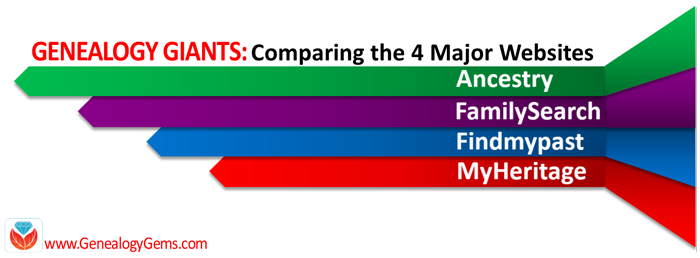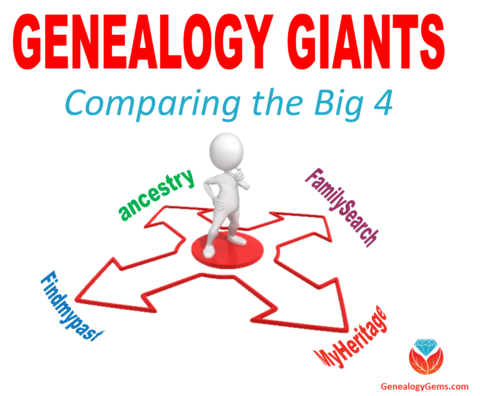Jewish Genealogy Research
- unique features that JewishGen.org has to offer
- the best regional websites
- what you need to do before you dig into these websites
You can watch here, or click “Watch on YouTube” to watch at the Genealogy Gems YouTube channel where you can also view the live chat by signing into YouTube with a free Google account.
Episode 57 Show Notes
Interview Transcript
Lisa Louise Cooke: When I think of Jewish genealogy, immediately my mind goes to JewishGen.org, and I was hoping you could start us off with an overview of that. I know that you’re involved with them and boy, do they have a lot to offer!
Ellen Kowitt: JewishGen is really the premier main source for Jewish records on the internet today.
It’s run as a non-profit and it’s actually a part of a museum on the lower side of Manhattan called the Museum of Jewish Living Heritage. It’s run by a professional executive director, Abraham Grohl, but then there are thousands of volunteers that participate as research division directors, who help to identify records, index records, and translate records because language is a big issue in Jewish genealogy.
They’ve developed some really great data sets that can be searched for free by anyone. There is no charge to search JewishGen. Similar to FamilySearch, they ask that you register for a username and a password, but they don’t sell your name and it’s not going to go anywhere past accessing that website.
JewishGen
They have different tools they have developed that are unique to searching Jewish records.
I think there are a lot of entry points into JewishGen. For a novice, particularly beginners who have not done a lot of research anywhere on the internet, it can be a little overwhelming. They have a unified search, which combines the data sets from hundreds of records into one search function, because you can search each of these data sets separately. But if you’re just browsing and curious, and just want to throw your names in, the unified search is a great place to start.
Something that is really exciting about it is that they’ve had these special algorithms developed that are unique to Jewish names and Jewish languages. I’ll mention the Jewish languages in a minute, but it’s similar to the National Archives in the United States, which developed what we call the Soundex, which is an alpha-numeric code assigned to your name. It helps you navigate other spellings to your name that are similar, but maybe your family didn’t spell it that way, but it could be found in a record that way. The American Soundex doesn’t always work on Jewish or mostly Eastern-European names, so these special Soundexes were developed on JewishGen that are now used throughout the Jewish genealogy world on other databases as well. One is called the Daitch–Mokotoff. Another is called the Beider-Morse, but JewishGen doesn’t call them that. When you go in, it’s blind to you.
You’ll put your name or your town name into the search engine and there is a form with fields that you can populate. It doesn’t matter if you’re spelling the names of your given name, your surname, or your town name correctly, because you’re going to be able to pick a couple of different ways to search in a drop-down menu.
The first one will be called “Sounds Like,” the second is “Phonetically Like,” and then it goes into “Starts With,” “Is Exactly,” “Fuzzy Match,” “Fuzzier Match,” and “Fuzziest Match.” My recommendation is always search on “Sounds Like” and “Phonetically Like” because those are Daitch–Mokotoff and Beider-Morse Jewish algorithms for Jewish names and places. So that’s really, really helpful.
Many times people coming to Jewish genealogy are just hung up on names, where they come from, and figuring out an immigrant’s place of origin. Because, think about it: nobody spoke English in the Russian Empire or the Austro-Hungarian Empire, which is where a majority of Jews came from after 1880. So, they’re speaking languages like German and Russian, Lithuanian and Polish, and even Yiddish, which is linguistically more like German although it is written with Hebrew letters.
These immigrants come to American ports and there could be an immigrant from another part of the world with a different kind of accent, like an Irishman. So, an Irishman in America listening to a Yiddish speaker from Russia – of course they’re going to butcher spelling the names. It’s just par for the course.
People can’t get hung up on the spellings of Jewish names, particularly the surnames and the towns of origin where they are emigrating from. Of course, those towns are important to narrow down and understand where they were, because that’s where you’re going to look for the records.
JewishGen’s Communities Database
That’s a second point about JewishGen that’s so helpful. They have a Communities Database, and that lists over 6,000 places where Jews mostly lived in the largest populations around Eastern Europe. In many of those places, Jews don’t live there anymore, but they will outline for you in different time periods where the records are or where they were.
We always refer to Jews coming from Russia because we see that on passenger manifests or census records. But a lot of times when you see Russia as a place of origin for a Jewish family, if they came before 1917, that was Russian Empire. The Russian Empire doesn’t exist anymore, and what was the Russian Empire pre-1975 is not Russia-proper today.
There are a lot of countries where your family could have come from, including Poland, because part of Poland was in the Russian Empire. Your family might actually be from Lithuania, Latvia, Belarus, or Ukraine, or even some places in the south that don’t exist anymore. There used to be an area referred to as Bessarabia, and another one, Bukovina. These don’t exist anymore. Even Prussia, when you talk about the German Jews who came over, and this is true for non-Jews, too. There is no Prussian Empire anymore, and what was the Prussian Empire is now largely Poland, parts of Russia, and Germany of course. But it’s misleading that if your family spoke German and said that were Prussian, that they were German the way we think of Germany today. A lot of Jews came from Prussia, so that’s why I mention it.
Those are the key things about JewishGen. It helps with you the name complications and determining what other spellings there might be in records. It also helps you with locating these towns and what the administrative districts today would be.
How to Get Started in Jewish Genealogy Research
If you’re researching a Jewish family, it’s no different than any other American family, if you’re starting in America. You start with the civil records, the vital records, the census records, and the passenger manifests. None of these American records are divided by faith or ethnic group. So, a Jewish person, or if you’re researching a Jewish branch, should be starting the same way as any other American research. Start with yourself, work backwards, go through and exhaust all of the American records that you can, which will help you determine what those original names and place they came from are. That’s where JewishGen really helps you. It’s kind of like a 102 class. You have to do the American 101 records, and then when you’ve exhausted all of that, you jump to the Jewish records, which are largely available through JewishGen.
JewishGen Networking
And the big point about JewishGen is the networking, because there’s this huge discussion group. They are now on Facebook with a group.
They have something called the JewishGen Family Finder, where you can register the names you’re looking for and/or the towns. Likewise, you can search to see whom else is researching the same names and towns that you are.
Through the messaging on JewishGen, you can get in touch with them and say, “Hey this is my story. Can I see your tree?” or “Do you have any family photos?” or “Have you had any success finding records for the little town in the middle of Ukraine?” Or even, “Have you hired a researcher that was helpful in pushing your research back in this particular archive in Lithuania?” It’s a fantastic way to find people researching the same obscure, small areas of the world that you are.
Lisa Louise Cooke – That’s an amazing resource, and you’re so right that we still have to follow the basic genealogy methodology. We still need to go through those records here. It’s tempting – I know people will say, “Well I know they were Jewish” so they’ll want to jump into that, and yet you miss so many clues that would probably come in super handy once you get over to JewishGen and you’re ready for that.
Ellen Kowitt: Absolutely…I find people who come to Jewish genealogy as beginners have not done that. I’m often backtracking and teaching American research before I ever get to a single Jewish record. I think that it’s really important that people take a look at (American records).
If they’re not in the United States and they’re listening, Canadian records or British records, wherever you might be starting from. You need to start in the country where your person that you’re researching is located, with those records first.
JewishGen Research Divisions
Lisa Louise Cooke: That’s a great point. I know for my own Sporowskis who were German-East Prussians, really they’re out of Belarus. I’m pretty sure that even though my great-grandfather later was going to the Lutheran church in America, I think they were a Jewish family back in Belarus. JewishGen has been one of the few places to find information about some of these locations that have changed names and boundaries. It’s just an amazing resource in that way.
Ellen Kowitt: Belarus is a good example. JewishGen has maybe over 20 research divisions. I happen to be the director for what’s called the USA Research Division, and just to define that, it’s not census records and passenger manifests. It’s looking at records held at Jewish repositories that are in the US, like the American Jewish Archives or the Southern Jewish Historical Society.
There are research divisions geographically all throughout Eastern Europe and there is one for Belarus called the Belarus Research Division. If you click on their link from JewishGen’s drop-down menu, they have their own website and they give a lot of maps, from now and then, of what Belarus was, and lists of towns divided by province, or what was gubernia. There are ways to connect with people and search what their records are.
Here’s a little tip I have about Research Divisions and any project on JewishGen. If you don’t find what you’re looking for and you really think it might be there, or you’re spelling it wrong and it’s not showing up in the Soundex, contact whoever the person is on that record set or who the Research Division director is, or who the town leader is.
In Ukraine, there are hundreds of town leaders for these little towns and what we find is that the town leaders and the Research Division leaders often know or are holding onto records that are not online. If you’re not finding something, it’s free to send an email! Just inquire and say, “Do you know anything else about Grodno, Belarus in 1854? Or the name Cohen?” or whatever it is, and you just never know what these folks have because I have found there are a lot of offline lists that the experts know about.
Lisa Louise Cooke: That’s very good insider information. It’s true, as you go into your genealogy research you get more and more daring and send that email. All they can do is just not be available. But it sounds like those folks are more than happy to help. What a wonderful idea.
Regional Jewish Genealogy Resources
Lisa Louise Cooke: We were talking about specific regions and I’m sure there are all kinds of different things here, but what other types of websites might be out there for regional Jewish genealogy?
Ellen Kowitt: It’s a little confusing. There is kind of a hierarchy. It’s not coordinated by any organizing body, but there are three independently run Jewish database sites. When I say the names, sometimes people say, “Oh that’s part of JewishGen.” They’re not. They are run independently. The three are:
- JRI-Poland which stands for Jewish Records Indexing Poland,
- Gesher Galicia, and I’ll define that for you.
- And what we used to call LitvakSIG, and SIG stands for Special Interest Group.
All three of these groups kind of have roots in JewishGen and then for different organizing reasons all wanted to organize as independent non-profits. But they share their data. Now, do they share all of their data? Do they share their data at the same time? Are they sharing it in the same place? The answers really vary. This is why, I always say, if you’re brand new, check out Unified Search on JewishGen.
Ancestry actually has some of LitvakSIG, some of JRI-Poland, and some of JewishGen’s records. Just recently LitvakSIG released some of their records to MyHeritage. So, there is some overlap back and forth on the data sets. But if you’re from these three particular geographic regions, I would not only be looking on Ancestry, FamilySearch, and JewishGen. I would always go to their original databases on each of their original websites.
LitvakSIG
LitvakSIG really stands for Lithuania, but Lithuania today is really different than the geographic borders of Lithuania a hundred years ago. When you look at modern-day Lithuania on a map, if your family is coming from a part of Latvia or Belarus or an area of Russia that surrounds that area, you might want to look there. I have this corner of southwestern Lithuania that part of my family came from, but it has also been Prussian, it has been Suwalki, Poland, and it’s right near Belarus, but yet I found records in Lithuania in LitvakSIG. I have also found them in Suwalki from JRI-Poland. So, loosely when you define your location, consider what’s geographically around the modern-day borders. But LitvakSIG is predominantly Lithuania and a lot of Jews came from Vilnius and Kaunus and all these places up there.
JRI-Poland
The second one is JRI-Poland. They are fantastic in their records acquisition. They’ve had partnerships with the Polish state archives. They give locations of microfilm that are for Polish municipalities at the FamilySearch digital collection. They have tons of volunteers who have worked there for 30 years. It’s extremely extensive.
For listeners who don’t know, the Polish State Archives has largely gone online, so a lot of vital records are digitized and you can go right to the record. Now, it may be in Polish or Russian, but you can get to those records for free, just like you can on FamilySearch sometimes.
JRI-Poland is just a powerhouse for getting access, using their indexes first to locate if there are records for your family in a town, using the Soundexes that are the Jewish Soundexes, and then getting to the original record. I just love JRI-Poland.
And be loose on those borders because it’s going to include Suwalki and those areas north on the Lithuanian-Russian border. Even the Belarus border and that Prussian border on the other side. For JRI-Poland, ‘cast a broad net’ is areas that were ever considered Poland, even on the southern side, too.
Gesher Galicia
The third one is called Gesher Galicia, also run independently, and also shares data with JewishGen. Galicia does not exist anymore. It was a designation for an area that today you would think of on a map as western Ukraine and eastern Poland, and a lot of Jews lived in Galicia. Unique to that area is that it was Austro-Hungarian Empire at one point, so the records are in German, not so much in Russian or in Polish.
But Gesher Galicia has got a fantastic search engine on their database, and they are another powerhouse that is just continuing with their volunteer army of adding so many great data sets.
They’re really good, too, at allowing you to list what towns you’re researching if you join, and I think they have a small membership fee. In fact, each of them have a membership fee that they’ve added on, and I think that just gives you access to records maybe a little bit sooner.
These three are often lumped in with JewishGen but are really organized as separate organizations and they acquire records and index them in a different way.
Lisa Louise Cooke: That’s a great overview and it reminds us, like with all genealogy, that when you see partners working together and they end up with records on multiple sites, I find myself wanting to look at those records, even if they’re the same, on every site. You never know what the nuances are. You never know if their image is clear. There are so many different possible variations.
Jewish Records at Ancestry.com
Ellen Kowitt: There are! I have taken a deep dive on Ancestry’s records of JewishGen. They started an arrangement awhile back, I think in 2008, and JewishGen gave them a bunch of records in return for Ancestry housing their servers. So a great business arrangement for a little non-profit like JewishGen, but confusing for people like researchers that only use Ancestry and never look any further.
Certainly if you’re finding things on Ancestry (Jewish Records at Ancestry) that are JewishGen, you want to go to JewishGen and search also because JewishGen has not updated all the records that they sent to Ancestry ten or more years ago. There are unique records that were never sent to Ancestry, and you pick up those Jewish Soundex search capacities on JewishGen.
Now, Ancestry’s search has definitely advanced in recent years but it’s not the Beider-Morse the Daitch–Mokotoff Jewish algorithms for searching Jewish names. If you can’t find somebody on the JewishGen collection at Ancestry, go to JewishGen and try running the search there.
Holocaust Research
Lisa Louise Cooke: Another area I can think of as a roadblock area for folks in their research is around the Holocaust. What kinds of resources do we have to conduct research when it comes to the Holocaust?
Ellen Kowitt: I started doing this about 25 years ago and it used to be that either the records were not released by some of the archives in Russia or in the East, or they weren’t in English, or they weren’t indexed. You would put in these requests and it would take literally years for certain repositories to answer a basic inquiry with “Yes” or “No” if they have a card on your family.
I think there was a lot of mythology build around ‘you can’t document the Holocaust and what happened to people’ and what we’re finding all these years is later is that there are so many records. Plenty of people are documenting their families. We are continuing to find more resources available online, even from repositories that are traditionally not in English.
It’s hard to say where to start, because the story of the Holocaust has also evolved. It used to be we learned in school, if we even learned at all about the story of the Holocaust, that it was the story of the concentration camps and the Jews being gassed, and that’s certainly true. But there are so many other elements of the Holocaust like the story of the 1 ½ million Jews killed in Ukraine before anyone ever was killed at Auschwitz. We call this “the Holocaust by bullets” (and the story and most of what was the Soviet Union at that time), was the Jews were rounded up and, this is gruesome, but they were executed and left in mass graves that are unmarked, largely, throughout what was the Soviet Union.
Even Jews who knew their family was tied up in those kinds of stories thought there was no way to figure out what happened to their family or the town. But we do have records. The Russians kept records. It turns out the Germans kept records. A lot of this has become available online that you can search in English.
It really depends, for a family that knows they have a Holocaust story, where they were, what country they originated in, if you know the story that they went to a camp, or if they were in a small town where there was a mass grave. You’re going to be looking at very different resources.
I would say, if you only had to look at one and you wanted to just start this process, Yad Vashem’s website in Israel, in English, would be the place to do a general top-level search. The reason is because Yad Vashem is like the US version of the (United States) Holocaust (Memorial) Museum in DC, and they have resources too, but the one in Israel is called Yad Vashem and it has a larger collection.
They have also collected these pages of testimony from survivors who talk about their family members and where they last saw them, or if they know the exact story about what happened to them or their whereabouts throughout the war. Thousands of these pages have been submitted and they’re searchable. You can see the original pages that people submit and you can even get in contact with the people submitting them. It’s a great networking opportunity for people looking to connect. Yad Vashem has these great success stories, less and less because the survivors are aging out, where they connected people who still had living relatives in Argentina, Australia, or in Europe, and they’re just fantastic renewal stories.
But yes, complicated topic. It is possible to learn what happened to a community, hopefully to an individual. Records are at Bad Arolsen, the Arolsen archives in Germany, in addition to Yad Vashem and the US Holocaust Museum.
JewishGen does have a Holocaust collection worth searching, although it’s smaller than these other larger repositories. There are all kinds of things on the internet – webinars, speakers, and even books that have been published on how to track down victims and survivors of the Holocaust.
And non-Jewish, too. I recently was looking into someone who came from a Ukrainian Orthodox family and they were shipped out of Ukraine to what would be now the Czech Republic, and they were in a work camp. Sometimes these repositories you think of as Jewish record repositories for Jews in the Holocaust also tell the story of the non-Jewish victims of the Holocaust.
Lisa Louise Cooke: I so appreciate your vast knowledge on this. I know you teach people about genealogy, Jewish genealogy – tell us a little bit about you got started in genealogy and then into it professionally.
Ellen Kowitt: I guess like everybody out there, I just have that gene. Even from a young age, I was the one who just gobbled up the stories at the holiday tables and remembered the names and connected the relationships and just kept track of it in my head, long before I realized that was not normal, it was unusual and not everyone does that.
There is a woman, Sallyann Sack, who writes a lot of books on Jewish genealogy and she’s one of the publishers of Avotanyu, which is both a journal on Jewish genealogy and also a publishing company on books about Jewish genealogy. In my twenties, I happened to go to a lecture she gave at a synagogue in Washington DC, 25 or more years ago. She said “Hey we have this club! It’s a Jewish genealogy society and we’re doing a beginners workshop. Do you want to come?” I went and there was no looking back. I just got the bug. I started interviewing relatives like we all are taught, to talk to the oldest people first and the records can wait.
It just went from there. I got super involved as a volunteer. I actually think volunteering is a great way when you’re a beginner to learn about record sets. I have seen probate records, naturalizations, and Jewish records that I would never have found in my own family by helping index through a project with a local society. That was fascinating to me.
Then one day a friend insisted on paying me money to do some research on his mother, and I actually liked it. I thought, wow, if I can make a few extra dollars to pay for my genealogy obsession – and these websites can be expensive, the conferences cost money – but if I can make money and help to pay for my obsession, then I’m going to be a professional. So, that’s how I fell into that and it’s grown from there.
Lisa Louise Cooke: I think those of us who caught the bug when we were young are really fortunate because we got opportunities and I think had a focus on talking to and recording some of those stories. I know that’s probably people’s biggest regret, when they didn’t think about it back when they had an opportunity to interview some of the older relatives. I know in my case I just treasure the few interviews that I did do and I still have.
Ellen Kowitt: Me too.
Lisa Louise Cooke: I really appreciate you sharing all these wonderful resources. And of course, folks can visit you at your website at EllenKowitt.com, and I know that you do lecturing and all kinds of professional work on genealogy, and the wonderful article, Find Your Jewish Roots Online, in the May/June 2021 issue of Family Tree Magazine. Ellen, it’s been a delight to talk to you. Thank you so much for joining us here on the show.
Ellen Kowitt: Thank you so much for having me, I enjoyed it!
Jewish Genealogy Reading
Click here to read more articles at Genealogy Gems featuring Jewish records and Jewish Genealogy.
Resources
- Download the ad-free show notes and the BONUS Jewish Genealogy Cheat Sheet (Premium Member log in required) Not a Premium Member? Become a Genealogy Gems Premium Member
- Watch past free episodes of Elevenses with Lisa.
- Get your official Elevenses with Lisa mug
- Subscribe for free to our Genealogy Gems YouTube channel so you’ll never miss another episode.
Questions and Comments
Please leave your questions and comments below.
Get My Free Genealogy Newsletter
Please click here to sign up now to receive my free weekly email newsletter and bonus article download.