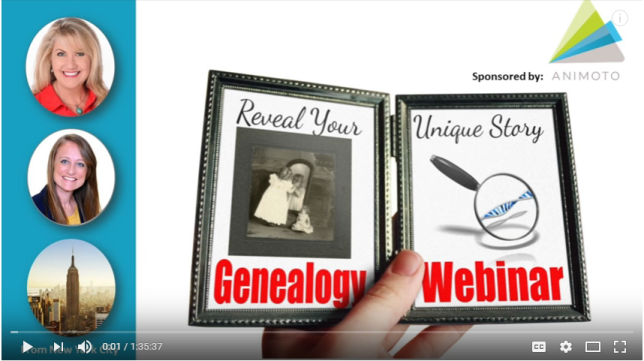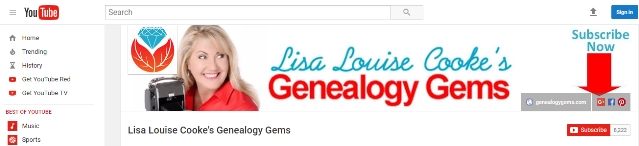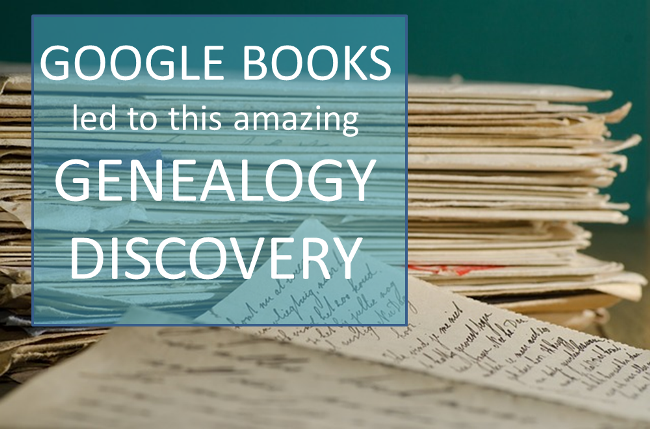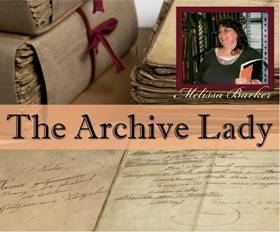Episode 209
Genealogy Gems Podcast Episode 209
with Lisa Louise Cooke

In today’s episode:
- David Ouimette of FamilySearch is known to his colleagues as “the Indiana Jones of genealogy” because of his globe-trotting adventures in curating record treasures. He joins us to talk about the millions of records being digitized around the world right now.
- Lots of excited emails from you!
- Compiled military service records from Military Minutes expert Michael Strauss
GENEALOGY GEMS EVENTS


Thanks for a great seminar, Texas Czech Genealogical Society! (shown right: the beautiful items you see in the foreground are Czech crystal and other traditional items)
Jake’s Texas Tea House, Waco, TX



Bill at Jakes
NEWS: ROOTSMAGIC UPDATE

Free update for RootsMagic 7 users: version 7.5.4.0 (update primarily fixes bugs). Click on the “Update Available” indicator in the lower right corner of your RootsMagic 7 program screen.
If you don’t already have RootsMagic 7, click here to see what’s new Or click here to order the upgrade.
RootsMagic’s new TreeShare for Ancestry
Genealogy Gems Mailbox


Gray recommends Lisa’s free Family History: Genealogy Made Easy Podcast
MAILBOX: FREE WEBINAR RESPONSES
“Reveal Your Unique Story through DNA & Family History”
Click the image above to watch the video
Click the red SUBSCRIBE button on the Genealogy Gems YouTube channel.
NEW GENEALOGY GEMS PREMIUM VIDEO
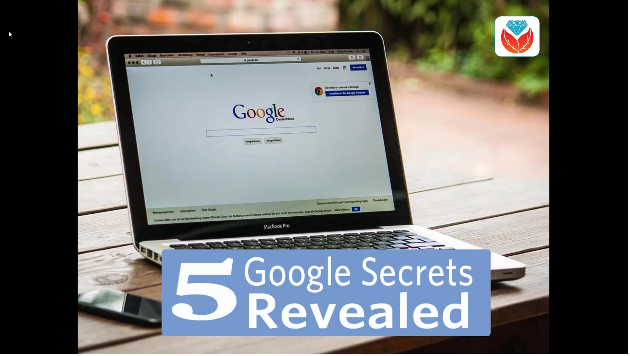
Develop your search superpowers to uncover information about your family history on the web with Google at lightning speed! Explore tools like Image search, facial recognition, finding specific types of files, how to find the answers you need, and more. Click here to watch a class preview; click here to become a Genealogy Gems Premium member.
BONUS CONTENT for Genealogy Gems App Users
If you’re listening through the Genealogy Gems app, your bonus content for this episode is an easy-to-access version of the new Genealogy Gems Premium video, “Google Search Secrets.” The Genealogy Gems app is FREE in Google Play and is only $2.99 for Windows, iPhone and iPad users.
INTERVIEW: DAVID OUIMETTE OF FAMILYSEARCH
David Ouimette, CG, manages Content Strategy at FamilySearch. He has conducted research and analyzed archival materials in dozens of countries in North and South America, Europe, Africa, and Asia. David lectures regularly and has written for genealogists, including Finding Your Irish Ancestors: A Beginner’s Guide.

Genealogy Gems Contributing Editor Sunny Morton is the author of “Genealogy Giants: Comparing the 4 Major Websites.” (discontinued) Use this jammed-packed cheat sheet to quickly and easily compare the most important features of the four biggest international genealogy records membership websites: Ancestry.com, FamilySearch.org, Findmypast.com and MyHeritage.com. Consult it every time your research budget, needs or goals change!
Start creating fabulous, irresistible videos about your family history with Animoto.com. You don’t need special video-editing skills: just drag and drop your photos and videos, pick a layout and music, add a little text and voila! You’ve got an awesome video! Try this out for yourself at Animoto.com. Use coupon code YEAR15 for 15% off annual plans through 12/31/17.
MyHeritage.com is the place to make connections with relatives overseas, particularly with those who may still live in your ancestral homeland. Click here to see what MyHeritage can do for you: it’s free to get started.
MILITARY MINUTES: COMPILED MILITARY SERVICE RECORDS
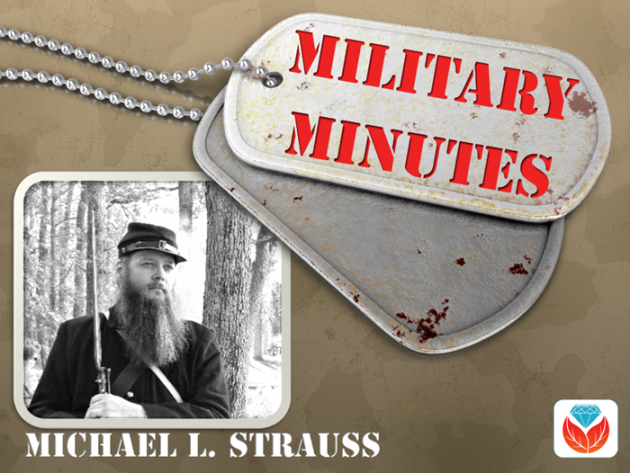
If a clue found in your ancestor’s US draft registration records listed military service you will want next to search for his Compiled Military Service Record (CMSR).
The Compiled Military Service Records (often abbreviated at CMSR or CSR) record the name, unit, and period of service of the veteran along with information related to military service from the Revolutionary War to the end of the hostilities of the Philippine Insurrection after the turn of the 20th century.
The information varies greatly from each of the war periods that recorded this information. Besides the identifying features listed above, they typically contain muster in/out information, rank in/out details and further highlight the soldier career by recording promotions, prisoner of war memorandums, casualties, and a number of personnel papers which may include enlistment papers and other related documents. Several of the war periods also provide physical descriptions of the soldiers including; name, age, nativity, occupation, height, hair, eyes, and complexion information. This set of records represents the volunteer Army and doesn’t include regular Army enlistments. Except for limited records of the Revolutionary War and the War of 1812 for the Navy, the other branches of the military (including Navy, Marines, and Revenue Cutter Service) all have their equivalent set of records.
Your ancestor may have multiple entries in the CMSR. This could occur if a soldier served in more than one unit, or in the case of John LeMaster, who enlisted in two different armies. The Civil War divided our nation, testing the loyalty of all persons who lived during this time. Lemaster chose the Confederacy (as least initially) when in 1861 in Charlestown, VA he enlisted with the 2nd VA Infantry fighting alongside of his Brigade commander Thomas J. Jackson who later would be known as “Stonewall Jackson.” (Photos: John H. Lemaster and his family in Martinsburg, WV. Photos courtesy of Michael Strauss.)


After the Confederate loss at the battle of Gettysburg he deserted and lived in Martinsburg in what was now West Virginia where on his Draft Registration he was listed as a deserter from the Rebel Army. In 1864 he enlisted in the United States Army with the 3rd WV Cavalry, serving out the duration of the war until 1865. After the war he was granted a federal pension, with no mention of his former service in the Confederacy.
Shown on following pages: his military service records for both the Confederate and Union armies.
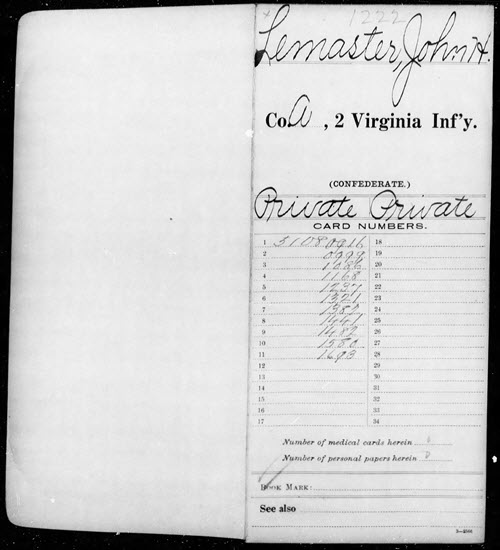
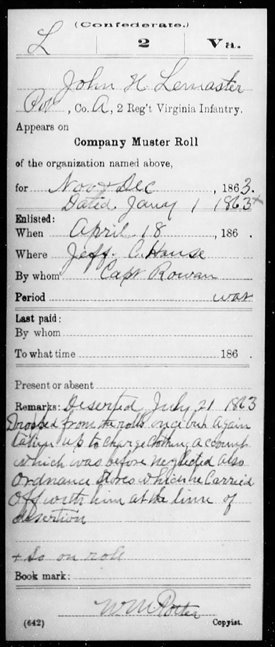
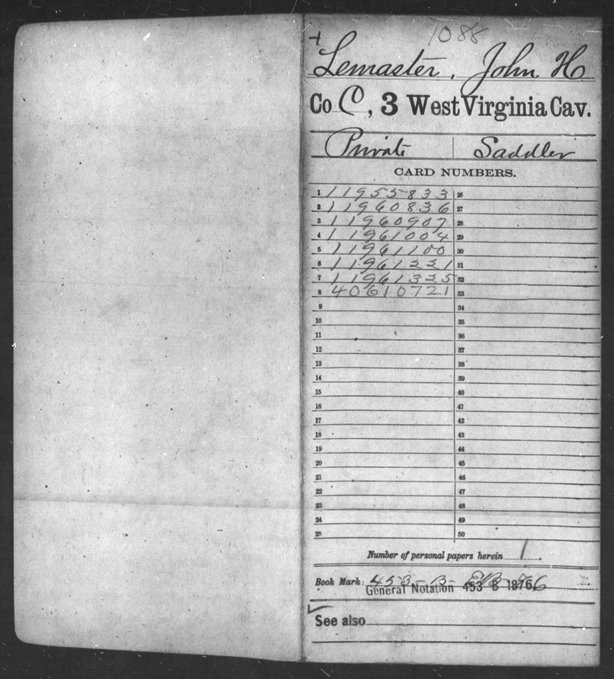
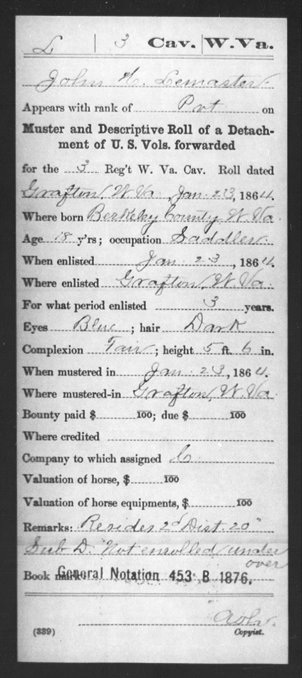
Access various CMSR indexes and images online at the following:
At fold3:
Revolutionary War. Compiled Military Service Record images are online for CT, DE, GA, MD, MA, NH, NJ, NY, NC, PA, RI, SC, VT, VA, and Continental Troops. Genealogists should also search the local state where their ancestors were from as some Militia isn’t included in these records.
During the Revolutionary War additional Compiled Service Records were completed for the Navy, which was broken down to include Naval Personnel, Quartermaster General, and Commissary General Departments.
One additional set of CMSR images covered Revolutionary War service along with Imprisonment Cards. Click here
Old Wars (1784-1811). After the Revolutionary War, the newly formed United States government sought to maintain a regular Army. However, volunteer soldiers who served from 1784-1811 were recorded. (One of the reasons for volunteers to be called up would have included the Whiskey Rebellion of 1793.) Their Compiled Military Service Record full images are available online here.
War of 1812. Compiled Military Service Records Indexes are online for CT, DE, DC, GA, IL, IN, KY, LA, MD, MA, MI, MS, MO, NH, NJ, NY, NC, OH, PA, RI, SC, TN, VT, VA and also the Cherokee, Chickasaw, Choctaw, Creek, and Shawanoe Indians along with United States Volunteers. Full copies of CMSR are online for the Chickasaw and Creek Indians, along with the men from Lake Erie and Mississippi.
Indian Wars. Compiled Military Service Records Indexes are online for the various Indians wars from 1815-1858.
Mexican War. Compiled Military Service Record indexes are online for AL, AR, CA, FL, GA, IL, IN, IA, KY, LA, MD, DC, MA, MI, MS, MO, NJ, NY, NC, OH, PA, SC, TN, TX, VA, WI, and the Mormon Battalion and the United States Volunteers. Full copies of the CMSR are online for AR, MS, PA, TN, TX, and the Mormon Battalion.
Civil War. Click here to search:
- Union: Indexes are online for AZ, CA, CO, CT, IL, IN, IA, KS, ME, MA, MI, MN, MO, NH, NJ, NY, OH, PA, RI, VT, WA, WI, United States Veteran Volunteers, and Veteran Reserve Corps. Full copies of CMSR for AL, AR, CA, CO, Dakota Territory, DE, DC, FL, GA, KY, LA, MD, MA, MS, MO, NE, NV, NM, NC, OR, TN, TX, UT, VT, VA, WV, United States Colored Troops, United States Volunteers, and 1st NY Engineers.
- Confederate: indexes are online for AL, and VA. Full copies of CMSR are online for AL, AZ, AK, FL, GA, KY, LA, MD, MO, MS, NC, SC, TN, TX, VA, Miscellaneous, Volunteers, Indians, and Officers.
Spanish American War. Compiled Military Service Record Indexes are online for AL, AR, CA, CO, CT, Dakota Territory, DE, DC, FL, GA, ID, IL, IN, IA, KS, KY, LA, ME, MD, MA, MI, MN, MS, MO, MT, NE, NV, NH, NJ, NY, NC, ND, OH, OK, OR, PA, PR, RI, SC, SD, TN, TX, UT, VT, VA, WA, WV, WI, WY, and United States Volunteers.
Full copies of CMSR are online for FL.
At Ancestry.com:
Revolutionary War. Full copies of the Compiled Military Service Records for CT, DE, GA, MD, MA, NH, NJ, NY, NC, PA, RI, SC, VT, VA, and Continental Troops. This database often doesn’t list the local militia as most of the men listed were part of the continental line. Researchers can access this group of records and search by keyword or location. Search here
Old Wars. This database is an index and full images of the Compiled Military Service Records of those men who served after the Revolutionary War and before the War of 1812, covering the years of 1784-1811.
War of 1812. Abstracted lists of names, state, and military units from the Compiled Service Records (no images). Search here
Indian Wars: Database with images for Florida: includes the Florida Wars, Second Creek War, and the Third Seminole War from 1835-1858
Mexican War. Full copies of the CMSR are online for MS, PA, TN, TX, and the Mormon Battalion. Search here
Civil War:
- Union:Compiled Military Service Records are searchable, with a link to the collection on Fold3 here
- Confederate: Compiled Military Service Records are searchable, with a link to Fold3 to view original images here. An additional set of Service Records comes from units that were raised by the Confederate Government and not from any of the states that comprised the Confederacy. The CMSR are available online to view the images and searchable by military unit here.
Spanish American War. Compiled Military Service Record Indexes are online that cover the same geographical areas as on Fold3 here. Full copies of CMSR are online on Ancestry for Florida here.
Free at FamilySearch.org:
Family Search has fewer Compiled Military Service Records available online that include images. One of the major collections includes the Revolutionary War CMSR’s that when searched here, the images provide a direct link to Fold3.
Most of the other major war periods are microfilmed and available through the Family History Library in Salt Lake City, Utah. With online access through both Fold3 and Ancestry provided on the computers in the library, accessing the film is less desirable.
GEM: USNEWSMAP
Free video helps you visualize where historic newspapers are located in the US
Suzanne’s comment: “Did you realize that this site from the Georgia Tech Research Institute is actually a wonderful search engine for Chronicling America.loc.gov. website? I have used the LOC site often, but found it cumbersome sometimes. This is a real time saver. Thanks for the Genealogy Gem.”
Lisa’s tip: In the timeline you can specify a date, like 1860 (date and month too!), then press play and it will play back and reveal the locations on mentions of your search query coming forward in time. It would be really interesting to take a word or phrase and see when it first occurred. This is a very feature-rich website!
PROFILE AMERICA: HOME MAKING
A short YouTube video documentary on Leavittown: it’s a great example of the do-it-yourself video narratives you can make to tell your own family’s stories!
KEEP UP WITH GENEALOGY GEMS
Listen to the Genealogy Gems Podcast twice a month! Check in on or after October 26, 2017 for Genealogy Gems Podcast Episode 210. What’s coming? Paul Woodbury of Legacy Tree Genealogists will share some great tips for beginning Swedish genealogy?and much more!
Follow Genealogy Gems on Instagram
Subscribe to the Genealogy Gems YouTube channel
Disclosure: This article contains affiliate links and Genealogy Gems will be compensated if you make a purchase after clicking on these links (at no additional cost to you). Thank you for supporting Genealogy Gems!
PRODUCTION CREDITS
Lisa Louise Cooke, Host and Producer
Sunny Morton, Editor
Diahan Southard, Your DNA Guide, Content Contributor
Vienna Thomas, Associate Producer
Hannah Fullerton, Production Assistant
Lacey Cooke, Service Manager
Resources
Episode 208
Genealogy Gems Podcast Episode 208
with Lisa Louise Cooke

In this episode:
- A free webinar!
- Great comments from you: An inspiring Google Books success story, how one listener gets her shy husband talking about his life story, and a listener’s own version of the poem, “Where I’m From”
- The Archive Lady talks to us about historical scrapbooks at archives that may be packed with genealogy gems for us
- A genealogy hero who saved a life story
- Your first look at RootsTech 2018
FREE GENEALOGY WEBINAR
“Reveal Your Unique Story through DNA & Family History”
Handouts:
Googling and Making Videos with Lisa Louise Cooke
Newspaper Research Worksheet from Lisa Louise Cooke
Genetic Genealogy: Here’s What You Need to Know from Your DNA Guide Diahan Southard
NEWS: FIRST LOOK AT ROOTSTECH 2018
Going to RootsTech for the first time? Read this RootsTech Q&A.
MAILBOX: PAT INTERVIEWS HER SHY HUSBAND

“Remembering Dad” video
Pat’s tip: When someone is shy about sharing life stories, interview them informally while traveling. Pat uses her iPad to transcribe his responses, then polishes it up when she gets home and transfers it to her own computer. “Eventually we will have enough to write the story of his life, with lots of pictures. And it’s completely painless.”
MAILBOX: GOOGLE BOOKS SUCCESS STORY FROM KIM
Click here for another inspiring genealogy discovery using Google Books?with how-to tips and a free video preview of Lisa Louise Cooke’s Premium video tutorial, “Google Books: The Tool You Need Every Day”
MAILBOX: “WHERE I’M FROM” POEM SUBMISSION
Genealogy Gems Podcast Episode 185: Learn more about the “Where I’m From” poetry project and hear a conversation with the original author, Kentucky poet laureate George Ella Lyon.
THE ARCHIVE LADY: HISTORICAL SCRAPBOOKS
Scrapbooks are one of my favorite record sources to do genealogy research in and to also process in the archives. There are all kinds of scrapbooks; each and every one is unique and one-of-a-kind. They were put together with love and the hope that what was saved and pasted onto those pages will be remembered.
The origins of scrapbooking is said to go back to the 15th century in England and it is still a hobby enjoyed by many today. Most archives, libraries, historical and genealogical societies have scrapbooks in their collections. They will most likely be found in the Manuscript Collection as part of a specifically named collection.
Scrapbooks contain all kinds of wonderful genealogical records, photographs and ephemera. There is even a scrapbook in the Houston County, Tennessee Archives that has candy bar wrappers pasted in it. This particular scrapbook is one of my absolute favorites. It was compiled and owned by Evelyn Ellis and dates to the 1930’s and 1940’s.
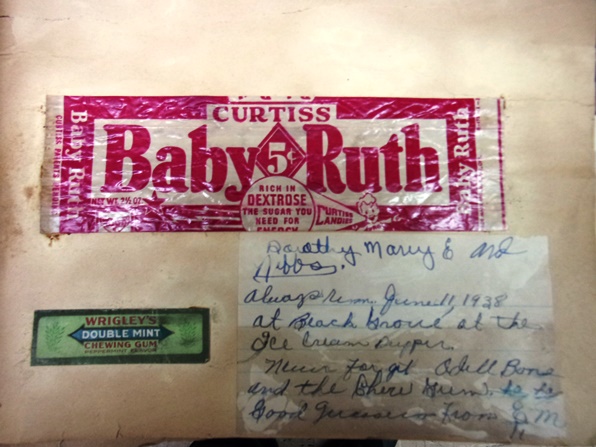
Among the normal newspaper clippings and event programs are interesting pieces such as a Baby Ruth candy bar wrapper with a handwritten note by Evelyn that reads “Always remember June 11, 1938 at Beach Grove at the Ice Cream Supper.” There is also an original ticket pasted into the scrapbook from the Grand Ole Opry in Nashville, Tennessee where Evelyn Ellis visited and recorded her comments on April 1, 1939.
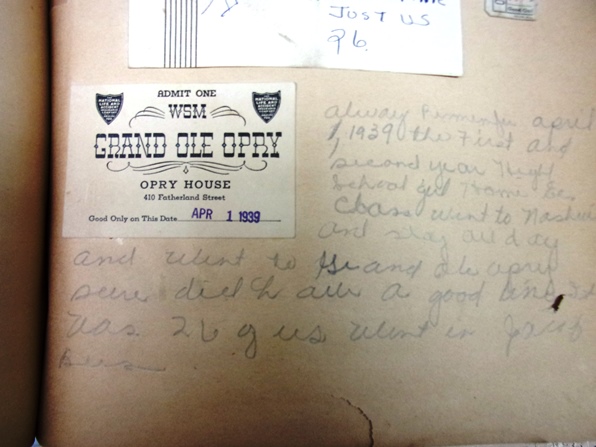
There are scrapbooks for just about any subject. Aside from personal scrapbooks, you can find war scrapbooks, obituary clipping scrapbooks and scrapbooks that collected and recorded local or national events. The obituaries found in scrapbooks could be a real find because sometimes they are the only pieces of the newspaper that survive and can be a treasure trove for any genealogist. Many scrapbooks contain one-of-a-kind documents, photographs and ephemera.

To find scrapbooks in an archive, ask the archivist if they have any scrapbooks in their records collections. Many times scrapbooks are housed with a particular manuscript collection and will be listed in the finding aid. Some archives have a collection of just scrapbooks that have been donated to them and can be easily accessed. Most scrapbooks will not be on research shelves and will be stored in back rooms at the archives and will have to be requested. You should also check the archives online catalog for any listings of scrapbooks before you jump in the car and drive to the archives.
I encourage all genealogists to check with the archive in the area where your ancestors were from and see if they have any scrapbooks in their archived records collections. Scrapbooks are like time capsules: you don’t know what will be found in them until you open them up.
BONUS CONTENT for Genealogy Gems App Users
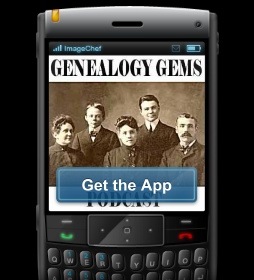
If you’re listening through the Genealogy Gems app, your bonus content for this episode is a PDF with tips for what to do if your own scrapbook gets wet. The Genealogy Gems app is FREE in Google Play and is only $2.99 for Windows, iPhone and iPad users.
ANIMOTO
Start creating fabulous, irresistible videos about your family history with Animoto.com. You don’t need special video-editing skills: just drag and drop your photos and videos, pick a layout and music, add a little text and voila! You’ve got an awesome video! Try this out for yourself at Animoto.
MYHERITAGE.COM
MyHeritage is the place to make connections with relatives overseas, particularly with those who may still live in your ancestral homeland. Click here to see what MyHeritage can do for you: it’s free to get started.
GEM: SAVING A LIFE STORY

Original story on SWVA Today: “String of Pearls: Marion’s Bob White Shares Family History Collection” by Margaret Linford, Columnist
Smyth County Public Library Local History webpage
Genealogy Gems how-to resources to help you:
Video record a loved one telling their life stories
How to video record a fantastic family history interview
How to create a family history video with Animoto
Digitize and share your research and your own life story: Interview with Larsen Digital in Genealogy Gems Podcast episode 183
How to Start Blogging series in the free Family History: Genealogy Made Easy podcast (episodes 38-42) and this article: 3 Ways to Improve Your Genealogy Blog
RootsMagic family history software has publishing tools (for print and online publishing):
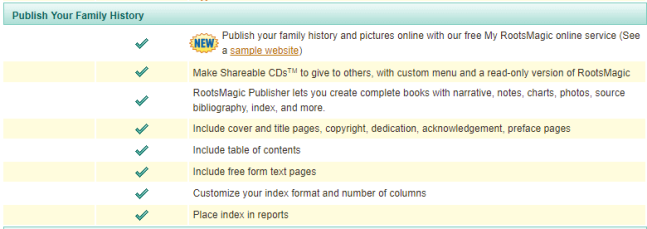
Lisa Louise Cooke uses and recommends RootsMagic family history software. From within RootsMagic, you can search historical records on FamilySearch.org, Findmypast.com and MyHeritage.com. RootsMagic is now fully integrated with Ancestry.com: you can sync your RootsMagic trees with your Ancestry.com trees and search records on the site.
A BRILLIANT WAY TO “MEET” YOUR ANCESTOR
Your DNA Guide Diahan Southard shared this story from Christine:
“Friday night I brought out large cut out of my Grandmother, Christine Doering, sitting in an easy chair so it looks like she is talking with you, and I played a recording done in 1970’s of her talking and giggling about coming to America in 1896 at the age of 9. For some they had never heard her voice before.”
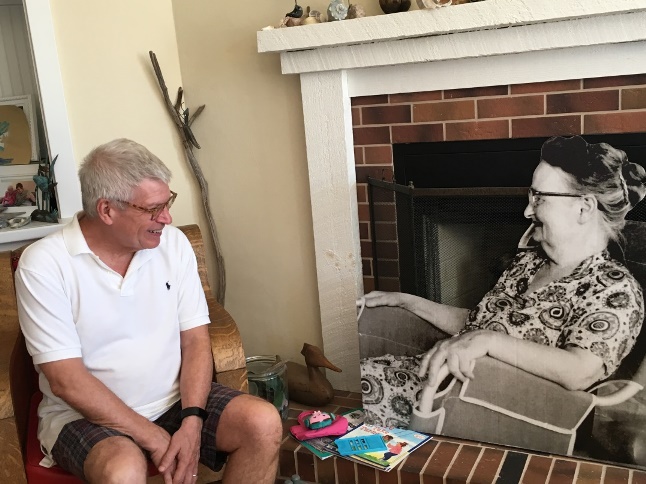



Subscribe to the free Genealogy Gems YouTube channel.
PRODUCTION CREDITS
Lisa Louise Cooke, Host and Producer
Sunny Morton, Editor
Diahan Southard, Your DNA Guide, Content Contributor
Vienna Thomas, Associate Producer
Hannah Fullerton, Production Assistant
Lacey Cooke, Service Manager
FREE NEWSLETTER:
Subscribe to the Genealogy Gems newsletter to receive a free weekly e-mail newsletter, with tips, inspiration and money-saving deals.
Resources
Episode 69 Alice the Genealogist Parts 3 & 4 Online Productivity
Video and Show Notes
How Alice the Genealogist Avoids the Rabbit Hole Continued…
Part 1 and part 2 of this short series can be found in episode 68. In part 1 we covered what makes us vulnerable to getting distracted, and how a research plan can help. In part 2 we talked about how to deal with BSOs (bright shiny objects!)
Part 3
In episode 68 we covered:
1. Use a Cloud-Notetaking Service
- Get a free Cloud note-taking tool and use it consistently. (Examples include Evernote, OneNote, and Google Keep.)
- Use the website, software, and/or app to capture unexpected finds while researching. Both Evernote and OneNote work on all platforms.
- Your notes in your account will synchronize between your devices (depending on the program and plan you choose.) You can add to your notes or work with them anytime, anywhere.
2. Schedule BSO Time
I use Google Calendar to stay organized and schedule my BSO time. Create a BSO calendar, and then schedule BSO time on your calendar. These will help you remember to follow up. Knowing you have set aside time in the future to explore the BSO helps you mentally let them go and stay on track with your research plan.
In this episode:
3. Mobile BSO Organization
Success comes from pairing your research plan and process with a great supportive research environment. We have a variety of “environments” we work within such as:
- On paper at our desk
- On our mobile devices
- On our computer
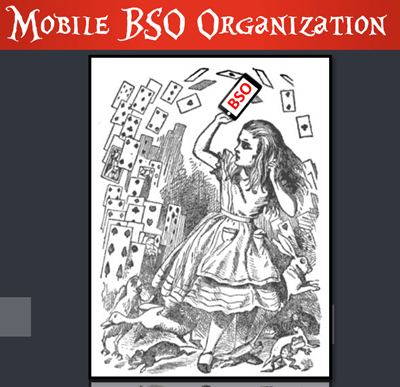
Mobile Genealogy Organization
Let’s look at how we can set up a workflow for BSOs while mobile computing. My two favorite methods for capturing BSOs on a smartphone or tablet are 1) Cloud Notetaking, and 2) Home Screen “Bookmark Apps”.
Option 1: Cloud Notetaking
I’ll be using Evernote on an iPhone as an example. (You may see slight variations in the instructions depending on the service you use and your device.)
Evernote is a great choice if you want to easily sync and use your notes on all devices including your desktop computer and / or laptop computer.
Before you begin, you’ll need a free Evernote account at evernote.com. You’ll also need to download the free Evernote app from your device’s app store, and log into your account.
When you come across a BSO while researching online in a web browser (such as the Chrome or Safari app), here’s how to capture it:
- Tap the Share icon on the web page.
- Select Evernote from the menu. If you don’t see it tap More for the complete menu of available apps. If you still don’t see it, make sure you have downloaded the app.
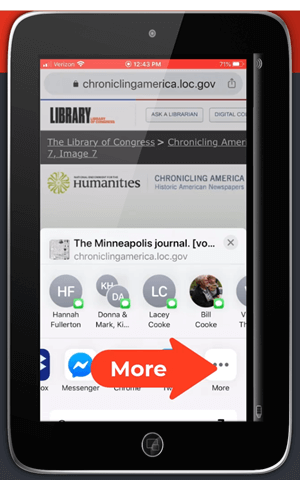
Tap More to find the Evernote app
- The app will open and should open a new note. Edit the note as desired.
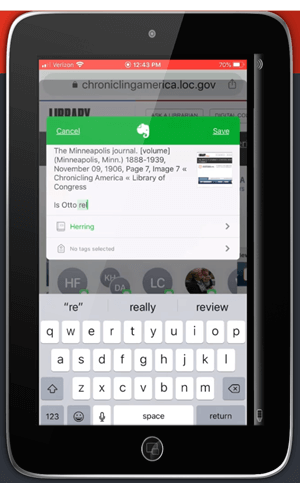
Edit the BSO note
- Tag the note with the “BSO” tag, as well as any other tags you find helpful.
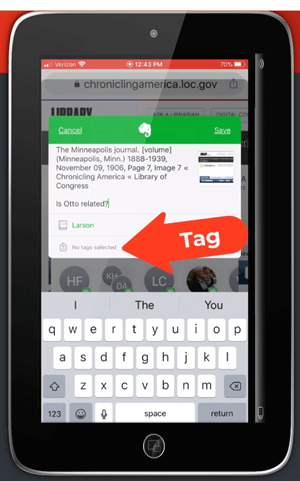
Tag with the BSO tag
- Tap Save.
- The note is now saved to Evernote. If you are on WiFi, Evernote will synchronize so that the note will be available from any device signed into your Evernote account.
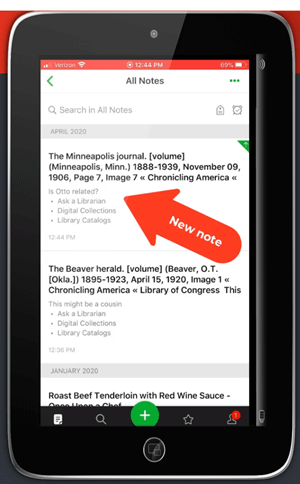
The BSO tagged note
Option 2: Home Screen “Bookmark Apps”
Keep in mind that these aren’t the same as “Bookmarks” found in your web browser apps. I call them “Bookmark Apps” because they do save a particular web page, and they look just like apps. In the menu this feature is called “add to home screen.” (see image)
Bookmark Apps are best for when you plan to do your BSO follow up on the same mobile device.
How to capture a BSO as a Bookmark App:
- In your browser app, when you come across a BSO web page, tap the share icon.
- Tap Add to Home Screen.
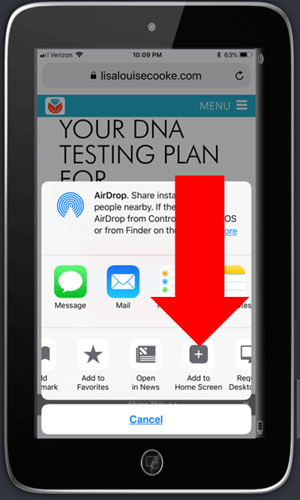
Tap Add to Home Screen
- Edit the title so it will be easy to remember why you wanted to follow up on it.
- Tap Add (iOS – this may be different on Android, or different browsers)
- The web page “bookmark app” is now on your home screen.
Once you have created at least two BSO bookmark apps, you can then create a folder.
How to create a folder:
- Move the bookmark app by pressing and holding it until it shakes.
- Keep your finger on it and drag it onto the other BSO bookmark. This will create a folder.
- Name the folder “BSO”.
- Press the home button to save.
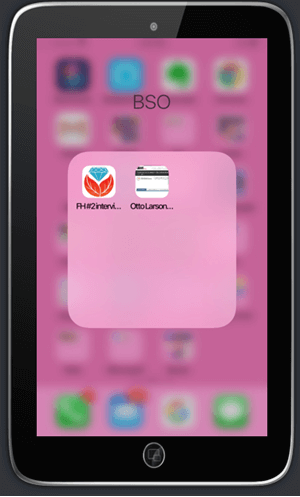
Bookmark apps in the BSO folder
Now whenever you have some spare time you can tap the BSO folder and get back to one of those items that previously caught your eye.
How Alice the Genealogist Avoids Falling Down the Rabbit Hole Part 4
Creating a Supportive Computing Environment
The following tools are available for your computer desktop or laptop.
Restore Tabs
In addition to using Ctrl+Shift+T (Win) or Cmd+Shift+T (Mac) to restore a closed browser tab, you can also right-click on the new tab plus sign and select Reopen closed tab from the pop-up menu. You can do this multiple times and web pages will continue to open in the reverse-order that they were closed.
Turn Multiple Tabs into One and Save Memory with OneTab
Online genealogy research can leave you with a lot of open web browser tabs. While using multiple tabs allows you to jump back and forth between web pages and records, they can take up valuable computer memory.
You can dramatically reduce your memory usage with the OneTab extension available for both the Chrome and Firefox browsers. With one click, OneTab will combine your open tabs into a clickable list in one browser tab. You can even export the list for future reference.
Get OneTab in the Chrome Web Store here.
Get OneTab in the Firefox Web Store here.
Reduce Email Distractions
- Gmail now has a Snooze feature which allows you to temporarily file an email until the date and time you select.
- Snoozed emails will reappear in your Inbox at the scheduled time.
- Retrieve snoozed emails at any time by clicking “Snoozed” in the menu on the left.
Get Back on Track with MyActivity
When you are signed into your Google account, MyActivity tracks the searches you conduct and the websites you visit. By visiting your MyActivity, you can search for and return to any previous activity. You can also turn it off. Go to MyActivity and click Activity Controls from the menu. Switch the slider to the off position. Visit MyActivity at https://myactivity.google.com/myactivity
Save Time by Previewing Your Google Search Results
Rather than clicking on each search result and loading the page (which also takes you away from the rest of your search results), use the Google Results Previewer web extension for Chrome. Once installed you can simply hover your mouse over a result link to reveal a preview of the page. Then you can decide whether to click through or preview additional results.
Click here to get the Google Results Previewer web extension for Chrome.
Resources for Further Learning
Premium Members: download this exclusive ad-free show notes cheat sheet PDF. Not a member yet? Learn more and join the Genealogy Gems and Elevenses with Lisa family here.
Genealogy Gems Premium Videos:
- Organize Your Online Life
- Using Evernote to Create a Research Plan
Evernote Quick Reference Guide, by Lisa Louise Cooke. Available at Genealogy Gems Store.

Click to learn more about Genealogy Gems Premium Member