Resources
These show notes feature everything we cover in this episode. Premium Members: download this exclusive ad-free show notes cheat sheet PDF. Not a member yet? Learn more and join the Genealogy Gems and Elevenses with Lisa family here.

Are you ready to start a genealogy blog (or improve one you already write)? Here’s a quick Q&A for you, prompted by questions by Genealogy Gems  Premium member Kevin:
Premium member Kevin:
Q: “I am ready to start writing a blog but my typing is slow. Is there a dictation app (iOS) or software (Windows) that I could use to dictate my first drafts of my blog posts?
A: If you go to www.genealogygems.com and scroll down and enter “Dragon software” into the Amazon box and click “Go” it will pull up a great dictation program that might be just what you are looking for. (Using our Amazon box supports the free podcast – thank you!)
Q: Which blog site do you use and why did you select it?
A: I use Word Press for my website and blog. They have a free version at wordpress.com. Google also has Blogger which is free. I have a free series of videos on the Genealogy Gems YouTube channel about how to set it up. They are a few years old, but will give you the basic idea.
Q: Do you compose your blog posts directly on your site or do you type them in Word or some other word processing program then cut and paste them into your blog?
A: It’s best to compose them directly into a new post on Word Press or Blogger. Cutting and pasting out of Word will likely carry over unwanted formatting which can cause headaches.

Listen to the Family History: Genealogy Made Easy podcast by Lisa Louise Cooke. It’s a great series for learning the research ropes and well as refreshing your skills.
Ready to get inspired and tutored on genealogy blogging? Check out my FREE podcast series on how to start a genealogy blog. Click here to reach my Family History Made Easy podcast landing page, then start with episode 38 and continue through episode 42. You’ll learn step-by-step how-tos and you’ll be introduced to some inspiring blogs that WORK. We often hear about success stories from listeners who started a blog after hearing these episodes. (We’d love to hear YOUR success story, too!)
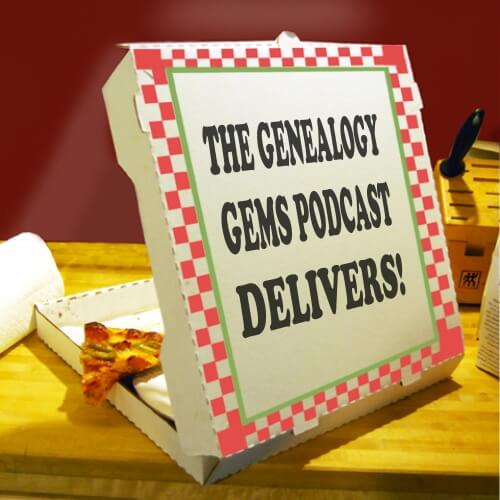
Pandora is now poised for podcast delivery!
Podcasts have always faced an obstacle: it just hasn’t been that easy to find them or listen.
After I launched The Genealogy Gems Podcast in early 2007, I spent most of my time trying to explain to potential listeners how to “subscribe” to the show. Along came the smartphone, and eventually podcast apps, and things got a little easier. In 2010 we launched our own Genealogy Gems Podcast app in hopes of improving the listener experience even more. That’s great for those tenacious enough to find us in the first place, but what about everybody else? Also though podcasts have experienced a huge surge in popularity thanks to the viral Serial podcast, 83% of Americans still aren’t listening on a weekly basis.
Pandora, the largest streaming music provider entered the game today and plans to change all that. And thanks to you, our loyal listeners, The Genealogy Gems Podcast has been selected by Pandora as part of their initial offering of podcasts!
Read below how this music giant is going to tap technology and human curation to recommend podcasts to those who are sure to love them. I’m sure that once Americans discover through Pandora that their family history is just waiting to be discovered, and that The Genealogy Gems Podcast is here to help them do just that, we’ll be welcoming many new listeners. Keep reading for all the details from Pandora. And, be sure to sign up for the early access offering here. You can expect to start seeing our show on Pandora sometime in December.

Thanks for listening friend!
Lisa Louise Cooke
PRESS RELEASE
OAKLAND, Calif.–(BUSINESS WIRE)–Pandora (NYSE:P), the largest streaming music provider in the U.S., today unveiled its podcast offering, powered by the Podcast Genome Project, a cataloging system and discovery algorithm that uses a combination of technology and human curation to deliver personalized content recommendations. Beginning today, Pandora will roll out beta access to select listeners on mobile devices. Those interested in early access to the offering can sign-up here, with general availability in the coming weeks.
“It might feel like podcasts are ubiquitous, but, eighty-three percent of Americans aren’t yet listening to podcasts on a weekly basis, and a majority of them report that’s because they simply don’t know where to start,” said Roger Lynch, Chief Executive Officer, Pandora. “Making podcasts – both individual episodes and series – easy to discover and simple to experience is how we plan to greatly grow podcast listening while simultaneously creating new and more sustainable ways to monetize them.”
Similar to how its namesake the Music Genome Project has helped Pandora become the best and easiest way to discover music online since 2005, the Podcast Genome Project recommends the right podcasts to the right listeners at the right time, solving the questions, “is there a podcast that’s right for me?” and “what should I listen to next?” It evaluates content based on more than 1500 attributes – spanning MPAA ratings, timely and evergreen topics, production style, content type, host profile, etc – and listener signals including thumbs, skips and replays. It also utilizes machine learning algorithms, natural language processing, and collaborative filtering methods for listener preferences. And, similar to the Music Genome Project, the Podcast Genome Project combines these techniques with our expert in-house curation team to offer episode-level podcast recommendations that reflect who you are today and evolve with you tomorrow.
“With the introduction of podcasts, listeners can now easily enjoy all of their audio interests – music, comedy, news, sports, or politics – on Pandora, the streaming service that knows their individual listening habits the best,” said Chris Phillips, Chief Product Officer, Pandora. “The Podcast Genome Project’s unique episode-level understanding of content knows exactly what podcast you’ll want to discover next, and will serve it up through a seamless in-product experience that is uniquely personalized to each listener and will continue to grow with their tastes over time.”
At launch, Pandora has partnered with top-tier publishers including APM, Gimlet, HeadGum, Libsyn, Maximum Fun, NPR, Parcast, PRX+PRI, reVolver, Slate, The New York Times, The Ramsey Network, The Ringer, WNYC Studios, and Wondery, and will continue to feature existing podcast content including Serial, This American Life and Pandora’s original Questlove Supreme, with many more to come in the future. These partnerships introduce hundreds of popular podcasts across a wide variety of genres including News, Sports, Comedy, Music, Business, Technology, Entertainment, True Crime, Kids, Health and Science, offering inspiring audio experiences for a variety of diverse interests.
ABOUT PANDORA
Pandora is the world’s most powerful music discovery platform – a place where artists find their fans and listeners find music they love. We are driven by a single purpose: unleashing the infinite power of music by connecting artists and fans, whether through earbuds, car speakers, live on stage or anywhere fans want to experience it. Our team of highly trained musicologists analyze hundreds of attributes for each recording which powers our proprietary Music Genome Project®, delivering billions of hours of personalized music tailored to the tastes of each music listener, full of discovery, making artist/fan connections at unprecedented scale. Founded by musicians, Pandora empowers artists with valuable data and tools to help grow their careers and connect with their fans.
www.pandora.com| @pandoramusic | www.pandoraforbrands.com | @PandoraBrands | amp.pandora.com
Even if you don’t use Snagit, or if you’re a newbie or still deciding whether you want to use it, this video will give you tangible examples of what it can do for you. If you are already using Snagit, this session will definitely take your skills to the next level.
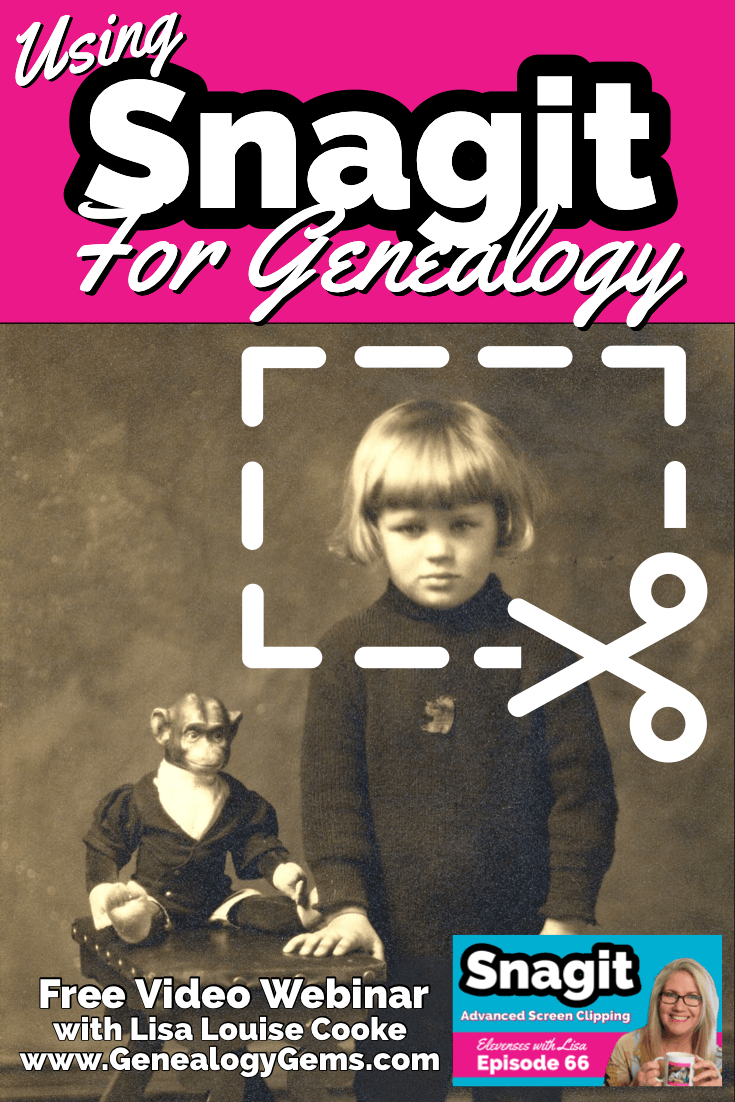
Use coupon code GENE15 to get 15% off. Thank you for using my link for purchasing your copy of Snagit. (We will be compensated at no additional cost to you, which makes the free Elevenses with Lisa show and notes possible.) Don’t worry if it initially shows as Euros in the cart. When you enter your address including country, it will convert the currency appropriately.
In Elevenses with Lisa episode 66 Lisa Louise Cooke will discuss how to use Snagit:
You can also watch at the Genealogy Gems YouTube channel.
Elevenses with Lisa episode 61 was a tutorial for beginners on how to use Snagit, and specifically how I use it for genealogy. I think it really resonated with genealogists because accurately and completely capturing the family information that we’re finding is absolutely essential for good source documentation. It’s one of the most important things we do as genealogists.
So, this video is sort of a “Part 2” session where we dig into more ways to use this amazing screen capture tool and I answer some of your most pressing questions.
Even if you use a different snipping tool, I’m going to give you tangible examples of how you can clip more effectively.
I received the following email from Anne W.: “I very much enjoyed your recent Elevenses with Lisa episode on how to use Snagit. I love the screen clipper on my Mac but this does so much more. I used your link to purchase Snagit and I have found the tutorials very helpful as I figure out how to use it on my Mac with my files. The first thing I did was go back to several newspaper pages I clipped recently in chunks and used Snagit to capture the whole page. It worked like magic! I would love to see another episode about the features of Snagit. Thank you for your regular and premium podcasts. I listen to both regularly. I have learned so much that I can apply to my genealogy research.”
Oh I love hearing how you’re using what we talk about here at Genealogy Gems! And yes, Snagit is fantastic for clipping those squirrely newspaper pages, and so much more!
Let’s get started – I’m excited to show you 5 more problem-solving screen capture projects that you can do with Snagit, and then we’ll wrap up with answers to your Snagit questions.
Bill in San Antonio, TX wrote me last week and told me about a problem that he was having with his online family tree at Ancestry It turns out that some ancestors had duplicate profiles. He didn’t put them there. He asked Ancestry about it but was getting what he called “boiler plate” answers that didn’t solve the problem.
In situations where you’re trying to communicate a complicated problem to someone else, or you’re just trying to work through it yourself, it can really help to visualize the problem, and Snagit can help you do that very effectively.
Bill says: “I am seeing duplicate FACTS in profiles of siblings, parents, and children of a person and cannot figure out where they originate. I go to the profile which seems to be generating duplicate information, but it is not there.”
As I read through all the details that he wrote up about the problem, I found myself getting confused. I asked his for access to his family tree so I could take a look and he wrote back
Bill went on to say, “The duplications I see are all in my tree. I have reviewed each of them to be certain that the data is not coming from a profile, even though it appears in duplicated form elsewhere.
Here is a screenshot of one such issue, showing two siblings with repeated data. Note that in each case, the birth location is slightly different, as in “Texas” vs. “Concho County, Texas”.
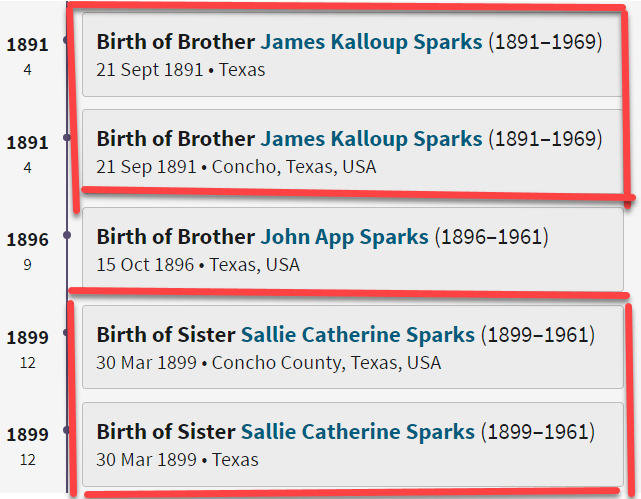
Ancestry Profile – problem of duplication
Bill had annotated his screen clipping to help me zero in on the problem. “(I used SnagIt for the screenshot — thanks for suggesting it!) I see this issue in other profiles, so your suggestions for solving it will be useful in other parts of the tree.”
Here are just three examples of ways you can highlight or call out an item in an image:
After you select and customization a style (such as a red outline shape) you will see that Snagit provides a “ghost” version of it in your list. It’s greyed out and ready to add. Simply click the plus sign to add the style to a theme. There are several themes available and you can create new themes.
I like to make it even faster to find the styles I use the most by adding them to my Favorites. It’s super easy to do. Just click the star on the style. You’ll find your Favorites in the star menu at the top of the screen.
As a side note, I do think this is a bug in Ancestry’s system. I recommended that he do the following to zero in on the problem:
Again, you can use Snagit to help work through things like this. Here’s how to see if you’re indeed looking at the same person: Right-click on each ancestor profile to open it in a new tab so you can compare and capture them. In this case it was Willie (the ancestor) and James and the duplicate of James. Each will have a URL address in your browser bar that will end in person/420009496764/facts. The number in red is the unique number for that person.
Had the tree number or person numbers been different, that would be the likely source of the problem. However, in Bill’s case, they are the same, so that’s more evidence that it’s a bug in Ancestry’s displaying of the information.
After screen capturing each profile they can be combined into one step-by-step document that can then be shared.
My guess is that at some point Bill viewed someone else’s tree or a hint that included this conflicting information, or he may have attached a record that had conflicting information, or rejected information from a record. In any case, some sort of action may have gotten “stuck” in the virtual stratosphere. The system has hung on to something it should not have. Bill says he’s finding more instances of this happening in the same tree, so it definitely needs to be addressed. It would be a shame to keep adding to the tree only to have that glitch continue to duplicate itself in other profiles.
I suggested looking through the records he has attached to James Kalloup Sparks to see if any of the attached records mention Concho, TX as his birthplace. I doubt there is one, but if there is, it is likely somehow linked to the problem.
It’s very odd that on Willie’s profile it shows James Kalloup Sparks’ birthplace as Concho in the duplication, but when you click that profile it doesn’t say Concho. It’s must surely be an Ancestry glitch.
If it were me, I would try downloading your tree and then creating a second tree by uploading it and seeing if the error still occurs. Here’s the Ancestry Help page.
Also, if by chance Bill was syncing his Ancestry online tree with genealogy software on his computer, there’s a possibility that could cause the problem.
Questions from Kelly: “Hi Lisa!, I would LOVE for you to create a very simple tutorial for adding in arrows and any text in “bubbles or boxes”. I have tried to do this and am missing something – I just LOVE Snagit but I am so technically challenged and would love to not become so annoyed when I am missing the simplest of steps.”
The most important thing to remember as you use annotations like text bubbles, shapes and text is you must select what you are working on. The font, color, sizing and other formatting features can be applied to every kind of annotation. You must select the item before applying the formatting.
If you’re ever confused about what “mode” you’re in, look at the top of the screen and note which tab is selected. In the example below, we are in “Shape” mode.
And if you try and try to make a change to an annotation and nothing seems to happen, you probably haven’t selected it. Click on the item to select it before attempting to make any changes.
If you want to move a item such as a shape or a selection of text, again you will need to click it to select it. You should see the “Move” selector handle that looks like this:
If you don’t or you’re having trouble, click “Move” in the toolbar at the top of the screen and then click on the item.
Most of the time if working with annotations or formatting them is presenting a challenge, it’s because the item hasn’t been properly selected before you begin.
Many of the most popular genealogy records websites offer a hinting feature that suggests records to you based on the information in your online family tree. Many of those “records” are quite unique. I recently came across a Photo Hint at Ancestry that was a screen capture of a story in a public Facebook group of the descendants of a particular couple. It was interesting information but I didn’t really want everything that was captured in the image. I used Snagit to capture and then edit the image the way I wanted it so I could then save it to my computer. This included erasing or removing unwanted areas. The following Snagit features can help you accomplish this easily:
Answers to your questions from episode 61 which was my beginning tutorial on Snagit. If you haven’t used it before stick with us in this video to see all the cool things it can do and then go back and watch that episode which is perfect for beginners.
Pat M.: Will OCR work for non-English newspapers?
Answer: Snagit doesn’t translate, but the OCR will Grab non-English text. Learn more here. You can then copy and paste it into Google Translate.
SHB: Don’t see Evernote on the list, how easy is it to save to EN?
Answer: If you have Evernote installed on your computer you should see it in the Share list. You can also download Evernote to add it as a Share destination. In fact, there are loads of programs you can download.
Cyndy B.: Are all these features in older versions?
Answer: No, like all software, each version introduces additional features.
SHB: Curious about printing… if you print a long article, will it print out readable?
Answer: Yes! You can set the resolution. And use Print Preview to make adjustments so it prints exactly the way you want it.
CA Sanders: if I bring a photo into Snagit and work with it will save IN Snagit, not in my original placement…so I would have to “save” or “move” to the folder it was in to begin with my changes.
Answer: After making your edits, use File > Save As to save it in the desired format to the desired location on your computer hard drive. You can also save it to replace the original if that’s your goal.
B Latham: How do we keep the SnagIt program up to date? It sounds as if other viewers here are saying they purchased the program a few years ago and may be outdated. Isn’t there a way to keep it up to date?
Answer: Yes, you can buy a maintenance plant that will include future updates at a reduced fee. Use our link and discount code, and the option will be available at checkout.
Barbara C.: For 2 different laptops, would we need to purchase Snagit twice?
Answer: TechSmith software is licensed per user, so how many computers can I install it on?
Each user may install and use one copy of the software product on up to two computers for their sole use, provided only one computer is in use at any given time. This includes home and work, or a laptop and desktop.
Here’s our link for purchasing your copy of Snagit (screen clipping tool) Thank you for using our link. Use coupon code: GENE15 (We will be compensated at no additional cost to you, which makes the free Elevenses with Lisa show and notes possible.)
These show notes feature everything we cover in this episode. Premium Members: download this exclusive ad-free show notes cheat sheet PDF. Not a member yet? Learn more and join the Genealogy Gems and Elevenses with Lisa family here.

The manufacturer price is going up August 31, 2021. Now’s the perfect time to get your official Elevenses with Lisa mug.
Click here to sign up now and you get your free bonus ebook.
Leave a Comment or Question Below
Here’s an inspiring example of a quick and easy way to tell your story. Every one of us is deeply connected to history through our family stories. In fact, exploring your family history story can help you learn more about your place in history and what makes you, you.
Were you one of those kids sitting in history class bored to tears? Was the common teenage mantra “what’s this got to do with me?” running through your brain? While the teacher’s lecture may have seemed disconnected, nothing could have been further from the truth. Every one of us is deeply connected to history through our family stories. In fact, exploring your family history story can help you learn more about your place in history and what makes you, you.
(Full disclosure: This post contains affiliate links and I will be compensated if you make a purchase after clicking on my links. Thank you for supporting the Genealogy Gems blog!)
We all have a story to tell about our place in history and Animoto is an easy and powerful way to tell that family history story. I’ve been sharing my thoughts on creating family history stories on my Genealogy Gems Podcast and in videos on my Genealogy Gems YouTube channel. One of my listeners and viewers, Doug Shirton, has enthusiastically embraced the idea of video storytelling and recently shared his video with me.
Doug says “I have been wanting to do a video for a long time…Animoto was so easy.” Take a few minutes and get inspired by watching Doug’s video Genealogy Journey; Doug Shirton by clicking here.
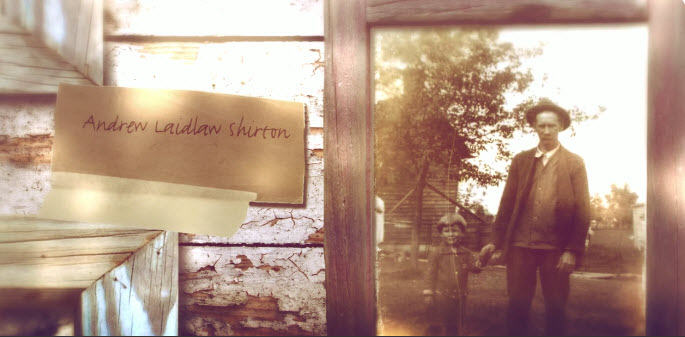
I love the elements that Doug wove into his video. Not only did he include individual photographs of himself and his ancestors, but he also dragged and dropped into his Animoto timeline a full page family tree chart. Doug used the “Rustic” video style (one of my favorites) which is perfectly suited for his old-timey photos.
He also used music in an innovative way to tell his family history story. Rather than settling on just one song, he used portions of multiple tracks. This technique moves the viewer through the emotional levels he was striving to convey.
All great movies have a soundtrack! Animoto allows you to choose from their music library or add your own. Adding music to your family history video is very simple. To add additional songs, simply click the plus sign under the timeline. Animoto’s “edit song and pacing” feature makes it easy to get everything to fit perfectly.
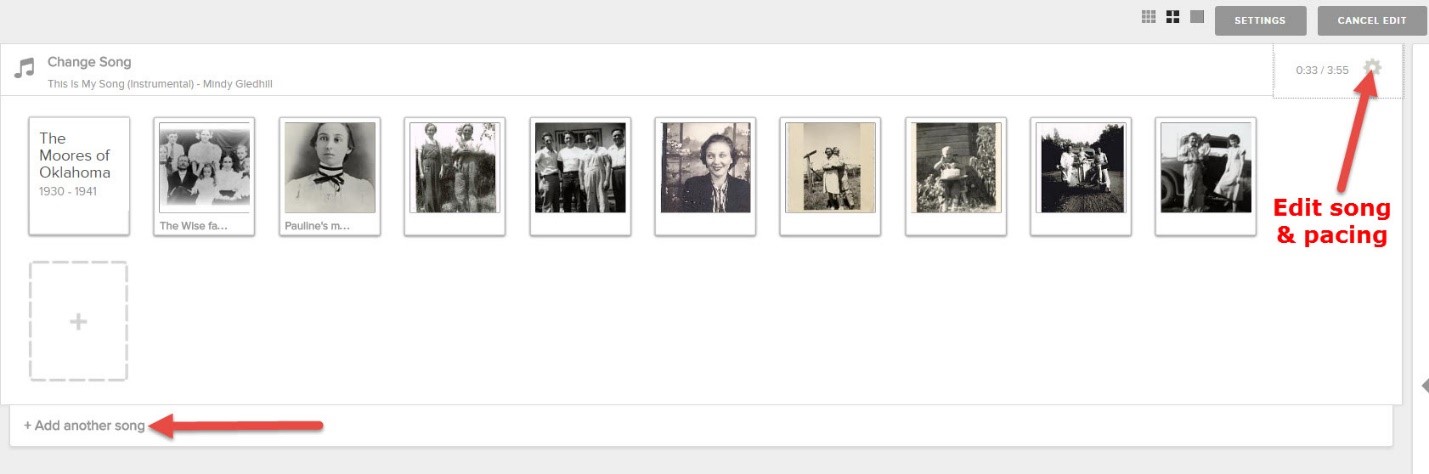
MUSIC SEARCH TIP: In addition to being able to upload your own songs, Animoto’s robust music library is brimming with songs that will help you hit just the right note. In addition to the filter boxes, don’t miss the handy search field at the very bottom of the list of filters. Enter a keyword to suit your mood and then scroll back up to the top of the page to pick from the results.
Family trees are very far-reaching indeed. So many direct line and collateral lines, often spanning the globe. Doug was wise to select one family history story within his tree: his Ontario, Canada pioneer ancestors.
Focusing on a particular line of your family, or a single story makes creating your video more manageable for you and, frankly, more enjoyable to watch for your viewer. Keeping your video fairly short is also a good idea. Doug’s is just 4 minutes and I recommend going no longer than five. This is particularly important when you plan to share it on social media where attention-spans are short.
Here are a few ideas of stories you could explore:
The idea here is to select a family history story that is short, thematic, and compelling to watch.
Visit my How to Create Family History Videos page for more ideas and step-by-step instructions for videos with Animoto, There’s no better time than now to tell your story! We would love for you to share your family history story video on our Facebook page.
Here’s the book that will help you cultivate and record your story: Story of My Life: A Workbook for Preserving Your Legacy.
Disclosure: This article contains affiliate links and Genealogy Gems will be compensated if you make a purchase after clicking on these links (at no additional cost to you). Thank you for supporting Genealogy Gems!