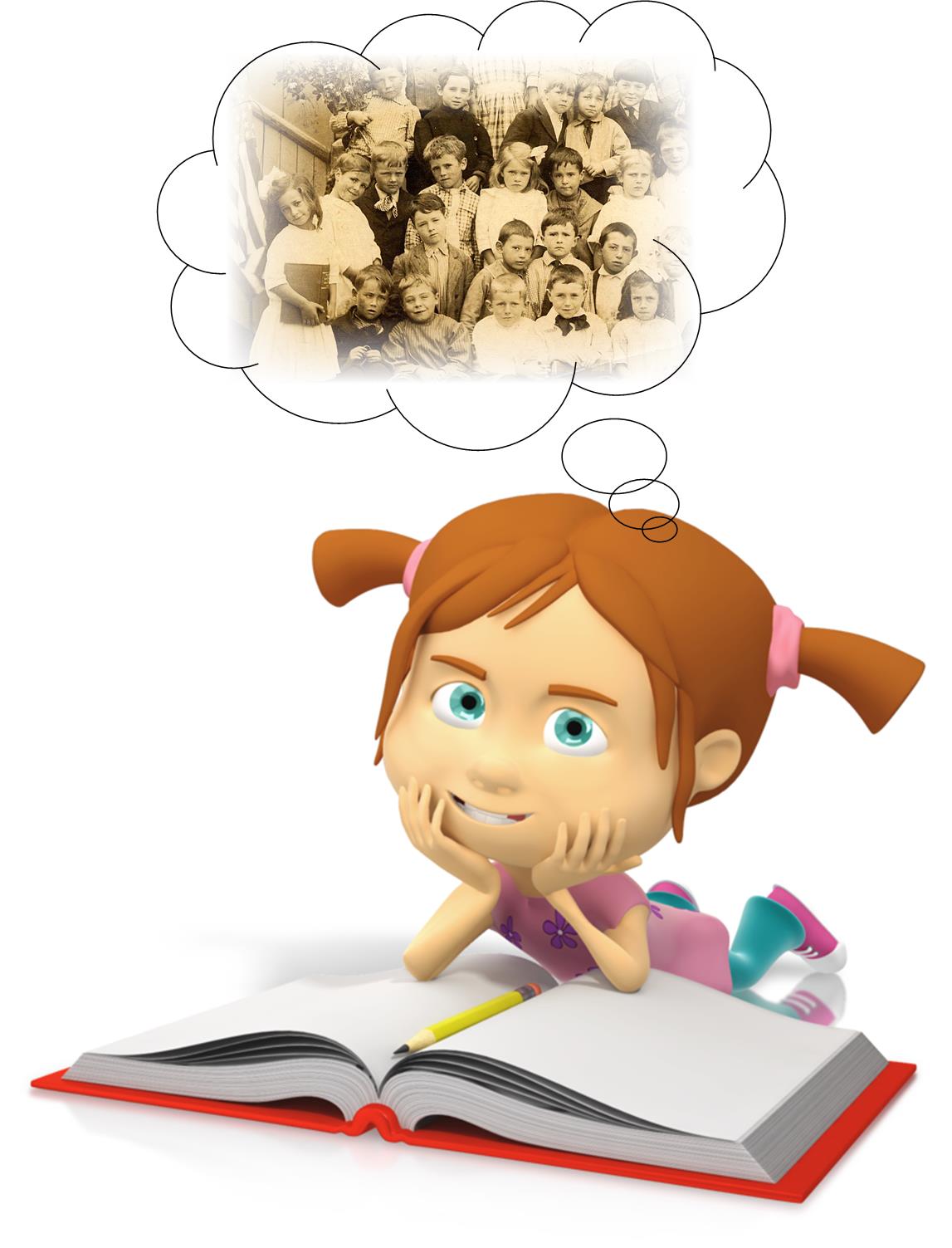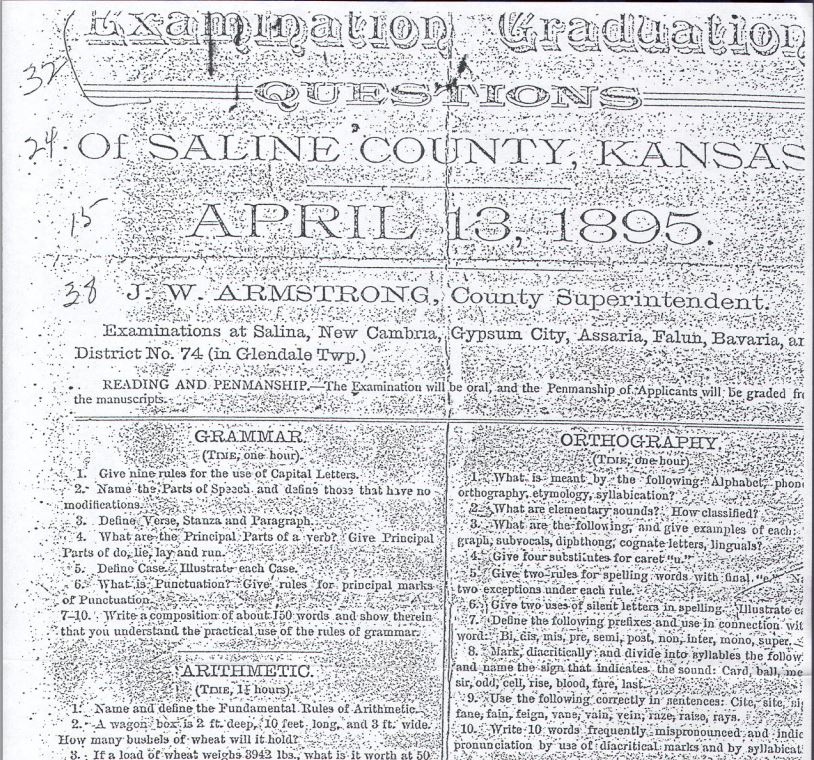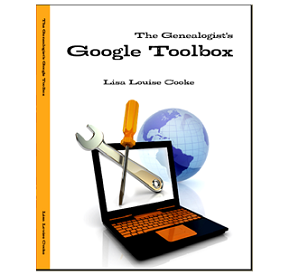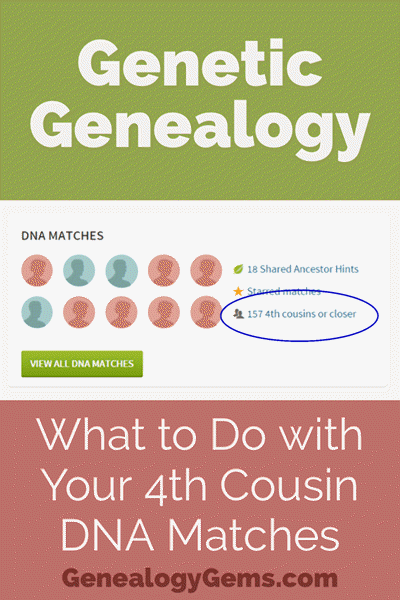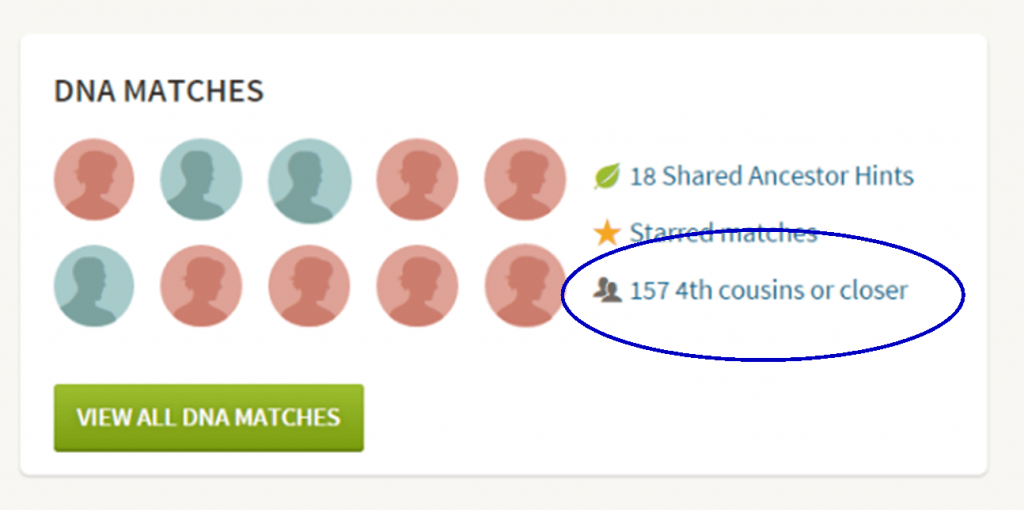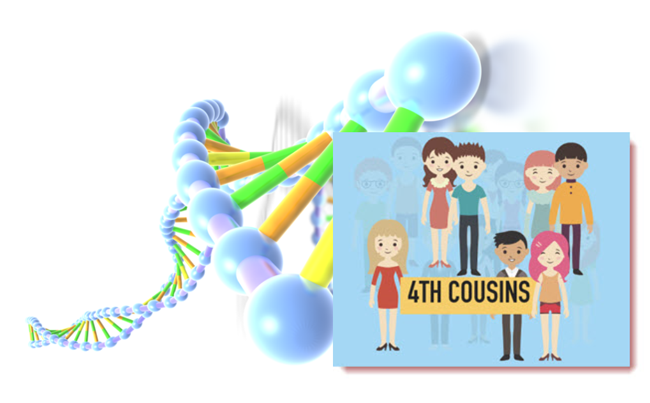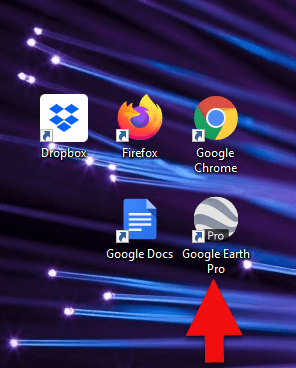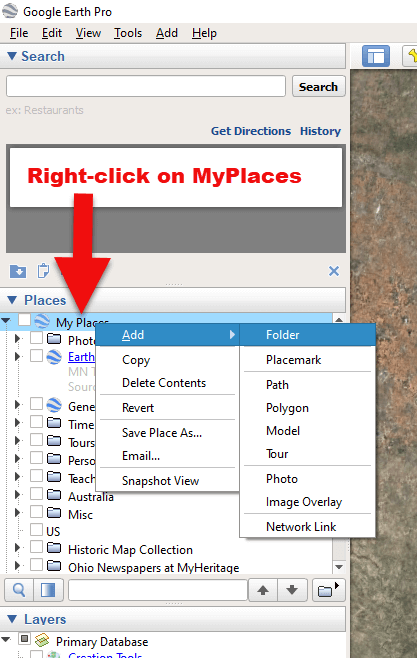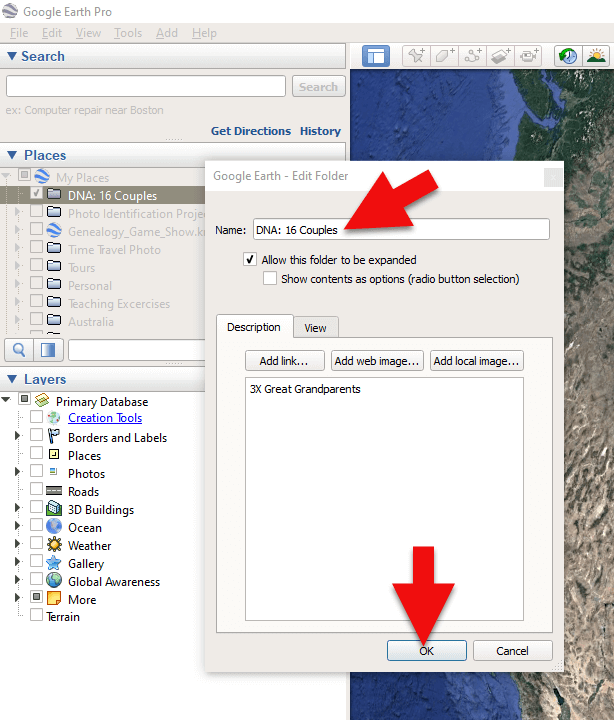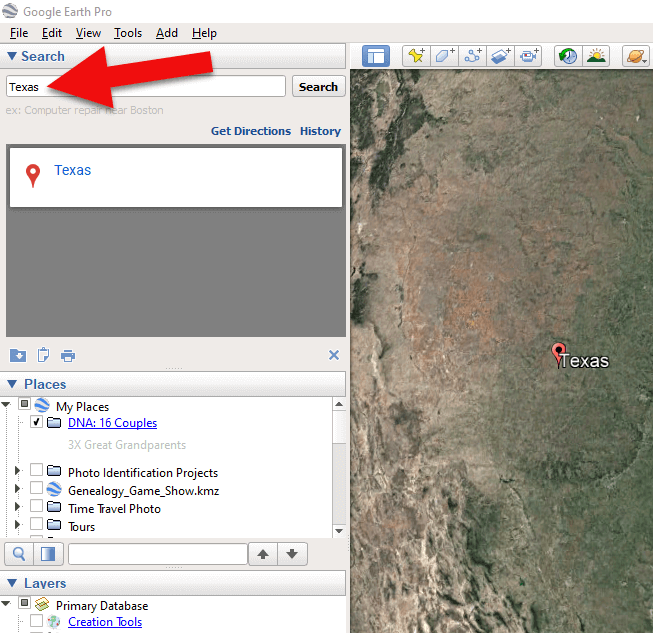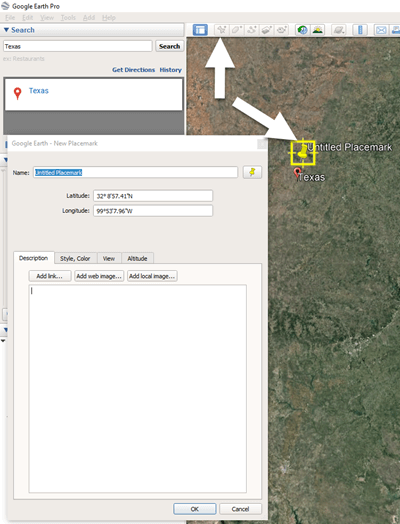by Lisa Cooke | Jun 17, 2015 | 01 What's New, Disaster Prevention, images, Organization, Preservation
 Not so long ago, my computer backup plan against various calamities looked something like this:
Not so long ago, my computer backup plan against various calamities looked something like this:
- Against flood: keep my laptop off the floor.
- Against fire: grab my laptop in one hand and my youngest child in the other.
- Against theft: hide my laptop under a different pile of blankets every time I leave the house.
No lie, this was my plan. You don’t have to tell me how terrible it was.
Fortunately, I’ve improved somewhat. I stash copies of important files in Dropbox. Older photos and files are backed up online and on an external hard drive. I started using cloud-based email.
But last week my laptop got sick. First it ran a fever, then shut down entirely. My computer repairman, usually an optimist, said, “Please tell me you have everything backed up.” I hesitated. He sighed.
That crash took three days to resolve and resulted in a prescription for a cooling fan and the dire news that my laptop is living on borrowed time. I was sternly instructed to back everything up, because in those three days I had discovered considerable gaps in my backup plan.
Fortunately, Lisa had just announced buy pain medication online legally Genealogy Gems’ new partnership with Backblaze. I figured if Lisa could entrust thousands of audio, video, image, text, communication and other files to them, I could do the same. So….I signed up for Blackblaze. It’s $5 a month ($50 a year). Less than I spend on Redbox movies for my kids.
It’s taken Backblaze a few days to process my initial backup of over 120,000 files. It’s running continuously in the background and will continue to do so as I work. Like a little data butler, waiting to tidy up after me and be there for me when I need it. Backblaze will even backup my external drives, too (“no extra charge, madam”).
It’s so comforting to have Backblaze that I’ve stopped hiding my laptop under blankets when I leave the house. Because I was still doing that.
If your backup plan needs a little help like mine did, consider Backblaze. It’s easy to sign up, it’s comprehensive and it’s just a few dollars a month. Click here to check it out: www.Backblaze.com/Lisa. Whatever your backup strategy, watch our blog for more on disaster planning and prevention.
by Lisa Cooke | Apr 1, 2015 | 01 What's New, Google, History, images

” The View-Master first appeared in 1939 at the New York Worlds Fair. My View-Master Model C, pictured here, was produced between 1946 and 1955. It was made from bakelite and was the first viewer to have a slot into which the reels were placed for viewing. Believe it or not, all reels made for any view master will work in any model from 1939 to present.” Image by Jack Pearce, Flickr Creative Commons. Image used without changes; find it at https://www.flickr.com/photos/jwpearce/10725366513/.
Did you have a View-Master toy as a kid? Using these stereoscopic viewers (long before kids had cameras of their own), children could see pictures of any topic from Disney to dinosaurs to the 1958 World’s Fair in Brussels. According to a collector, whose image is posted here, “all reels made for any View-Master will work in any model from 1939 to the present.”
Well, this decades-only technology is about to get boosted into the 21st century. According to this news report, “Mattel is teaming up with Google on an upcoming virtual reality-based View-Master that is infused with Google Cardboard VR technology.”
“The Cardboard-based View-Master…will share some design elements with vintage View-Masters, but instead of dropping in a reel, you slide an Android smartphone into the unit. View-Master will work with a custom Mattel app, as well as any Google Cardboard-compatible app, of which there are now about 200 in the Google Play Store.”
Want to learn more about these great vintage toys–or share one with the next generation? Click here to purchase a View-Master Viewer and Reels and click here to purchase Collectible View-Master: An Illustrated Reference and Value Guide . (Thank you! Purchasing from these links helps support the Genealogy Gems podcast and blog.
. (Thank you! Purchasing from these links helps support the Genealogy Gems podcast and blog. )
)
 Did you know that nostalgia buffs (and anyone else) can search Google Patents for fun objects like the View-Master? Click here to see the original patent application materials for the 1939 View-Master, including a design drawing of that first model. Here’s a tip: if your ancestor ever applied for a patent, search Google Patents for his or her name! Learn more about Google Patents–and other fabulous and FREE Google tools you can use for family history–in the new, fully-revised 2nd edition of The Genealogist’s Google Toolbox by Lisa Louise Cooke.
Did you know that nostalgia buffs (and anyone else) can search Google Patents for fun objects like the View-Master? Click here to see the original patent application materials for the 1939 View-Master, including a design drawing of that first model. Here’s a tip: if your ancestor ever applied for a patent, search Google Patents for his or her name! Learn more about Google Patents–and other fabulous and FREE Google tools you can use for family history–in the new, fully-revised 2nd edition of The Genealogist’s Google Toolbox by Lisa Louise Cooke.
by Lisa Cooke | Jan 27, 2015 | 01 What's New, History, Kids, School Records
In years past, a five-hour graduation exam was required for eighth graders (around 13 years old) in many U.S. states. It made me wonder: are questions they asked still relevant today? How well would we score? Are we smarter than an 8th grader from 120 years ago?
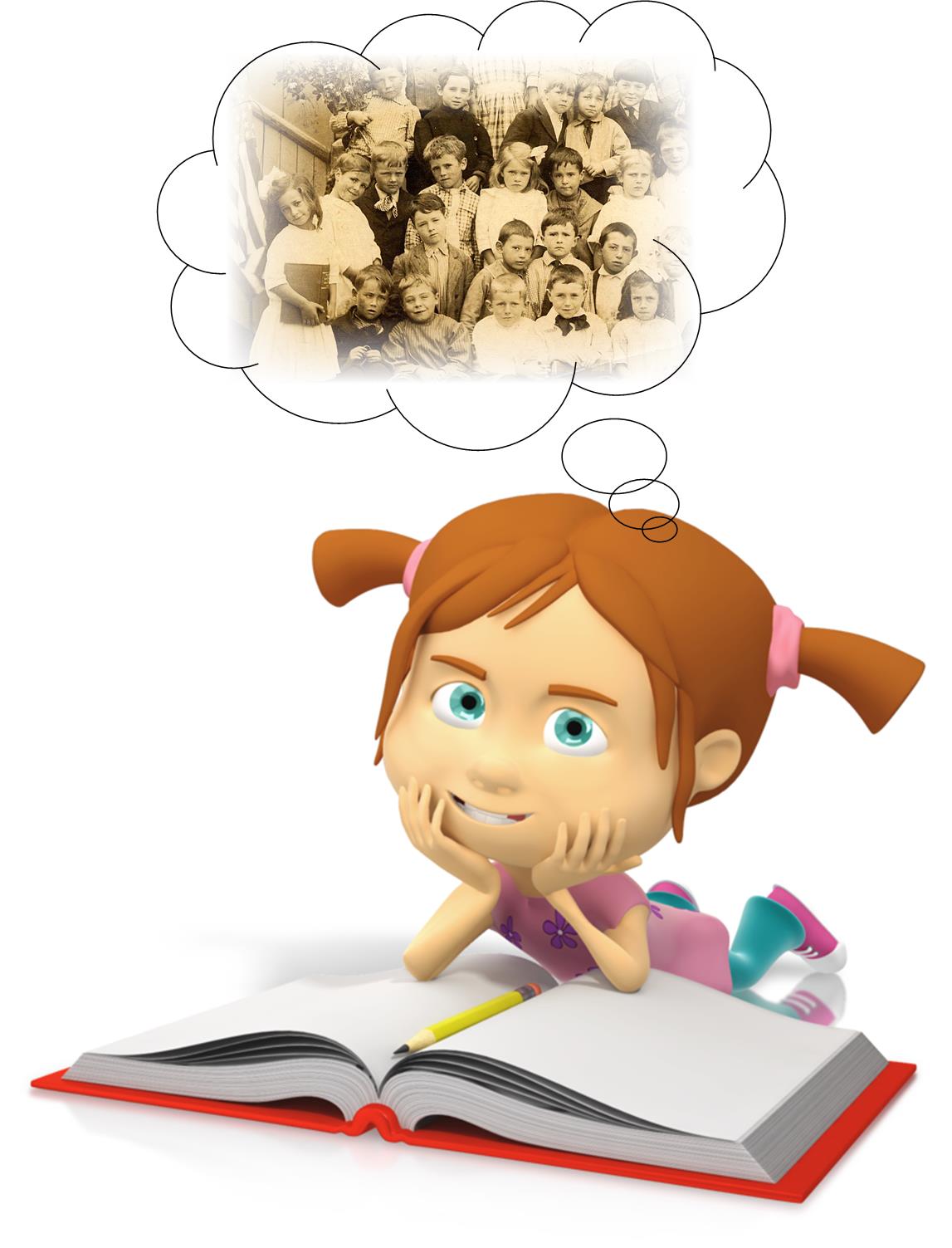
A copy of an 1895 graduation exam from Kansas has become famous since being circulated online. We tracked down the original exam at the Smoky Valley Genealogical Society in Salina, Kansas.
Here’s the Geography part of the exam, which took an hour (taken from a transcription at the above website):
1. What is climate? Upon what does climate depend?
2. How do you account for the extremes of climate in Kansas?
3. Of what use are rivers? Of what use is the ocean?
4. Describe the mountains of N.A. [presumably North America]
5. Name and describe the following: Monrovia, Odessa, Denver, Manitoba, Hecla, Yukon, St. Helena, Juan Fernandez, Aspinwall, and Orinoco.
6. Name and locate the principal trade centers of the U.S.
7. Name all the republics of Europe and give capital of each.
8. Why is the Atlantic Coast colder than the Pacific in the same latitude?
9. Describe the process by which the water of the ocean returns to the sources of rivers.
10. Describe the movements of the earth. Give inclination of the earth.
The Smoky Valley Genealogical Society has posted a copy of the original exam, along with links to the answers, at the above link. Their site also comments, “Many people forget that Kansas is an agricultural state. 8th grade was as far as many children went in school at that time. It was unusual for children to attend either a high school or a normal school because they were needed on the family farms.”
Wonder how each of our forebears would do on it? Consider following up on an ancestor’s level of education (like from a census entry) by finding a copy of a textbook, exam or another document showing the kinds of things they would have learned? The free Google Books is a great place to start! I devote an entire chapter to Google Books in the brand new Second Edition of my book The Genealogist’s Google Toolbox.
Learn more about researching your ancestor’s education here at Genealogy Gems:
Genealogy Gems Premium Podcast Episode 98 answers a listener’s question about finding Yearbooks. Sign in to your membership to listen, or become a member today.
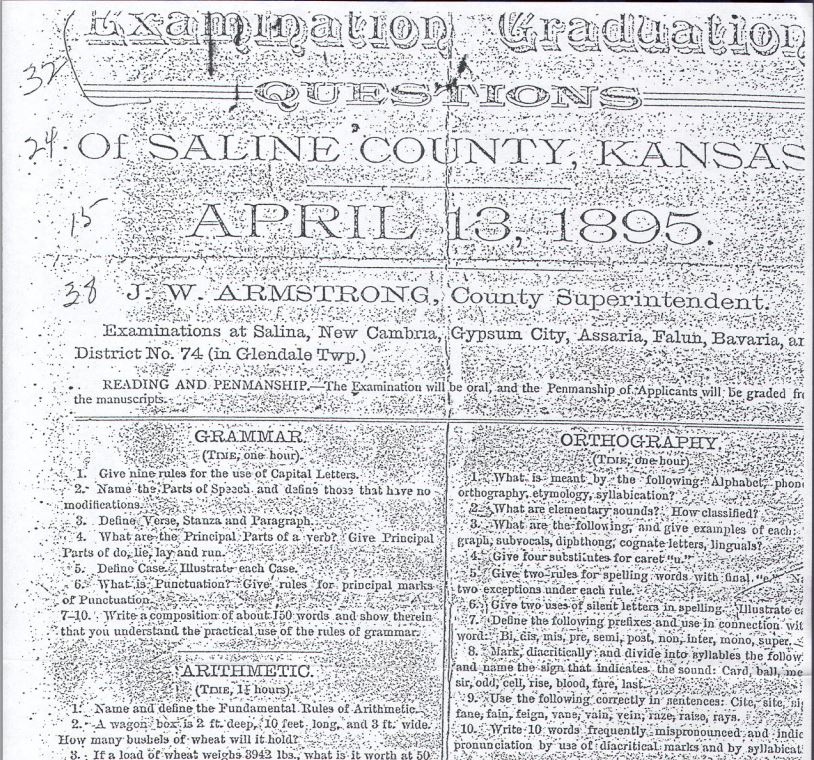
Image taken from exam posted by the Smoky Valley Genealogical Society, Salina, KS, http://www.rootsweb.ancestry.com/~kssvgs/school/exam1895/8th_exam_orig.pdf.
You’ll never look at “8th Grade Education” in a genealogical document the same way again!
by Lisa Cooke | Jul 13, 2014 | 01 What's New, Google
How can you keep up with new online information on your family history that may appear at any moment? You can’t, unless you run constant searches on your web browser, and who’s got time for that? Google does! And it accomplish that incredible search feat for you through Google Alerts.

Google Alerts is like having your own virtual research assistant! When you key in your favorite searches, Google Alerts will automatically email you when there are new Google results for your search terms.
How to Create a Google Alert for Genealogy
1. Go to www.google.com/alerts.
2. Sign in to your Google account (or create one).
3. The first time you create an alert, click where it says, “You don’t have any Google Alerts. Try creating one.” Fill in the screen that pops up:
4. Type in your search query. In the example above, I’ve entered my specific search: “Larson” “Winthrop” Minnesota.
5. Make selections to further refine your search alert:
- The type of content you’re looking for: news, blogs, videos, discussions, books or everything.
- How often you want to receive the alerts by email.
- The type of results you want to get. You may want to receive all results, not just the best results which will give you an opportunity to see how your search does. You can always change settings later.
6. Enter the email address where you want the alert emails to be delivered. Google will alert you to new content when it is posted on the Web.
Resources for Getting the Most Out of Using Google Alerts
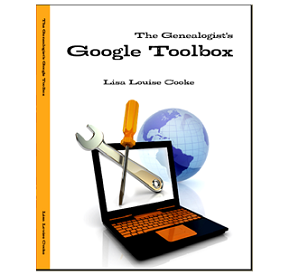
Learn more about how to conduct effective Google searches for genealogy research, Google Alerts for genealogy, and more in my book The Genealogist’s Google Toolbox, Second Edition. This fully-revised 2015 edition is packed with strategies that will dramatically improve your ability to find your family history online!
 Genealogy Gems Premium Members can also watch my full length Google search video classes:
Genealogy Gems Premium Members can also watch my full length Google search video classes:
- Common Surname Search Secrets
- Ultimate Google Search Strategies
- Digging Deeper into Web Sites with Google Site Search
See the complete list of Premium video classes here.
Learn more about Genealogy Gems Premium Membership here!
by Diahan Southard | Jan 17, 2015 | 01 What's New, DNA
(Update 2020) When genealogists take an ancestry DNA test, they are looking for more than just their ethnicity results. They are also very interested in receiving information on other people who have tested who closely genetically match them. They want to know who the closest matches are, and if those matches have family tree information that they can share.
However, with all the people testing these days, (some being genealogists and some not) the volume of matches can become overwhelming very quickly.
Are you one of those people who have way too many genetic “4th cousins or closer” among your DNA matches? Have you ever wondered “What do I do with all these matches?!” If so, keep reading. We’re going to explore some of your options, and most importantly, how to determine how genetically close your cousins really are.
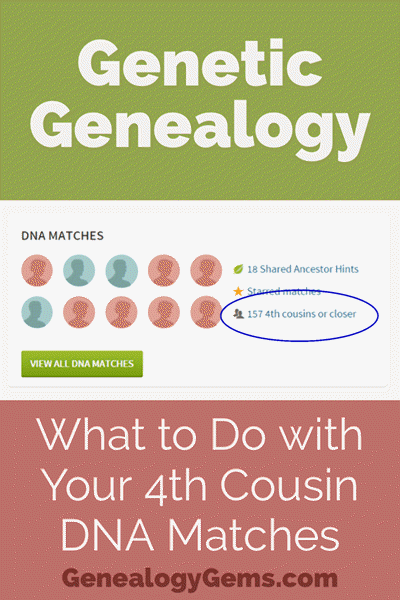
Doing the DNA Math on Your Cousins
Math can provide us with a degree of certainty in genetic genealogy. Each of us has two biological parents. We have four biological grandparents, and eight great-grandparents.
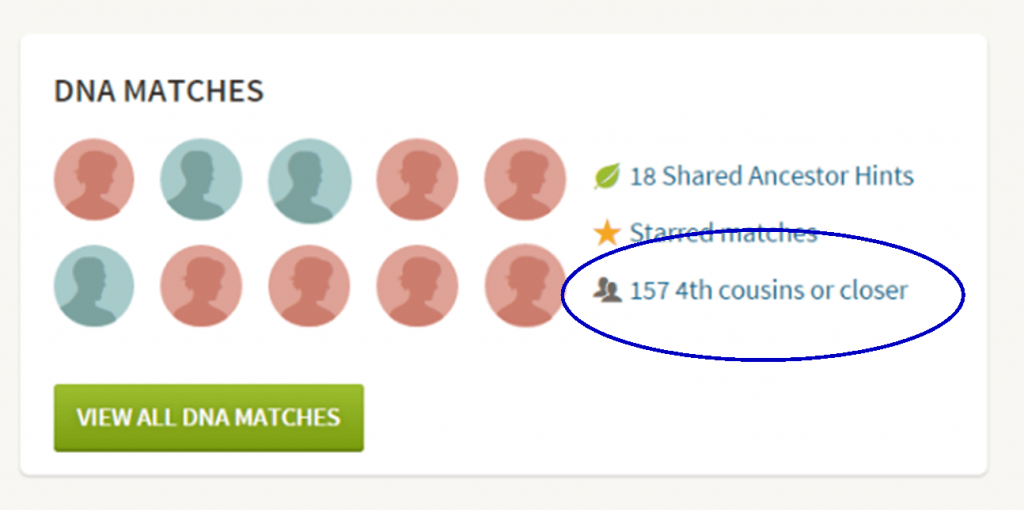
However, the farther back we go the less we can rely on math.
For example, on paper you should have sixty-four 3rd great grandparents. However, many of us find that the same person occupies more than one slot on our pedigree chart. While this significantly decreases the workload for traditional genealogy, it adversely impacts your genetic genealogy. Especially when it comes to that long long list of 4th cousins you have in your match list at any of the three major DNA testing companies.
Depending on how intermarried your lines are, you may be seeing individuals on your match list that genetically look like your fourth cousins, but they are genealogically your sixth cousins – EIGHT TIMES! So how can you tell the difference?
There are two parts to that answer: one you can control, and the other you can’t.
Distinguishing DNA Matches with Genetic Tools
While your fourth cousins and your eight-time-sixth cousins may look similar genetically, there are often small clues in the genetics that can help you tell the difference. This distinction can sometimes be detected by a testing company who, through research and validation, has been able to fine-tune their algorithms to detect these subtle differences.
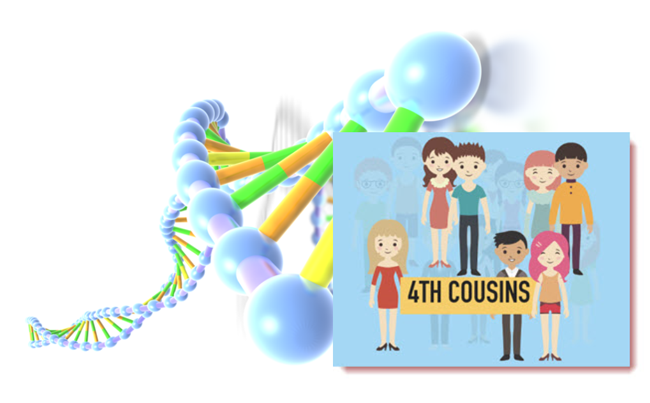
Your Genetic 4th Cousins
You can participate in this double checking process by using some of the genetic tools that are available to you at Family Tree DNA, or at Gedmatch.com. But since you may not be an aspiring geneticist, let’s focus on the genealogical work you can do to determine if a match is truly a fourth cousin.
Use Google Earth to Plot Your DNA Matches
A fourth cousin designation just means that you and your match are separated by between six and twelve degrees (people). So that might be five back on your chart to your common ancestor, and five down to your match, which would make you true fourth cousins. It could also be some other permutation of that.
For our example, let’s assume true fourth cousins. That means that the two of you share one of thirty-two 3rd great grandparents (16 couples). In order to find out which set, you have two genealogical identifiers: surname and location.
Therefore, the first thing you should do is make a list of the surnames and locations of those thirty-two 3X great grandparents.
Now, most of us do not know all 16 of those couples, so you are going to have some holes. Feel free to fill in those holes with surnames on subsequent generations that will carry through to this fifth generation.
A great tool to plot your own list of ancestors geographically is the free downloadable Google Earth software.
Check to see if you have the latest version of Google Earth downloaded to your desktop or laptop computer. On your desktop, look for a grey and white globe. If you see a blue and white globe, you have the older original free version of Google Earth. However, a few years ago, Google made their Google Earth Pro version free to everyone, and it is now the standard.
If you do have Google Earth Pro (the grey globe software) then you’re ready to go.
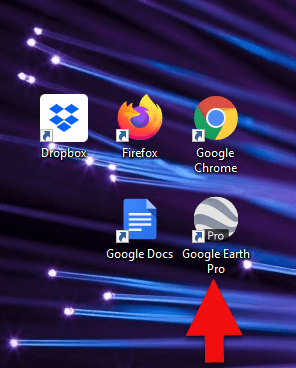
The grey Google Earth globe on the desktop.
If you don’t have it, then you will need to download it.
How to Download the Free Google Earth Software:
- Go to http://www.google.com/earth/download/gep/agree.html
- Click the blue download button
- Read the Terms and Conditions
- If you agree to them, click the Agree and Download button
- Follow the installation guide
- When complete click Run Google Earth
Now that you have Google Earth, you can begin by creating a folder in the Places panel in Google Earth devoted to your 16 couples. Here’s how:
1. In the Places panel, right-click on MyPlaces and select Add > Folder:
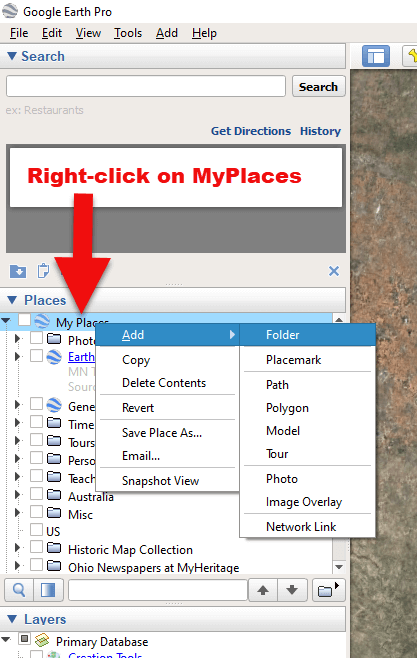
Right-click on MyPlaces > Add > Folder
2. Name the folder and then click OK:
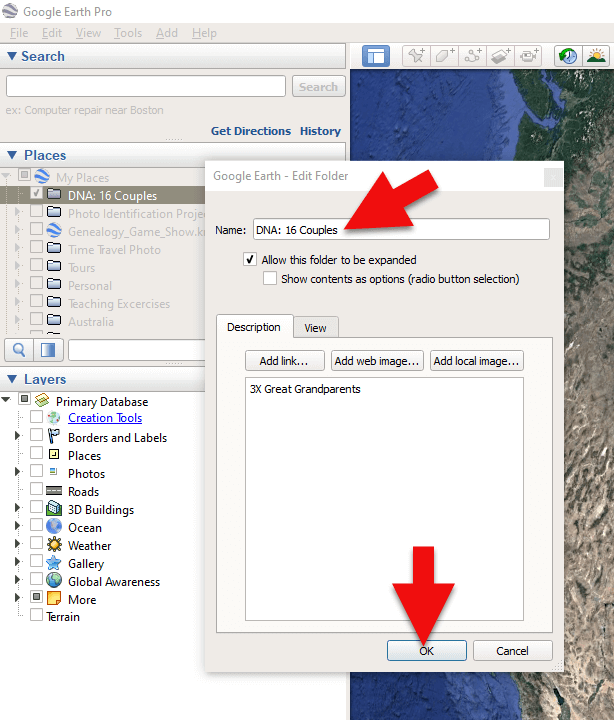
Creating a folder in Google Earth
3. Now you will see your new DNA folder for your 16 couples in the Places panel. If you don’t see it, look toward the bottom of the list. You can move the folder to any location within the list by dragging and dropping it.

Create a folder in Google Earth for DNA 16 couples
Once you have your DNA folder created fro your 16 couples, you can then easily plot your surnames and locations.
How to Plot Your Surnames and Locations in Google Earth:
1. Click your new DNA folder to select it. This will ensure that the placemark you are about to create will be stored in that folder.
2. In the search box (upper left corner of the Google Earth software) type in the first location and click Search. Google Earth will fly to that location on the map.
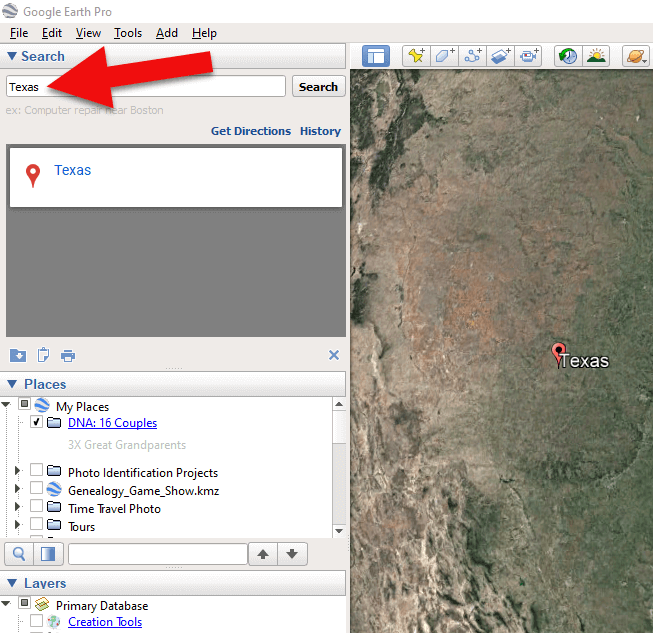
Type the locaton in the Search box and click Search.
3. In the toolbar along the top of the screen, click the placemark button to place a pushpin in that location:
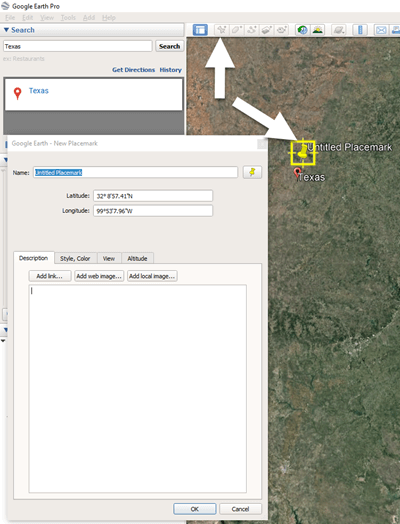
Click the Placemark button in the Google Earth toolbar.
4. In the Placemark dialogue box, enter a title for hte pushpin placemark. Click the OK button to close the box and set your placemark.
5. Repeat the process for all the locations.
Then evaluate the fifth generation of your fourth cousin matches for genealogical information that lines up with any of the items on your list.
You can also plot the surnames and locations of your matches in Google Earth. This is where Google Earth really comes in handy. The free software makes it very easy to see when your ancestral home may be bordering the locations of your matches. Those with whom you find a similarity become your best matches, and your best chance of determining your connection. Those without an obvious connection cycle to the bottom of your pile for a genetic evaluation. You can perform these same kinds of searches for your second and third cousins as well.
As you begin to become more familiar with the fifth generations of your matches, you may also start to see patterns of surnames or locations emerge among your matches. These then become the surnames and locations that might be able to fill the missing spaces in your pedigree chart.
More Genetic Genealogy and Google Earth Gems
If you are new to using Google Earth, I have several suggested resources for you by Lisa Louise Cooke:

Learn more in Premium episode 131.
Here’s a video of the authors discussing three common DNA misconceptions:
Authors: Diahan Southard and Lisa Louise Cooke
 Not so long ago, my computer backup plan against various calamities looked something like this:
Not so long ago, my computer backup plan against various calamities looked something like this:

 Did you know that nostalgia buffs (and anyone else) can search Google Patents for fun objects like the View-Master?
Did you know that nostalgia buffs (and anyone else) can search Google Patents for fun objects like the View-Master?