by Lisa Cooke | Jul 23, 2015 | 01 What's New, Ancestry, Census, images, Libraries
 HeritageQuest Online is now even more worth the trip to your local library to access for free, now that its new interface is powered by Ancestry.
HeritageQuest Online is now even more worth the trip to your local library to access for free, now that its new interface is powered by Ancestry.
For the past few months, library patrons have been getting used to a new version of HeritageQuest Online. This online genealogy resource, available only at libraries or through their websites, “has a new interface powered by Ancestry, enriching the search experience and streamlining the research process,” as described by a company press release a few months ago.
“The intuitive interface provides a fresh user experience that will be familiar to Ancestry.com users,” states the release. “A new Image Viewer offers basic and advanced capabilities without any plug-in, making it easy to share images with family and friends. Image resolution…is significantly improved with the addition of greyscale and color. The Research Aids resources for learning opportunities for novice, intermediate, and advanced searchers.”
Other bloggers have commented on the improved user interface, but what caught my eye was a more detailed, mouthwatering description of all the census extras and other new HeritageQuest Online content (from its site):
- “Now available for searching is the entire U.S. Federal Census collection from Ancestry.com including supplements (e.g., 1940 Enumeration District Maps) and several schedules (e.g., non-population schedules) previously not included for searching.
- 20,000 city directories have been added to the existing city directories in the Book collection, increasing the size of the Books collection to more than 45,000 titles.
- Expanded content in the Revolutionary War Collection. The entirety of the NARA Series M804 is now included here, providing access not only to the previously available “Selected Records” (Series M805) but now also to the “Non-Selected” records of each file.”
Finally, four of the six HeritageQuest Online data collections (Census, Books, Revolutionary War, and Freedman’s Bank) have “brand new search pages with limits, exact matching options, and additional fields for searching.”
Resources:
5 Genealogy Resources to Look for at YOUR Public Library
WorldCat for Genealogy: 40 Million Records and Digital Gateway
 Genealogy Gems Premium members can learn more about using HeritageQuest Online and other fantastic resources in Genealogy Gems Premium Podcast Episode 125. (Premium membership required: learn more about that here.)
Genealogy Gems Premium members can learn more about using HeritageQuest Online and other fantastic resources in Genealogy Gems Premium Podcast Episode 125. (Premium membership required: learn more about that here.)
by Sunny | Apr 27, 2018 | 01 What's New, Newspaper, Records & databases
New digitized historical newspapers now online for Colorado, Georgia, Iowa, Montana and Tennessee. Also the British Military Register, UK Suffragette Newspaper Collection, and papers for Nottingham, South London, Cambridgeshire, Hampshire, Leicestershire and North...
by Lisa Cooke | Mar 20, 2017 | 01 What's New, DNA |
Your DNA test results come with raw DNA data. This raw data is the next piece in your DNA puzzle. Your DNA Guide, Diahan Southard, shares some interesting facts about raw DNA data and its use. Dig in and learn why!
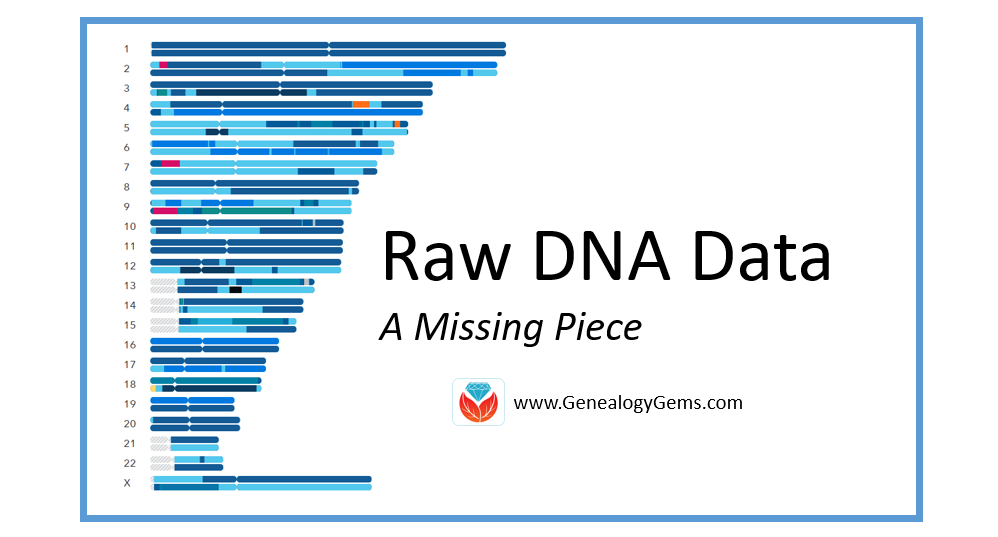
What is Raw DNA Data?
Raw DNA data is the actual output file created by the DNA testing company. You can access your raw data at each testing company, and I strongly encourage that you do. You will need to download and save your raw data results to your computer. For instructions on how to do this, head on over to this page on my Your DNA Guide website.
This file contains your little DNA values at over 700,000 locations tested by your testing company. Any company with the right set-up and analysis tools can help you find matches with other people, and make additional genealogical discoveries. They may also be able to tell you if you like cilantro and are likely to have high blood sugar!
Raw DNA Data Research Projects and Destinations
Raw DNA data has to have a place to go. There are several research projects underway that utilize your data from any of the big four testing companies (Family Tree DNA, 23andMe, MyHeritage DNA, and AncestryDNA) for various genealogical or genetic purposes.
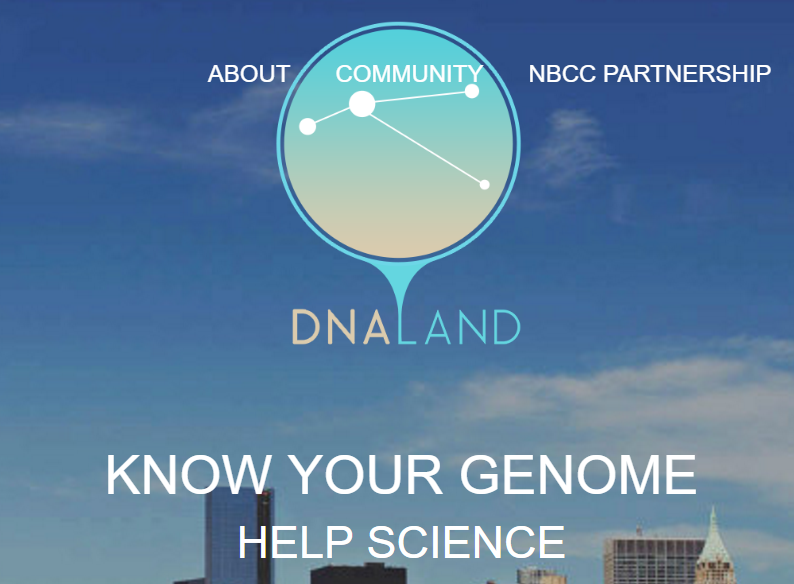
Home page of the DNA Land website
Let’s look at four examples of places you might upload your raw DNA data.
1. Family Tree DNA. If you have tested at 23andMe or AncestryDNA, you can transfer your raw data file to Family Tree DNA for free! You can access all of your matches and use the matching tools. For an additional $19, you can get access to the ethnicity features and other tools.
2. DNA Land. The not-for-profit DNA Land has over 26,000 individuals who have voluntarily uploaded their autosomal DNA test results into their website to be used for research purposes. Their self-stated goal is to “make genetic discoveries for the benefit of humanity.”
3. MyHeritage. MyHeritage also accepts your raw DNA data for incorporation into their genealogical database. You can upload your results for free and receive access to matches along with the ability to contact them. For a one-time fee of $29, you can unlock access to all of MyHeritage DNA’s features and tools as well. Learn more and upload your data here.
4. Geni.com. Geni.com (a family tree collaboration tool) jumped on the DNA bandwagon and announced they too would be integrating DNA into their family tree tool. Utilizing a partnership with Family Tree DNA, Geni.com is utilizing all three kinds of DNA (autosomal, YDNA, and mDNA) in their offering. The interface looks much like what you would see at your testing company: a list of matches with some family tree information.
The biggest takeaway from the recent influx of destinations for your raw DNA data shows us that the integration of DNA into genealogy is in full swing. I estimate every genealogy company and every major genealogy software will offer some kind of DNA integration within the next five years. DNA has certainly earned a permanent spot as a genealogical record type!
A Word of Caution
With all of these options available, and surely more to come, you will want to be careful about who you are giving your raw data to. Make sure you are comfortable with the company and its goals. Be sure you understand what role your DNA will be playing in their research, as well. These are exciting times in the world of genealogy.
Take the Next Steps in Your DNA Journey
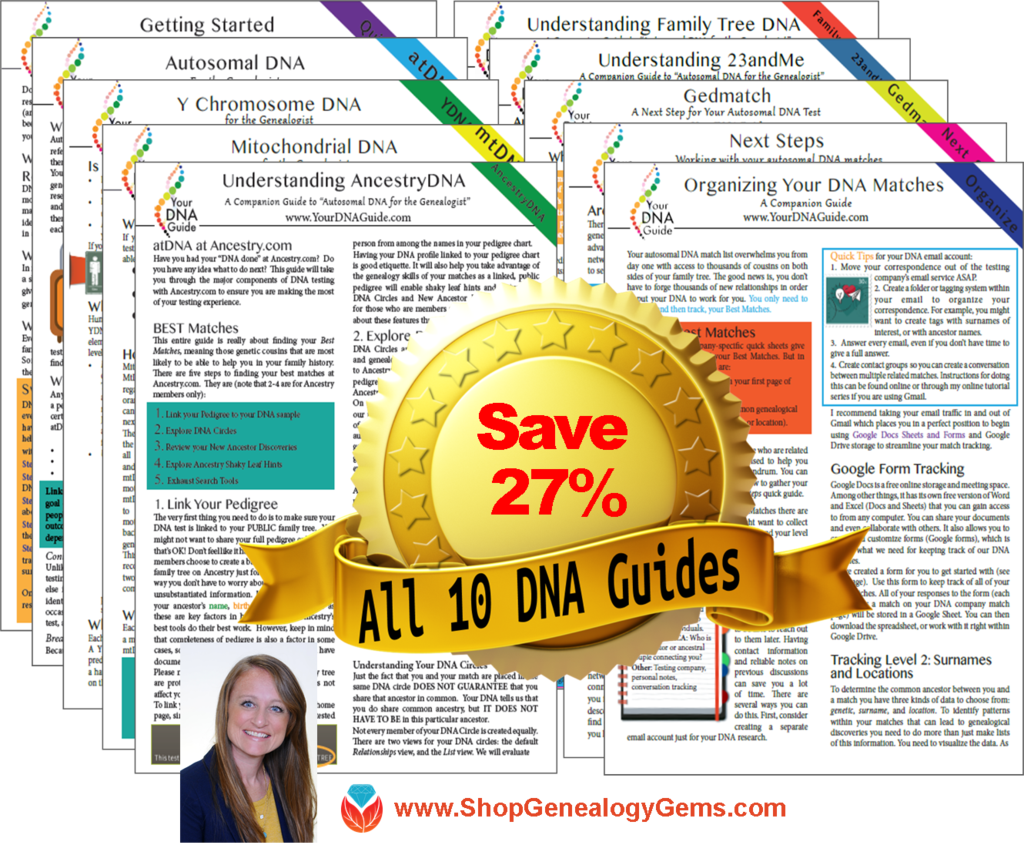 Wherever you are in your DNA journey, we can help!
Wherever you are in your DNA journey, we can help!
Take your very first steps and learn how to get started using DNA testing for family history.
If you have already taken the plunge, learn how to harness the power of DNA matching.
For the most help in understanding DNA for family history, take a look at the ten different DNA guides in both print and digital form from Your DNA Guide, Diahan Southard.
by Lisa Cooke | Sep 9, 2014 | 01 What's New, Ancestry, Beginner, Family History Podcast, Trees
Family History: Genealogy Made Easy Podcast
with Lisa Louise Cooke
Republished 2014

with Lisa Louise Cooke
https://lisalouisecooke.com/familyhistorypodcast/audio/fh44.mp3
Download the Show Notes for this Episode
Welcome to this step-by-step series for beginning genealogists—and more experienced ones who want to brush up or learn something new. I first ran this series in 2008-09. So many people have asked about it, I’m bringing it back in weekly segments.
Episode 44: Family Secrets in Genealogy Records
Today’s episode is unlike any other I’ve done on the podcast. Today we are going to tackle some difficult subject matter: family secrets in genealogy. You know, none of us have a perfect family tree. In fact, I would venture to guess that at some point each one of us who are delving into our family’s past will come across some sad and painful stories. An ancestor abandoned at an asylum, incarcerated for acts of violence, or perhaps who committed suicide.
For Crystal Bell, my guest on today’s show, that sad and painful story was very close to her branch of the tree. In fact, the troubles lay at her parents’ door, and she bore the brunt of the chaos that was created. And yet there is tremendous hope that comes from Crystal’s story. She is a wonderful example of the freedom that can come from facing your fears and breaking down the mystery of a troubled past. It’s what I call the redemptive gifts of family history.
Crystal also shares some of the research strategies that her co-workers at Ancestry.com gave her for taking the next steps in finding her mother, who passed away under an assumed name.
Thoughts from Crystal on responding to the family secrets in your own tree:
“Hatred and resentment only make you look older. They have a great toll on your health. As far as I’m concerned, I can’t hate my mother and father because I don’t know their circumstances were. I can only try to determine their ancestors. I want to know who were my ancestors. Where did they come from?
I feel badly when people…just don’t want to know. I don’t want to die with that sense of abandonment. I want to move on, I want to get past the grief. I want to know who my people were. I just, for the first time in my life, want to experience a feeling of joy and happiness that I feel like I deserve.”
Ancestry.com “Shaky Leaf” Hints Technology
Crystal made connections on her Ancestry.com family tree by reviewing the automated hints provided on the site, known popularly as “shaky leaves.” Learn more about using these in this video.
MyCanvas Update
The MyCanvas service mentioned by Crystal is no longer offered by Ancestry.com. But it is still around! Learn more in my blog post about it.
Here’s a final family history thought for today:
We are not just defined by one relative, or the product of a dysfunctional family or parental relationship. We come from all of our ancestors….
The ones who did amazing things,
The ones who did everyday things,
And the ones who did wrong.
You deserve to know them all, and as the saying goes, the truth will set you free.
by Lisa Cooke | Sep 21, 2016 | 01 What's New, Cloud Backup |
Using your mobile device for genealogy is a great idea, but with that convenience takes some additional know-how. Back-up your mobile device images in a few simple steps and you’ll never say, “I lost my photos on my phone!”

“I lost my photos on my phone!!”
This is NOT what you want to hear from a dear friend who is also a genealogist. So my heart sank when Genealogy Gems Contributor Amie Tennant’s email dropped into my inbox.
Amie wrote:
“I spent 6 hours researching at a cemetery and archives in a far away location. You won’t believe this, but when I got home I realized my smartphone wasn’t working. I had taken all the tombstone images with it, all the document copies were made with it, all my notes were on it. And I hadn’t even had time to back it up.”
That’s the problem, unless you back up as you go, you can’t be sure that just an hour later it won’t all be gone. These days you’re more likely to snap photos of records with your phone than a camera. But with that convenience comes the need for a new game plan to keep those precious images safe.
Back-up Your Mobile Device Images: The Plan
I put together an immediate email to Amie with a restoration and preservation game plan. If, like Amie, you are using your smartphone and mobile devices more and more, you’ll want to put this plan into place too.
First, I advised Amie to visit her phone store (for example, The Apple Store if you have an iPhone) and see if they could retrieve the lost photos and data. You never know unless you ask!

Image of Amie’s 4th great-grandfather she was able to retrieve.
Next, it’s important to consider automatic back-up options. Automatic back-ups are great, which is why I love BackBlaze. But BackBlaze is back up for your computer. The BackBlaze app on your phone only gives you access to those computer files, and doesn’t back up your phone.
One option is to back-up manually as you go. In other words, as soon as you snap that image of a record, save it to a Cloud storage service such as Google Drive or Dropbox. You could even activate Cloud back-up so that it happens automatically, though with the size of image files, you would likely need a paid subscription service to allow for adequate storage space. However, if you are going to continue to use your phone as a genealogy tool, it may be well worth the investment. Let’s look more closely at these two options:
Free Manual Option: If cost is an issue, you can save your photos to a free Dropbox account at the time you take the photo, and then move to more permanent storage on your computer at a later time.
1. Take the photograph
2. Tap the photo in my iPhone’s Photos app
3. Tap Edit and do a quick edit to clean it up (improve contrast, rotate so that it is right side up, crop to get as close-up as possible)
4. Tap Done to close the editor
5. Tap the Share icon and tap Save to Dropbox
6. Select the folder in Dropbox where I want to save the image and tap Save
However, it would definitely be faster and simpler to have your phone automatically backing up to the Cloud.
Low Cost Automatic Option: If your phone is going to be one of your genealogy tools, then automatic cloud back-up may be worth the low cost of around a dollar a month.
Personally, I am not a fan of iCloud even though I have an iPhone. I just don’t find it very user friendly to work with. Setting up your photos and videos to automatically back up to your Google Photos library via Google Drive is another option. Again, since photos and videos do take up a lot of space you’ll likely need to invest in a low cost monthly storage plan. Click here to learn more, or Google search Google Drive Plan Cost (or substitue the name of the service you are considering) for current plans.
Bottom line: There are several Cloud services available for our smartphones and mobile devices, so there’s sure to be one that’s right for you. Where ever your images find their final resting place, make sure it has Cloud back-up.
Amie’s Response to the Plan
I quickly sent the plan to Amie. She responded by saying:
“Thank you, Lisa! It was devastating. You were right, a nice man at the phone store was able to restore them! But, I don’t ever want to have this happen again. When I set up my new phone, a Samsung Android, I noticed a setting that said something like “automatic save to Google drive” and it would sync your images. So I clicked it “on” but now I can’t find where I did that! Any ideas?”
Troubleshooting Backing-up Your Mobile Device
When people shoot me a question, my usual response is “Just Google it!” I Googled Automatic backup of android phone and got several great hits on the results list.
One article on Android Fact.com was particularly helpful. (Read the full article here.) Remember, it can get pretty expensive to be instantly uploading images with your cell phone carrier. I suggest clicking Wi-Fi Only to ensure that uploading only takes place when you are connected to Wi-Fi.
I regularly emphasize backing up important documents that live on your computer. But let’s face it: If you have a smartphone, it would be oh, so sad to have to say “I lost my photos on my phone!” So don’t wait—back up your smartphone or mobile device today.
Another Tip for Using Smartphones for Genealogy
 Here’s a another mobile computing tip my book Mobile Genealogy: How to Use Your Tablet and Smartphone for Family History Research.
Here’s a another mobile computing tip my book Mobile Genealogy: How to Use Your Tablet and Smartphone for Family History Research.
Smartphones and other mobile devices offer a plethora of editing tools. It is well worth the investment of a few extra seconds to clean up and maximize images as you go. This is particularly true of records that need to be clear for future reference or printing.
Try applying a filter to your images for maximum readability. I like the Noir filter in my iPhone’s Photos app editor.
More Gems on Using Mobile Devices for Genealogy
How to Use Your Mobile Device for Genealogy: Free Video!
3 Tips for Getting the Most Out of Your Mobile Device
 HeritageQuest Online is now even more worth the trip to your local library to access for free, now that its new interface is powered by Ancestry.
HeritageQuest Online is now even more worth the trip to your local library to access for free, now that its new interface is powered by Ancestry. Genealogy Gems Premium members can learn more about using HeritageQuest Online and other fantastic resources in Genealogy Gems Premium Podcast Episode 125. (Premium membership required: learn more about that here.)
Genealogy Gems Premium members can learn more about using HeritageQuest Online and other fantastic resources in Genealogy Gems Premium Podcast Episode 125. (Premium membership required: learn more about that here.)
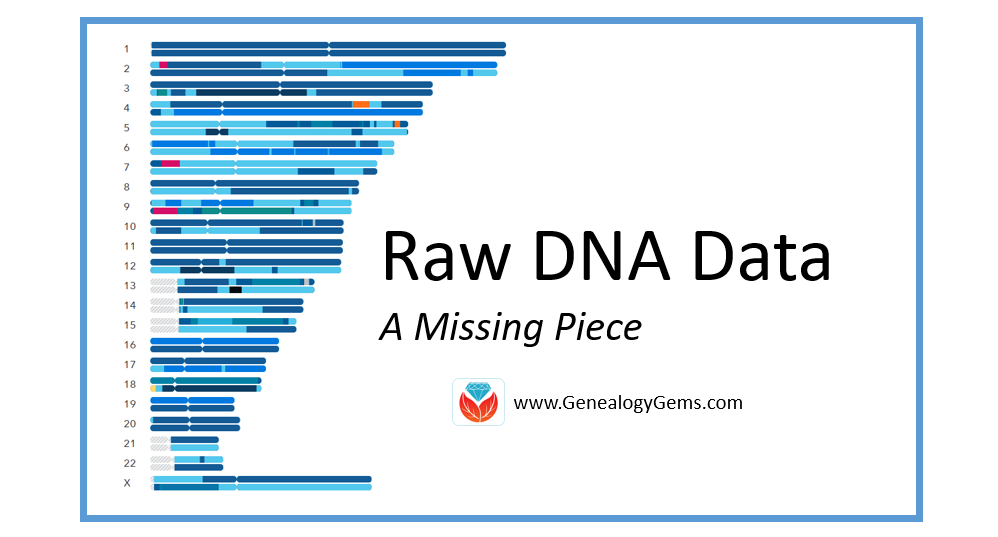
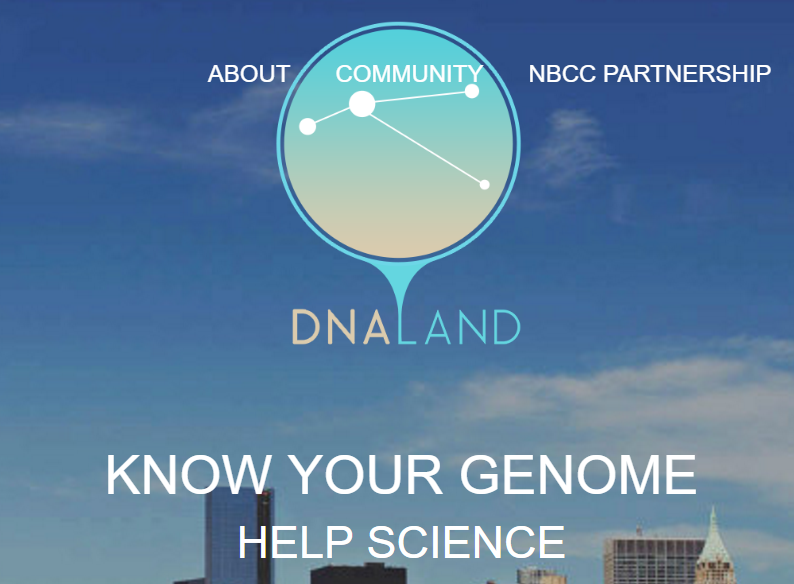
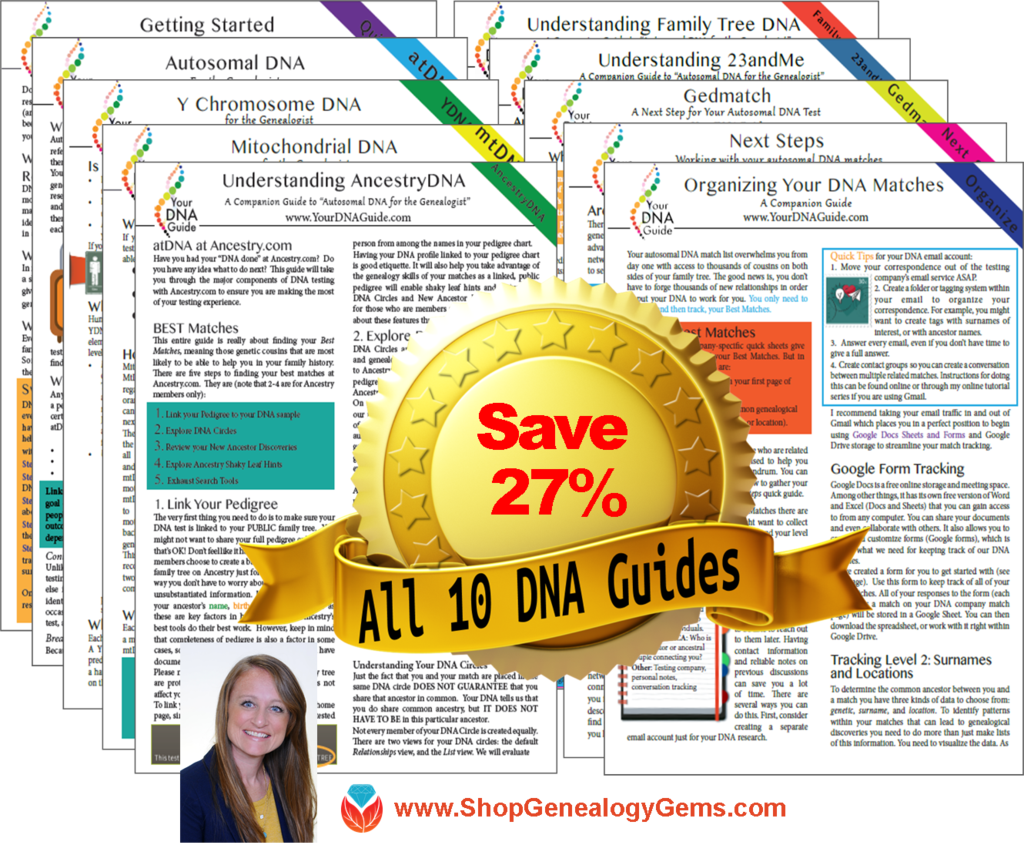 Wherever you are in your DNA journey, we can help!
Wherever you are in your DNA journey, we can help!


