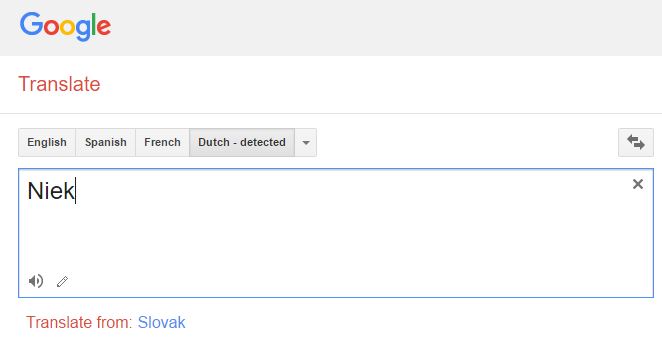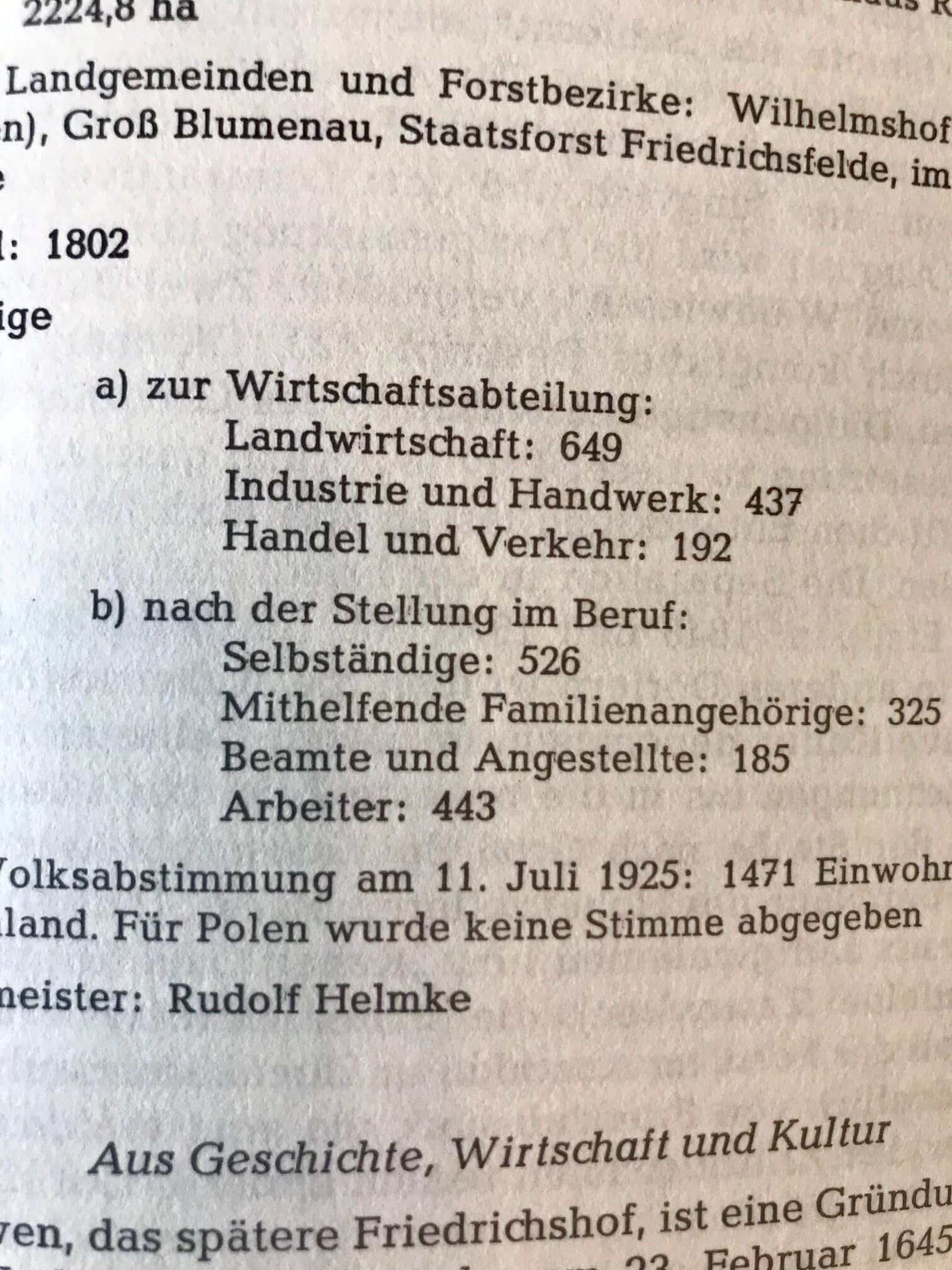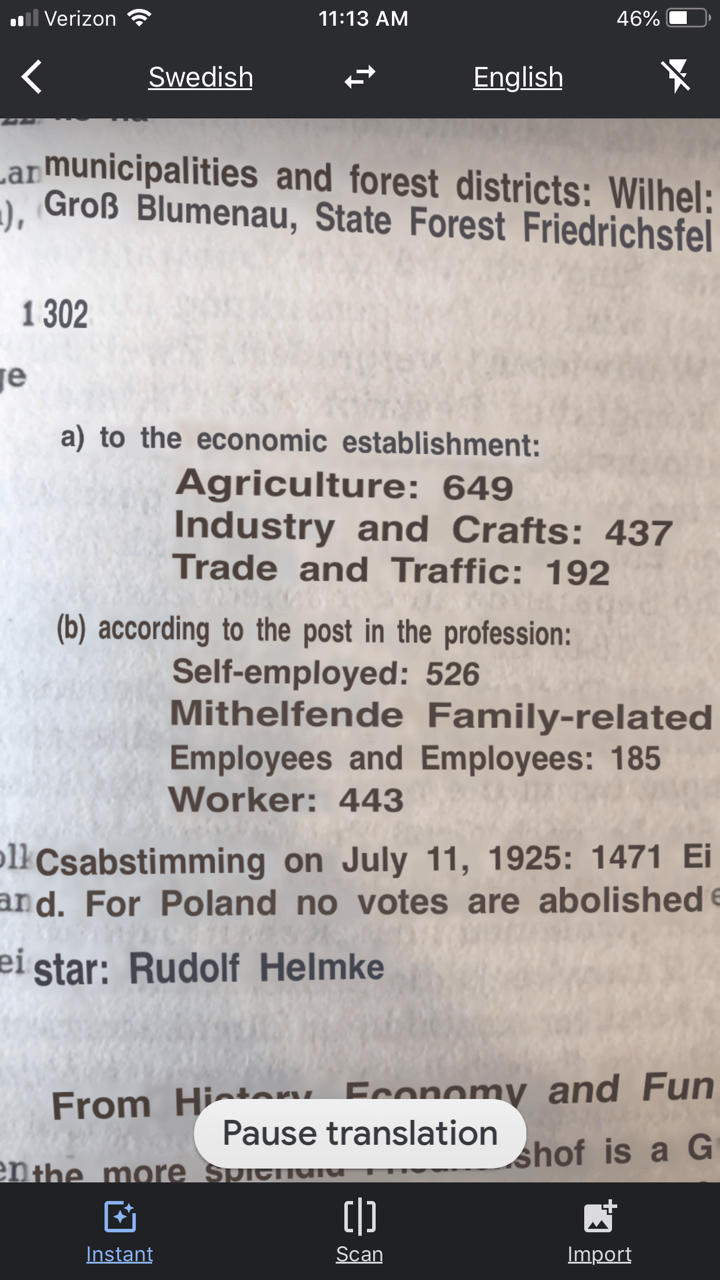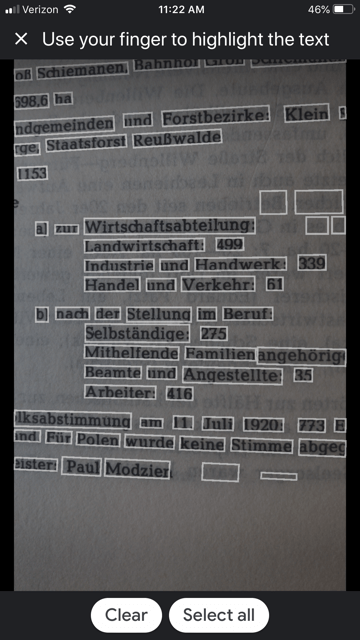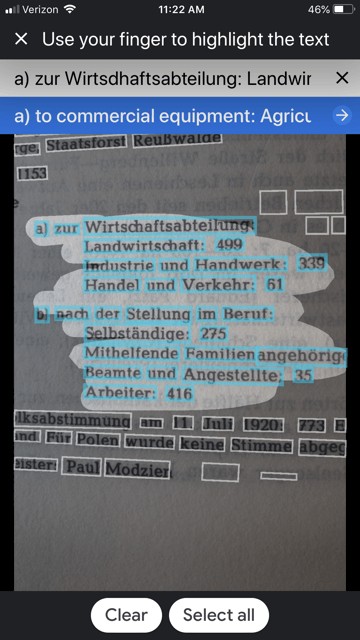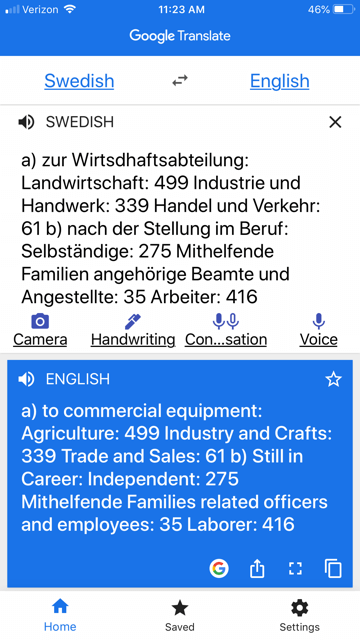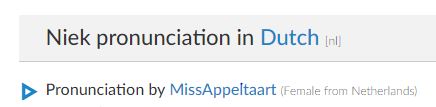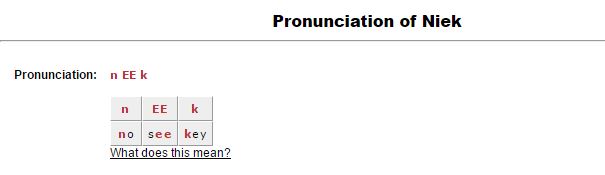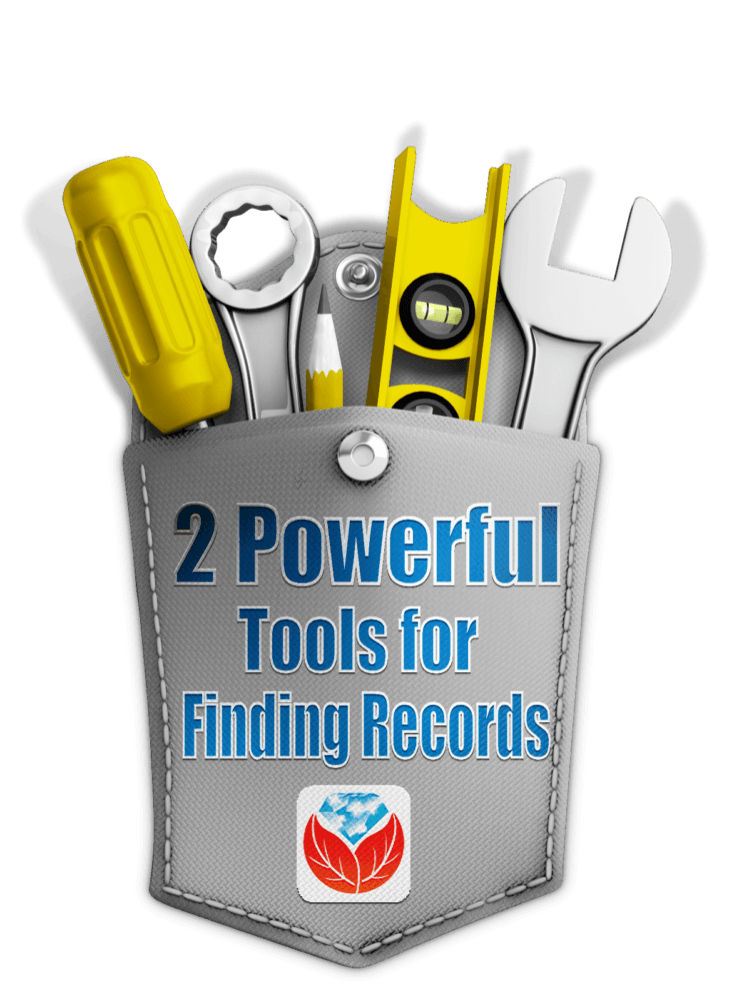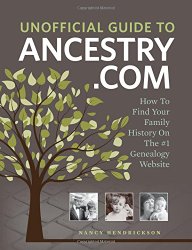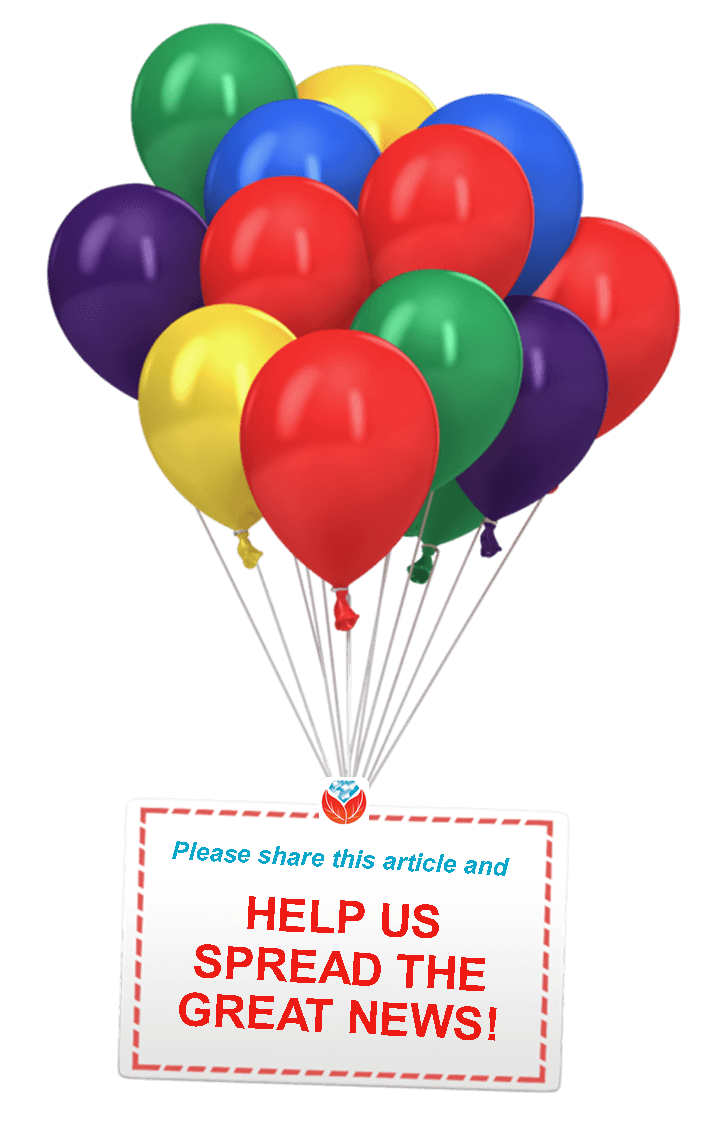by Lisa Cooke | Apr 17, 2016 | 01 What's New, Translation tips
Check out these 3 free online tools that help with how to pronounce names.
Recently, I heard from a Genealogy Gems listener in The Netherlands, who shared research tips for those starting to trace Dutch ancestors. I wanted to mention his email on my free Genealogy Gems podcast, but I didn’t know how to pronounce his name, Niek.
There have been other times I wished I knew how to pronounce names of ancestors or distant cousins, or other foreign words.
I received more than one email regarding the way I mispronounced Regina, Saskatchewan on my Genealogy Gems podcast. I pronounced it with a long “e” sound (like Rageena) when in reality it is pronounced with a long “i” sound (as in Reg-eye-na). I appreciated the correction. But wouldn’t it be nice if you could check how to say something before you say it?
Here are 3 free online tools that can help. They’re each a little different. I’m giving you all three so you can run the name through more than one site to be even more confident you’re getting the right pronunciation.
Google Translate is a powerful, free tool I use for quick translation look-ups. Google Translate now has an audio tool for some languages that will pronounce the words you enter. Look for the speaker icon in the bottom left corner of the translate box and click it:
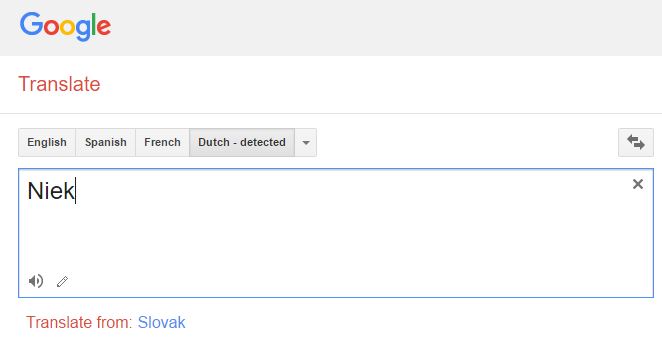
Google Translate is an awesome free tool for other reasons, too.
As we research our family history it often leads us to records and reference books in foreign languages. The Google Translate app on your phone comes in very handy in such times.
You can translate short bit of text in real time. Here’s an example of a page from a German reference book:
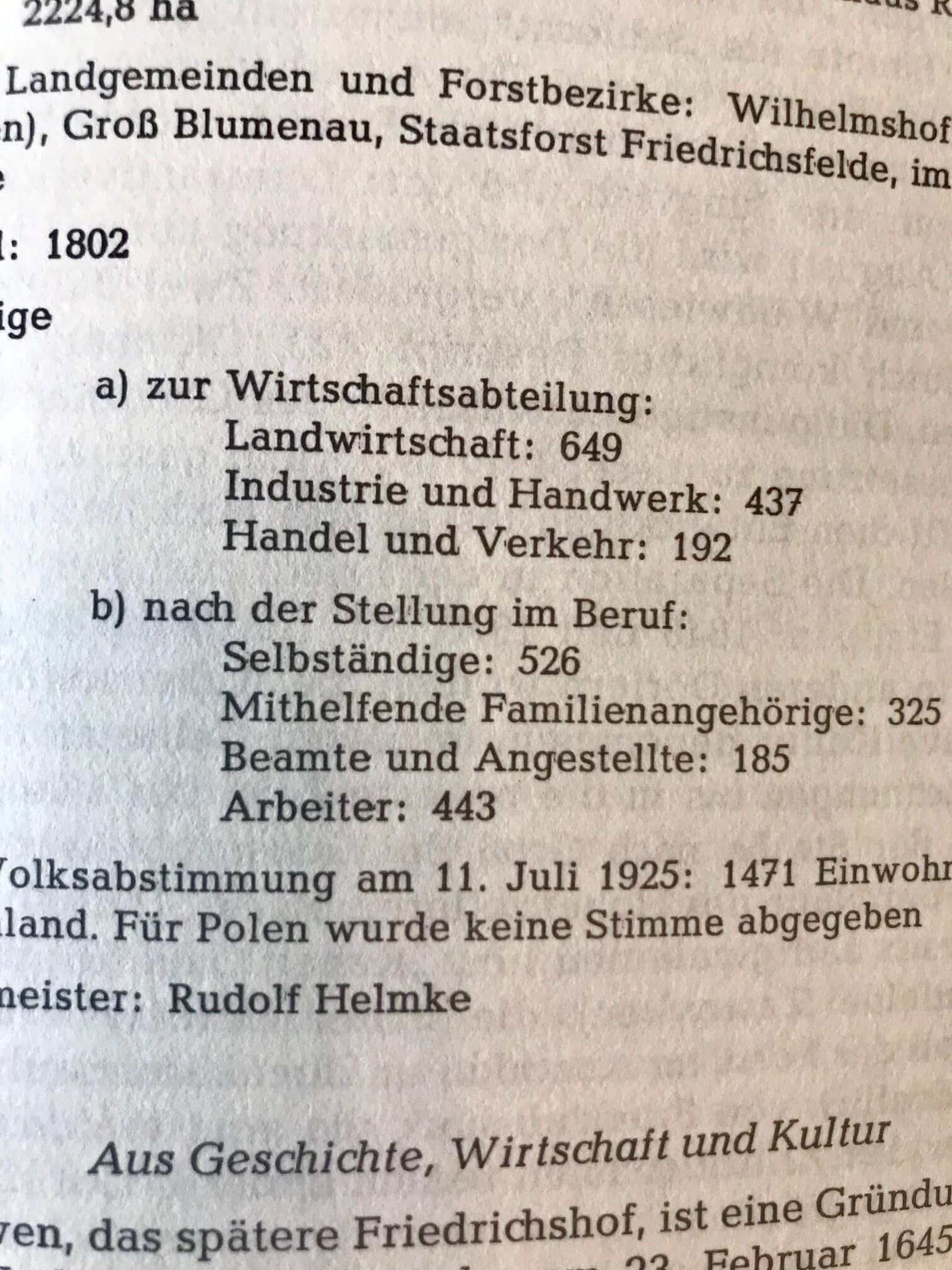
In order to translate this page, I tapped the Camera icon in the app and then held my camera over the page. The image is sent via an internet connection to Google. Text recognition occurs and the text is translated. Here’s what the real-time translation looks like in the Google Translate app:
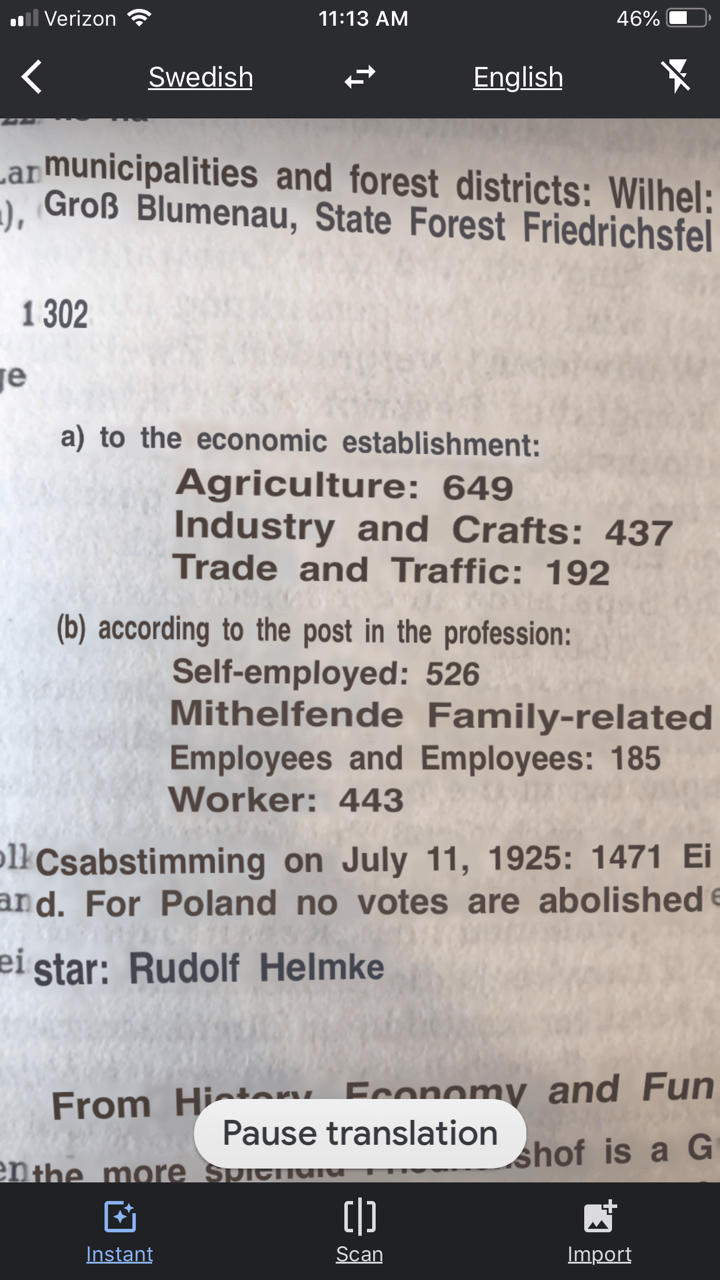
The translation may not be perfect, but it is much better than not being able to read the page at all.
You can also use the Scan feature to take a photograph of a page or document. This can often give you a better translation because the image is more stable. To do this, tap Scan in the bottom menu. Hold your phone over the page, and then tap the circle button. This is what the initial scan looks like:
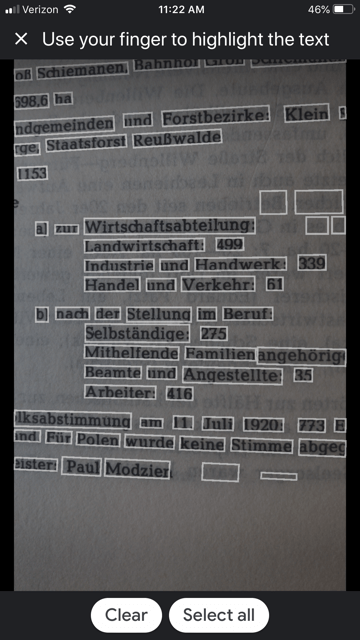
Tap the Select All button if you want all the text to be translated. The other option is that you can swipe your finger over just the words that you want translated. As you can see in the image, each word has been individually found by Google providing you with precise selection control You can also tap the Clear button if you want to start over and take the image again. In the image below I have selected a portion of the text on the screen:
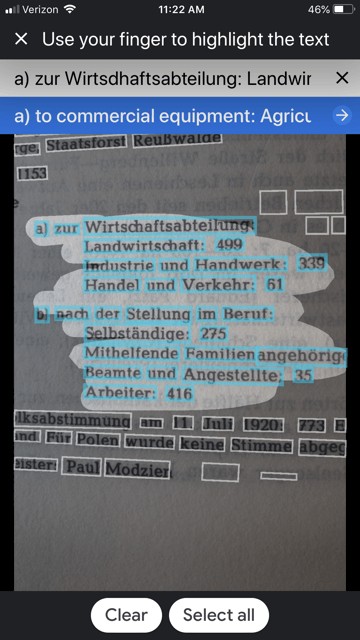
The translation is almost instantaneous, and it appears in the blue line at the top. Tap the right arrow on the blue line to see the full translation:
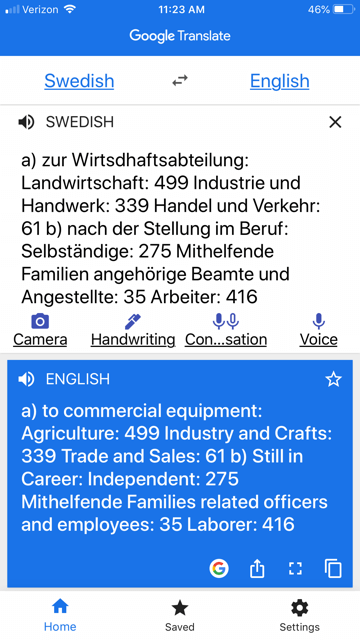
The Google Translate app is continually being improved, and is worth a try if you haven’t used it recently. The most recent updates included better translation quality and support for more languages.
If you would like to learn more about how to use Google Translate, check out chapter 13 in my book The Genealogist’s Google Toolbox.
Click here to read about one of its qualities that actually got a gasp out of the audience when I mentioned it in a lecture.
2. Forvo
Forvo describes itself as “the largest pronunciation guide in the world, the place where you´ll find millions of words pronounced in their original languages.” It’s like a pronunciation wiki.
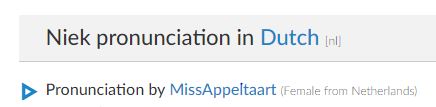
A quick search for “Niek” gave me the result shown here. I clicked on “Pronunciation by MissAppeltaart” to hear how that contributor (who is from The Netherlands) said that name.
By the way, you can contribute your own pronunciations by clicking on “Pronounce” to see a list of words that are waiting to be recorded.
3. Pronounce Names
Pronounce Names is a website that gives you visual cues for pronouncing a name. This can be helpful for those who aren’t sure they heard an audio pronunciation correctly. This is what it looks like when you ask for a name pronunciation for Niek: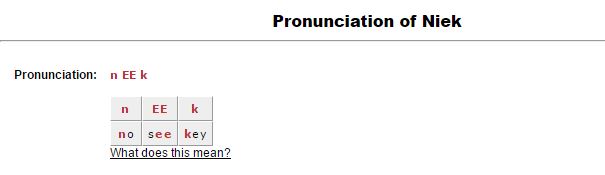
Being a visual learner myself, I particularly appreciate this site! I think I would have remembered the correct pronunciation of Regina had I seen it in a format like this.
Now if I could just get the telephone solicitors to use the tools. Maybe then they will stop calling and asking “is Mrs. Cookie there?”
More Free Online Tools–These are Gems!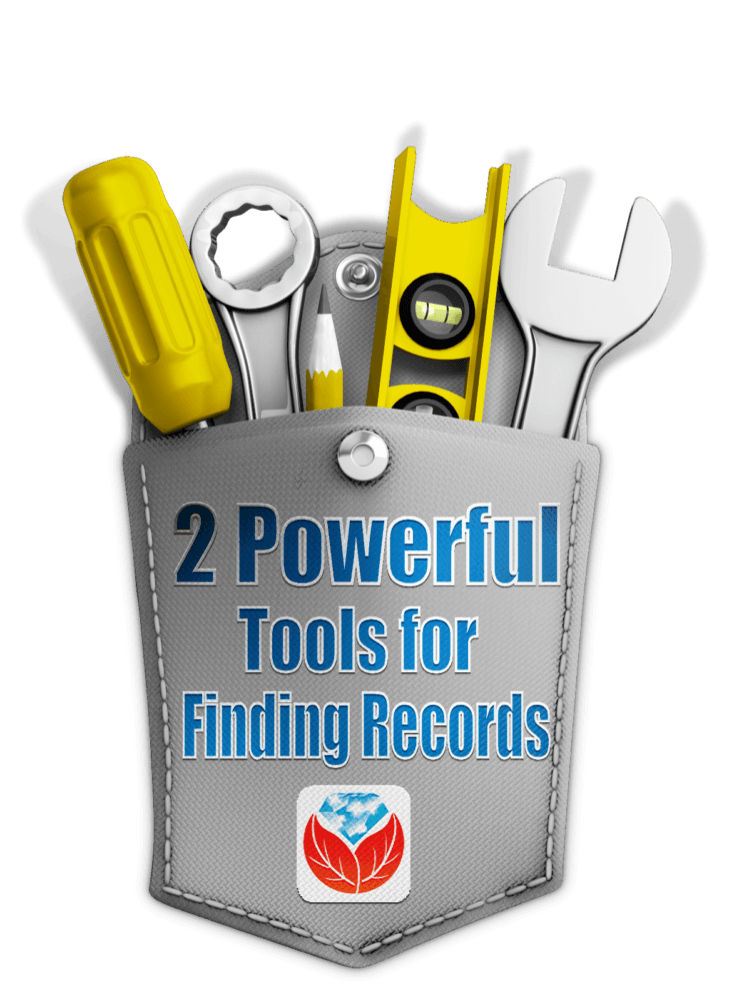
I’m always on the look up for free online tools that solve problems. Whether you are trying to find genealogy records, solve geographical questions, or you want to identify a face in a photographs, there are tools out there that just may do the trick. Here are three more articles that provides answers to challenges like these.
by Diahan Southard | Oct 8, 2014 | 01 What's New, Beginner, Collaborate, Social Media, Volunteer
 What Has Replaced Random Acts of Genealogical Kindness? It’s a question on many family historians minds, include Genealogy Gems Podcast listener Richard who wrote in with this question:
What Has Replaced Random Acts of Genealogical Kindness? It’s a question on many family historians minds, include Genealogy Gems Podcast listener Richard who wrote in with this question:
“Many years ago Bridgett Schneider hosted the Random Acts of Genealogical Kindness website (RAOGK). This was one of the best sites to get assistance from people willing to give back at a free or very nominal cost (reimbursement). I know someone has attempted to create the same type of page using Wikia (RAOGK wiki) and I have just started working with it, but there are not many volunteers for this site yet.
I was a volunteer for the original RAOGK and will attempt to do the same with the wiki page, but I was wondering if you could point me in the right direction for any other types of pages like this. I depend on others so much because my parents’ families are from all over the U.S. My father was career Navy, joining in Minnesota going to Colorado, where my parents met, then moving to Washington DC area, Florida and back to DC. My mom’s family are all from the Minnesota and Oregon areas, so traveling to find information is not always easy. Any pointers would be greatly appreciated.”
Here’s the scoop on RAOGK:
You’re right, no other website has really taken hold to replace RAOGK. And that’s because Facebook has filled the bill. Genealogists are joining in droves, and many create Facebook accounts strictly for their genealogy efforts. You certainly don’t have to have personal information posted in order to take advantage of the “genealogical crowd sourcing” ability of Facebook.
By “friending” other genealogists you start to build a group of ‘genealogy friends’ you can turn to with questions. But when it comes to specific areas, I go to the Facebook search box and search for Facebook groups on the topic I’m interested in.
For example, I am researching the Munns, Bax and Dixon families of Margate, Kent, England. A search or “Margate History” brought up a fantastic group devoted to the history of Margate. They have amassed an unbelievable amount of shared info, photos, postcards and documents. Not everyone is a genealogist, but everyone is interested in the history of Margate. It’s the first place I would go to post a question or request for help, and inevitably someone will have the answer or be in a location where they can help me.
Although the Margate group is “history” focused, you can also search adding the word Genealogy to your location search for a group.And if you don’t see a group that meets your needs, create one! From your Facebook account:
1. on the left side of the page under GROUPS click “Find New Groups”
2. Here you can join groups (Facebook will likely recommend some based on your profile interests)
3. In the upper right corner click the green + CREATE GROUP button
4. Give your group a name and select whether it is public or private
5. Start posting content to your group page
6. Start promoting the page on your profile page while also friending other genealogists and soon you will likely have a vibrant group that can assist each other based on a shared interest.
Bottom line: Facebook is the new RAOGK. And the upside is that Facebook expands the resources to folks who may be in a position to help through a shared interest while not necessarily being a genealogist.
I hope that helps. Let me know how it goes, and thanks for being a part of the Genealogy Gems community.
by Lisa Cooke | Aug 15, 2015 | 01 What's New, images, Social Media
 Now you can choose whose Facebook activity shows up at the top of your news feed. We hope the Genealogy Gems Facebook page is on your See First list!
Now you can choose whose Facebook activity shows up at the top of your news feed. We hope the Genealogy Gems Facebook page is on your See First list!
Facebook now has a new feature to allow you to select which friends and pages you want to see at the top of your news feed. Along with your close friends and relatives, we hope you’ll include the Genealogy Gems Facebook page on your See First list.
Here’s how to do it:
 1. Go to the Facebook friend or fan page you want to add to your See First list.
1. Go to the Facebook friend or fan page you want to add to your See First list.
2. Look for the “Following” (for friends) or “Liked” (for fan pages) button on that profile picture.
3. Click it, then select “See First.”
It’s that easy! You can choose up to 30 people to see first in your feed.
Why bother? In the past, even if you “Like” a fan page like our Genealogy Gems page, it didn’t necessarily show up in your feed. And it could be easy to miss posts from the people you care most about (especially if they don’t post very often). Now you won’t have to chance missing updates from your “besties,” kids or grandkids, or favorite online groups.
 Add the Genealogy Gems Facebook page to your Facebook See First list, and you won’t miss any of our gems. Like our recent scoop about the new Social Security Application index: we’ve heard from SO many of you (on and off Facebook) how helpful this new database is. It just takes a second. Will you try it now?
Add the Genealogy Gems Facebook page to your Facebook See First list, and you won’t miss any of our gems. Like our recent scoop about the new Social Security Application index: we’ve heard from SO many of you (on and off Facebook) how helpful this new database is. It just takes a second. Will you try it now?
by Lisa Cooke | Sep 23, 2015 | 01 What's New, Ancestry, images, Records & databases, Research Skills
Many of us already know that some of Ancestry’s content is free to search for everyone. But did you know that you can use Ancestry’s powerful search interface to search genealogy databases on OTHER websites, too? This includes sites that may be in another language–and sites you may not even know exist!
You may have heard that there’s a lot available on Ancestry for free to anyone. Like the 1940 and 1880 U.S. censuses. Australian and Canadian voter’s lists. A birth index for England and Wales. The SSDI.
A few years ago, Ancestry also began incorporating off-site indexes into its search system. These are known as “Ancestry Web Indexes.” There are now more than 220 of these, and they point users to over 100 million records ON OTHER WEBSITES.
“Ancestry Web Indexes pull together a lot of databases that are already online from repositories all over the world, like courthouses and archives,” Matthew Deighton of Ancestry told me. “We index them here because we’ve found that people may not know their ancestor was in a certain region at a certain time. They may not know about that website that has posted those records. What you don’t know about, you can’t find.”
According to an online description, the guiding principles of Ancestry Web Search databases are:
- “Free access to Web Records – Users do not have to subscribe or even register with Ancestry.com to view these records;
- Proper attribution of Web Records to content publishers;
- Easy access to Web Records – Prominent links in search results and the record page make it easy to get to the source website.”
Better yet, you may have a better search experience at Ancestry than you would at the original site. Some sites that host databases or indexes don’t offer very flexible search parameters. They may not recognize “Beth Maddison” or “E. Mattison” as search results for “Elizabeth Madison,” while Ancestry would.
Results from Ancestry Web Indexes point you to the host website to see any additional information, like digitized images and source citations. A subscription to that site may be required to learn all you want from it. But just KNOWING that the data is there gives you the option to pursue it.
Doesn’t Google bring up all those same results if you just do a keyword search on your ancestor’s name? Not necessarily. Not all indexes are Google-searchable. Even if they are, Google may not present them to you until the 534th page of search results–long after you’ve lost interest.
And Ancestry specifically targets genealogically-interesting databases. Your results there won’t include LinkedIn profiles or current high school sports statistics from a young person with your ancestor’s name. (Learn how to weed out Google results like these with The Genealogist’s Google Toolbox by Lisa Louise Cooke.)
Some may be skeptical: isn’t it bad form for Ancestry to reference other sites’ material, especially when they often do so without consulting the host of the databases? They do have an opt-out policy for those who wish their databases to be removed from the search engine. Matthew says a couple of places have opted out–because the increased web traffic was too much for them to handle. That tells me that Ancestry Web Indexes are helping a lot of people find their family history in places they may otherwise never have looked.
Resources
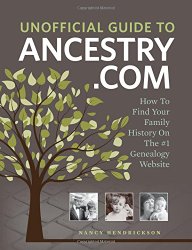
Get the book
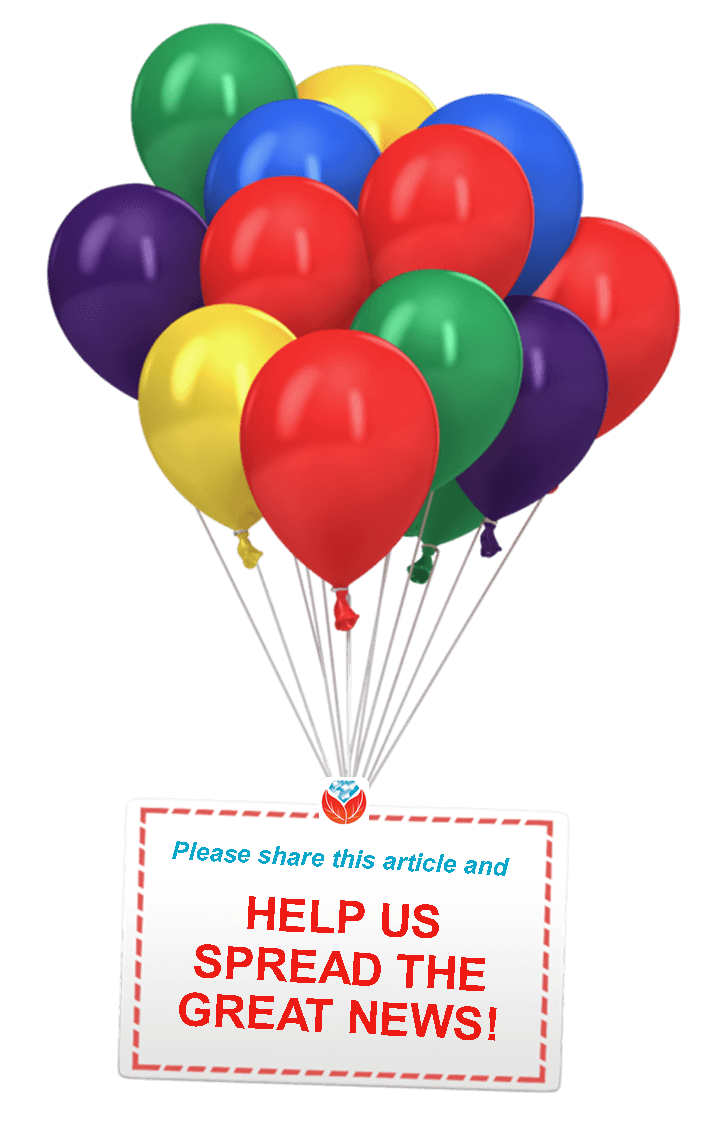
Thanks for sharing!
Thank you for sharing this post with others who will want to know what they can do for FREE on Ancestry!
by Sunny | Aug 31, 2018 | 01 What's New, Records & databases
Find New England genealogy records for Vermont pioneers, Boston Catholics and Berkshire, MA residents among new and updated collections online. Also: vital records updates for Idaho, Nebraska, New York state and Tennessee.Featured: New England genealogy recordsVermont...