by Lisa Cooke | Jun 8, 2016 | 01 What's New, Pinterest |
FamilySearch Family Tree plus Pinterest for family history adds up to cousin bait like you’ve never seen. Here’s a little-known technique to utilize both sites together for great results.
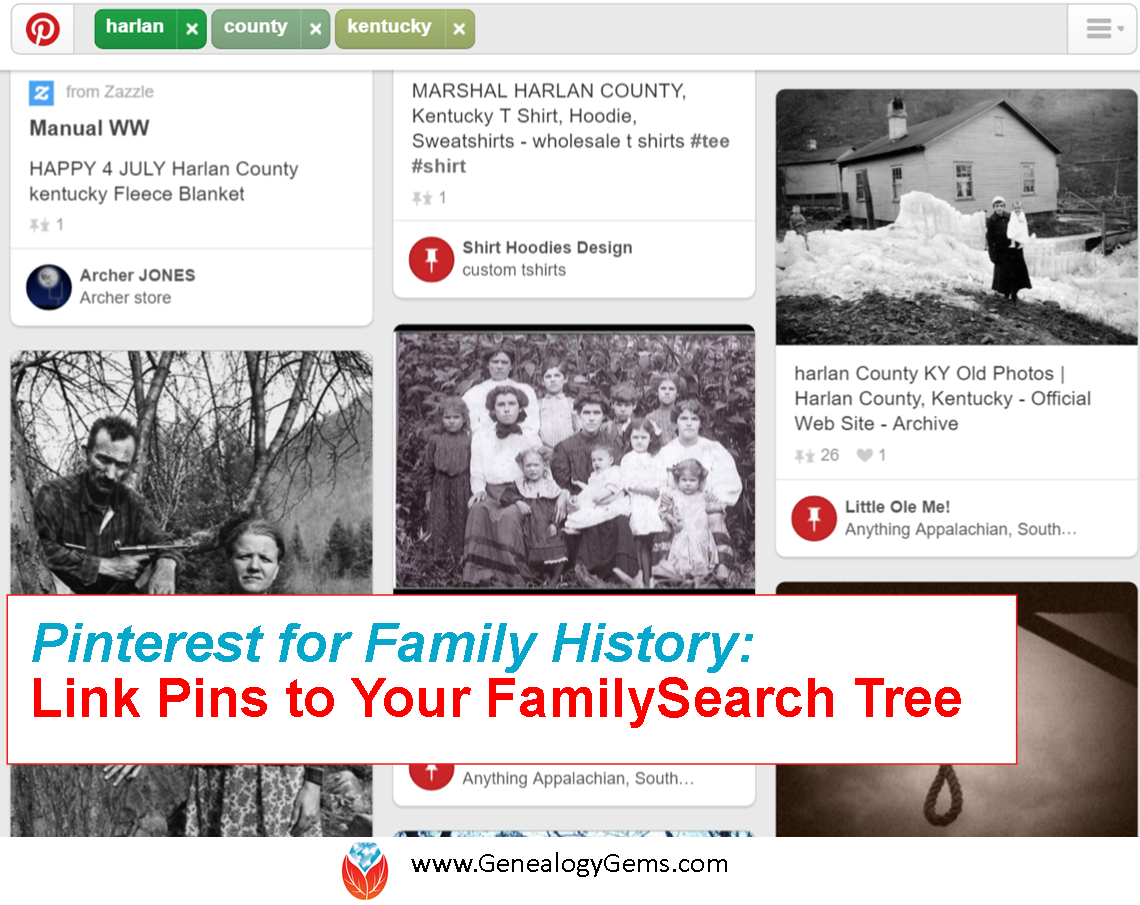
There is a little known secret: Pinterest and FamilySearch Family Tree can work together to reel in new cousin connections.
Pinterest is a free, online bulletin board where you can collect content that you find on the web. It’s a kick-back to the old days when we found pictures of our favorite home decor or recipes and tore out the pages of the magazine. Do you remember doing that? No longer do we need to tear out pages and file pictures and articles of our favorite things in old binders. You can use Pinterest to keep all of your items organized and accessible at the click of the mouse.
Pinterest is not a piece of software or something you download. All you need to do is go to www.pinterest.com and sign-up using your email or Facebook to create a free account.
FamilySearch Family Tree works similarly with their “Memories” section. The Memories section allows users to collect and store family photos, documents, stories, and even audio. But that is just the beginning! Pinterest provides you with a way to put these items to work for you. Photos, documents, and stories you post on a FamilySearch memories page can be pinned to your Pinterest board.
Why is this so groundbreaking, you ask? When potential cousins Google your common ancestor, the list of results will include your Pinterest board, like the search example below that finds my own Pinterest pins:

Then, when they click that great photo of grandma or the WWII story of great-grandpa on Pinterest, they are automatically directed back to your FamilySearch Family Tree where they can see your pedigree chart…for FREE!
(You don’t need an account to see, use, or search within the FamilySearch Family Tree. If you were to try this technique using images you have uploaded to a subscription site such as Ancestry, those clicking from Pinterest would simply land on the log-in page to Ancestry. Without a paid subscription, they go nowhere. How frustrating!)
How to Connect Your FamilySearch Family Tree with Pinterest Pins
1. If you haven’t already set up a Pinterest account, you will need to do that first.
2. Create a board specifically for the purpose of family history. I chose to create a board for each of the surnames that I’m actively researching. I would love to make some connections with other genealogists on these! “Bowser Family of Clark County, Ohio” and “Cole Family of Lee County, Virginia” are two examples. (Notice, I added a county name and state. I wanted to be sure I attracted people who searched by surname and/or place name.) Do not add any pictures to your boards yet.
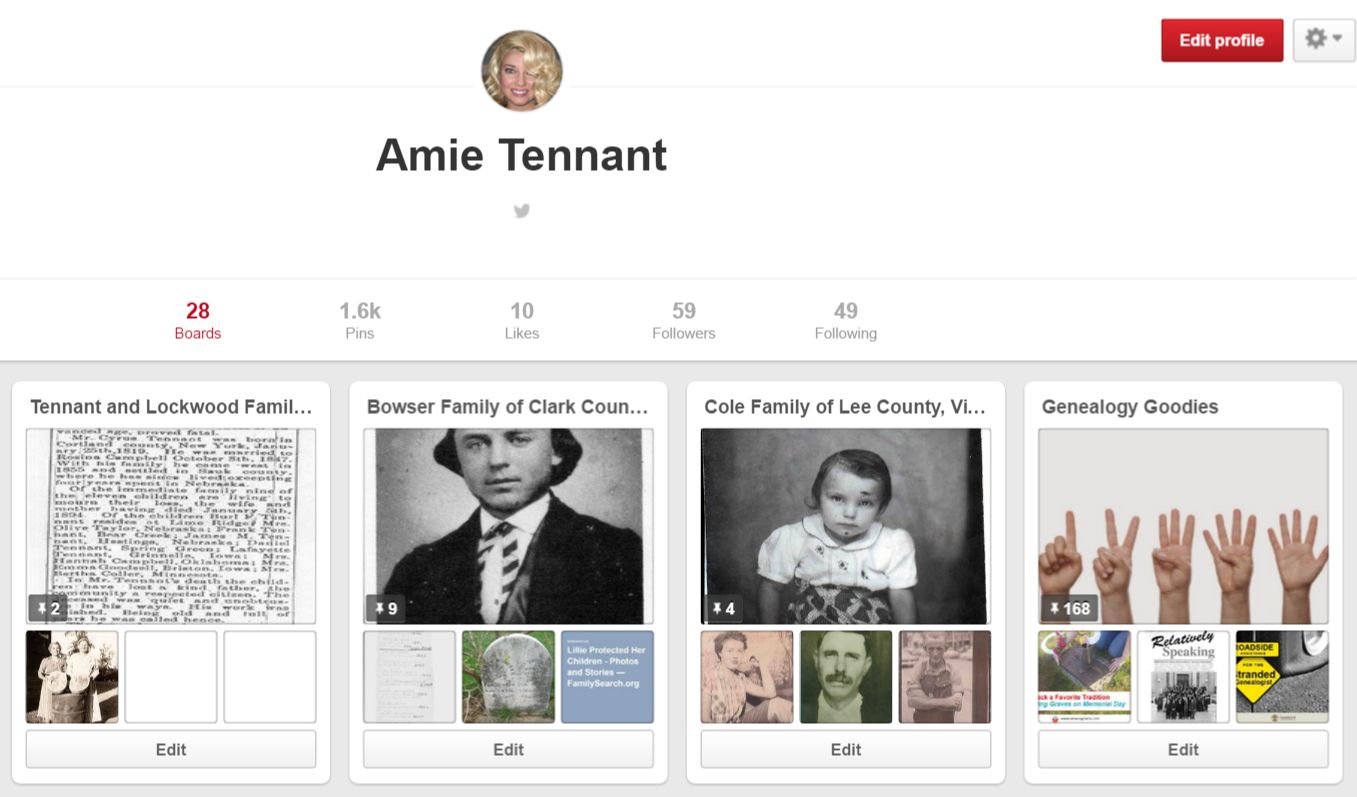
3. Create or log in to your free FamilySearch Family Tree with names and dates of your ancestors.
4. Click on an ancestor for whom you want to add a memory. At the “Person” page, click on “Memories” near the top. This will take you to the memory page where you will upload the photos, documents, and so forth for your specific ancestor.
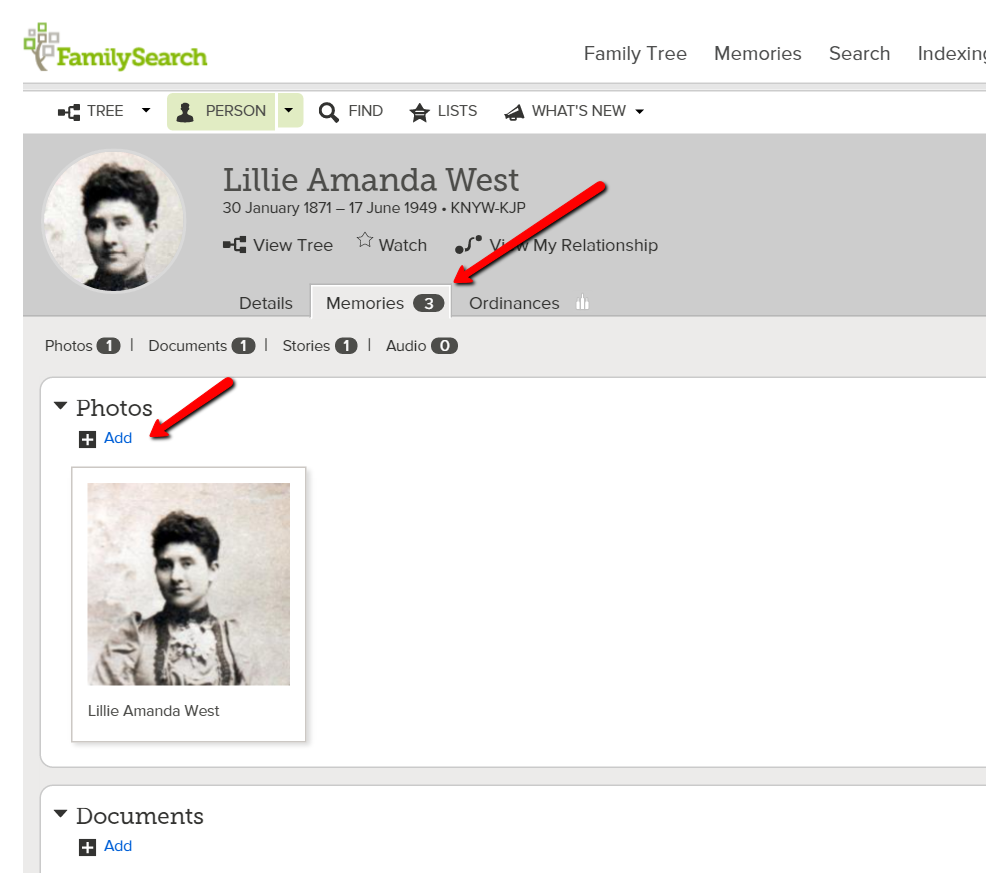
5. Add a title and an accurate, thorough caption. An example of a title might be a full name or a story title like: “When Her Baby Died.” A caption needs to include more details: “Lillie Amanda West, Clark County, Ohio. Wife of George Henry Bowser and daughter of Edmund West and Lavina Wilson. Picture taken ca. 1897.”
6. Once you have uploaded everything you wish with your titles and captions, go back to the FamilySearch Memories gallery page by simply clicking on “Memories” again. If you hover your cursor over a picture, document, or story you uploaded, a little “Pin It” box will pop up. (Important Note: FamilySearch reviews all items uploaded to the Memories section for inappropriate content. Because of this, you may have to wait a few minutes before your items are able to be pinned.) Now, click “Pin It” and follow the prompts to pin the item to the Pinterest board of your choice. You will need to copy and paste or create a new caption for your pin. Click the little pen below the picture to edit the caption. (Remember, this caption will be what you want to be Google-searchable, so pack it with names and words that you think your long-lost cousins might type into the Google search box when searching for those ancestors. (Need help with Google search terms? Lisa Louise Cooke’s book The Genealogist’s Google Toolbox, 2nd Edition is your go-to resource.)

Cousin connections often bring to light new and exciting pieces of your family’s story. Try using Pinterest and FamilySearch Family Tree today as cousin bait to find long-lost family members anywhere in the world.
More Gems for Pinterest for Family History
by Lisa Cooke | Jan 15, 2015 | 01 What's New, Ancestry, Beginner, FamilySearch, Findmypast, MyHeritage, Records & databases
Bill Johnson in Manassas, Virginia, USA, wrote to me with this question–and I know he’s not the only one asking it!
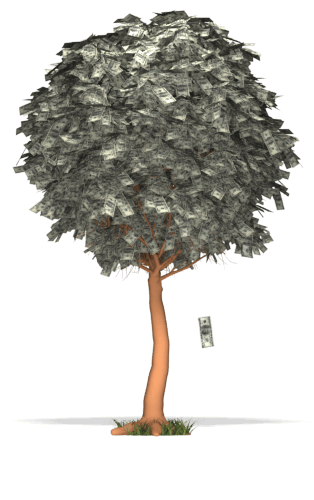
“It’s difficult to know what genealogical resources to spend your money on. I have been a subscriber to Ancestry.com (world package) for years. But, there is FindMyPast, MyHeritage, etc. Your books identify dozens of other resources that all sound good — and cost money. Then there are some of the free resources like the National Archives and the LDS resources [FamilySearch]. Where should you spend your time and money? While money is always a factor, I find that my time is a more precious resource. If I have Ancestry.com, would I gain anything by subscribing to FindMyPast? MyHeritage? FamilySearch? The National Archives or the BLM sites? I am concerned about wasting money on redundancy. Why visit a site that only offers a select subset of the data that I access through Ancestry?
Which paid sites do you regularly use? Which free sites do you use? Your books have a plethora of suggestions but the pool of resources is increasing by the day. It is really getting rather confusing.”
What a great question!!! Here’s my answer:
“I agree, it’s gotten more complicated selecting the best genealogy websites for your own needs. I will take a look at covering this more in depth in a future podcast episode. I do have a few ideas for you right now.
It’s really about accessing the right website (or tool) for the task.
- For general depth of records I turn first to Ancestry.com (you only need the world edition if you need records outside of the U.S.), and then FamilySearch.org. With Ancestry.com, I make sure I use the card catalog and search by location tool (scroll down to the map) so I’m not missing all the record sets that don’t automatically jump to the top of the general search results. FamilySearch is free, so I check its online resources EVERY TIME I have a question. I check both browsable and indexed content (from the main screen, click Search, then Records, then scroll down and click Browse all Published Collections (or click to that screen here). You’ll be able to choose a location and see all content they have and whether it’s been indexed or you just have to browse through it (like reading microfilm, only online).
- For me personally, I was slow to warm up to MyHeritage because I just wasn’t sure how it would best help me. Once I embraced it and posted my tree, its strength in my research became clear: for the first time ever I connected with a distant cousin in the “old country” (Germany)! The international user base of MyHeritage stands above other sites. And the fact that you can create your own family site on MyHeritage makes it a great ongoing resource for staying connected. (Disclosure: MyHeritage is a sponsor of the Genealogy Gems podcast. However, that is because of the value I came to experience in my own research as I just mentioned.)
- When I am focused on my husband’s British roots I head to FindMyPast and pay as I go as needed.
 Our mission here at Genealogy Gems is to reveal innovative ways of using the myriad of tech tools so you’ll know you can turn to them only when you need them. Think of it as a toolbelt. The right tool for the right job! But I also only bring tech tools and websites to the podcast and my website that I believe are worthwhile. Believe it or not, I weed a lot of them out!
Our mission here at Genealogy Gems is to reveal innovative ways of using the myriad of tech tools so you’ll know you can turn to them only when you need them. Think of it as a toolbelt. The right tool for the right job! But I also only bring tech tools and websites to the podcast and my website that I believe are worthwhile. Believe it or not, I weed a lot of them out!
I hope that helps, and I wish you great genealogical success!” Lisa
by Lisa Cooke | Jul 26, 2017 | 01 What's New, Archives, Records & databases
Original manuscript records may reveal genealogical gems about your ancestors. Find these old records in archives around the country using this little-known, free online tool: ArchiveGrid.
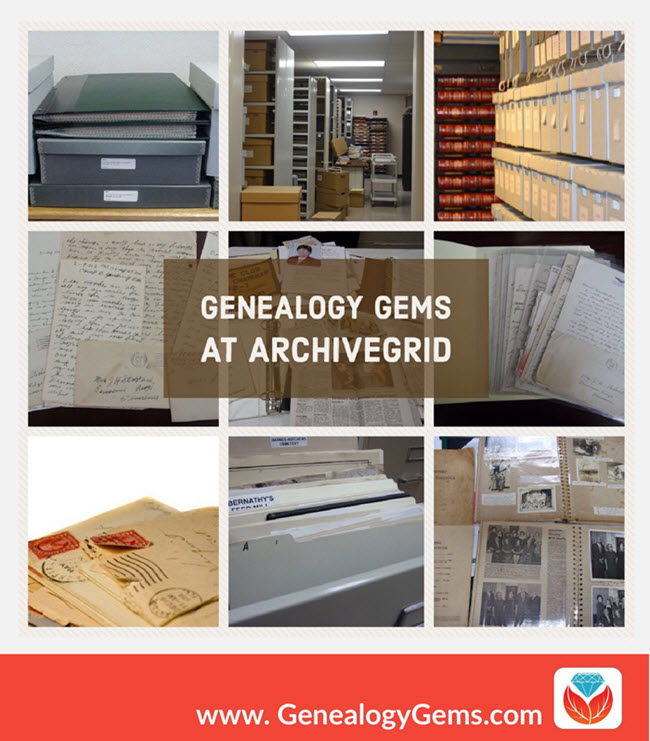
Manuscript records such as old diaries, letters, vital record collections, military documents, church registers, store ledgers, school and even business records can be genealogical gems. But finding original manuscript collections in archives and libraries can be difficult. Which archive has it? What’s the collection called? How can you access it?
ArchiveGrid can help
A little-known free website can help you locate old documents and manuscript items available in over 1,500 different archival collections. It’s called ArchiveGrid, and it currently includes close to 5 million archival item entries!
ArchiveGrid is a companion website to WorldCat, the free online catalog of millions of library items from thousands of libraries. The difference is that ArchiveGrid focuses not on published items but (generally-speaking) on unpublished ones.
How to search ArchiveGrid
From the ArchiveGrid home page, you can do two types of searches:
Search for repositories in ArchiveGrid
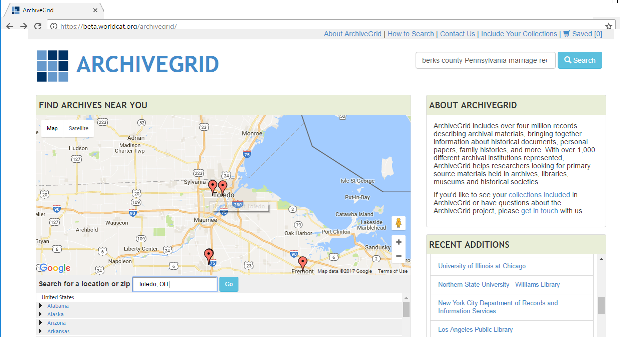
Use the map view, shown above on the left side, to identify archival collections that are near your ancestors’ home. These archives may hold materials related to your ancestors’ communities. Hover over the red markers to see the names of institutions. Click on them to find contact information and search their collections.
Search for specific manuscript items in ArchiveGrid
1. In the search box in the upper right part of the ArchiveGrid home page, enter search terms related to the manuscript items you hope to find, such as berks county pennsylvania marriage records. Then click Search. You’ll see a list of search results, such as these:
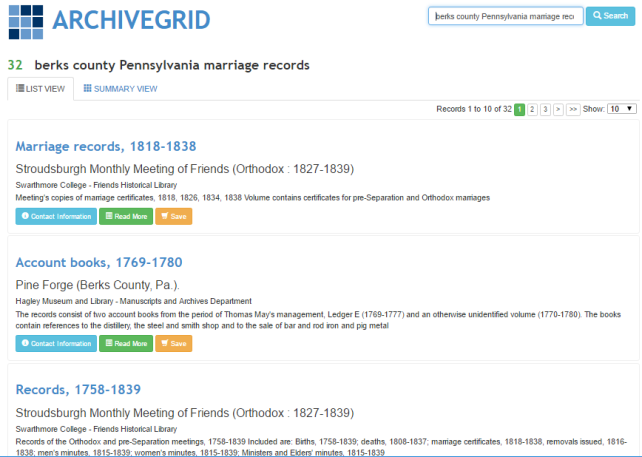
2. Browse search results. If you need to narrow or broaden your results, you can scroll to the bottom of the search results page and click the options you want.
3. Click on items of interest to read more about them. Here’s what a typical ArchiveGrid catalog entry looks like:
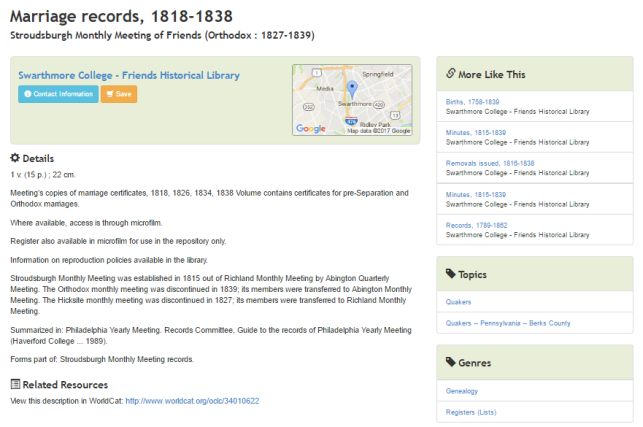 The entry tells you more about the individual item. You may see when it was created, a physical description of it, who or what organization created it, and even brief historical background. You’ll see what repository holds it–and you can click under the name of that repository for its contact information. You may be able to order copies, visit to view the item in person, or hire a local researcher to do that for you.
The entry tells you more about the individual item. You may see when it was created, a physical description of it, who or what organization created it, and even brief historical background. You’ll see what repository holds it–and you can click under the name of that repository for its contact information. You may be able to order copies, visit to view the item in person, or hire a local researcher to do that for you.
As you can see, a sidebar to the right of this catalog entry says More Like This, with categories like people, places, groups, or topics. These links point to additional catalog items that are related in some way to the one you’re looking at—it’s something like browsing the stacks by topic at a library. (You can also sort all your search results this way from the main list of search results by clicking on Summary View.)
Now that the Family History Library is discontinuing its microfilm lending program, you may find yourself increasingly searching for original manuscript items that aren’t available online. And now that you know how to use ArchiveGrid, you may find yourself wanting to seek out these genealogical gems even more!
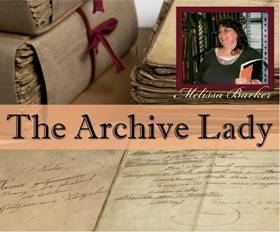 Learn More About Original Records
Learn More About Original Records
Learn more about finding and using original records from our new regular contributor on the Genealogy Gems podcasts: “The Archive Lady” Melissa Barker. Hear a full-length interview with her in the free Genealogy Gems Podcast episode #205. Genealogy Gems Premium website members can hear even more from her on finding and using original records in the Genealogy Gems Premium Podcast episode #149.
Photos used in the collage in this post are courtesy of Melissa Barker.
by Lacey Cooke | Sep 6, 2018 | 01 What's New, Legacy Tree Genealogists |
Researching your U.S. ancestors from the South can lead to frustrating brick walls. Isolation, the Civil War, and natural disasters are all playing a role in the shortage of records. But finding your Southern kin doesn’t have to be impossible. The experts at...
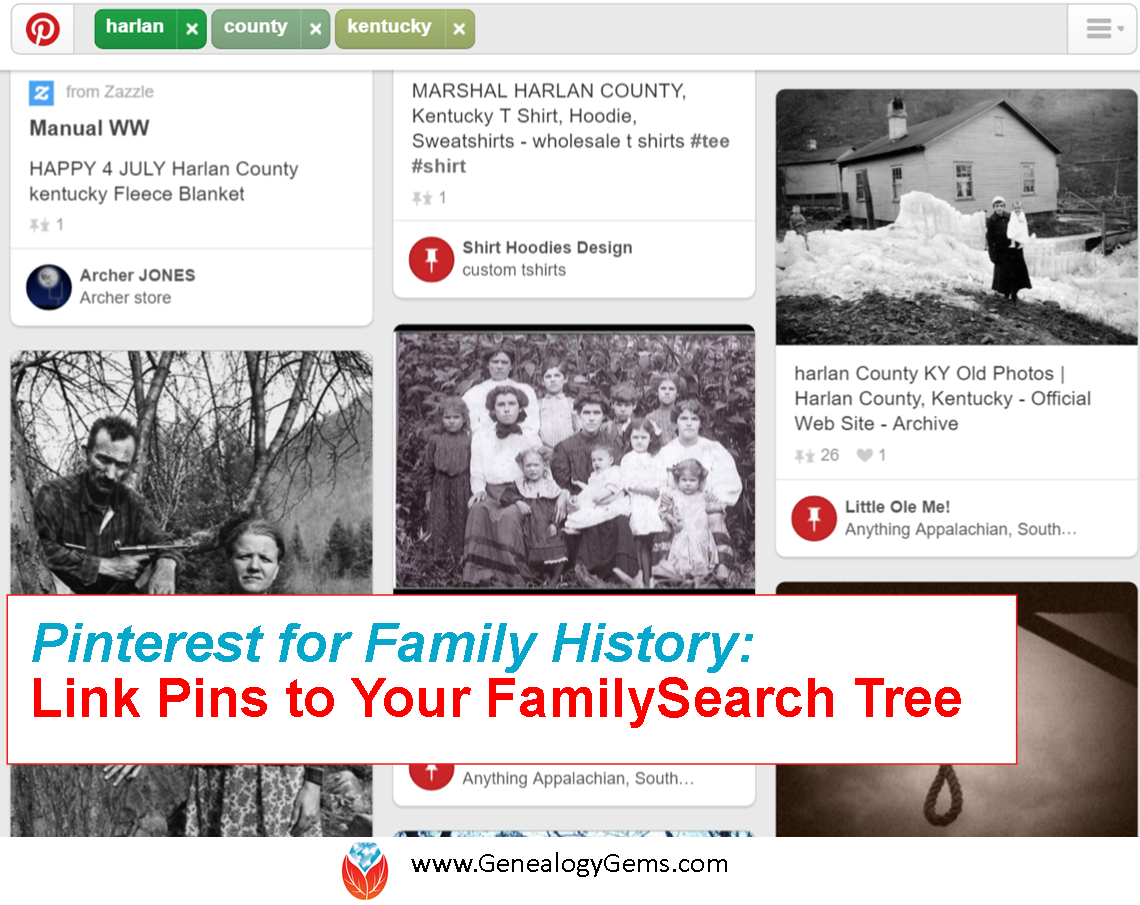

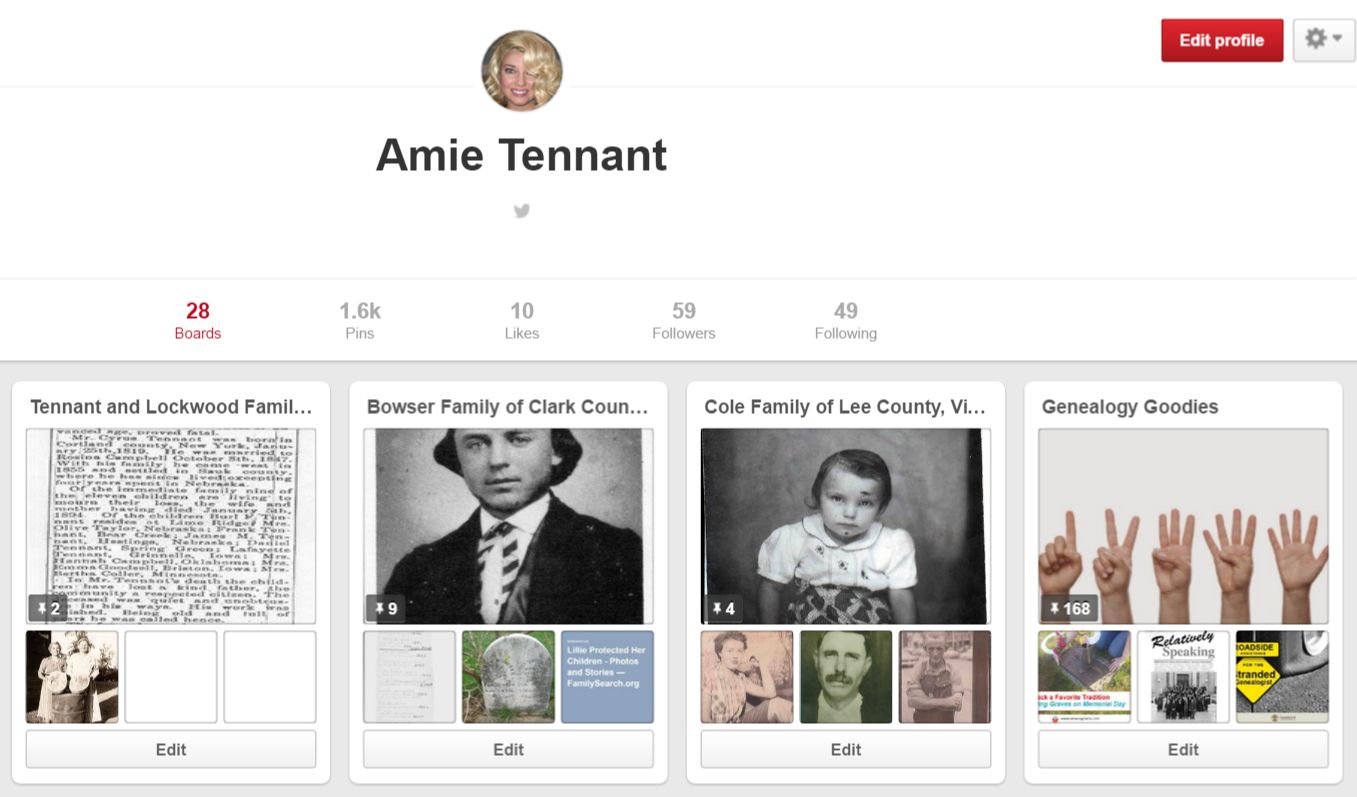

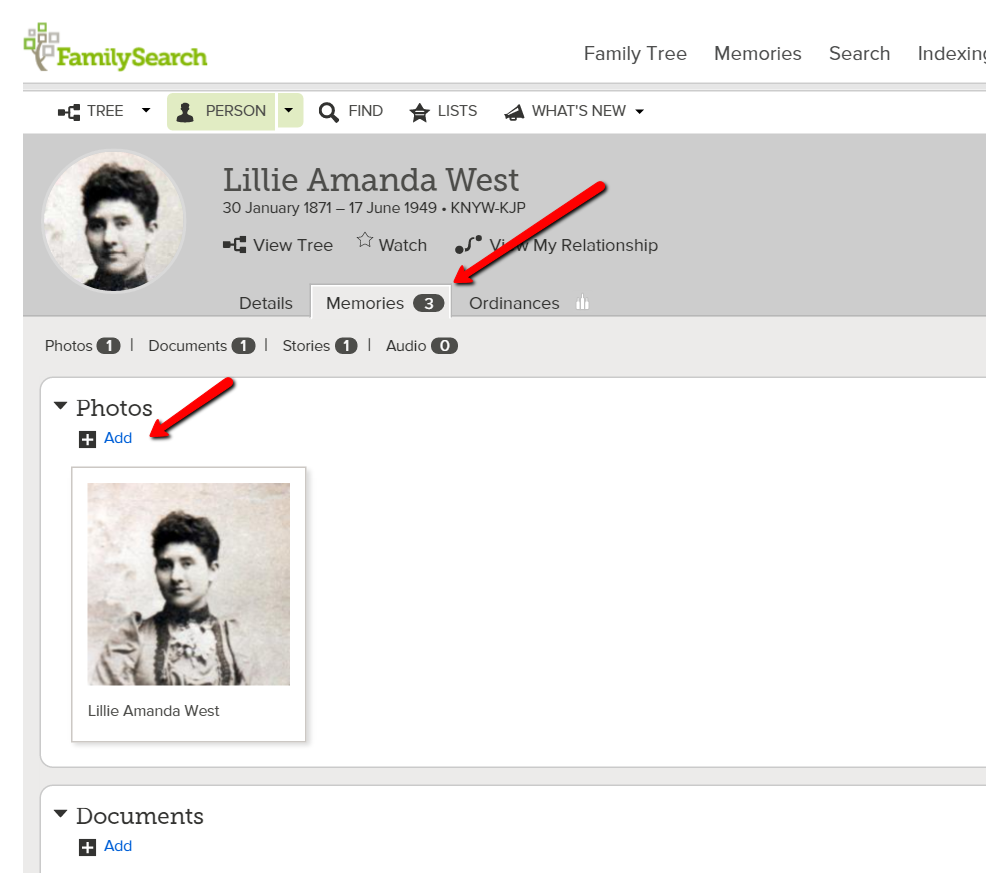

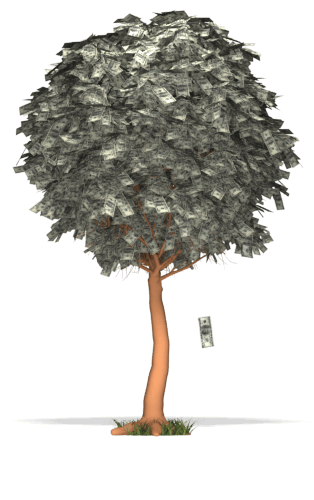
 Our mission here at Genealogy Gems is to reveal innovative ways of using the myriad of tech tools so you’ll know you can turn to them only when you need them. Think of it as a toolbelt. The right tool for the right job! But I also only bring tech tools and websites to the podcast and my website that I believe are worthwhile. Believe it or not, I weed a lot of them out!
Our mission here at Genealogy Gems is to reveal innovative ways of using the myriad of tech tools so you’ll know you can turn to them only when you need them. Think of it as a toolbelt. The right tool for the right job! But I also only bring tech tools and websites to the podcast and my website that I believe are worthwhile. Believe it or not, I weed a lot of them out!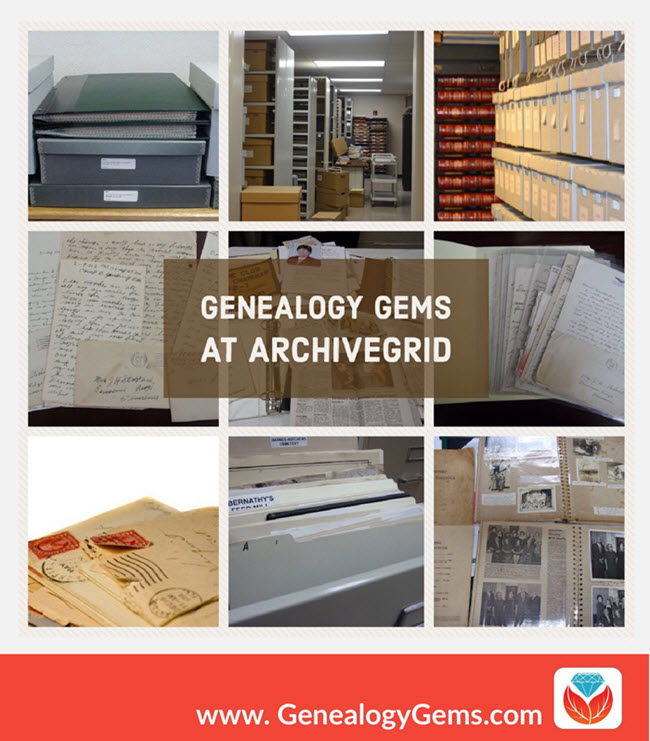
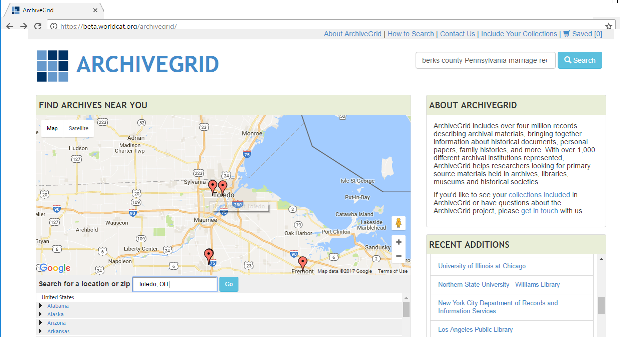
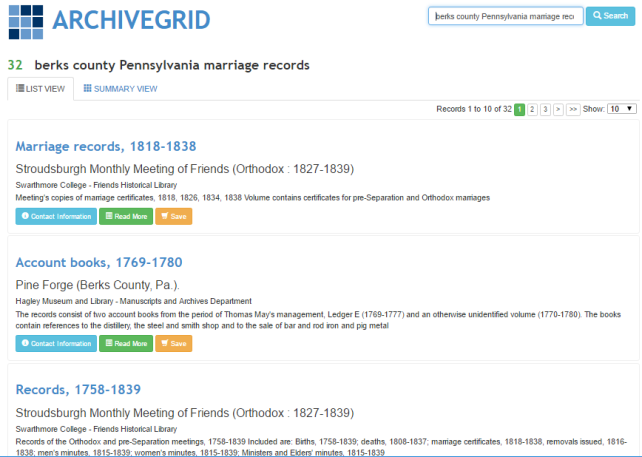
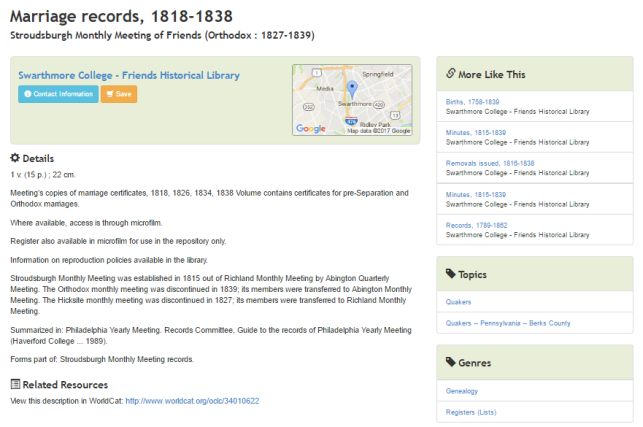 The entry tells you more about the individual item. You may see when it was created, a physical description of it, who or what organization created it, and even brief historical background. You’ll see what repository holds it–and you can click under the name of that repository for its contact information. You may be able to order copies, visit to view the item in person, or hire a local researcher to do that for you.
The entry tells you more about the individual item. You may see when it was created, a physical description of it, who or what organization created it, and even brief historical background. You’ll see what repository holds it–and you can click under the name of that repository for its contact information. You may be able to order copies, visit to view the item in person, or hire a local researcher to do that for you.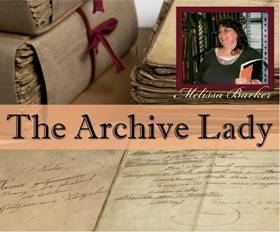 Learn More About Original Records
Learn More About Original Records