by Lisa Cooke | Jul 6, 2015 | 01 What's New, Google, images, Technology

Have you ever clicked the Send button on an email message only to seconds later have a wave of regret fall over you? At a moment like that it would be very helpful to know how to unsend Gmail email messages. At one time or another we have all left out vital information, or sometimes worse, said too much. Now you can change your mind and undo what you did!
On June 22, 2015 Google announced the Undo Send feature for Gmail on the Web. By default the Undo Send feature is turned off (that is unless you are already using the Labs version.) To flip the switch and start undoing your sends, simply:
1) Click the Settings gear in Gmail
2) Under the General tab, scroll down until you see Undo Send
3) Click to check the Enable Undo Send box
4) From the drop down menu select how much time you will have to decide to unsend an email message
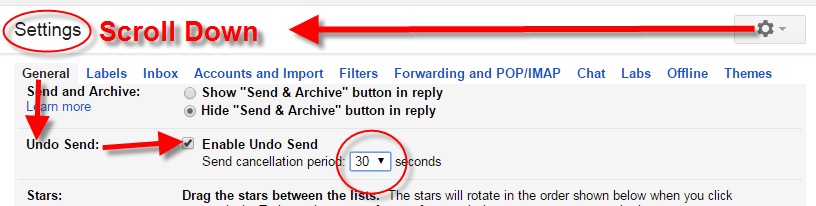
5) Scroll down the General Settings page and be sure to click the Save Changes button at the bottom of the screen to activate your unsend Gmail email selection.
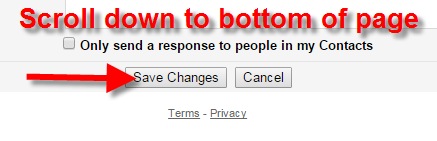 Now if you want to unsend Gmail email messages you will be able to do so for the short amount of time you specified (in my example I selected 30 seconds)
Now if you want to unsend Gmail email messages you will be able to do so for the short amount of time you specified (in my example I selected 30 seconds)
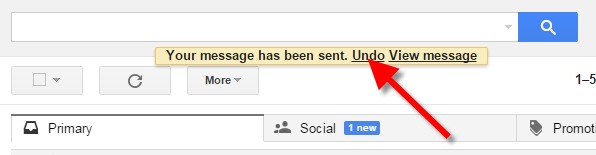
Unsend Gmail email and get it right – the second time!
Resources:
 The Genealogist’s Google Toolbox, Second Edition features an entire chapter on using Gmail effectively.
The Genealogist’s Google Toolbox, Second Edition features an entire chapter on using Gmail effectively.
by Lisa Cooke | Jul 26, 2015 | 01 What's New, Craft & Displays, images, Listeners & Readers
 What old family artifacts do you have that would make a great piece of jewelry?
What old family artifacts do you have that would make a great piece of jewelry?
Recently I heard again from Gems follower Jen McGraw, whose question inspired a recent blog post on researching in state capitals. “I make necklaces with vintage postage stamps (from the 1890s thru 1970s) or vintage skeleton keys,” she told me. “I would love to make one for you and give it to you as a gift of thanks for your info and help.” She asked what countries I’m interested in (she has stamps from just about everywhere) and what color metals I wear, then custom-created this gift for me. (She does this for others, too: here’s her Facebook page.)
 A public thanks to Jen–I love this new necklace! What fun to see how she has incorporated these old stamps and keys into new jewelry. Jewelry with found objects is unique and trendy, but I love it because it can be a real conversation-starter. The colorful designs on stamps and their history can say something about the wearer’s family history. To me, old keys symbolize unlocking the fascinating mysteries of the past.
A public thanks to Jen–I love this new necklace! What fun to see how she has incorporated these old stamps and keys into new jewelry. Jewelry with found objects is unique and trendy, but I love it because it can be a real conversation-starter. The colorful designs on stamps and their history can say something about the wearer’s family history. To me, old keys symbolize unlocking the fascinating mysteries of the past.
I have blogged before about incorporating family history into jewelry, like this post about turning a piece of found jewelry (a single earring) into a unique hair accessory. I love hearing about YOUR creative displays and jewelry, too: feel free to send your pictures and stories! Click here to read our blog posts about crafts and displays, or follow my Pinterest board on Family History Craft Projects.
by Lisa Cooke | Oct 21, 2014 | 01 What's New, Book Club, British, Genealogy Gems Podcast
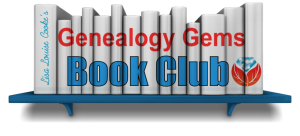 We’ve heard from you, our readers and listeners that you LOVE to read! Well, we’ve just launched a great new FREE program for you: the Genealogy Gems Book Club!
We’ve heard from you, our readers and listeners that you LOVE to read! Well, we’ve just launched a great new FREE program for you: the Genealogy Gems Book Club!
This is an idea we have been percolating on for quite a while with your encouragement. You regularly send me the names of books you love. I also hear from publishers and the authors themselves. Now we can all come together as a genealogy book club community!
The Genealogy Gems Book Club is a virtual, no-commitment option that features a book every three months that I consider a genealogy gem. We will focus on mainstream nonfiction and fiction titles that explore themes you care about, like family ties, heritage and history. These are books you will want to read for pleasure and recommend to anyone, not just other genealogy lovers.
My favorite part of the Genealogy Gems Book Club is the exclusive author interviews that will appear on the Genealogy Gems free and Premium podcasts in the third month of the featured book (after people have had time to read it). After all, podcasts are all about conversation! I’ve learned in the past that you love interviews with authors, whether you have read the book or not.
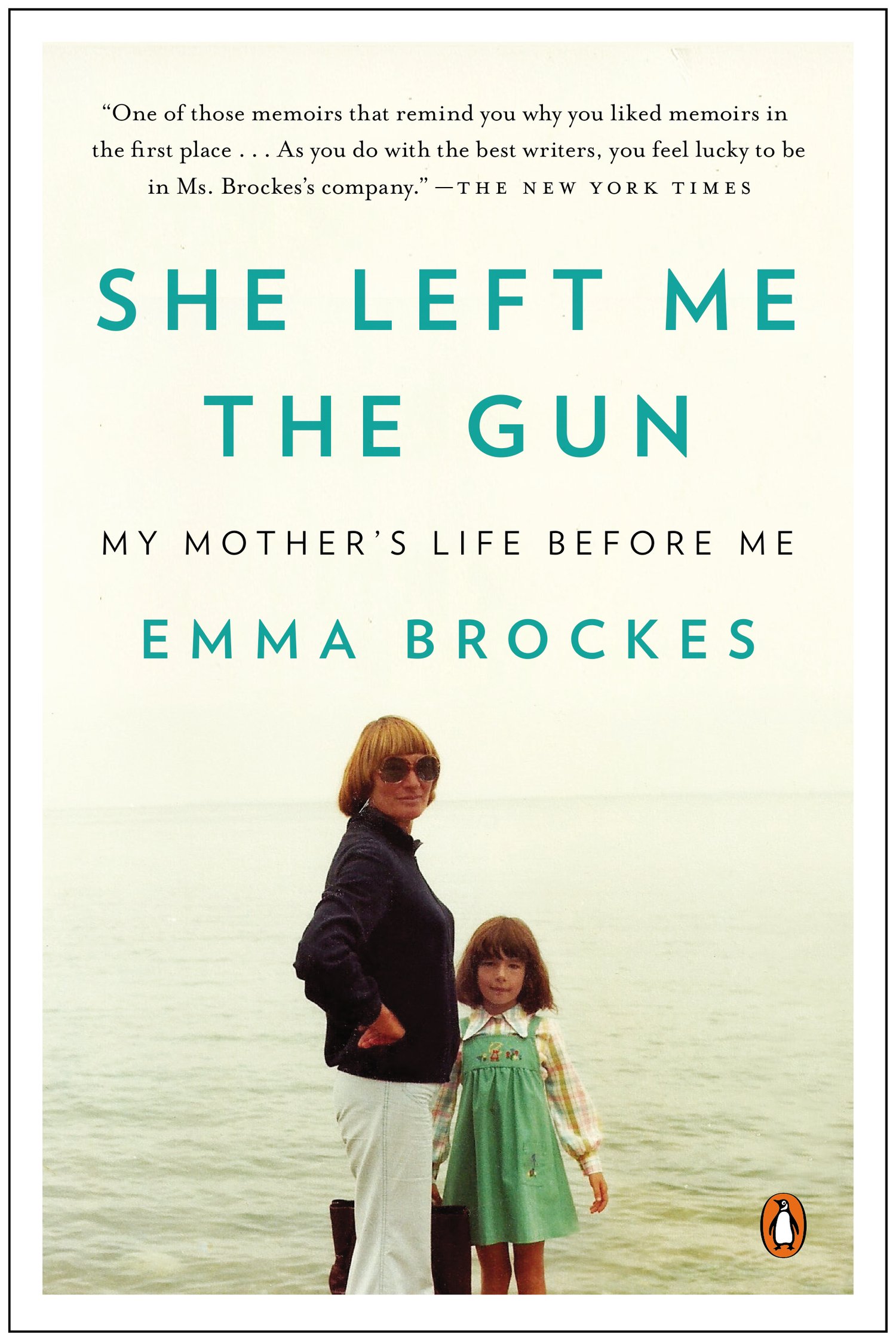
She Left Me the Gun: My Mother’s Life Before Me by award-winning U.K. journalist Emma Brockes. It recounts the author’s discovery of her mother’s traumatic childhood in South Africa. Genealogy Gems Contributing Editor and Book Club Guru Sunny Morton loves this book: “This is a genealogical journey, complete with trips to archives, poring over old court cases and dramatic reveals. It’s also about learning the past from living relatives. This is the ultimate how-to book for exploring and sharing sensitive family stories because she shows you how it’s done.”
Here’s how the three-month cycle works for this new genealogy book club:
- In the first month, Sunny Morton, our Genealogy Book Club Guru will introduce us to a new title on the Genealogy Gems free podcast, the Premium Podcast and on the Genealogy Gems blog. She will share a quick run-down on the book and why she recommends it.
- In the second month, Sunny and I will discuss a gem from the book, and recommend additional titles in case you are looking for something more to read.
- In the third month, our featured author will join the Genealogy Gems podcast for an exclusive interview. Excerpts from the interview will run on the free podcast and the entire interview will air on the Genealogy Gems Premium Podcast.
To follow the Genealogy Gems Book Club, go to our home page and sign up to receive our FREE monthly newsletter (you’ll receive my Google Search ebook too as a welcome gift!) Then check in periodically at the Genealogy Gems Book Club webpage, which summarizes all books covered to date and includes additional recommendations. And of course, subscribe to the Genealogy Gems Podcast in iTunes.
Ready to become a Premium member so you’ll catch the full author interviews as well as all the other in-depth coverage on the Genealogy Gems Premium  podcast? Click here to learn more.
podcast? Click here to learn more.
Listen to Genealogy Gems Podcast episode 172 for more details.
See you at the Genealogy Gems Book Club!

by Lisa Cooke | Aug 19, 2015
 Google is a many-faceted gem when it comes to searching for ancestors online. Are you getting the most out of what Google offers?
Google is a many-faceted gem when it comes to searching for ancestors online. Are you getting the most out of what Google offers?
Google searching–entering your ancestors’ names and other keywords into the main Google search box–is where you start using Google for genealogy. But the search box isn’t the only Google feature that can help you find hidden genealogy treasures online. Here are 7 important Google resources you need:
Google Alerts
Google will sweep the internet for your favorite keyword searches on a regular basis! Just set up as many of these searches as you need with Google Alerts. It’s free and you can customize it to search when and what you want. Click here to learn to set up Google Alerts for genealogy.
Google Books
You may already know that Google Books will keyword search within billions of pages of text in published books from around the world. Some of these books are even available to read in full on the site. Searching Google Books can lead you to facts, stories, new sources for your research and even images. For example, click here to read a post about finding old maps in Google Books.
Google Cache
Web content changes all the time. Sometimes the text, pictures or other content we most want just disappears. A page is revised, or a webpage or an entire website is taken offline. Use Google Cache to look at webpages that no longer exist! Click here to learn more.
Google Earth
I teach people all over the world how to use Google Earth in their genealogy research! Google Earth is the ultimate online map of the world: free, interactive, three-dimensional, multi-layered and crowd-sourced with all kinds of extra content. You can use it to identify ancestral hometowns and even their properties; zoom in to see what it looks like today; find old buildings, cemeteries, schools or churches relating to their lives, and more. Click here to watch a free video on using Google Earth for your genealogy.
Google Images
When using Google for genealogy you can also visualize your results. Google has a dedicated area for finding the images you want, like certain people, places or historical events: Google Images. Google Images will even narrow your results to certain parameters: black and white images only; maps or pictures of people only; photographs but not illustrations and–my favorite–images without copyright restrictions that you may re-use in your family history write-ups.
Google News Archive
Though no longer actively digitizing and indexing newspapers, Google News Archive can help you locate online content for specific newspapers. Click here to access its alphabetical listing of newspapers. You can also enter keyword-searches in the search box on that webpage for all the newspapers listed here.
Google Scholar
When you want to dig into scholarly articles, theses, dissertations and other academic sources, turn to Google Scholar. This resource specializes in searching the “smart stuff,” as I think of it. Sometimes you can find very specialized content, like a biography of a little-known minister or a history of a little tiny town. Read this inspiring story about using Google Scholar for genealogy!
Resource:

Ready to learn more about how to use Google for genealogy and mining it for your own genealogical treasures? The Genealogist’s Google Toolbox, is your go-to resource! In its chapters–fully revised and updated –you’ll learn more about all these Google tools and more. Better yet, after you learn how to use these tools for family history research, you’ll find yourself using them to find all kinds of things, from recipes to trivia, to a manual for your old car.

It’s Nice to Share
I’ll bet you have friends who would benefit from this article on how to use Google for genealogy. Share it and they will be doing the genealogy happy dance, and so will I!
Here are some handy sharing buttons, or just copy and paste the URL for this article into a Facebook post or email. Thanks!
by Lisa Cooke | Sep 13, 2015 | 01 What's New, Apps, Dropbox, images
Now you can save the links to your favorite websites in Dropbox. It’s another great way to use Dropbox for genealogy! Here’s how….

Big news: Dropbox recently announced that you can now save web page URLs to Dropbox on the web or on your PC. It’s as simple as drag and drop!
Here’s a link to a quick-read article all about it, and it includes a super short video showing you the feature in action:
Think how handy this would be for tracking genealogy website sources! Those bookmarks we create in our web browsers can get pretty cluttered. A Dropbox folder dedicated just to your genealogy would be a great place to store URLS for those websites you find yourself consulting a lot: a Rootsweb site, the Genealogy Gems blog, JewishGen, and even specific pages within those sites for articles you love.
If you’re a Dropbox user, why not try saving this article URL to your Dropbox? The article we link to above has a video in which they show the drag-and-drop in a web browser, but it works just as well when you click on the URL and drag it onto the Windows Explorer icon on your computer’s task bar. When Windows Explorer pops open, just “drop” onto the Dropbox folder! And if you’re on a Mac, try the equivalent.
I use Dropbox every day. Below I have some great resources for you including an article on the types of items a genealogist could use Dropbox to save and share with other researchers.
Resources
Tips for Collaborative Genealogy: Dropbox for Genealogists
Genealogists’ Guide to Dropbox, a video presentation available to Genealogy Gems Premium members
Dropbox v Backblaze: Does Cloud Storage for Genealogy Replace Computer Backup?

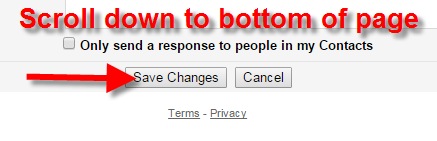 Now if you want to unsend Gmail email messages you will be able to do so for the short amount of time you specified (in my example I selected 30 seconds)
Now if you want to unsend Gmail email messages you will be able to do so for the short amount of time you specified (in my example I selected 30 seconds) The Genealogist’s Google Toolbox, Second Edition features an entire chapter on using Gmail effectively.
The Genealogist’s Google Toolbox, Second Edition features an entire chapter on using Gmail effectively.
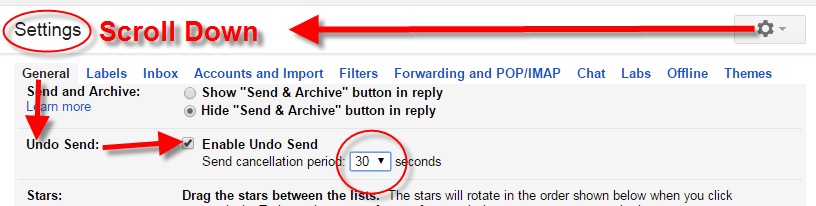
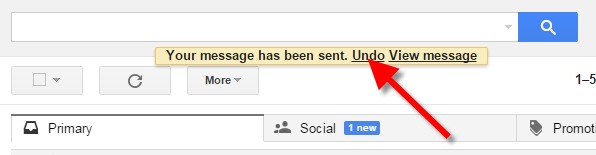


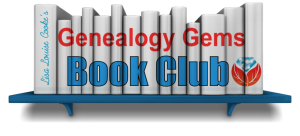
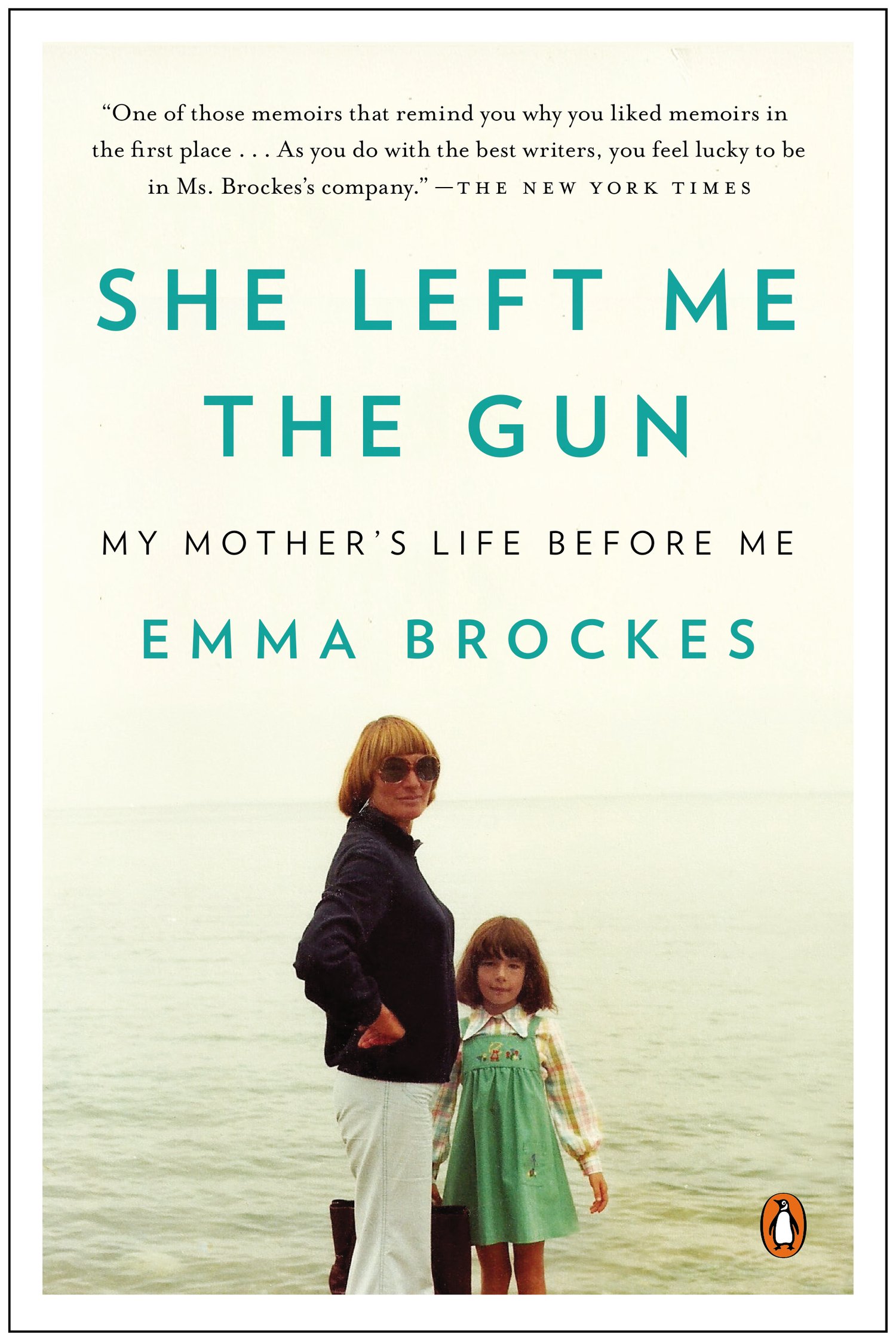
 podcast?
podcast? 
 Google is a many-faceted gem when it comes to searching for ancestors online. Are you getting the most out of what Google offers?
Google is a many-faceted gem when it comes to searching for ancestors online. Are you getting the most out of what Google offers?

