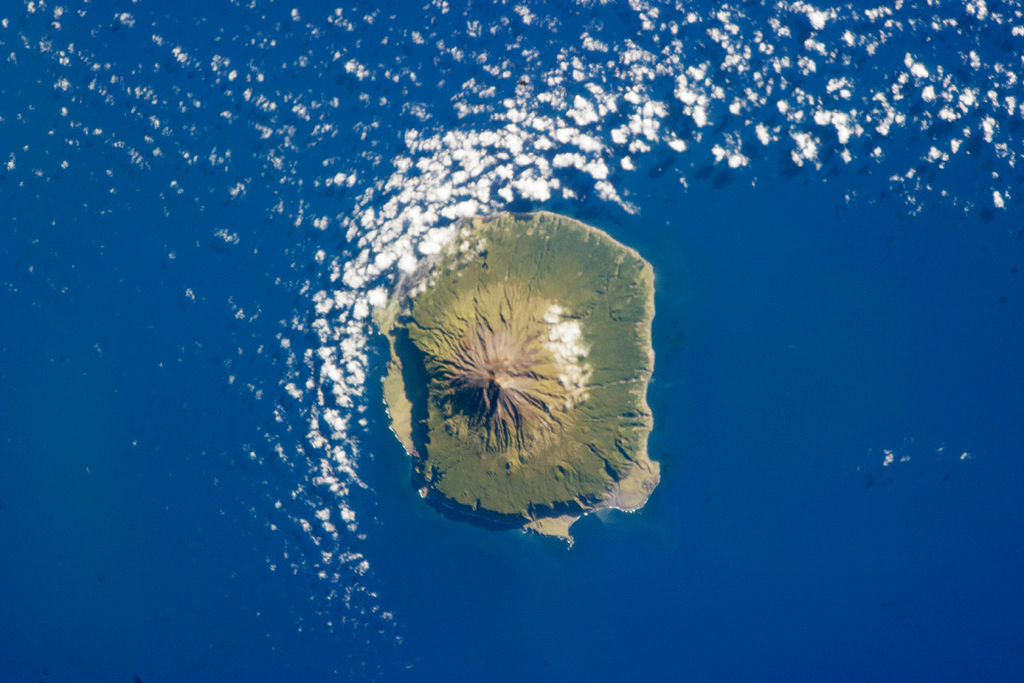by Lisa Cooke | Apr 24, 2015 | 01 What's New, British, Church, images, Military, Records & databases, United States
 Every Friday, we highlight new genealogy records online. Scan these posts for content that may include your ancestors. Use these records to inspire your search for similar records elsewhere. Always check our Google tips at the end of each list: they are custom-crafted each week to give YOU one more tool in your genealogy toolbox.
Every Friday, we highlight new genealogy records online. Scan these posts for content that may include your ancestors. Use these records to inspire your search for similar records elsewhere. Always check our Google tips at the end of each list: they are custom-crafted each week to give YOU one more tool in your genealogy toolbox.
This week:
ALABAMA COUNTY MARRIAGES. Over 700,000 names have been added to FamilySearch’s index of Alabama county marriage records (1809-1950). Some of the index entries have images.
ENGLAND PARISH RECORDS. Indexes to baptisms, marriages and burials from Derbyshire (1538-1910) and images of original records of Yorkshire baptisms, bishop’s transcripts of baptisms, marriage banns, marriages, bishop’s transcripts of marriages, burials and bishop’s transcripts of burials (1500s-19oos, dates vary) are now searchable on FindMyPast.
IOWA HISTORICAL JOURNALS. The State Historical Society of Iowa has posted back issues of The Annals of Iowa dating to 1863. This is a quarterly, peer-reviewed historical journal. Use the search box to see whether your Iowa ancestors, hometowns or other family connections (schools, churches, friends, etc) are mentioned in more than 150 years’ worth of articles.
RUSSIAN WWII SOLDIERS. According to this article, “Thanks to a new online state initiative, families of Russian WWII combatants…are now able to give their forebears the recognition they deserve, 70 years on. The Zvyezdy Pobedy project, organized by the Rossiyskaya Gazeta newspaper, allows the descendants of those who fought in the Red Army in WWII to find out whether their ancestors were among the recipients of over 38 million orders and medals awarded during the war….There are more than 8,200 names listed in the database, which can be read in Russian at rg.ru/zvezdy_pobedy.”
U.S. CIVIL WAR RECORDS. These aren’t new, necessarily, but until April 30, Civil War records on Fold3 are FREE to search! Among the 43 million items are (of course!) military records, personal accounts, historic writings, photographs and maps. Both Union and Confederate records are represented.

Google tip of the week: Need to read web text in Russian or another language you don’t know? Use Google Translate to translate short passages or even entire webpages! Copy text or a URL (for full page translation) into the left box, then click English and Translate on the right. You can even play back an audio version of the foreign text to hear how it sounds! Learn more in Lisa Louise Cooke’s The Genealogist’s Google Toolbox. The 2nd edition, newly published in 2015, is fully revised and updated with the best Google has to offer–which is a LOT.
by Lisa Cooke | Dec 12, 2014 | 01 What's New, MyHeritage, RootsMagic, Trees
If you’re a MyHeritage user, you know how powerful their search and record matching technologies are–and how many records and trees they have. If  you use RootsMagic, you know how adeptly this family history software helps you build and maintain your master family tree. Now you can work more heritage magic by combining these powerful family history tools!
you use RootsMagic, you know how adeptly this family history software helps you build and maintain your master family tree. Now you can work more heritage magic by combining these powerful family history tools!
MyHeritage’s Smart Matching™ and Record Matching technologies have been integrated into newly-released RootsMagic 7 in a feature called WebHints. Whenever new records become available that match people in your RootsMagic tree, MyHeritage will send you a clickable alert. It’s kind of like having Google Alerts for MyHeritage embedded right within MyHeritage! Some records will be free to view; others will require a MyHeritage subscription. Either way, don’t you want to know what’s out there that you might be missing? (Bonus: WebHints also include hints from FamilySearch.org!)
 Personally, I’m so pleased to see this collaboration. RootsMagic is a longtime sponsor of the free Genealogy Gems Podcast. MyHeritage also sponsors our podcast now, too. These companies offer products I love to share with readers and listeners because they are truly “genealogy gems.”
Personally, I’m so pleased to see this collaboration. RootsMagic is a longtime sponsor of the free Genealogy Gems Podcast. MyHeritage also sponsors our podcast now, too. These companies offer products I love to share with readers and listeners because they are truly “genealogy gems.”
A few more good-to-know facts:
- RootsMagic assures users that “information sent by RootsMagic to MyHeritage for matching is never collected or shared, and is deleted after matching to ensure the complete privacy of RootsMagic users and their data.
- You do have the option to turn off WebHints if you need to for whatever reason. In the software, go to Tools, File Options, and then uncheck WebHints.
- MyHeritage matching technologies are also being integrated by Dutch genealogy software Aldfaer and the online genealogy services of Coret Genealogie in the Netherlands.
Is it time for you to try a free trial of RootsMagic and MyHeritage? Test drive them both with their freebie versions (still powerful and totally compatible with the paid upgrades). Click here to learn about RootsMagic 7 (and the free version, RootsMagic Essentials) and here to learn about free and paid subscription options at MyHeritage.com.
What are you finding in your WebAlerts on MyHeritage (or by searching the site yourself)? I’d love to hear from you! Post your discoveries on the Genealogy Gems Facebook page!
by Lisa Cooke | May 13, 2014 | 01 What's New, Family History Podcast, Immigration
Family History: Genealogy Made Easy Podcast
with Lisa Louise Cooke
Republished May 13, 2014

Listen to the Family History: Genealogy Made Easy podcast by Lisa Louise Cooke. It’s a great series for learning the research ropes and well as refreshing your skills.
https://lisalouisecooke.com/familyhistorypodcast/audio/fh31.mp3
Download the Show Notes for this Episode
Welcome to this step-by-step series for beginning genealogists—and more experienced ones who want to brush up or learn something new. I first ran this series in 2008-09. So many people have asked about it, I’m bringing it back in weekly segments.
Episode 31: Immigration and Naturalization Records for Family History, Part 3
Did you know that all those annotations and scribbles on passenger lists may hold important clues to your family history? In this episode, we continue our discussion with Stephen Danko about immigration and naturalization records. (If you missed them, they are Episodes 29 and 30.) Specifically,we’ll listen in on a presentation he gave on passenger list annotations and what the immigrant’s experience was like at Ellis Island.
So we’ve talked already about ship passenger arrival lists. Now let’s get out the magnifying glass, so to speak. We’ll look closely at the little notes on this records.
Annotations on passenger lists could have made upon departure, arrival or later when that immigrant applied for citizenship. One of the common misconceptions about passenger lists is that they were not filled out at Ellis Island, as many people believe. Rather they were completed at the port of departure. So notes could have been made at a variety of different times.
Here are three examples of annotations that were made upon a person’s arrival in the United States:
D=detained for inquiry
SI or DSI=Special Inquiry or Detained for Special Inquiry—this was really bad! (listen to the podcast to hear why)
USC=Was born in the U.S. or was a U.S. citizen
For a more thorough list of annotations on passenger records, read Stephen’s handout he graciously shared with us: A New Look at Immigrant Passenger Manifests. His companion blog posts (see Updates and Links below) show you real-life examples.
Here are some more great tips from that conversation:
- Check at the end of the manifest for pages called Record of Detained Alien Passengers, and Records of Release of Aliens Held for Special Inquiry.
- Our ancestors could have traveled back and forth from their homeland several times before they became citizens. Those passenger lists are just as valuable as their original immigration. If they hadn’t completed the naturalization process yet, then you may find an indication of that re-entry number or their citizenship status.
- As Stephen mentioned in a previous podcast, depending on the timeframe, your ancestor may have had to request a certificate of arrival when applying for citizenship. And if you haven’t found their naturalization records yet, and are lucky enough to find a certificate of arrival annotation on the passenger list, then you will have a really good chance for tracking them down.
- Certificates of arrival were required for anyone who applied for citizenship beginning in 1926 who had arrived after 1906. Annotations on the passenger list about the certificate of arrival (C/A) can lead you to where and when they applied for citizenship. A number like 1X-151953 indicates a request for a certificate of arrival was made after 1926 to help with the naturalization process. The first number “1” is the naturalization district, if there is an “X” it means the person didn’t have to pay for the Certificate of Arrival and the numbers after the dash are the certificate of arrival number or the application number. The date of the certificate of arrival may appear after this number sequence.
- Another code, VL, is the verification of landing, often seen for arrivals before 1906, before certificates of arrival were issued.
- Numbers like 432731 / 435765 = the passenger was a permanent resident of the U.S. and was returning home with a re-entry permit.
- If someone’s name was crossed out on the passenger list but the rest of the line was not, it probably means their name was amended. It was likely misspelled.
- Look through every page of the ship’s manifest for your ancestor’s voyage. You may find record of stops the ship made along the way, recording of friends or relatives, or even a second entry for your ancestor as Stephen mentioned in the case of changing class of ticket.
- The more recent the passenger list, the more information we’ll find and possibly the more annotations we may find. In my case my great-grandparents made the journey from Antwerp Belgium in 1910. In looking back over their passenger lists (they each have their own because they traveled three months apart) I found numbers and markings on their record that I hadn’t really paid much attention to. So when I heard Stephen’s talk I was very excited to figure out their meaning!
Listen to the podcast itself for more details on:
- Head taxes charged;
- Names entered at port of departure for people who may not have sailed;
- Why a person might appear twice on a passenger list;
- Notations that they were hospitalized upon arrival—or that they died there;
- The number of meals eaten at Ellis Island; and
- Grounds for exclusion for entry to the U.S.
Updates and Links
A New Look at Immigrant Passenger Manifests. This pdf by Stephen Danko provides a timeline history of the information requested on passenger lists. You’ll also find annotations made before and after arrival.
Stephen’s Blog: A New Look at Immigrant Passenger Manifests
Stephen’s Blog: More Annotations on Immigrant Passenger Manifests
One-Step Webpages by Stephen P. Morse (Ellis Island Search Tool)
by Lisa Cooke | Jun 21, 2014
Before you can access all the exciting Premium content you need to sign in to your Genealogy Gems Premium Membership account in the right hand column of this page. Thanks for being a Premium Member!
Not a Premium Member yet? Click here to  subscribe today
subscribe today
Benefits of Membership:
– Premium Podcast episodes you won’t find anywhere else!
– Access to the entire Premium Podcast Archive for an entire year!
– Video recordings of some of Lisa’s most popular classes
All for just $49.95 a year. Don’t miss another day…
Click here to subscribe today
BONUS: For a limited time new members will receive the exclusive digital PDF ebook of a collection of Lisa’s most popular articles from Family Tree Magazine! (the ebook will be emailed to you within 24 hours of purchase)
Payment Method:
Paypal is the safe, easy way to pay online.
Pay without exposing your credit card information to the merchant (That means us!)
Questions?
Please feel free to ask questions about the Premium Subscription Service: Send Email Now
by Diahan Southard | Jul 1, 2014 | 01 What's New, Trees
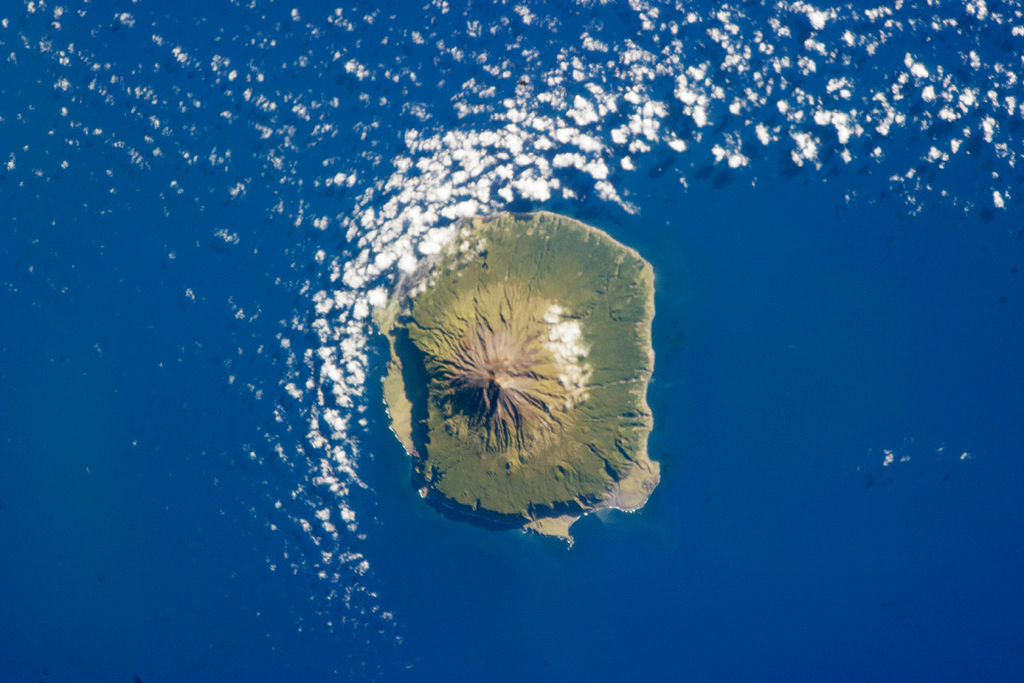
Easy or complicated genealogy for the folks on this remote island? Tristan da Cunha, Wikipedia image.
Small, isolated populations should mean it’s easy to do their genealogy, right? Well, I wonder.
I came across this Wikipedia article on Tristan da Cunha, described as “the most remote inhabited island in the world, lying 1,750 miles from the nearest landfall in South Africa, and 2,088 miles from South America. Its current population of 264 is thought to have descended from 15 ancestors, 8 males and 7 females, who arrived on the island at various times between 1816 and 1908. The male founders originated from Scotland, England, the Netherlands, United States and Italy and the island’s 80 families share just eight surnames: Glass, Green, Hagan, Lavarello, Patterson, Repetto, Rogers, and Swain.”
Of course, success in doing family history on this island depends a lot on how strong their record-keeping and preservation has been. (Consider what one natural disaster could do to written history) Barriers to migration should certainly mean it’s easy to find ancestors. But what does that family tree look like? How many people will show up in multiple places on the tree?
Have you ever done genealogy research on an isolated or insular group? What are the challenges? What’s easier? Feel free to share on the Genealogy Gems Facebook page. Feel free to share your tales of complicated genealogy!
 Every Friday, we highlight new genealogy records online. Scan these posts for content that may include your ancestors. Use these records to inspire your search for similar records elsewhere. Always check our Google tips at the end of each list: they are custom-crafted each week to give YOU one more tool in your genealogy toolbox.
Every Friday, we highlight new genealogy records online. Scan these posts for content that may include your ancestors. Use these records to inspire your search for similar records elsewhere. Always check our Google tips at the end of each list: they are custom-crafted each week to give YOU one more tool in your genealogy toolbox.

 you use RootsMagic, you know how adeptly this family history software helps you build and maintain your master family tree. Now you can work more heritage magic by combining these powerful family history tools!
you use RootsMagic, you know how adeptly this family history software helps you build and maintain your master family tree. Now you can work more heritage magic by combining these powerful family history tools!