by Lisa Cooke | Jan 6, 2017 | 01 What's New, Records & databases |
With an update to PERSI for genealogy, Pennsylvania birth and death records, and a tidbit or two from the United Kingdom and Scotland, you will start this year off right! It’s a new year and we are ringing in some great new and updated genealogical record collections.

PERSI for Genealogy
A monthly PERSI update has been added at Findmypast. With over 67,000 new articles and five new titles, the Periodical Source Index is the go-to source for those looking for stories of their ancestors. The new titles cover the American Historical Society, Chicago, Maryland, and British family histories & heraldry and will allow you to discover articles, photos, and other material you might not find using traditional search methods.
To fully appreciate PERSI as a genealogical tool, read our previous blog post “PERSI for Genealogy: the Periodical Source Index.” And you’ll find more related articles at the bottom of this article.
Pennsylvania – Birth and Death Records
This week, the Commonwealth of Pennsylvania released the 1911 births (105 years old) and 1966 death records (50 years old) to the public. This makes birth records publicly accessible from 1906 through 1911, and deaths 1906 through 1966. This collection index is free through the Pennsylvania Historical and Museum Commission portal.
Ancestry.com offers these records in digital form as well, but there is a subscription cost to use Ancestry. However, Pennsylvania residents can access these records free of charge through Ancestry.com Pennsylvania.
To access the index only, start with the Pennsylvania Historical and Museum Commission page on Vital Statistics for links to the indexes. You need to know the year of the event and the surname. If you do not know the year, you can search several years, one by one. These indexes are not digitized but are PDF files of the ones the State uses. If you locate a state file number for a certificate, you can order it from the State Archives.
However, if you are a Pennsylvania resident, you will be able to access the certificates digitally using the link to Ancestry.com Pennsylvania as mentioned above.
United Kingdom – Huntingdonshire – Marriages
New at Findmypast this week, the Huntingdonshire Marriages 1754-1837 collection contains over 1,000 names taken from 26 volumes of marriage records from the Huntingdonshire district of Cambridgeshire. These records will allow you to discover when and where your ancestor was married.
Scotland – Roxburghshire – Patient Registers
Also at Findmypast, explore the Roxburghshire, Kelso Dispensary Patient Registers 1777-1781. These registers contain over 1,700 names that list the date and outcome of patients’ treatment (such as cured, relieved of symptoms, or died). This may be particularly helpful for those unable to find a death date.
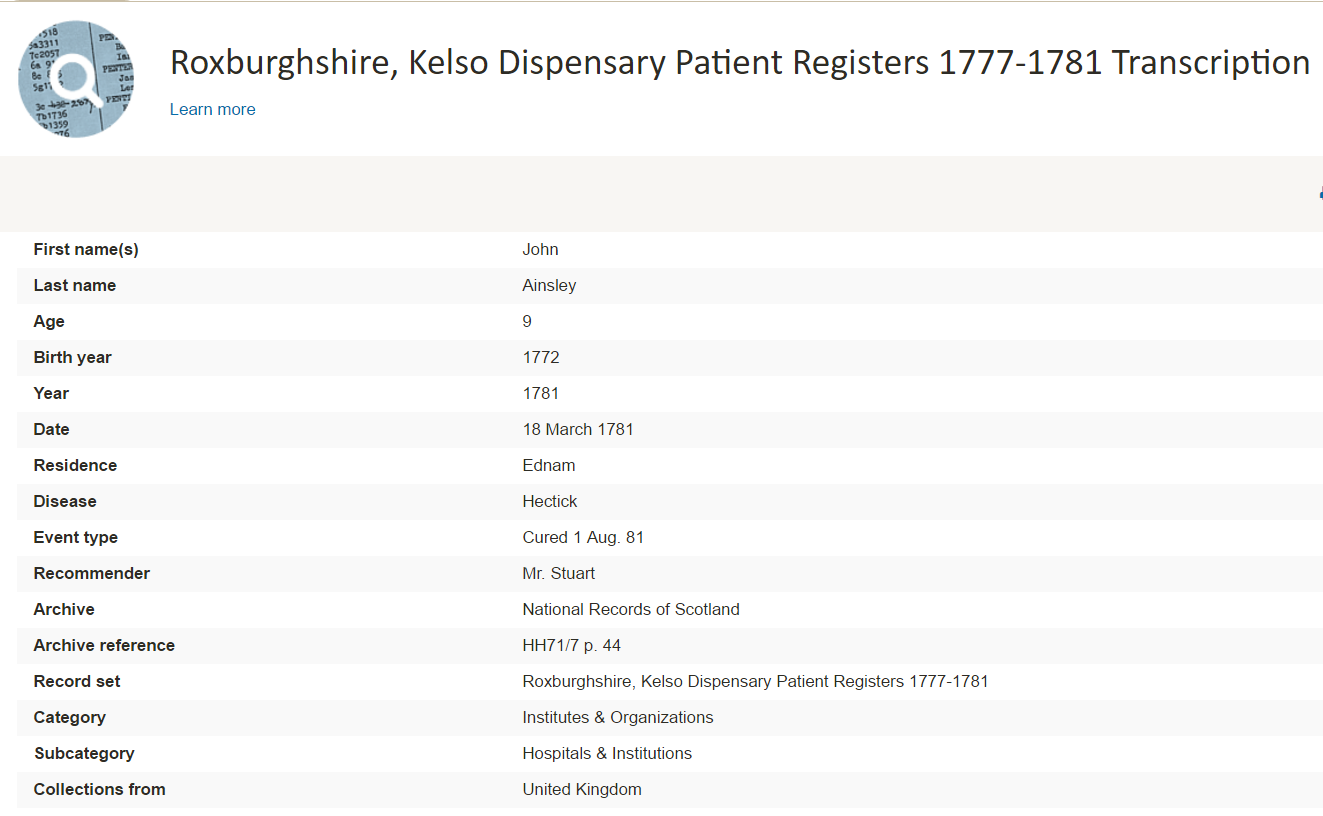
It should be noted that these are transcriptions only and you will not be able to see a digital image of the original.
More PERSI for Genealogy Articles
PERSI Digitized Collections Gaining Ground
New FindMyPast Hints Help Find Records
The Genealogy Gems Podcast Premium Episode 135: Compa rsion of Google Scholar & PERSI (Premium Member Subscription Needed)
rsion of Google Scholar & PERSI (Premium Member Subscription Needed)
by Lisa Cooke | Mar 11, 2017 | 01 What's New, RootsMagic |
A GEDCOM file is a universal type of file that genealogists use to move data from one genealogy software program to another. Using these helpful tips below, you can open genealogy files your family members send to you, or share your data with others.

When and Why You Would Need to Open a GEDCOM File
A Genealogy Gems reader recently wrote:
I recently signed up for [the Genealogy Gems] newsletter. I received a CD from a relative with family history information that was set up through Family Tree Maker. I am currently not subscribed to any of the genealogy sites. My question is, how can I retrieve this information [from the CD.] Can you help?
The answer to the question is: Use another program to open the GEDCOM file from the CD. Let me show you how easy it is to open and create GEDCOM files.
GEDCOM Basics
GEDCOM is an acronym standing for Genealogical Data Communication. It is a universal genealogy file that allows you to exchange genealogical data between different genealogy software programs.
Because it is “universal” in nature, a GEDCOM file can be read by many different types of genealogy software. That means, if you are using RootsMagic, you can still share all the data you have collected with your cousin who uses Family Tree Maker, and she will not have to type in all the names, dates, and places manually.
Occasionally, not all the information included in a GEDCOM file will transfer perfectly. There are differences in how that information is interpreted and some things, like notes and sources, may be affected. However, for the most part, much of it will transfer correctly.
How to Open a GEDCOM File
Our reader needs to open a GEDCOM file contained on the CD he was sent. To do this, he must have a program on his computer that will read a GEDCOM file. There is an option I would like to share with you.
RootsMagic is a downloadable software for both Mac and PC users. (And, it is the one we here at The Genealogy Gems Podcast use! That’s why we accepted them as a sponsor of the podcast.)
Once you have downloaded RootsMagic to your computer, open it. At the top left corner, click on File and from the pull-down menu, choose Import.
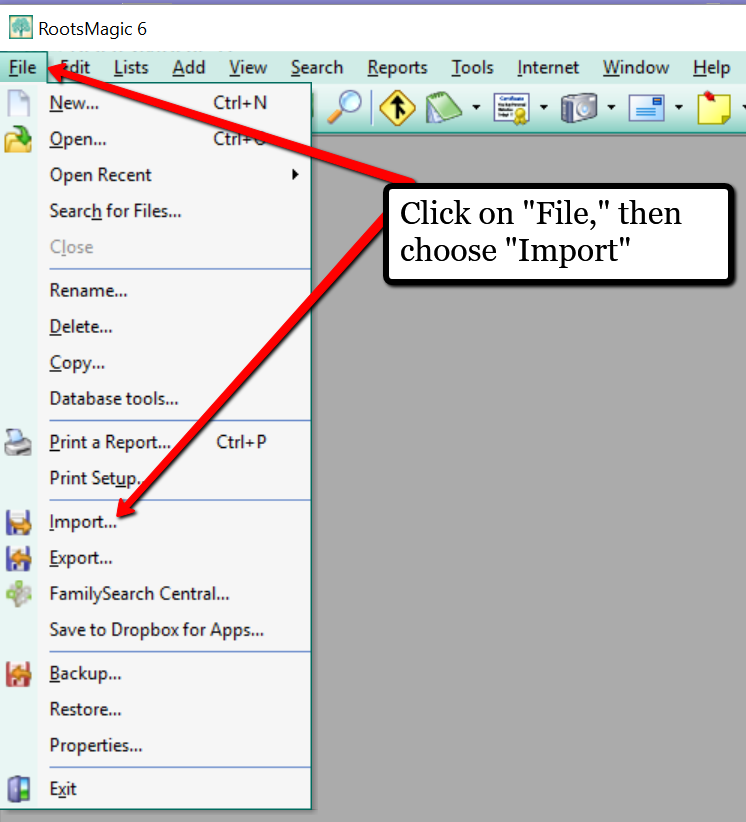
Now, a new pop-up window will open and ask from what source you would like to import from. You will notice several options, but for our reader’s question, he will choose the GEDCOM option.
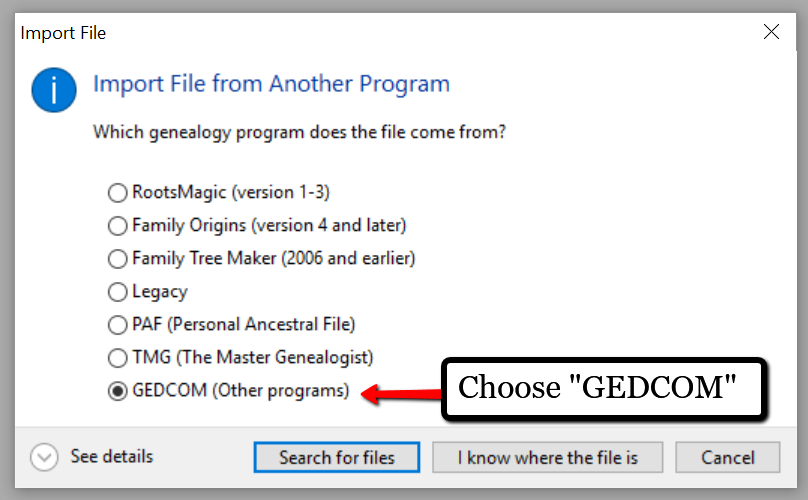
Then, choose I know where the file is, and the file explorer window will appear. In this case, our reader would click on the CD that he has loaded into his computer’s disk drive, and follow the prompts to open the GEDCOM file. All that information his relative sent him will be slurped into RootsMagic and he can easily look through the pedigree of his family.
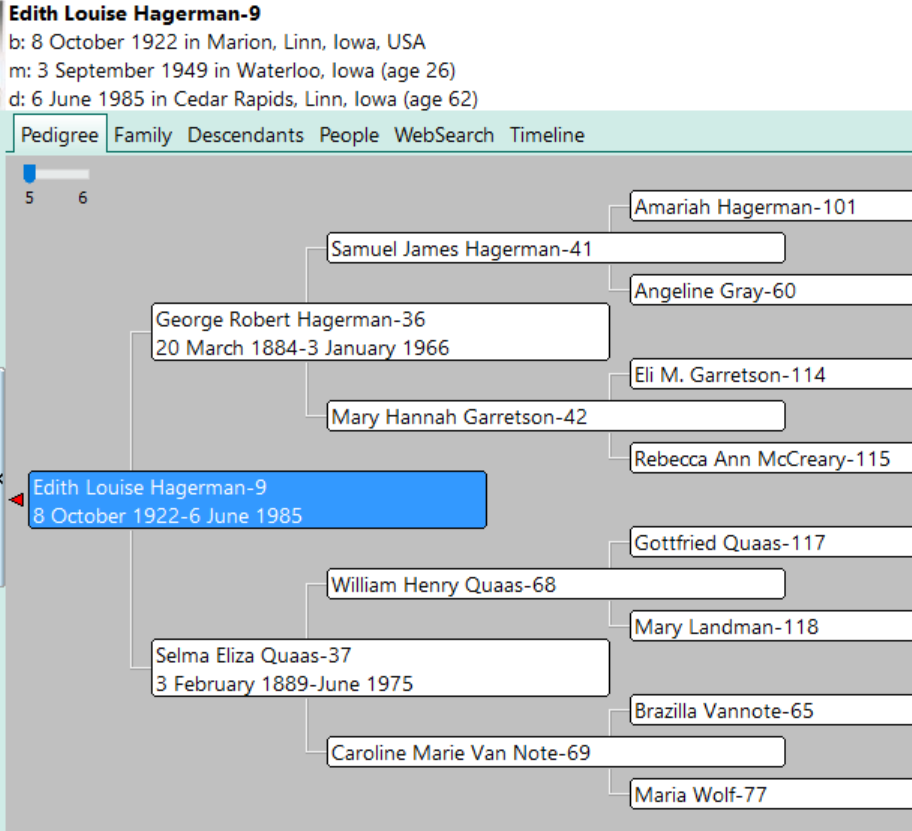
Creating a GEDCOM to Share with Others
RootsMagic also allows you to create a GEDCOM file. This is what you would send to your relatives when they would like to have a copy of the family tree.
To do this, open RootsMagic. Click on File, as we did before, and this time choose Export from the pull-down options.
The export box will pop-up. You can choose what you wish to have included in this export. I typically choose Everyone, but you can do yours by family names by clicking on the down arrow next to Everyone and choosing Select from list.
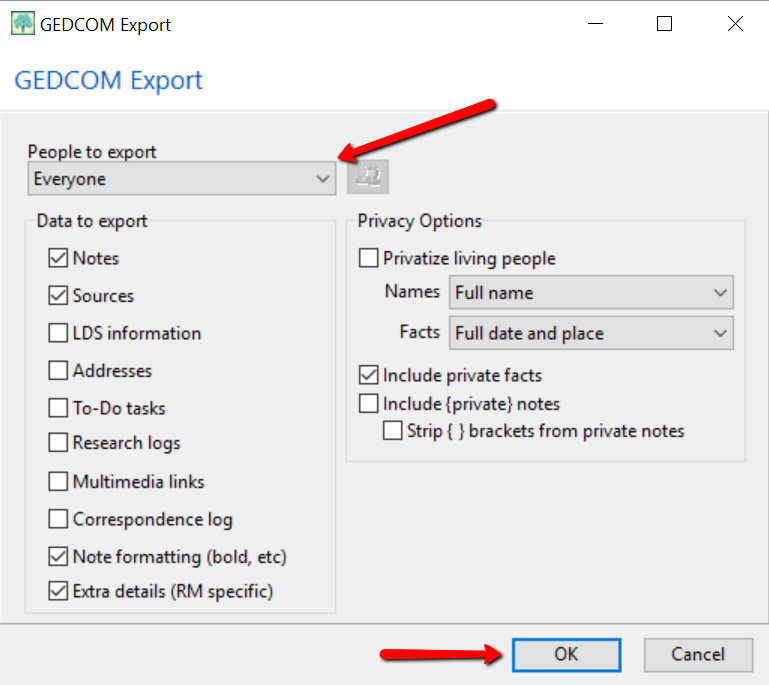
Once you have clicked OK, the GEDCOM file is ready to be saved to your computer. Save the file on your desktop or somewhere you will be able to locate it again. Remember to name the file and pay attention to where you are saving it!
Creating a GEDCOM from Ancestry.com
If you have stored your genealogy data at Ancestry.com, you may be interested to know that you can create a GEDCOM file for your family tree there as well. It’s just a matter of signing into your Ancestry account, locating the Tree Settings, and then clicking Export. I found a nice article outlining the steps on how to do that here.
Protecting Your GEDCOM Files
Creating a GEDCOM is also a great way to save or backup your hours and hours of family history research. One of the saddest tales of genealogists everywhere is losing their computer or printed family files with all that work!
GEDCOM files can be saved to a hard drive, saved to an external unit, emailed, put on a thumb drive, or uploaded to the Cloud. You can also invest in a company like Backblaze, the official backup of The Genealogy Gems Podcast, that will automatically backup all your files. (Read more about Backblaze, here.) All of these methods protect you and your genealogy.
More on Protecting Your Genealogical Data
Learn more about Backblaze, The Genealogy Gems Podcast’s first choice when it comes to backing up precious genealogy research and personal files. Read the article’s below and determine if Backblaze is the answer you’ve been looking for.
How to Download Backblaze in 4 Easy Steps
Backing Up Your Genealogy with Backblaze – Q & A
by Lisa Cooke | Jul 8, 2014 | 01 What's New, Beginner, Blogs, Family History Podcast, Social Media
Family History: Genealogy Made Easy
with Lisa Louise Cooke
Republished July 8, 2014

Listen to the free podcast in your favorite podcast app.
https://lisalouisecooke.com/familyhistorypodcast/audio/fh39.mp3
Download the Show Notes for this Episode
Welcome to this step-by-step series for beginning genealogists—and more experienced ones who want to brush up or learn something new. I first ran this series in 2008-09. So many people have asked about it, I’m bringing it back in weekly segments.
Episode 39: How to Start a Genealogy Blog, Part 2
This week we continue to explore the world of family history blogging, a terrific way to share your findings, connect with other researchers and long-lost relatives, and pass on your own research experiences. In the last episode The Footnote Maven advised us on how to get started blogging. In this episode I interview TWO more successful genealogy bloggers:
- Denise Levenick, author of The Family Curator Blog and alter ego of “Miss Penny Dreadful,” who writes on the Footnote Maven’s Shades of the Departed blog. Denise will tell us about the origins of her Family Curator blog, and why she feels motivated to write it. And she’ll also share some of her top tech tips!
- Schelly Tallalay Dardashti, author of the Tracing the Tribe blog. She’ll tell us how she got started blogging, and what really got her hooked on it. She’ll tell us about her process for posting articles and how much time she spends blogging, and will dispel the myth that you have to be technically inclined to have a blog.
This episode is your personal genealogy blogging training with some of the best in the biz!
Denise Levenick: The Family Curator
Denise, a native Californian, has worked as an editor and journalist since publishing a neighborhood newspaper in grade school and has taught both journalism and literature in Pasadena schools for 19 years, so it’s no wonder that she took to blogging.
Here are some highlights from my conversation with Denise:
- She says that “each of us is a family curator with responsibility.”
- Use a free downloadable software program called Transcript. I found the most recent version available and described online here.
- She mentions a blog called Family Matters on the Moultrie Creek website.
- Denise mentions Evernote, free software helps thousands of genealogists keep their research organized and their sources (online and offline) at their fingertips. Want some help using Evernote for genealogy? Click here to read some of my top tips.
- She also mentioned Scribefire. (Update: Scribefire is now a web browser extension. Chrome: https://chrome.google.com/webstore/search/scribefire There is also GenScribe here: http://genscriber.com/genapps/start)
Schelly Talalay Dardashti: Jewish genealogy specialist
Schelly Talalay Dardashti has tracked her family history through Belarus, Russia, Lithuania, Spain, Iran and elsewhere. A journalist, her articles on genealogy have been widely published. In addition to genealogy blogging, she speaks at Jewish and general genealogy conferences, is past president of the five-branched JFRA Israel, a Jewish genealogical association, a member of the American Jewish Press Association, and the Association of Professional Genealogists.
Highlights from the conversation with Schelly:
- “You don’t have to be a techie to blog!”
- She mentions using Feedburner for headline animation. Feedburner was bought by Google; learn more about headline animation from Google here.
- Schedule blog posts in advance for your convenience.
- Got Jewish DNA? She recommends testing through Family Tree DNA because they have a critical mass of Jewish DNA samples already in their system.
- Genealogy conference recommendation: The Southern California Genealogy Jamboree.
by Lisa Cooke | Jan 14, 2015 | 01 What's New, Apps, Canadian, Google Earth, Listeners & Readers
 Awhile back, Barbara from Courtenay, British Columbia, sent me an excellent question about using Google Earth for Canadian genealogy. Then she sent me an excellent answer before I had a chance to answer it myself! Here’s what they were:
Awhile back, Barbara from Courtenay, British Columbia, sent me an excellent question about using Google Earth for Canadian genealogy. Then she sent me an excellent answer before I had a chance to answer it myself! Here’s what they were:
Question: “I live in Canada and a lot of the Google Earth articles involving land plats can’t be applied in Canada. The prairie provinces do have a similar land survey system, with townships, ranges and meridians. I found a website where these can be converted to coordinates that Google Earth will recognize. However, this particular website would like to be paid for providing this information (legallandconverter.com). Do you know of any way these numbers can be converted without paying?”
Answer: “I have some good news! My very smart son found a free website,
prairielocator.com, which will give you the coordinates of Section, Township, Range and Meridian for the Canadian prairie provinces. It doesn’t cover quarter sections, but that’s okay if you know which one your ancestor was on. Please pass this along to your Canadian fans or Americans who have Canadian ancestors (there are many, I know).”
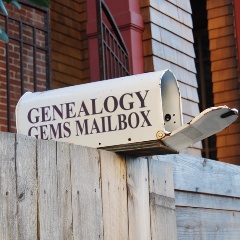
Thank you, Barbara–and a special shout-out to your son for finding that resource to help genealogists use Google Earth for Canada research!
Here’s my two-cent’s worth: I just peeked at PrairieLocator.com and I see the site also has an app for the iPhone: Prairie Locator Mobile – for iPhone,
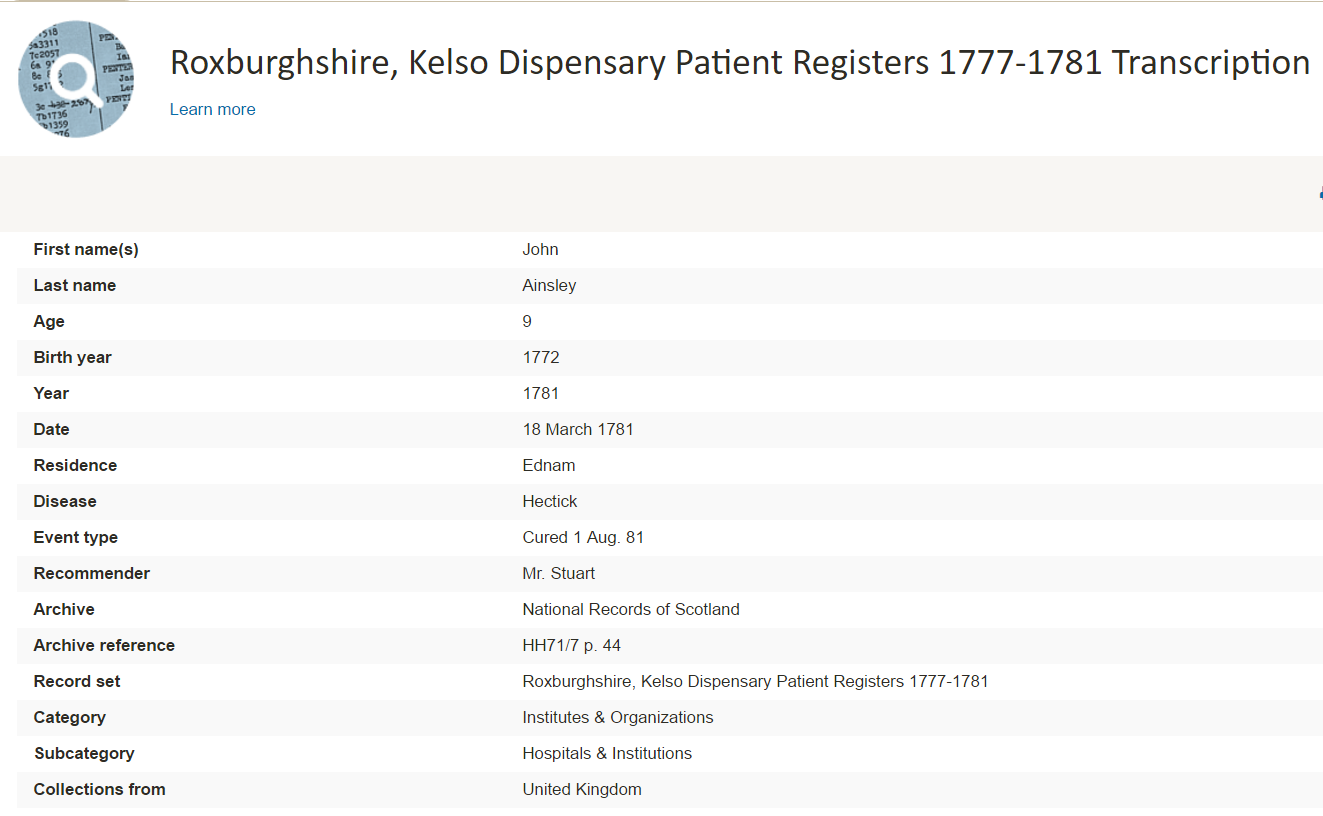
 rsion of Google Scholar & PERSI (Premium Member Subscription Needed)
rsion of Google Scholar & PERSI (Premium Member Subscription Needed)

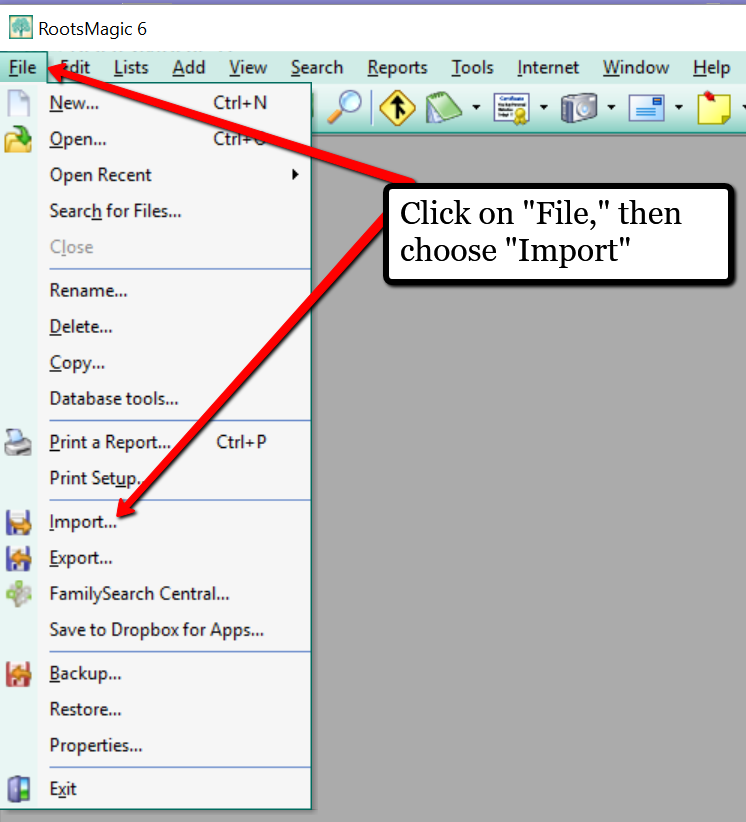
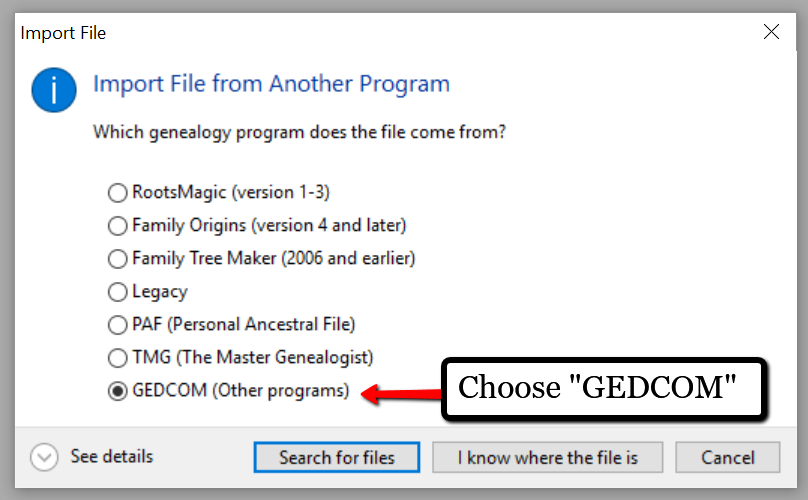
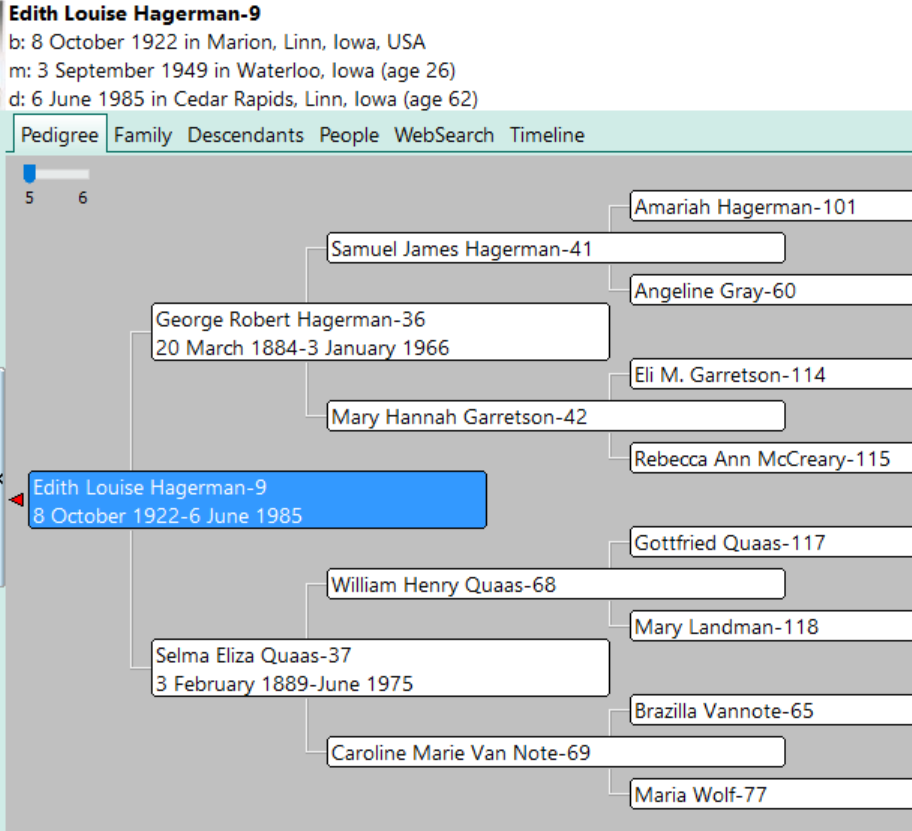
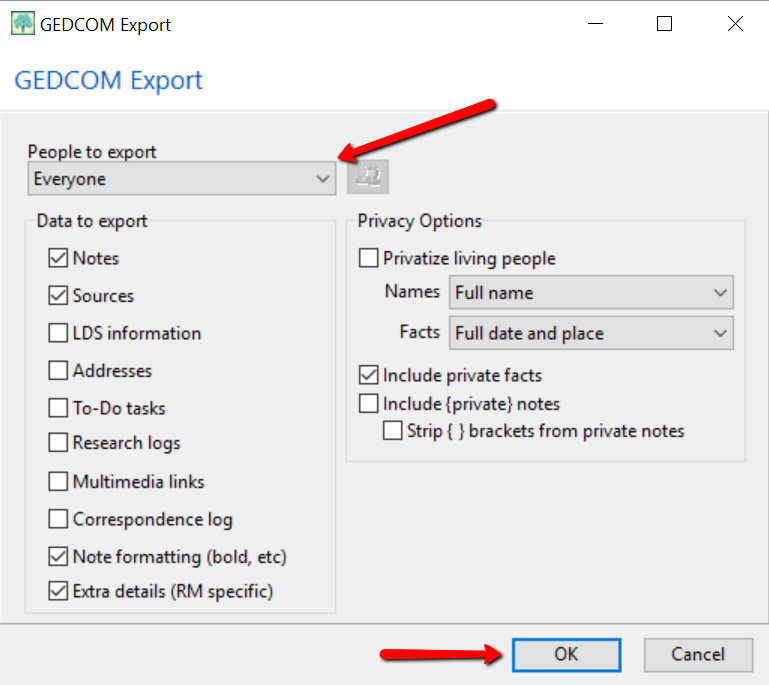


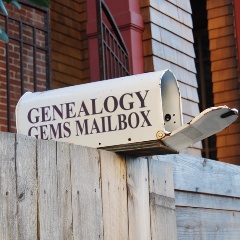 Thank you, Barbara–and a special shout-out to your son for finding that resource to help genealogists use Google Earth for Canada research! Here’s my two-cent’s worth: I just peeked at PrairieLocator.com and I see the site also has an app for the iPhone:
Thank you, Barbara–and a special shout-out to your son for finding that resource to help genealogists use Google Earth for Canada research! Here’s my two-cent’s worth: I just peeked at PrairieLocator.com and I see the site also has an app for the iPhone: