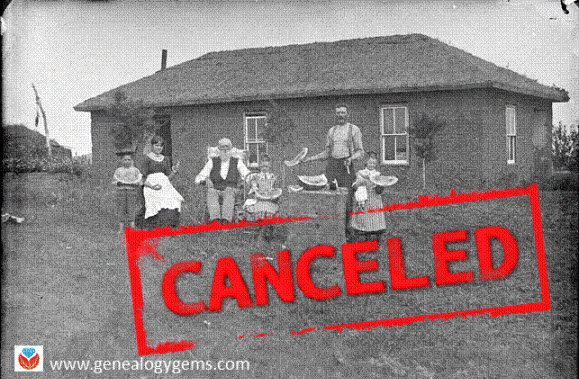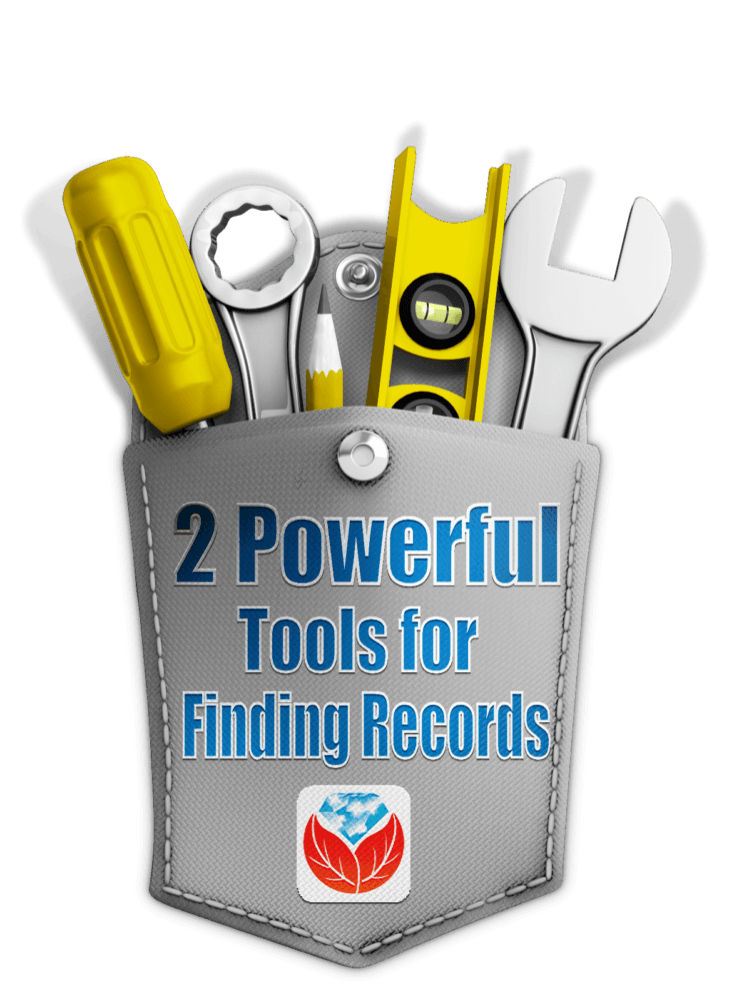Land Entry Case Files in New and Updated Genealogy Records
U.S. land entry case files are now free to browse at FamilySearch. We give you a link to a free index to those–and MORE new and updated records for Argentina, Australia, England, France, Germany, Ireland, the Netherlands, New Zealand, Scotland, and other U.S. collections (Crimean War photos, Illinois birth certificates, and more).
Featured: U.S. Land Entry Case Files
Over a quarter million record images have been added to the free FamilySearch database of United States, Cancelled, Relinquished, or Rejected Land Entry Case Files, 1861-1932. This collection gives researchers access to browsable images of case files for those who unsuccessfully applied for homesteads (such as the one shown above; click the image to see its citation), mining claims, and land pre-emptions. Even better–the National Archives website hosts a name index to speed along your search of the browsable records at FamilySearch!
According to a National Archives description of the original collection, “A file may contain the original entry application, correspondence between the officials of the Lincoln Land Office and the GLO in Washington, D.C., receipts for fees paid, public notices, affidavits and witness statements, proof of military service, the entryman’s naturalization records, and documents concerning the cancellation or relinquishment of the entry.”
This collection of Land Entry Case Files includes Kansas land offices at Dodge City and Topeka and Nebraska land offices at Alliance, Broken Bow, Lincoln, North Platte, O’Neill, and Valentine. More records will be forthcoming.
Argentina—Church records
Over a quarter million indexed names have been added to a free FamilySearch collection of Catholic church records for Entre Rios, Argentina (1764-1983). Also noteworthy are over 118,000 record images recently added to FamilySearch’s Argentina, Corrientes, Catholic Church Records, 1734-1977.
Australia—Emigrants
Nearly 170,000 indexed names have been added to the free FamilySearch collection, Australia, Victoria, Outward Passenger Lists, 1852-1924.
England—Newspapers and Wiltshire
The British Newspaper Archive recently announced it now has a title online for every county in England. (Click here to learn more.) They’ve also updated several London titles and added two new ones, among them the North London News and West London Observer.
Findmypast.com has recently added more than 4.5 million records that can help those searching for ancestors in Wiltshire, in southwest England:
- Wiltshire Baptisms Index, 1530-19197
- Wiltshire Banns Index, 1538-1933
- Wiltshire Burials Index, 1538-1990
- Wiltshire Marriages Index, 1538-1933
France–Census records
New indexes to French censuses for 1876-1906 are now free at FamilySearch:
- France, Côtes-d’Armor, Census, 1876
- France, Côtes-d’Armor, Census, 1906
- France, Côtes-d’Armor, Census, 1891
- France, Hérault, Census, 1876
- France, Hérault, Census, 1906
- France, Nord, Census, 1906
Germany–Church and Family Tables
Ancestry.com has published two new collections of German Lutheran church records. Note that the time periods overlap, so try searching them both:
- Germany, Lutheran Baptisms, Marriages, and Burials, 1567-1945
- Germany, Lutheran Baptisms, Marriages, and Burials, 1518-1921
Also new on the site is a collection called Baden-Württemberg, Germany, Family Tables, 1550-1985. A tip from the collection description: “Use the browse fields to sort through the images by City or District and Description of records.”
Ireland—Newspapers
Nearly a million new articles have been added to Findmypast’s enormous collection of digitized Irish newspapers. This unique collection now hosts more than 35 million articles.
Netherlands
Over a million indexed records have been added to a miscellaneous archival index for the Netherlands at FamilySearch. If you’ve got Dutch roots, check it out–it’s free.
New Zealand—Probate records
Over a quarter million browsable record images have been added to a free FamilySearch collection of New Zealand probate records.
Scotland—Catholic records
As promised, Findmypast continues to expand its Catholic Heritage Archive. Recent additions include baptisms, congregational records, marriages, and burials for Scotland.
U.S.–Crimean War
A collection of Crimean War photographs from the Library of Congress is free to search online, and is the subject of a recent article on the Library of Congress blog: “Witness to History.”
U.S.—Illinois—Cook Co
Got relatives from Chicago, Illinois? Perhaps they’re among more than a quarter million newly-indexed names in Illinois, Cook County, Birth Certificates, 1871-1940, free to search at FamilySearch.
U.S.—Kentucky
Newspapers.com has added Louisville, Kentucky’s Courier-Journal to its collections of digitized newspapers. Basic subscribers have access to just shy of 100 years’ worth of issues (1830-1922) and Publisher Extra subscribers also may access more recent years (1923-2016).
U.S.—Massachusetts
FamilySearch has added 1.3 million names to its free collection, Massachusetts, Boston Crew Lists, 1917-1943.
U.S.—Michigan
A new online database of The Michigan Daily brings more than 23,000 issues digitally searchable. This is the student newspaper of the University of Michigan. The newspaper archive spans 125 years: 1890-2014. Click here to search it for free.
Google your way to MORE genealogy records like these
Wish you could find similar records for another time or place? Use Google search strategies to target the record types, places and even a specific range of years. You can even search for digitized photographs on Google! Click here to read more about Googling old records online.
Disclosure: This article contains affiliate links and Genealogy Gems will be compensated if you make a purchase after clicking on these links (at no additional cost to you). Thank you for supporting Genealogy Gems!