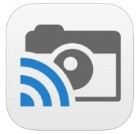by Lisa Cooke | Sep 2, 2018
PC: Subscribe in iTunes
1. Copy the following address
itpc://lisalouisecooke.com/Premium_Feed/feed.xml
2. Open iTunes
3. From the menu select FILE and then SUBSCRIBE TO PODCAST
4. Paste the address into the box and click OK
5. You will be prompted to enter your Premium membership username (not your email address) and password
6. The feed will launch in your Podcast Library and the most current episode will download. You may be prompted a second time to enter your username and password in order to download episodes.
7. Click the GET ALL button to download all of the available episodes.
by Lisa Cooke | Jan 22, 2016 | 01 What's New, Records & databases
Here’s our weekly roundup of cool new genealogy records online. Should you search any of these: an 1831 England census substitute; parish records for Hertfordshire; images of French forts in North America; Michigan death records; outgoing passenger lists for the US and War of 1812 pension records?
ENGLAND 1831 CENSUS SUBSTITUTE. There’s a new 1831 census substitute database at Findmypast! England, Pollbooks and Directories 1830-1837 allows you to discover where your ancestors lived, how they earned a living and how they voted. This collection of assorted documents also plugs the important gap left by the lack of a complete 1831 census.”
ENGLAND PARISH REGISTERS. Findmypast now has a browsable collection of parish records for Hertfordshire. The collection spans 1538-1988: that’s 450 years and 1.9 million pages of baptisms, marriages and burials.
NEW FRANCE. Library & Archives Canada has published a new Flickr photo collection with images of North American forts built or captured by the French during the era of New France. It’s free to explore and the history is fascinating!
MICHIGAN DEATHS. A new collection of Michigan Death Records, 1857-1960 is available to Ancestry.com subscribers. Death registers and certificates contain varying amounts of genealogical information.
US TRAVELERS ABROAD. Ancestry.com has a new database of departing passengers and crew from various U.S. locations (1916-1962) by ship and air. These include military transports. “Details requested on the forms varied, but they typically include the name of the vessel, departure date, ports of departure and destination, shipmaster, full name, age, gender, physical description, military rank (if any), occupation, birthplace, citizen of what country, and residence.” Later documents may include visa or passport information.
WAR OF 1812 PENSIONS (US). Images of pension records for US soldiers with surnames beginning A-M have been posted on Fold3, where they are available to view for FREE. This is part of the ongoing Preserve the Pensions project led by the Federation of Genealogical Societies. Click here to learn more and contribute to funding for this crowd-sourced effort.
 Looking for a specific type of record about your ancestor? Want to find more new genealogy records online yourself? Click here for step-by-step instructions on using Google to search for specific records.
Looking for a specific type of record about your ancestor? Want to find more new genealogy records online yourself? Click here for step-by-step instructions on using Google to search for specific records.
by Lisa Cooke | Feb 17, 2014
Join Lisa at an upcoming event near you! Genealogy conferences, seminars, workshops, webinars, and more! Lisa speaks to audiences all over the world with dynamic, education, and entertaining presentations on the hottest topics in genealogy. Be enthralled and inspired...
by Lisa Cooke | Sep 19, 2015 | 01 What's New, Apps, Genealogy TV, Google, images, Smartphones, Technology, YouTube
 Here at Genealogy Gems we love using Google for genealogy. Today we have another exciting Google resource that can transform how you share your genealogy with your family – because ultimately, genealogy is all about sharing your family’s story!
Here at Genealogy Gems we love using Google for genealogy. Today we have another exciting Google resource that can transform how you share your genealogy with your family – because ultimately, genealogy is all about sharing your family’s story!
While the mobile device era has made communication and sharing easy and instant, sometimes it’s hard to really see the ‘big picture’ on our tiny screens. And crowding around the computer monitor isn’t much better. Chromecast by Google is a tool that allows you to stream content from your mobile devices and computers directly onto your TV!

 You can share slideshows, photos, videos, and more while everyone is seated comfortably in the living room. If you are looking for an easy and inviting way for your family to enjoy all the hard work you put into constructing the family tree, Chromecast is for you. The Google Chromecast HDMI Streaming Media Player
You can share slideshows, photos, videos, and more while everyone is seated comfortably in the living room. If you are looking for an easy and inviting way for your family to enjoy all the hard work you put into constructing the family tree, Chromecast is for you. The Google Chromecast HDMI Streaming Media Player currently sells for $35 and takes a mere 5 to 10 minutes to set up.
currently sells for $35 and takes a mere 5 to 10 minutes to set up.
Even though I’m Lisa’s daughter, I am not a techie person at all, so if I can do it in just a few minutes without help, you can too!
How to Use Chromecast
After you’ve completed the initial set up, simply open the app you want to stream (YouTube, for example) and tap the Chromecast icon. Streaming is now enabled. (Chromecast primarily works over wifi, but Google recently announced that Ethernet cables are now available as an alternative.)
While streaming, you control the app functions on your mobile device or computer. For example, if you’re streaming a movie from the Netflix app on your iPad, you would play, pause, and make your selections directly on your iPad. If you want to switch back to viewing on your mobile device (or simply stop streaming), tap the Chromecast icon again.
Dozens of photo and video apps are compatible with Chromecast and all are listed on their website. Here are a few that I think genealogists will really enjoy, and they’re all available on both The App Store and Google Play:
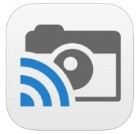 Photo Cast for Chromecast
Photo Cast for Chromecast
Free
Premium Upgrades – $2.99 and up
 When you open the app, you can view all the photos and videos (including TV shows or movies you may have purchased) on your device. You can also create slideshows by picking individual photos or entire albums and adding songs from your music library. Then tap the Chromecast icon to instantly stream to your TV. It has four viewing modes available. Photo streaming has very little lag, but video streaming could take a little longer to load, depending on your wifi speeds. Multiple devices can stream to the same TV, and slideshows can continue to play on the TV while you use your mobile device for other tasks.
When you open the app, you can view all the photos and videos (including TV shows or movies you may have purchased) on your device. You can also create slideshows by picking individual photos or entire albums and adding songs from your music library. Then tap the Chromecast icon to instantly stream to your TV. It has four viewing modes available. Photo streaming has very little lag, but video streaming could take a little longer to load, depending on your wifi speeds. Multiple devices can stream to the same TV, and slideshows can continue to play on the TV while you use your mobile device for other tasks.
 Google Slides
Google Slides
Free
Google Slides is an ideal tool for Chromecast because it is linked directly to your Google account. I recommend using Google Slides from your laptop or desktop because you can pull pictures from your hard drive (or anywhere – you’re not limited only to the pictures on your mobile device). And personally I find I can work much more efficiently with a full mouse and keyboard for this kind of project. You can create a wonderfully detailed and multi-media slide show or presentation. Then, download the app to your mobile device and your presentations will be accessible there as well. I find streaming from your tablet works a little better than streaming from your computer, but you can still stream from a computer as long as it’s connected to wifi and is close enough to the TV to detect Chromecast.
 YouTube
YouTube
Free
 Chromecast offers you an easy and convenient way to watch videos from our Genealogy Gems YouTube channel and other favorites on your TV! Open the YouTube app and tap the Chromecast icon. Browse videos as usual. When you select one to watch, it will stream to your TV with no loss of video or audio quality. You can also create a TV queue, specifically for videos you want to watch on the big screen. Tap on a video and a pop-up will ask to either play it or add it to your TV queue. The best part? YouTube will continue to play your video on your TV even if you minimize the app on your device to do other tasks. Before you finish your viewing session, be sure to tap the Subscribe button at the Genealogy Gems YouTube channel so you’ll have easy access to all current and new videos.
Chromecast offers you an easy and convenient way to watch videos from our Genealogy Gems YouTube channel and other favorites on your TV! Open the YouTube app and tap the Chromecast icon. Browse videos as usual. When you select one to watch, it will stream to your TV with no loss of video or audio quality. You can also create a TV queue, specifically for videos you want to watch on the big screen. Tap on a video and a pop-up will ask to either play it or add it to your TV queue. The best part? YouTube will continue to play your video on your TV even if you minimize the app on your device to do other tasks. Before you finish your viewing session, be sure to tap the Subscribe button at the Genealogy Gems YouTube channel so you’ll have easy access to all current and new videos.
Desktop Streaming
Streaming from your desktop browser is another great feature. Anything you are viewing on your browser (videos, audio, website content, etc.) can be projected to your TV. You will need the current version of the Chrome web browser, as well as the Chromecast extension installed. In my personal experience I found streaming video from my browser to be a bit slow and choppy, but results may vary based on browser settings and wifi speeds. It’s worth a try, and I wouldn’t be surprised if this technology continues to evolve and improve.
TIP: How to Update Chrome
Normally, Chrome updates automatically in the background when you open and close your browser. But here’s how to check if you have the most current version of Chrome:
- Open Google Chrome.
- In the top right, click the Chrome menu
- Click About Google Chrome.
- The current version number is the series of numbers beneath the “Google Chrome” heading. Chrome will check for updates when you’re on this page.
- Click Relaunch to apply any available update.
Another cool thing about Chromecast:
Once you have Chromecast set up, your devices will detect any Chromecast that is nearby, whether it’s yours or someone else’s. So if you’re at a family member’s home and they have Chromecast, you can stream from your device to their TV as well! Can you say “time to share the latest version of the family tree?”
Again, as a non-techie I found Chromecast to be very user-friendly, and a huge value for the price. There are loads of fun apps to explore (music, podcasts, interactive games, and even a karaoke app!). Happy streaming!
 P.S. If you decide to purchase Chromecast, will you please use this link? Purchasing through our site supports the free Genealogy Gems podcast and all the free content on our website.
P.S. If you decide to purchase Chromecast, will you please use this link? Purchasing through our site supports the free Genealogy Gems podcast and all the free content on our website.