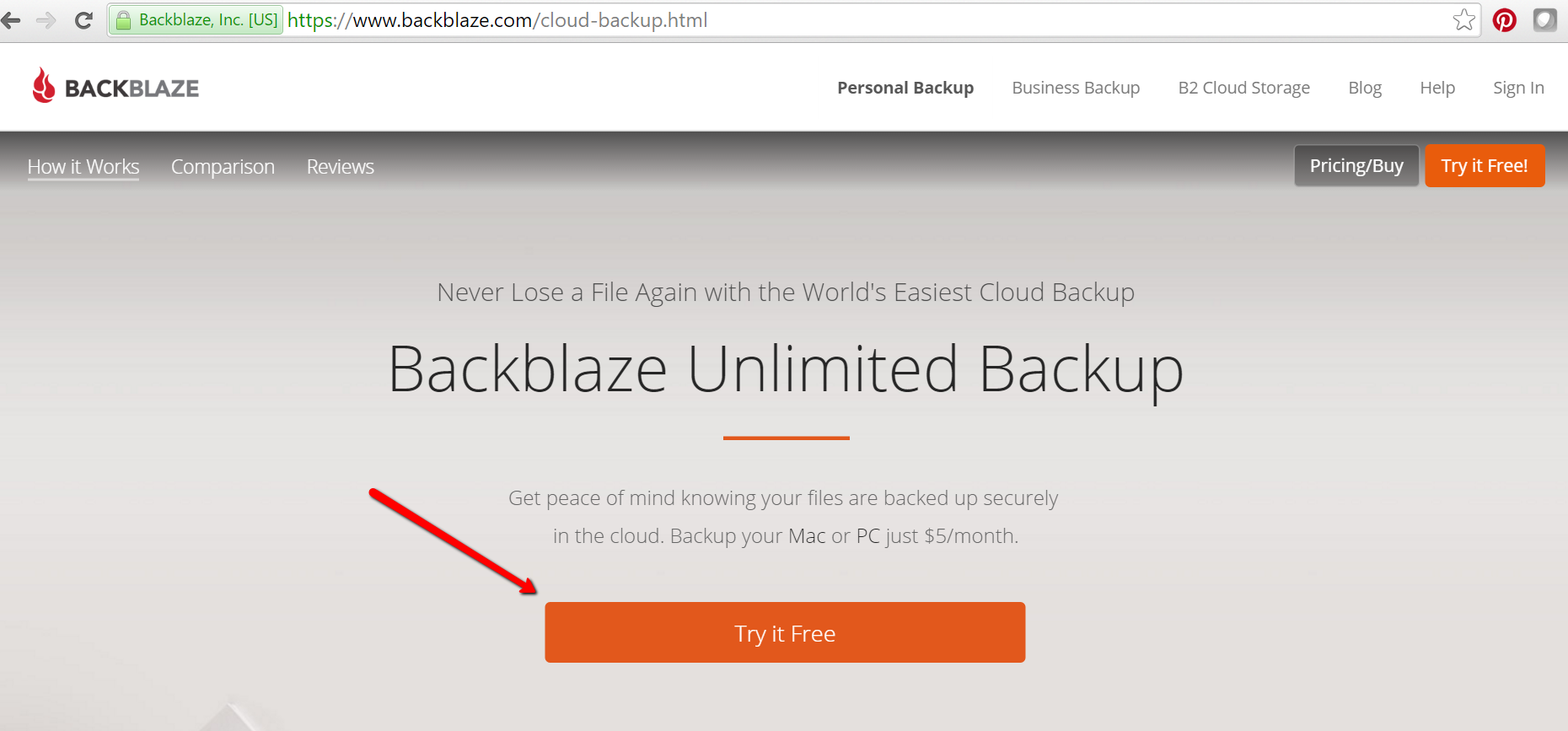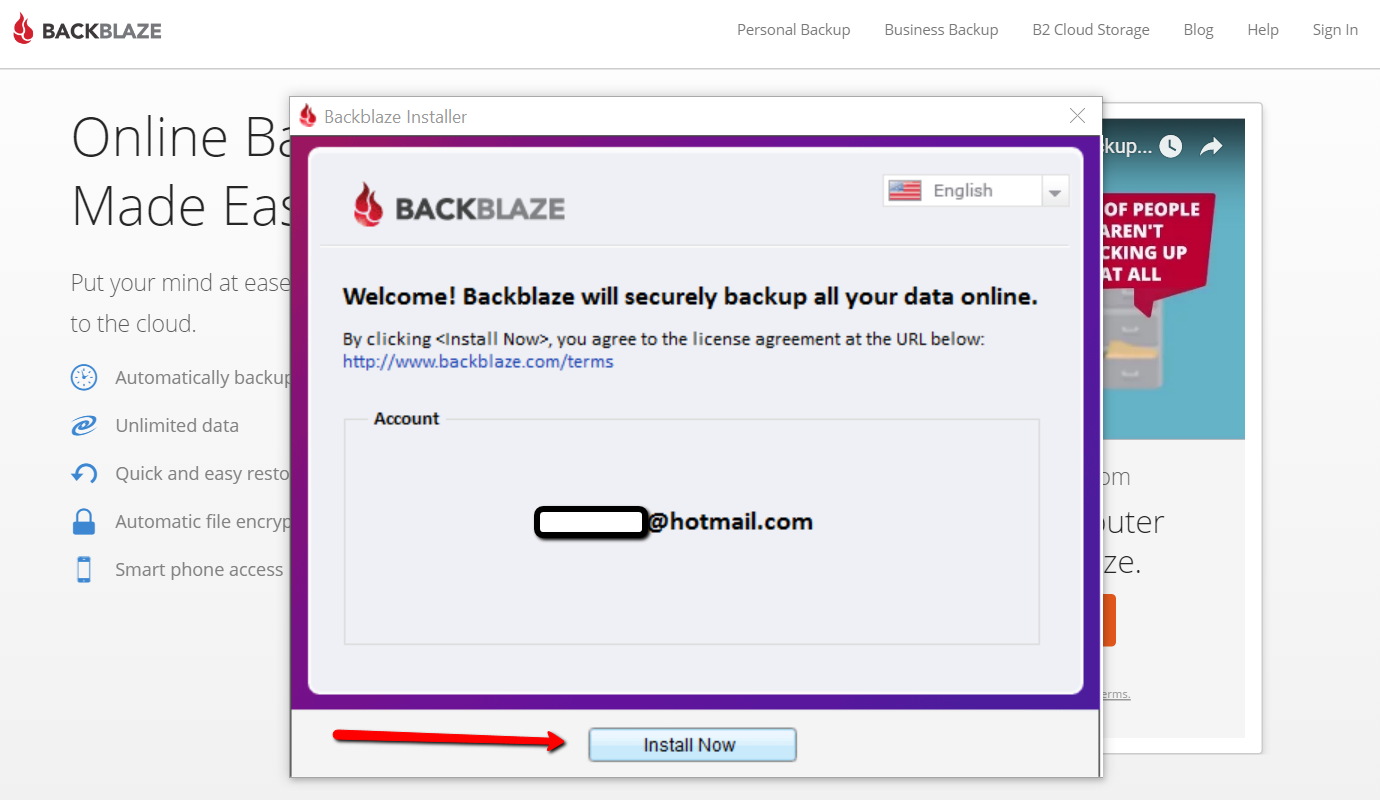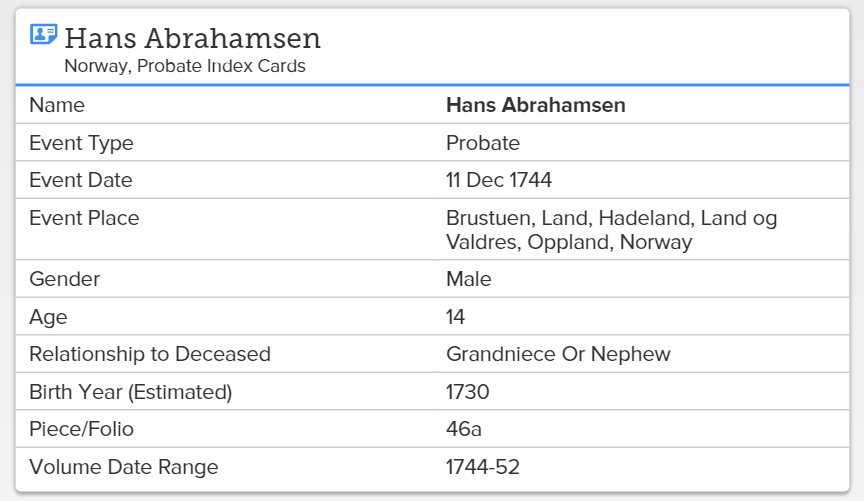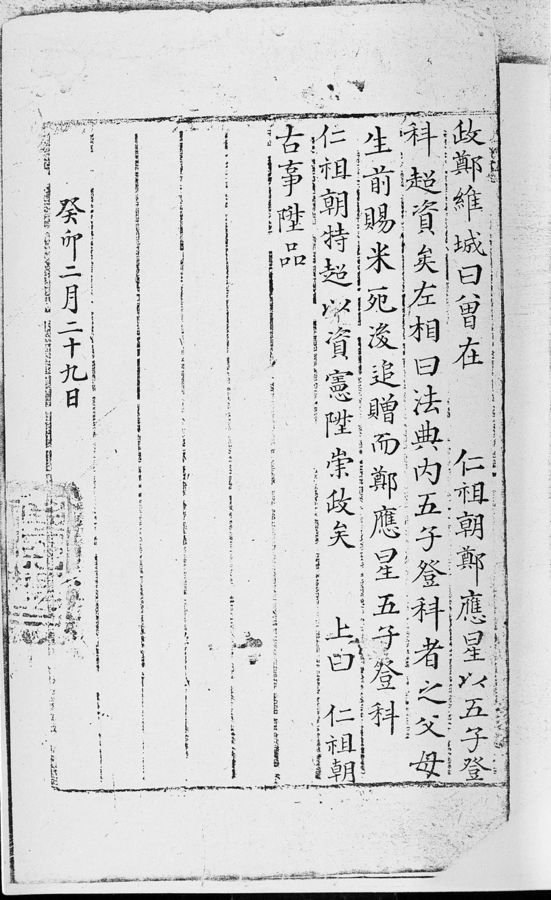by Lisa Cooke | Jun 22, 2016 | 01 What's New, Cloud Backup, Disaster Prevention
 Don’t be intimidated by signing up for Backblaze, the cloud-based computer backup service I recommend.
Don’t be intimidated by signing up for Backblaze, the cloud-based computer backup service I recommend.
Here’s how to download Backblaze in four easy steps. Protecting genealogy data, family photos, and other files is essential!
I was pretty startled when I discovered that the cloud backup service I used to use wasn’t backing up my video files! That was a deal-breaker for me. So, after reviewing other cloud backup service options, I chose Backblaze. I’m really glad I did. Backblaze runs 24/7 through my internet connection and is constantly saving changes I make to every file. That means if my computer is lost, stolen, destroyed, or hit with deadly viruses, I’ll always have copies of my files and that even includes my large video files!
Genealogy Gems Premium website member Kathy felt a little intimidated about downloading BackBlaze for the first time:
“I received your e-mail yesterday with all the helpful information. I remember you mentioning Backblaze in previous e-mails, and I looked up their website and read the information I could find. However, it did not show the download steps, so I could not tell how difficult it would be and if it would ask me really hard questions that I would not know how to answer during backup, so I didn’t subscribe.
I have had a few external hard drives with backup programs before and they were very difficult and I didn’t want to go through that again. But, I decided that today would be the day, that I would back up my computer…I subscribed to Backblaze. I trust your judgement, so thank you for your advice.”
Have you wondered, like Kathy did, if it would be complicated to set up Backblaze? Has it held you back from taking the leap to protect your files? I want you and our other readers and listeners to feel 100% confident in downloading this awesome back-up service. Here’s how to download Backblaze to your device in four easy steps.
- Click here to go to Backblaze and begin your free 15-day trial by clicking on “Try Free Trial.”
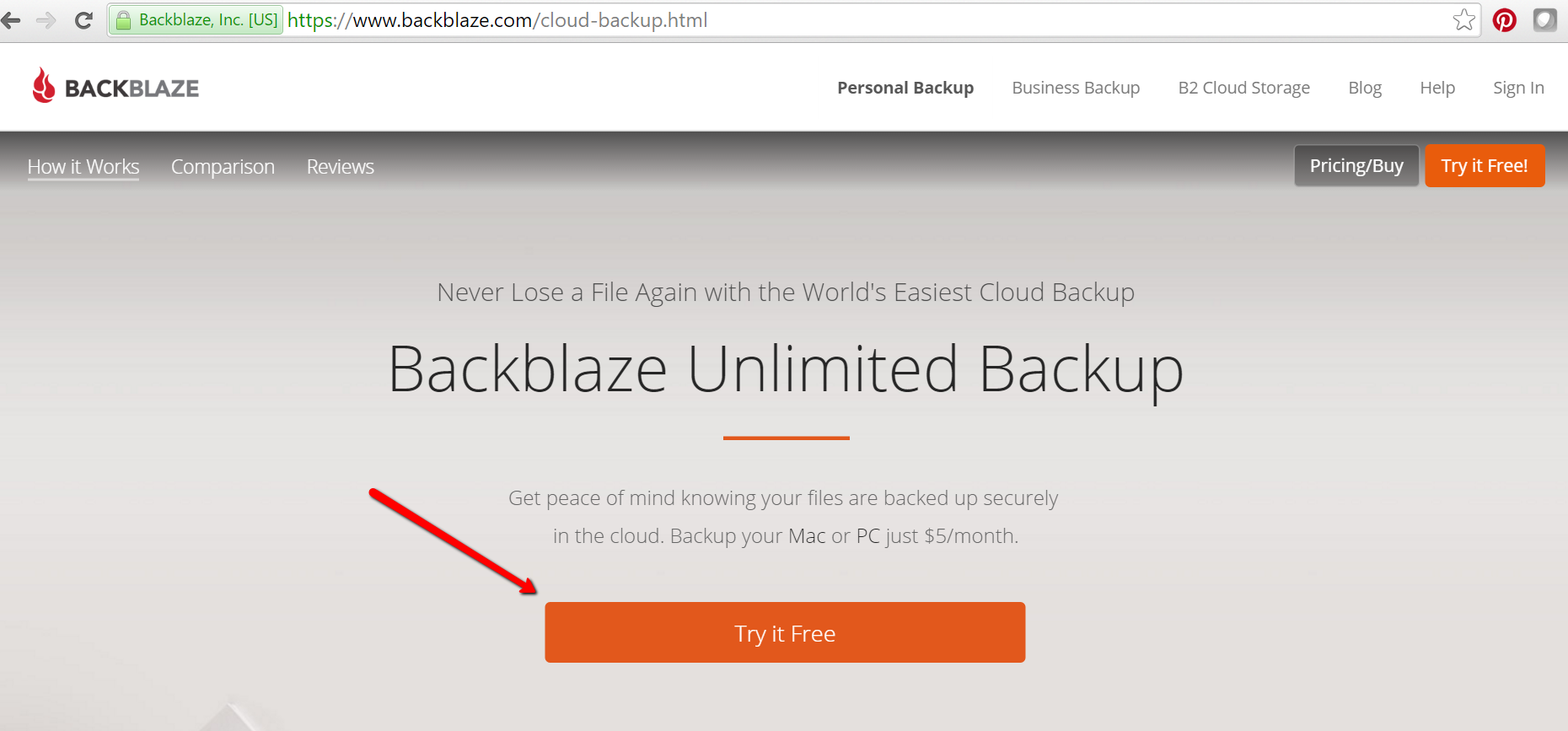
- You will be asked to create an account using your email address and choosing a password. Once you have clicked “Start Backing Up,” a pop up window will appear and you can download Backblaze to your device.

- Next, another pop-up window will ask your permission to install Backblaze to your device. Click “Ok.”
- Wait patiently. Yet another pop-up window will appear and ask you to “Install.” Click “Install Now.” It may take several minutes depending on the speed of your internet connection.
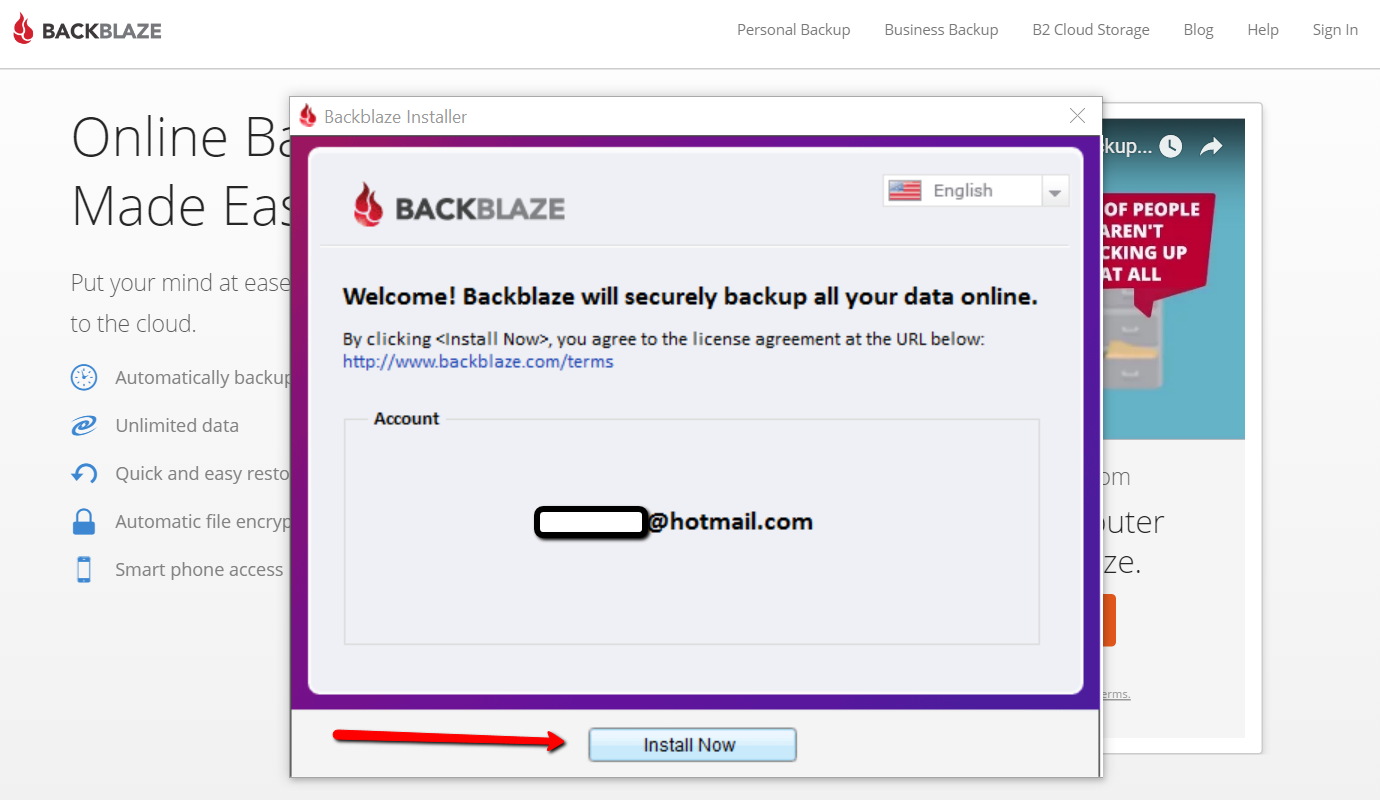
You have now installed Backblaze and the back-up process has begun. You can continue to use your device normally as all your data is backing up.
How to Schedule Your Back-up Time
It is quick and easy to set up a time for Backblaze to back-up your data. By clicking on “Settings,” and then “Schedule,” you have the pull-down menu options of a continuous backup (this is the option Backblaze recommends, and the one I chose,) a daily backup, or “when I click <back up now>.” Choose whatever option is best for you and then click “Apply” and “Ok” at the bottom of the window. You are all set!
A Crucial Aspect of Your Genealogy Research
So, why did Kathy want cloud backup service? She says:
In 2013, we had a house fire and we lost everything but the clothes on our backs. I lost 30 years of genealogy, all my records and my genealogy library, plus all the ancestral photos that can never be replaced. I did have a back-up system, but it burnt right along with my computer. At first, I thought I would never do genealogy again. I would never be able to replace all that I had lost. It was costly enough to order all the birth, death, and marriage records the first time. There was no way I could do it again. I bought another computer and a copy of Family Tree Maker 2012 and decided that I would just work on some of the families that I was most interested in. I have very limited resources now, but I am enjoying trying to rebuild little bits of my tree. Thank you for all you do for the genealogy community. It is greatly appreciated.
My heart aches for Kathy’s loss. I hear stories like her’s far too often. I truly believe that backing up our precious genealogy data is a crucial (and underutilized) aspect of family history research. I hope her story will help to encourage others to start backing up today. I am so happy that many Gems, like Kathy, are now using Backblaze.
After doing my homework, I was proud to bring Backblaze on as the official backup of The Genealogy Gems Podcast. Please get the word out there to your favorite genies that Backblaze is an effective and cost-efficient way to save us from loss of our most important data. They’ll be thanking you!
More Gems on Backblaze
by Lisa Cooke | Jun 10, 2016 | 01 What's New, Records & databases

Here’s this week’s roundup of new genealogy records online: California, England, Australia, and Italy.
UNITED STATES – CALIFORNIA. Ancestry.com has added a new index titled California, Chinese Arrival Case Files Index, 1884-1940. This index includes passenger and crew lists of ships and airplanes arriving in California. Information you may find in these records are: name of passenger, ship name, port of arrival and in some cases, age, gender, birth date, birth place, and port of departure.
UNITED STATES – MILITARY. United States WWII Prisoner of War records for 1942-1947 have just been added to TheGenealogist.com in time for the anniversary of D-Day. These records inlcude U.S. military and Allies who were prisoners of war and internees. Some prisoners of both Germany and Japan are found in this collection. Records include the prisoners name, status, rank, service number, POW camp, and more valuable data.
ENGLAND – DEVON – PRISON RECORDS. Plymouth Prison Records for 1832-1919 at Findmypast include male and female prisoner records and prison officer records for Plymouth Prison in Devon. Recorded information includes name, birth date, offense, sentencing, last residence, residence of relative, physical description, and much more valuable data.
AUSTRALIA – QUEENSLAND – DEATH RECORDS. Findmypast subscribers can now conveniently search Queensland, Australia Death Records for 1829-1964 on Findmypast. These indexed records include: name, registration year, death date, father’s first and last name, mother’s first name, and sometimes her maiden name. (Birth, marriage and death indexes for Queensland are online for free at the State Library of Queensland website. Their death index goes from 1829-1986.)
ITALY – ROMA – CIVIL REGISTRATION. The Italian Civil Registration between the years of 1863-1930 has been newly added to FamilySearch.org. It is not yet indexed, but able to be browsed. Don’t be intimidated by its more than 4 million digitized images! They have broken down the database to be easily browsed by location and year. Marriage banns and residency records are just a two of things covered in this database.
 Don’t miss our newest free Genealogy Gems Podcast #192 for more tips and strategies to help you in your genealogy journey. Pop on over and listen now – we’d love to have you!
Don’t miss our newest free Genealogy Gems Podcast #192 for more tips and strategies to help you in your genealogy journey. Pop on over and listen now – we’d love to have you!
by Lisa Cooke | Sep 2, 2016 | 01 What's New, Records & databases
New and updated genealogy collections from all around the world are just a click away! Sail your way from Norway across the Atlantic to the U.S. state of Michigan, then head across the Pacific to Korea and end your virtual voyage in Australia with the Victoria Passenger lists.

Norway Genealogy Records – Probate
FamilySearch has a new collection this week titled Norway, Probate Index Cards, 1640-1903. Only a small number (194,981) have been indexed. These are not digital images, but like the title says, it is an index.
These index cards were created by the regional archives in Norway. Not all regional archives created an index so, the collection does not cover all of Norway. FamilySearch has indexes for the following counties:
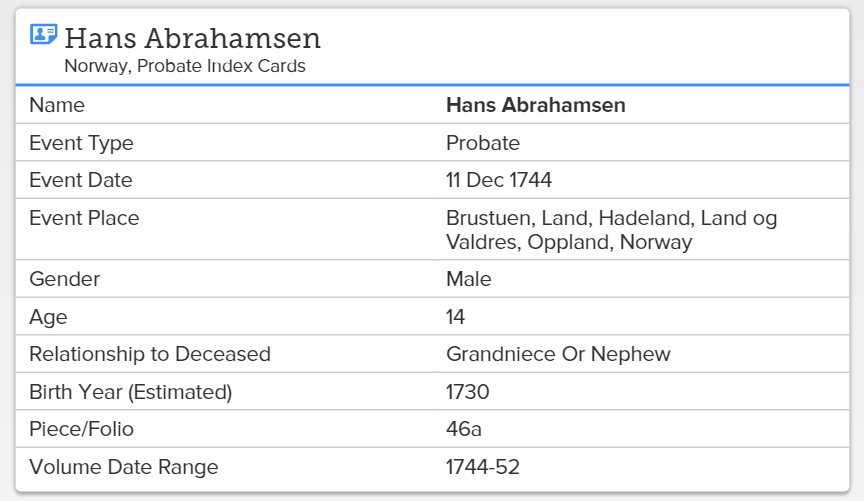
- Akershus
- Aust-Agder
- Buskerud
- Hedmark
- Oppland
- Østfold
- Rogaland
- Telemark
- Vest-Agder
- Vestfold
Each index card may include the following:
- Probate district
- Volume (inclusive dates) and page number
- Farm name
- Parish
- Date of probate
- Name of the deceased & spouse
- Name of children/heirs
- Decision of the court
United States – Michigan – Oral Histories
The Ypsilanti Library has just launched their African American Oral History Archive. It’s been 40 years, but dozens of leaders of the Ypsilanti African American community were interviewed about their personal experiences during the Great Depression, WWII, and the Civil Rights movement. Now, these interviews are being digitized and will be made available online.
Although only one interview is available at this time, over the next 9 months, historians will be putting more of their stories online at the A.P. Marshall African American Oral History Archive website. You can enjoy the first interview with Eugene Beatty, a track athlete who nearly made the U.S. Olympic team in 1932, now.
In addition to interview recordings, the online archive will include a transcript with photographs of the subjects.
Korea – Civil Service Records and Genealogies
Wow! It has been a long time coming, but finally, we have two new database collections for Korea. FamilySearch.org has digitized over 2 million records for these collections. The Korea Collection of Genealogies, 1200-2014 was added this week and boasts family biographies, genealogies, and histories. The records are in Korean and Chinese, but for translation tools, see the section titled For Help Reading These Records.
These genealogies are not yet indexed, so you will need to use the browse feature we shared with you last month. You can read that article here.
The second collection for Korea is titled Korea Civil Service Examinations and Records of Officials and Employees, 1390-1900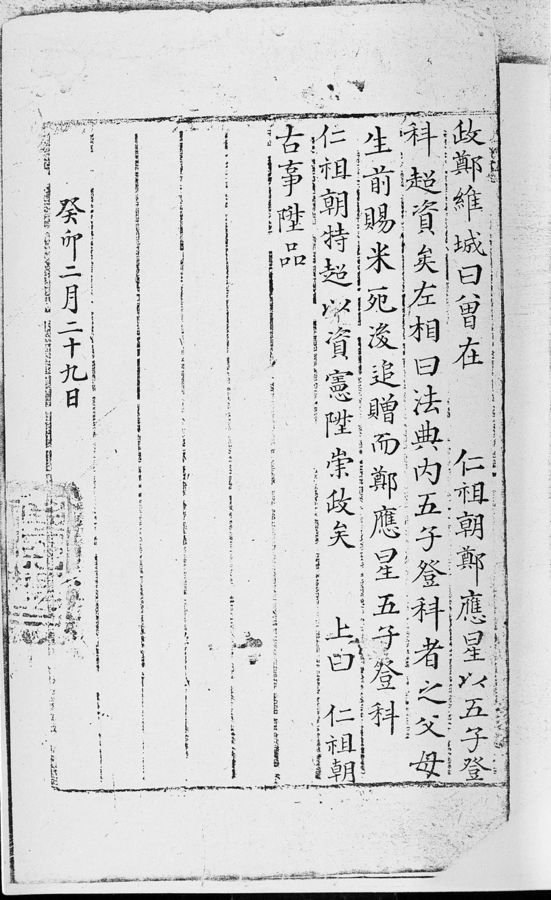 . This is a rather small collection of just over 4,000 records.
. This is a rather small collection of just over 4,000 records.
This collection will include records from Jeollabuk-do and Jeonju-si, South Korea. The records are in Korean and Chinese, dated from 1392 to 1910, and include Korean civil service examinations from the Joseon Dynasty.
The civil service examinations under the Joseon dynasty were known as the gwageo. These were very difficult tests and central to education during the Joseon dynasty. The test assessed the applicant’s knowledge of Chinese classics and, occasionally, technical skills. Passing the test qualified the individual to enter into the higher governmental or aristocratic positions.
The civil service examination may contain some valuable information, such as:
- Name of Employee
- Date and Place of Birth
- Names of Parents
- Name of Spouse
- Residence
Australia – Victoria – Passenger Lists
New from Findmypast, Victoria Coastal Passenger Lists 1852-1924 is the largest release of Australian records to date! These passenger lists cover the great Gold Rush and contains 3.3 million records. Both transcripts and digital images of the lists are found in the collection. Generally speaking, you will find the following information:
- First and last name(s)
- Sex, age, and birth year
- Marital status
- Occupation
- Year of arrival
- Ship name
- Departure port and date
- Arrival port and date
The early 1850s marked great gold discoveries in Australia. People immigrated to the area in masses to stake their claims. The population exploded and by 1871, 1.7 million people had immigrated to Victoria. Perhaps you always wondered what brought your family to Australia. This collection may finally provide the answer!
More Gems on New and Updated Genealogical Records
WorldCat Gets a Major Addition: New Genealogy Records Online this Week
England Emigrants and More: New Genealogy Records Online
by Lisa Cooke | Sep 21, 2016 | 01 What's New, Cloud Backup |
Using your mobile device for genealogy is a great idea, but with that convenience takes some additional know-how. Back-up your mobile device images in a few simple steps and you’ll never say, “I lost my photos on my phone!”

“I lost my photos on my phone!!”
This is NOT what you want to hear from a dear friend who is also a genealogist. So my heart sank when Genealogy Gems Contributor Amie Tennant’s email dropped into my inbox.
Amie wrote:
“I spent 6 hours researching at a cemetery and archives in a far away location. You won’t believe this, but when I got home I realized my smartphone wasn’t working. I had taken all the tombstone images with it, all the document copies were made with it, all my notes were on it. And I hadn’t even had time to back it up.”
That’s the problem, unless you back up as you go, you can’t be sure that just an hour later it won’t all be gone. These days you’re more likely to snap photos of records with your phone than a camera. But with that convenience comes the need for a new game plan to keep those precious images safe.
Back-up Your Mobile Device Images: The Plan
I put together an immediate email to Amie with a restoration and preservation game plan. If, like Amie, you are using your smartphone and mobile devices more and more, you’ll want to put this plan into place too.
First, I advised Amie to visit her phone store (for example, The Apple Store if you have an iPhone) and see if they could retrieve the lost photos and data. You never know unless you ask!

Image of Amie’s 4th great-grandfather she was able to retrieve.
Next, it’s important to consider automatic back-up options. Automatic back-ups are great, which is why I love BackBlaze. But BackBlaze is back up for your computer. The BackBlaze app on your phone only gives you access to those computer files, and doesn’t back up your phone.
One option is to back-up manually as you go. In other words, as soon as you snap that image of a record, save it to a Cloud storage service such as Google Drive or Dropbox. You could even activate Cloud back-up so that it happens automatically, though with the size of image files, you would likely need a paid subscription service to allow for adequate storage space. However, if you are going to continue to use your phone as a genealogy tool, it may be well worth the investment. Let’s look more closely at these two options:
Free Manual Option: If cost is an issue, you can save your photos to a free Dropbox account at the time you take the photo, and then move to more permanent storage on your computer at a later time.
1. Take the photograph
2. Tap the photo in my iPhone’s Photos app
3. Tap Edit and do a quick edit to clean it up (improve contrast, rotate so that it is right side up, crop to get as close-up as possible)
4. Tap Done to close the editor
5. Tap the Share icon and tap Save to Dropbox
6. Select the folder in Dropbox where I want to save the image and tap Save
However, it would definitely be faster and simpler to have your phone automatically backing up to the Cloud.
Low Cost Automatic Option: If your phone is going to be one of your genealogy tools, then automatic cloud back-up may be worth the low cost of around a dollar a month.
Personally, I am not a fan of iCloud even though I have an iPhone. I just don’t find it very user friendly to work with. Setting up your photos and videos to automatically back up to your Google Photos library via Google Drive is another option. Again, since photos and videos do take up a lot of space you’ll likely need to invest in a low cost monthly storage plan. Click here to learn more, or Google search Google Drive Plan Cost (or substitue the name of the service you are considering) for current plans.
Bottom line: There are several Cloud services available for our smartphones and mobile devices, so there’s sure to be one that’s right for you. Where ever your images find their final resting place, make sure it has Cloud back-up.
Amie’s Response to the Plan
I quickly sent the plan to Amie. She responded by saying:
“Thank you, Lisa! It was devastating. You were right, a nice man at the phone store was able to restore them! But, I don’t ever want to have this happen again. When I set up my new phone, a Samsung Android, I noticed a setting that said something like “automatic save to Google drive” and it would sync your images. So I clicked it “on” but now I can’t find where I did that! Any ideas?”
Troubleshooting Backing-up Your Mobile Device
When people shoot me a question, my usual response is “Just Google it!” I Googled Automatic backup of android phone and got several great hits on the results list.
One article on Android Fact.com was particularly helpful. (Read the full article here.) Remember, it can get pretty expensive to be instantly uploading images with your cell phone carrier. I suggest clicking Wi-Fi Only to ensure that uploading only takes place when you are connected to Wi-Fi.
I regularly emphasize backing up important documents that live on your computer. But let’s face it: If you have a smartphone, it would be oh, so sad to have to say “I lost my photos on my phone!” So don’t wait—back up your smartphone or mobile device today.
Another Tip for Using Smartphones for Genealogy
 Here’s a another mobile computing tip my book Mobile Genealogy: How to Use Your Tablet and Smartphone for Family History Research.
Here’s a another mobile computing tip my book Mobile Genealogy: How to Use Your Tablet and Smartphone for Family History Research.
Smartphones and other mobile devices offer a plethora of editing tools. It is well worth the investment of a few extra seconds to clean up and maximize images as you go. This is particularly true of records that need to be clear for future reference or printing.
Try applying a filter to your images for maximum readability. I like the Noir filter in my iPhone’s Photos app editor.
More Gems on Using Mobile Devices for Genealogy
How to Use Your Mobile Device for Genealogy: Free Video!
3 Tips for Getting the Most Out of Your Mobile Device
 Don’t be intimidated by signing up for Backblaze, the cloud-based computer backup service I recommend.
Don’t be intimidated by signing up for Backblaze, the cloud-based computer backup service I recommend.