by Lisa Cooke | Apr 15, 2015 | 01 What's New, Heirloom, History, images, Listeners & Readers, Pinterest, Records & databases

Cover of an 1865 cookbook that’s been republished by the Historical Society of Pennsylvania.
Recently I heard from Jillian in Arkansas, USA, who wrote about “a recent – and accidental” family history discovery she made in a family cookbook.
“Not long ago, I was listening to archived episodes of your Genealogy Gems podcast where you and a guest were discussing using an address book as a source for research.
“That tidbit stuck with me, and I began to rummage through my things to see if I could find my grandmother’s old exceedingly edited book. No such luck. Just the other night, while trying to decide what to cook for supper, I found something almost as delightful: my great-grandmother passed several cookbooks to me after her death, many with her own notations.
 “When looking through it, I noticed that the book wasn’t only a cookbook, but a bit of a history book, as well. It was printed by a group of local ladies, and with each section, there is a drawing of a historical home, and an incredibly detailed description, written by the original homeowner, or one of their descendants. The year is published in the front, the community’s history, and a rundown of the prominent citizens.
“When looking through it, I noticed that the book wasn’t only a cookbook, but a bit of a history book, as well. It was printed by a group of local ladies, and with each section, there is a drawing of a historical home, and an incredibly detailed description, written by the original homeowner, or one of their descendants. The year is published in the front, the community’s history, and a rundown of the prominent citizens.
“None of my direct relatives were listed, but the unexpected breath of facts–the who’s, where’s, when’s–is invaluable to anyone looking for their loved one in that area. I never would’ve considered a cookbook as a source for genealogy research, but there it was, on a shelf, with my great-grandmother’s other books. And of course, I’m scouring them for relatives right now.”
Thanks to Jillian for writing in: click here to check out her family history blog about heritage cookbooks. The podcast episode she mentioned was likely one of our Genealogy Gems book club conversations about She Left Me the Gun, in which the author used her mother’s address book to learn family history.
Do you love the combination of food and family history? Or browsing heritage cookbooks as a window into the past? I do! I invite you to:
by Lisa Cooke | Jun 19, 2015 | 01 What's New, Records & databases
Every Friday, we blog about new genealogy records online. Do any of the collections below relate to your family history? This week we cover burials in Cleveland, Ohio; an Oakland, CA newspaper; travelers to the U.S. via Canada, early Vermont pioneers and a register of WWI soldiers’ mothers and widows.
CLEVELAND (OH) BURIALS. The Cleveland Catholic Diocese has posted an index to burials. According to the site, “The following cemeteries have been uploaded into the centralized database: All Saints, Northfield; All Souls, Chardon; Resurrection, Valley City; Holy Cross, Akron; Holy Cross, Brook Park; and St. Joseph, Avon. Work is ongoing on the following cemeteries: Calvary, Cleveland; and Calvary, Lorain.” Registration is required but it is free.
OAKLAND (CA) NEWSPAPER. Nearly 400,00 pages of the Oakland Tribune spanning a full century (1874-1975) is now online at Newspapers.com. Oakland is in Alameda County and became an early terminus for the Transcontinental Railroad.
TRAVELERS TO U.S. VIA CANADA. Nearly 100,000 records appear in a new Ancestry database, U.S., Passenger and Crew Lists for U.S.-Bound Vessels Arriving in Canada, 1912-1939 and 1953-1962. “This collection contains forms, or passenger lists, submitted to the Immigration and Naturalization Service (INS) by airline captains and shipmasters,” according to the collection description. Records are included for the ports of Montreal, Quebec; Saint John, New Brunswick; Halifax, Nova Scotia; Vancouver, British Columbia; Victoria, British Columbia; Toronto, Ontario and Quebec Ports.
VERMONT PIONEERS. The New England Historic Genealogical Society has a new index online of Early Vermont Settlers to 1784. The collection description states, “This database contains modified Register-style genealogical sketches of every identifiable head of household who has been proven to reside in the present-day borders of Vermont by the year 1784. A list of children, their spouse(s), and all their vital records will accompany each sketch. We have noticed that the head of household occasionally dies outside of Vermont and many of the children live west of Vermont in New York, Ohio, and states westward. This database currently contains 34 sketches, 5,700 names and 2,700 records.”
WWI U.S. MOTHER’S PILGRIMAGE. Ancestry has updated its database of mothers and widows of U.S. soldiers killed in World War I and buried overseas, and were invited by the War Department to visit their loved one’s burial place. “Each record provides the name of widow or mother, city and state of residence, and relationship to the deceased. Additionally, information regarding the decedent’s name, rank, unit, and cemetery is provided.”
by Lisa Cooke | Oct 22, 2015 | 01 What's New, Evernote, FamilySearch, Listeners & Readers, Source Citation
Here’s how can you add family history documents you’ve grabbed with the Evernote web clipper to your tree on FamilySearch!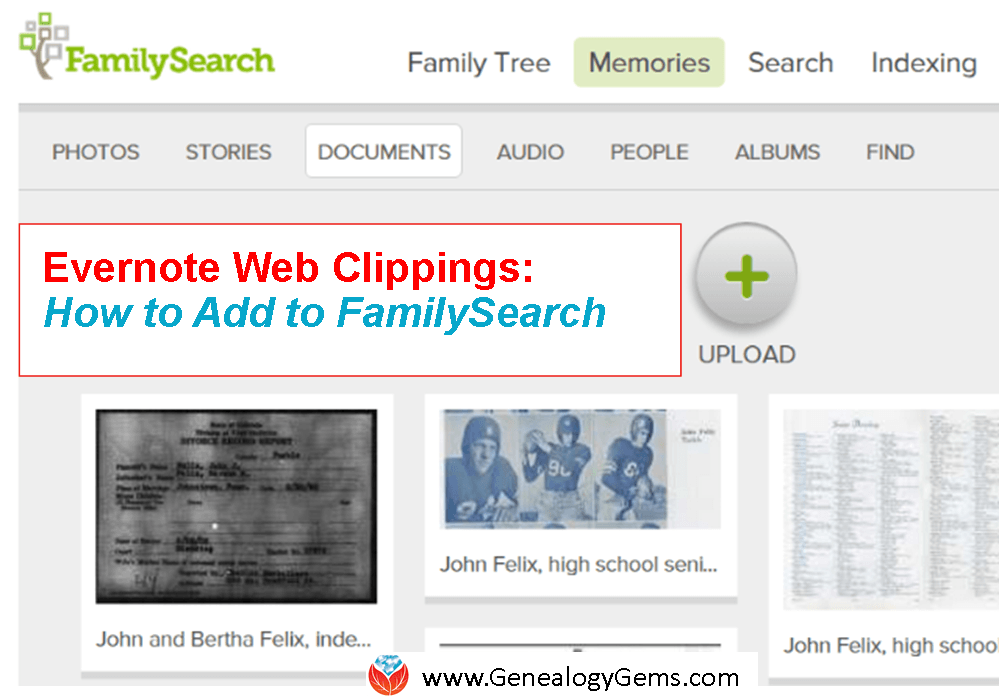
Recently Zooey wrote in with this question: “I’ve clipped numerous things for my ancestors [with the Evernote web clipper] that I want to put in FamilySearch. How do I do it under Documents?”
Good for Zooey for having her genealogy sources organized in Evernote–and for wanting to cite her sources on her FamilySearch family tree. Here’s how to do it:
FamilySearch Documents support the following file types: .pdf, .jpg, .tif, .bmp, and .png. Since it doesn’t currently have an “import from Evernote” feature, you’ll need to export the web clippings from Evernote and then upload them to FamilySearch.
Earlier this year I wrote an article on our blog entitled “Here’s a Cool Way to Export a Web Clipping from Evernote.” The article will walk you through exporting your Evernote web clippings as pdf files, which FamilySearch Documents can then accept as uploads.
More Evernote for Genealogy Tips on the Genealogy Gems Website:
You can find all our past articles on using Evernote for genealogy (including the one I mentioned) at the home page of our website. On the left, just under the main red menu, you will see a drop down menu called “Select Content by Topic.” Click the down arrow and select “Evernote” from the list. This will display all our past Evernote articles on your screen starting with the most recent. Or get started with these great how-tos:
How to Use Evernote for Genealogy: The Ultimate Education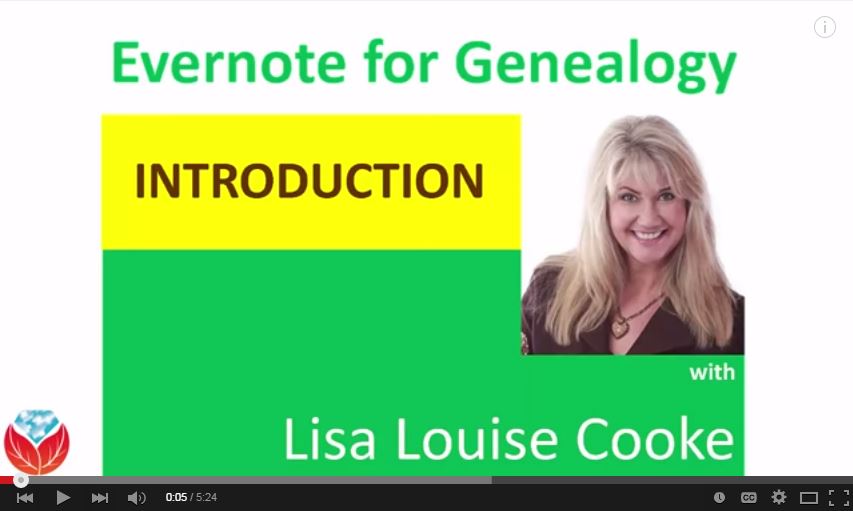
Evernote for Genealogy: What It Is, and Why You Would Use It (FREE VIDEO!)
How to Use Evernote for Genealogy and Family History: Handwriting, OCR, Video and Upload Answers (FREE VIDEO!)
 Thank you for sharing this post with others. We would all love our online trees to be better sourced–and for others’ trees to be better sourced, too.
Thank you for sharing this post with others. We would all love our online trees to be better sourced–and for others’ trees to be better sourced, too.
by Lisa Cooke | Sep 18, 2015 | 01 What's New, Ancestry, FamilySearch, images, Immigration, Italian, Newspaper, Records & databases, United States
Every week we blog about new genealogy records online. Which ones could be the key to busting your genealogy brick walls? New this week? Vital records for Delaware, South Dakota, Illinois and Texas. Italy civil registrations. Newspapers from Indianapolis, Louisville KY and San Bernadino CA. Immigrant passenger lists for Mississippi ports.

DELAWARE VITAL RECORDS. Over a million images of vital records from Delaware (1650-1974!) have been added to a 3-million strong collection you can browse at FamilySearch. Images of birth, marriage and death records for the city of Wilmington, Delaware are also newly browsable on FamilySearch. These date mostly to 1881. Birth records end in 1919; marriages and deaths in 1954.
ILLINOIS BIRTH CERTIFICATES. Over 370,000 births from Cook County, Illinois (home to Chicago) are now indexed at FamilySearch. These span 1878-1938; more records will be added on an ongoing basis.
ITALY CIVIL REGISTRATION. FamilySearch continues to churn out newly-digitized Italy civil registrations to its free site. They’re not indexed yet, but these are newly browsable: Arezzo (back to the 1300s!), Bergamo, Cremona, Enna, Imperia (San Remo) and nearly a million images for Pescara. Birth, marriage and death records may all contain important genealogical information.
U.S. NEWSPAPERS. Newspaper.com subscribers now have access to over 200,000 pages (1868-1922) from The Courier-Journal (Louisville, KY), over 107,000 pages (1907-1922) from The Indianapolis Star (IN) and 1.3 million pages (1894-1998) from The San Bernadino County Sun (CA)
U.S. IMMIGRATION–MISSISSIPPI PORTS. Indexed images of passenger arrival records at the ports of Gulfport (1904-1964) and Pascagoula (1903-1935, 1955-1964) are now available to Ancestry subscribers. According to the database description, “they typically include the name of the vessel and arrival date, ports of departure and arrival (as well as future destinations on a ship’s itinerary), dates of departure and arrival, shipmaster, full name, age, gender, physical description, military rank (if any), occupation, birthplace, citizen of what country, and residence. For military transports, you may find the next of kin, relationships, and address listed as well. Later manifests may include visa or passport numbers.”
SOUTH DAKOTA BIRTHS AND MARRIAGES. Nearly 700,000 indexed records comprise this new FamilySearch collection. The collection spans 1843-2014.
TEXAS MARRIAGES. About 1.3 million indexed records and related images have been added to a Texas county marriage records collection at FamilySearch.
 Please help us spread the word about these new genealogy records online! Thank you! You are a gem!
Please help us spread the word about these new genealogy records online! Thank you! You are a gem!
 “When looking through it, I noticed that the book wasn’t only a cookbook, but a bit of a history book, as well. It was printed by a group of local ladies, and with each section, there is a drawing of a historical home, and an incredibly detailed description, written by the original homeowner, or one of their descendants. The year is published in the front, the community’s history, and a rundown of the prominent citizens.
“When looking through it, I noticed that the book wasn’t only a cookbook, but a bit of a history book, as well. It was printed by a group of local ladies, and with each section, there is a drawing of a historical home, and an incredibly detailed description, written by the original homeowner, or one of their descendants. The year is published in the front, the community’s history, and a rundown of the prominent citizens..


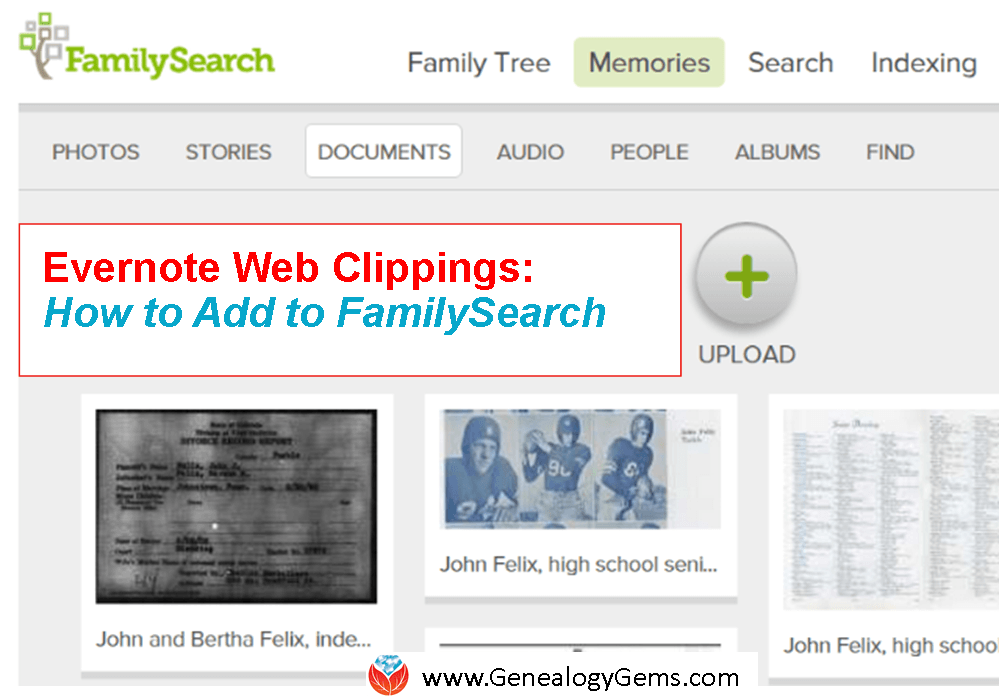
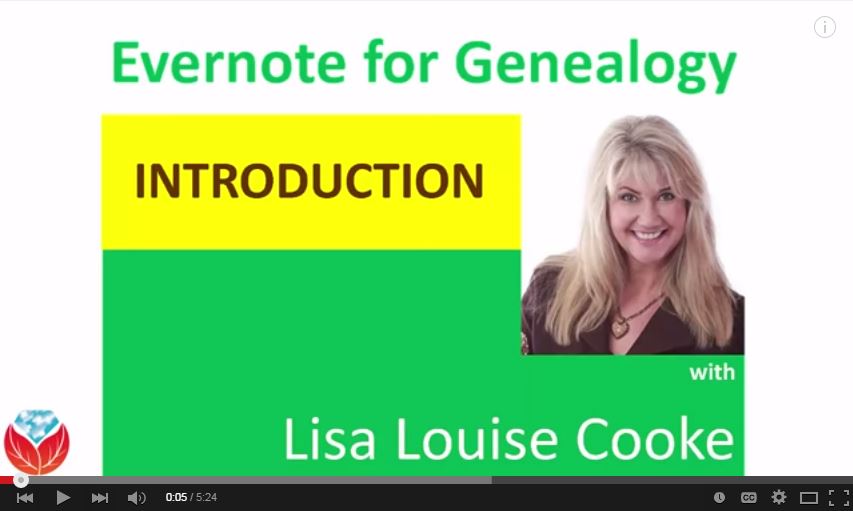
 Thank you for sharing this post with others. We would all love our online trees to be better sourced–and for others’ trees to be better sourced, too.
Thank you for sharing this post with others. We would all love our online trees to be better sourced–and for others’ trees to be better sourced, too.
