by Lisa Cooke | Mar 15, 2016 | 01 What's New, Beginner, Family History Podcast, Genealogy Gems Podcast, Listeners & Readers
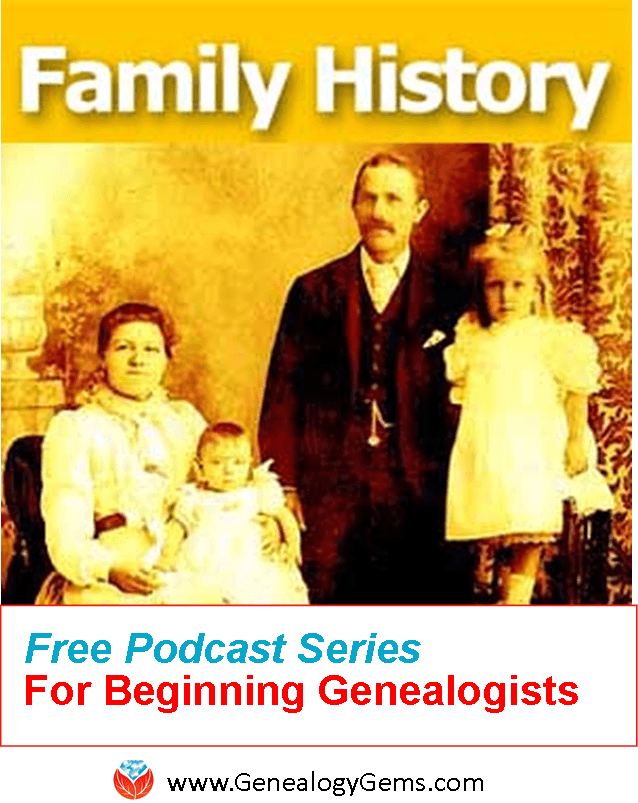 A free podcast series for beginner genealogy, The Family History: Genealogy Made Easy podcast series offers step-by-step how-to instruction and inspiration.
A free podcast series for beginner genealogy, The Family History: Genealogy Made Easy podcast series offers step-by-step how-to instruction and inspiration.
Are you just getting started in family history? Or are you ready for a genealogy “do-over” with a more systematic approach to learning and researching? My free beginner genealogy podcast series, Family History: Genealogy Made Easy, may be just what you’re looking for. Kim from Alpine, Utah, wrote in to say how much that series has helped her:
“Dear Lisa,
I’ve downloaded all of the Family History Made Easy podcasts and am making my way through them while I exercise. I just finished listening to your archived Family History Made Easy podcast #31 “Immigration and Naturalization Records, part 3” with Stephen Danko, not realizing there were also parts 1 and 2. When I got on my computer to look at the show notes and realized there were two more episodes in this series to listen to, I was thrilled: I have an incentive now to go walking at least twice more this week! The podcasts are the motivation for me to get out and get the blood circulating!
I was amazed at all there is to learn from ship manifests, and have a plan to go back and review those I’ve already captured. I’m sure there are many new things I will be able to learn from them, after learning about all of the marks and notations.
Thank you for producing this entire series of informative, educational, instructive, and interesting, podcasts, as well as the Genealogy Gems podcasts. They are a service to the genealogy community and help elevate the quality of our family history work. I wish you well and hope you continue producing them for a long time!
 Here’s how to access the free series:
Here’s how to access the free series:
1. Go to www.genealogygems.com
2. Hover your mouse over Podcast
3. Click on Family History: Genealogy Made Easy
4. Episodes are in numerical order
5. Click the link for episode 1 called Getting Started
6. The web page is called “show notes” and has all the information covered in that episode.
7. Click “Play Now” link at the top and then click the Play button to listen on your computer, or you can subscribe through iTunes. Here’s a link to frequently asked questions about podcasts.
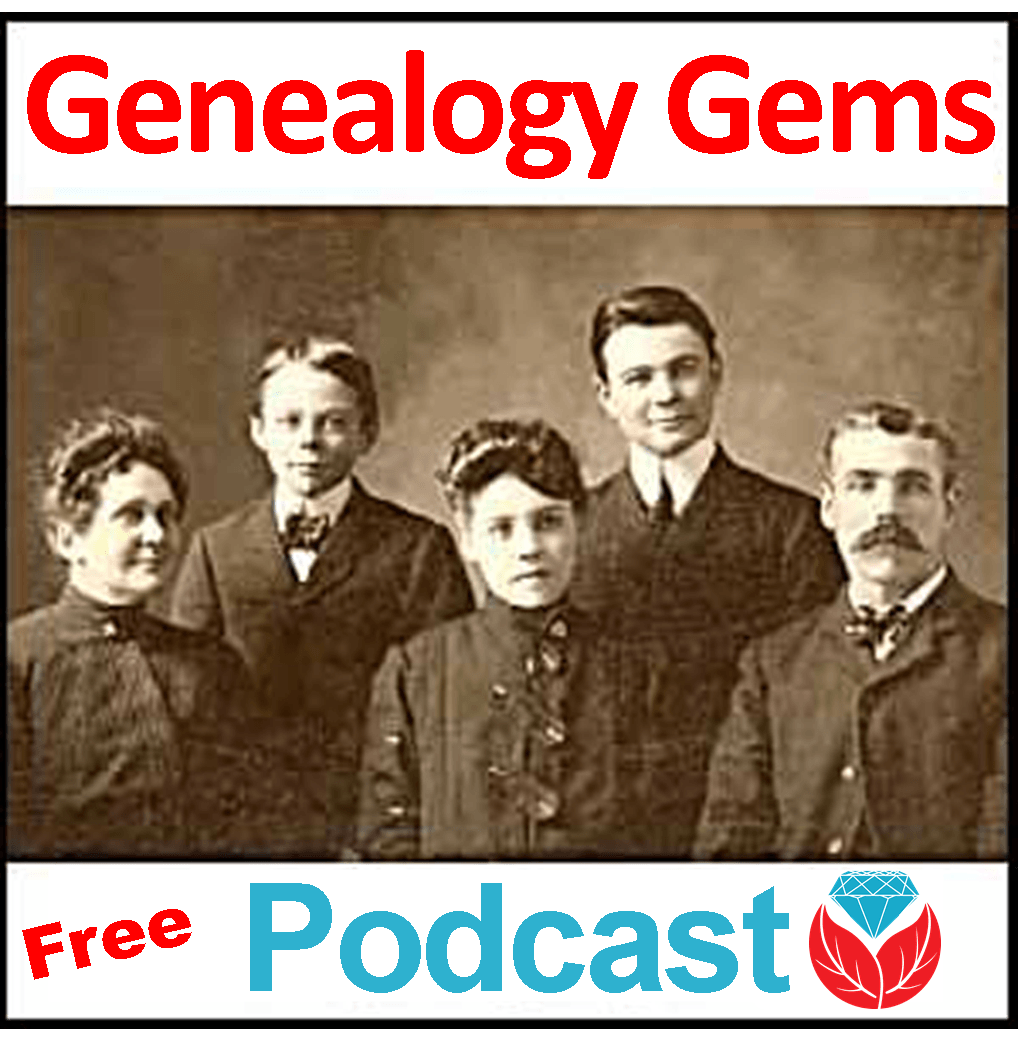 Along with the step-by-step beginner genealogy series, you can also listen to the entire archive of the Genealogy Gems Podcast, like Kim has done, for tons of additional ideas and strategies.
Along with the step-by-step beginner genealogy series, you can also listen to the entire archive of the Genealogy Gems Podcast, like Kim has done, for tons of additional ideas and strategies.
by Lisa Cooke | Aug 2, 2017 | 01 What's New, German, Maps |
Track down your German ancestors with Germany genealogy expert Jim Beidler. He’s here to share great tips for using MeyersGaz.org, the recent online collection of crucial historical German maps.

 The Meyers Gazetteer is a comprehensive, indexed map to every place name in the Second German Empire (1871-1918). It’s based on the 1912 book commonly known as “Meyers Orts” or the Meyers Gazetteer: Meyers Orts- und Verkehrs-Lexikon des Deutschen Reichs. Recently, a free version of the Meyers Gazetteer became available online at www.MeyersGaz.org.
The Meyers Gazetteer is a comprehensive, indexed map to every place name in the Second German Empire (1871-1918). It’s based on the 1912 book commonly known as “Meyers Orts” or the Meyers Gazetteer: Meyers Orts- und Verkehrs-Lexikon des Deutschen Reichs. Recently, a free version of the Meyers Gazetteer became available online at www.MeyersGaz.org.
5 Tips for Using the Meyers Gazetteer
German research expert Jim Beidler, author of Trace Your German Roots Online, recently offered Genealogy Gems followers five tips for using the site to trace your German roots:
1. Correctly locating the village of origin is often the key to finding Germany’s many locally-based records. The FamilySearch catalog, shown here, places German villages in the same political jurisdictions as Meyers-Ort (Second Empire), which can be incredibly helpful when looking for microfilmed church and other records. (Click here to learn more using the FamilySearch catalog and the end of their microfilm lending program.)
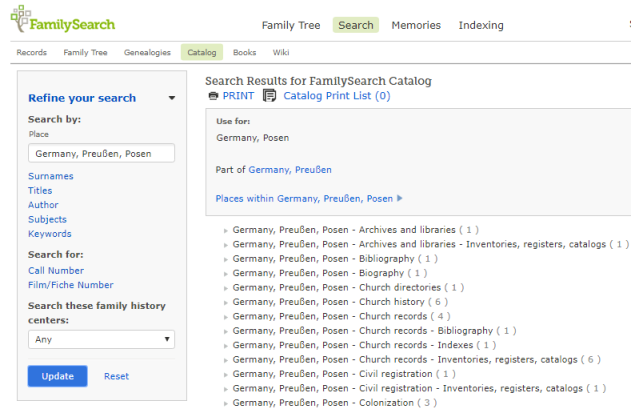
2. When searching the Meyers Gazetteer online, don’t use diacritical marks such as the umlaut (the two dots) or expand umlauted vowels (such as by turning an ä into an ae).
3. Filter search results to a specific German region to narrow results.
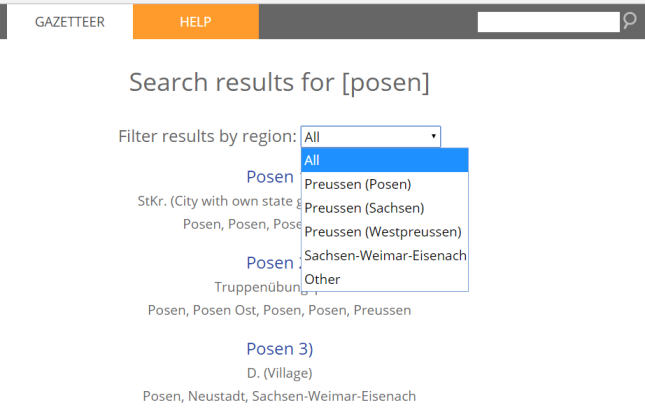
4. Explore places with an interactive map that allows you to zoom in and out and toggle back and forth between the past and present. After clicking on a search result, click Map. An interactive map will appear. Roll over Toggle Historical Map to see options to resize and to select whether the map shows you local jurisdictions, surrounding German civil registration offices (StdAs), and Catholic, Protestant and Jewish places of worship.
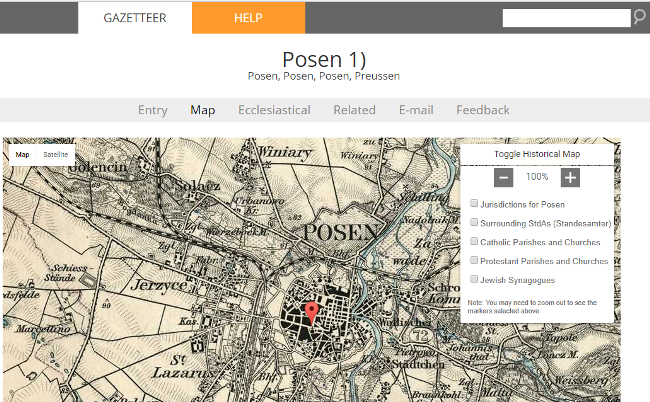
5. Click on Ecclesiastical to learn more about church parishes within 20 miles, which may have kept records on your family.
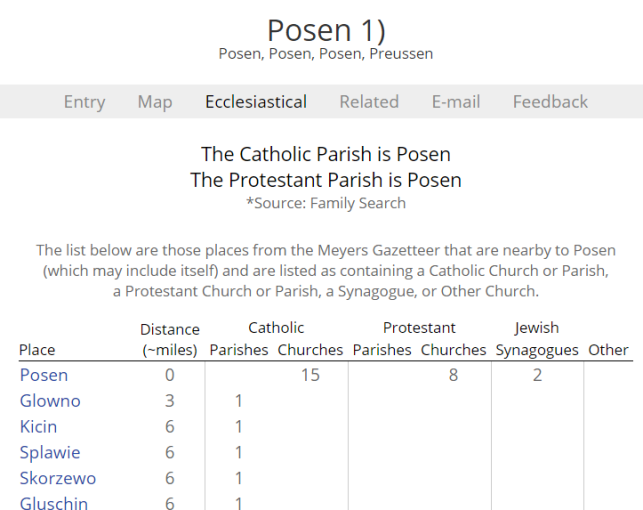
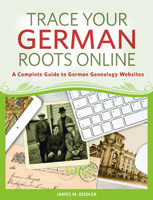
More from Jim Beidler on the Meyers Gazetteer
Genealogy Gems Premium members can sign in to our website and hear Jim go more in-depth on the Meyers Gazetteer for German genealogy research in Genealogy Gems Premium Podcast episode 143. Jim applies his decades of German research experience to the latest technological advances and brings you along for the ride!
Jim Beidler is the author of Trace Your German Roots Online, one of Family Tree Books’ top-selling genealogy guides.
by Lisa Cooke | Apr 1, 2015 | 01 What's New, Google, History, images

” The View-Master first appeared in 1939 at the New York Worlds Fair. My View-Master Model C, pictured here, was produced between 1946 and 1955. It was made from bakelite and was the first viewer to have a slot into which the reels were placed for viewing. Believe it or not, all reels made for any view master will work in any model from 1939 to present.” Image by Jack Pearce, Flickr Creative Commons. Image used without changes; find it at https://www.flickr.com/photos/jwpearce/10725366513/.
Did you have a View-Master toy as a kid? Using these stereoscopic viewers (long before kids had cameras of their own), children could see pictures of any topic from Disney to dinosaurs to the 1958 World’s Fair in Brussels. According to a collector, whose image is posted here, “all reels made for any View-Master will work in any model from 1939 to the present.”
Well, this decades-only technology is about to get boosted into the 21st century. According to this news report, “Mattel is teaming up with Google on an upcoming virtual reality-based View-Master that is infused with Google Cardboard VR technology.”
“The Cardboard-based View-Master…will share some design elements with vintage View-Masters, but instead of dropping in a reel, you slide an Android smartphone into the unit. View-Master will work with a custom Mattel app, as well as any Google Cardboard-compatible app, of which there are now about 200 in the Google Play Store.”
Want to learn more about these great vintage toys–or share one with the next generation? Click here to purchase a View-Master Viewer and Reels and click here to purchase Collectible View-Master: An Illustrated Reference and Value Guide . (Thank you! Purchasing from these links helps support the Genealogy Gems podcast and blog.
. (Thank you! Purchasing from these links helps support the Genealogy Gems podcast and blog. )
)
 Did you know that nostalgia buffs (and anyone else) can search Google Patents for fun objects like the View-Master? Click here to see the original patent application materials for the 1939 View-Master, including a design drawing of that first model. Here’s a tip: if your ancestor ever applied for a patent, search Google Patents for his or her name! Learn more about Google Patents–and other fabulous and FREE Google tools you can use for family history–in the new, fully-revised 2nd edition of The Genealogist’s Google Toolbox by Lisa Louise Cooke.
Did you know that nostalgia buffs (and anyone else) can search Google Patents for fun objects like the View-Master? Click here to see the original patent application materials for the 1939 View-Master, including a design drawing of that first model. Here’s a tip: if your ancestor ever applied for a patent, search Google Patents for his or her name! Learn more about Google Patents–and other fabulous and FREE Google tools you can use for family history–in the new, fully-revised 2nd edition of The Genealogist’s Google Toolbox by Lisa Louise Cooke.
by Lisa Cooke | Oct 20, 2016 | 01 What's New, RootsTech |
RootsTech 2017 is already wowing us with their recent announcement of Friday’s keynote speaker, LaVar Burton. Not just known for favorites like Reading Rainbow and Star Trek: The Next Generation, LaVar has been known by millions for his role as Kunta Kinte the 1977, ABC mini series, Roots.

I can hardly wait until Friday, February 10th, 2017 when LaVar Burton is introduced on stage as a keynote speaker at RootsTech! One of my childhood favorites, I grew up listening to him share his love of reading in Reading Rainbow and teaching his best friend, Data, how to be more ‘human’ in the popular TV show, Star Trek: The Next Generation.
Mr. Burton is excited about the opportunity to speak at RootsTech where he plans to share personal stories about Roots, Star Trek, and his Reading Rainbow foundation. He also plans on sharing stories of his mom and her commanding influence on him. He says,
“The story of Roots traces a family’s journey from Africa to America and back. At RootsTech, I’ll share some of my own journey of family, storytelling and the influence of African culture on my American Experience.”
RootsTech Keynote Speakers and More
L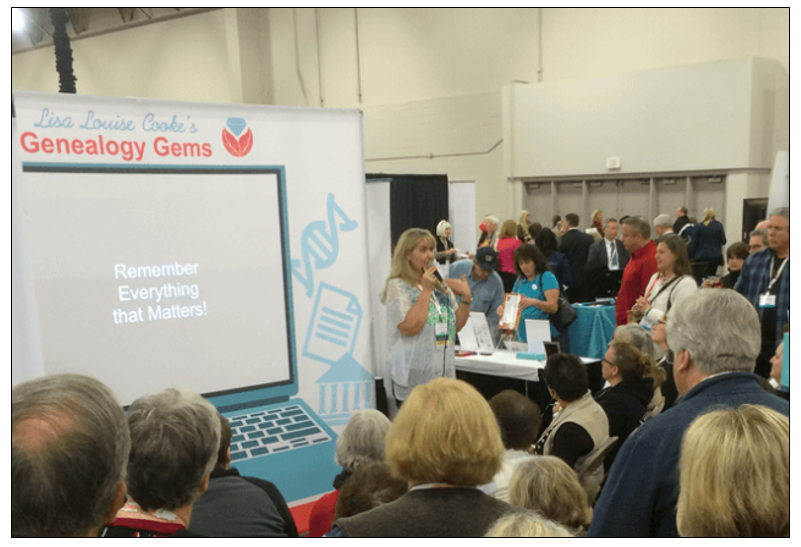 aVar Burton is the first RootsTech Keynote Speaker to be announced for 2017. More speakers will be announced over the coming weeks.
aVar Burton is the first RootsTech Keynote Speaker to be announced for 2017. More speakers will be announced over the coming weeks.
If you haven’t heard, registration has already started for the RootsTech genealogy conference in Salt Lake City. Visit www.rootstech.org to register or learn more.
Be sure to come by and visit the entire Genealogy Gems team in the Expo Hall. We have some very special things planned for the event. Stay tuned!
by Lisa Cooke | Sep 3, 2016 | 01 What's New, Evernote, Mobile |
(UPDATED May 22, 2020.) Is your head swirling with questions such as Evernote vs. OneNote? Or are you wondering about free vs. paid accounts? These are common questions and I have some uncommon, but very effective, solutions for you! Here’s an email I received recently from a Genealogy Gems Premium member on just these questions and the solutions I dished up to answer them.

Sherri’s Dilemma and Questions
Sherri wrote in with a question I frequently receive:
“I have been a very satisfied Genealogy Gems Premium member for a few years now. Given the recent limitations on the free version of Evernote only to be used on two devices, how does OneNote compare to Evernote?
I use Evernote on my desktop PC, my laptop, my iPad, and my iPhone. Now, I have to choose which two devices to use it on (to stay with the free version.)
Sometimes I use my laptop and sometimes I use my iPad when I am out. Other times, I might be somewhere unexpectedly and only have my iPhone with me. And of course, most of my computing is done at home on my desktop PC so I must have it loaded there. What a dilemma!
Since I am on a limited fixed income, I can’t afford to pay to add devices for my notes. Luckily for me, I have only begun to get “addicted” to using Evernote and only have 224 notes so far. If I need to transfer to another application, it would be much easier to do it now rather than later.”
A short while later I received this follow up email from Sherri:
“Hi, Lisa. Me again.
I do listen to you, but sometimes I panic and scream for help before calming down and remembering your advice. LOL
I took your advice and searched YouTube for “Onenote vs Evernote.” I found a couple of very good videos by dottotech. His comparison videos are “Evernote vs OneNote – 5 Key Differences” and “Evernote vs OneNote Follow Up Q&A – ADT 28.” I was hoping he would compare the free version of Evernote with the free version of OneNote. He made a big deal out of the searching capabilities of Evernote over OneNote, but the new basic Evernote doesn’t search text in PDFs or in Office docs (per Evernote’s feature comparison). Also, you really have to rely on having really good tags [to find what you are looking for.]
The new Basic plan only OCRs text in images. That being the case, it seems the searching on text capabilities are better in OneNote, but the tag feature in Evernote makes it more robust. Too bad OnNote doesn’t have tags or keywords or something to categorize the notes. It does, however, have the ability for more notebooks and sub-notebooks than Evernote does and lets you organize like you would paper. That would be an attractive feature for many.
He did give me a good idea in his video. He suggested we keep the Evernote app on our mobile devices and use Evernote in the browser on our PCs and laptops. That just might work for me, but I don’t like Evernote’s user interface on the browser. I don’t know if I can work with it that way.
My biggest concern with OneNote, however, is that it uses OneDrive for the cloud syncing part. I received an email from Microsoft that on August 10 [2016], my free OneDrive storage will be reduced from 30 GB to 5 GB!
I spent a lot of time reducing my used storage to 4.4 GB. The biggest thing I use it for is to store the media files that my RootsMagic file links to so that I will have them available from my laptop or iPad. I also keep my RootsMagic family file in Dropbox so that the RM app will always have the most current data, rather than having to remember to copy it to Dropbox after each use.”
Evernote vs. OneNote
I totally feel your pain and understand your dilemma. In the last decade of tech in particular, the “freemium” model has been used by many online services (websites and apps). The intent is to get folks to try their service, and hopefully love it, so they will want to pay for richer features. After several years, the pressure is on to pay back investors and sometimes just simply stay afloat. It is then that the right to change the terms gets invoked. You cited two great examples: Evernote and OneDrive.
As a small business owner myself, I can appreciate the need to stay afloat so that you can continue to provide quality services to people who need them. That’s why, with my top favorites in tech, I take the plunge and pay for the upgrade in service if I possibly can. I figure that I’m helping them to keep doing what they are doing and I will reap the benefits. But, we all have our economic limits and sometimes we have to get more creative in order to continue using the services.
One of the first things to consider when choosing between Evernote and OneNote is each company’s focus. Evernote is in the business of cloud note-taking. It’s all they do, and all of their resources are invested in the Evernote product. By comparison, OneNote is just one small program under the massive Microsoft umbrella. Cloud note-taking is not their core business. So on the score of company focus, Evernote comes out ahead.
The next thing to consider is whether or not your are a very heavy user of Microsoft products such as Word, Excel, and other programs. If you use these heavily in your research and work, then you might want to go with OneNote since it is built to coordinate with those products. If not, then again Evernote would be my choice, particularly if I already had my notes in Evernote. The good news is that in everyday use, you typically can’t go wrong with either.
You touched on something that differentiates Evernote from OneNote. Evernote limits how much you can upload each month (free=60MB, Premium=10GB), but there is unlimited storage. OneNote is connected to OneDrive with a free limit of 5GB total storage. Currently, you can get 50GB for around $2/month. (Of course plans can change, so check their websites for the most current pricing and limits.) I believe it may also be possible to connect OneNote to another storage service if you so desire. So, the way that you create notes could help you with the decision. A heavy note-taker would probably be better off with Evernote Premium with tons of monthly uploads and no storage limits. However, a lighter note-taker would probably save money with OneNote and the free storage of OneDrive. Check the current storage offering by Microsoft and OneNote here.
Free vs. Paid
If after careful consideration you decide to throw all your notes into the Evernote basket, then there is a decision to make: free vs. paid, and if paid, which plan? I bit the bullet and bought the Premium service which falls price-wise between free and Business. I want Evernote to stay around and considering how important my genealogy research notes and all the other notes in my life are, $7.99 a month seems like a bargain. With the Premium service, you get unlimited devices and your monthly upload soars from 60 MB to 10 GB. You just bought yourself a lot less stress and a lot more freedom to research genealogy.
If you feel it’s in your best interest to stay with the free version of Evernote, then I’ve got some creative solutions for you:
Creative Solution #1:
I suggest in my lectures that you can use your two allowed devices for those you use most often. For me, that would be my desktop computer and my phone. For you, it may be your phone and your laptop.
Remember, you can always use the website app at www.evernote.com in any web browser, both on a computer or mobile device, to access your notes. It does not count toward your device allowance. Like you, I prefer the desktop software and app over the website version, but it does do the job.

We’ve got you covered on Evernote for Genealogy
Creative Solution #2:
If you have a tablet and a phone you may be tempted to make them your two free devices and then use the web version of Evernote on your home computer. However, while you may carry your tablet with you much of the time, you probably always carry your phone with you. With a two device limit, having both of your mobile devices be the primary devices using the app is pretty redundant and unnecessary. Instead, consider having your phone (which you always carry,) and your home computer or laptop (which you likely use a lot) be your primary devices.
If you don’t want to use your browser on your tablet, I have a solution for you straight out of my book Mobile Genealogy: How to Use Your Smartphone and Tablet for Family History Research. You can use the free Chrome Remote Desktop to remotely access and use your home computer from your tablet and smartphone. Get it here for Android, and here for Apple devices.
How to set up Chrome Remote Desktop access:
- Start on the computer that you are going to access remotely.
- Open the Chrome browser.
- Go to https://remotedesktop.google.com/
- Click the Get Started button and follow the instructions.
- Leave your computer one and connected to the internet. It’s OK if your computer goes to sleep when you’re not using it. When you remotely access it, it will “wake up.”
- After setting it up on your computer, download the Chrome Remote Desktop app on your tablet or phone from the app store.
- Connect the app to your home computer following the Chrome Remote Desktop instructions. (Your tablet will need to be connected to the internet for it to work.)
Now when you want to use the Evernote software on your home computer, you can gain remote access to it on your tablet using Chrome Remote Desktop. You’ll be able to do everything you want to do on the Evernote software from your tablet. You will also be able to access all of those notes later on your phone or through your tablet’s browser with evernote.com.
This handy solution is going to solve your challenge with the size of RootsMagic genealogy database files. Since you can now access your computer remotely with your tablet, there’s no reason to keep the file on OneDrive! (But please do be sure that your computer is backed up! I recommend and use Backblaze. Click here for more info on that.) You can now work directly on your RootsMagic software even from your tablet or smartphone. Isn’t technology fabulous?
I hope these ideas help you make the decision that is right for you and right for your family history. My personal goal, and our goal here at Genealogy Gems, is to help you succeed in the pursuit of your family history!
Resources
Book: Mobile Genealogy by Lisa Louise Cooke available at the Genealogy Gems Store.

Book by Lisa Louise Cooke
Video: Evernote for Genealogy: What It Is, & Why You Would Use It at the Genealogy Gems YouTube channel.
Genealogy Gems Premium Video Classes by Lisa Louise Cooke:

Members have access to hundreds of videos, downloadable handouts, and exclusive podcast episodes.
All of these videos are available to Genealogy Gems Premium Members. Sign up and gain access here.
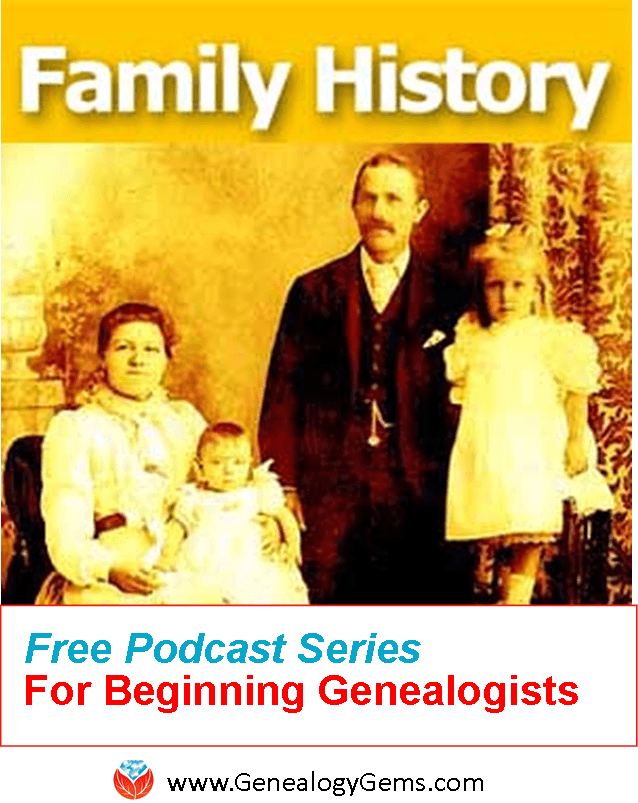 A free podcast series for beginner genealogy, The Family History: Genealogy Made Easy podcast series offers step-by-step how-to instruction and inspiration.
A free podcast series for beginner genealogy, The Family History: Genealogy Made Easy podcast series offers step-by-step how-to instruction and inspiration. Here’s how to access the free series:
Here’s how to access the free series: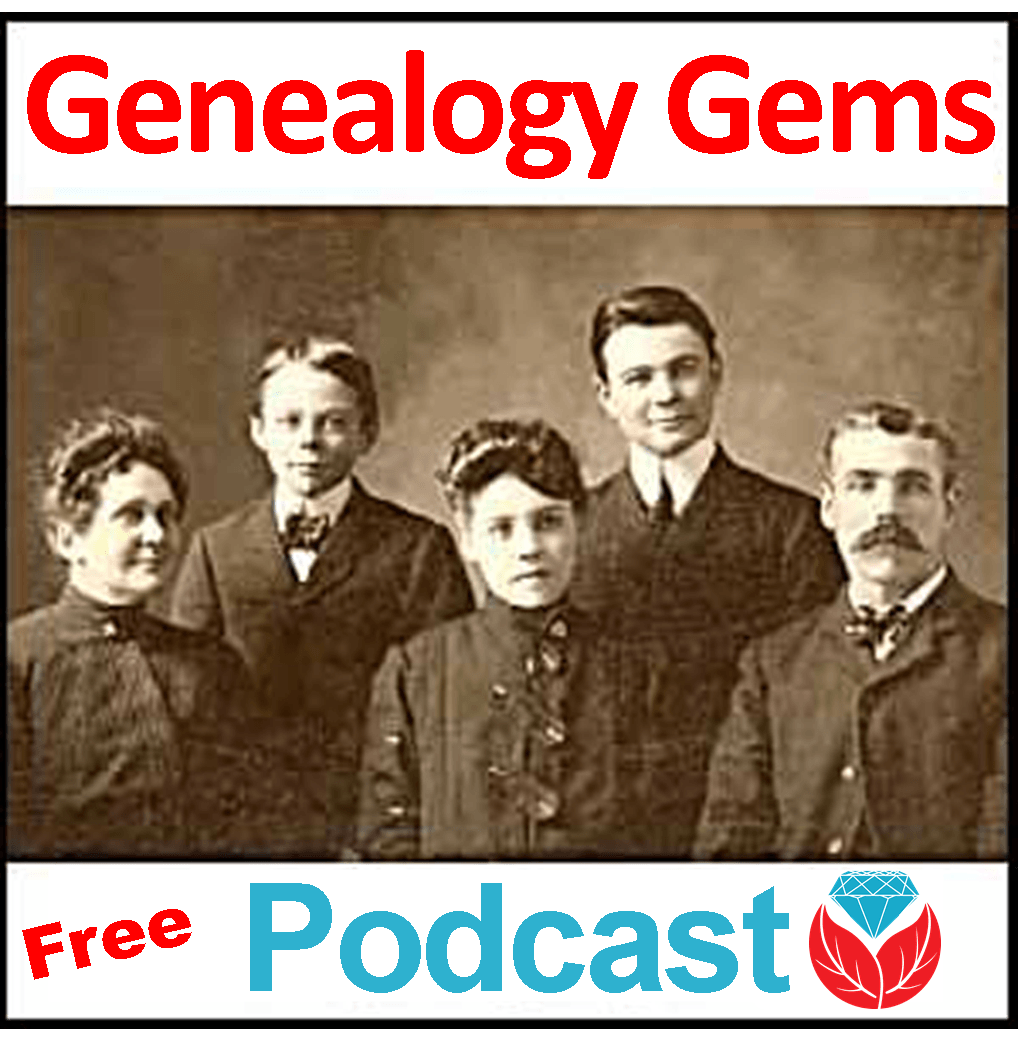 Along with the step-by-step beginner genealogy series, you can also listen to the entire archive of the Genealogy Gems Podcast, like Kim has done, for tons of additional ideas and strategies.
Along with the step-by-step beginner genealogy series, you can also listen to the entire archive of the Genealogy Gems Podcast, like Kim has done, for tons of additional ideas and strategies.

 The Meyers Gazetteer is a comprehensive, indexed map to every place name in the Second German Empire (1871-1918). It’s based on the 1912 book commonly known as “Meyers Orts” or the Meyers Gazetteer: Meyers Orts- und Verkehrs-Lexikon des Deutschen Reichs. Recently, a free version of the Meyers Gazetteer became available online at
The Meyers Gazetteer is a comprehensive, indexed map to every place name in the Second German Empire (1871-1918). It’s based on the 1912 book commonly known as “Meyers Orts” or the Meyers Gazetteer: Meyers Orts- und Verkehrs-Lexikon des Deutschen Reichs. Recently, a free version of the Meyers Gazetteer became available online at 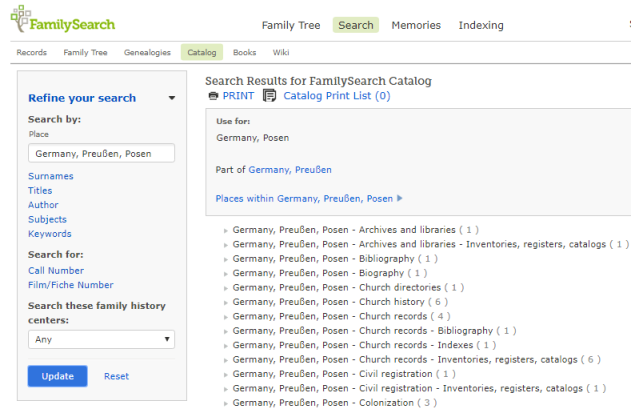
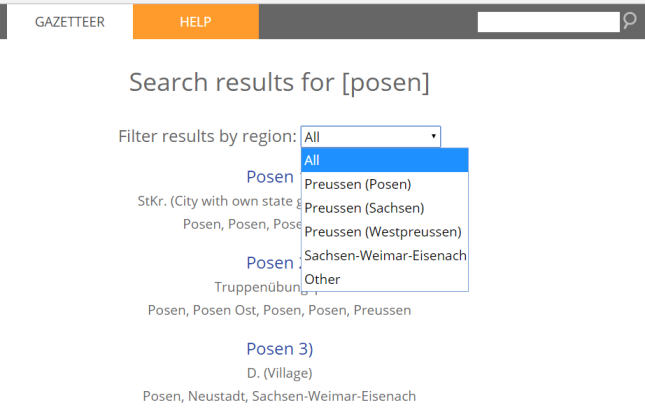
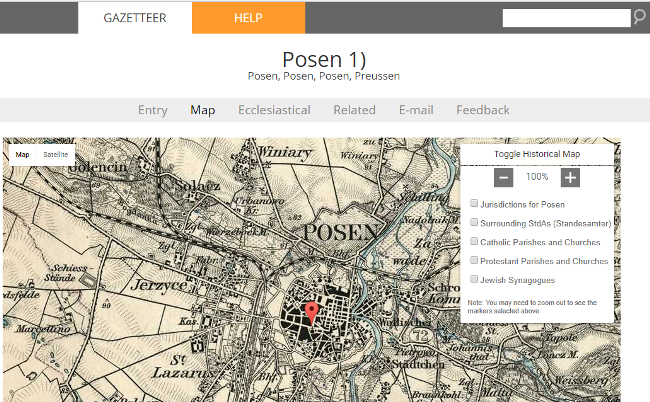
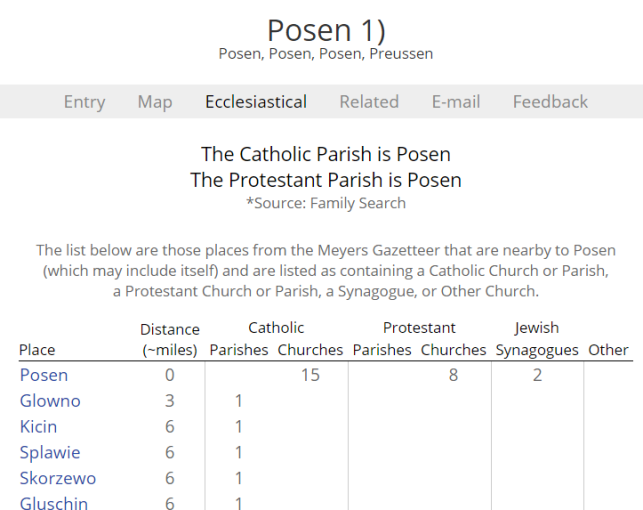
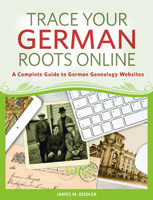

 Did you know that nostalgia buffs (and anyone else) can search Google Patents for fun objects like the View-Master?
Did you know that nostalgia buffs (and anyone else) can search Google Patents for fun objects like the View-Master? 
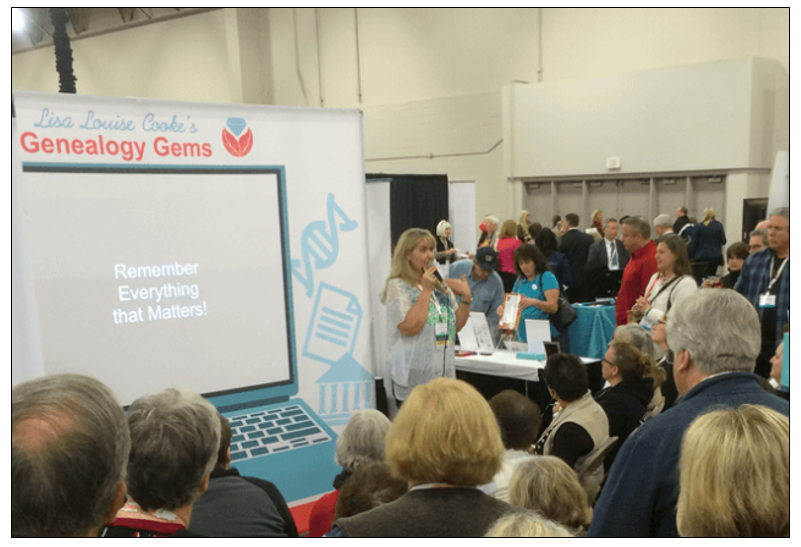 aVar Burton is the first RootsTech Keynote Speaker to be announced for 2017. More speakers will be announced over the coming weeks.
aVar Burton is the first RootsTech Keynote Speaker to be announced for 2017. More speakers will be announced over the coming weeks.


