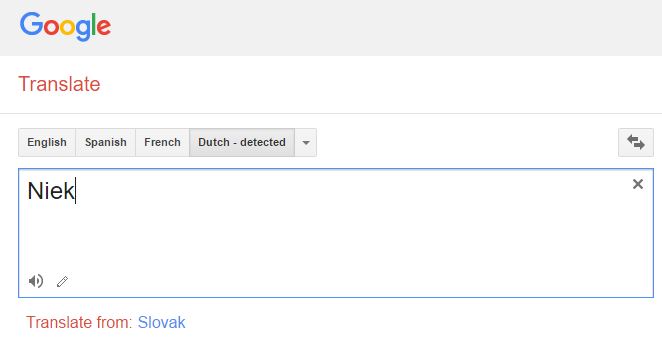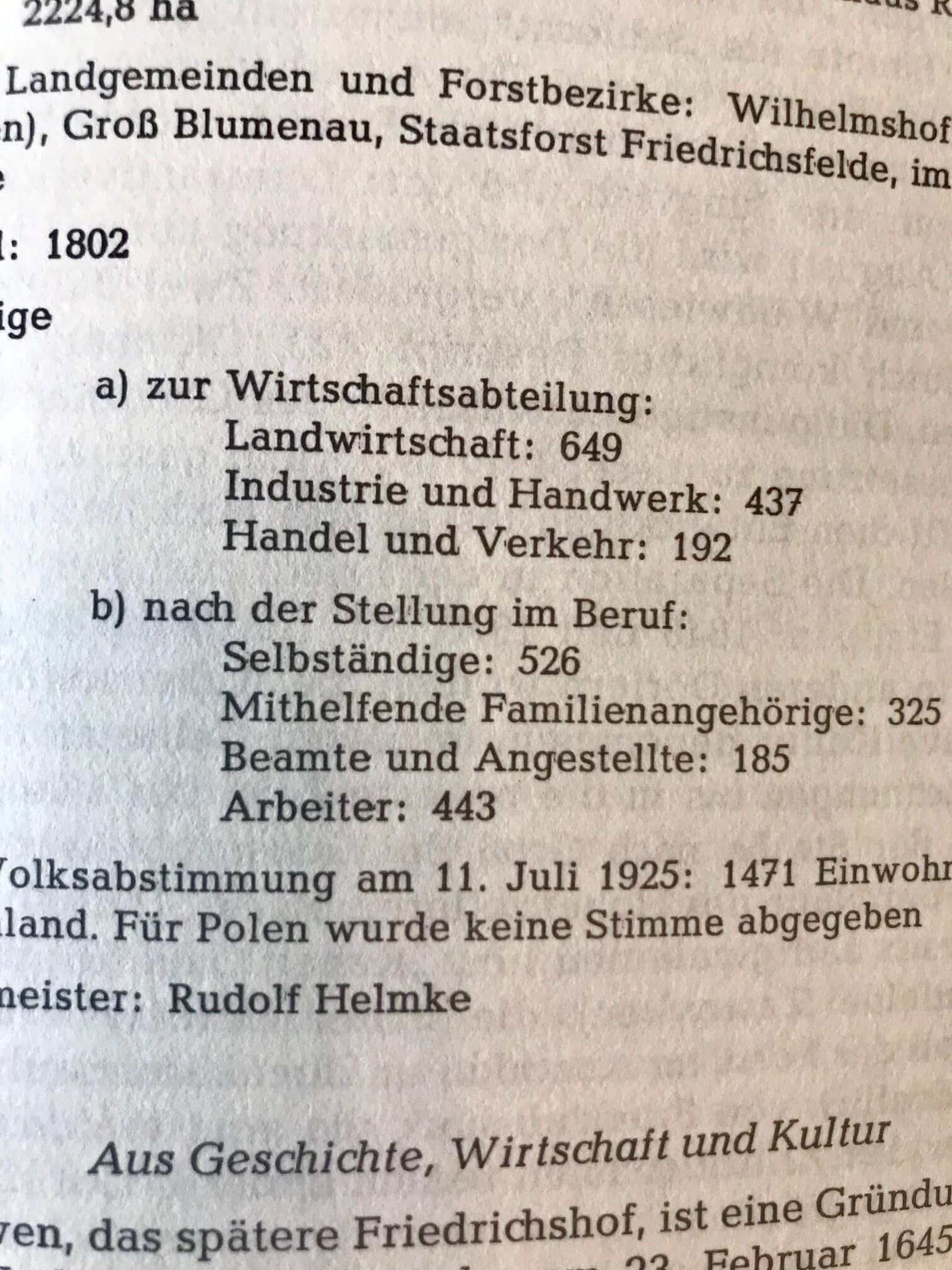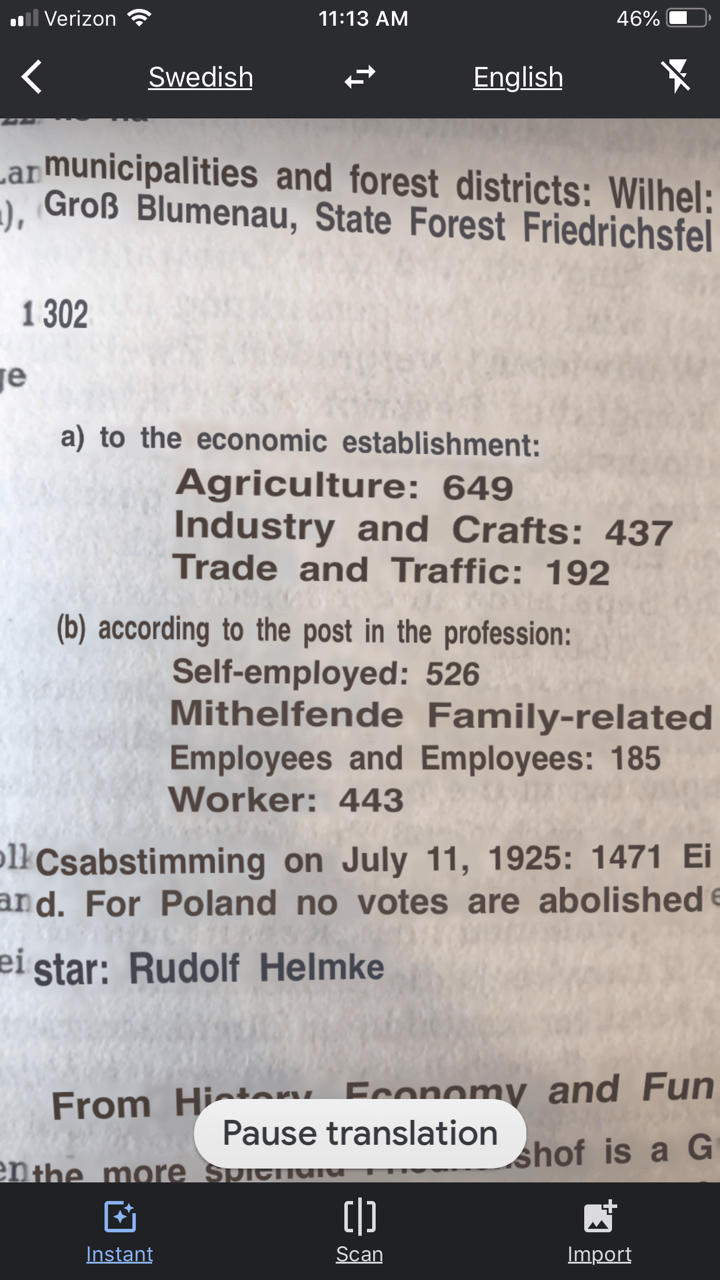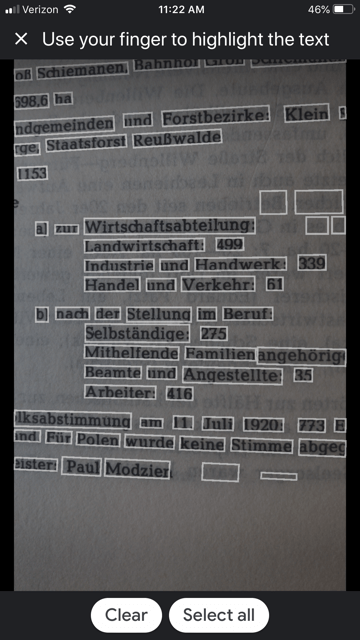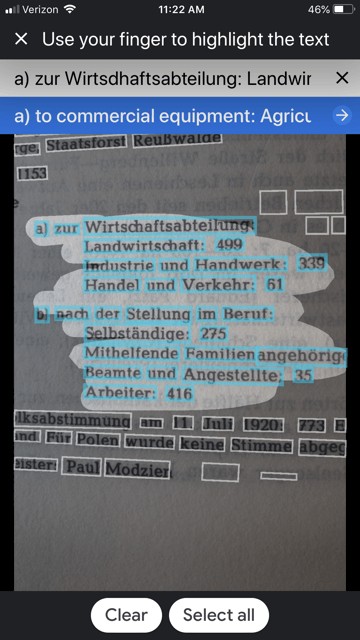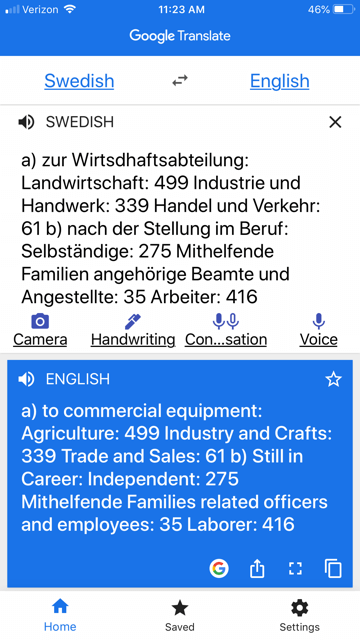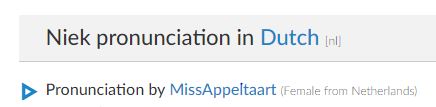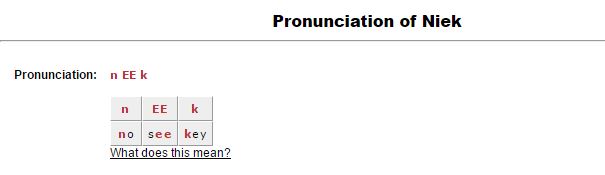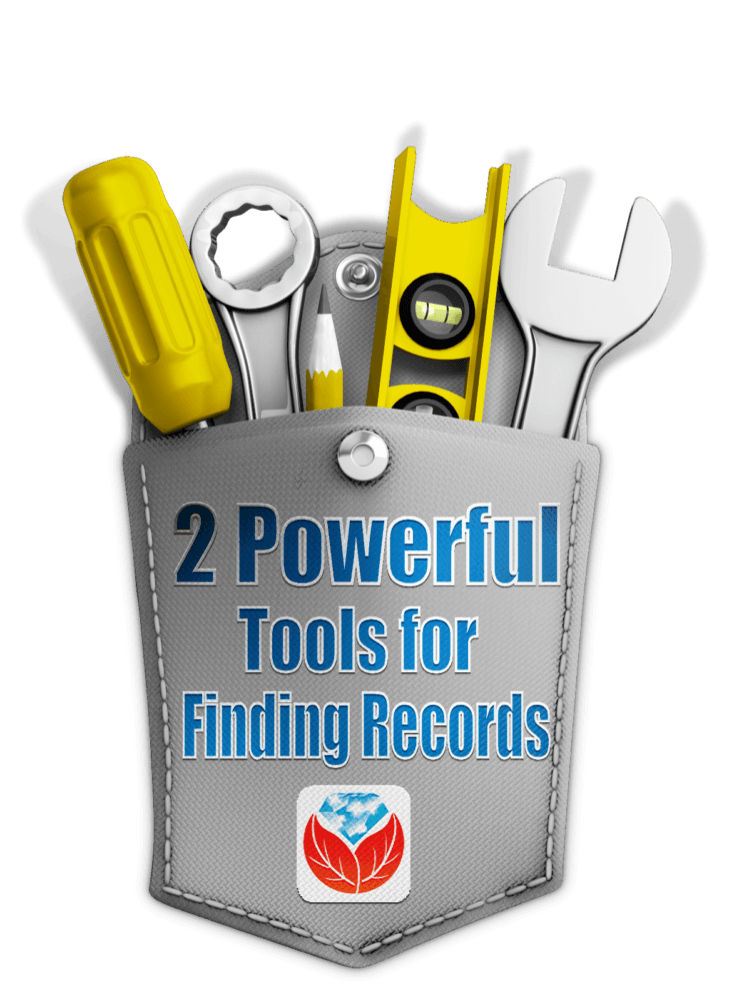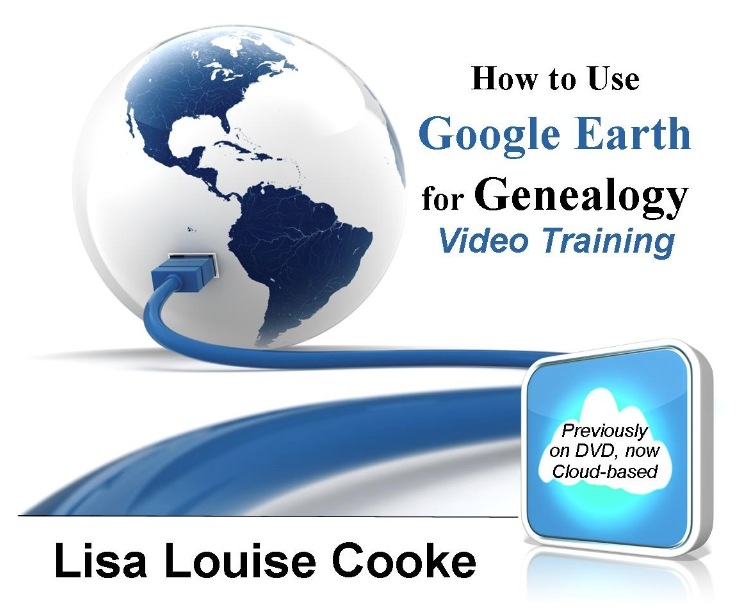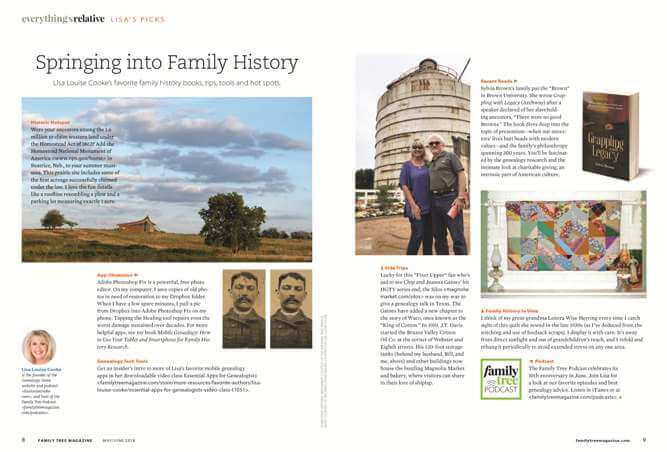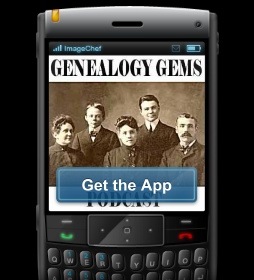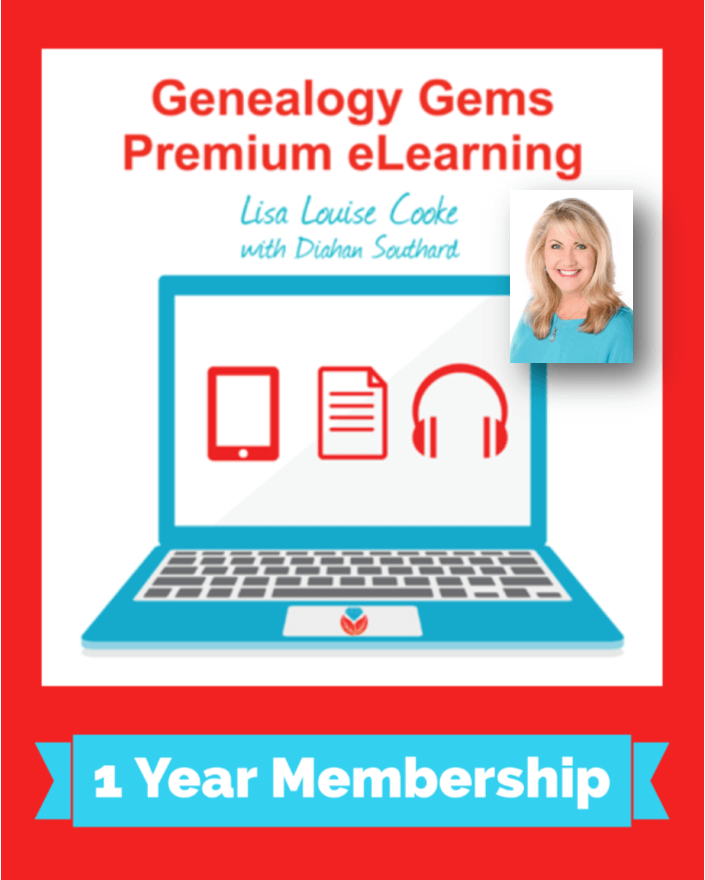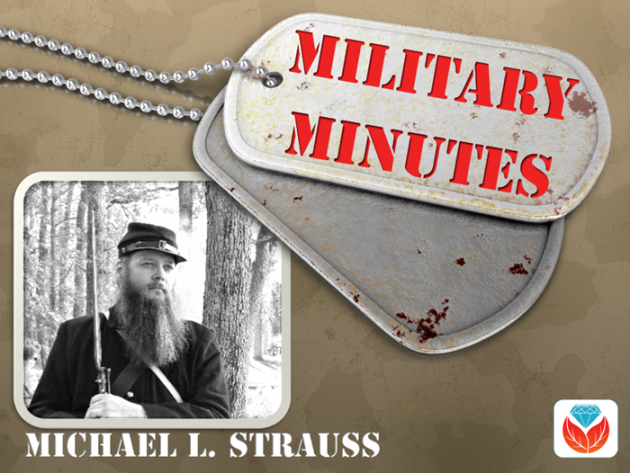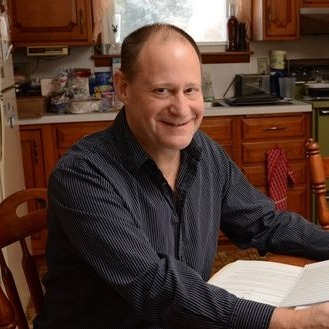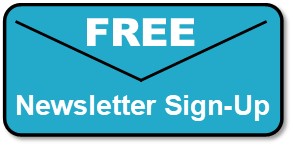by Lisa Cooke | Apr 17, 2016 | 01 What's New, Translation tips
Check out these 3 free online tools that help with how to pronounce names.
Recently, I heard from a Genealogy Gems listener in The Netherlands, who shared research tips for those starting to trace Dutch ancestors. I wanted to mention his email on my free Genealogy Gems podcast, but I didn’t know how to pronounce his name, Niek.
There have been other times I wished I knew how to pronounce names of ancestors or distant cousins, or other foreign words.
I received more than one email regarding the way I mispronounced Regina, Saskatchewan on my Genealogy Gems podcast. I pronounced it with a long “e” sound (like Rageena) when in reality it is pronounced with a long “i” sound (as in Reg-eye-na). I appreciated the correction. But wouldn’t it be nice if you could check how to say something before you say it?
Here are 3 free online tools that can help. They’re each a little different. I’m giving you all three so you can run the name through more than one site to be even more confident you’re getting the right pronunciation.
Google Translate is a powerful, free tool I use for quick translation look-ups. Google Translate now has an audio tool for some languages that will pronounce the words you enter. Look for the speaker icon in the bottom left corner of the translate box and click it:
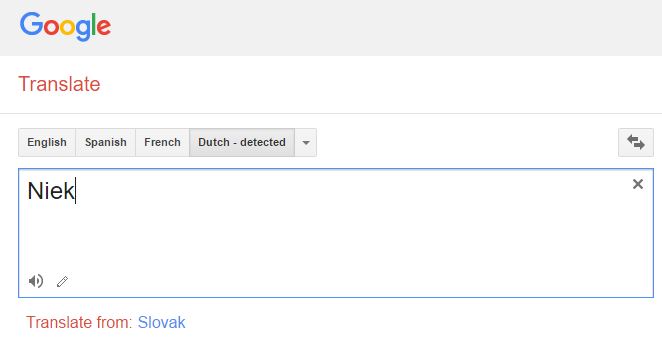
Google Translate is an awesome free tool for other reasons, too.
As we research our family history it often leads us to records and reference books in foreign languages. The Google Translate app on your phone comes in very handy in such times.
You can translate short bit of text in real time. Here’s an example of a page from a German reference book:
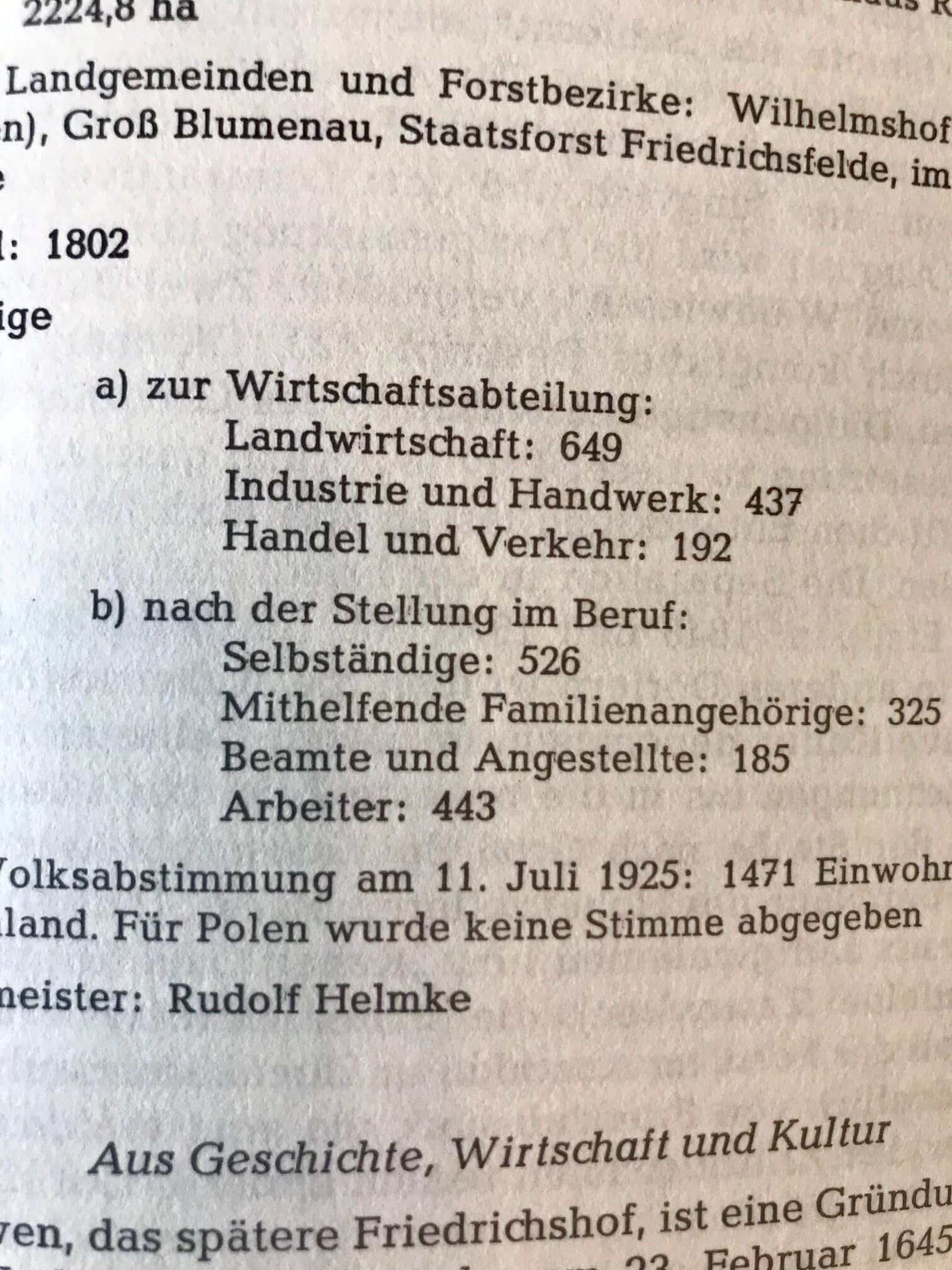
In order to translate this page, I tapped the Camera icon in the app and then held my camera over the page. The image is sent via an internet connection to Google. Text recognition occurs and the text is translated. Here’s what the real-time translation looks like in the Google Translate app:
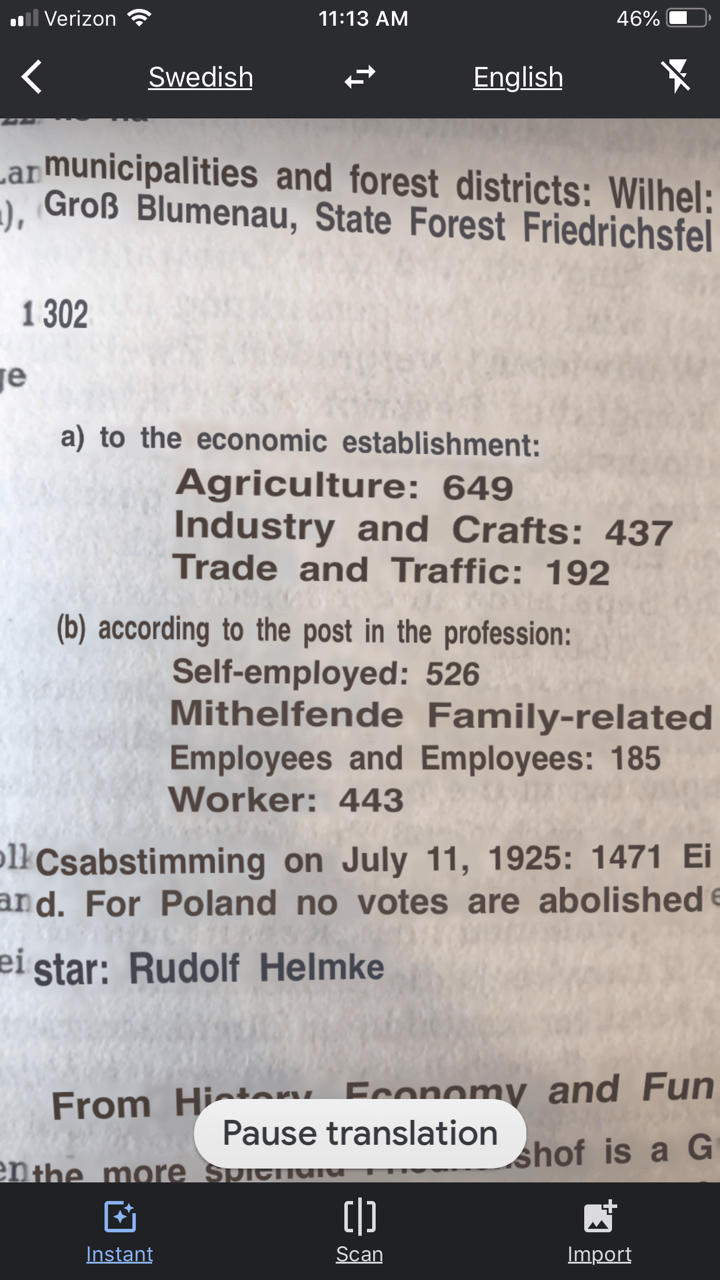
The translation may not be perfect, but it is much better than not being able to read the page at all.
You can also use the Scan feature to take a photograph of a page or document. This can often give you a better translation because the image is more stable. To do this, tap Scan in the bottom menu. Hold your phone over the page, and then tap the circle button. This is what the initial scan looks like:
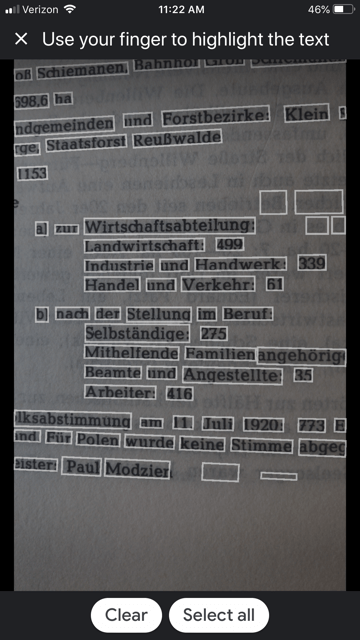
Tap the Select All button if you want all the text to be translated. The other option is that you can swipe your finger over just the words that you want translated. As you can see in the image, each word has been individually found by Google providing you with precise selection control You can also tap the Clear button if you want to start over and take the image again. In the image below I have selected a portion of the text on the screen:
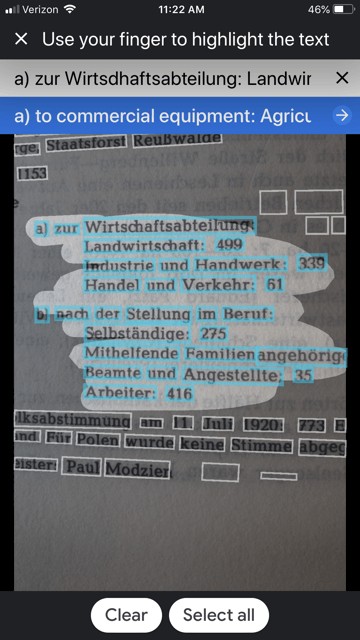
The translation is almost instantaneous, and it appears in the blue line at the top. Tap the right arrow on the blue line to see the full translation:
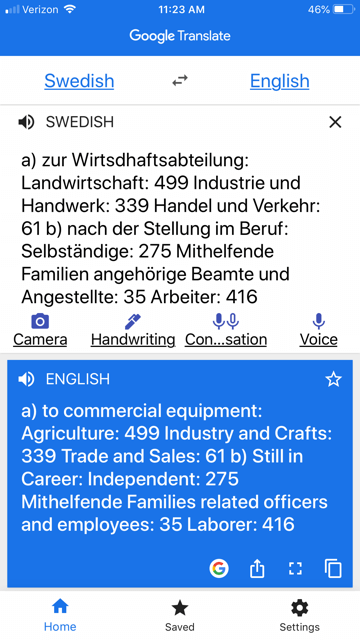
The Google Translate app is continually being improved, and is worth a try if you haven’t used it recently. The most recent updates included better translation quality and support for more languages.
If you would like to learn more about how to use Google Translate, check out chapter 13 in my book The Genealogist’s Google Toolbox.
Click here to read about one of its qualities that actually got a gasp out of the audience when I mentioned it in a lecture.
2. Forvo
Forvo describes itself as “the largest pronunciation guide in the world, the place where you´ll find millions of words pronounced in their original languages.” It’s like a pronunciation wiki.
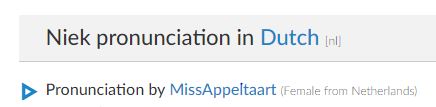
A quick search for “Niek” gave me the result shown here. I clicked on “Pronunciation by MissAppeltaart” to hear how that contributor (who is from The Netherlands) said that name.
By the way, you can contribute your own pronunciations by clicking on “Pronounce” to see a list of words that are waiting to be recorded.
3. Pronounce Names
Pronounce Names is a website that gives you visual cues for pronouncing a name. This can be helpful for those who aren’t sure they heard an audio pronunciation correctly. This is what it looks like when you ask for a name pronunciation for Niek: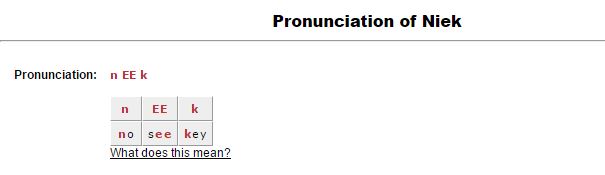
Being a visual learner myself, I particularly appreciate this site! I think I would have remembered the correct pronunciation of Regina had I seen it in a format like this.
Now if I could just get the telephone solicitors to use the tools. Maybe then they will stop calling and asking “is Mrs. Cookie there?”
More Free Online Tools–These are Gems!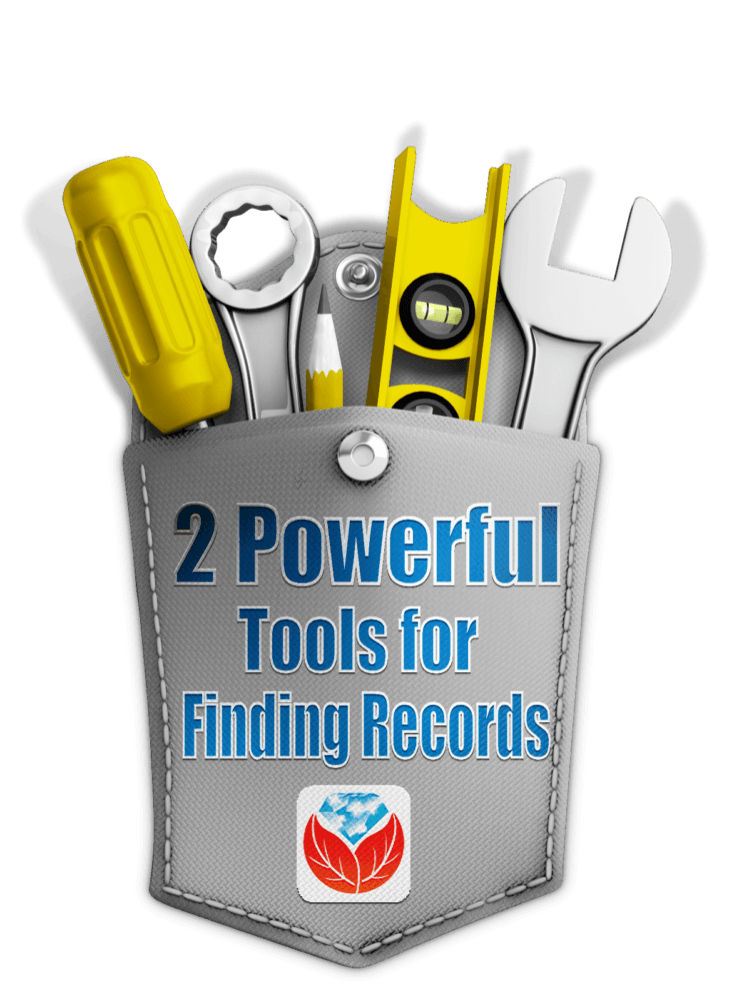
I’m always on the look up for free online tools that solve problems. Whether you are trying to find genealogy records, solve geographical questions, or you want to identify a face in a photographs, there are tools out there that just may do the trick. Here are three more articles that provides answers to challenges like these.
by Lisa Cooke | Jun 11, 2014 | 01 What's New, Beginner, Family History Podcast, Libraries, Research Skills
Family History: Genealogy Made Easy Podcast
with Lisa Louise Cooke
Republished June 11, 2014

Listen to the Family History: Genealogy Made Easy podcast by Lisa Louise Cooke. It’s a great series for learning the research ropes and well as refreshing your skills.
https://lisalouisecooke.com/familyhistorypodcast/audio/fh35.mp3
Download the Show Notes for this Episode
Welcome to this step-by-step series for beginning genealogists—and more experienced ones who want to brush up or learn something new. I first ran this series in 2008-09. So many people have asked about it, I’m bringing it back in weekly segments.
Episode 35: Do Your Genealogy at the Public Library, Part 2
In Episode 34, Patricia Van Skaik, Manager of the History and Genealogy Department of the Public Library of Cincinnati and Hamilton County, talked with me about the unique genealogical resources in public libraries just waiting to be discovered. She gave us some great ideas on how to prepare for your visit to get the most out of your time at the library.
Today, we go deeper into genealogy research at the public library. Pat is back and she talks to us about:
- How to search an online library card catalog, including advanced search methods;
- What kinds of unique collections may be at public libraries, and helps us learn to ask for exactly what we want!
- The obstacles librarians face when it comes to cataloguing large and unique collections that may interest genealogists.
So dust off your library card and grab your book bag and let’s head back to the public library!
Top Library Tips from Pat and Lisa
- You don’t have to be advanced on computers to use advanced searches. Use these to home in clearly on what you’re looking for!
- Don’t think of the public library as just as place to go look at their holdings. Talk to librarians about how to use resources (databases, websites) and how to evaluate what you’ve discovered.
- Some items are buried at the library. Asking for help may lead to accessing just the records you want. Examples include items in pull-out collections, closed stacks (not in the public areas of the library) and maps, which aren’t always listed in the card catalogue.
- Tell the staff what materials are important to you. Your interest may lead these items to become more accessible, or be indexed or digitized.
Separate your search terms in advanced searches. Don’t just keyword search “marriages San Francisco.” Enter these terms separately in the advanced search. You may bring up items not found while searching these keywords together.
A lot of local history and genealogy materials do not circulate through interlibrary loan. Some items are totally unique and people travel to that library to see it, so they don’t send it out. One option is to ask the librarian to check the index and table of contents, then scan or photocopy the pages of interest to you and send them. There may be a charge for this but it’s better than not being able to get the book at all!
Finally, don’t make assumptions. Particularly, Pat says, don’t assume that…
- A small library doesn’t have much advanced technology;
- A library resources only cover its immediate locale; and
- If you can’t see it is not there! Ask about closed stacks.
Links for Public Libraries and Library Resources
WorldCat.org (to search for materials across multiple libraries)
Library Finder websites:
Australia
Canada
by Lisa Cooke | Jun 13, 2018 | 01 What's New, Genealogy Gems Podcast, Military
Genealogy Gems Podcast Episode 218
with Lisa Louise Cooke
In this episode, Lisa answers your questions and shares your comments. Hot topics on your minds that are covered in this episode:
- discovering new records online,
- working with other people’s online trees,
- hard-to-locate military records;
- and getting help with early Pennsylvania research
NEWS: GOOGLE EARTH STORIES COMING
“Google Earth to let users post stories, photos in coming years” at DNAIndia.com
Lisa’s FREE Google Earth video class: How to Use Google Earth for Genealogy
The Genealogist’s Google Toolbox, 2nd edition and Google Earth for Genealogy Video Series
Try Google Earth for Chrome (you must use the Chrome browser to access)
Download the free Google Earth Pro software.
NEWS: FAMILYSEARCH REACHES 2 BILLION IMAGES
Why you should have a free FamilySearch account and use it!
How to use the FamilySearch Catalog (it’s free! Everyone should use it!)
Best strategies for accessing content at FamilySearch.org (special podcast episode on the end of microfilm lending)
GEMS NEWS: LISA’S NEW COLUMN IN FAMILY TREE MAGAZINE
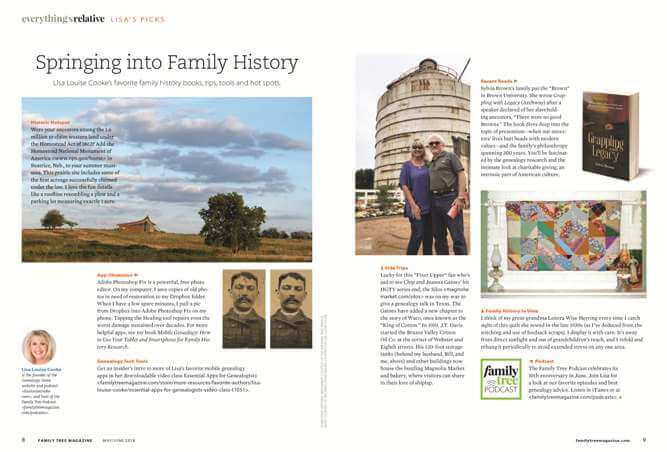
Purchase the May/June issue in print or digital download format
Subscribe to Family Tree Magazine: print format, digital download format or get a great price for both!

StoryWorth for Father’s Day: Invite your dad to share stories with loved ones every week, and then get them all bound in a beautiful hardcover book at the end of the year. Go to http://www.storyworth.com/lisa for $20 off when you subscribe. This Father’s Day is actually a gift for you, too!
BONUS CONTENT for Genealogy Gems App Users
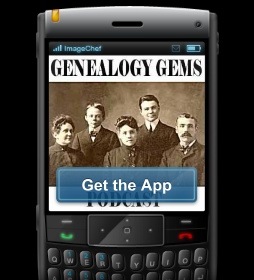
If you’re listening through the Genealogy Gems app, don’t forget to check out your bonus content for this episode! The Genealogy Gems app is FREE in Google Play and is only $2.99 for Windows, iPhone and iPad users.
MAILBOX: SARA’S FRIDAY RECORD POST DISCOVERY

Click here to view several recent Friday records posts and see what new records have appeared online lately!
Tell Lisa Louise Cooke about your “Friday records post” discoveries or anything else at genealogygemspodcast @ gmail.com or call the podcast voicemail at 925-272-4021.
MAILBOX: ONLINE FAMILY TREE MATCHES
Reviewing tree hints at Ancestry.com
MAILBOX: BACK TO RESEARCH AFTER 10 YEARS!
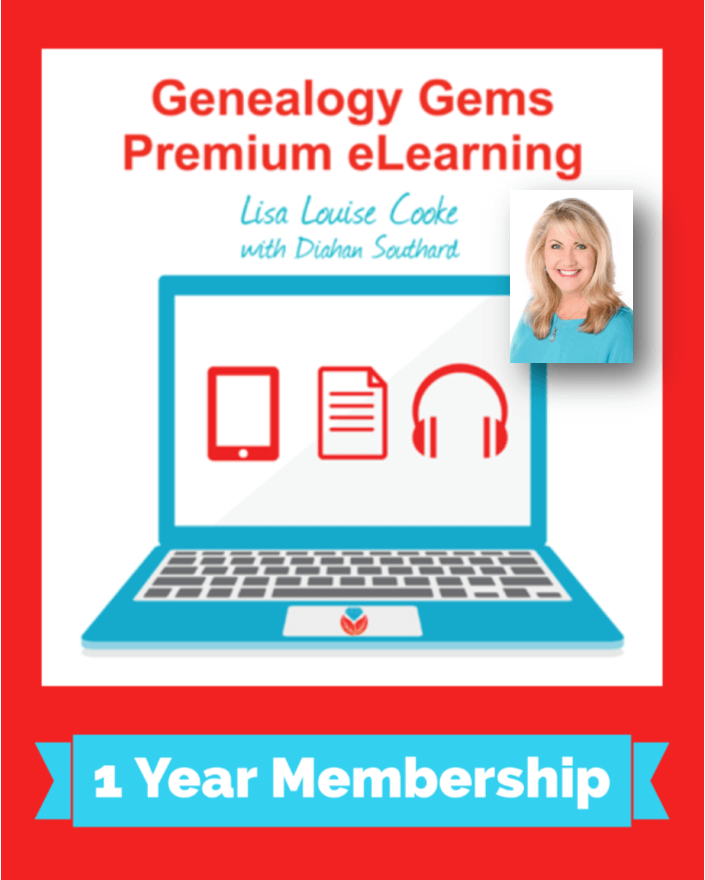
Lisa’s recommendations to a new Genealogy Gems Premium eLearning member for getting back into the swing of research:
Watch the Premium video, “Take Control of Your Family Tree” (Premium eLearning membership required)
Listen to the Family History: Genealogy Made Easy podcast by Lisa Louise Cooke. It’s a great series for learning the research ropes and well as refreshing your skills.

Listen to Lisa’s other podcast

Lisa Louise Cooke uses and recommends RootsMagic family history software. Visit www.RootsMagic.com
Lisa Louise Cooke uses and recommends RootsMagic family history software. From within RootsMagic, you can search historical records on FamilySearch.org, Findmypast.com and MyHeritage.com.

Keep your family history research, photos, tree software files, videos and all other computer files safely backed up with Backblaze, the official cloud-based computer backup system for Lisa Louise Cooke’s Genealogy Gems. Learn more at https://www.backblaze.com/Lisa.
MAILBOX: MILITARY DRAFT REGISTRATIONS
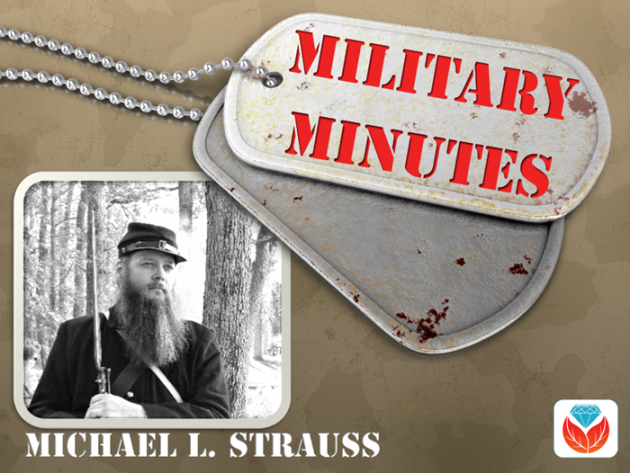
Click here to read about finding military draft registrations
INTERVIEW: JIM BEIDLER ON PENNSYLVANIA RESEARCH QUESTION
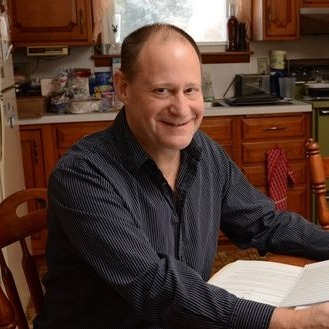
James M. Beidler is the author of The Family Tree Historical Newspapers Guide and Trace Your German Roots Online. Learn more Pennsylvania research techniques in his on-demand webinar download, Best Pennsylvania Genealogy Research Strategies.
Click here to read a summary of some of Jim’s tips AND find a collection of links we curated to help you find more Pennsylvania birth records online.

MyHeritage.com is the place to make connections with relatives overseas, particularly with those who may still live in your ancestral homeland. Click here to see what MyHeritage can do for you: it’s free to get started.
PRODUCTION CREDITS
Lisa Louise Cooke, Host and Producer
Sunny Morton, Editor
Hannah Fullerton, Audio Editor
Lacey Cooke, Service Manager
Disclosure: This page contains affiliate links and Genealogy Gems will be compensated if you make a purchase after clicking on these links (at no additional cost to you). Thank you for supporting this free podcast and blog!
FREE NEWSLETTER:
Subscribe to the Genealogy Gems newsletter to receive a free weekly e-mail newsletter, with tips, inspiration and money-saving deals.
Resources
Download the episode
Download the show notes