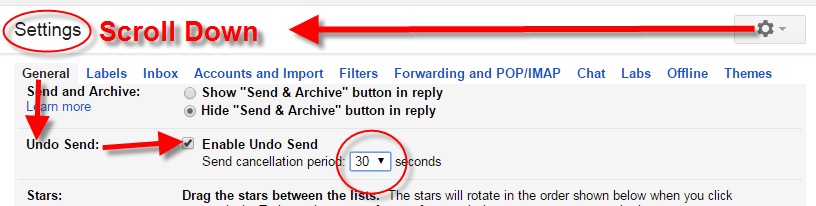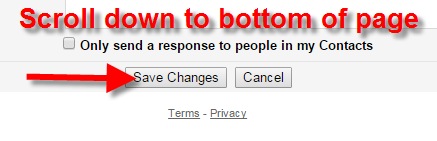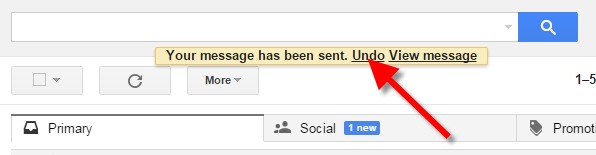by Lisa Cooke | Sep 13, 2015 | 01 What's New, Apps, Dropbox, images
Now you can save the links to your favorite websites in Dropbox. It’s another great way to use Dropbox for genealogy! Here’s how….

Big news: Dropbox recently announced that you can now save web page URLs to Dropbox on the web or on your PC. It’s as simple as drag and drop!
Here’s a link to a quick-read article all about it, and it includes a super short video showing you the feature in action:
Think how handy this would be for tracking genealogy website sources! Those bookmarks we create in our web browsers can get pretty cluttered. A Dropbox folder dedicated just to your genealogy would be a great place to store URLS for those websites you find yourself consulting a lot: a Rootsweb site, the Genealogy Gems blog, JewishGen, and even specific pages within those sites for articles you love.
If you’re a Dropbox user, why not try saving this article URL to your Dropbox? The article we link to above has a video in which they show the drag-and-drop in a web browser, but it works just as well when you click on the URL and drag it onto the Windows Explorer icon on your computer’s task bar. When Windows Explorer pops open, just “drop” onto the Dropbox folder! And if you’re on a Mac, try the equivalent.
I use Dropbox every day. Below I have some great resources for you including an article on the types of items a genealogist could use Dropbox to save and share with other researchers.
Resources
Tips for Collaborative Genealogy: Dropbox for Genealogists
Genealogists’ Guide to Dropbox, a video presentation available to Genealogy Gems Premium members
Dropbox v Backblaze: Does Cloud Storage for Genealogy Replace Computer Backup?
by Lisa Cooke | Aug 14, 2015 | 01 What's New, FamilySearch, images, Immigration, Italian, Records & databases, School Records, United States
 Here’s our weekly list of new genealogy records online. Do any collections below relate to your family history? Please share with your genealogy buddies or with societies that might be interested!
Here’s our weekly list of new genealogy records online. Do any collections below relate to your family history? Please share with your genealogy buddies or with societies that might be interested!
ITALY CIVIL REGISTRATION. Over a million total indexed Italian civil registrations have been added to FamilySearch for Bario, Caltanissetta, Genova, Mantova, Pesaro e Urbino and Pescara. See and search (for free) all available records here.
MEXICO CHURCH RECORDS. FamilySearch also just updated their Mexican church records by the millions, from Aguascalientes to Zacatecas. The biggest updates are for the Distrito Federal (Mexico City) and Pueblas. Search these here for free.
SOUTH DAKOTA SCHOOL RECORDS. Nearly 3 million indexed names have been added to this free collection at FamilySearch. According to the database description, “School records, including teacher’s term reports, school census and attendance records located at the South Dakota State Historical Society in Pierre. Records are generally arranged by county, year and school district number.” It looks like this is a work-in-progress and more indexed records will be added.
US ALIEN CASE FILES. Nearly half a million In 1940, immigrants in the U.S. who had not naturalized had to register and be finger printed. Case files resulted! Nearly a half million indexed records from all over the U.S. are part of this new FamilySearch collection. (Residents of Guam; Honolulu, Hawaii; Reno, Nevada; and San Francisco, California are not part of this collection.)
US CENSUS RECORDS. Updates, corrections and additions to their U.S. federal census collections have been posted recently by both FamilySearch (1790 and 1800) and Ancestry (1880 and 1920 as well as the 1850-1885 mortality schedules). No additional detail was provided about specific changes to the collections. We blogged a few months ago about why FamilySearch was re-indexing part of the 1910 census; read it here.
 Sign up for our weekly newsletter, and this weekly round-up of major new record collections will be among the “gems” you find in it! With your sign-up, you’ll receive a free e-book on Google search strategies for genealogy. Simply enter your email address in the box in the upper right-hand corner of this page. Thank you for sharing this post with anyone else who will want to know about these records (and this weekly blog post.)
Sign up for our weekly newsletter, and this weekly round-up of major new record collections will be among the “gems” you find in it! With your sign-up, you’ll receive a free e-book on Google search strategies for genealogy. Simply enter your email address in the box in the upper right-hand corner of this page. Thank you for sharing this post with anyone else who will want to know about these records (and this weekly blog post.)
by Lisa Cooke | Aug 10, 2015 | 01 What's New, Evernote, images, Source Citation
Here’s a simple solution for making additions to an existing web clipping in Evernote.
![By CBS Television (eBay item photo front press release) [Public domain], via Wikimedia Commons](https://lisalouisecooke.com/wp-content/uploads/2015/08/evernote-source-citation.jpg)
Photo: [Public domain], via Wikimedia Commons
Carolyn wrote me recently when she ran into this problem of how to add text to a web clipping in Evernote: “I clipped a wedding document from FamilySearch to Evernote Notebook [and] added URL to dropdown menu. But where can I add the citation that is given on FS document page?
I tried copy/paste but…back at Evernote, nowhere to paste citation. I like to document everything I use in my family records, so this is important to me…I enjoy using Evernote and following your tutorials that came with my (Genealogy Gems Premium website) membership. I have been using Evernote for just two weeks.”
Carolyn, I’m thrilled to hear that source citation is important to you, because it is the backbone of solid genealogical research! Here’s a simple solution.
How to Add Text to a Web Clipping in Evernote:
1. In Evernote, click once on the web clipping in the existing note
2. Press the right arrow key on your keyboard (you will see that now there is a big flashing cursor to the right of the clipped image)
3. Press the Enter key on your keyboard (just like a Return on a typewriter, your cursor has now moved one line below your clipping.)
4. Type or paste copied source citation as desired.
5. Use the formatting options at the top of the note to change the font size, type, and color, etc.
6. Click the INFO icon to see and add more data as desired (such as the original URL of the webpage where you clipped the item.)


Click here to learn more about using Evernote for genealogy.
Did you find How to Add Text to a Web Clipping in Evernote helpful? It’s easy to share it by clicking any of the social media icons at on this post. And we feel all happy inside here at Genealogy Gems when you do – thanks for being a Gem!
by Lisa Cooke | Jul 6, 2015 | 01 What's New, Google, images, Technology

Have you ever clicked the Send button on an email message only to seconds later have a wave of regret fall over you? At a moment like that it would be very helpful to know how to unsend Gmail email messages. At one time or another we have all left out vital information, or sometimes worse, said too much. Now you can change your mind and undo what you did!
On June 22, 2015 Google announced the Undo Send feature for Gmail on the Web. By default the Undo Send feature is turned off (that is unless you are already using the Labs version.) To flip the switch and start undoing your sends, simply:
1) Click the Settings gear in Gmail
2) Under the General tab, scroll down until you see Undo Send
3) Click to check the Enable Undo Send box
4) From the drop down menu select how much time you will have to decide to unsend an email message
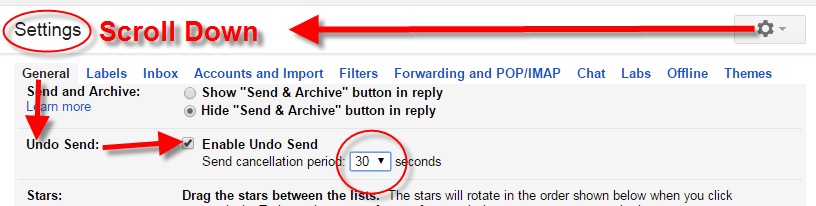
5) Scroll down the General Settings page and be sure to click the Save Changes button at the bottom of the screen to activate your unsend Gmail email selection.
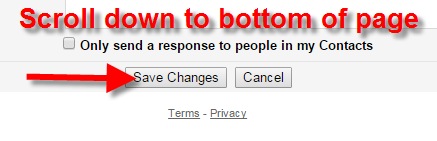 Now if you want to unsend Gmail email messages you will be able to do so for the short amount of time you specified (in my example I selected 30 seconds)
Now if you want to unsend Gmail email messages you will be able to do so for the short amount of time you specified (in my example I selected 30 seconds)
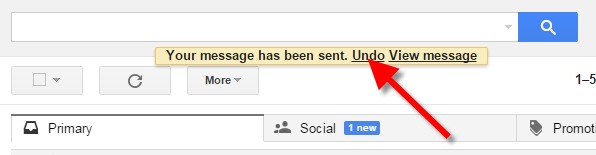
Unsend Gmail email and get it right – the second time!
Resources:
 The Genealogist’s Google Toolbox, Second Edition features an entire chapter on using Gmail effectively.
The Genealogist’s Google Toolbox, Second Edition features an entire chapter on using Gmail effectively.




![By CBS Television (eBay item photo front press release) [Public domain], via Wikimedia Commons](https://lisalouisecooke.com/wp-content/uploads/2015/08/evernote-source-citation.jpg)