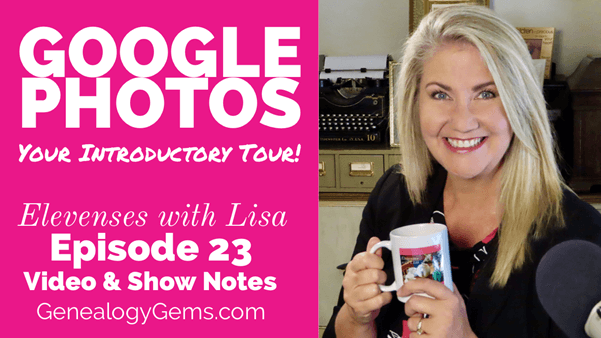Free WWI App from the National Archives
The National Archives is marking the World War I Centennial with a new app, as well as programs and exhibits. Here’s the scoop from their press release:
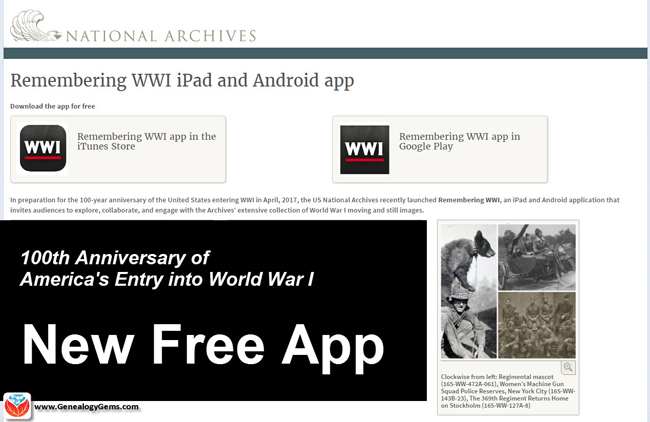 The United States declared war on April 6, 1917
The United States declared war on April 6, 1917
Washington, DC – The National Archives marks today’s World War I Centennial with a new mobile app, special programs, featured document displays, traveling exhibits, and a special new webpage highlighting all related resources on National Archives News.
Remembering WWI App
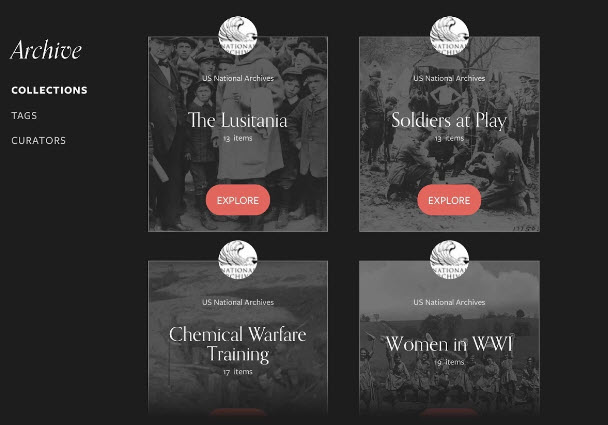 Today, the National Archives launches the Remembering WWI interactive app, now available free of charge through iTunes (iPad only) and Google Play. The app commemorates the 100-year anniversary, in April 2017, of the U.S. entry into World War I.
Today, the National Archives launches the Remembering WWI interactive app, now available free of charge through iTunes (iPad only) and Google Play. The app commemorates the 100-year anniversary, in April 2017, of the U.S. entry into World War I.
The app provides an unprecedented collection of WWI content digitized and preserved as part of the larger Wartime Films Project – much of it never-before-seen by the public – including photos and film shot by the U.S. Signal Corps from 1914 –1920.
National Archives’ partners for the design and testing of the app included: Historypin, Library of Congress, Smithsonian’s Museum of American History, WWI Centennial Commission, WWI Museum, and, American Association of State and Local History. This project is made possible in part by an anonymous donor and the National Archives Foundation.
Saving World War I and II Media through Digitization and Crowdsourcing
Thanks to a generous donation from an anonymous donor, the National Archives embarked on a three-year project to digitize and create public engagement with World War I and II motion pictures and photographs. The project’s original goal was to digitize 70 films and 75,000 photos, and foster engagement on the new digital platform, but by the end of the project, the National Archives had digitized 164 films (337 reels) for more than 65 hours’ worth of content, in addition to more than 100,000 photographs. This is the first time that many of these photos and films will be viewed by the public. All scans are available through the National Archives Catalog or on our YouTube page.
Special WWI-related Exhibits
Featured Document Display: Making the World Safe for Democracy: U.S. Enters WWI
East Rotunda Gallery, National Archives Museum, through May 3, 2017
To commemorate this centennial, the National Archives presents a special display of the Joint Resolution declaring war against the Imperial German Government, April 6, 1917. President Woodrow Wilson signed this declaration of war on April 6, 1917, ending America’s neutral stance on the World War conflict and formally declaring war against Germany. The National Archives Museum’s “Featured Document” exhibit is made possible in part by the National Archives Foundation through the generous support of Ford Motor Company Fund.
Traveling Exhibit: Over Here: Americans at Home in World War I
Over Here: Americans at Home in World War I draws on the unparalleled holdings of the National Archives to capture the patriotic fervor of draft registration, the emotional good-byes of men leaving for training camps, the “hoopla” of Liberty Loan drives, the craze for volunteerism, and the violence of vigilantism. The exhibit is divided into three themes: Mobilizing the Nation, Stirring Patriotic Passions, and Policing Enemies at Home. Over Here is organized by the National Archives, and traveled by the National Archives Traveling Exhibits Service (NATES).
Traveling Exhibit: Over There: Americans Abroad in World War I
After the United States entered World War I, 1917, millions of American men joined or were drafted into the armed services. Some 2 million served in Europe with the American Expeditionary Forces. Over There: Americans Abroad in World War I showcases World War I overseas military photography from the immense photographic holdings of the National Archives. The exhibition includes photographs from the fronts, behind the lines, and the consequences of the war and how it was remembered. Over There is organized by the National Archives, and traveled by the National Archives Traveling Exhibits Service (NATES).
World War I Social Media Day Events in DC, nationwide, and online!
Tuesday, April 11, 2017
Join the National Archives to participate in World War I Social Media Day, hosted by the Smithsonian’s National Museum of American History. Museums, archives, and other educational institutions around the world will share a day of social media activity focused on #WorldWar1 history.
Facebook: World War I in Photos: A Peek inside the Special Media Research Room
10:30 a.m.—Military historian and archivist Mitchell Yockelson showcases his favorite photographs from the war and answers your questions. National Archives on Facebook
Facebook Live with the National Archives at NYC: Online resources for WWI Military Records
2 p.m.—Tune in to Facebook Live for a recap of our Finding Family Genealogy Series, which will be discussing online resources for veterans and military records related to World War I.
National Archives at New York City on Facebook
Twitter: Q&A: U.S. Presidents who served during World War I
11 a.m.—Join archivists from the Presidential Libraries to learn how Presidents Hoover, Franklin D. Roosevelt, Truman, and Eisenhower served during the war.
Presidential Libraries: @OurPresidents, @HooverPresLib, @FDRLibrary, @TrumanLibrary, @IkeLibrary
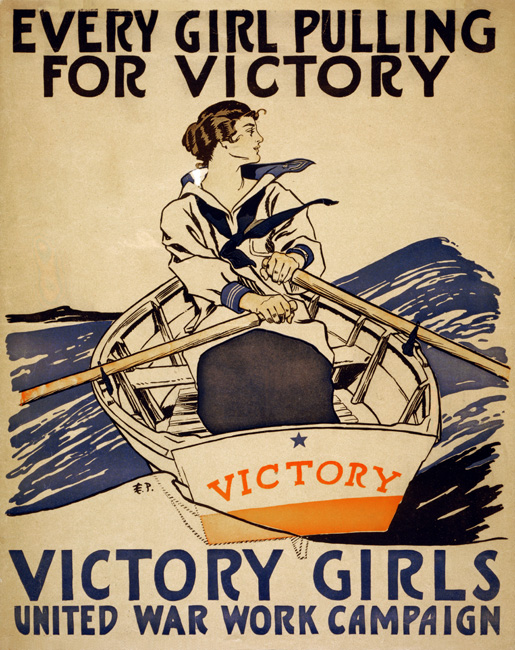 Digital Catalog: Tagging mission: World War I posters
Digital Catalog: Tagging mission: World War I posters
All day—Become a citizen archivist and join us to help “tag” World War I posters. By adding keywords of details and features found on the poster in our catalog, you can help make them more accessible to researchers, students, and the public. Educators and classroom teachers, this is a great way to get students involved in doing American history! New to tagging? Get started!
Transcription mission: Fire and Orientation notes by Harry S. Truman
All day—Calling all military history buffs! Help us to transcribe Harry S. Truman’s handwritten notes that he took during his training to learn to fire the French 75 millimeter guns that his artillery unit used while in France. Learn about the future President’s experience during the war. Get started!
World War One Programs
Panel discussion: 100 Years: World War I and The Weight of Sacrifice
Thursday, April 13, at 7 p.m., William G. McGowan Theater, National Archives Museum
Author lecture and book signing: The Hello Girls: America’s First Women Soldiers
Tuesday, April 25, at noon, William G. McGowan Theater, National Archives Museum
Lecture: African American Soldiers in the Great War Through Photographs
Thursday, May 4, at 2 p.m., William G. McGowan Theater, National Archives Museum
The National Archives Museum is located on the National Mall on Constitution Ave. at 9th Street, NW. Hours are 10 a.m. to 5:30 p.m. daily, except Thanksgiving and Christmas.
Related Online Resources at the National Archives
Launching the Beta Program for our Remembering WWI App – post by Archivist David S. Ferriero
U.S. Entry into the War to End All Wars – Pieces of History blog
Joint Resolution of April 6, 1917, Declaring a State of War
World War I Articles in Prologue Magazine
Get Started with the WWI App – National Archives History Hub Post and FAQs
Colonial Genealogy: Find Your Early American Ancestors
Early American Ancestors Research
Elevenses with Lisa Episode 33

Lindsay Fulton, VP New England Historic Genealogical Society (NEHGS)
In this episode we head back to 17th century New England with Lindsay Fulton of the New England Historic Genealogical Society and AmericanAncestors.org
Lindsay Fulton is with American Ancestors and New England Historic Genealogical Society where leads the Research and Library Services team as Vice President. She is a frequent contributor to the NEHGS blog and was featured in the Emmy-Winning Program: Finding your Roots: The Seedlings, a web series inspired by the popular PBS series “Finding Your Roots.”
Watch the video and follow along with the show notes below as we cover how to get started researching our early American ancestors. Lindsay will also provide her top genealogical resources.
Getting Started with Colonial-Era Research
During this period of American history, New England includes:
- Connecticut
- Maine
- Massachusetts
- New Hampshire
- Rhode Island
- Vermont
To get started in Colonial-Era genealogical research, Lindsay says the first thing you need to do is put your ancestors into an historical context:
- When did they arrive in New England?
- Where did they migrate to?
Significant dates and events at this time include:
- The Mayflower’s arrival in 1620
- The Great Migration: 1620-1640, with the peak years between 1633 and 1638.
- The Civil War in England, which slowed migration.
Turn to the book The Expansion of New England, The spread of New England Settlement and Institutions to the Mississippi Rover 1620-1865 by L. K. Mathews. Published in 1909 this important book includes 30 to 40 historical maps.
More Resources for 17th Century American Genealogy Research
Book: Genealogists Handbook for New England Research, 5th Edition. Edited by Michael J. Leclerc. This book includes important detailed information on towns, cities, and states. It will help you determine where to look for records during a given timeframe.
Resources at the American Ancestors website
- AmericanAncestors.org > Town Guides (Free)
- AmericanAncestors.org/town-guides/ for New England
Early New England Finding Aids
Finding Aids provide a comprehensive list of all the available records for a person / family.
The first place to look for people settling in New England prior to 1700: New England Marriages Prior to 1700 by Clarence Almon Torrey. This book includes scholarship prior to 1962. Learn more about it here.
The next place to look: Founders of Early American Families by Meredith Colkert. Scholarship goes a little further than 1962 and ventures beyond New England. This book covers 1607-1657.
The next place to look: New Englanders in the 1600s, A Guide to Genealogical Research Published Between 1980 and 2010 by Martin E. Hollick. At the beginning of the book there is a key to all of the original sources. For example, TAG refers to The American Genealogist.
From Lindsay: “The thing about 17th century research, like a said at the beginning, the most studied people on the planet. So, don’t reinvent the wheel, don’t drive yourself crazy trying to find all of this information on your own. You have to stand on the shoulders of those who have come before you. There are all of these people who have done all this research before. Please look at first. Always look at with a little bit of hesitation because there’s always possibilities that mistakes were made. But at least take a peek at what’s already been done first!”
Colonial-Era Study Projects
The first example that Lindsay provided of a study project for early American ancestors is the Great Migration Study Project (searchable online database at AmericanAncestors.org)
- Directed by Robert Charles Anderson, FASG
- Started in 1988
- Genealogical and biographical sketch for immigrants to New England from 1620 to 1640
- Fourteen published volumes
- Newsletter (bound versions available)
- Tours and other educational programs
- Searchable online databases
Published Volumes:
- The Great Migration Directory, Immigrants to New England, 1620-1640
- The Great Migration Begins: Immigrants to New England 1620-1633 (3 vols.)
- The Great Migration: Immigrants to New England 1634-1635 (7 vols.)
- The Pilgrim Migration: Immigrants to Plymouth Colony 1620-1633
- The Winthrop Fleet: Massachusetts Bay Company Immigrants to New England 1629-1630
- The Great Migration Newsletter, vols. 1-20
- The Mayflower Migration: Immigrants to Plymouth, 1620
Those who are included in the study project:
- If person appeared in a record
- Direct or indirect implication of arrival
- Appearance of an immediate family of a person known to have arrived
The second study project example was the Early New England Families Study Project
- Directed by Alicia Crane Williams
- Genealogical and biographical sketch for those who married in New England from 1641 to 1700
- Grouped by year of marriage
- Two published volumes
- Searchable online database
- New sketches posted online
Who is included:
- Using Clarence Almon Torrey’s New England Marriages Prior to 1700 as guide
- Anyone who married in New England in this time period and included in Torrey
Compiled New England Genealogies
There are millions of compiled genealogies available for early American ancestors. Lindsay discussed three publications (available in book form) that are state specific:
- Pioneers of Massachusetts 1620-1650 one of many book by Charles Henry Pope
- Genealogical Notes, or Contributions to the Family History of Some of the First Settlers of Connecticut and Massachusetts, by Nathaniel Goodwin
- Genealogical Dictionary of Maine and New Hampshire by Noyes, Libby, and Davis
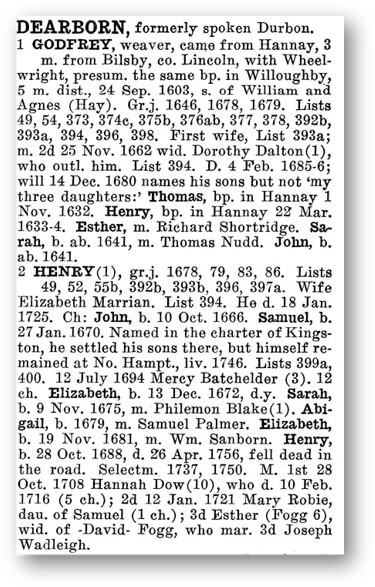
Example from a New England compiled genealogy.
Periodicals
- New England Historical and Genealogical Register (published since 1847)
- New York Biographical & Genealogical Record
- The Mayflower Descendant
- The American Genealogist
- and more!
These can be searched on AmericanAncestors.org: Database Search > Select the Category Journals and Periodicals, and then scroll through all of the available items. They are fully searchable. You will be able to see the actual record. You can download and print the items.
Mayflower Research Resources
The Silver books and the Pink books done by the General Society of Mayflower Descendants. It’s looking at those passengers with known descendants. These are only available currently in book form. If you are interested in applying to the Mayflower Society, they accept these as original records. You can cite the pages. (Learn more about Mayflower related resources at American Ancestors.)
Mayflower Families 5th Gen. Desc.
- Available at AmericanAncestors.org
- Index of all the 5th Generation descendants,
their spouses and children - 31 volumes in total.
- Over 385,000 searchable names
Visit: Database List A – Z at American Ancestors.
If you click Mayflower Families Fifth Generation Descendants, 1700-1880, it will take you to a search page where you can search by names and years, or search by volumes. It will bring up all of the available records.
General Society of Mayflower Descendants (GSMD) Membership Applications, 1620-1920
- New – available soon. Only on AmericanAncestors.org
- Contains all Mayflower Society Applications for applicants born before 1920. Approximately ~30,000 applications
- All data indexed for each generation
- Available to: American Ancestors & NEHGS Members, FamilySearch Affiliate members, and GSMD Members.
New England Genealogy Records
When doing New England genealogy research look for the following records:
- Vital Records
- Church Records
- Cemetery Records
- Probate Records Court Records
- Town Records
- Military Records
- Notarial Records
Usually you’ll be looking at the town level. This is why you must know where your ancestors were living, and what the place was called at that time, and what the borders were.
Be sure to check out 17th-Century New England Research page at the American Ancestors website for more New England tips, tricks and strategies.
Answers to Questions about Early America Genealogy Research
You can schedule a consultation with an expert genealogist on staff at NEHGS.
Length: 30 minutes to 2 hours
Conducted over Zoom or over the phone. A recording is provided.
Contact: research@nehgs.org
Fee: $85 (members) or $105 (non-member)
More on Using the American Ancestors Website
Premium Podcast episode 177 (Genealogy Gems Premium Membership is required.) In this episode we explore the New England Historic Genealogical Society’s American Ancestors website with Claire Vail, Director of Creative and Digital Strategy for the New England Historic Genealogical Society.
Answers to Your Live Chat Questions About Colonial American Genealogy
One of the advantages of tuning into the live broadcast of each Elevenses with Lisa show is participating in the Live Chat and asking your questions.
From Susan W: Is there a source for Rhode Island? (I’m not sure if she was thinking about one particular resource you mentioned or generally. Perhaps she just needs a RI finding aid?)
From Lindsay: Yes! American Ancestors-NEHGS has a fantastic guide to Rhode Island research, which you can access with a free guest membership here.
From Cindy A: What percentage of the items you showed would require a paid membership?
From Lindsay: The majority of the databases shown are included as a benefit of membership with American Ancestors-NEHGS, but if you are interested in Colonial American genealogy, you should consider membership. We have hundreds of databases that will help you to discover more about your 17th and 18th Century ancestry. You can learn more about these databases (and books in the library) with a free guest membership.
From Sue M: What resource was Nathan Snow in. He’s related to my BATES family.
From Lindsay: Nathan Snow was included in the American Ancestors-NEHGS database, Mayflower Families Fifth Generation Descendants, 1700-1880. This database supports the following searchable fields: First and last name, Year, Record type, Location, Family member names: Spouse, Mother and Father (where available), Keyword – for names in the lineage text of direct descendants.
From Kathy M: Excellent. Can you comment on both land inheritance (i.e. did it follow English primogeniture) and on best sources for finding 1600 female ancestors’ family names.
From Lindsay: Alicia Crane Williams wrote a blog post about this entitled, Probate records: Part One, where she states, “for the most part, a testator could leave anything to anyone, unless they were dealing with colonies such as Virginia that followed the laws of primogeniture where all real estate was left to the oldest son. This did not apply in New England, although it was customary to follow the legal model of giving a double share to the oldest son. A legitimate heir who was left out of a will could potentially contest it in court, thus the bequests of one pound or one dollar to cover any claim that someone had been accidentally forgotten.” For more information about land inheritance in New England (and the U.S.), you should examine Wade Hone’s Land & Property Research in the United States. It is an excellent deep-dive into land records. As for female ancestors’ family names in the 1600s, I would recommend examining Torrey’s New England Marriages and Hollick’s New Englanders in the 1600s. Those are the two best places to start your search for the ladies in your family (I covered these in the episode too).
From Louann H: Suggestions for time period 1660-1776?
From Lindsay: Many of the resources discussed during the presentation covered the 17th century, and would be your best bet for resources for 1660-1700. You can learn more about these databases (and books in the library) with a free guest membership. After 1700, there are few compiled resources similar to the Great Migration Study Project; however, you could start with a search of the American Ancestors-NEHGS Library catalog. We have thousands of published genealogies that may cover your family history in the first half of the 18th Century.
From Jane C: This has been wonderful, doing Mayflower research. What are Notarial Records?
From Lindsay: Notarial records are a private agreement written by a notary in the form of a contract. Some of the most common ones are marriage contracts, wills, estate inventories, leases, and sales contracts. While they were not common record keeping practices in New England and New York, notarial records were plentiful in Quebec. You can learn more about them by watching our free webinar called Navigating Notarial Records in Quebec.
News You Can Use: Google Photos Update
Google Photos is currently the home of more than 4 trillion photos and videos of users around the world. According to Google, 29 billion new photos and videos are uploaded every week. They just announced that starting June 1, 20201 “all new photos and videos backed up in High Quality will count toward the free 15 GB of storage that comes with your Google account or any additional storage you may have purchased, the same way other Google services like Google Drive and Gmail already do.”
Watch Elevenses with Lisa episode 23 to learn more about Google Photos.
In that episode we discuss that “High Quality” is the slightly compressed version of images and videos and “Original” quality are full size, uncompressed images and videos. In the past you could upload “High Quality” for free.
All “High Quality” content uploaded before June 1, 2021 is exempt from counting against your storage. On that date they plan to launch a new storage management tool that they say will help you easily identify items you’re currently storing that you may want to remove if they are low quality or otherwise unwanted. This will help you reduce the amount of storage you use.
If you don’t want to pay for additional storage, here are some tips:
- Use Google Photos as a tool for specific projects rather than a complete storage system.
- Turn off auto-sync of your photos from your phone and other devices.
- Carefully select and manually add images and videos.
Resources
Get My Free Genealogy Gems Weekly Email Newsletter
The newsletter is your guide to upcoming shows, articles, videos, podcasts and new Premium content.
Bonus Download exclusively for Premium Members: Download the show notes handout.
Become a Genealogy Gems Premium Member today.
Please leave a comment below:
- Do you have a question?
- Do you have a favorite 17th century resource?
- Do you have New England success story?
Please share in the Comments below.
New Records at US History Digital Archives Tell Amazing Stories
Record collections and digital archives of US history reveal fascinating stories from our collective past. Here we report on resources relating to the US Colored Troops in the Civil War, old Southern architecture, higher education in Virginia, Southern burial grounds,...How to Customize Chrome’s New Browser Tab for Productivity and Inspiration
We probably spend more time staring at our web browser than we do staring into the eyes of our loved ones. Since that’s the case, wouldn’t it be nice to be looking at a browser tab that not only makes you more productive but also inspires you? Well, you can and today I’ll show you how in the Chrome browser.
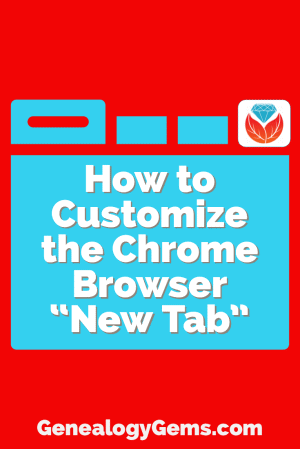
Plain Jane Chrome Browser Tabs
Normally when I click the plus sign on the right end of my browser tabs it opens a new tab that isn’t much to look at:
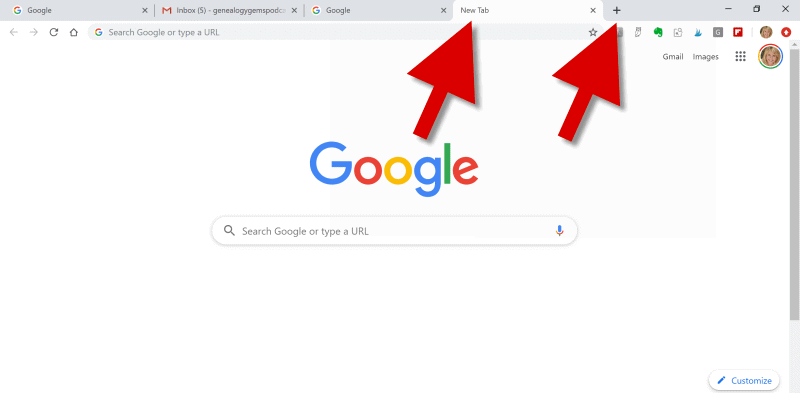
(Image above: Clicking the Plus sign opens a new browser tab.)
Well, recently I have been customizing the “New Tab” on my Chrome web browser, and the results have been helpful and enjoyable.
Now I find myself smiling each time I open a new browser tab. There, looking back at me, are ancestors. They are happily picnicking in a meadow under shady trees. They look relaxed in their white cotton shirts, sleeves casually rolled up, and glass bottled soda in hand.
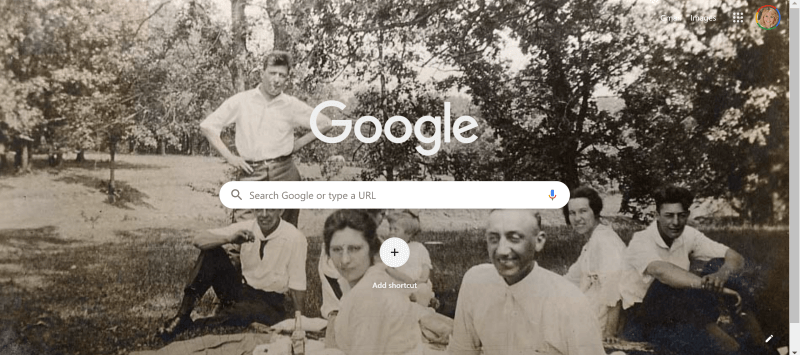
(Image above: Chrome new browser tab with custom image.)
This sepia tone photo was taken early in the 20th century. It not only inspires me to keep up the genealogical search I am on, but also to take a chill pill when I hit a stubborn research brick wall.
Keep reading and I’ll show you how to add your own custom image to Chrome’s New tab.
Benefits of Customizing Chrome’s New Tab
My New Tab features more than just an old family photo. It also increases the speed of my online navigation by serving up the websites I need and use most often.
Notice the website shortcut icons I’ve added to the bottom of the page (image below.) With one click I’m on my way to search for historic newspapers at the Library of Congress Chronicling America website, or peruse the latest records at MyHeritage.
(Image above: Website shortcuts)
Customizing the New tab on your Chrome web browser can also increase your search speed.
Notice the suggested related searches that fall between the search query box and the customized website shortcuts. Google has the ability to suggest additional searches based on my most recent previous search.
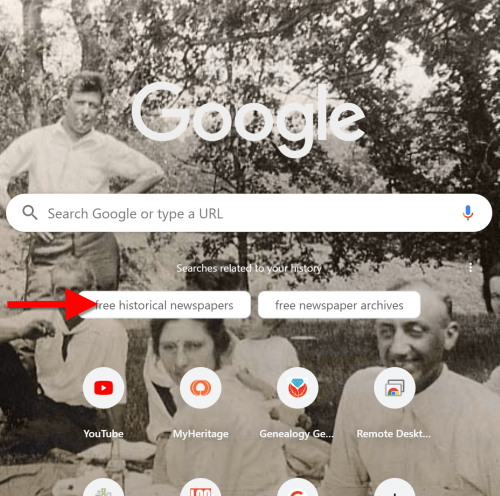
(Image above: Related searches suggested in Chrome’s New Tab.)
So why would this be beneficial?
Envision yourself conducting a Google search for a particular record collection. You receive the search results, and several look promising. You may even click through to one of those results and start reviewing the page. But as you read, it occurs to you that there may be a better way to state your query that could deliver better results. Or perhaps you wonder if you’re using the best terminology.
Rather than losing the search you’ve already run (and that website you’ve already started reading), you open a New web browser tab. With a customized New Tab, Google will start you out with some suggestions for additional searches. These aren’t just random. Google takes into account the most popular type of searches on the topic and the terminology or keywords that it has determined would retrieve good results.
Is it perfect? No. But suggested related searches can give you a jump start, and lead you to results you might not have otherwise found.
Google’s Customization versus a Browser Extension
Now before I show you how to customize your New Tab, you may be wondering why I’m not just using a browser extension to do the customization.
Yes, there are a variety of Chrome browser extensions that allow you to change the New Tab page. But the answer to this question comes down to security. Browser extensions have the potential to leak your private information. It’s always best to stick with the Google customizations if possible.
Since we don’t spend that much time on the New Tab page, the features we are about to customize should be all we need. However, if you decide to use a browser extension, I encourage you to do your homework to do your best to determine if the extension is trustworthy.
How to Add Your Own Image to the Chrome Browser New Tab
Probably the most difficult part about customizing the background of the New Tab is selecting the photo!
I spent more time on picking my photo than I did actually setting it up. But don’t fret too long about it. It’s so easy to change the image that you can change it on a daily basis and rotate images if you just can’t make up your mind. Let’s get started:
1. Click the Plus sign
At the top of your browser, click the plus (+) sign on the far right to open a New TabYou can also open a New Tab by using the keyboard shortcut Ctrl + T.
And here’s a tip: Keep the tab that this article appears in open so that you can easily jump back and forth between the instructions and the customization page.
2. Click the Customize button
You’ll find the Customize button in the bottom right corner of the page.
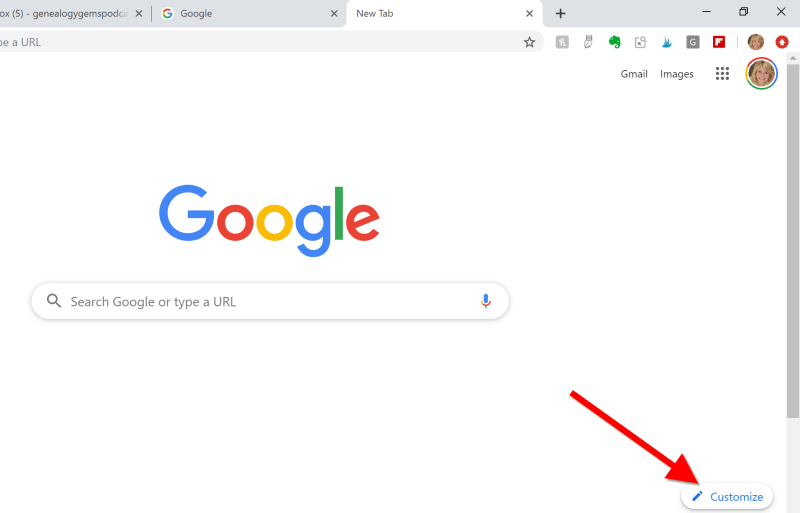
(Image above: On the New Tab, click the Customize button.)
3.Upload the image
Select Background and click Upload from device:

(Image above: Upload image to the Chrome browser)
4. Find the Image
An Open dialog box will pop-up. Navigate to the desired image on your hard drive.
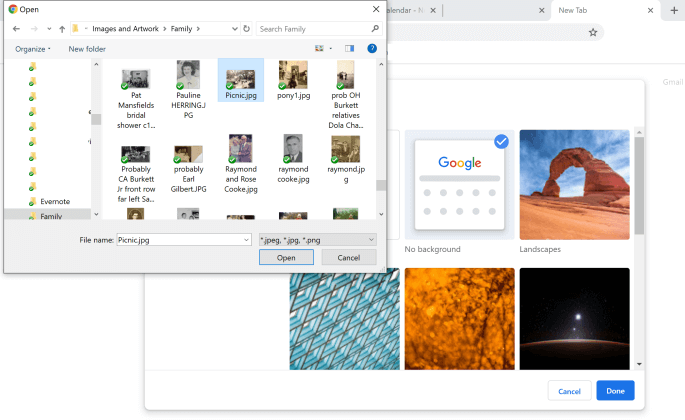
(Image above: Navigate in the “Open” dialogue box to the image that you want to use as your custom New Tab background.)
5. Select and open the image
Click to select the image and click the Open button. The image will now fill the screen. Don’t worry, you haven’t uploaded your photo into the public Google search engine. You are only customizing your Google account, and only you can see the photo.
Landscape images work the best for the New Tab page background. If you have a Portrait shaped photo, try cropping it to more of a landscape shape before uploading.
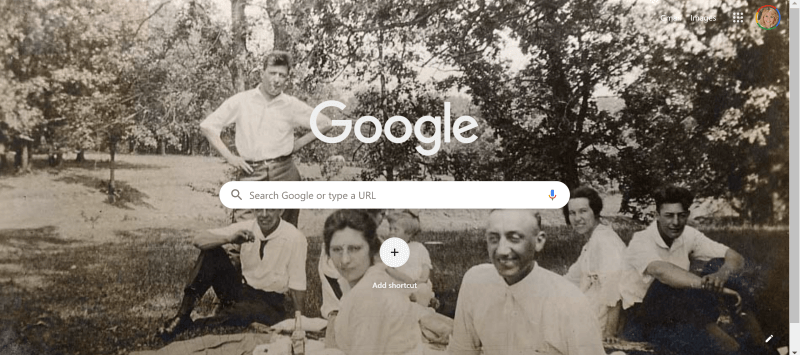
(Image above: Chrome new browser tab with uploaded image.)
If you want to change it back to plain or swap photos, simply click the customize icon in the bottom right corner that looks like a pencil.
How to Add Shortcuts to the New Tab
Now that you have your family looking back at your from your New browser tab, let’s add shortcuts to your favorite websites.
1. Click the Plus sign
Click the “Add Shortcut” plus sign beneath the search field.
2. Add the name and URL
Open a new tab, navigate to the desired web site, and then copy the URL in the address bar. Go back to the tab with the customization page, and in the Edit Shortcut window, type the name of the website, and paste the URL you just copied.
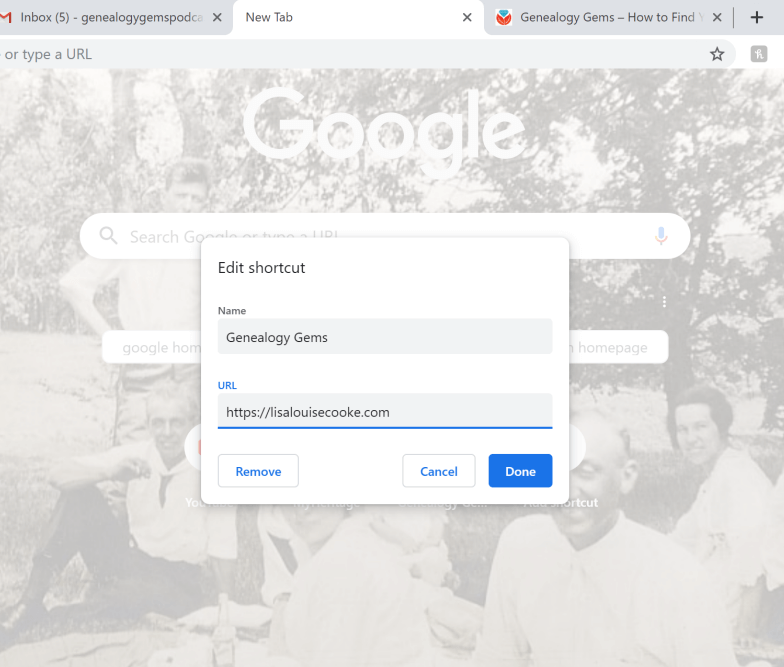
(Image above: type in the website name and URL.)
3. Click the Done button
Once you click the Done button, you will see your new shortcut below the search field.
4. Repeat
Repeat the process to add additional website shortcuts.
5. Edit Shortcuts
If you want to change one of the shortcuts that you’ve added, hover your mouse over it and click the three vertical dots in the upper right corner of the icon.
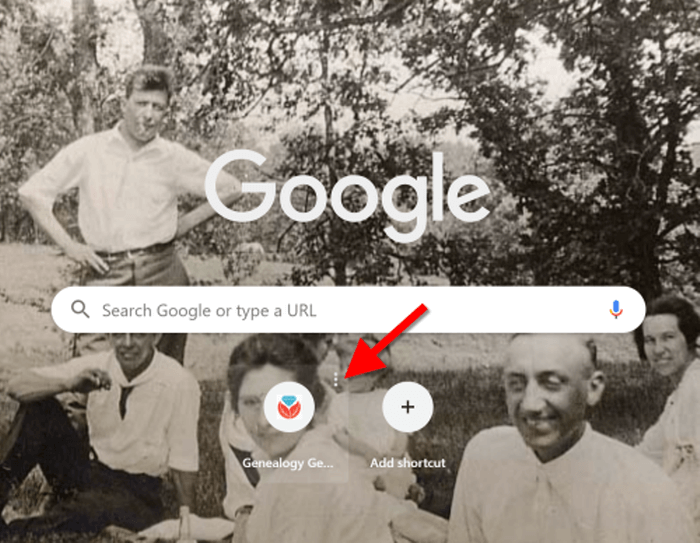
(Image above: Hover your mouse over the shortcut and click the three vertical dots to edit.)
Then you will have the option to edit or remove the shortcut.
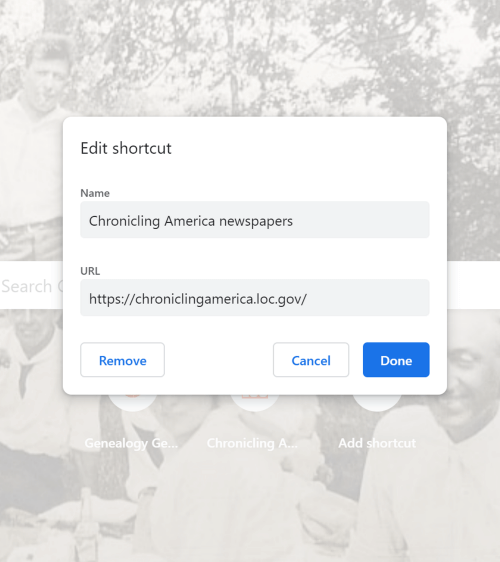
(Image above: Edit shortcut dialogue box.)
Related Search Prompts on Chrome’s New Tab
As I mentioned earlier in this article, Google will provide related search suggestions when you open a new tab. You fill find them between the search query box and the shortcuts.
These can be helpful in providing you additional keywords worth searching. Google bases these prompts on what people usually search for. Here’s an example of the related searches that appeared when I searched for Historic Newspapers:
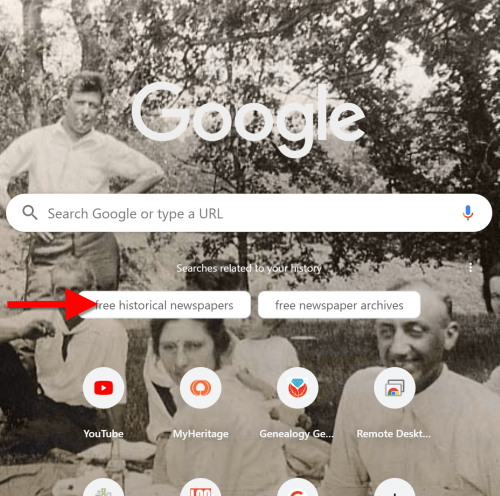
(Image above: Related searches suggested in Chrome’s New Tab.)
These search suggestions will change as you search for different things using Google.
How to Remove Related Search Prompts
Not everyone appreciates Google’s efforts to be helpful. If you would rather see more of your background photo and not the related search prompts, they are easy to remove.
Simply click on the three vertical dots just to the upper right of the prompts:
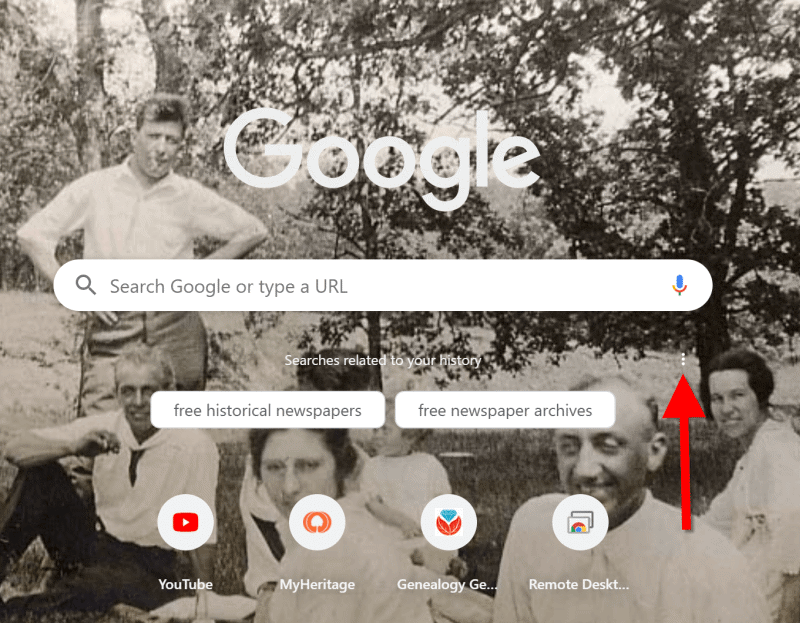
(Image above: Click the three vertical dots.)
In the pop-up balloon you have two options:
- Don’t Show This Topic tells Google not to show the topic appearing on the tab again. In my example, I would not use this because I expect to be searching for historic newspapers again in the future. But if my search were just a one time thing, or the search prompts were completely irrelevant, then I would let Google know I don’t want to see this topic in the future by selecting this option.
- Never Show Suggestions tells Google to never show suggestions on the New Tab again.
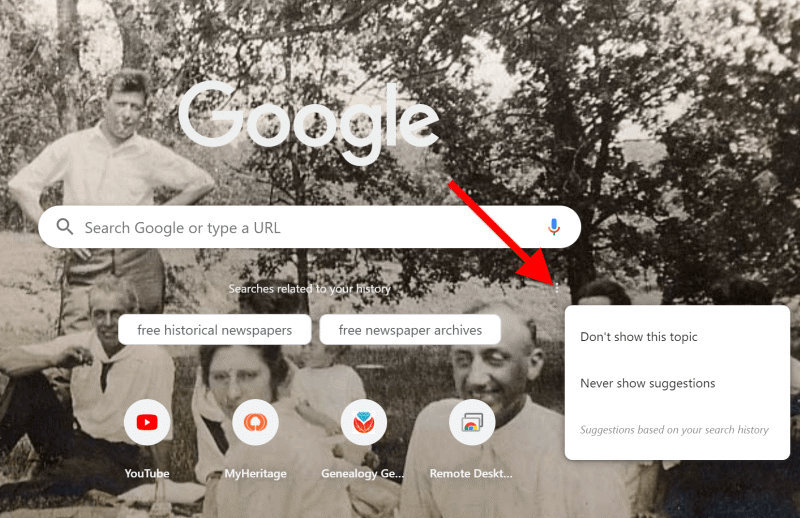
Make your changes in the pop-up balloon.
How to Return to the New Tab Default Settings
I love having a customized New Tab to greet me each time I click the plus button. However, there may be a time when, for whatever reason, you will want to return the New Tab to its original state. That’s easy enough to do! Here’s how to remove or change the background image:
Click the pencil icon in the bottom right corner of the screen. This will take you back into Customize mode.
If you don’t want any background image, click No Background. If you would like something completely different, you can also select from a collection of photos provided by Google:
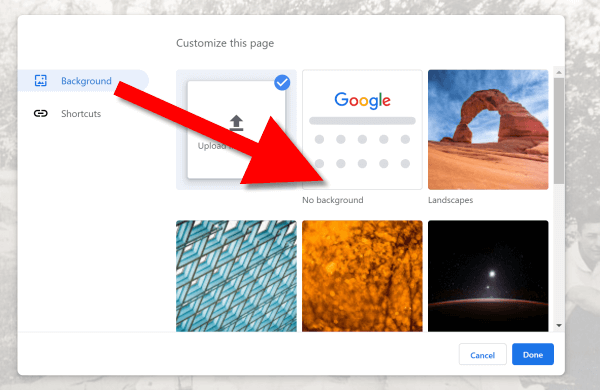
To remove the background image, select Background > No Background
In this same pop-up dialogue box you can also remove your shortcuts in one swoop. Click Shortcuts and then Hide Shortcuts, and then click Done:
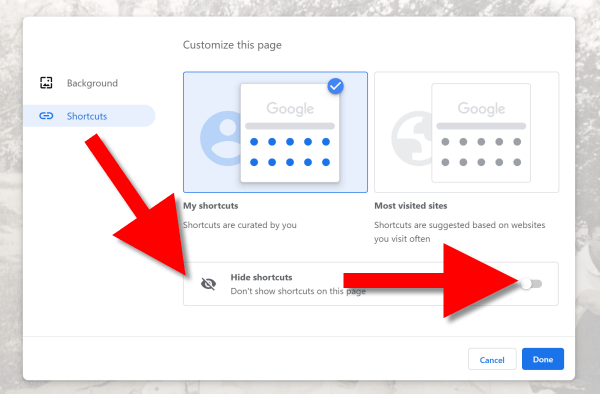
More Googly Ideas
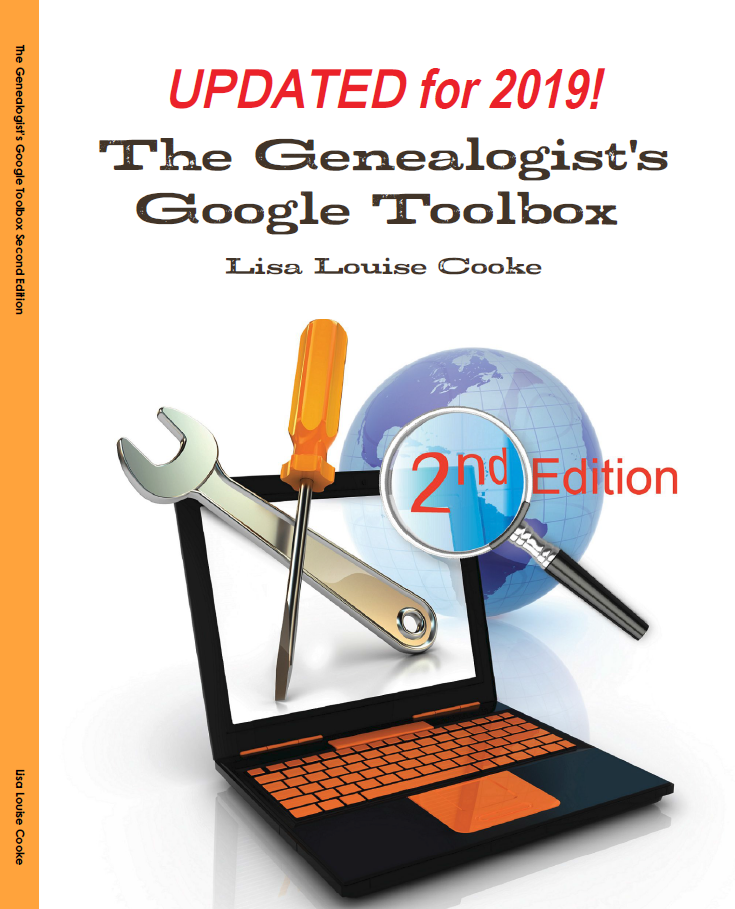
I hope you’ve enjoyed this simple way to spice up Chrome’s New browser tab. You’ll find tons of exciting ideas on how to use Google more effectively for genealogy and family history in my book The Genealogist’s Google Toolbox.
If you’re a Genealogy Gems Premium eLearning member, check out my current full-length Google search video classes. (Image below.) P.S. Don’t forget to download the PDF handout for each class!
If you’re not a member, but would like to be, click here to learn more.
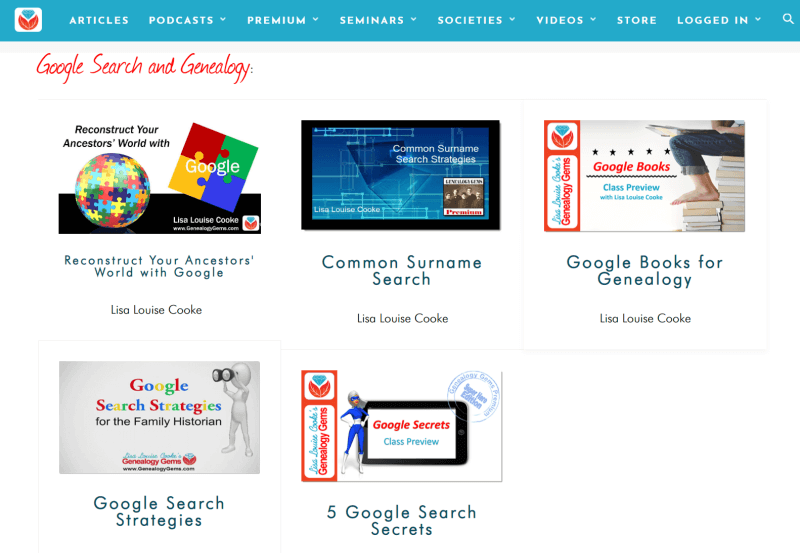
Full length Google search classes available to Genealogy Gems Premium eLearning Members
Happy Googling!