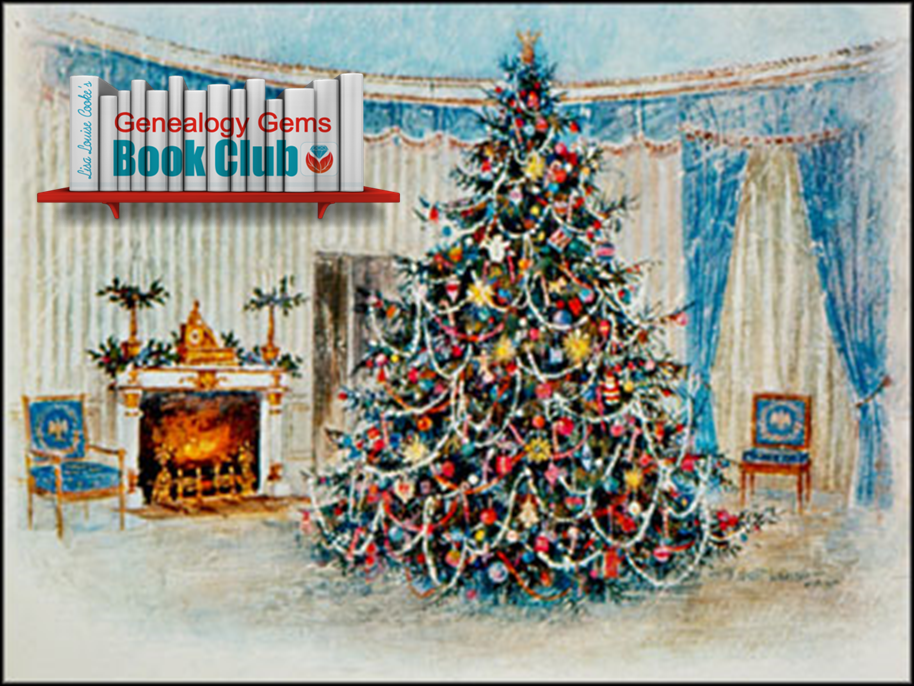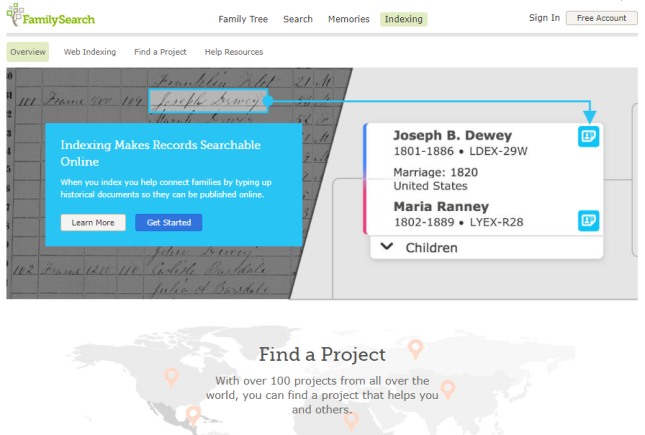Episode 196
The Genealogy Gems Podcast
Episode 196
with Lisa Louise Cooke
In this episode, expert Kate Eakman from Legacy Tree Genealogists joins us with some tips for those starting to trace their Irish ancestors into Ireland. She shares some great websites for Irish research and places to look for that elusive Irish home county;and an exclusive coupon code for anyone who could use some expert help on a tough research problem.
Listen now – click the player below
In this episode, expert Kate Eakman from Legacy Tree Genealogists joins us with some tips for those starting to trace their Irish ancestors into Ireland. She shares some great websites for Irish research and places to look for that elusive Irish home county;and an exclusive coupon code for anyone who could use some expert help on a tough research problem.
Additional episode highlights:
- Gems listeners respond with strong opinions on sharing gossip about our ancestors;
- Genealogy Gems Book Club surprises: a past featured author has a new book out?and something different for the new Book Club pick;
- Mark your calendars and make some plans for big conferences in 2017;
- Organize your DNA test results and matches to help you get the most out of them, now and in the future.
BOOK CLUB NEWS: NEW FROM NATHAN DYLAN GOODWIN
British author Nathan Dylan Goodwin, featured in the past on the Genealogy Gems Book Club with his novel The Lost Ancestor has a NEW novel out in same forensic genealogy mystery series.
The Spyglass File: Hero Morton Farrier is back, and he’s on the trail of his client’s newly-discovered biological family. That trail leads to the fascinating story of a young woman who provides valuable but secret service during World War II?and who unknowingly became an entry in the mysterious Spyglass File. The connection is still so dangerous that Morton’s going to have bad guys after him again, and he may or may not be kidnapped right before he’s supposed to marry the lovely Juliette. Meanwhile, you’ll find him anguishing over the continuing mystery of his own biological roots?a story that unfolds just a little more in this new book.
MAILBOX: School Records Suggestion
Responding to Genealogy Gems Podcast episode #194:
“For those that have these old school records, consider donating them (even a digitized image) to the school from whence they originated. I shared class photos taken in the 1940s with my parents’ grade schools. The school was so appreciative! I hope another researcher down the road benefits from the pictures as well.” – Laura
MAILBOX: Passing on the Gossip
Blog post with Jennifer’s letter, my response, and several more comments
Here’s a link to a post about the stamp pendant Jennifer sent me
Lisa Louise Cooke uses and recommends RootsMagic family history software. From within RootsMagic, you can search historical records on FamilySearch.org, Findmypast.com and MyHeritage.com. In the works: RootsMagic will be fully integrated with Ancestry.com, too: you’ll be able to sync your RootsMagic trees with your Ancestry.com trees and search records on the site.
 Keep your family history research, photos, tree software files, videos and all other computer files safely backed up with Backblaze, the official cloud-based computer backup system for Lisa Louise Cooke’s Genealogy Gems. Learn more at http://www.backblaze.com/Lisa.
Keep your family history research, photos, tree software files, videos and all other computer files safely backed up with Backblaze, the official cloud-based computer backup system for Lisa Louise Cooke’s Genealogy Gems. Learn more at http://www.backblaze.com/Lisa.
INTERVIEW: Kate Eakman and Getting Started in Irish Genealogy
GENEALOGY GEMS EXCLUSIVE OFFER: Go to www.legacytree.com/genealogygems and use coupon code SAVE100 to save $100 on your purchase of research services.
Legacy Tree Genealogist specialist Kate Eakman shares tips about getting started in Irish genealogy. Here are the highlights:
Q: Where would you recommend the hobbyist start their Irish search?
A: Not a lot of Irish records are available online for free. Top sites for Irish records include: FamilySearch.org (click here for their Ireland landing page), National Archives of Ireland, Irishgenealogy.ie and Findmypast.com (click here for their Ireland page).
Q: What does a researcher need to know before crossing the pond?
A: Where the person was born in Ireland. The county. Find out if they were Protestant or Catholic. Click here for an interactive map of Irish counties, including those of Northern Ireland.
Q: Where do you recommend they look for that info in the U.S. crossing the pond?
A: Death records, marriage records, church records (keep an eye on extended family), passenger lists, naturalization papers. Keep an eye out for extended family members who may have come from the same place. Be aware of traditional Irish naming conventions and patterns.
Q: At what point in the Irish research process do hobbyists usually get stuck?
A: Common names regularly recycled, so it can be tough to sort out who is who. Also, a huge fire at the Public Records Office in Dublin in 1922 destroyed the bulk of government records. Click here for a description of what was lost and what surviving fragments are coming soon to Findmypast.com.
Q: How does it work to work with a professional genealogist at Legacy Tree Genealogists?
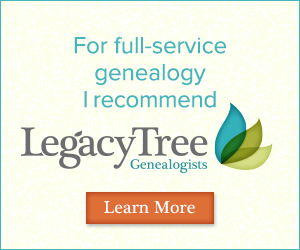 A: Here’s the process. A manager calls or emails the client to discuss their needs and parameters. They identify the goals and determine what the client already knows. A goal is settled on and then a researcher is assigned to the client. A written report of the research conducted is provided.
A: Here’s the process. A manager calls or emails the client to discuss their needs and parameters. They identify the goals and determine what the client already knows. A goal is settled on and then a researcher is assigned to the client. A written report of the research conducted is provided.
GENEALOGY GEMS EXCLUSIVE OFFER: Go to www.legacytree.com/genealogygems and use coupon code SAVE100 to save $100 on your purchase of research services.
The Legacy Tree Discovery package provides for 3.5 hours of preliminary analysis and research recommendations. It’s a great way to get started if you’ve hit a brick wall in your research and could use some expert guidance. Click here to learn more.
 This episode is sponsored by MyHeritage.com. the place to make connections with relatives overseas, particularly with those who may still live in your ancestral homeland. Click here to see what MyHeritage can do for you: it’s free to get started.
This episode is sponsored by MyHeritage.com. the place to make connections with relatives overseas, particularly with those who may still live in your ancestral homeland. Click here to see what MyHeritage can do for you: it’s free to get started.
DNA GEM with Your DNA Guide buy bv medication Diahan Southard: Organizing Your DNA
I can tell whose turn it is to unload the dishwasher by the state of the silverware drawer. If either of the boys have done it (ages 13 and 11), the forks are haphazardly in a jumble and the spoon stack has overflowed into the knife section, and the measuring spoons are nowhere to be found. If, on the other hand, it was my daughter (age 8), everything is perfectly in order. Not only are all the forks where they belong, but the small forks and the large forks have been separated into their own piles and the measuring spoons are nestled neatly in size order.
Regardless of the state of your own silverware drawer, it is clear that most of us need some sort of direction when it comes to organizing our DNA test results. Organizing your matches entails more than just lining them up into nice categories like Mom’s side vs. Dad’s side, or known connections vs. unknown connections. Organizing your results involves making a plan for their use. Good organization for your test results can help you reveal or refine your genealogical goals, and help determine your next steps.
The very first step is to download your raw data from your testing company and store it somewhere on your own computer. I have instructions on my website if you need help.
Once that is complete, we can get to the match list. One common situation for those of you who have several generations of ancestors in the United States, you may have some ancestors that seem to have produced a lot of descendants who have caught the DNA testing vision. This can be like your overflowing spoon stack, and it may be obscuring some valuable matches. But identifying and putting all of those known matches in their proper context can help you realize these abundant matches may lead to clues about the descendant lines of your known ancestral couple that you were not aware of. In my Organizing Your DNA Matches quick sheet I outline a process for drawing out the genetic and genealogical relationships of these known connections to better understand their relationship to each other and to you. It is then easier to verify that your genetic connection is aligned with your known genealogical paper trail and spot areas that might need more research.
This same idea of plotting the relationships of your matches to each other can also be employed as you are looking to break down a brick wall in your family tree, or even in cases of adoption. The key to identifying unknowns is determining the relationships of your matches to each other, so you can better see where you might fit in.
Another helpful tool is a trick I learned from our very own Lisa Louise Cooke, and that is Google Earth. Have you ever tried to use Google Earth to help you in your genetic genealogy? Remember that the common ancestor between you and your match has three things that connect you to them: their genetics, surnames, and locations. We know the genetics is working because they are showing up on your match list. But often times you cannot see a shared surname among your matches. However, by plotting their locations in the free Google Earth, kind of like separating the big forks from the little forks, you might be able to recognize a shared location that would identify which line you should investigate for a shared connection.
So, what are you waiting for? Line up those spoons and separate the big forks from the little forks, your organizing efforts may just reveal a family of measuring Spoons, all lined up and waiting to be added to your family history.
GENEALOGY GEMS BOOK CLUB: Sarah A. Chrisman


Author spotlight: Sarah A. Chrisman, living icon of the Victorian age.
Sarah and her husband Gabriel live like it’s about 1889. They wear Victorian-style clothing and use a wood-burning stove and antique ice box. Sarah wears a corset day and night Gabriel wears 19th century glasses. No TV, no cell phones?and Sarah isn’t even a licensed driver.
For this Book Club, you can take your pick of Sarah’s books! Which would you like to read?
This Victorian Life: Modern Adventures in Nineteenth-Century Culture, Cooking, Fashion and Technologies, a memoir Sarah’s everyday life. The Book Club interview in December will focus mainly on this book.
Victorian Secrets: What a Corset Taught Me about the Past, the Present and Myself;
True Ladies and Proper Gentlemen: Victorian Etiquette for Modern Day Mothers and Fathers, Husbands and Wives, Boys and Girls, Teachers and Students, and More;
First Wheel in Town: A Victorian Cycling Club Romance. This is from her series of light-hearted historical fiction set in an era she knows well!
In honor of the Book Club theme, Genealogy Gems is going Victorian! From now through the end of the year, you’ll find Victorian-inspired crafts, recipes, décor, fashions and more on our Instagram and Pinterest sites, which of course we’ll link to regularly from the Genealogy Gems website, newsletter, podcast show notes and Facebook page. Nobody does sumptuous holiday traditions quite like the Victorians, and we look forward to celebrating that.
BONUS CONTENT for Genealogy Gems App Users
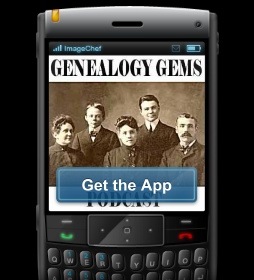 If you’re listening through the Genealogy Gems app, your bonus content for this episode is a PDF with instructions on accessing the new free Guild of One-Name databases on FamilySearch.org.
If you’re listening through the Genealogy Gems app, your bonus content for this episode is a PDF with instructions on accessing the new free Guild of One-Name databases on FamilySearch.org.
The Genealogy Gems app is FREE in Google Play and is only $2.99 for Windows, iPhone and iPad users.
Receive our FREE Genealogy Gems Newsletter:
Subscribe to the Genealogy Gems newsletter to receive a free weekly e-mail newsletter, with tips, inspiration and money-saving deals.
Disclosure: This article contains affiliate links and Genealogy Gems will be compensated if you make a purchase after clicking on these links (at no additional cost to you). Thank you for supporting Genealogy Gems!
How to Find Photos and Images in Old Newspapers with Newspaper Navigator
Elevenses with Lisa Episode 26 Video and Show Notes
Live show air date: September 24, 2020
Join me for Elevenses with Lisa, the online video series where we take a break, visit and learn about genealogy and family history.
Newspaper Navigator is a new free online tool for finding images and photos in old newspapers at Chronicling America. It doesn’t work the way the Library of Congress website works, so in this episode I show you how to navigate the Newspaper Navigator. It’s a fun session that will have you finding new newspaper gems in no time!
About LOC Chronicling America
Chronicling America is sponsored jointly by the National Endowment for the Humanities and the Library of Congress. It features free digitized historic newspapers spanning 1789-1963.
Newspapers Contain Imagery such as:
- Photos
- Drawings
- Maps
- Cartoons
- Advertisements
You may not find the newspaper that you need for your research in the Chronicling America digitized collection. In those cases, turn to the US Newspaper Directory. It catalogs newspapers published 1690-present. Click the US Newspaper Directory button on the Chronicling America website to search. The catalog will tell you where known copies of the paper can be accessed.
Uses of Newspaper Images
Most of the old newspapers featured in Chronicling America include images. And because these old images are in the public domain, they are an ideal complement to family histories.
If you are very fortunate you may find photos or images of your ancestors, their homes, or other things specifically about your family.
Newspaper images are also a wonderful source when you need a photo or image to represent an important idea or item when telling your family’s story, whether in a blog post, article, book, video, PowerPoint presentation or other medium. Example of this would include a photograph of a blacksmith shop in the 1890s in the area where your ancestor worked as a blacksmith, or an advertisement for a Sears home kit just like the one your grandfather built.
Chronicling America’s Newspaper Navigator
The Newspaper Navigator dataset currently consists of 1.5 million pieces of extracted visual content from 16,358,041 historic newspaper pages in Chronicling America.
The visual content was identified using an object detection model trained on annotations of World War 1-era Chronicling America pages, made by staff and volunteers.
This “visual content recognition model” detects the following types of content:
- Photograph
- Illustration
- Map
- Comics/Cartoon
- Editorial Cartoon
- Headline
- Advertisement
It also includes text corresponding to the imagery, identified by Optical Character Recognition (OCR).
Searching the Newspaper Navigator
You can search all images with captions. The results will be returned in a Gallery view featuring up to 100 images per page. This results format makes it very easy to quicky browse the images.
You can also switch to List view which lists the images along with the text retrieved by OCR.
How to Find Images Faster in Old Newspapers
Run a search in Newspaper Navigator of the word baseball and then run the same search in Chronicling America. A comparison of the results highlights the between Chronicling America and Newspaper Navigator when it comes to finding images in old newspapers.
Word Searched: baseball
Results returned:
Newspaper Navigator: 5,427
Chronicling America: 921,534
The search results returned by the Newspaper Navigator are solely focused on photos and images. This means you have a fraction of the number results to review. Another big advantage of Newspaper Navigator over Chronicling America is the size of the image. Newspaper Navigator gives you just the large image to review, while Chronicling America shows you a thumbnail of the entire page with images so small that you must click and load the page to analyze them.
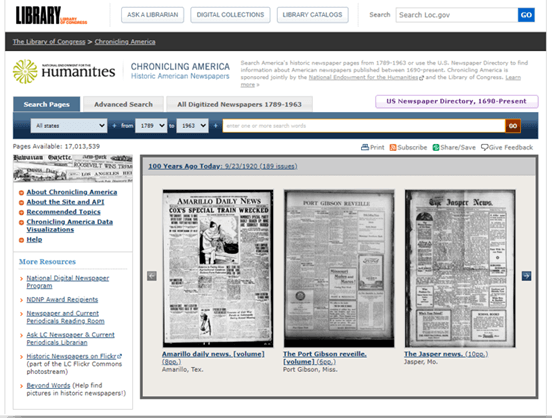
Images appear much smaller at Chronicling America and require you to click through to the page for closer examination.
Start by running a keyword search. (example: Blacksmith). On the results you can filter the results by Location and Years. Because the search currently doesn’t support Boolean operators or other types of search operators, you may need to run a few different versions of the same search to get a complete picture of the potential results. We’ll talk more about search strategies in just a moment.
Once you find an image you want, click to open it. The pop-up box offers these four buttons:
- Download Image – Downloads a high-resolution copy to your hard drive.
- Cite this – Generates a source citation that is automatically copied to your computer clipboard. Then you can simply paste it as needed. You can also cite the dataset by including the image URL, plus a citation to the website such as “from the Library of Congress, Newspaper Navigatordataset: Extracted Visual Content from Chronicling America.” According to the website, all images are in the public domain and free to use. Learn more about Rights and Reproductions at https://chroniclingamerica.loc.gov/about/.
- Learn about this newspaper – Takes you to the Chronicling America catalog listing for the newspaper from which the image comes.
- View Full Issue – Takes you to the complete newspaper issue at the Chronicling America website.
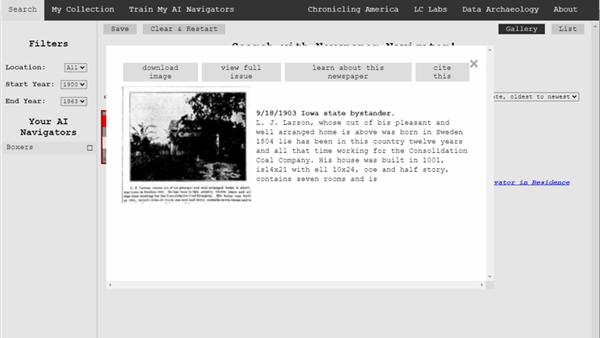
Click the buttons to select the options
My Collection at Newspaper Navigator
You can gather and save collections of the newspaper images you find using Newspaper Navigator. Start by running a search. On the results page click to select the desired images, then click the Save button. This will generate a URL for that collection and copy it to your clipboard. Since Newspaper Navigator doesn’t currently allow you to log in and return to your past searches during different sessions, I suggest pasting the URL into a research log for future reference.
Train My AI Navigators at Newspaper Navigator
A unique feature of the Chronicling America Newspaper Navigator is the ability to “train” the site to search for you. It does this through machine learning.

Elevenses with Lisa Episode 26
How to Train My AI Navigator:
- Run a search
- Click to select desired images
- Click Save to save the collection of images
- Click Train My AI Navigators
- Newspaper Navigator will deliver a new set of images based on your selected images. On that page, select additional images that you want by clicking toward the top (+) of the image.
- Click unwanted images by clicking toward the bottom (-) of the image.
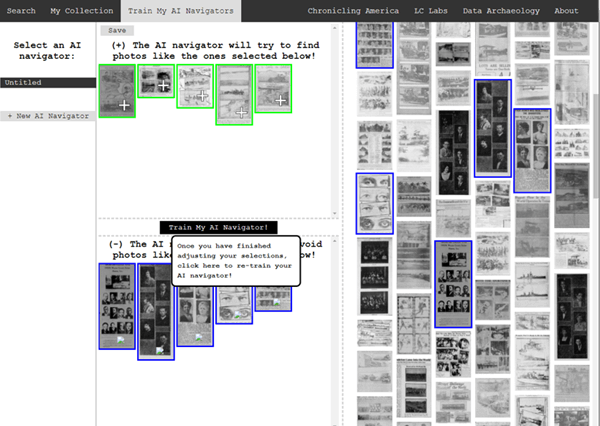 Click to select the images you don’t want the AI Newspaper Navigator to find.
Click to select the images you don’t want the AI Newspaper Navigator to find. - Click Train My AI Navigator again
- Continue adding and subtracting images as needed to further train the system
- Type a name for this training session in the Name My AI Navigator The saved AI Navigator name will appear in the Select an AI Navigator column
- Click Save to generate a URL for this training session and paste into your research log.
- Click + New AI Navigator to create a new training session spring boarding from the first
- Click Clear & Restart to start a new search
Newspaper Navigator Search Strategies
Newspaper Navigator doesn’t, as of this writing, support Boolean Operators or offer an advanced search field. Here are some strategies that can help you have more success in searching the site:
Don’t use search operators, use variations
Even a space between initials can make a difference.
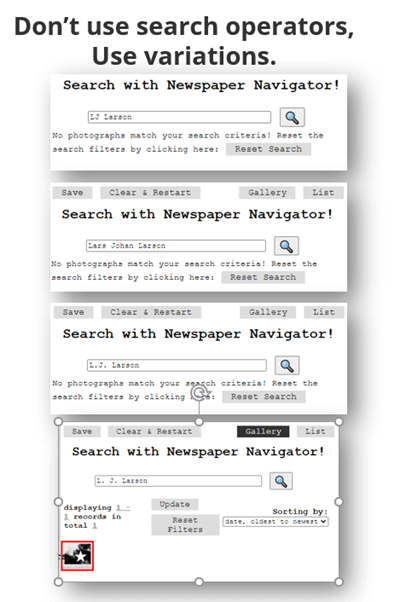
Each variation has the potential to deliver a different result in newspaper images.
Search Locations
Considering how many variations there can be to a name, when searching for ancestors try searching first on the name of their town or location. If there are still quite a few results, you can then filter to only newspapers from their state. I search the town name first because an article may appear in a newspaper from a different state. In the case of my search for McMinnville, I received a small, manageable results list. Had it been large and included both McMinnville, TN and McMinnville, OR, filtering to just Oregon would be helpful.
Test your search theories
Analyze your results and try variations based on what you are learning about what Newspaper Navigator is focusing on.
Search for word strings
In testing my search theories, I learned that Newspaper Navigator did not do well with multiple words that do not appear right next to each other. Therefore, I tried to find word strings that pertained to my family that I could search for such as the name of a business: Consolidation Coal Company.
Search for Photos
Another interesting search you can run is the word Photo. On the results page filter to the state and years that apply to your research.
Use List View to Find on Page
When dealing with a large number of results, List View can help speed up the review process. List View also displays the text generated by OCR. While not perfect, it can be helpful. Use your computer’s Find on Page feature (control + F on a PC, Command + F on Mac) and type in a keyword such as a surname. This will take you instantly to all occurrences of that word in the text on the page. Click the next page and run it again.
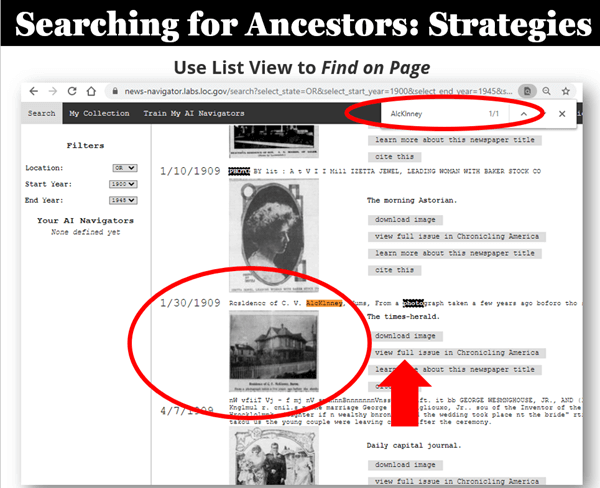
Find images quickly by word search in the List View
Learn More About Machine Learning
In the menu click Data Archaeology to learn more about machine learning and the Newspaper Navigator project.
Resources
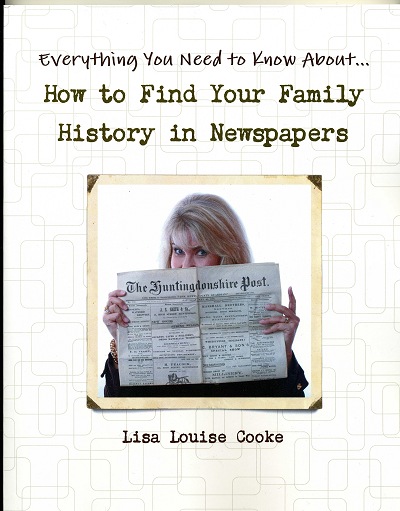 Premium Video & Handout: Getting the Scoop from Old Newspapers. (Not a Premium member yet? Learn more here.)
Premium Video & Handout: Getting the Scoop from Old Newspapers. (Not a Premium member yet? Learn more here.)
Book: How to Find Your Family History in Newspapers
Bonus Download exclusively for Premium Members: Download the show notes handout
Please Support this Free Show
If you’re enjoying the show, you can help others benefit from it too by leaving a comment below. Your comments…
- helps me understand what matters to you.
- helps others gather new ideas and encourages them to give the show a try.
- tells Google / YouTube that this show is interesting and worth sending other people to through the search results.
- provides great potential content for future episodes.
Clicking the red subscribe on our Genealogy Gems YouTube and then giving this video a thumbs up below the video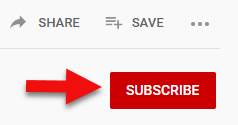
By leaving a comment (what you enjoyed, questions you have or what you’d like to see in the future) below this video after the show’s over or at the bottom of the show notes page if you’re watching on my Genealogy Gems website.
Answers to Your Live Chat Questions
One of the advantages of tuning into the live broadcast of each Elevenses with Lisa show is participating in the Live Chat and asking your questions.
Bert asks: Are some newspapers only available for a fee on websites such as Ancestry
Lisa’s Answer: Yes, several genealogy websites have exclusive collections of digitized old newspapers. You can usually search or browse the site for free to determine if they have newspapers from the location and time frame that you need before you make a purchase. Here are some of my favorites that I’ve had good success with:
Genealogy Bank
MyHeritage
Ancestry
British Newspaper Archive (a goldmine for anyone with British ancestors!)
We are compensated if you make a purchase after using our links above (at no additional cost to you.) Thank you for supporting this free show by doing so!
Christine asks: (What is the ) newspaper navigator date range?
Lisa’s answer: Here’s a break down of the dates:
Chronicling America covers 1789 – 1963 (digitized newspapers)
Newspaper Navigator covers 1900 – 1963 (photos in digitized newspapers)
U.S. Newspaper Directory at Chronicling America covers 1690 – present (catalog, only some are digitized and those are part of Chronicling America.)
Rachel asks: I have an ancestor that was in the social pages all the time in our local newspaper in the 1800’s. I thought it would make a great book or video, any ideas on how to showcase them the best?
Lisa’s answer: I love both of those ideas and I cover many more in my Premium Membership video Inspiring Ways to Captivate the Non-Genealogists in Your Life. Personally I have found that short photo books and short videos that tell one story are received the best by family members. They both offer opportunities to share and highlight items from newspapers. Learn more about quickly and easily making family history videos by watching Elevenses with Lisa episode 16. And I strongly encourage Premium Members to watch these two videos:
Video Magic: Creating Brilliant Videos Quickly & Easily with Lisa Louise Cooke (creating videos)
Share Your Own Life Stories More Meaningfully with Sunny Morton. (writing books)
lagomcurt asks: Are local small-town papers included in the collection?
Lisa’s answer: Yes.
June asks: When you download it ask what to save as. What is your suggestion?
Lisa’s answer: I think you’ll find that JPEG is currently the only option in the Save as Type drop-down menu.
Sharon asks: Does Chronicling America have foreign language newspapers in America?
Lisa’s answer: Absolutely! Searching in the language will help retrieve items.
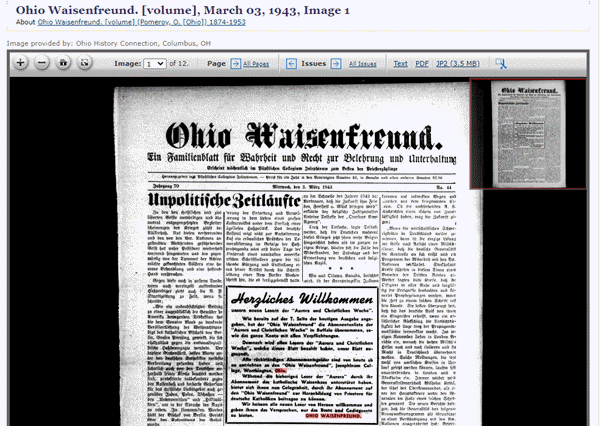
Ohio Waisenfreund newspaper at Chronicling America
Pat asks: Does it have Irish American newspapers?
Lisa’s answer: Chronicling America does have Irish American newspapers. If they were published between 1900-1963 then they will be searchable by Newspaper Navigator. I would also recommend searching all newspapers (online and offline) by clicking the U.S. Newspaper Director button at Chronicling America. Then search by ethnicity (Irish) and Material Type (online.) You will find that some are linked to other websites where they can be found online. If you see an image of a newspaper on the catalog page, then you know it is available on Chronicling America in a digital format.
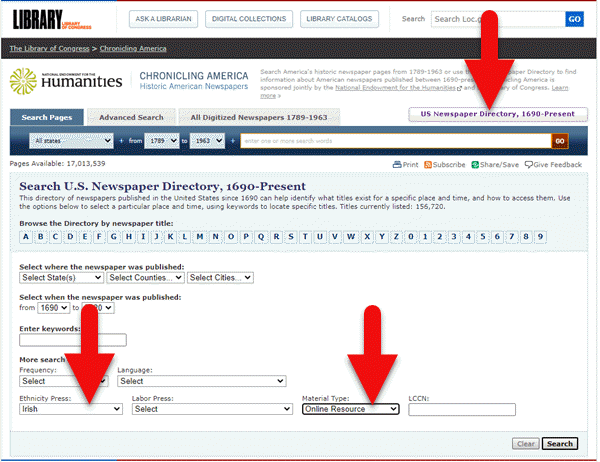
Search for Irish newspapers online at US Newspaper Directory
Mark asks: Can the wash out pictures be enhance with the new MyHeritage Photo with the sharping feature and colorization to make it a better final experience with images?
Lisa’s answer: Yes indeed. Because the original quality will be poor and with low dots per inch (dpi) it likely won’t improve the way an original photo would. However enhancing and coloring just takes a few seconds and definitely improves the image. Even better, it often makes the print much more readable. I use it on documents too. Click here to try MyHeritage.
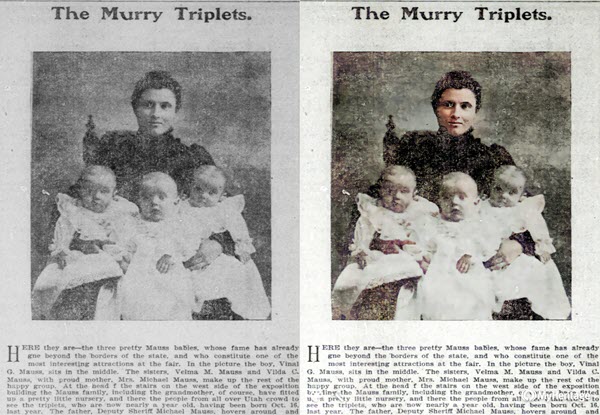
Newspaper photo enhanced and colorized with MyHeritage
Kathy asks: If you do a search in English, will it find the search term(s) in newspapers that were written in German?
Lisa’s answer: No. You will need to search in German to pick up on any German text. However, if the image itself is similar, My AI Navigator should pick it up.
Lucinda asks: Who is in your necklace and the photo behind you, Lisa?
Lisa’s Answer: It’s my maternal grandmother’s high school graduation photo.
Please Leave a Comment or Question Below
I really want to hear from you. Did you enjoy this episode? Do you have a question? Please leave it below. You can also call and leave a voice mail at (925) 272-4021 and I just may answer it on the show!
Join the Crowd: Help Make History with FamilySearch Indexing Event Oct 20-22
 You’re invited to participate in a global FamilySearch indexing event! Join thousands of volunteers worldwide October 20-22, 2017 as they index historical records that will help genealogists (maybe you) climb your family tree. If you can index in another language, you have a VIP invitation–your skills are especially needed.
You’re invited to participate in a global FamilySearch indexing event! Join thousands of volunteers worldwide October 20-22, 2017 as they index historical records that will help genealogists (maybe you) climb your family tree. If you can index in another language, you have a VIP invitation–your skills are especially needed.
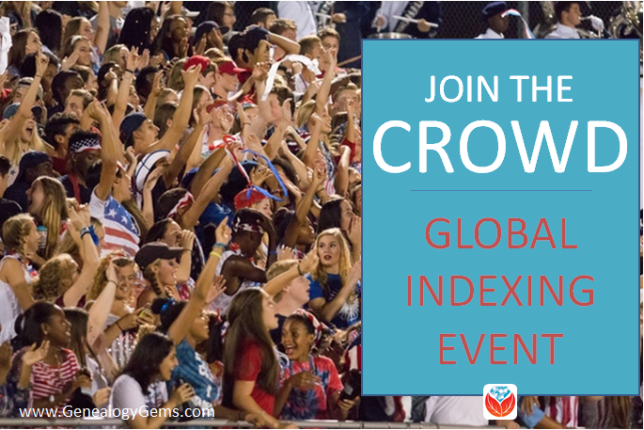 This coming weekend, FamilySearch is throwing its annual global indexing party: a three-day event designed to get genealogists away from their own database searches for just long enough to contribute to building those databases. It’s the Worldwide FamilySearch Indexing Event, and it runs October 20–22, 2017.
This coming weekend, FamilySearch is throwing its annual global indexing party: a three-day event designed to get genealogists away from their own database searches for just long enough to contribute to building those databases. It’s the Worldwide FamilySearch Indexing Event, and it runs October 20–22, 2017.
What is FamilySearch indexing?
Indexing is the process of extracting ancestral information from the world’s historical documents and putting them into online databases to help researchers find their ancestors in them more easily.
Here’s a quick video that illustrates the process (it’s a super cute video):
Why Is There a FamilySearch Indexing Event?
FamilySearch runs the world’s best-known volunteer online indexing system. This system has helped tens of thousands of volunteers index millions of names that are now searchable for free on FamilySearch.org and other websites. The annual three-day FamilySearch indexing event concentrates the year-round efforts of indexers into an energetic burst of activity. It also shines a light on the important service performed by FamilySearch indexers and attracts new (and lapsed) helpers to the cause.
Last year’s event galvanized over 100,000 volunteers, who indexed more than 10 million historic records in the three-day period. A FamilySearch representative stated, “From its beginning on Thursday in Southeast Asia and Australia to its conclusion Sunday night in the Pacific, the event attracted a wide range of participants. Volunteers contributed online from home or participated in locally organized events from Zurich, Switzerland, to the Rocky Mountains in the United States.”
Indexing volunteers with non-English language skills are particularly needed at this time. Over 200 FamilySearch digital camera teams are currently photographing historic records from non-English speaking countries. The effort has created a huge need and opportunity for indexers to make these records freely searchable online.
Volunteers can choose from projects of interest from all over the world and in several languages: English, Spanish, French, German, Italian, Portuguese, Russian, Japanese, Polish, Swedish, and Dutch.
What’s New at This Year’s FamilySearch Indexing Event?
This year, the FamilySearch indexing portal became entirely cloud-based, a step forward in this increasingly mobile world. Now you can index on-the-go on your tablet or phone as well as at your computer. You can also modify the layout of your dashboard based on personal preferences, set and track individual goals, and even create groups with friends (or others interested in working on a common project, such as your society members).
RSVP for the FamilySearch Indexing Event
This year’s FamilySearch indexing event has a dedicated webpage where you can RSVP and learn more. All you need to begin indexing is a FamilySearch.org account and access to the internet. (And for this event, a little bit of time between October 20-22, 2017.)
Ready to join the fun? Visit FamilySearch.org/indexingevent2017 to get started.
Learn more about FamilySearch Historical Records in the Genealogy Gems Podcast
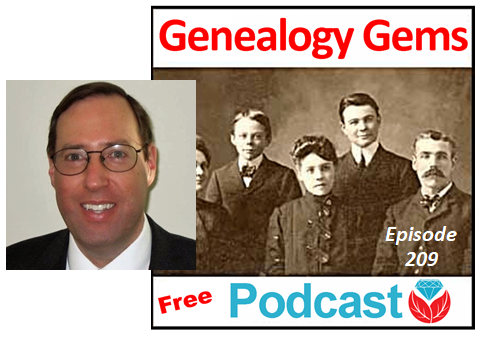 David Ouimette is known to his FamilySearch colleagues as “the Indiana Jones of genealogy” because of his globe-trotting adventures in discovering historical record treasures. Hear from him in the newest free episode of Lisa Louise Cooke’s Genealogy Gems Podcast. Click here to listen!
David Ouimette is known to his FamilySearch colleagues as “the Indiana Jones of genealogy” because of his globe-trotting adventures in discovering historical record treasures. Hear from him in the newest free episode of Lisa Louise Cooke’s Genealogy Gems Podcast. Click here to listen!