by Lisa Cooke | Aug 14, 2015 | 01 What's New, FamilySearch, images, Immigration, Italian, Records & databases, School Records, United States
 Here’s our weekly list of new genealogy records online. Do any collections below relate to your family history? Please share with your genealogy buddies or with societies that might be interested!
Here’s our weekly list of new genealogy records online. Do any collections below relate to your family history? Please share with your genealogy buddies or with societies that might be interested!
ITALY CIVIL REGISTRATION. Over a million total indexed Italian civil registrations have been added to FamilySearch for Bario, Caltanissetta, Genova, Mantova, Pesaro e Urbino and Pescara. See and search (for free) all available records here.
MEXICO CHURCH RECORDS. FamilySearch also just updated their Mexican church records by the millions, from Aguascalientes to Zacatecas. The biggest updates are for the Distrito Federal (Mexico City) and Pueblas. Search these here for free.
SOUTH DAKOTA SCHOOL RECORDS. Nearly 3 million indexed names have been added to this free collection at FamilySearch. According to the database description, “School records, including teacher’s term reports, school census and attendance records located at the South Dakota State Historical Society in Pierre. Records are generally arranged by county, year and school district number.” It looks like this is a work-in-progress and more indexed records will be added.
US ALIEN CASE FILES. Nearly half a million In 1940, immigrants in the U.S. who had not naturalized had to register and be finger printed. Case files resulted! Nearly a half million indexed records from all over the U.S. are part of this new FamilySearch collection. (Residents of Guam; Honolulu, Hawaii; Reno, Nevada; and San Francisco, California are not part of this collection.)
US CENSUS RECORDS. Updates, corrections and additions to their U.S. federal census collections have been posted recently by both FamilySearch (1790 and 1800) and Ancestry (1880 and 1920 as well as the 1850-1885 mortality schedules). No additional detail was provided about specific changes to the collections. We blogged a few months ago about why FamilySearch was re-indexing part of the 1910 census; read it here.
 Sign up for our weekly newsletter, and this weekly round-up of major new record collections will be among the “gems” you find in it! With your sign-up, you’ll receive a free e-book on Google search strategies for genealogy. Simply enter your email address in the box in the upper right-hand corner of this page. Thank you for sharing this post with anyone else who will want to know about these records (and this weekly blog post.)
Sign up for our weekly newsletter, and this weekly round-up of major new record collections will be among the “gems” you find in it! With your sign-up, you’ll receive a free e-book on Google search strategies for genealogy. Simply enter your email address in the box in the upper right-hand corner of this page. Thank you for sharing this post with anyone else who will want to know about these records (and this weekly blog post.)
by Lisa Cooke | Aug 18, 2015 | 01 What's New, images, Listeners & Readers, Organization, Records & databases, Research Skills, RootsMagic, Trees
 When you post your family tree online at multiple websites, it’s easy to lose track of changes you make at each one. Maintaining a master family tree on your own computer can help solve that problem.
When you post your family tree online at multiple websites, it’s easy to lose track of changes you make at each one. Maintaining a master family tree on your own computer can help solve that problem.
Recently Gems podcast listener Louis wrote in with a question many of us face. He recently purchased RootsMagic 7 software to keep track of his family tree, but he’s still finding it difficult to corral all his data in one place. Here’s the problem, he says:
“I have my family tree splattered everywhere: FamilySearch, MyHeritage, and Ancestry. I’m afraid of losing control of my tree and would like some advice on keeping things straight. Each of the sites I go on seem to offer different information, so I started posting tree information on different sites. Can you offer any suggestions that I can use to centralize my data across different sites?”
I can fully appreciate Louis’ situation. Here’s a quick summary of how I keep my family tree organized all in one place.
Websites come and go, as we know, so I look at my RootsMagic database on my computer as my MASTER database and tree. This kind of approach lets you post your family tree online but not lose control of it!
When I post GEDCOM files of my family tree on other websites (what’s a GEDCOM?), I do so to try and connect with cousins and gain research leads. With that in mind, I upload only the portion of the tree for which I want to generate those connections and leads. In other words, I don’t put my entire GEDCOM on each site (MyHeritage, Ancestry, etc.) because I don’t want to get bogged down with requests and alerts for far flung branches that I’m not focused on researching right now. To do this I make a copy of my database, edit it to fit my research, and then upload it.
As I find documents and data on these websites, I may “attach” them to the tree on that site, but I always download a copy and retain that on my computer and make note of it in RootsMagic. That way I retain control of my tree and my sources.
 And of course the final step is to back up my computer so everything is safe and secure. I do that with Backblaze (the official backup of The Genealogy Gems Podcast) and you can click here to learn more about their service for my listeners.
And of course the final step is to back up my computer so everything is safe and secure. I do that with Backblaze (the official backup of The Genealogy Gems Podcast) and you can click here to learn more about their service for my listeners.
In the end, it is my family tree and history. I want to keep ownership of it on my own computer, even when I share parts of it online.
Resources
 Best Genealogy Software: Which You Should Choose and Why
Best Genealogy Software: Which You Should Choose and Why
RootsMagic Update for FamilySearch Compatibility
Free RootsMagic Guides
Family Tree Builder for Mac
Thank you for sharing this post with others who may have the same question! Email it, share it on Facebook, pin it, Tweet it–just use our handy social media icons on this page.
(Full Disclosure: Some of the websites mentioned and links provided in our articles are for sponsors of The Genealogy Gems Podcast. They are sponsors because we think they are terrific and use the products ourselves. We include affiliate links for your convenience and appreciate when you use them because they help keep The Genealogy Gems Podcast available for free. Thank you!)
by Lisa Cooke | Dec 16, 2014 | 01 What's New, Cemeteries
A gravestone creator in a small town in Romania took his mission seriously to memorialize the dead. But he did in, er, “living color,” so to speak. With plenty of colorful images and even dirty little secrets and gossip carved onto tombstones of the local residents at the “Merry Cemetery.”

The “Merry Cemetery” Sapanta, Romania. Image credit: “Merry Cemetery – Sapanta – Romania 01”, by Adam Jones (Adam63). Wikimedia Commons image at- http://commons.wikimedia.org/wiki/File:Merry_Cemetery_-_Sapanta_-_Romania_01.jpg#mediaviewer/File:Merry_Cemetery_-_Sapanta_-_Romania_01.jpg.
As reported in the New York Daily News, the woodcarver responsible for over 1000 gravestones in the “Merry Cemetery” would wander through town, taking notes on people’s quirks and secrets. Some flaws–drinking and carousing among them–are memorialized colorfully on their tombstones. On other stones, you’ll find his sad laments for the untimely passing of a child or the death of an adult by a sad accident.
“There’s no point in hiding secrets in this small town in Maramures, so people’s lives are captured honestly in their epitaphs,” reports the article.
The woodcarver was Stan Ion Patras, who lived from 1908-1977. Conscious of the legacy he was leaving–and perhaps anxious to tell his own story rather than have someone else do it–Patras carved his own tombstone before he passed away. He trained his replacement, who continues to add to the brightly colored crosses.
Here’s another detail I thought was neat: Patras’ folk art was highly symbolic. According to a New York Times article on the cemetery, “The portrait of the deceased is central, surrounded by geometric designs in symbolic colors: yellow for fertility, red for passion, green for life, black for untimely death. The color scheme is keyed to the subject’s life — if, for example, the deceased had many children, yellow carries the design. Some crosses are crowned with white doves representing the soul; a black bird implies a tragic or suspicious end. The background is always blue, the color of hope and freedom.”
What’s the most fascinating cemetery you’ve ever visited? What’s the most memorable epitaph you’ve ever found? Share it on our Genealogy Gems Facebook page!
by Lisa Cooke | Nov 8, 2013 | 01 What's New, FamilySearch, Organization, RootsMagic
RootsMagic, the makers of award-winning family history software, now offers free guides for users of PAF (Personal Ancestral File, the free family tree software that is becoming obsolete), FamilySearch Family Tree and their own RootsMagic software.
 “RootsMagic for PAF Users: A Quick Start Guide” is a 16-page, full-color booklet that guides PAF users through the transition to RootsMagic. It addresses common questions and is available as a free download here.
“RootsMagic for PAF Users: A Quick Start Guide” is a 16-page, full-color booklet that guides PAF users through the transition to RootsMagic. It addresses common questions and is available as a free download here.
In addition, RootsMagic hosts several tutorial videos on its own You Tube channel, RootsMagicTV.com. Dozens of short videos are organized by the most popular and recent videos and by topic: installing and using RootsMagic; using RootsMagic with PAF; and using RootsMagic with FamilySearch’s Family Tree.
If you’re a RootsMagic user (or are thinking about becoming one), check these out.
by Lisa Cooke | Oct 21, 2014 | 01 What's New, Book Club, British, Genealogy Gems Podcast
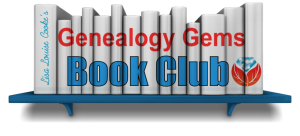 We’ve heard from you, our readers and listeners that you LOVE to read! Well, we’ve just launched a great new FREE program for you: the Genealogy Gems Book Club!
We’ve heard from you, our readers and listeners that you LOVE to read! Well, we’ve just launched a great new FREE program for you: the Genealogy Gems Book Club!
This is an idea we have been percolating on for quite a while with your encouragement. You regularly send me the names of books you love. I also hear from publishers and the authors themselves. Now we can all come together as a genealogy book club community!
The Genealogy Gems Book Club is a virtual, no-commitment option that features a book every three months that I consider a genealogy gem. We will focus on mainstream nonfiction and fiction titles that explore themes you care about, like family ties, heritage and history. These are books you will want to read for pleasure and recommend to anyone, not just other genealogy lovers.
My favorite part of the Genealogy Gems Book Club is the exclusive author interviews that will appear on the Genealogy Gems free and Premium podcasts in the third month of the featured book (after people have had time to read it). After all, podcasts are all about conversation! I’ve learned in the past that you love interviews with authors, whether you have read the book or not.
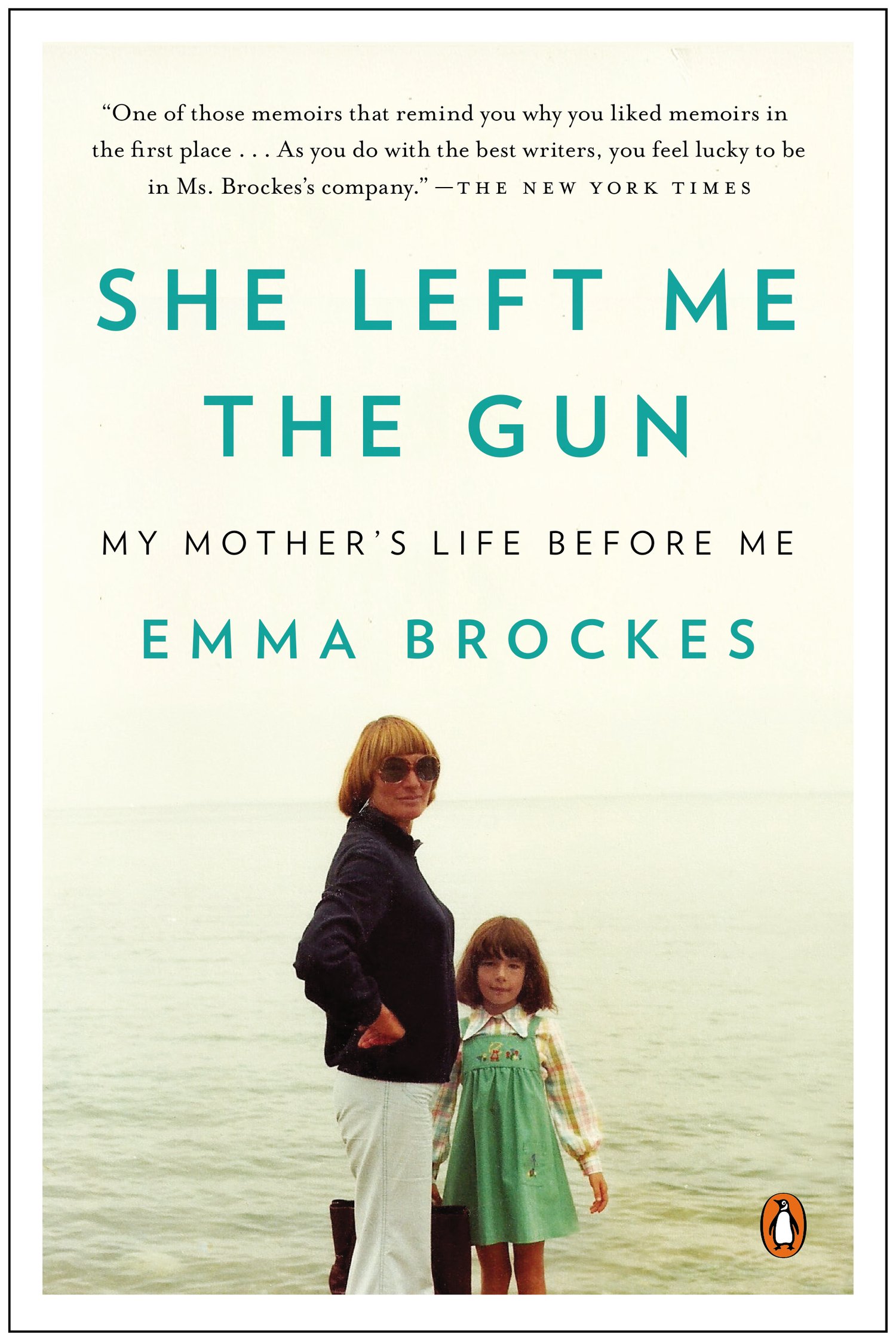
She Left Me the Gun: My Mother’s Life Before Me by award-winning U.K. journalist Emma Brockes. It recounts the author’s discovery of her mother’s traumatic childhood in South Africa. Genealogy Gems Contributing Editor and Book Club Guru Sunny Morton loves this book: “This is a genealogical journey, complete with trips to archives, poring over old court cases and dramatic reveals. It’s also about learning the past from living relatives. This is the ultimate how-to book for exploring and sharing sensitive family stories because she shows you how it’s done.”
Here’s how the three-month cycle works for this new genealogy book club:
- In the first month, Sunny Morton, our Genealogy Book Club Guru will introduce us to a new title on the Genealogy Gems free podcast, the Premium Podcast and on the Genealogy Gems blog. She will share a quick run-down on the book and why she recommends it.
- In the second month, Sunny and I will discuss a gem from the book, and recommend additional titles in case you are looking for something more to read.
- In the third month, our featured author will join the Genealogy Gems podcast for an exclusive interview. Excerpts from the interview will run on the free podcast and the entire interview will air on the Genealogy Gems Premium Podcast.
To follow the Genealogy Gems Book Club, go to our home page and sign up to receive our FREE monthly newsletter (you’ll receive my Google Search ebook too as a welcome gift!) Then check in periodically at the Genealogy Gems Book Club webpage, which summarizes all books covered to date and includes additional recommendations. And of course, subscribe to the Genealogy Gems Podcast in iTunes.
Ready to become a Premium member so you’ll catch the full author interviews as well as all the other in-depth coverage on the Genealogy Gems Premium  podcast? Click here to learn more.
podcast? Click here to learn more.
Listen to Genealogy Gems Podcast episode 172 for more details.
See you at the Genealogy Gems Book Club!

 Here’s our weekly list of new genealogy records online. Do any collections below relate to your family history? Please share with your genealogy buddies or with societies that might be interested!
Here’s our weekly list of new genealogy records online. Do any collections below relate to your family history? Please share with your genealogy buddies or with societies that might be interested! Sign up for our weekly newsletter, and this weekly round-up of major new record collections will be among the “gems” you find in it! With your sign-up, you’ll receive a free e-book on Google search strategies for genealogy. Simply enter your email address in the box in the upper right-hand corner of this page. Thank you for sharing this post with anyone else who will want to know about these records (and this weekly blog post.)
Sign up for our weekly newsletter, and this weekly round-up of major new record collections will be among the “gems” you find in it! With your sign-up, you’ll receive a free e-book on Google search strategies for genealogy. Simply enter your email address in the box in the upper right-hand corner of this page. Thank you for sharing this post with anyone else who will want to know about these records (and this weekly blog post.)





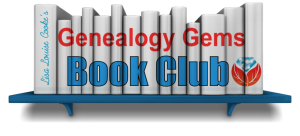
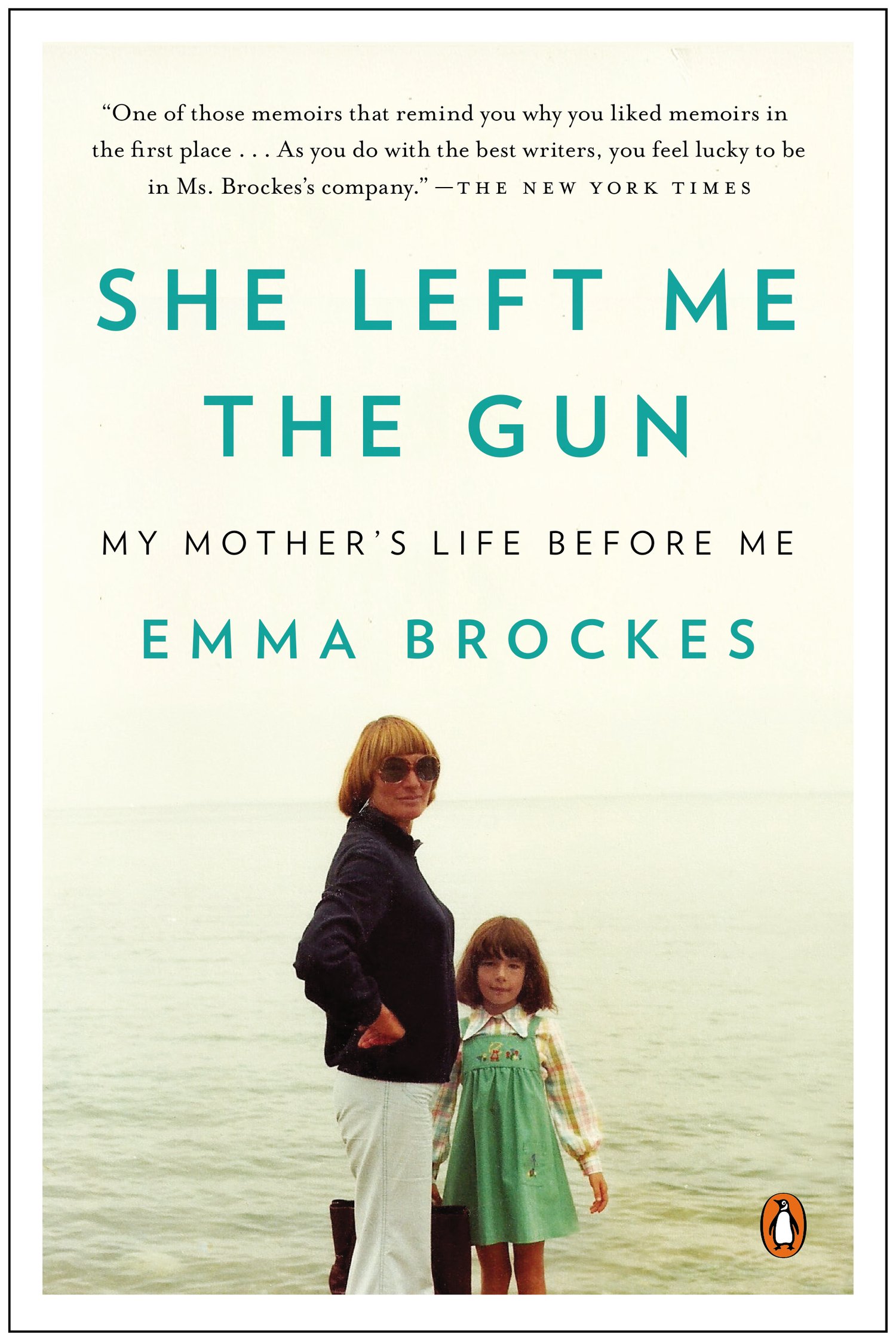
 podcast?
podcast? 