Ancestry Publishes HUGE Collection of U.S. Wills and Probate Records
 More than 100 million people are mentioned in Ancestry’s newest database of U.S. wills and probate records, an exclusive collection spanning over 300 years. To celebrate, Ancestry is offering free access through September 7.
More than 100 million people are mentioned in Ancestry’s newest database of U.S. wills and probate records, an exclusive collection spanning over 300 years. To celebrate, Ancestry is offering free access through September 7.
This morning, Ancestry launched an enormous–and enormously significant–new online records collection. According to its press release, “More than 170 million pages from the largest collection of wills and probate records in the United States is now available online exclusively on Ancestry. With searchable records included from all 50 states spread over 337 years (1668-2005), this unprecedented collection launches a new category of records for family history research never before available online at this scale the United States.”
Wills and estate records are one of those record types that have been less-accessible online. First, the records themselves are not easy to digitize or even index. They are often thick files, packed with various kinds of documents that may be fragile and of varying sizes. Several people may be mentioned throughout the file, but finding and picking out their names to put in an index is time-consuming.
Furthermore, the U.S. has no central will or probate registry. This happens on a county level, generally. Compiling a centralized database from all those county offices or archives is a huge undertaking.
According to the Ancestry release, “Ancestry spent more than two years bringing this collection online, working with hundreds of different archives from individual state and local courts across the country and making a $10M investment to license and digitize the records.”
Better yet, “the documents cover well over 100 million people, including the deceased as well as their family, friends and others involved in the probate process. Ancestry expects to continue to grow the collection, with additional records available over the next several years.”
Todd Godfrey, VP of Global Content at Ancestry, loves the fact that wills and probate records can reveal not just names, dates and family relationships, but stories. “Wills can offer an incredible view into the lives of your ancestors…providing insight into their personality, character, achievements, relationships, and more,” said Godfrey. “Reading these records you will find a deeper level of understanding about who your ancestors were, who they cared about, what they treasured, and how they lived.”
Learn more about this collection in Finding Your Family in Wills and Probate Records (Ancestry’s new in-depth guide) or click here to search the collection. Great news for those without Ancestry subscriptions: The U.S. Wills and Probates collection is free to access on Ancestry, along with all U.S. birth, marriage and death records, through September 7 (10pm MT).
 Please share the great news! Click on your preferred social media channel on this page or copy the link into an email and send it out to your family and friends!
Please share the great news! Click on your preferred social media channel on this page or copy the link into an email and send it out to your family and friends!
Resources: More Great U.S. Records Online!
U.S. State Census Records: Capture Your Family History Between Federal Censuses
NEW! U.S. Social Security Applications and Claims Index
4 Fabulous Ways to Use the Library of Congress for Genealogy
We Dig These Gems! New Genealogy Records Online
Here’s our weekly roundup of cool new genealogy records online. Should you search any of these: an 1831 England census substitute; parish records for Hertfordshire; images of French forts in North America; Michigan death records; outgoing passenger lists for the US and War of 1812 pension records?
ENGLAND 1831 CENSUS SUBSTITUTE. There’s a new 1831 census substitute database at Findmypast! England, Pollbooks and Directories 1830-1837 allows you to discover where your ancestors lived, how they earned a living and how they voted. This collection of assorted documents also plugs the important gap left by the lack of a complete 1831 census.”
ENGLAND PARISH REGISTERS. Findmypast now has a browsable collection of parish records for Hertfordshire. The collection spans 1538-1988: that’s 450 years and 1.9 million pages of baptisms, marriages and burials.
NEW FRANCE. Library & Archives Canada has published a new Flickr photo collection with images of North American forts built or captured by the French during the era of New France. It’s free to explore and the history is fascinating!
MICHIGAN DEATHS. A new collection of Michigan Death Records, 1857-1960 is available to Ancestry.com subscribers. Death registers and certificates contain varying amounts of genealogical information.
US TRAVELERS ABROAD. Ancestry.com has a new database of departing passengers and crew from various U.S. locations (1916-1962) by ship and air. These include military transports. “Details requested on the forms varied, but they typically include the name of the vessel, departure date, ports of departure and destination, shipmaster, full name, age, gender, physical description, military rank (if any), occupation, birthplace, citizen of what country, and residence.” Later documents may include visa or passport information.
WAR OF 1812 PENSIONS (US). Images of pension records for US soldiers with surnames beginning A-M have been posted on Fold3, where they are available to view for FREE. This is part of the ongoing Preserve the Pensions project led by the Federation of Genealogical Societies. Click here to learn more and contribute to funding for this crowd-sourced effort.
 Looking for a specific type of record about your ancestor? Want to find more new genealogy records online yourself? Click here for step-by-step instructions on using Google to search for specific records.
Looking for a specific type of record about your ancestor? Want to find more new genealogy records online yourself? Click here for step-by-step instructions on using Google to search for specific records.
New Genealogy Book Club Pick: WWI-Era Novel by NYT Bestseller
The new featured title of our genealogy book club has been announced. We’re guessing this NYT-bestselling British novelist will win your heart, if she didn’t already with her 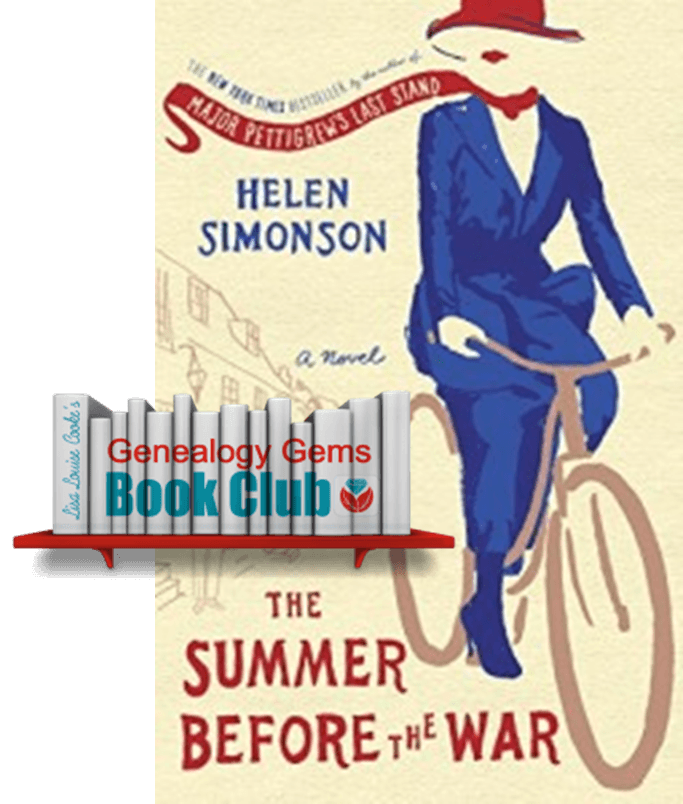 breakout first novel.
breakout first novel.
A smart young woman who’s traveled the world finds herself suddenly in a much more provincial setting: East Sussex, England. She spends the summer distracted by petty local politics, financial frustrations and the beginnings of a possible romance. Then the Great War begins–not so far from her new home.
That’s the premise of British author Helen Simonson’s new novel, The Summer Before the War, and our newest Genealogy Gems Book Club title. Those who have been waiting for Helen’s follow-up to her stunning debut, Major Pettigrew’s Last Stand, won’t be disappointed. Her first book became a New York Times bestseller and has been translated into 21 languages. The Summer Before the War is another great read: light and charming, with a dash of romance and humor, a lovable heroine and a compelling historical setting. It’s so easy to read and love this book!
It’s the early 1900s, and main character Beatrice Nash has recently lost her father. The estate settlement lost her control over her own funds and freedom. She comes to a small English town as a Latin teacher and must mind her manners and local politics to keep her job. Beatrice meets a man and the appeal appears mutual, but he’s already engaged.
This isn’t just Beatrice’s story, though. You’ll meet an entire buy psoriasis medication online village full of charming and irascible and expatriate and unconventional and way-too-conventional and mysterious characters, including the local gentry and the local gypsies. They all have their own stories, which unfold as they begin to experience the first great shock of the 20th century close-up: World War I. First it’s the stunned refugees who take refuge in their village. Then locals begin enlisting. Eventually you’ll see the battlefront through their eyes, but not all of them may make it back to the town that to Beatrice is becoming home.
Genealogy Book Club Podcast Interview with Helen Simonson
 Despite the awful realities her characters face, Helen Simonson somehow writes a novel that is easy and enjoyable to read. I ask her how she did that–and lots of other questions–in an exclusive interview coming this June on the Genealogy Gems podcasts. You’ll hear more about the idyllic setting she chose and her personal connection to it; how she researched the historical setting; and what it’s like to be an emigrant who longed to leave home and now misses it dearly.
Despite the awful realities her characters face, Helen Simonson somehow writes a novel that is easy and enjoyable to read. I ask her how she did that–and lots of other questions–in an exclusive interview coming this June on the Genealogy Gems podcasts. You’ll hear more about the idyllic setting she chose and her personal connection to it; how she researched the historical setting; and what it’s like to be an emigrant who longed to leave home and now misses it dearly.
Get Your Copy & Support the Free Podcast Featuring Author Interviews
So snatch up a copy from our links here (which support the free podcast–thank you!) or your local library. And let us know what you love about it!
We Dig These Gems! New Genealogy Records Online

Here’s this week’s roundup of new genealogy records online: California, England, Australia, and Italy.
UNITED STATES – CALIFORNIA. Ancestry.com has added a new index titled California, Chinese Arrival Case Files Index, 1884-1940. This index includes passenger and crew lists of ships and airplanes arriving in California. Information you may find in these records are: name of passenger, ship name, port of arrival and in some cases, age, gender, birth date, birth place, and port of departure.
UNITED STATES – MILITARY. United States WWII Prisoner of War records for 1942-1947 have just been added to TheGenealogist.com in time for the anniversary of D-Day. These records inlcude U.S. military and Allies who were prisoners of war and internees. Some prisoners of both Germany and Japan are found in this collection. Records include the prisoners name, status, rank, service number, POW camp, and more valuable data.
ENGLAND – DEVON – PRISON RECORDS. Plymouth Prison Records for 1832-1919 at Findmypast include male and female prisoner records and prison officer records for Plymouth Prison in Devon. Recorded information includes name, birth date, offense, sentencing, last residence, residence of relative, physical description, and much more valuable data.
AUSTRALIA – QUEENSLAND – DEATH RECORDS. Findmypast subscribers can now conveniently search Queensland, Australia Death Records for 1829-1964 on Findmypast. These indexed records include: name, registration year, death date, father’s first and last name, mother’s first name, and sometimes her maiden name. (Birth, marriage and death indexes for Queensland are online for free at the State Library of Queensland website. Their death index goes from 1829-1986.)
ITALY – ROMA – CIVIL REGISTRATION. The Italian Civil Registration between the years of 1863-1930 has been newly added to FamilySearch.org. It is not yet indexed, but able to be browsed. Don’t be intimidated by its more than 4 million digitized images! They have broken down the database to be easily browsed by location and year. Marriage banns and residency records are just a two of things covered in this database.
 Don’t miss our newest free Genealogy Gems Podcast #192 for more tips and strategies to help you in your genealogy journey. Pop on over and listen now – we’d love to have you!
Don’t miss our newest free Genealogy Gems Podcast #192 for more tips and strategies to help you in your genealogy journey. Pop on over and listen now – we’d love to have you!
