Free Genealogy – How to Find Free Genealogy Records
Elevenses with Lisa Episode 21 Video and Show Notes
Live show air date: August 20, 2020
Join me for Elevenses with Lisa, the online video series where we take a break, visit and learn about genealogy and family history.
How to Find Free Genealogy Resources
In the genealogy community it’s often said, “Only a fraction of genealogical records are online.” That’s true indeed, but it’s not a reason not to start your search online. A more helpful and accurate piece of advice would be “while not everything is online, all search for genealogical information starts online.”
The reason for this is simple. Online research before you go will reveal:
- If the materials are available at a more convenient location
- If the materials are available somewhere online for free
- The call number, location, and other specific information you need to quickly access the materials once you arrive.
- Details about gaining access to the facility and materials.
The last bullet point above will help you avoid the disappointment of discovering an unforeseen closure, or that the specific records you need are actually help at a satellite location.
New genealogical information and records are uploaded daily to the internet. Some of this information is available for free. In this article and episode we will cover strategic ways to locate and access free genealogy online.
The Amount of Data Continues to Increase – Read more about the growth of online information here.
The Path of Least Resistance to Free Genealogy
Most genealogists want to obtain records at the lowest available cost with the least amount of travel. Therefore, always starting your search online just makes good sense.
Here’s our path of least resistance:
- Free and Online: FamilySearch, Google, WorldCat
- Online and Subscription: Ancestry, MyHeritage, Findmypast, niche sites
- Free and Locally Offline: Libraries, Archives, Universities
- Offline and Distant: Examples include the National Archives, Allen County Library, Family History Library, NEHGS
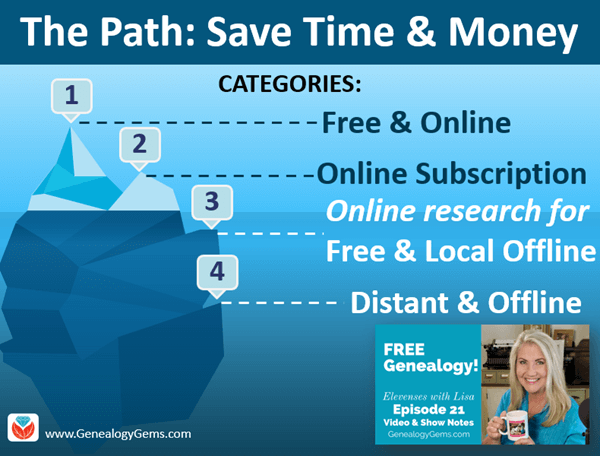
www.GenealogyGems.com
Free Genealogy Records Online
FamilySearch
FamilySearch is a free genealogy website.
The FamilySearch Catalog: New digitized images are added daily from microfilms & digital camera operators. These include books, maps, compiled family histories, and more. The catalog also includes materials that are not online but are available at the Family History Library in Salt Lake City or through Inter-library loan.
The FamilySearch Wiki is a free online genealogical guide comprised of more than 93,000 articles. It covers 244 countries, territories, and islands. It includes links to genealogy databases and online resources as well as how-to information.
Use the FamilySearch Wiki Watchlist to follow pages of research interest. Here’s how to watch Wiki pages for new and free genealogy content:
- Log in with your free FamilySearch account
- navigate to the desired page
- click the Watchlist link in the upper right corner of the page.
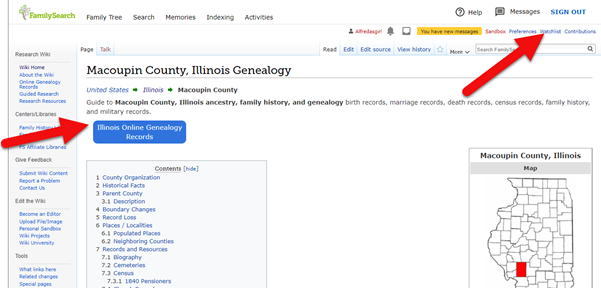
Look for the Watchlist link, and the blue buttons that lead to free online genealogy records for that location.
Google.com
Google is still your best bet for finding sources both online and offline.
You can dramatically improve your search results by incorporating search operators into your search. Watch episode 13 of Elevenses with Lisa to learn about how to use search operators when googling for genealogy.
Get all of the Elevenses with Lisa episodes here.
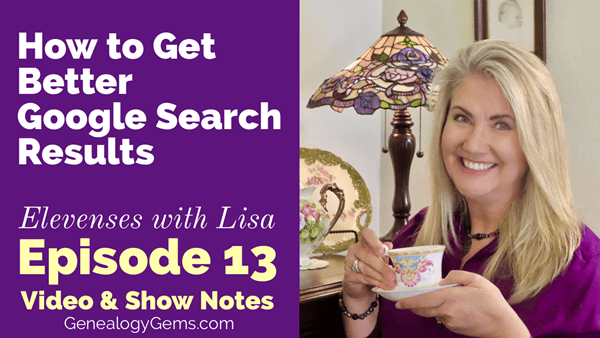
Learn how to google for free genealogy in episode 13.
Find More Free Genealogy with these Google Search Strategies
The most comprehensive and best-selling book on the topic of using Google for genealogy:
The Genealogist’s Google Toolbox, by Lisa Louise Cooke.
Google Alerts Finds Free Genealogy for You
Set up free Google Alerts to be on the lookout for new and updated search results. You’ll receive them by email, and you can control the frequency.

Google Alerts do the work of searching for free genealogy for you.
How to Create a Google Alert:
- Highlight and copy (Control C on Windows or Command C on Mac) the search query that you typed into the Google search box
- Go to www.google.com/alerts
- Sign into your free Google account
- Paste (Control V or Command V) your search query into the Search Query box on the Google Alerts page
- Select the Result Type you desire (ex. Everything, News, etc.)
- Select how often you wish to receive alerts
- Select How Many results you want to receive (I recommend Only the Best Results)
- Enter / Select the email address you want your alerts to be sent to
- Click the Create Alert button
Partnerships Make Free Genealogy Available
Many of the genealogy giants enter partnerships with each other in order to facilitate digitization and indexing of genealogical records. This means that the same materials may be found in different locations on the web, and sometimes for free.
WorldCat.org
17,900 subscribing member libraries in 123 countries collectively maintain WorldCat’s database which is the world’s largest bibliographic database.
Use WorldCat to check that you are indeed accessing the resource from the most convenient repository and if it’s available for free. Here’s how:
- Run your search
- Click an item
- Under Find a Copy in the Library enter your zip code
- The library closest to you will be listed at the top
Once you get your search results, look to the left in the Formats box. There you can quickly narrow down to only items that are online by clicking boxes like Downloadable Article. Some of these may require a log in on the website you are referred to.
How to Find Free Records at Genealogy Websites
Ancestry.com
If you don’t have a paid subscription to Ancestry.com you can still take advantage of their many free collections available here. Then read my article Why Use Ancestry for FREE if You’re NOT a Subscriber for more tips of free stuff at Ancestry.
MyHeritage.com
To find free records at MyHeritage.com, go to https://tinyurl.com/LisaMyHeritage. In the footer menu of the website, click on Historical Records. Then fill in your search criteria. (Update: If you don’t see Historical Records in the footer, go to Research > Collection Catalog and search on the keyword “free.”) Scroll down the search results and look for the green free tags.
Findmypast.com
To find free records at Findmypast which specialized in British genealogy but also includes records from around the world, go to https://tinyurl.com/FMPLisa.
(Some links in our articles are affiliate links. We will be compensated at no additional cost to use when you use them. This makes it possible for us to bring this free show to you. Thank you!)
Google Site Search Can Help Locate Free Genealogy
A site search works like many search operators as previously discussed in Elevenses with Lisa episode 13 (watch and read here.) It provides Google with specific instructions about the type of search you want to conduct with your search terms and keywords.
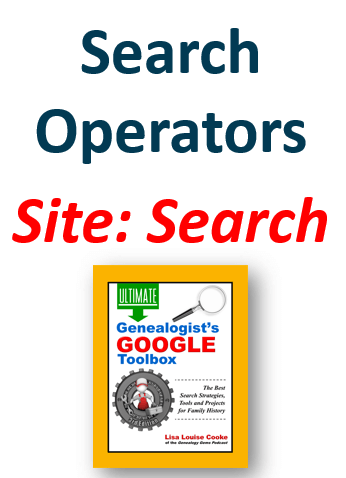
This Site search tip comes from Lisa Louise Cooke’s book The Genealogists’s Google Toolbox.
Site search runs your query only on the specified website. This is extremely helpful and efficient if:
- you have a particular website in mind that you want to search,
- you aren’t having success using the search field provided by the website,
- the website you want to search doesn’t have a search field.
Here’s an example of a Site search:
Free Pennsylvania site:ancestry.com
Try running the search above for yourself. You’ll find results that include many free genealogy records pertaining to Pennsylvania. Substitute the words to meet your search needs.
Construct a Site search for Free Genealogy by first typing in the words and phrases you wish to search for. Include the word free. Leave the appropriate spacing between them and follow the last item with a space. Then type site: and add the website home page address (URL). You can copy the URL and simply paste it in place. There is no space between the colon and the URL. And note that www is not required.
Searching for Offline Local Sources with Free Genealogy Information
To find what’s local and free:
- Search WorldCat.org (be sure to use the Zip Code filtering to find the genealogy materials at the location closest to you.)
- Use Google to search.
- Find your local Family History Center here. These centers have unique free resources as well as free access to some subscription genealogy websites.
When you find a library, archive or other repository, visit their website and look for:
- Databases they offer
- Their online catalog to plan your research
- Other associated libraries
- Details on planning a visit
Get Free Genealogy Help on Facebook
Search for Random Acts of Genealogical Kindness (RAOGK) on Facebook.
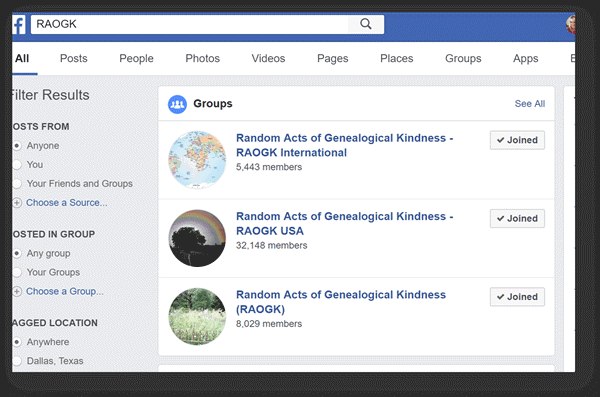
Get free genealogy records help on Facebook.
Learn More with these Resources
- Genealogy Gems Premium Membership: Genealogy & DNA video classes.
- The Genealogist’s Google Toolbox, by Lisa Louise Cooke.
- Genealogy Giants: Comparing the 4 Major Websites Quick Reference Guide.
Free Tools at MyHeritage for a Limited Time
Now through Sept. 10, 2020 you can get free access to Myheritage Photo Enhancer and MyHeritage In Color here.
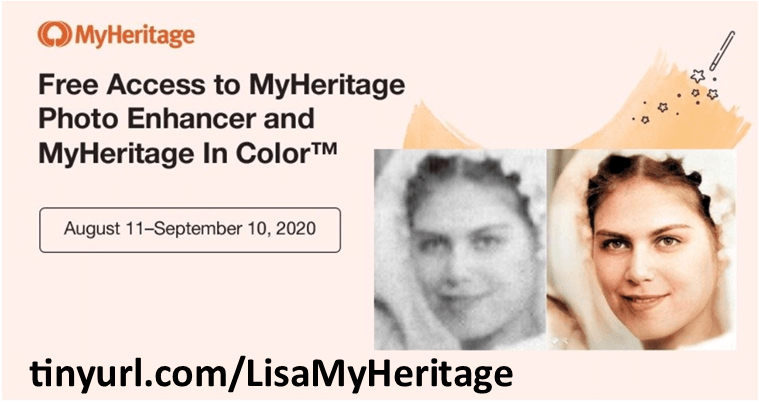
Resources for this Episode
- Live show chat log
- Premium Members: Download the show notes handout

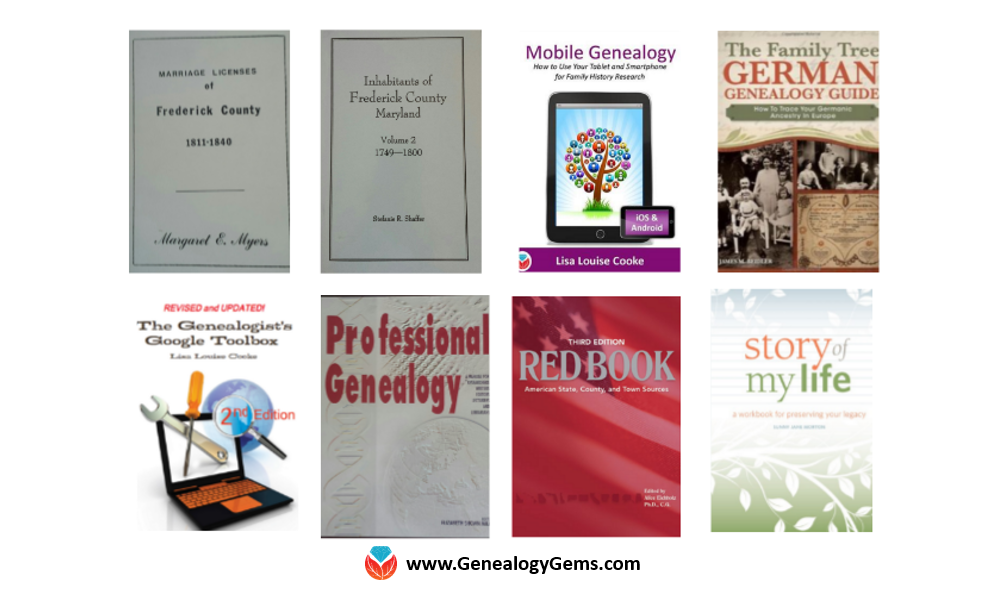
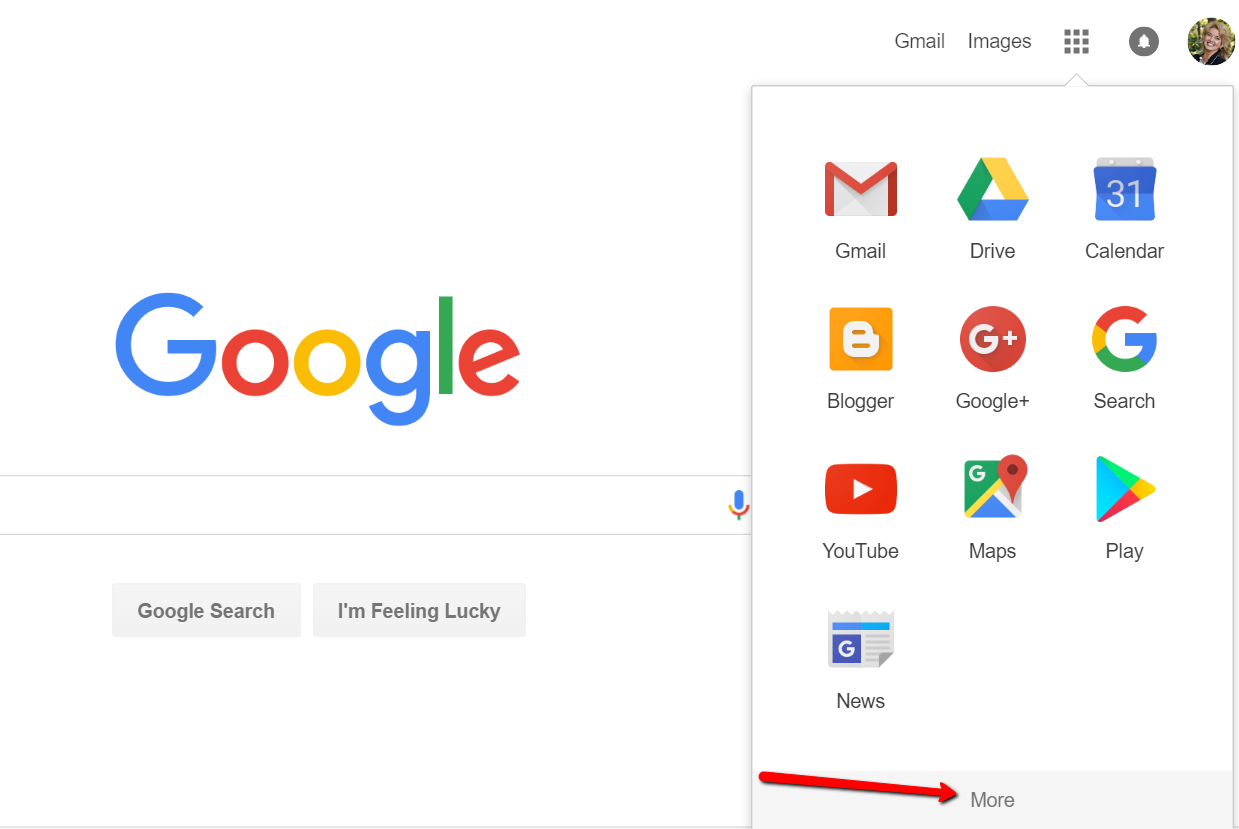
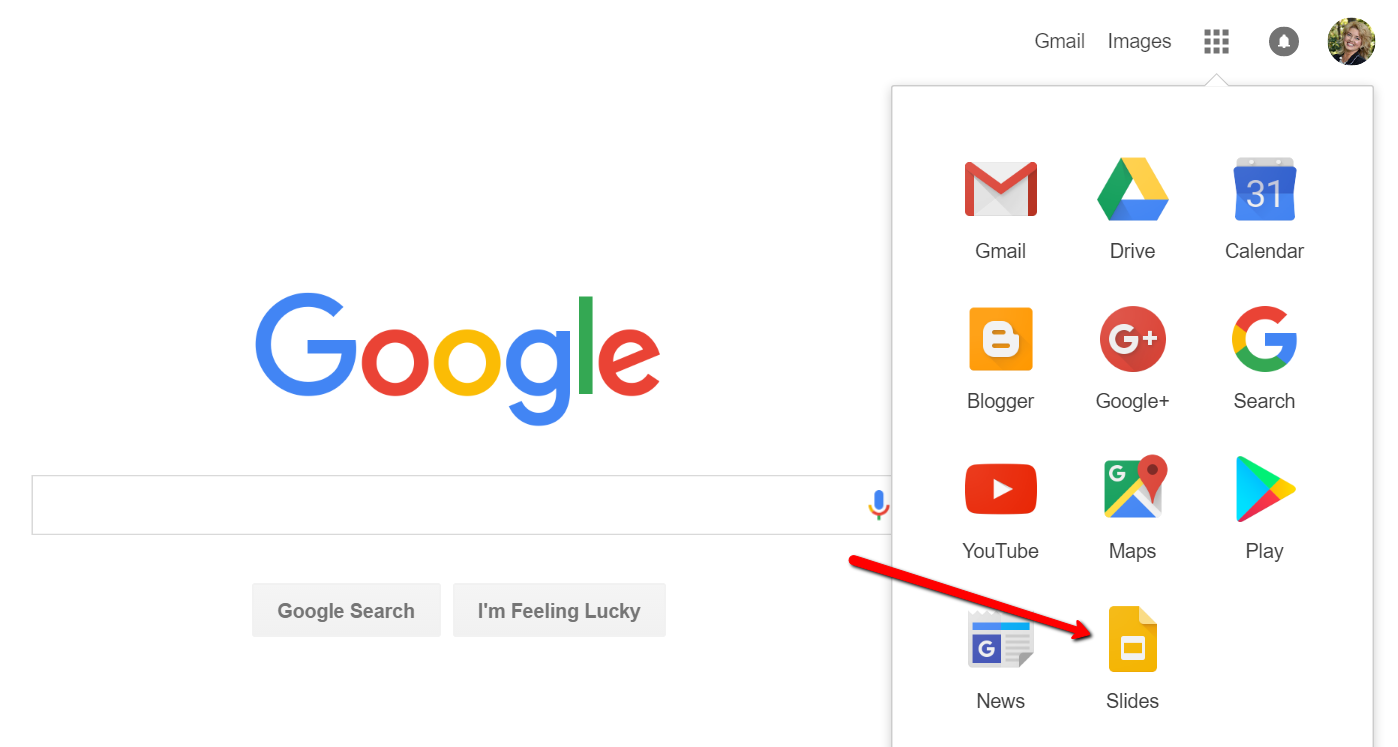
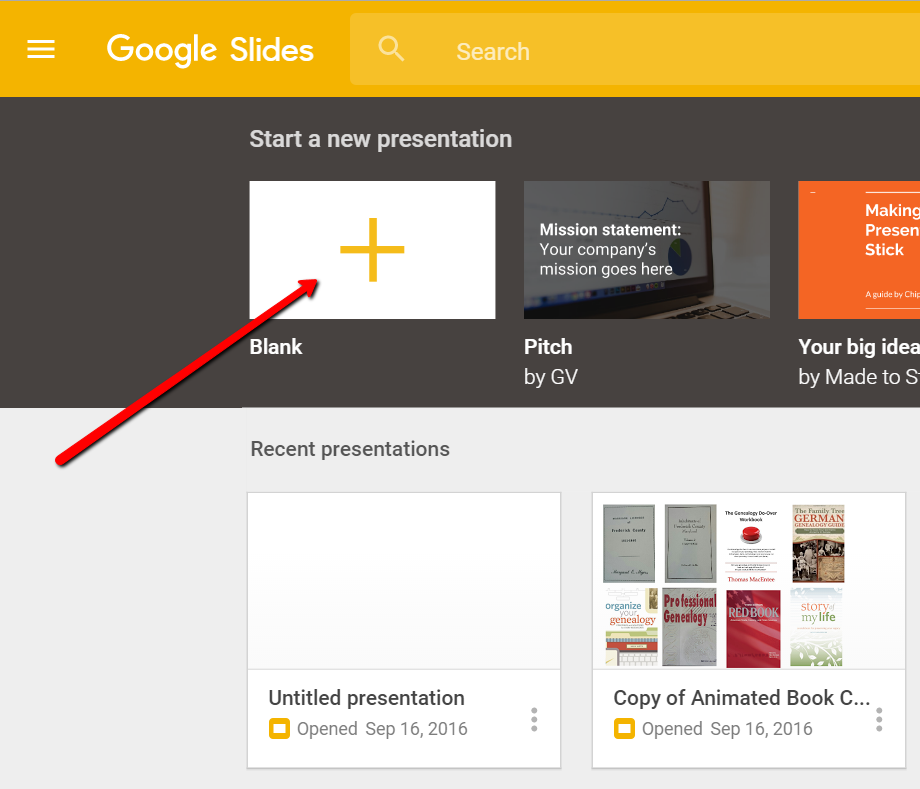
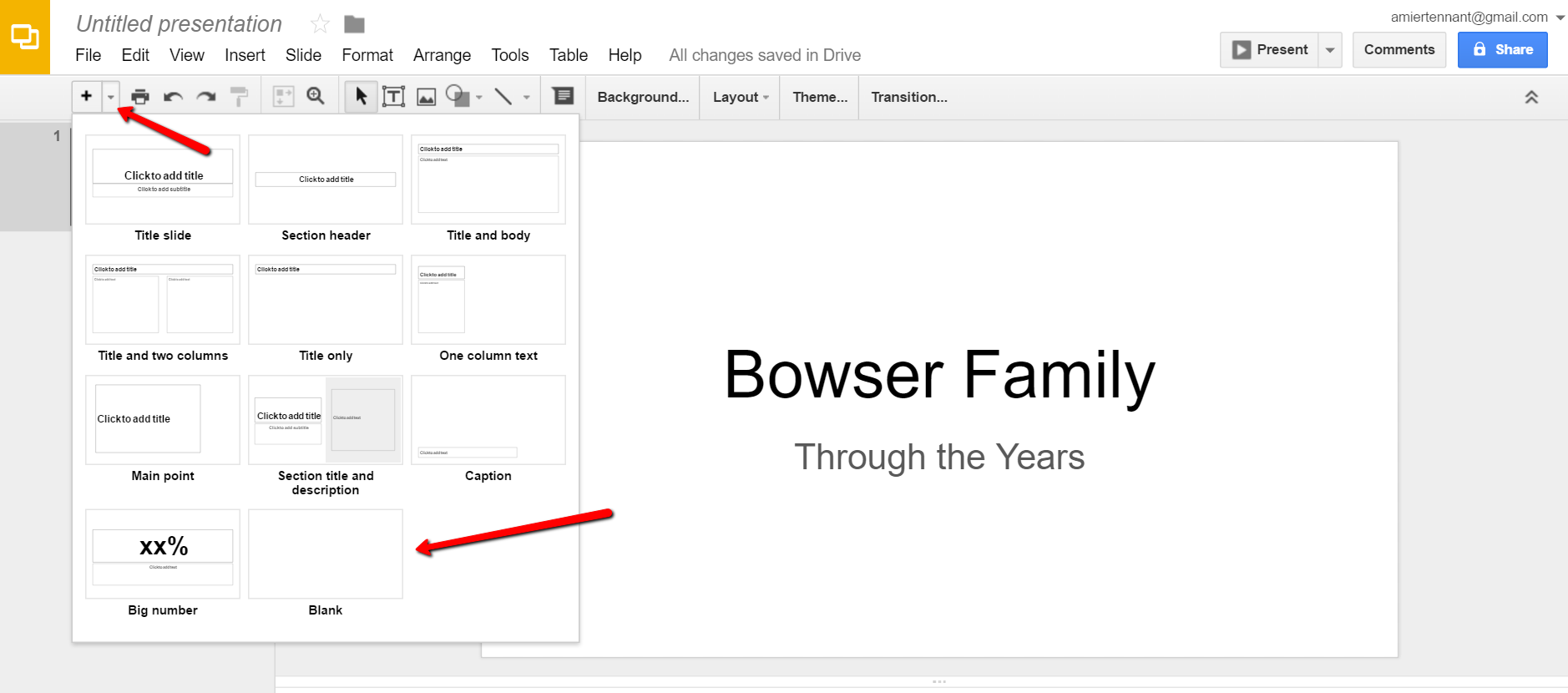
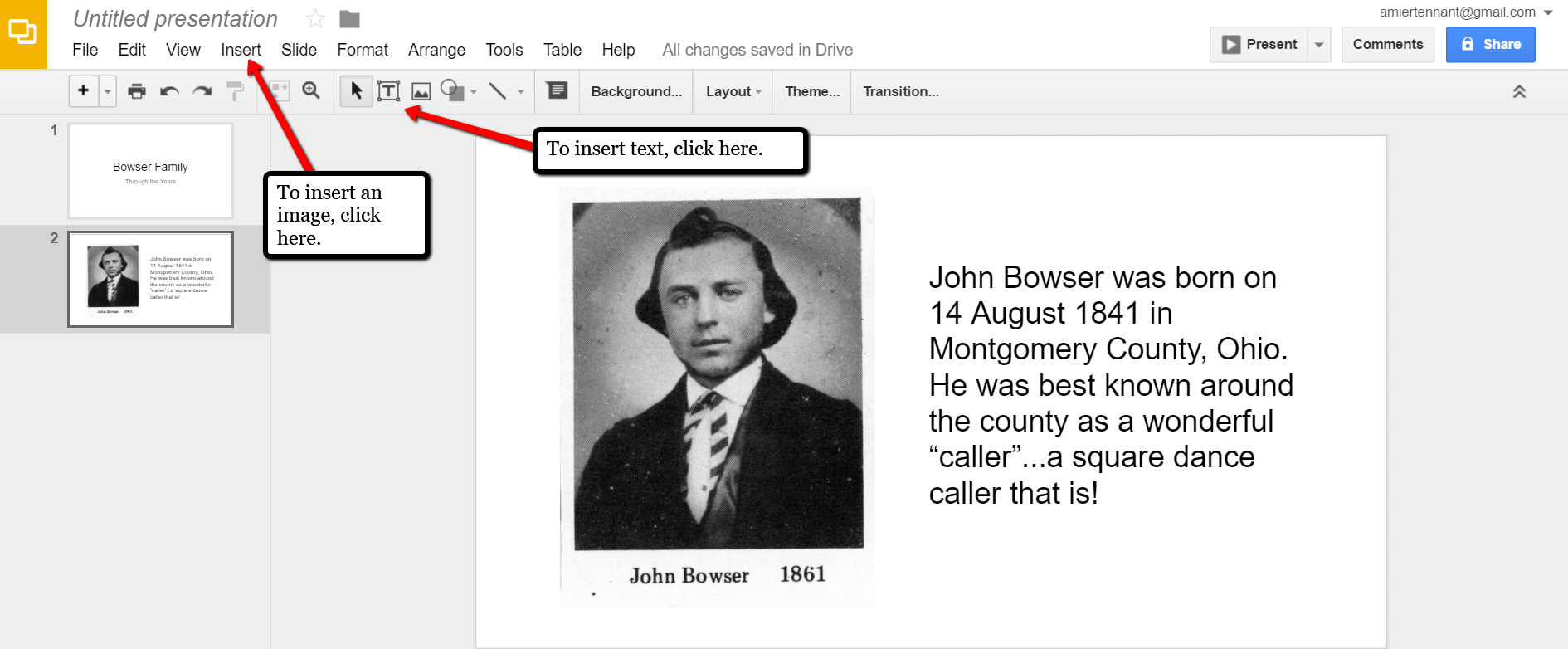

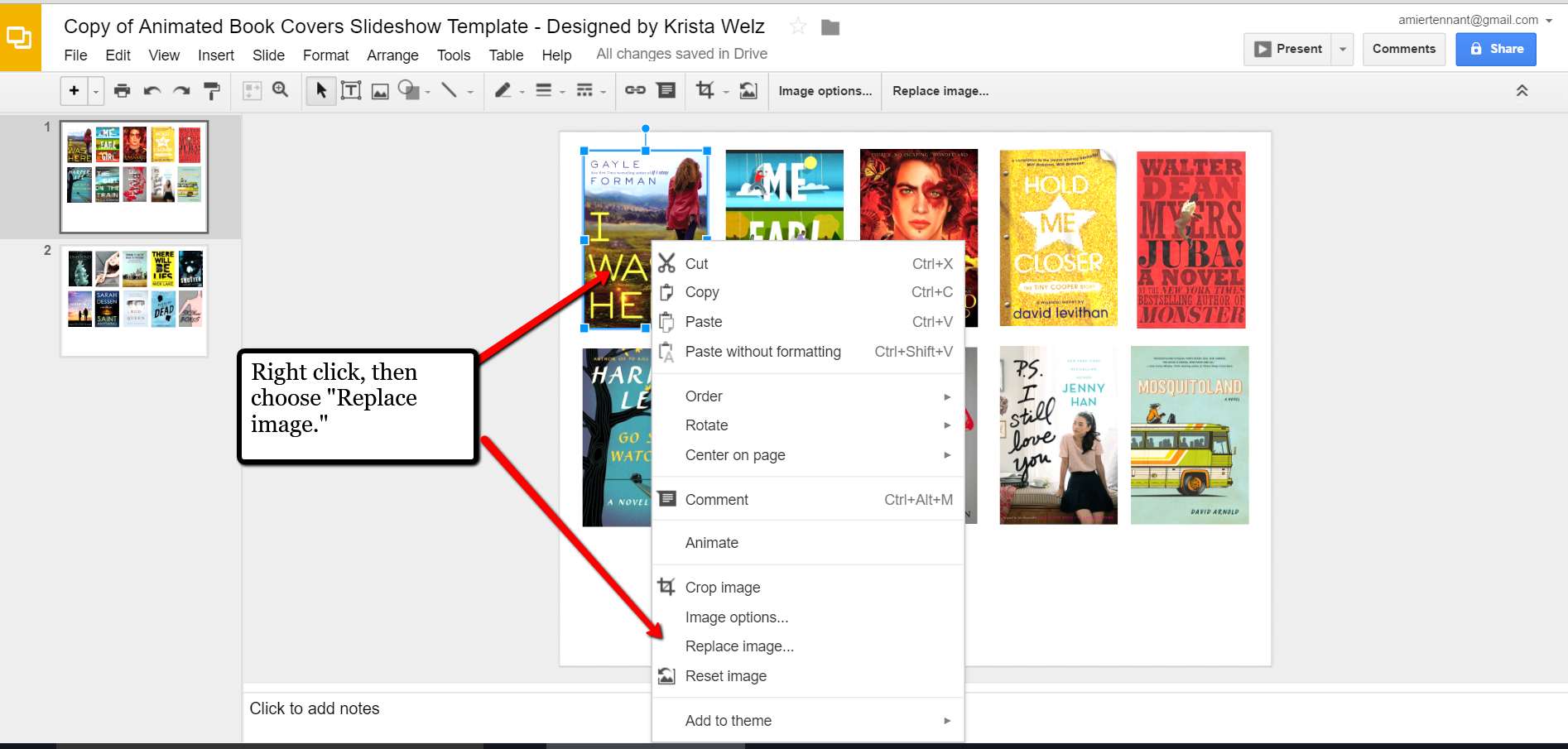
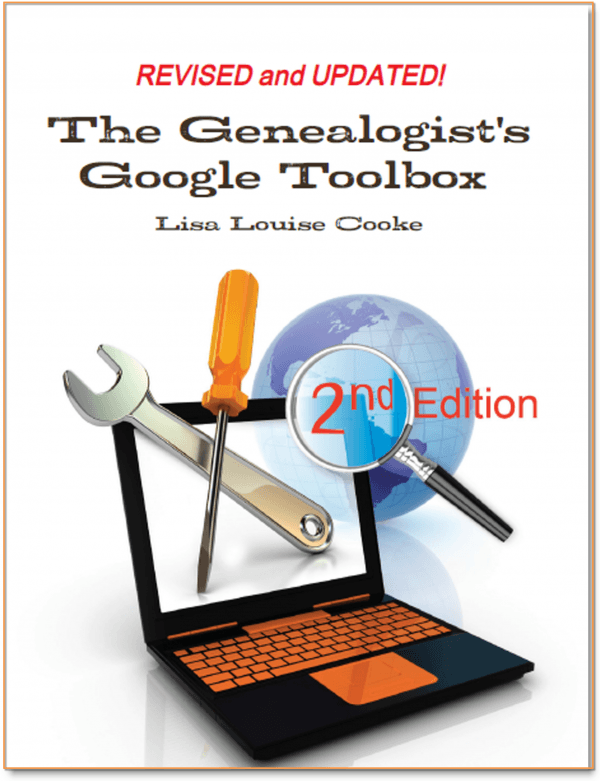 The Genealogist’s Google Toolbox
The Genealogist’s Google Toolbox