by Lisa Cooke | Feb 5, 2015 | 01 What's New, Apps, Beginner, iPad, Mobile, Premium Video
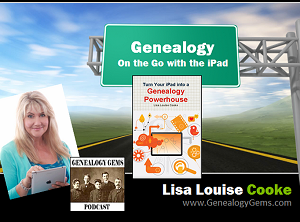 Are you using your iPad for genealogy? Or a tablet computer? You should! There are SO many family history-friendly apps out there! And the list of what you can do with your iPad or tablet just keeps getting longer.
Are you using your iPad for genealogy? Or a tablet computer? You should! There are SO many family history-friendly apps out there! And the list of what you can do with your iPad or tablet just keeps getting longer.
That’s why I’ve updated my Premium Video, “Genealogy on the Go with iPad.” The iPad is built for hitting the road and is ideally suited for family history due to its sleek lightweight size, gorgeous graphics and myriad of apps and tools.
In this class I teach you “the tablet mindset,” the best apps for the tasks that genealogists want to accomplish, and my updated Top 10 list of iPad Tips and Tricks. By the end of class you will be able to turn your iPad into a family history powerhouse!
Genealogy Gems Premium members can watch my newly-updated video class (53 minutes) and download the updated handout. Click here to learn more about Premium membership.
If you’d rather read a book on this topic, check out one of my best-selling books, Turn Your iPad into a Genealogy Powerhouse.
If you like this post, you’ll also love posts like these:
Search for more posts on apps, iPad, mobile genealogy and related topics on my home page. Just search by topic in the lower left corner!
by Lisa Cooke | Mar 6, 2015 | Australian, British, Findmypast, images, Irish, Newspaper, Records & databases
 Beginning today, try FindMyPast for FREE –all weekend long!
Beginning today, try FindMyPast for FREE –all weekend long!
Over 2 billion historical records will be available to search beginning Friday, March 6 and ending Monday, March 9 (start and finish at midday London time (GMT)). Local subscribers will have World access during this time and World subscribers get an extra three days tacked onto their subscriptions.
What kinds of records are we talking about? According to FindMyPast:
- “Over 900 million census records from across the UK, USA and Ireland;
- Passenger lists for ships sailing to and from Europe, Australia, New Zealand, and the USA;
- Birth, marriage and death records dating back to the 18th century, and the largest online collection of UK parish records;
- The most comprehensive collection of UK military records anywhere online;
- The largest collection of Irish family history records available online;
- Historical newspapers from across the world, including more than 10 million British newspaper pages from as long ago as 1710;
- An easy to use online family tree builder which allows you to import and export your tree if you’ve built it elsewhere;
- Our automatic Hints feature, which automatically searches our records for you and suggests potential matches to the people you add to your family tree.”
You may also find these resources helpful:
Webinar on Finding Female Ancestors. To celebrate International Women’s Day, at 7am EST on Sunday 8th March, Findmypast will host a webinar on searching for women in historical records. Women are usually tougher to find than men in old records because a) they were mentioned much less frequently and b) their names changed with their marital status.
Getting Started Video. Findmypast has created a new Getting Started video which will be available to view beginning this weekend.
Find out more at Findmypast’s dedicated Free Weekend page.
by Lisa Cooke | Aug 24, 2012 |
Thank you for your purchase. We email digital ebook purchases to the email you provided at checkout within 24 hours. You will receive an email to confirm when your order has shipped.
Visit the Store for more great genealogy resources.
Sign up for the free Genealogy Gems Newsletter (in the right hand column) and receive the free 20 page ebook 5 Fabulous Google Search Strategies for the Family Historian!

by Lisa Cooke | May 9, 2015 | 01 What's New, Adoption, Book Club, History, images, Listeners & Readers, Memory Lane, Travel, United States
 We’ve heard from many of you that the best-selling novel Orphan Train by Christina Baker Kline, featured in our Genealogy Gems Book Club, has piqued your interest in that sad chapter in U.S. and Canadian history. So I thought I’d share this comment from Jenna Mills on our Genealogy Gems Facebook page:
We’ve heard from many of you that the best-selling novel Orphan Train by Christina Baker Kline, featured in our Genealogy Gems Book Club, has piqued your interest in that sad chapter in U.S. and Canadian history. So I thought I’d share this comment from Jenna Mills on our Genealogy Gems Facebook page:
“I’ve become very interested in orphan trains since I heard the interview with the author on your podcast. Fascinating and sad. I’ve since found that that over 250,000 kids are estimated to have been put on a train. 250,000!!!
 The National Orphan Train Complex [a museum] is in Concordia, Kansas, so of course a visit there will be forthcoming. I’m halfway through the book and love it. What has really piqued my curiosity is that my great-grandmother adopted a boy while living in Amherst, Nebraska. The railroad doesn’t go through there anymore but did in that time period. I may be taking a trip down a rabbit hole, but this is so fascinating.”
The National Orphan Train Complex [a museum] is in Concordia, Kansas, so of course a visit there will be forthcoming. I’m halfway through the book and love it. What has really piqued my curiosity is that my great-grandmother adopted a boy while living in Amherst, Nebraska. The railroad doesn’t go through there anymore but did in that time period. I may be taking a trip down a rabbit hole, but this is so fascinating.”
Thanks, Jenna! We’re also aware of an orphan train museum in Louisiana and this lovely summary from an Iowa historical society about riders who landed in their little town. Recently we pinned an image of an old orphan train rider doll on Pinterest.
Follow Lisa Louise’s board Genealogy Gems Book Club on Pinterest.
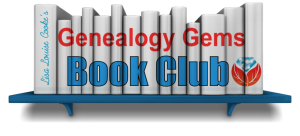 We invite you to follow the FREE no-commitment, no-fuss Genealogy Gems Book Club. Every quarter we feature our favorite family-history-friendly fiction and nonfiction titles AND exclusive interviews with their authors!
We invite you to follow the FREE no-commitment, no-fuss Genealogy Gems Book Club. Every quarter we feature our favorite family-history-friendly fiction and nonfiction titles AND exclusive interviews with their authors!
by Lisa Cooke | May 27, 2015
 We often mention fantastic how-to genealogy books on the Genealogy Gems podcasts and website. Here we’ve compiled a list of these, a checklist for your own genealogy reference bookshelf.
We often mention fantastic how-to genealogy books on the Genealogy Gems podcasts and website. Here we’ve compiled a list of these, a checklist for your own genealogy reference bookshelf.
(Our favorite pleasure reading picks, fiction and nonfiction, are on The Genealogy Gems Book Club webpage.)
Thank you for purchasing any books through our affiliate links. Your purchases help keep the Genealogy Gems podcast FREE.

 State Census Records
State Census Records by Ann S. Lainhart. It’s got everything you need to know about U.S. censuses taken by states and territories. From this guide, you’ll learn what is available in each state (year by year, often county by county), where it is available and what’s in these records. Though it lacks current online resources for state censuses, once you know about them, you can Google them to find any online records and indexes! Find this book referenced in a blog post about state census records here.
by Ann S. Lainhart. It’s got everything you need to know about U.S. censuses taken by states and territories. From this guide, you’ll learn what is available in each state (year by year, often county by county), where it is available and what’s in these records. Though it lacks current online resources for state censuses, once you know about them, you can Google them to find any online records and indexes! Find this book referenced in a blog post about state census records here.
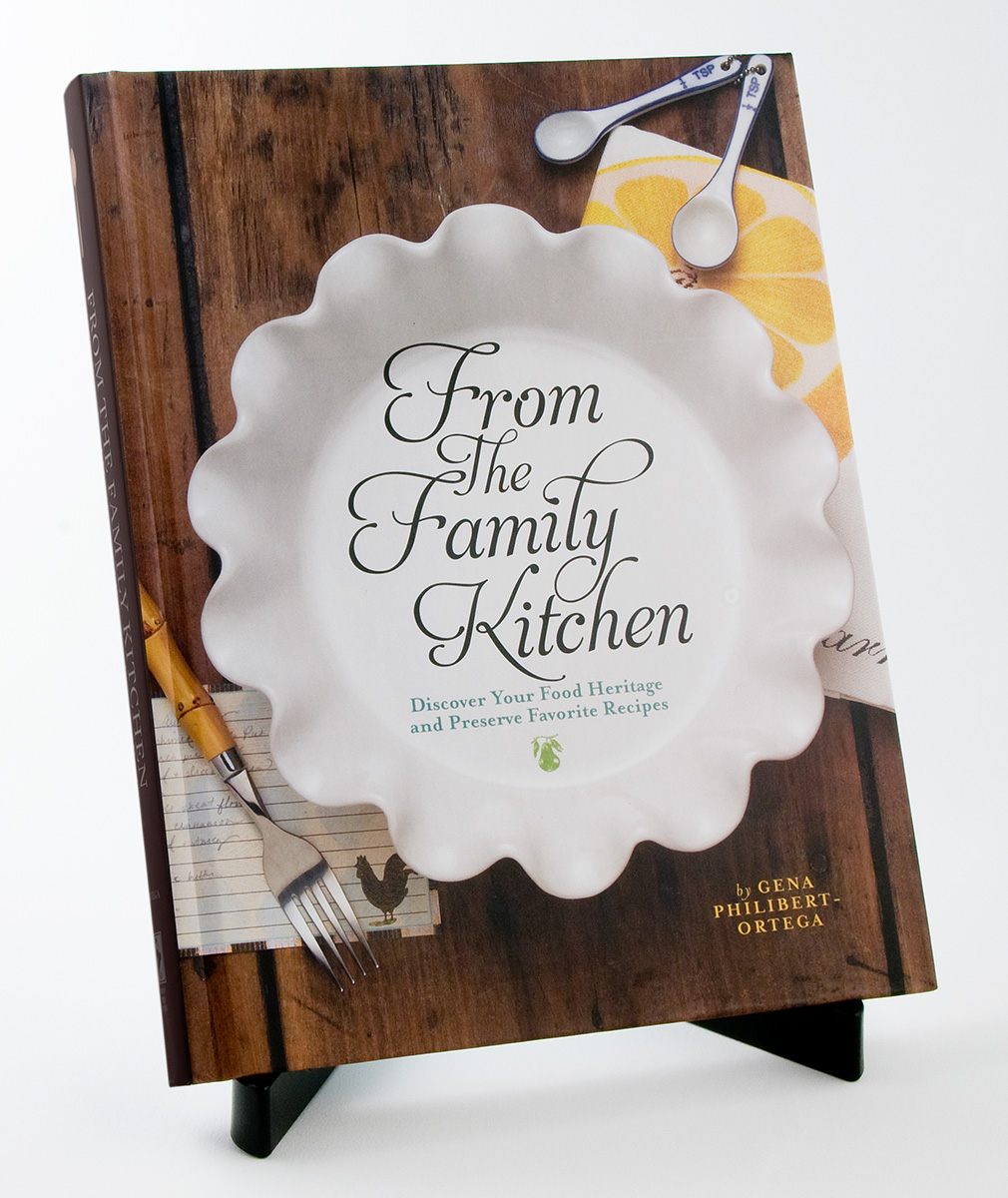
 From the Family Kitchen: Discover Your Food Heritage and Preserve Favorite Recipes
From the Family Kitchen: Discover Your Food Heritage and Preserve Favorite Recipes by Gena Philibert Ortega. Food is an important ingredient in every family’s history! This three-part keepsake recipe journal will help you celebrate your family recipes and record the precious memories those recipes hold. Listen to Lisa’s 2-part conversation with the author in the Genealogy Gems podcast episode 137 and 138. Watch a free video, “Food Family History,” with both of us on the Genealogy Gems YouTube channel.
by Gena Philibert Ortega. Food is an important ingredient in every family’s history! This three-part keepsake recipe journal will help you celebrate your family recipes and record the precious memories those recipes hold. Listen to Lisa’s 2-part conversation with the author in the Genealogy Gems podcast episode 137 and 138. Watch a free video, “Food Family History,” with both of us on the Genealogy Gems YouTube channel.
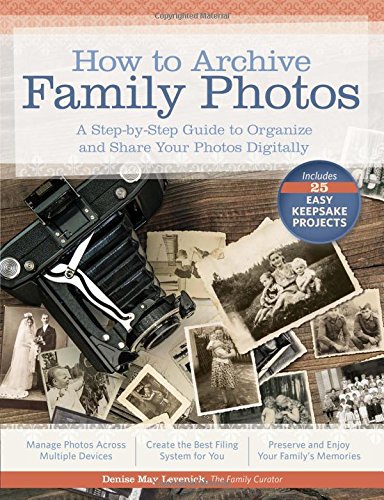 How to Archive Family Photos: A Step-by-Step Guide to Organize and Share Your Photos Digitally
How to Archive Family Photos: A Step-by-Step Guide to Organize and Share Your Photos Digitally by Denise Levenick. The Family Curator’s approach is so practical and forgiving: start where you are. Start small. Take your time. Do a few at a time. Use a consistent and simple file naming and digital file organizing scheme! Click here to listen to Lisa’s interview with her on the free Family Tree Magazine podcast.
by Denise Levenick. The Family Curator’s approach is so practical and forgiving: start where you are. Start small. Take your time. Do a few at a time. Use a consistent and simple file naming and digital file organizing scheme! Click here to listen to Lisa’s interview with her on the free Family Tree Magazine podcast.
 The Library of Congress Illustrated Timeline of the Civil War
The Library of Congress Illustrated Timeline of the Civil War by Margaret E. Wagner quotes vivid first-hand accounts. You’ll read about the smells of war, from baking to bodily functions. You’ll learn about the women behind the scenes whose lives were in constant upheaval and uncertainty. Comments from hospital workers describe the mighty effects of war on the wounded. Intermingled are the stories of free blacks, those being emancipated and black women and men who supported the Union effort as soldiers, nurses and more. It’s a fascinating blend of story and picture, told in a timeline format to help family historians put their ancestors’ experiences in context. For those of us who don’t have firsthand account by our ancestors, these voices help bring to life events and experiences our relatives may have faced. Also available in for the Kindle.
by Margaret E. Wagner quotes vivid first-hand accounts. You’ll read about the smells of war, from baking to bodily functions. You’ll learn about the women behind the scenes whose lives were in constant upheaval and uncertainty. Comments from hospital workers describe the mighty effects of war on the wounded. Intermingled are the stories of free blacks, those being emancipated and black women and men who supported the Union effort as soldiers, nurses and more. It’s a fascinating blend of story and picture, told in a timeline format to help family historians put their ancestors’ experiences in context. For those of us who don’t have firsthand account by our ancestors, these voices help bring to life events and experiences our relatives may have faced. Also available in for the Kindle.
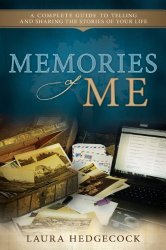
 Memories of Me: A Complete Guide to Telling and Sharing the Stories of Your Life
Memories of Me: A Complete Guide to Telling and Sharing the Stories of Your Life by Laura Hedgecock. This book helps you put the stories of your own past on paper and share them with loved ones. Genealogy Gems Premium members can listen to an interview with the author about the challenges and rewards of writing your life story in Genealogy Gems Premium Podcast episode 116.
by Laura Hedgecock. This book helps you put the stories of your own past on paper and share them with loved ones. Genealogy Gems Premium members can listen to an interview with the author about the challenges and rewards of writing your life story in Genealogy Gems Premium Podcast episode 116.
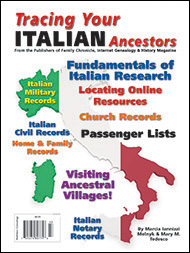 Tracing Your Italian Ancestors by Mary Tedesco. This 84-page guide has two important parts. There’s a section on using U.S. records to learn essentials about your family, and then a section on researching in Italian records. Click here to watch an interview with Mary Tedesco, a host of the popular U.S. television show Genealogy Roadshow.
Tracing Your Italian Ancestors by Mary Tedesco. This 84-page guide has two important parts. There’s a section on using U.S. records to learn essentials about your family, and then a section on researching in Italian records. Click here to watch an interview with Mary Tedesco, a host of the popular U.S. television show Genealogy Roadshow.
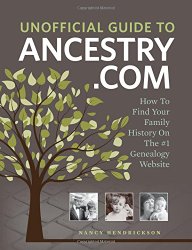 The Unofficial Guide to Ancestry.com: How to Find Your Family History on the No. 1 Genealogy Website
The Unofficial Guide to Ancestry.com: How to Find Your Family History on the No. 1 Genealogy Website by Nancy Hendrickson. Click here to listen to Lisa’s interview with the author on the Family Tree Magazine podcast.
by Nancy Hendrickson. Click here to listen to Lisa’s interview with the author on the Family Tree Magazine podcast.
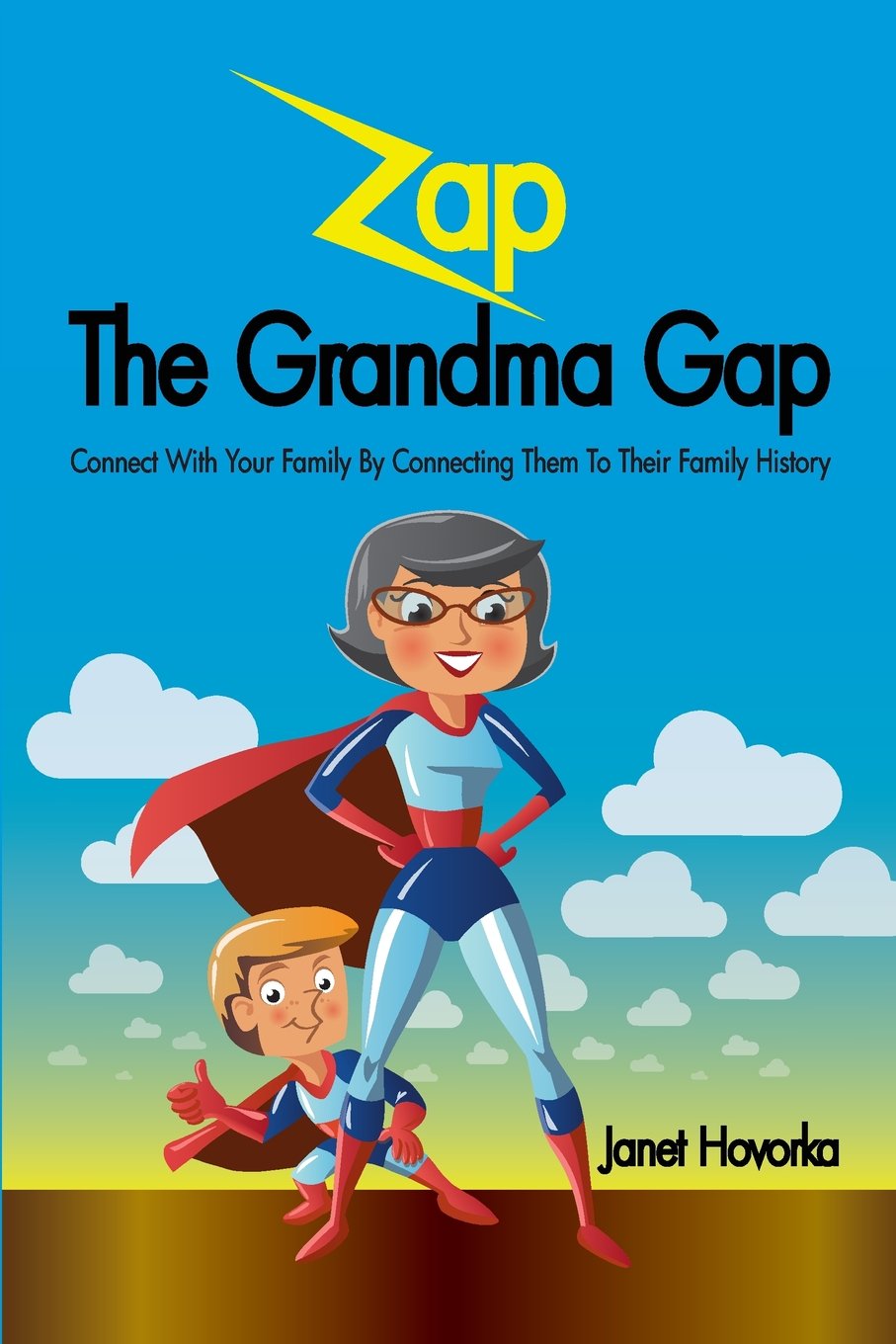 Zap the Grandma Gap: Connect with Your Family by Connecting Them to Their Family History by Janet Hovorka shares tried-and-tested activities for using family history to connect with children and grandchildren. Span the generation gap with these great games and ideas! Meet the author, see more of her kid-friendly family history titles and hear her suggestions in the free Genealogy Gems podcast episode 162.
Zap the Grandma Gap: Connect with Your Family by Connecting Them to Their Family History by Janet Hovorka shares tried-and-tested activities for using family history to connect with children and grandchildren. Span the generation gap with these great games and ideas! Meet the author, see more of her kid-friendly family history titles and hear her suggestions in the free Genealogy Gems podcast episode 162.
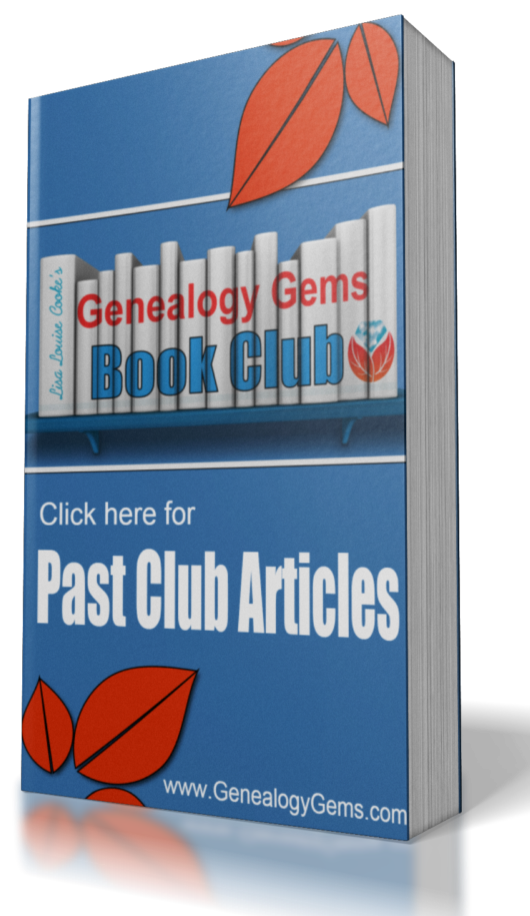 Find more fantastic titles as well as discussion and exclusive author interviews at the The Genealogy Gems Book Club.
Find more fantastic titles as well as discussion and exclusive author interviews at the The Genealogy Gems Book Club.
Are you using your iPad for genealogy? Or a tablet computer? You should! There are SO many family history-friendly apps out there! And the list of what you can do with your iPad or tablet just keeps getting longer.





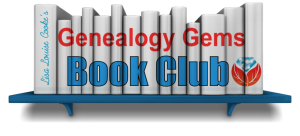


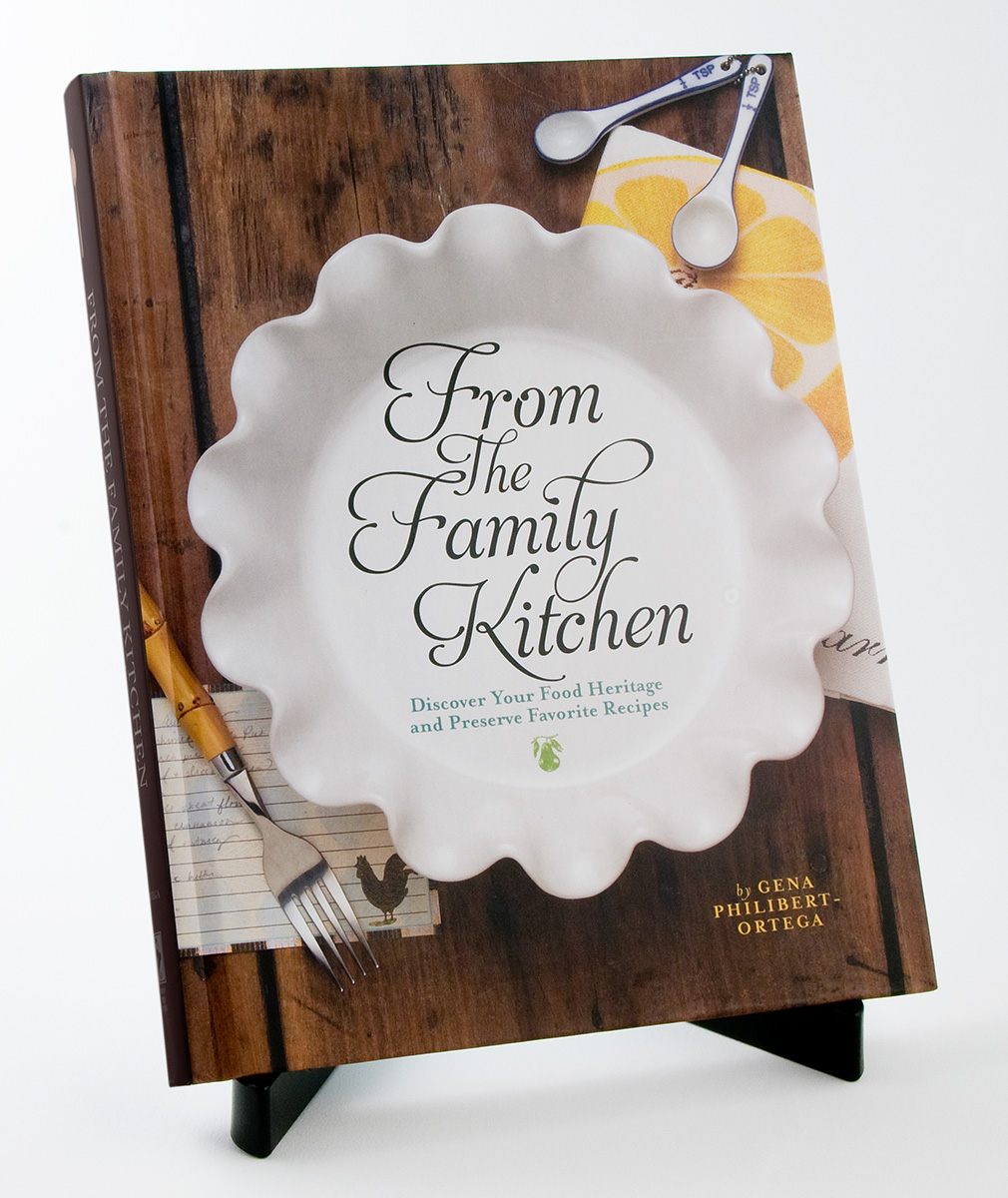
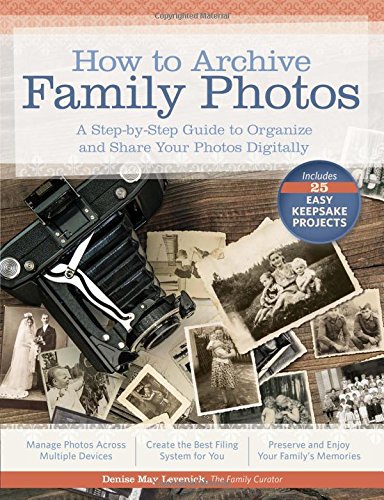

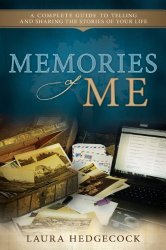
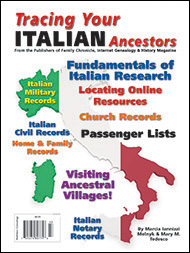
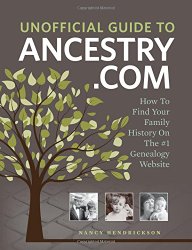
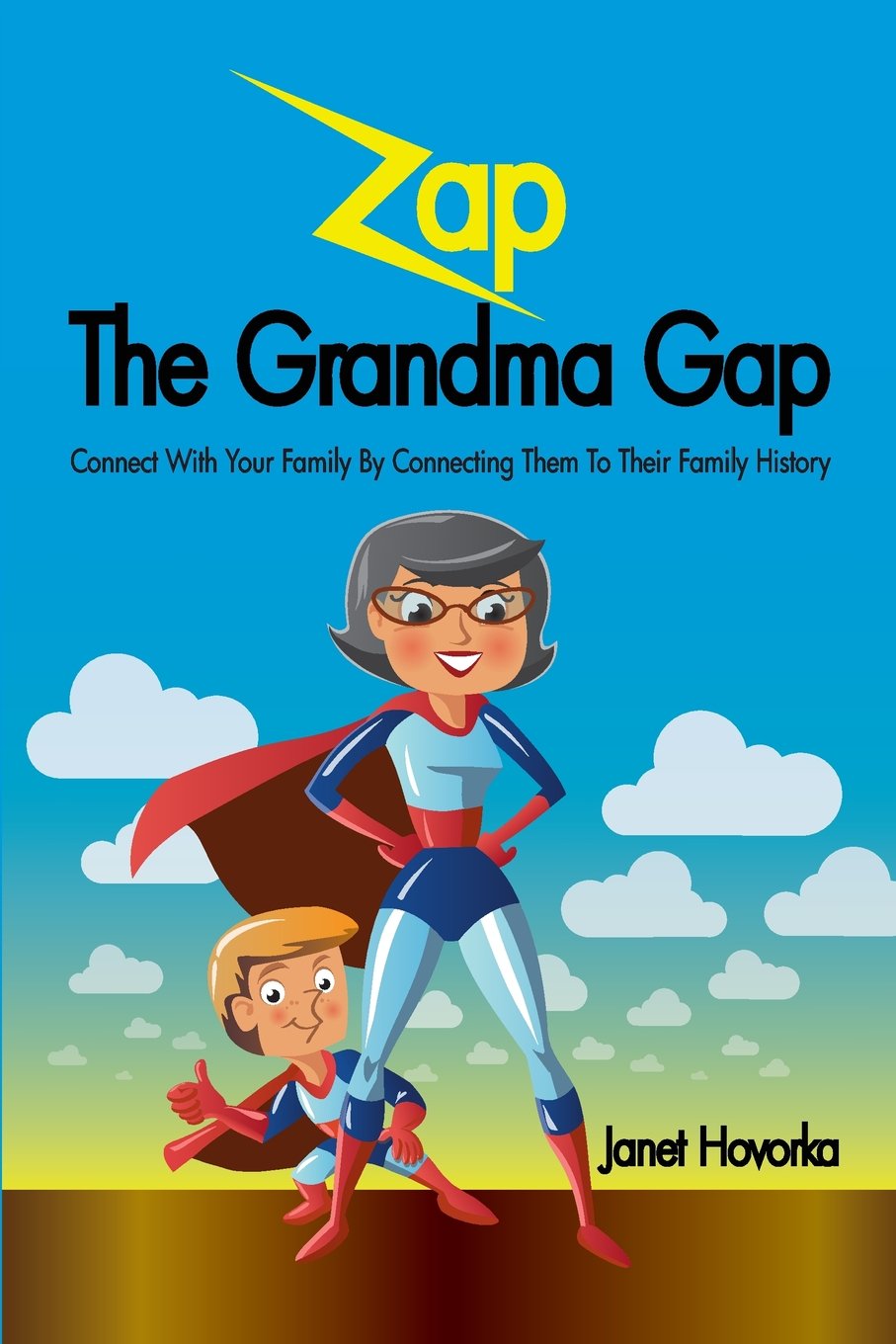 Zap the Grandma Gap: Connect with Your Family by Connecting Them to Their Family History by Janet Hovorka shares tried-and-tested activities for using family history to connect with children and grandchildren. Span the generation gap with these great games and ideas! Meet the author, see more of her kid-friendly family history titles and hear her suggestions in the free
Zap the Grandma Gap: Connect with Your Family by Connecting Them to Their Family History by Janet Hovorka shares tried-and-tested activities for using family history to connect with children and grandchildren. Span the generation gap with these great games and ideas! Meet the author, see more of her kid-friendly family history titles and hear her suggestions in the free 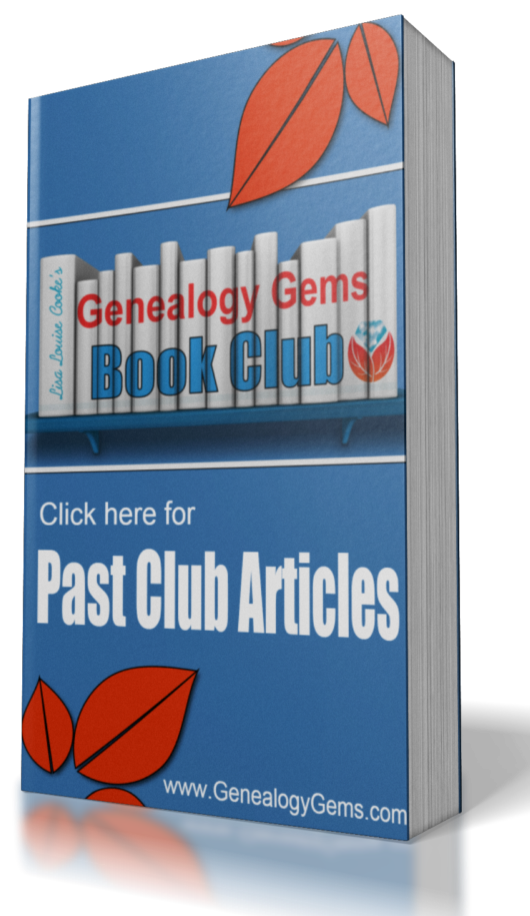 Find more fantastic titles as well as discussion and exclusive author interviews at the
Find more fantastic titles as well as discussion and exclusive author interviews at the