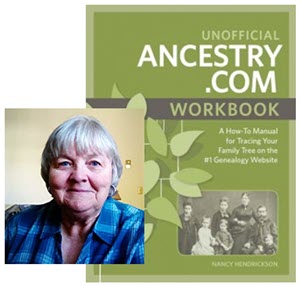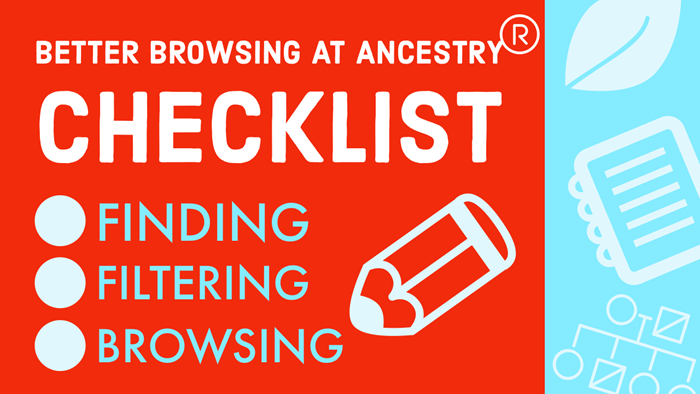How to Find and Decipher Ellis Island Passenger Lists
Passenger Lists Records:
Elevenses with Lisa Episode 34
Video & Show Notes
Original air date: 11/19/20
If you’ve ever struggled to find a passenger list or figure out what it’s telling you about your family history, you’re in the right place. In this episode I’ll show you where to look, and how to interpret what you find. Click to watch the video and follow along with the notes below:
A Question About Passenger Lists
Genealogy Gems Premium Member and Elevenses with Lisa viewer Deborah Huber wrote in about some challenges she was having with passenger lists.
“Hi Lisa, I have a few questions about the passenger records I have found for my mother and grandparents. They are all from Ancestry.com.” Let’s go through Deborah’s questions step-by-step.
Deborah is looking for the Felberg Family:
- Otto age 33 (Grandfather) b. 1894
- Marta age 23 (Grandmother) b. 1904
- Ruth age 3 (Mother) b. 1924
- They Sailed March 25, 1927 from Hamburg Germany to New York
“My mother was born in Heinrichshoff on “Stork Day,” a day celebrating the return of the storks in the spring and welcoming them to their nests on top of the chimneys.”
Passenger List records to look for:
- German Passenger list (the outbound record)
- New York Passenger lists (the incoming record)
Searching for the New York Passenger List
How to search for passenger lists at Ancestry: Search > Immigration & Travel > Search by name and birthdate. If you don’t see both expected passenger lists (ex. Hamburg and New York) check the Card Catalog. Example search: Hamburg passenger or Germany passenger. From the results page you might have the opportunity to click through and see a photo of the ship. You may also find a link to additional passenger lists (in this case, the Hamburg Passenger List).
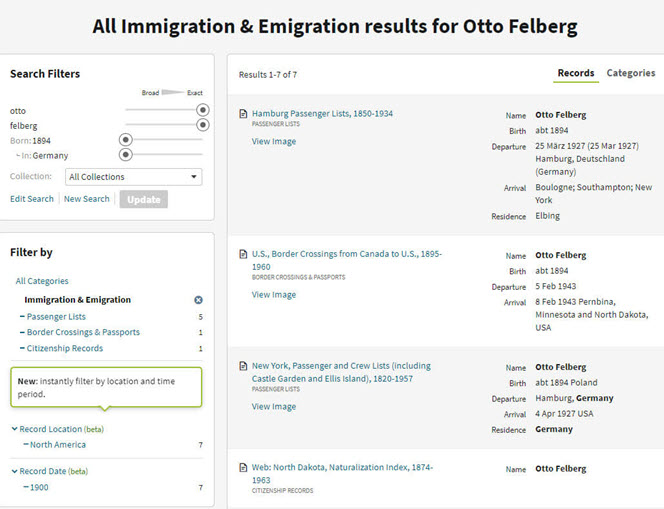
Results page for Otto Felberg
Question: “Also, my mother always said that they didn’t go through Ellis Island but did land in NY City. I think Castle Gardens was already closed in 1927 so I’m trying to figure out where they did land.”
Answer: The record collection title alerts us to what is included in the passenger list collection: New York, Passenger and Crew Lists (including Castle Garden and Ellis Island), 1820-1957
A quick Google search will tell us the dates that Castle Garden was in operation: “From August 3, 1855 to April 18, 1890, Castle Garden was America’s first official immigration center, a pioneering collaboration of New York State and New York City.”
Tip: Search Multiple Sources for Passenger Lists
You may find the quality of the digitized image varies from one genealogy website to the next.
Top Free Resources for searching for Ellis Island passenger lists:
- Ellis Island Passenger List Search at the Statue of Liberty-Ellis Island Foundation, Inc. Website: https://heritage.statueofliberty.org/passenger
- Stephen Morse: https://stevemorse.org/
- FamilySearch
Tip: Finding Passengers When Names are Hard to Read
When names are difficult to read, focus on other information that is easier to spot such as the person’s age. In the Felberg family’s case, Ruth was 3 years old. Looking for a “3” in the age column proved much easier than reading the names.
Identifying the Location Named in a Passenger List
Question: On the screenshot from the Hamburg list is says the destination was “Greenlake”. Is that a port? All I could find on the internet about Greenlake is that it is a NY state park.
Answer: The “Greenlake” mentioned in the indexed passenger list record refers to the final destination, not the port of arrival. Carefully review both original passenger list records.
Tip: Don’t Miss Page 2
Like many genealogical records, passenger lists records may be more than one page. If the index refers to something that you do not see when you click through to the original record, it is a strong indication that there is another page. Always look at the pages before and after any digitized record. In this case, we find Greenlake, WI on page 2!
- 1820 – 1907: Ship manifests are 1 page in length
- After 1907: Manifests are 2 pages with additional information provided.
Source: The Statue of Liberty – Ellis Island Foundation, Inc.
Now that we know that Greenlake is Greenlake, Wisconsin, we can run a quick Google search to find the correct name and county: Green Lake, Wisconsin. Then continue your googling to find more historical information such as old maps and postcards. Click “Images” on the results page to quickly review the results.
Here are a few of the resources we found for Green Lake, WI:
Deciphering the Passenger List
There is a wealth of information on the Felberg’s passenger list, starting with the name of Otto’s father and the town where he lived:
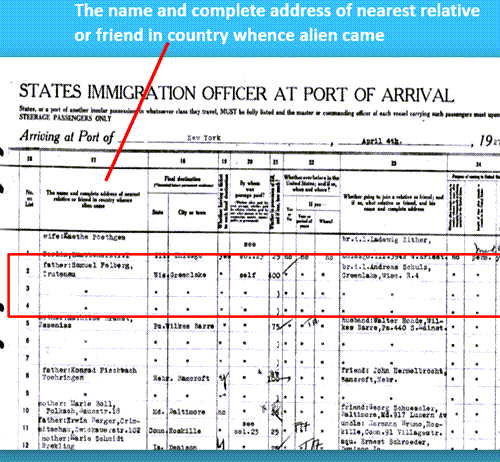
Nearest relative listed on a passenger list
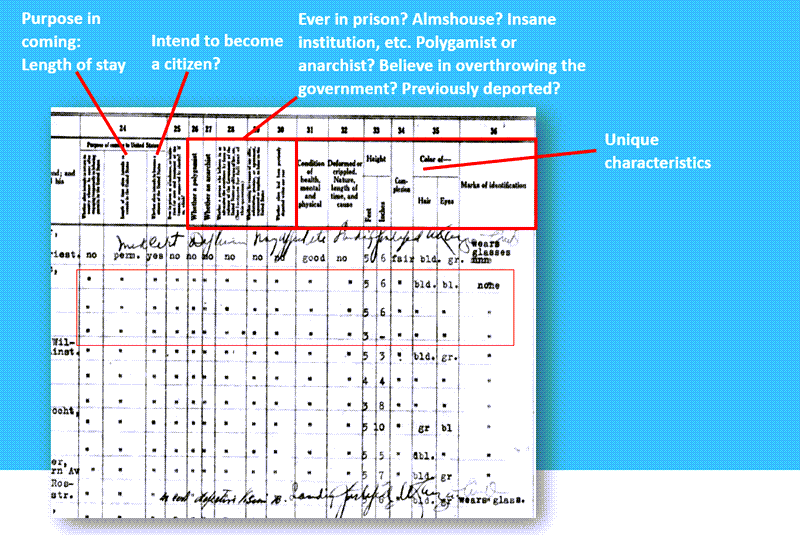
How to decipher an Ellis Island passenger list form.
Hamburg Passenger Lists
Question: “I can’t read the actual document which is the Hamburg Passenger List.”
Answer: The Hamburg passenger list can be found in the Card Catalog. Card Catalog > Search Title (Hamburg Passenger Lists)
2 results: the passenger lists and the index.
We discovered that not only was the passenger list extremely difficult to read due to the ink copying over the page, but also the link did not go to the correct page. This is where the Index, found through the Card Catalog, because indispensable.
Index: Hamburg Passenger Lists, Handwritten Indexes, 1855-1934
- 1925-1934 (The Felberg’s arrived in 1927)
- Band 161 (1927 F-J) (The year of their arrival and “F” for Felberg)
- F (for Felberg)
Search the Index to locate the page number for the passenger’s record. Then go back to the original record and find the handwritten page number in the upper corner.
Tip: Quickly Navigate the Ancestry Record
Simply press the appropriate key on your computer keyboard to quickly navigate the pages.
“N” = Next page
“P” = Previous page
Visit Elevenses with Lisa Episode 17 for more Ancestry search tips and tricks.
We found the Felberg family on page 117, exactly where the index said they would be. It’s a good idea to search all the passengers for others with the same last name. In this case, Otto’s brother Rudolph Felberg was also on the ship. This aligned with the family lore that Rudolph may have sponsored the family’s move.
Resources:
- Genealogy Gems Podcast episode 211 With Barry Moreno, Historian at Ellis Island.
Premium Member Bonus Downloads (Membership required – learn more here):
- Download the show notes handout (ad-free).
- Download the exclusive Ellis Island Passenger Lists Quick Reference Sheet
- Genealogy Gems Premium Podcast Episode 153 Jackie Schalk, Director of the American Family Immigration History Center at The Statue of Liberty-Ellis Island Foundation, Inc discusses clues you may find in US passenger lists.
Google’s Plus Sign Now Has New Meaning – Search Operators
On October 27 I reported on this blog that Google quietly eliminated the use of the plus sign operator in Google Search. (A Change You Need to Know About)
 The technology community suspected that “the move was in response to their growing focus on Google+ and the possibility of a new use for the “plus” sign.” I encouraged you to stay tuned.
The technology community suspected that “the move was in response to their growing focus on Google+ and the possibility of a new use for the “plus” sign.” I encouraged you to stay tuned.
You didn’t have to wait long to find out why the change was made. Yesterday Google announced on the Official Google Blog a use for that plus sign: Direct Connect from Google Search.
Direct Connect from Google Search
It’s no surprise that the plus sign’s new role has something to do with connecting users to Google+, the (fairly) new social networking platform. The + sign is now all about quickly connecting you directly to business Google+ Pages.
Many have wondered why Google+ didn’t allow for business and organization profiles since that is a big part of the Facebook offering. It appears now that the delay was in order to re-purpose the plus sign.
Google explained it this way: “Maybe you’re watching a movie trailer, or you just heard that your favorite band is coming to town. In buy pain medication online net both cases you want to connect with them right now, and Direct Connect makes it easy – even automatic. Just go to Google and search for [+], followed by the page you’re interested in (like +Angry Birds). We’ll take you to their Google+ page, and if you want, we’ll add them to your circles.”
So the plus sign can now get us connected to Angry Birds, quicker? Whoo hoo?! Gosh, I was perfectly happy with the way the plus sign got me to web pages that shared information about my ancestor (+Jehu Burkhart I miss you!)
Direct Connect is up and running for a couple of the big boy brands like +Google, +Pepsi, and +Toyota, so you can try those searches to see how they work. Eventually the rest of the world will be allowed in and you can learn more about how Direct Connect for your organization in the Google Help Center.
So remember, if you want to connect with Pepsi you can plus. But, if you’re looking for a specific ancestor, word, or phrase you need to surround them in quotation marks. And you can quote me on that!
How to Use Google Image Search to Identify Old Photos on Smartphones and Tablets – Free Video
How to use Google image search to identify old photos, that’s what we are covering today! These tech-tip videos are my way of sharing tips and tricks that will save you time and add to your genealogy and family history research success. You don’t have to love genealogy to put these tips into action! So join me as I share a little tech-tip on how to use Google image search to identify old photos on smartphone and tablets.
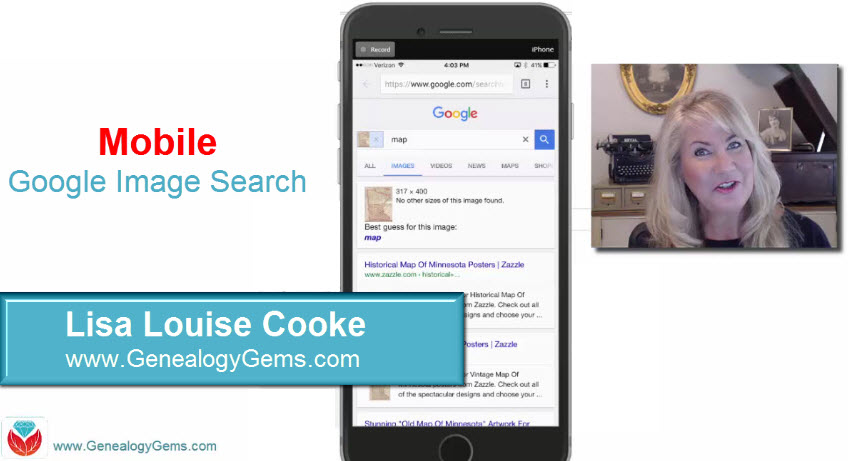
My new tech-tip video posted to the Genealogy Gems YouTube channel is all about how to use Google image search to identify old photos. You may remember, I posted a similar video on how to upload an image to Google on your laptop or home computer, run a search to find other images that match, and most importantly, identify that image. After watching that video, Doris wrote me the following email:
“I just enjoyed your video about Google Images. It seems that it won’t work on my iPhone 6S +. I have to wait until I am on my laptop, later. What a great tip! Thanks for all you do to help us make our computer life easier and more fun.”
Well Doris, you don’t have to wait to get back home to do a Google image search! This video will show you, step-by-step, how to search for images right from your mobile device.
After watching this helpful video, Amie, our Content Creator here at Genealogy Gems, shared with me this tidbit:
“Lisa, I just wanted to share what I did after watching your video, “How to Google Search Images – Smartphone and Tablets.” When I had a little wait time, I went into my FamilySearch app on my phone and found the pictures I had saved to my FamilySearch Tree. Then, using your instructions, I looked to see if any of those ancestor photos were found anywhere else on the web. Guess what? I made a cousin connection with one of the photos. I found a cousin had put Great-Grandpa’s picture on her Pinterest page! Just another genealogy success story!”
And there you have it! By learning a few tips, you can use your smartphone or tablet for searching Google images just like Doris and Amie. A follow-up email from Doris after watching this video just made my day:
“I watched this video yesterday while I was riding in the car. What a fun surprise! I tried it and it worked! Thanks for doing this for me. I am grinning right now just thinking about it.”
You are so welcome, Doris. I hope that others will give it a try, too.
Thanks for watching and reading, friends…and keep the comments and emails coming. I love to hear from you!
Learn More About Google Image Search and Everything Google for Genealogy

Ready to learn more about how to use Google for genealogy and mining it for your own genealogical treasures? The Genealogist’s Google Toolbox, is your go-to resource! It’s available now both in print and e-book format. In its chapters–fully revised and updated –you’ll learn more about all these Google tools and more. Better yet, after you learn how to use these tools for family history research, you’ll find yourself using them to find all kinds of things, from recipes to trivia, to a manual for your old car.
Find Undiscovered Treasures at Ancestry.com: Expert Tips
Ancestry.com is packed with all kinds of mostly-undiscovered genealogical treasures, and some of them you’ll never find from a search box.
Here, expert Nancy Hendrickson shares some favorite treasures, tips for finding those treasures, and helpful reminders for improving your genealogy research.

(We provide links for your convenience to the various online resources and some may be affiliate links for which we receive compensation at no additional expense to you. Thank you for your support.)
Ancestry.com is a “genealogy giant:” one of the four biggest global records resources. Whether you subscribe or have free access through your local library or Family History Center, you should not miss exploring this website for your family history.
Ancestry is also a financial investment. If you’ve been using the site for quite a while, you may be wondering if you are really getting all you can out of it’s vast genealogical record collections and many research tools.
Nancy Hendrickson, the author of The Unofficial Guide to Ancestry.com and the Unofficial Ancestry.com Workbook: A How-To Manual for Tracing Your Family Tree on the #1 Genealogy Website knows the website inside and out. Today she’s sharing four great tips for taking your research to the next level. In addition, we’ve added in some examples and additional things to consider. So let’s get started using Ancestry more effectively.
4 Tips for Using Ancestry.com More Effectively
1. Verify what you learn.
Any single record can be wrong, incomplete, or misread by you or by the person how indexed it. Double check the assertions made in the record by looking for that same information in additional sources. Be careful to make sure your sources weren’t getting their information from the same person or place. Otherwise, they’ll naturally say the same thing!
Nobody wants to discover conflicting information, of course. But you do want to know if something is inaccurate before it leads you down a wrong research path.
The best thing about verifying facts in additional sources is that sometimes you find NEW or BETTER information such as:
- parents’ names,
- a middle name that proves key to someone’s identity,
- or a burial place.
For example, let’s say you find an ancestor’s death date in the Social Security Death Index. While it’s a great source, don’t stop there!
Like any record, the SSDI is sometimes wrong and the information it contains is definitely limited. Use the Ancestry.com Card Catalog to see what records about death may be on the site for that time and place. You’ll find the Card Catalog under Search in the main menu.
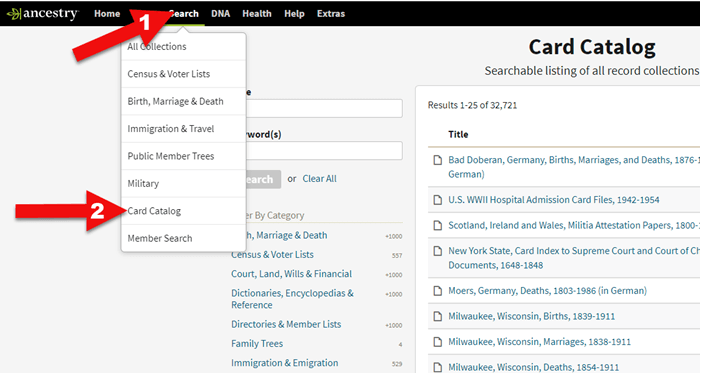
Ancestry Card Catalog
Use the filters on the left side to drill down to death records for the location you want. Remember that records collections have been created on a specific geographical level: try local, regional (such as state or province) as well as national levels.
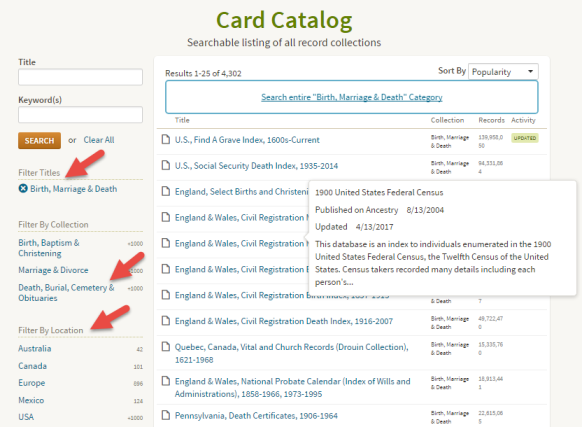
Using the Card Catalog search filters
2. Don’t just repeat what other people’s trees say.
Seeing the same information over and over can provide a false sense of accuracy. Remember, just because seven different online trees name the same parents for one of your ancestors doesn’t mean those are the correct parents. Those Ancestry users may all be misquoting the same wrong source without actually verifying the information!
You often come across likely matches in others’ trees when you review Ancestry’s automated “leaf” hints, or when you run a general search on a name. When you do, it’s simply an indication that the tree may be worth exploring. Here’s an example:
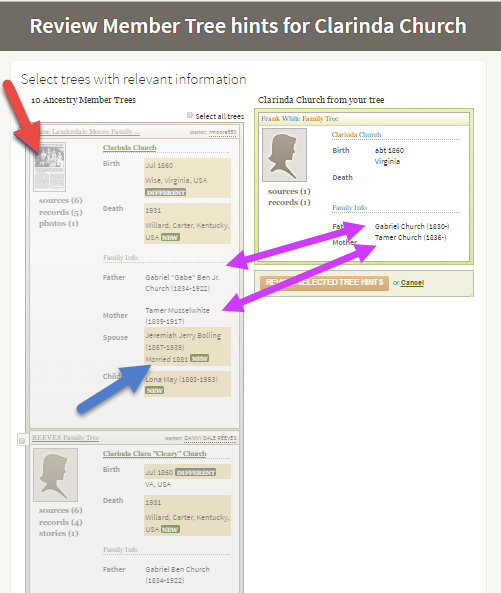
Exploring Ancestry Hints
Let’s take a closer look at this example.
The purple arrows: You can see that multiple pieces of very specific information are the same on your tree and another one.
The red arrow: You see sources attached to that person’s profile, such as the news article thumbnail image. (Note the difference with the record shown below, with just an empty profile image.) Yes, you will definitely want to review that news article!
The blue arrow: In addition to either of the above, you also see specific information that is unknown to you.
This tree profile looks promising enough you might naturally consider reviewing the tree hint and attaching it to yours. But then you wouldn’t be able to see the news article or other sources attached to that tree.
Instead, click the checkbox and then click the name of the tree to look at it and its attached sources:
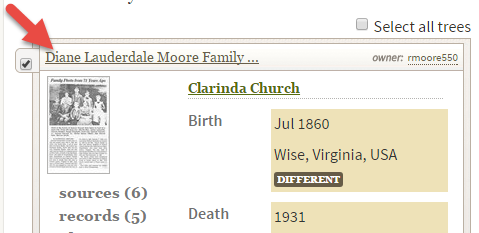
Select the tree to review it more closely.
Then you’ll be able to check out the news article along with the other sources and records attached to this person’s profile. You won’t just see what that person thinks about your common ancestor – you’ll see evidence of why she thinks it.
3. Ancestry.com has more than indexed historical documents.
Nancy reminds us that “Ancestry.com is a fantastic resource for old maps, stories, photos, published county histories, and more. For example, looking at the old maps in their collections can reveal the true nature of an ancestor’s daily life, hardships, travels, and more. And your chance of finding early American ancestors is high in county histories: there were fewer people and early settlers were talked about, even if the family wasn’t wealthy or prominent.”
Here are some of Nancy’s favorite collections at Ancestry:
U.S., Indexed County Land Ownership Maps, 1860-1918
This collection includes nearly 7 million records extracted from about 1,200 county and land ownership maps from across the country. These are indexed by property owners’ names.
According to the collection description, “They also indicate township and county boundaries and can include photos of county officers, landholders, and some buildings and homes.”
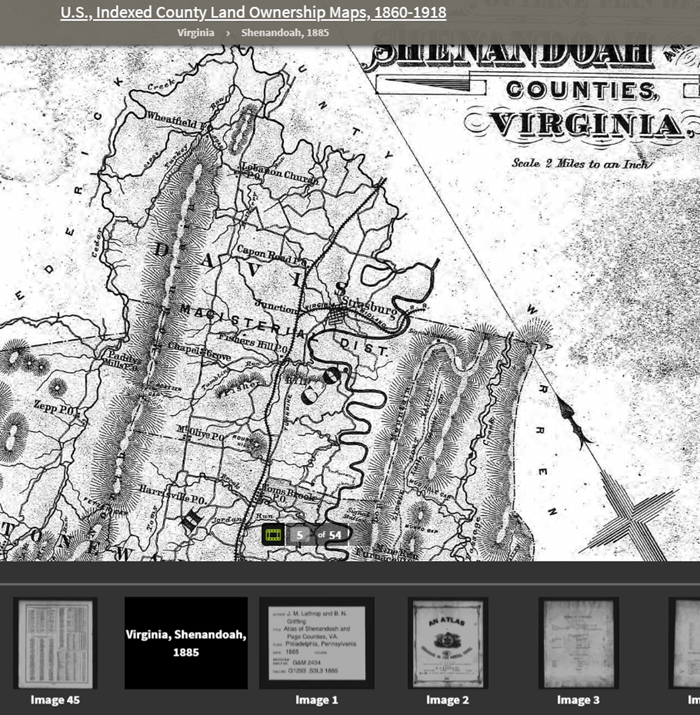
Example: Shenandoah Counties, Virginia – included in U.S., Indexed County Land Ownership Maps, 1860-1918
U.S., County and Regional Histories and Atlases, 1804-1984
This is a browse-only collection of “more than 2,200 volumes of county and regional histories from California, Illinois, Indiana, Michigan, New York, Ohio, Pennsylvania, and Wisconsin.
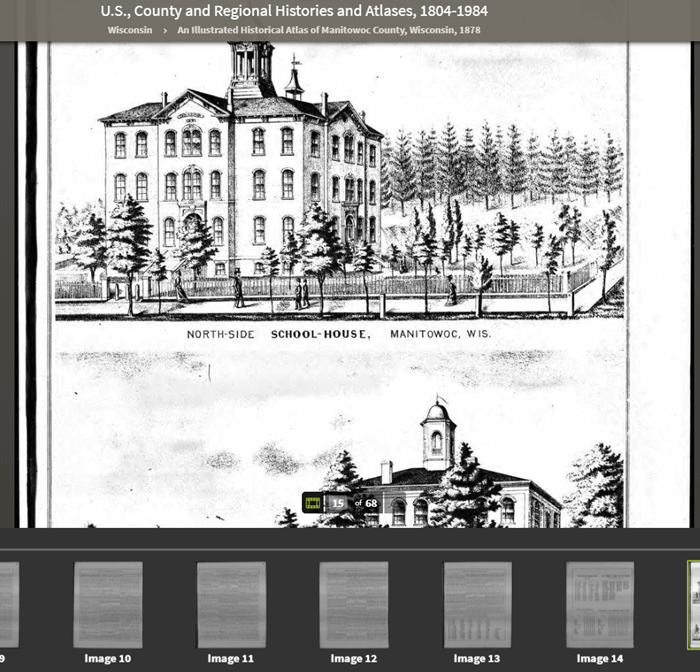
An Illustrated Historical Atlas of Manitowoc County, Wisconsin, 1878 in the U.S., County and Regional Histories and Atlases, 1804-1984 collection
In them you’ll find history, biographical sketches, maps, business notices, statistics and population numbers, pictures, descriptions of industry and business, stories of early settlement and pioneers, colleges and universities, military history, geography, and plenty of other details.”
Reminder: you can’t search this database by an ancestor’s name. Instead, look for places, and then start reading.
Historic Land Ownership and Reference Atlases, 1507-2000
A collection of maps and atlases detailing land areas that comprise the present-day United States and Canada, as well as various other parts of the world. It contains a variety of maps and atlases created for different scopes and purposes, including land ownership atlases and bird’s-eye view maps.
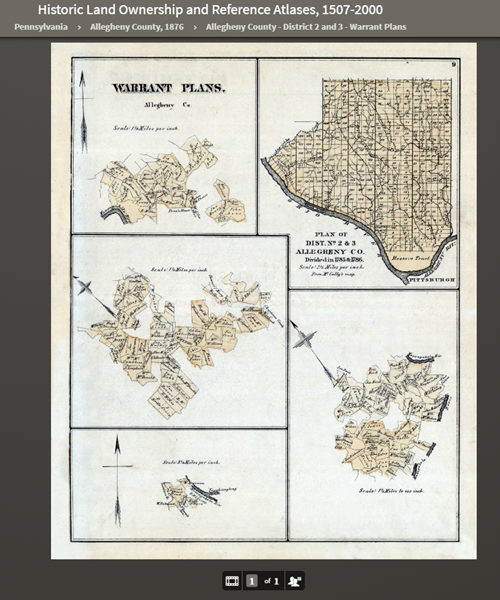
Warrant Plan Records in the Historic Land Ownership and Reference Atlases, 1507-2000 Collection at Ancestry
Land ownership atlases usually show the names of contemporary owners or occupants of land and structures.
Some of the maps depict countries and wider geographical areas, while others depict counties, cities, towns, and smaller geographical areas.
4. Expand your search to the other Ancestry resources on the Web
Ancestry owns a lot of other web resources. Search these too!
Nancy says, “They include Find A Grave, Fold3, and RootsWeb, one of the oldest online genealogy communities around. Don’t give up! Keep looking in other places for the information you want to find.”
Find A Grave
Search results from Ancestry.com do include Find A Grave entries. Many of these contain additional information about the deceased and links to their relatives. As always, be sure to confirm the information you find here.
Fold3
Fold3 is home to millions of U.S. military records. Ancestry.com subscribers can upgrade their subscription to include Fold3 access, or you can subscribe separately.
RootsWeb
RootsWeb is a free and long-lived family history web resource, now hosted by Ancestry.
“The primary purpose and function of RootsWeb.com is to connect people so that they can help each other and share genealogical research,” says the site. “Most resources on RootsWeb.com are designed to facilitate such connections.” You can use RootsWeb in a variety of ways: search it, contribute records, upload your family tree, post your family surnames on a board others can see, and more.
Ancestry has changed one of the ways RootsWeb users have traditionally connected: Mailing Lists. According to the website:
“Beginning March 2nd, 2020 the Mailing Lists functionality on RootsWeb will be discontinued. Users will no longer be able to send outgoing emails or accept incoming emails. Additionally, administration tools will no longer be available to list administrators and mailing lists will be put into an archival state. Administrators may save the email addresses in their list prior to March 2nd. After that, mailing list archives will remain available and searchable on RootsWeb. As an alternative to RootsWeb Mailing Lists, Ancestry message boards are a great option to network with others in the genealogy community. Message boards are available for free with an Ancestry registered account.”
Learn More about Using Ancestry
Nancy Hendrickson’s Book
Nancy shares many more Ancestry tips and treasures in her Unofficial Ancestry.com Workbook. To get the most out of this book read the section on using the Ancestry.com Catalog. Nancy does 95% of her research in the catalog. The workbook is divided into topics, such as military records, so choose a chapter that fits your current goals. It’s also important to not just read the workbook, but also do the exercises. They teach you Nancy’s thought processes for how she finds specific answers or approaches certain types of problems. Then you can apply the same concepts to your own research. Don’t miss the chapter on social history. That’s where you’ll dig into everyday life. And finally, take advantage of the forms that are included. They will help you log your findings and analyze what you’ve learned.
Genealogy Gems Article
Browse-only collections at Ancestry and other genealogy websites are sometimes viewed as inaccessible, but they are actually a hidden treasure. Click here to read How to Find and Browse Unindexed Records at Ancestry – The Better Browsing Checklist. In this article you’ll learn how to access these browse-only collections at Ancestry and expand your family history research.