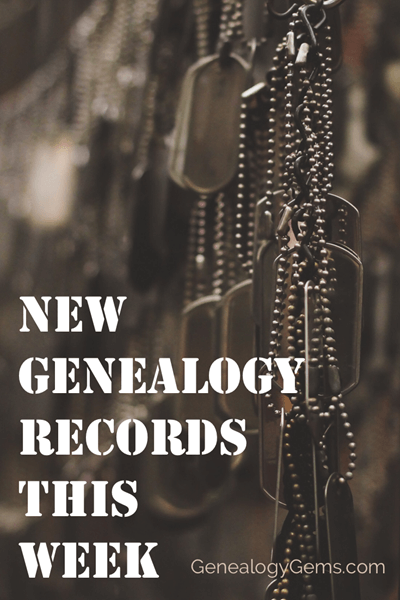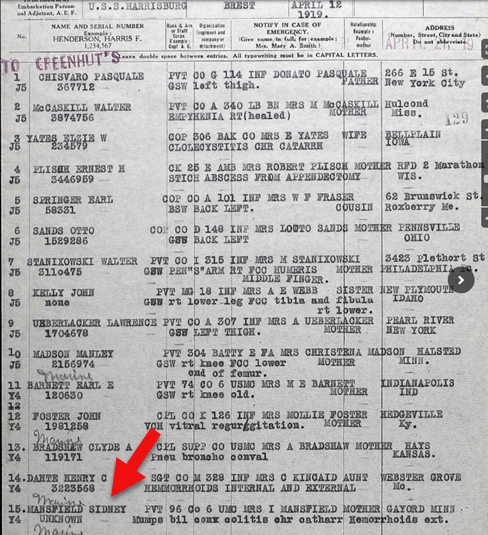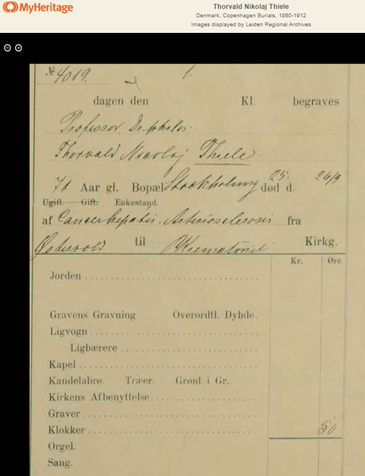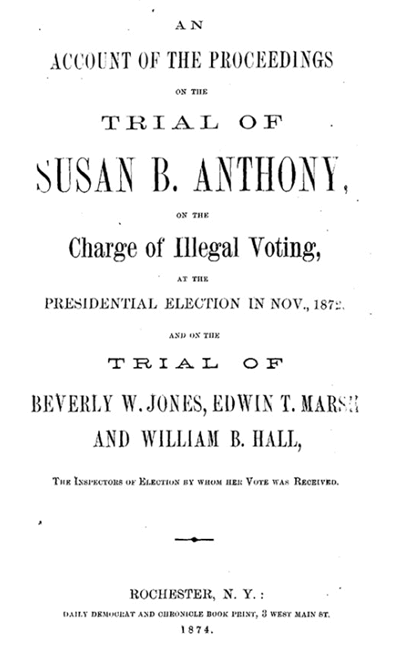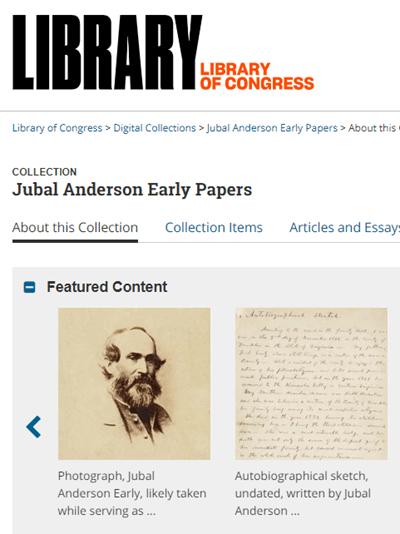by Lisa Cooke | Jan 15, 2015 | 01 What's New, Ancestry, Beginner, FamilySearch, Findmypast, MyHeritage, Records & databases
Bill Johnson in Manassas, Virginia, USA, wrote to me with this question–and I know he’s not the only one asking it!
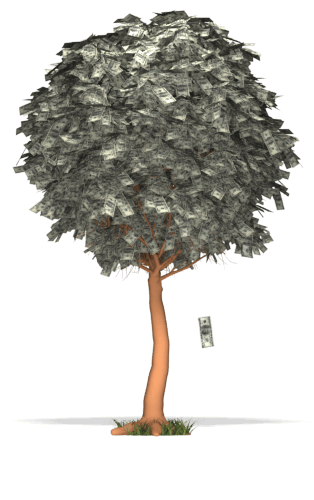
“It’s difficult to know what genealogical resources to spend your money on. I have been a subscriber to Ancestry.com (world package) for years. But, there is FindMyPast, MyHeritage, etc. Your books identify dozens of other resources that all sound good — and cost money. Then there are some of the free resources like the National Archives and the LDS resources [FamilySearch]. Where should you spend your time and money? While money is always a factor, I find that my time is a more precious resource. If I have Ancestry.com, would I gain anything by subscribing to FindMyPast? MyHeritage? FamilySearch? The National Archives or the BLM sites? I am concerned about wasting money on redundancy. Why visit a site that only offers a select subset of the data that I access through Ancestry?
Which paid sites do you regularly use? Which free sites do you use? Your books have a plethora of suggestions but the pool of resources is increasing by the day. It is really getting rather confusing.”
What a great question!!! Here’s my answer:
“I agree, it’s gotten more complicated selecting the best genealogy websites for your own needs. I will take a look at covering this more in depth in a future podcast episode. I do have a few ideas for you right now.
It’s really about accessing the right website (or tool) for the task.
- For general depth of records I turn first to Ancestry.com (you only need the world edition if you need records outside of the U.S.), and then FamilySearch.org. With Ancestry.com, I make sure I use the card catalog and search by location tool (scroll down to the map) so I’m not missing all the record sets that don’t automatically jump to the top of the general search results. FamilySearch is free, so I check its online resources EVERY TIME I have a question. I check both browsable and indexed content (from the main screen, click Search, then Records, then scroll down and click Browse all Published Collections (or click to that screen here). You’ll be able to choose a location and see all content they have and whether it’s been indexed or you just have to browse through it (like reading microfilm, only online).
- For me personally, I was slow to warm up to MyHeritage because I just wasn’t sure how it would best help me. Once I embraced it and posted my tree, its strength in my research became clear: for the first time ever I connected with a distant cousin in the “old country” (Germany)! The international user base of MyHeritage stands above other sites. And the fact that you can create your own family site on MyHeritage makes it a great ongoing resource for staying connected. (Disclosure: MyHeritage is a sponsor of the Genealogy Gems podcast. However, that is because of the value I came to experience in my own research as I just mentioned.)
- When I am focused on my husband’s British roots I head to FindMyPast and pay as I go as needed.
 Our mission here at Genealogy Gems is to reveal innovative ways of using the myriad of tech tools so you’ll know you can turn to them only when you need them. Think of it as a toolbelt. The right tool for the right job! But I also only bring tech tools and websites to the podcast and my website that I believe are worthwhile. Believe it or not, I weed a lot of them out!
Our mission here at Genealogy Gems is to reveal innovative ways of using the myriad of tech tools so you’ll know you can turn to them only when you need them. Think of it as a toolbelt. The right tool for the right job! But I also only bring tech tools and websites to the podcast and my website that I believe are worthwhile. Believe it or not, I weed a lot of them out!
I hope that helps, and I wish you great genealogical success!” Lisa
by Lisa Cooke | Jun 15, 2016 | 01 What's New, Records & databases, Research Skills |
The US Public Records Index can be useful for genealogy–if you understand what it is and how to use it properly. Here’s an example and some tips.
Not long Russ sent in this tip recommending the US Public Records Index for genealogy:
“I was listening to Genealogy Gems Podcast 181 [in which] you were talking about where do we search while we are waiting for the 1950 Census….I recently discovered a wonderful resource, on Ancestry.com, that I have used along with city directories. The name of the record group doesn’t sound interesting but it can be a Gem for you: the US Public Record Index, 1950-1993, Volume 1 and 2. Volume 1 is far more interesting with more data. A search will return a name AND birth date, along with more than one address, zip code and sometimes phone numbers.”
Here’s a sample search result:
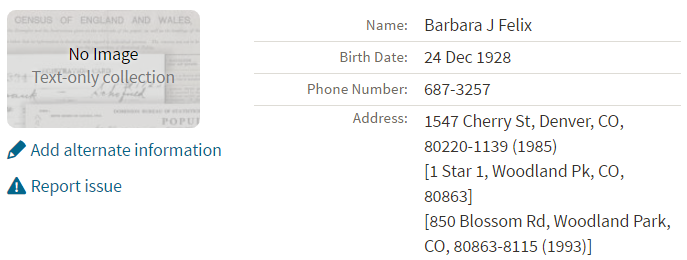
Russ kindly sent me Ancestry’s description of its online database for Volume 1, which says that original data comes from public records spanning all 50 states, such as voter registration lists, public record filings, historical residential records and other household database listings.
Collection Profile
What: U.S. Public Records Index
Where: Ancestry, FamilySearch, MyHeritage
Years Spanned: 1950-2009
Source Type: Lacking original source citations. “Hints to go on and follow up with further research into verifiable sources.”
Then he shared the following example of using the US Public Records Index to find recent relatives that he can’t look up yet in the 1950 census:
“I had a hint for a cousin in a yearbook. I know that she recently lived in Philadelphia, Pennsylvania. I didn’t know where she went to college and I know her birthday. The name is not unique, not also not common. At the same time, I had the hint for the Public Record Index. You know those things we can’t use in a proof argument, but there [she] was in Philadelphia. The yearbook had her picture and only her name, not spelled the way I know it, but the Public Record Index puts her in Philadelphia at the right time and place.
I have seen 2 or 3 addresses for folks in the 1980s and 1990s in these indexes. Not all addresses have dates, but some do. I have one cousin with 5 addresses since 1983 and he won’t be in a census until the 1960 Census Records are released.”
Russ blogs about his family history at worthy2be.wordpress.com/. Thanks for the tip!
The U.S. Public Records Index pops up in my search results sometimes, too. Both volume 1 and volume 2 are searchable on Ancestry.com, as Russ says, in separate databases. Each has over 400,000 records in it. There’s also a free partial version of this database for 1970-2009 at FamilySearch.org and yet a third version at MyHeritage, with 816 million records, with nearly the same time frame. The FamilySearch database says its data comes from “telephone directories, property tax assessments, credit applications, and other records available to the public.”
More on the US Public Records Index
Here are a few tips worth mentioning about the US Public Records Index. Some of these points come from the FamilySearch wiki:
- Not everyone who lived in the U.S. appears in the index, and you’re more likely to find birth information for those born between 1900 and 1990. What you’ll find is primarily where someone lived, and often when they lived there.
- It’s rarely possible to positively identify a relative in this index since there’s limited information and it spans the entire country for up to a half-century, and you can’t follow up on the record it comes from because the index doesn’t say where individual records come from. So as Russ says, this is a great resource to use in combination with other records. It’s a similar concept to the way you might consult family trees that lack sources: hints to go on and follow up with further research into verifiable sources.
- When you find more recent listings, you can sometimes find telephone numbers for living distant relatives. If the thought of cold-calling distant relatives seems a little intimidating, listen to my Family History: Genealogy Made Easy podcast, episodes 14-15, for tips–and to get your courage up!
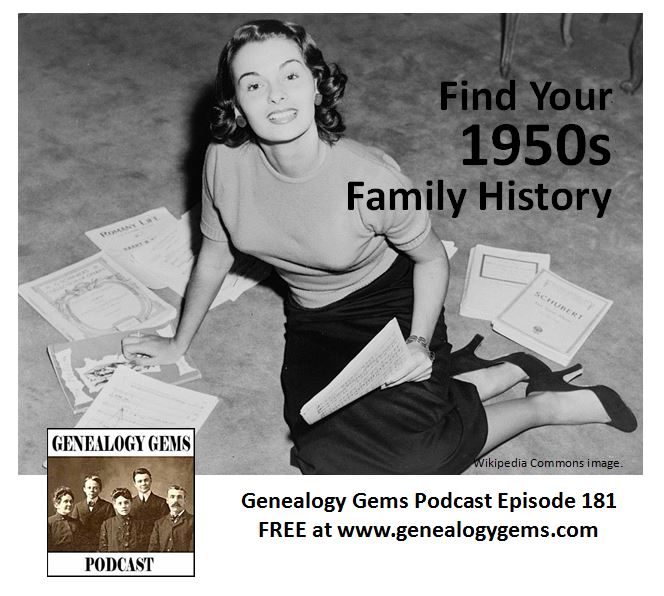 More Gems on Researching Recent Relatives
More Gems on Researching Recent Relatives
by Lisa Cooke | Nov 8, 2019 | 01 What's New, Records & databases
It’s another big week for genealogical records. Here’s the latest including two rare opportunities for free access to subscription military records.
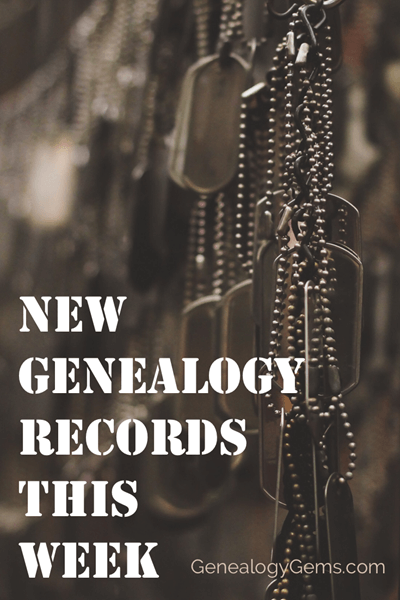
Ancestry® Veteran’s Day 2019 Free Access To World’s Largest US Military Records Collection
From Ancestry: Ancestry® boasts the world’s largest US military records collection. Find inspiring stories about heroic family members who served our country.
- The free access promotion ends November 17 at 11:59 PM EST.
- Visit the collection here.
- More than 260 million US military records
- More than 60% of Ancestry U.S. subscribers who have a family tree have found at least one military record for an ancestor!
- Find draft cards, enlistment records, soldier pension indexes and more
- Our U.S. military records cover all 50 states and nearly 400 years of American history
- View the full list of collections
- Anyone can help honor our veterans: Capture WWII Veteran’s Stories
My search for Sidney Mansfield retrieved at least three records:

Search results for Sidney F Mansfield of Minnesota
While I had found some of these before, this records from the U.S., Army Transport Service, Passenger Lists, 1910-1939 collection was a pleasant surprise, although reading it brings to light an unpleasant time for Sidney:
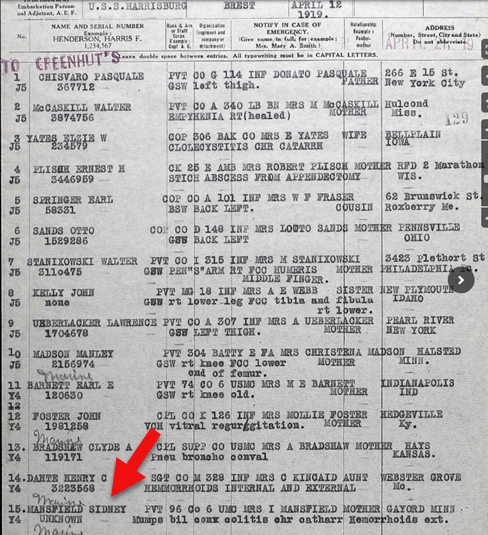
Record of Sidney F. Mansfield
Findmypast Granted Free Access to International Records Ahead of Veterans day 2019
The free access promotion ended at 12 pm GMT on Monday, November 11th
Findmypast includes more than 85 million military records covering the Armed Forces of the United States, Canada, Great Britain, Australia, New Zealand and Ireland. Researches can search for their ancestors in a variety of fascinating documents ranging from service records and pensions to medal rolls, POW records, casualty lists and more.
New Historical Records at MyHeritage
From the MyHeritage blog: “18.6 million new historical records have been added in October 2019 in seven new collections from all over the world, including:
- Australia,
- Spain,
- the former Soviet Union,
- Latvia,
- the United States,
- Germany,
- and Denmark.”
Here are the full details of these new record collections:
Australia Death Notices, 1860–2019
“This collection of over 7 million records contains death notices, funeral notices, and obituaries from Australia from a variety of sources. The dates of these notices primarily range from 1900–2019, with a few entries from the previous 50 years.”
Spain, Bilbao Diocese, Catholic Parish Records, 1501–1900
“This collection of over 4.9 million records consists of baptism, marriage, and death records for the Roman Catholic Diocese of Bilbao in Spain. The majority of the records correspond to the historical region of Biscay, Spain within the Basque Country, with a small minority of records from Cantabria.
Baptismal records contain the following searchable information: first name, primary surname and secondary surname of the child and parents, date, and location. For marriages: first name, primary surname and secondary surname of the bride and groom, date, and location. For death records: first name, primary surname and secondary surname of the deceased, date, and location. The parish is also listed in most records.”
Soviet Union, Soldier Memorials, 1915–1950
“The 4.5 million records in this collection provide details on soldiers from the Soviet Union who died or went missing during the wars in the early to mid-20th century.
Information listed on these records may include:
- name
- year of birth
- place of birth
- rank
- date of retirement
- place of retirement
These records might also include place of service, cause of death, and hospitalizations. Most of the information in this collection is in Russian. MyHeritage provides the ability to search this collection in one language and receive results in another using its unique Global Name Translation™ technology. The technology automatically translates given names and surnames into the language of the query. For example, a search for Alessandro (Alexander in Italian) will also find “Саша,” the Russian form of Sasha — a popular nickname for Alexander — with its corresponding translation into the language of your search.”
Latvia, Riga Internal Passport Holders Index, 1918–1940
“In the city of Riga during the interwar period, every person over the age of 15 was supposed to have an internal passport as proof of identity. This database of 890,811 records includes residents of Riga and may include the surname, given name, father’s name, date of birth, place of birth, and place of origin of the passport holder. This collection is completely free to search, view, and add to your family tree.
Many of the internal passport files contain all addresses the person lived at during the passport’s validity, including those outside of Riga.
Whenever the passport’s validity expired, the passport was to be returned to the government. It is not known how many actually returned their passport to the government, so this collection is not a complete representation of all people who lived in Riga during this period of time.”
United States Index of Gravestones, 1900–2018
“This collection includes 601,986 records from more than 25 cemeteries located in the United States.
The records include headstone inscriptions and burial records. In these records you may find information such as:
- deceased’s name
- date of birth
- date of death
- date of burial
- place of burial
Cemetery records are especially helpful for identifying ancestors who were not recorded in other records, such as children who died young or women.
Records from cemeteries in the following states can be found in this collection:
- California,
- Connecticut,
- Washington D.C.,
- Georgia,
- Illinois,
- Indiana,
- Massachusetts,
- Pennsylvania,
- Michigan,
- Ohio,
- Oregon,
- Rhode Island,
- and South Dakota.”
Germany, Emigrants from Southwestern Germany, 1736–1963
“This collection of 285,158 records is an index of emigrants leaving Southwestern Germany largely between 1736 and 1963. Records may contain the following searchable information: first and last name, birth date, date and county of emigration, and first and last name of a relative.
The following information may also be viewable:
- title
- alternate name
- former residence
- district
- address
- marital status
- religion
- occupation
- birth name
- destination
- additional information on the family of the individual.
Emigration from Germany occurred in a number of waves, triggered by current events such as the July Revolution of 1830, the 1848 March Revolution, the foundation of the German Reich in the 1870s, World War I, and other significant events. The majority of the records from this collection are from the mid 1750s to the early 1900s.”
Denmark, Copenhagen Burials, 1860–1912
“This collection of 255,733 records is an index to burial records from Copenhagen, Denmark.
Records typically list:
- the name of the deceased
- death date
- burial place.
In some cases, the deceased’s age, occupation, and cause of death may also be listed.
Burials usually took place with a few days of death. Burials in Denmark were recorded in the records of the parish where the burial occurred. Original burial records have been digitized and made searchable by the Copenhagen City Archives.”
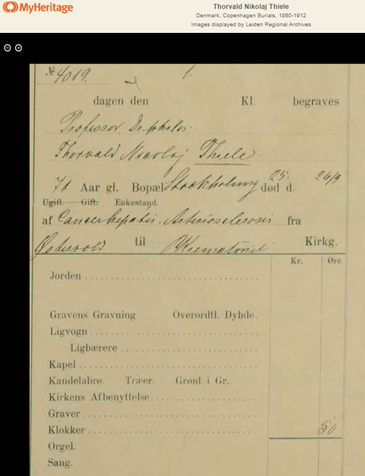
Sample: Thorvald Nikolaj Thiele Died: Sep 26 1910 Danish astronomer and director of the Copenhagen Observatory. He was also an actuary and mathematician.
Enjoy searching all of these new collections that are now available on MyHeritage SuperSearch™. Searching these records is always free, and you can also view and save records to your family tree from the Latvia, Riga Internal Passport Holders Index for free. To access Record Matches or to view or save records from the other collections, you’ll need a Data or Complete subscription.
MyHeritage’s Record Matching technology will notify you automatically if any of these records mention a member of your family tree. You’ll then be able to review the record and decide if you’d like to add the new information to your tree. Learn more about Record Matches on MyHeritage Education.
New Digitized Collections at the Library of Congress
From the Library of Congress: “Researchers and students have gained access to seven newly digitized collections of manuscript materials from the Library of Congress, including records of one of the most important women’s suffrage organizations, the papers of President Abraham Lincoln’s personal secretary and collections on the history of federal monetary policy. The availability of these collections added more than 465,000 images to the Library’s already vast online resources.”
The new collections include:
Women’s Suffrage:
The records of the National American Woman Suffrage Association:
records from one of the most important national women’s suffrage organizations in the U.S. The collection includes more than 26,000 items, most of which were digitized from 73 microfilm reels.
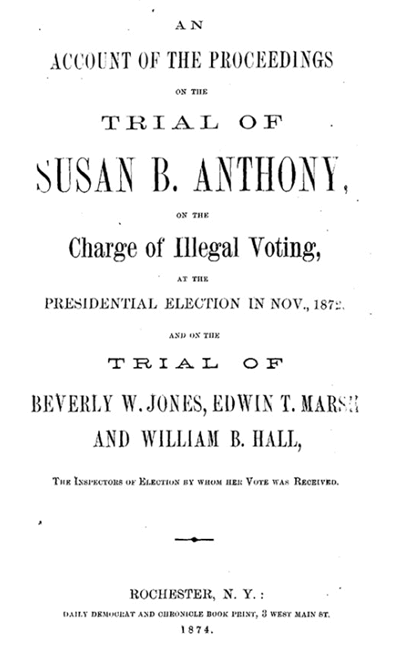
Women’s Suffrage Records
Civil War:
The papers of the presidential secretary and biographer John G. Nicolay (1832–1901) consist of 5,500 items scanned from original materials. Spanning the years 1811 to 1943, the collection particularly reflects Nicolay’s tenure as private secretary to President Abraham Lincoln.
From the same era, the papers of Confederate general Jubal Anderson Early were also released online.
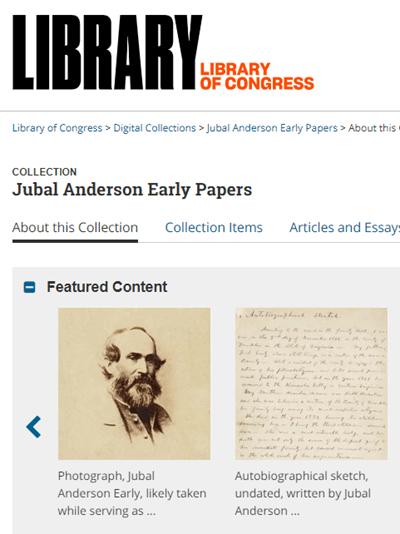
Massachusetts Business:
Olmsted Associates Landscape Architectural Firm – The collection documents the work of the landscape architectural firm originally founded by Frederick Law Olmsted as it was continued by his sons in Massachusetts. It includes nearly 150,000 items scanned from 532 reels of microfilm.
Federal Monetary Policy:
Three newly released collections relate to federal monetary policy:
Read the entire announcement at the Library of Congress.
by Lisa Cooke | Aug 4, 2016 | 01 What's New, Records & databases
You will all feel a little lucky this week with new and updated genealogical records for Ireland and several states across the U.S. Records from Nevada, Nebraska, Georgia, Pennsylvania, and Minnesota are on the list. Updates to two of the Freedmen’s Bureau record collections will wrap up this week’s records you can dig into.

IRELAND – RECORDS, GUIDES, AND BOOKS
The New England Historical and Genealogical Society is offering access to their Irish resources for FREE for a limited time. So hurry before it ends on August 9th and see what luck you have digging up your Irish ancestors.
You will need to sign-up, but remember, it’s free. Once you have logged on, you will begin your search here.
Many Irish researchers have difficulty finding records because of the destruction of the Public Record Office in 1922. Not only can you browse the records available, but also the subject guides and books for Irish genealogy.
UNITED STATES – PENNSYLVANIA – NATURALIZATION RECORDS
The Chester County, Pennsylvania website has made their naturalization indexes available for the year span of 1798-1935. To search their indexes is free, but there is no name search field. You may have to scan several pages to find the record that may interest you. The database is also available to search from Ancestry.com and allows you to search by name, date of event, and place of origin.
The index of naturalizations include the name of the individual, name of native country, and a date. The original record could hold additional information. You can request a copy of the original record from their webpage. To learn more about that, click here.
UNITED STATES – NEVADA – MARRIAGE & DIVORCE
The most difficult records too find are often those that were created within the last 50 years. Due to the scarcity of recent records, we are pleased to see Ancestry has added a new database titled Nevada, Marriage Certificates, 2002-2015. You can search by name, date, location, and spouses name.
The digital image of the marriage records differs from year to year and location to location, but generally, you will find the couples’ names, ages, date and location of the marriage, and the person who officiated the wedding.
Nevada, Divorce Records, 1968-2015 has recently been updated on Ancestry as well. This index includes nearly half a million divorce records. You can use the index to locate the county the divorce took place, and then contact that county for the original records. You won’t find the reason for divorce in this index, but you can find the county of divorce and the divorce file number that will help locate the further records you want.
UNITED STATES – NEBRASKA – PASSENGER LISTS
A passenger list database for Omaha, Nebraska? Yep, but these are passenger and crew lists of air manifests between the years of 1958-1965. The collection is titled Omaha, Nebraska, Passenger and Crew Manifests of Airplanes, 1958-1965. If your Omaha relative did a lot of air travel, these records may be of interest to you. These records were were recorded on a variety of forms turned over to the Immigration and Naturalization Service. Some details included the name of the airline, type of aircraft, flight number, places of departure and arrival, dates of departure and arrival, full name, age, gender, physical description, military rank (if any), occupation, birthplace, citizen of what country, and residence. For military transports, you may even find the next of kin, relationships, and addresses. Later, manifests may include visa or passport numbers.
UNITED STATES – MINNESOTA – PASSENGER LISTS
The same is true in this database, Minnesota, Passenger and Crew Lists, 1957-1962 at Ancestry. This collection includes both air travel and ships coming into Minnesota ports. The original records were originally digitized by the National Archives and Records Administration. Information you may collect from these digital images include:
- Name
- Age
- Gender
- Ethnicity, nationality or last country of permanent residence
- Destination
- Arrival date
- Port of arrival
- Port of departure
- Ship name
UNITED STATES – GEORGIA – BONDS AND LICENSES
Ancestry has added the Savannah, Georgia, Licenses and Bonds, 1837-1909 database this week. You will find digital images of records from the City of Savannah’s Clerk of Council relating to people and businesses. These records usually include the name of person’s name, occupation, name of business, record date, record place, and subject.
UNITED STATES – FREEDMEN RECORDS
FamilySearch has updated two of their existing collections within the Freedmen Bureau Records. The United States, Freedmen’s Bureau Ration Records,1865-1872 and the United States, Freedmen’s Bureau, Records of the Superintendent of Education and of the Division of Education, 1865-1872 have been able to be browsed for some time. While not all the records have been indexed by name for easy searching, many have. You will want to first run a search by your targeted name. You can browse all the digitized images, but it won’t be easy. The ration records are not filed by county, but by film number. However, if you want to browse the collection of education records, they are searchable by state, then date.
MORE GEMS ON IRISH GENEALOGY
Beginning Irish Genealogy: Tips and FREE Records
A Comprehensive Way to Learn How to Research Irish Genealogy
Irish Genealogy: Find Your Poor Ancestors in Ireland
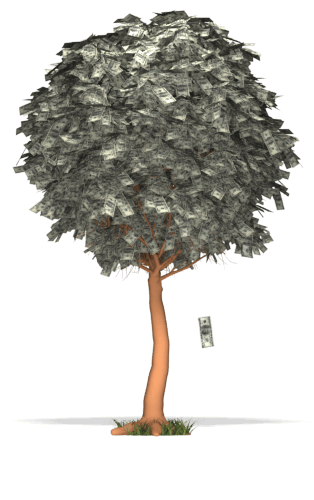
 Our mission here at Genealogy Gems is to reveal innovative ways of using the myriad of tech tools so you’ll know you can turn to them only when you need them. Think of it as a toolbelt. The right tool for the right job! But I also only bring tech tools and websites to the podcast and my website that I believe are worthwhile. Believe it or not, I weed a lot of them out!
Our mission here at Genealogy Gems is to reveal innovative ways of using the myriad of tech tools so you’ll know you can turn to them only when you need them. Think of it as a toolbelt. The right tool for the right job! But I also only bring tech tools and websites to the podcast and my website that I believe are worthwhile. Believe it or not, I weed a lot of them out!
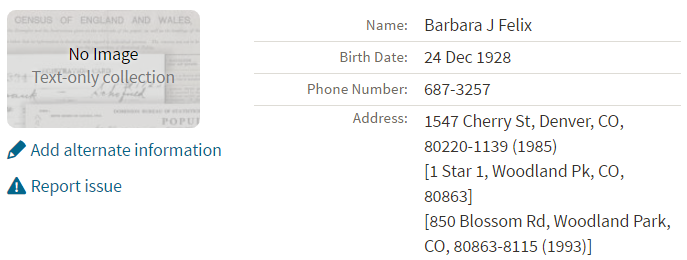
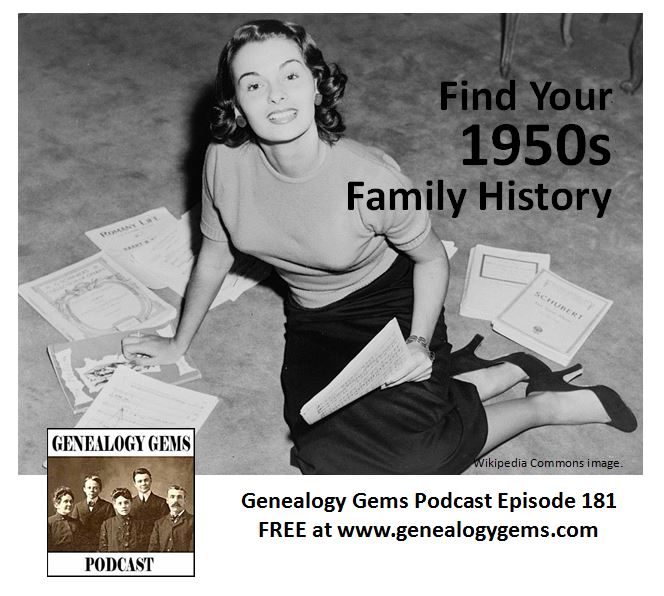 More Gems on Researching Recent Relatives
More Gems on Researching Recent Relatives