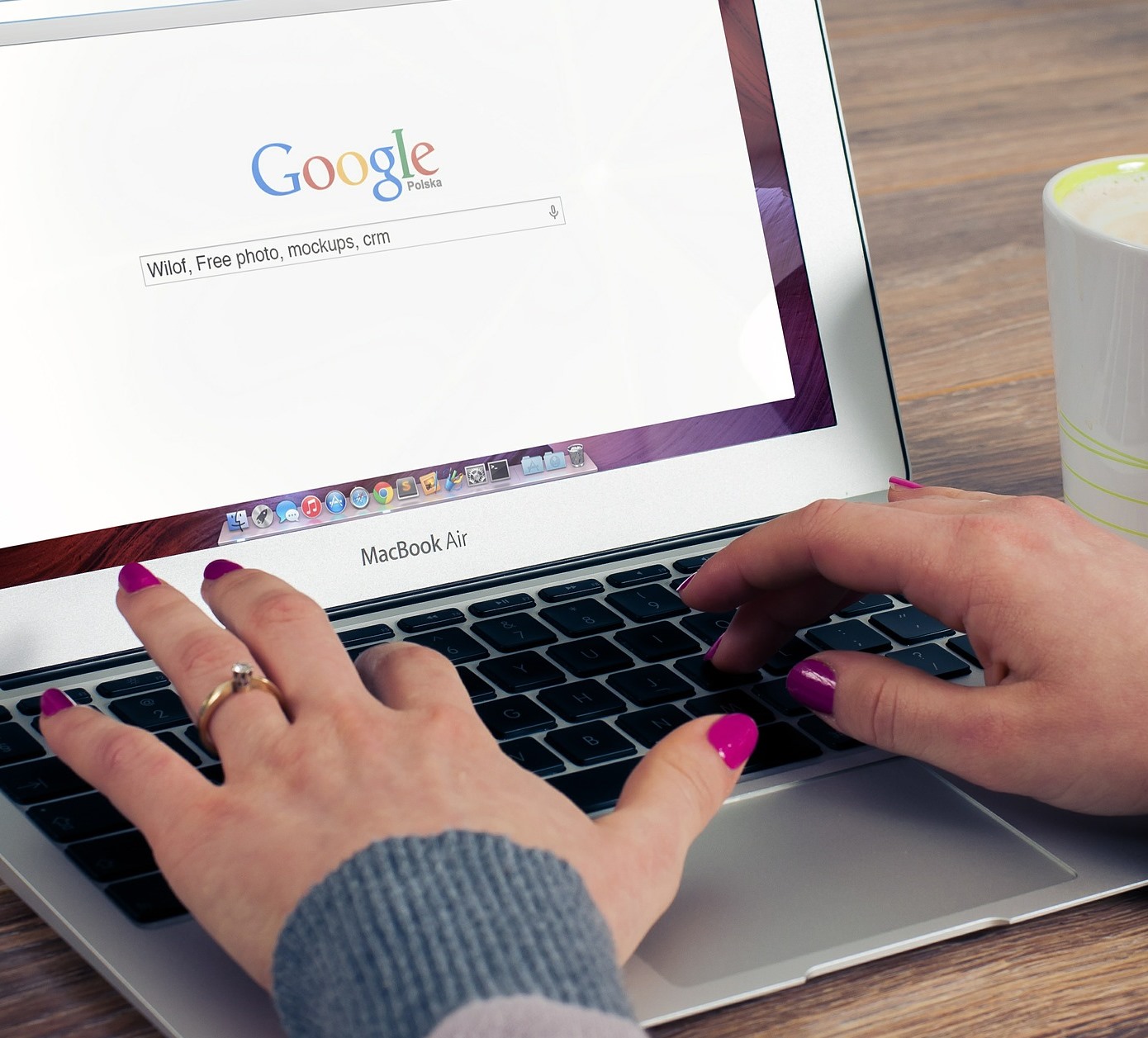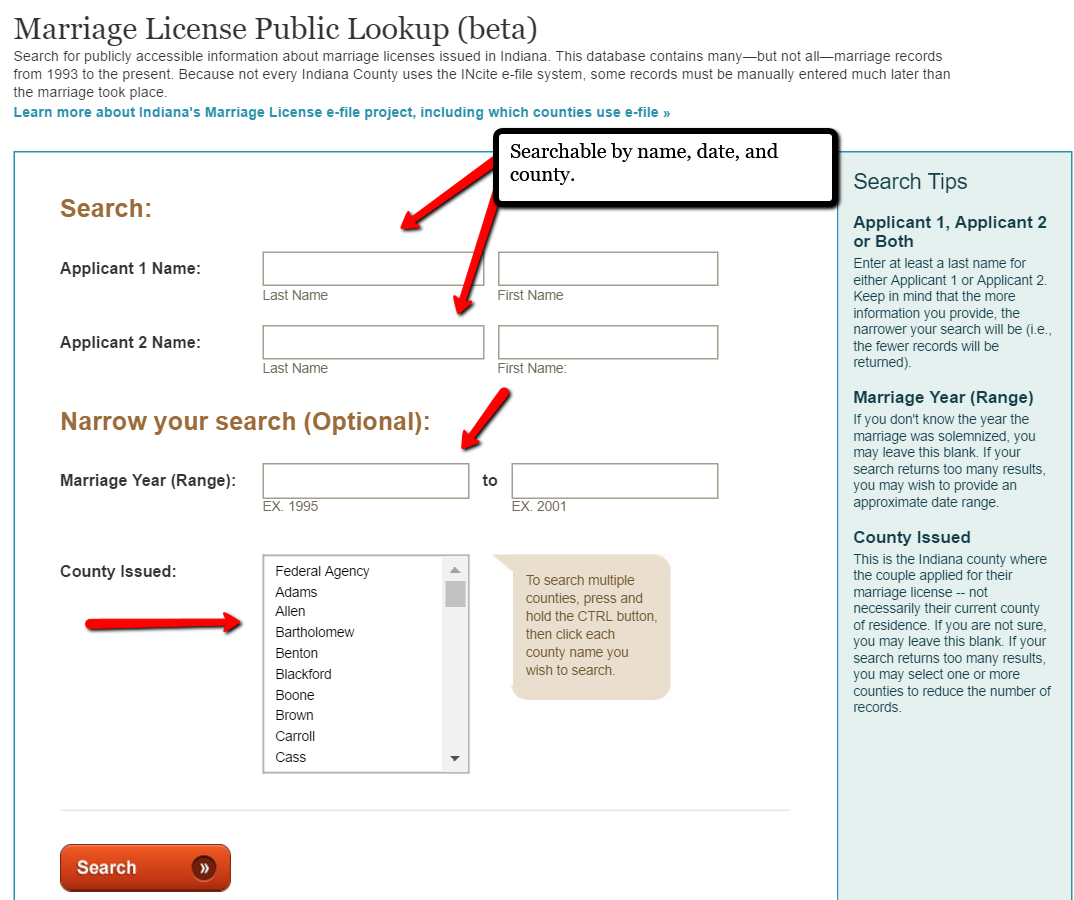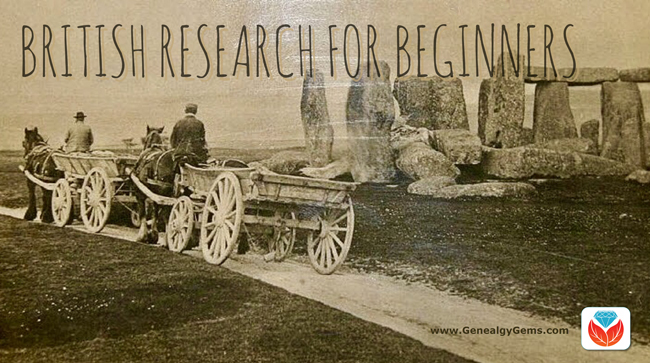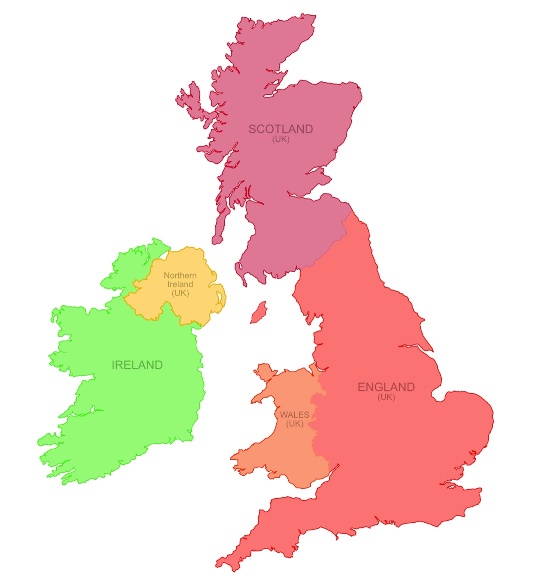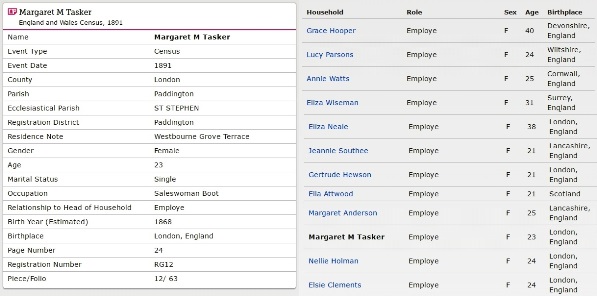Joining the DAR: 5 things you need to know
Show Notes: Do you have a revolutionary war ancestor? Have you thought about joining the Daughters of the American Revolution (DAR)? I’ve invited Barbara Jurs of the DAR to explain the process. In this video, you’ll learn the answers to the questions:
- What is the DAR?
- What do I need to do first?
- How much genealogical proof do I need?
- How do I apply for the DAR?
- How do I find local DAR chapters near me?
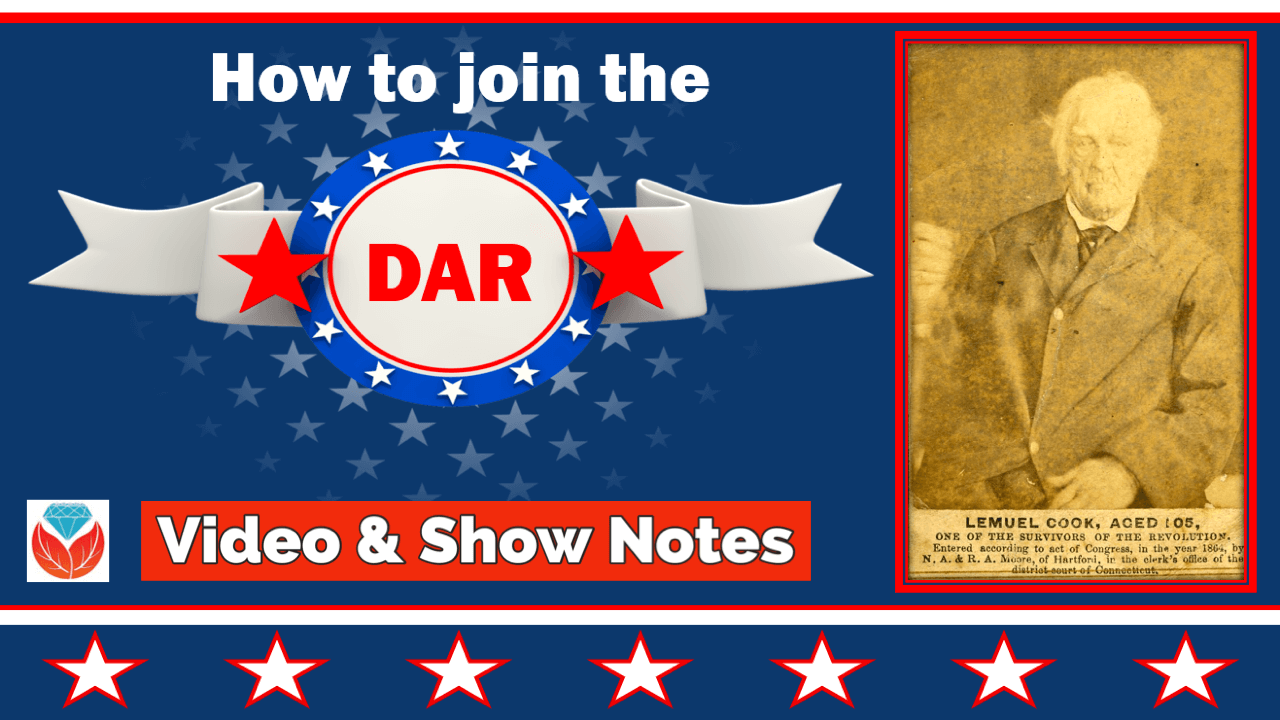
Watch in the video player below
Watch the Video Premiere with Live Chat
Show Notes:
Downloadable ad-free Show Notes handout & printable worksheet for Premium Members.
1. What is the DAR?
Barbara: Many people have the misconception that it is just a lineage society. But the DAR was founded On October 11, 1890, and it is a service organization. Many people do not know that it is a service organization.
Some of the things that we really emphasize are historic preservation, education, patriotism, good citizenship, and we honor our ancestors. We are devoted to educating youth, preserving our past, promoting genealogy, American history, and all kinds of service projects. Anything that you have an interest in, you can find a chapter to use your talents and gifts to help the chapter in the state and the nation. It’s a very vibrant and exciting type of organization to be a part of.
2. What do I need to do first to apply to the DAR?
Lisa: There will be many people watching who are in the same boat that I’m in, knowing that they have a revolutionary war ancestor. They think they know how they connect to that person. Give us kind of the high-level overview of what are the steps of the application process.
Barbara: There are many ways to start the process. DAR recommends that you start with what you know, which is what we are told to do in genealogy. Start with making your pedigree chart or writing down as much as you know about your family. Then, begin finding documents.
I work with each individual a little bit differently. If the individual knows she has a DAR relative, that really is a good way to start. If you have a mother, a grandmother, an aunt, a great grandmother, and you know that name, that is very helpful, because she will have a verified application that will provide you a lineage that has been verified by DAR.
It’s also helpful to approach a local-area chapter. You can also go on the DAR website and express your interest. Someone will get in touch with you to tell you what chapters are in the area and help you start that process so you can go visit them.
Each chapter has a registrar. Some chapters have linage research committee chairs. The registrar will meet you and take your information. She can help you determine whether you have a verified patriot.
There’s some work you can do at home at the DAR website. At the top, you’ll see, Join GRS, Give, Members, Genealogy, Blog and Shop. The Join button will take you directly to the area that I was mentioning, that can help you. There you can fill out an interest survey or get in touch if you don’t know someone in your area.
The section that says Genealogy tells you all kinds of things as to where you can begin. In addition to starting with what you know, it also encourages you to speak to your relatives and begin collecting documents. There are some databases available such as the Ancestor Search, the Membership Search, and the Descendants Database. All have information of all verified applications that go back to the very beginning.
In your case, you told me you had a patriot ancestor. That was the first thing that I did before I even looked at your pedigree chart. I checked to see if he’s in the system. We check to make sure there are not any red notes, meaning that there were problems that have been discovered since a person became a member using that Patriot, such as an error in linage. The registrar can go in, look to see how many applications there are, and when the last one was verified.
You can do a lot of that on your own. When you have identified a chapter that you’re very interested in, the registrar has the ability to go a little bit further and to see what we call images that can help the applicant in the process. But there is a lot you can do on your own. Let’s just say for example, that you did not know who your Patriot was. You could use the Descendants Database, if you had your pedigree chart, and you could plug in the names of all of your descendants. A lot of people don’t use this database, but it’s wonderful for genealogists because you can find lineages. So, you put your chart up there, and I actually did this in preparation to see if there are applicants in your line. I was hoping that maybe I’d find a great-grandparent or someone much closer. We all hope that as registrars. I was able to identify two children of your patriot who is Jehu Burkhardt, and there were some children that were identified, and one of yours is a verified son, Henry.
In addition to searching on names, you can add a state if you know where he was born and pull up different suggestions. And that helps, especially if you don’t know if you have an ancestor. But if you have an ancestor, like you did, then I sort of start at the top, because at the time we started talking, I did not know your full pedigree. The other way is, like the DAR suggested, that if you know your pedigree, you would go work your way up. If you have a DAR member, you can put the member number in, such as an aunt or your grandmother, if she will share the DAR number. The general public won’t be given any names of anyone that is living, because DAR is very, very protective about identity.
Lisa: If somebody hasn’t gotten that far back, then really, it’s starting with the genealogical research and citing your sources. We are going to need those sources to provide the proof along the way of the connections. When it comes to those searchable databases, just to clarify, do we need to have an account? Is there any kind of restriction, or can the general public go in and start searching?
Barbara: Absolutely! You can put in ancestors’ names to find out if they are a verified patriot. You can use the descendants and see if any of the descendants are in lineages. You can use the Membership to see if you find that there is a member in your family. For example, if you have an aunt that is a member you can put that in and find out whether there is a verified lineage. Hopefully, there is one and it doesn’t have any issues. As more and more applications are done, and more and more research is done, sometimes those very early applications were not done with as many sources as we have now, and they didn’t follow the genealogical proof standards. They were many with hearsay or letters or books, and the DAR has, and rightly so, been putting a lot of emphasis on the proof because it is proof of bloodline, biological.
I also forgot to say to that they have a wonderful section for Bible records. Again, when you work with the registrar, the registrar can actually help you with your research to identify whether there’s a Bible with your actual family. The DAR has been collecting Bible records and is still collecting Bible records and transcribing them. It’s a fabulous project!
We also have what is called the GRC, and that has many, many books. DAR daughters have been transcribing and going to graveyards and going to repositories for many years and transcribing and making books available that can be utilized. In some cases, when it’s an actual transcription, it is accepted for part of the lineage proof. The Library link to the DAR is incredible!
And then there’s a Patriots Index also. You can go to the Patriots Index and find out about all kinds of patriots. The DAR has an incredible amount of genealogical information that even a non-DAR member can utilize. I know many of the sons of the American Revolution applicants, because the SAR usually accepts a DAR application, not vice versa. They will often go on the public site to see if there are lineages to help with the individual in their SAR application, and also other societies too.
3. How much genealogical proof do I need to apply to the DAR?
Lisa: So, as you were looking at my pedigree chart and you were looking people up in the system, we verified that Jehu served in the Revolutionary War. Does the system, when we go in search, tell us that I indeed have somebody at some point who was a member? Did you find other members? There must have been somebody I guess who tied into that same ancestor. But how do I know when I look at it what work I might need to do to make sure that I can prove that I connect to that patriot?
Barbara: That’s a good question, Lisa. Yes, I did look up Jehu Burkhardt and there are 37 DAR members who have joined under him. The most recent was probably about three years ago. That particular person went in on a different sibling than yours. And you are under the son, Henry. And that is an important point: when you’re looking for your Patriot if you do know a patriot, knowing who the child is, whether it’s male or female is extremely important. When you pull up on the database, it helps you figure out which applications will go under that particular child.
As with doing genealogy, you always have to remember that sometimes you’ve got to go out into the sibling lines. You were lucky in that Henry was proven. But let’s just say that there was another sibling of Henry that you descended from, and he had not been a proven line. You would want to find out what documentation the descendant, the DAR member, submitted for that sibling. Maybe there’s a Bible record that lists all of the children. That’s when you really begin the process seriously with a chapter and with a registrar, or lineage research chair. The registrar will actually be able to go in and look at the documents that were submitted. That can help you in your genealogical proofs.
Now, you asked about the genealogical proofs. For DAR, oh, gosh, I calculated at one time, but with eight generations, the number of tiny data entries that we make from the name of the person, which sometimes has a first name, a middle name, and a last name, the date of birth, which has a day, a month and a year, and then the location which can have a town, a county and a state. If you look at each generation and see the number of tiny data entry that you need, and then multiply that by eight, you come up with anywhere from over 300 to 400 tiny facts. So, as you collect your documents, you always have to be thinking about these things.
You need to be able to prove a date of birth, and a place of birth and date of death, and a place of death. That varies according to the generation. So, in generations, one, two, and three, DAR expects completeness. And so, you would need to, for example for yourself, provide a complete amount of information for your birth. And it used to be a requirement than if you were married, you had to provide your spouse’s information. That is now optional. If you have children or nieces and nephews, you may want to go ahead and do that, or if you anticipate grandchildren wanting to join down the road, include them because it makes it a whole lot easier. If you go ahead and do that and have it in the system, then it gets verified.
The fourth generation is a tricky generation in the sense that the DAR says that beginning with the fourth you only have to provide a minimal amount of information and that is either a place of birth and date or a place of death and the date of death. One or the other, not half of each. The fourth generation is in a time when vital records are usually available. So, DAR expects that if the vital records are available, you should try your hardest to get those. My mentor registrar was a registrar for 33 years and she always taught me to treat the fourth generation like the third. In other words, try to go past the minimum and try to get your death certificates, your birth certificates, and marriage certificates which I really encourage because it proves the name changes. The easiest way is to get a marriage record. And there is a difference between a marriage record and a marriage certificate. Try to get that because that’s the easiest way to prove a name change.
Then, for the fifth generation all the way up to the Patriot, follow that same procedure. When you get to the patriot there are a lot of little caveats to it, because the patriot has a set of data that is required. And if he is already verified, you don’t have to redo it. The spouse has another. The registrar has a guidelines book, and she can tell you specifically what your scenario is because she can go in and look to see how many pieces of data are missing. But basically, the Patriot needs a date of death and a place of death and a birth.
4. How do I apply for the DAR?
Lisa: Are we going to be submitting this information on a printed form? Or, are we providing the information to the registrar, and they are entering it? Or are we entering the information directly into a website form? And what method are we going to be delivering all this in our final application?
Barbara: Good questions. DAR has paper forms that are still being utilized. And we now have gone to an electronic version as well. You can do that in collaboration with your registrar.
For example, if you had approached me and said, hey, I’m interested in joining the Battle of Cal pens chapter in South Carolina, I would download the most recent application for your patriot. In your case, it was about three years ago. I would then do what we call build an app. There would be an application populated automatically with your ancestor. I would take out all of the generations that have nothing to do with you. That’s when I would look to see if you have at least a great-grandmother who was in DAR, and if you had, then I would go to that application and download it and merge it or cut a copy and paste it in. And that’s where each chapter is a little bit different depending upon how large they are, and how trained their genealogists are.
Some chapters have big teams, where the registrar can download that application, send it with the permission of the applicant, and have people work with that individual and help them build it. Others, like in my case, have many ladies who need a lot of help with the lineage research. I’m training people in my chapter. I can send your information to a trusted DAR member and say I would like you to be working with this particular person, she can send it to you electronically and let you fill it in is to the best of your ability with the documents that you have. The electronic version is totally different. It has a totally different set of processes. And that’s where you do it in a chapter where that is being practiced.
5. How do I find a local DAR chapter near me to apply through?
Lisa: It sounds like it’s a teamwork approach with a local chapter. So how does a new applicant decide which chapter to join? Do they each have their own website? Or would do we do that through the main website?
Barbara: We’ve had several Texans move to South Carolina and they found out about the chapters in my region by going to the DAR national website and filling out the electronic Member Interest Form on the DAR website. It gets filtered back to our South Carolina membership chair or maybe directly to a district director or maybe to several chapters of the regions. In your particular case I did a little bit of research to find out what chapters are in the area where you live, and I can share that information with you. Then you can contact each of those chapters from the website.
3 ways to find a DAR chapter near you:
- Use the Chapter Locator
- Visit the State and Chapter Websites page and click the state of interest
- Google to find state chapters. Example: Texas DAR chapters
Visit the local chapter website to learn more about their chapter and their projects. And sometimes they have Facebook pages which are very active. I encourage you to visit because most chapters now love to have guests. And once you make that contact with either the Regent, which is the President, or a registrar or a membership chair (if they have one), they will invite you to a meeting.
If you’re still in a working career, you might want to find a chapter that meets on the weekends or in the evenings. But if that doesn’t matter, it may be that choosing a day of the week is more important, because you might have other obligations.
Because you have communicated to me that you didn’t already have some chapters in mind, I would recommend going to the DAR website and looking and reading all about DAR and then googling Texas chapters and choosing your area of where you live and what would be the closest to you and contacting them.
If you are joining during this time, you’ll be joining during a very exciting time. Most chapters and the National are gearing up for the 250th anniversary of the revolution. So, many chapters are doing all kinds of things to get ready for that.
The value of being a member of the DAR
Lisa: I’d love to know what has been involved in the DAR meant for you. What do you like most about it?
Barbara: Oh my gosh, Lisa. Well, I was lucky that I was in the Children of the American Revolution from about age 11 or 12 until going off to college. My grandmother had been in the DAR. I did not know it was her dream for me to be in both organizations. She died when I was a young child, but she instilled in me as did all of my grandparents, a love for genealogy and patriotism, and history.
As careers come and families and so forth, there was no one that told me to join right after the Children of the American Revolution and go right into DAR. I wish I had known that. But that’s okay. I had the opportunity to go and visit a chapter and join. And it has been one of the most rewarding experiences.
I just love the idea of learning about our Constitution, learning about the history of the nation, but also the history of the region where I live. I am native South Carolinian, although I’ve lived in other southeastern states and my ancestry are all Northern. I learned so much about how the backwoods men and the militia in the upstate of South Carolina were so involved in the Battle of Cowpens and Kings Mountain. Having grown up in historic Camden, South Carolina, where the battle of Camden was, I was very aware of that.
I also loved that the projects that many of the chapters do support veterans, support patriotism, support education. We give scholarships and do all kinds of things for schools. It’s just unbelievable the amount of service that we can do. And so, I love that aspect of what we as women are doing for our nation.
I can just talk on and on! I love the camaraderie of other women who enjoy learning. And so many of the chapters have incredible programs that can touch on all topics. I know that my education has grown so much.
And then of course, loving genealogy as I do, I’m working on applications and memorializing these ancestors. I enjoy helping the ladies that join and telling them the stories that I discover that they may not have known. I know I had a revolutionary war ancestor, but in the process, you’re starting from the time you are born, and having to research or look at all of the generations, and you learn things about your family, or learn things about the family that you are helping the applicant with, that they don’t know. I could just go on and on! You can tell I’m so excited about it. I think all the lineage societies have this enthusiasm and excitement also.
Lisa: Well, I appreciate you sharing your enthusiasm and excitement with all of us. I’m excited to explore it further and do my homework and make some of those final connections. I’m going to take you up on the idea of visiting a couple of local chapters and seeing where I’d like to get involved. There’s just nothing better than learning more about family history, our country, and how fortunate we are to be in this wonderful, wonderful country. I have a new grandbaby on the way, so there are lots of generations to come to share it with.
Barbara: When I was doing yours, I got so excited because not your direct line, but the sibling, ended up settling in a county where I have property. And I was looking at documents and seeing names of clerks and seeing rivers and talking about the deeds and how they got there. And I was like, “Oh my gosh, this is just so wonderful. I wish she could see pictures of where part of her family went to but even before that, the North Carolina connection, and the Yadkin River Valley is such a beautiful area.” The sibling that ended up in Ashe County came from parents that would have gone into that Yadkin Valley. It’s wonderful to be able to share with someone that lives far away from their ancestral area when you’ve had personal experience with it.
Lisa: It’s amazing how many connections we all have. I’m sure that happens a lot as you visit with different people. We certainly find that in genealogy, that serendipity that happens when we sit next to someone at the archives or the library and realize we’re related. It’s amazing.
It’s been wonderful to talk with you. I’m going to check back in with you after I do more homework. Barbara, thank you so much for helping all of us learn more about the DAR and how to get involved.
Barbara: It has been an honor Lisa, to talk with you and to share your excitement and also an honor to represent South Carolina, DAR and the national DAR, and my chapter. So, thank you so much!
(This interview was minimally edited for clarity)
Resources
Downloadable ad-free Show Notes handout & printable worksheet for Premium Members.

Click to learn more about Genealogy Gems Premium Membership.