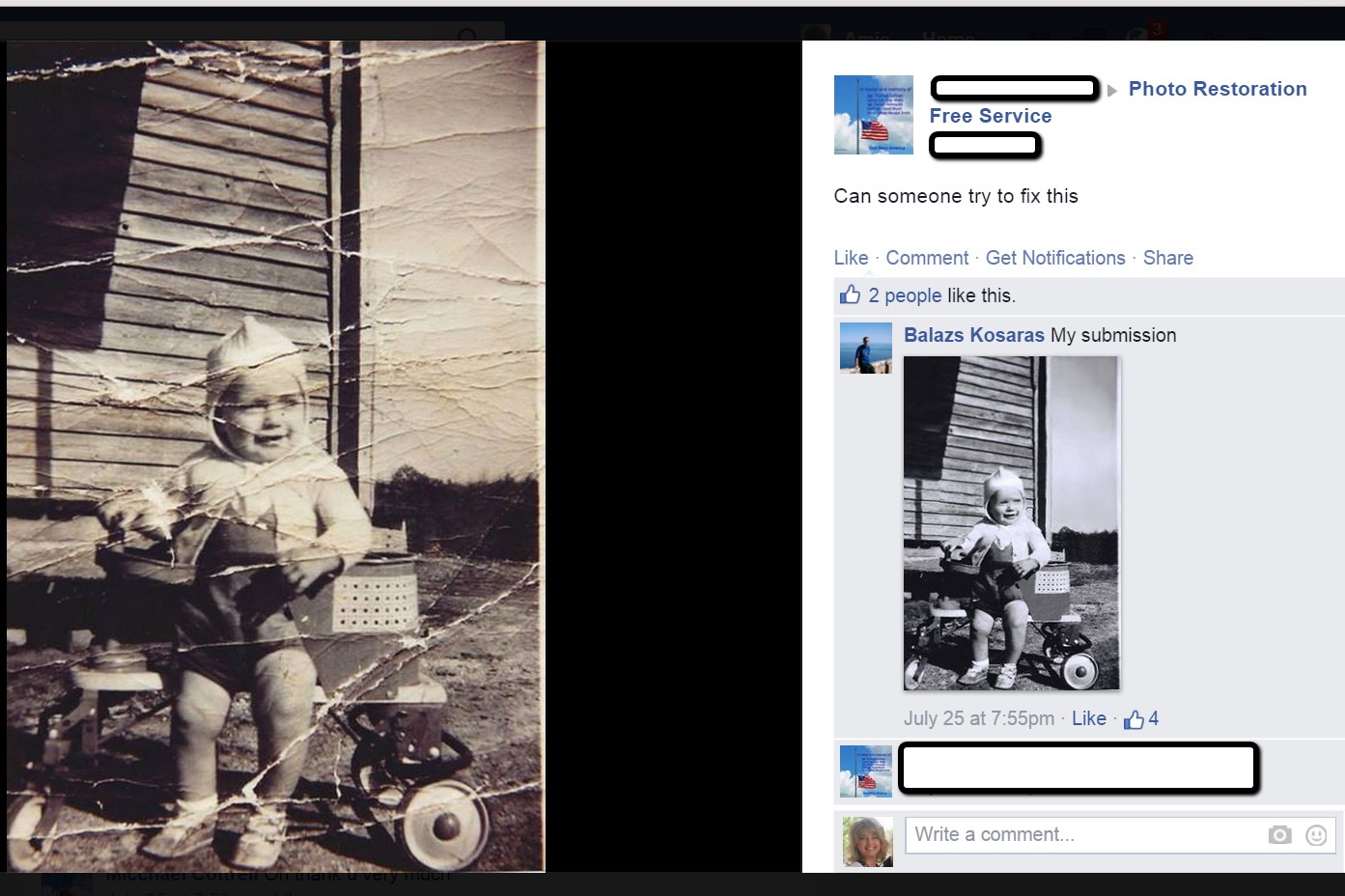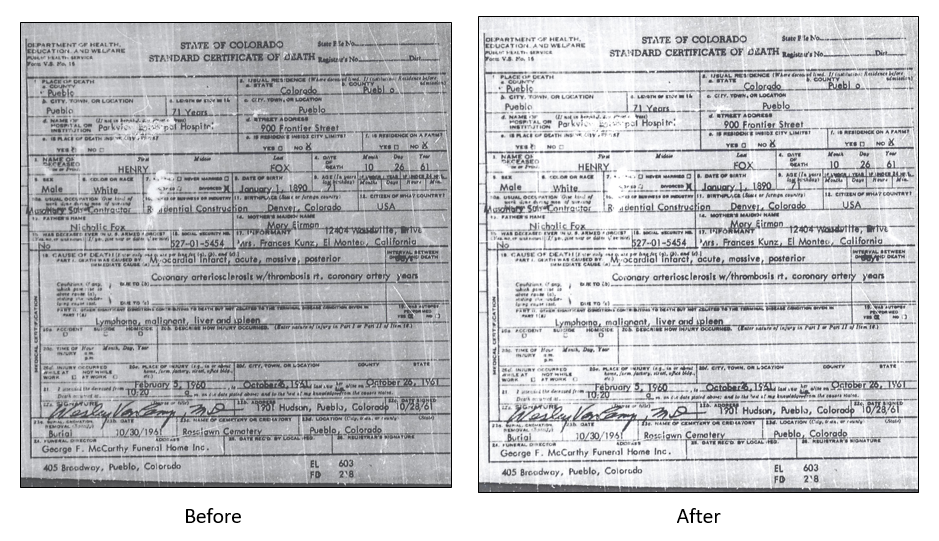by Lisa Cooke | May 6, 2014 | 01 What's New, Family History Podcast, Immigration
Family History: Genealogy Made Easy Podcast
with Lisa Louise Cooke
Republished May 6, 2014

Listen to the Family History: Genealogy Made Easy podcast by Lisa Louise Cooke. It’s a great series for learning the research ropes and well as refreshing your skills.
https://lisalouisecooke.com/familyhistorypodcast/audio/fh30.mp3
Download the Show Notes for this Episode
Welcome to this step-by-step series for beginning genealogists—and more experienced ones who want to brush up or learn something new. I first ran this series in 2008-09. So many people have asked about it, I’m bringing it back in weekly segments.
Episode 30: Immigration and Naturalization Records for Family History, Part 2
This episode continues last episode’s conversation about immigration and naturalization records. With me again is Stephen Danko, PhD, a genealogy lecturer and a very popular blogger. In today’s show Steve and I talk more about passenger lists, and some of the ramifications of an immigrant being detained or deported. We cover the multi-step naturalization process and you’ll hear about a fantastic find in naturalization papers–so fantastic that other researchers at the Family History Library in Salt Lake City wanted a copy!
Here are my favorite take-away points from this episode:
There were no requirements to keep passenger lists in the U.S. before 1820, or in Canada before 1867. (Many people originally arrived in one or the other of these countries, then migrated across the border, which was essentially unregulated before the 1890s.) There may have been records kept, but you’re not going to find them easily.
The passenger lists we’re most familiar with were filled out in the port of departure, then surrendered to U.S. government officials upon arrival. But other records were maintained at the port of departure. Departure information from European ports is often available on microfilm at the Family History Library, on Ancestry.com or other websites. Some of the passenger steamship lines themselves kept departure lists, like the White Star Line or the Red Star Line, and these are on microfilm. Here’s an excellent article on Passenger Departure Lists of German Emigrants, 1709-1914. Look for resources specific to other countries in genealogical guides under the headings “emigration” or “departure lists.”
Immigrants who were deported or even detained for further investigation, the steamship line had to pay the bill. If they were detained or they went back, the date and ship of deportation may be indicated on the passenger manifests.
Naturalization was a multistep process. The “first paper” is the declaration of intent. After a certain period of time, they applied for their petition for naturalization (“second papers”). Eventually they received their certificate of naturalization. After 1926, there may also be a certificate of arrival. (See Episode 29.)
Naturalization records may be at the county level or may be in federal court. Increasingly these are coming online. Meanwhile, some are easier to track down than others. Most Massachusetts naturalizations are available on microfilm and at the Massachusetts State Library. Some books
Many 20th-century naturalizations are packed with family information. Steve shared an example for one of his relatives. Her naturalization had her name, birthdate and birthplace, name of her husband and date of her marriage, her husband’s birthplace and date, the names of all her children, her date of arrival and the ship she came on! Some later naturalizations also have photographs. Microfilmed files may also have the certificate of arrival.
Updates and Links
About 70 million immigration and naturalization records have been indexed in recent years through an enormous community indexing project led by FamilySearch. Check out their site (below) to see what records are searchable now.
Ancestry.com
Ellis Island.org
FamilySearch.org Immigration and Naturalization Online Resources
One-Step Webpages by Stephen P. Morse (Ellis Island Search Tool)
Timeline of U.S. Immigration Laws
by Lisa Cooke | Sep 19, 2019 | 01 What's New, Conferences |
It’s time for genealogists to start making plans for the RootsTech 2020 conference to be held in Salt Lake City, Utah.
I’ve been attending and speaking at RootsTech since 2011, the second year that the conference was held. It’s been so rewarding to be a part of the evolution of this event! This 10th anniversary in 2020 promises to top them all.
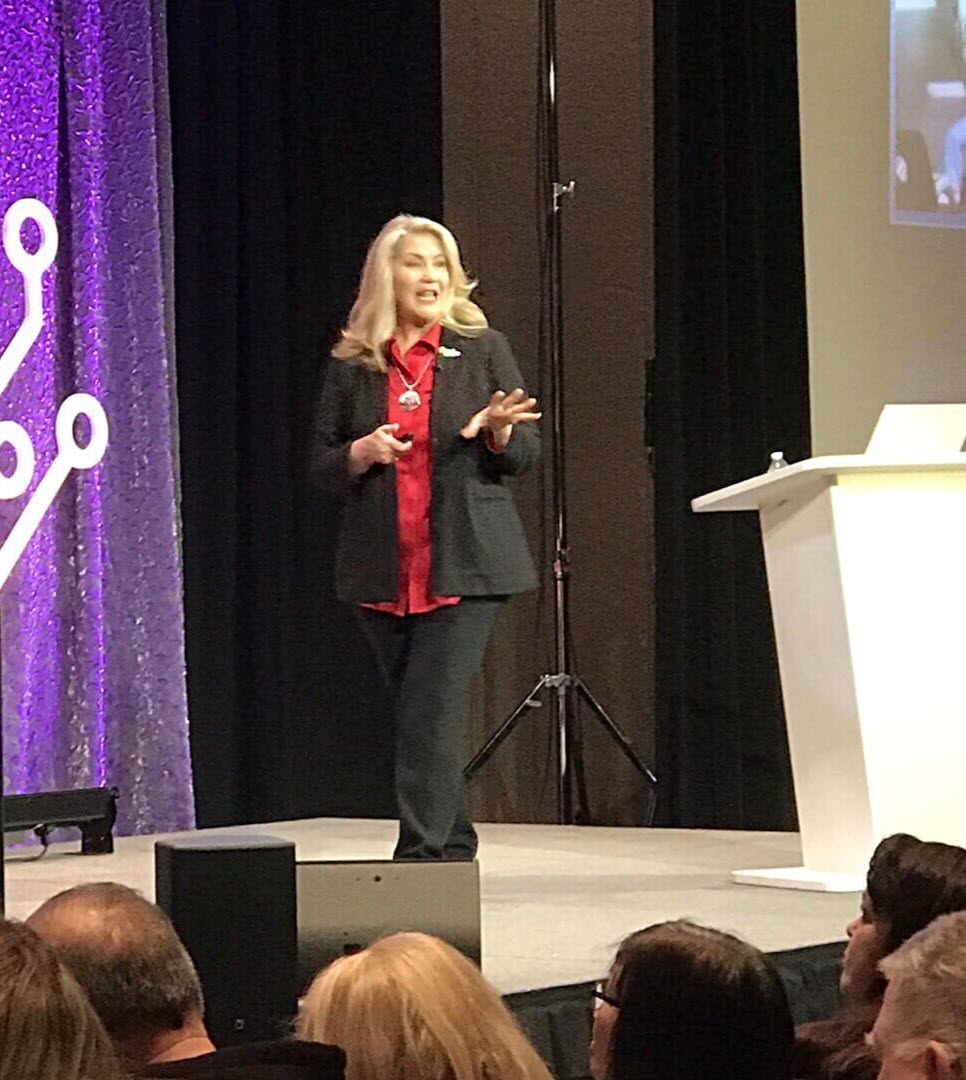
I’ll be delivering four presentations this year:
- Reconstruct Your Ancestors’ Stories with Google
- Genealogy in Your Ears: Podcasters Talk Podcast
- 3 Cool Cases Solved: How to Identify Your Photos (premiering at RootsTech!)
- The 2020 Genealogist’s Google Search Methodology
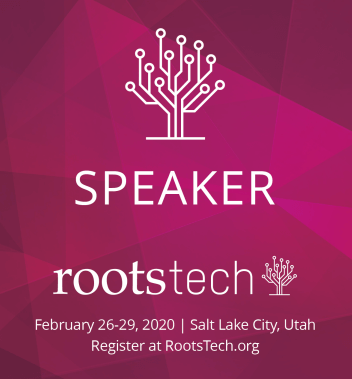
Each year holds new surprises and opportunities to connect with your fellow genealogists. Below is the recent RootsTech press release providing all the details on registration. And here’s a tip: If you’re travelling from out of town, book your accommodations right away. Some hotels have already sold out.
RootsTech crowds enjoy the many attractions of the popular annual event.SALT LAKE CITY (18 September 2019)—
FamilySearch International has announced that registration for RootsTech 2020 Salt Lake City is now open.
RootsTech is a popular 4-day annual family history and technology conference where individuals and families are inspired to discover, share, and preserve their family roots, heritage, and stories.
The 2020 conference will be held February 26–29, 2020, at the Salt Palace Convention Center in Salt Lake City, Utah. For more information, visit rootstech.org/salt-lake. Discounts are available for early registrations.
In 2019, RootsTech attracted over 20,000 attendees from 38 different countries and all 50 states.
RootsTech 2020 will celebrate its 10th anniversary and the distinguished honor that it is the largest genealogy conference of its kind in the world.
The conference will feature a full lineup of inspiring and well-known keynote speakers, over 300 informative sessions, including hands-on computer workshops taught by industry professionals; interactive activities and helpful exhibitors in the expo hall; and entertaining events—all designed to inspire and empower personal family discoveries.
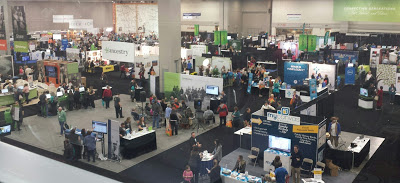
Conference Details
The theme for RootsTech 2020 will be “The Story of YOU.” Many of the classes, keynote address, and venue décor will reflect this theme.
“At RootsTech, we believe that the stories we’re creating and preserving today are just as important as the stories of our ancestors,” said Jen Allen, event director. “Reflecting on and celebrating each of our personal journeys is an important part of family history that we are excited to explore at the 2020 conference.”
RootsTech 2020 will also introduce learning forums—new class sessions covering a variety of specialized topics including: records access and preservation, innovation and technology, and DNA. One of these forums will be offered on Wednesday, Thursday, and Friday.
RootsTech 2020 will officially begin on Wednesday, February 26 with class sessions beginning at 8 AM MT. Wednesday’s general keynote session will begin on the main stage at 4:30 p.m. Steve Rockwood, CEO of FamilySearch International, will be the featured keynote speaker.
General keynote sessions on Thursday, Friday, and Saturday will begin on the main stage at 11 AM MT and will lead directly into the lunch hour.
Read more about what’s new at RootsTech 2020.

RootsTech Conference Pricing
Early bird discount pricing is available for a limited time on 4-day passes at just $169 (a $130 discount on regularly priced passes). Single day RootsTech passes are also available for $99. Both one-day and full conference passes include access to the popular expo hall and keynote sessions. Early bird pricing ends October 11, 2019.
Family Discovery Day at RootsTech 2020
Registration for Family Discovery Day is also now open.
The event takes place on Saturday, February 26, 2020, and is designed for families and members of The Church of Jesus Christ of Latter-day Saints.
This free 1-day event includes inspiring messages from Church leaders; engaging classes for families, youth, and young single adults; and evening entertainment to inspire and help families make family history connections.

My kids and their friend having fun at RootsTech
Family Discovery Day attendees will also have access to all the interactive activities and exhibitors found in the RootsTech expo hall. Event details, including speakers and class sessions, will be made available soon at RootsTech.org.
The event is free, but registration is required.
Considering Going for the First Time?
If you’ll be attending RootsTech for the first time, we’ve got loads of tips that will help make your experience awesome. Read my article RootsTech questions: Tips for attending world’s biggest genealogy event.
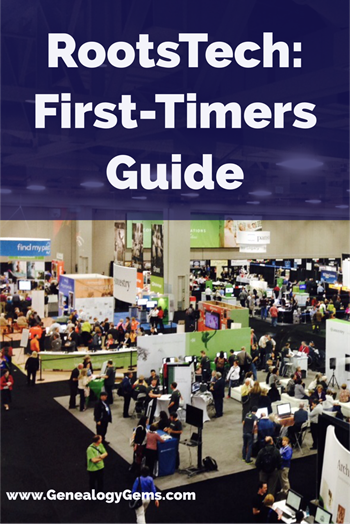
Looking for a Smaller Genealogy Event?
If you enjoy a more intimate genealogy event setting, consider joining me at Genealogy Roots. It’s two days of genealogy education with me and my special guest Geoff Rasmussen of Legacy Family Tree Webinars. It’s coming soon: October 10 & 11, 2019 in Sandy, Utah, just 25 minutes south of the Family History Library in Salt Lake City. Learn more and get the early-bird special on tickets here.
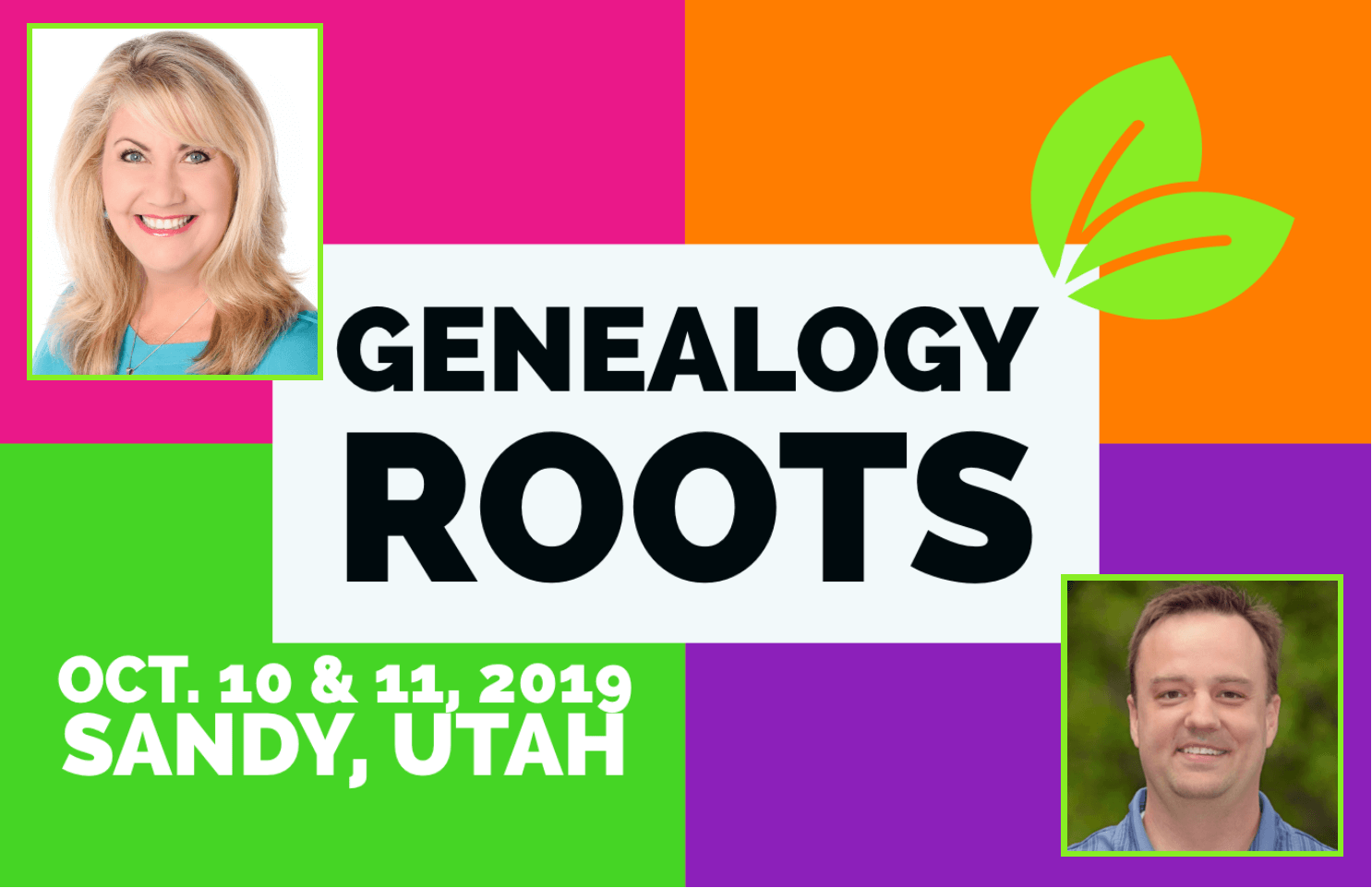
by Lisa Cooke | Sep 24, 2016 | 01 What's New, Apps, Photographs |
Every where we go, we are snapping pictures. Whether you are interested in capturing your current family history or want to preserve the past through pictures, photo editing apps and software are a must! Read more to learn what software and apps are out there for the active genealogist who loves to take pictures.
A Gems reader recently asked if we have any suggestions on photo editing software and apps for family history. Our Genealogy Gems team members are each active in their personal family history and are quite savvy when it comes to some of the best photo editing apps and software out there.
Lisa Louise Cooke’s Favorite Photo Editing Software and Apps
Lisa shares:

I think one of the best photo editing software programs out there is Adobe Photoshop Elements, the consumer version of the high-powered Photoshop CS/CC software. On my mobile device, Photoshop Express is my go-to photo editing app which I discuss in Chapter 8 of my book Mobile Genealogy. In fact, I use the app far more for the photos I’m actively taking with my iPhone 6 Plus than the software on my computer. 
Adobe Photoshop Elements is an ideal editor for entry-level photographers, image editors and hobbyists. You’ll find most of the features of the more expensive professional version, but with fewer and simpler options. It allows you to create, edit, organize, and share your images to social media sites. Use the built-in Guides to quickly accomplish your goals.
Adobe’s Photoshop Express app can be downloaded to your mobile device for free from Google Play (for Android) or the Apple Store (for iPhones.)
In her book Mobile Genealogy: How to Use Your Tablet and Smartphone for Family History Research, Lisa explains how the Blemish tool can be used to restore old family photos.
Using the Photo Express Photo Editing App for Photo Restoration
If you want to restore old family photos, this app is now also capable of doing a lovely job with the new Blemish Removal tool. The app allows you to access your photos straight from Dropbox, as well as Adobe Creative Cloud, and Facebook. You can copy the old photos you want to edit to a dedicated folder in Dropbox. Remember, always leave your master digital photos where they are on your computer, and make sure your computer is backed up. (The Genealogy Gems Podcast uses and recommends Backblaze.)
How to add photos to Adobe Photoshop Express:
- On the computer where your photos are stored, go into Dropbox (either your Dropbox desktop application, or sign in to your account at www.dropbox.com)
- Create a folder called “Photos for Editing”
- Save copies of the photos you want to edit into the folder you created, leaving the originals where they are on your hard drive
- On your tablet, tap the Adobe Photoshop Express app
- Tap Dropbox. (See the chapter on File Sharing and Storage for more information on Dropbox)
- Tap the “Photos for Editing” folder
- Tap the photo you want to edit
- The photo is now on your screen and ready to edit and embellish
- When editing is complete, tap Close, then Save
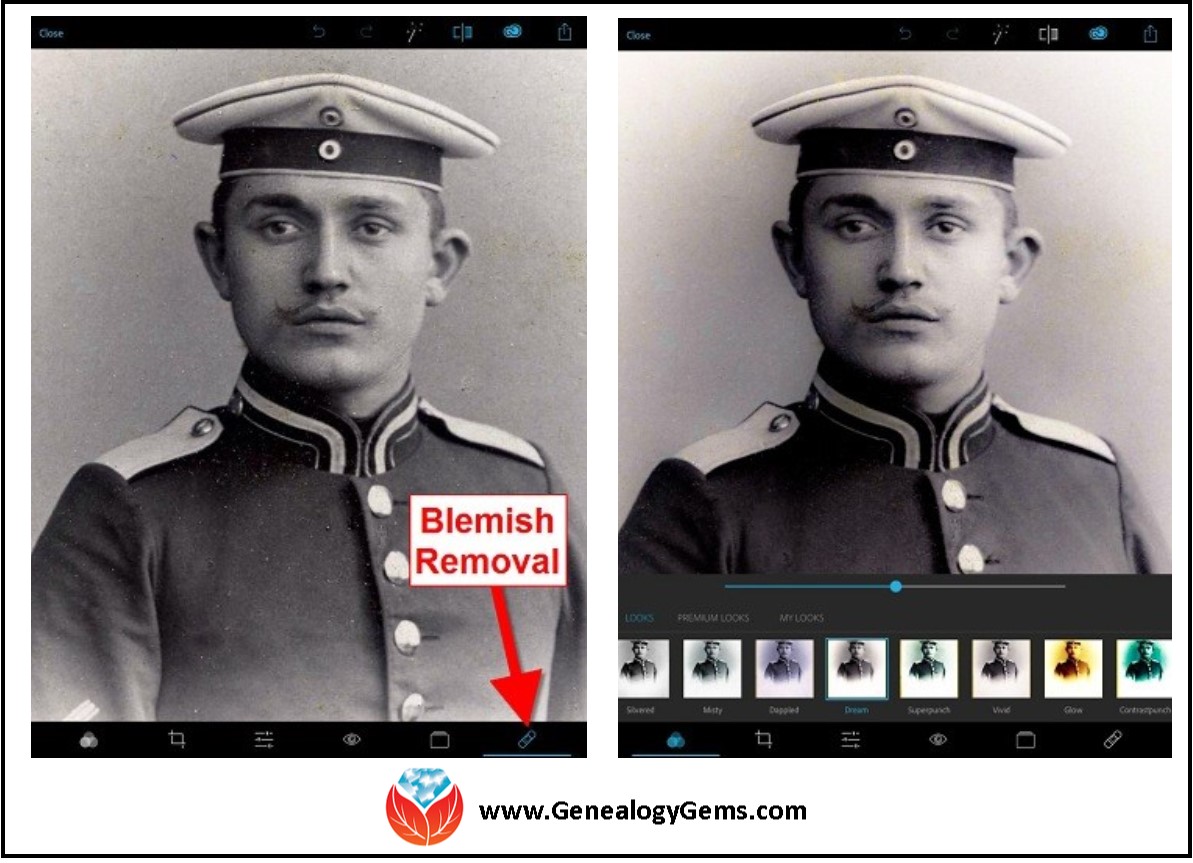
Above is a photo of Lisa’s great-grandfather. On the left is the original scan, and on the right is restoration with the Blemish Removal tool (the icon looks like a band-aid.) After the touch up, Lisa applied the Dream filter which provided a bit more clarity and softened the rough spots in the background. Dream is one of the many free “Looks” available in the app, in addition to “Premium Looks” filters that you can purchase. She loves the fact that if she finds a certain combination of filters is working well, she can save it under “My Looks.” This saves time in the future because with one tap, you can apply your own special mix.
Amie’s Favorite Photo Editing Software and Apps
Amie says:
“One of my favorite photo editing tools is Pixlr Express. It is easy to use without having to read through the ‘instructions.’ It is a web-based tool or a mobile app. It makes correcting and enhancing my old photos a breeze.”
Using Pixlr Express
Pixlr Express is a web-based tool and a mobile app. Resize, rotate, filter, correct, and even add borders and text. Pixlr Express is free to use, which is always a plus. On your laptop, simply go to www.pixlr.com/express. Click on Browse.
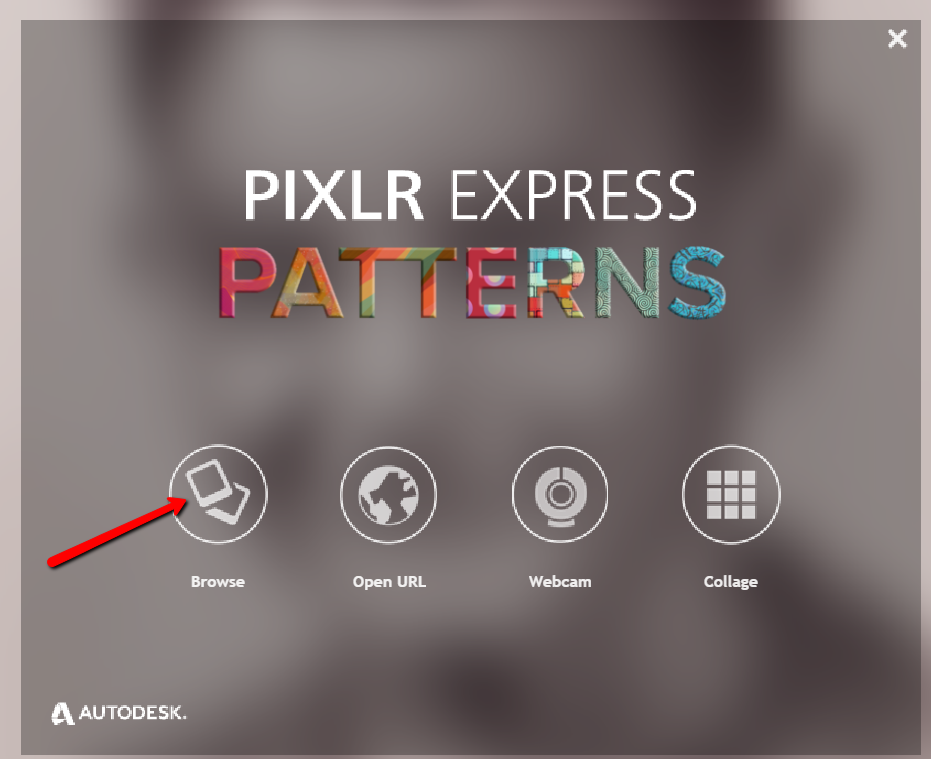
Choose the photo you wish to edit. The example below is a cute little picture of Amie’s dad in the fourth grade.
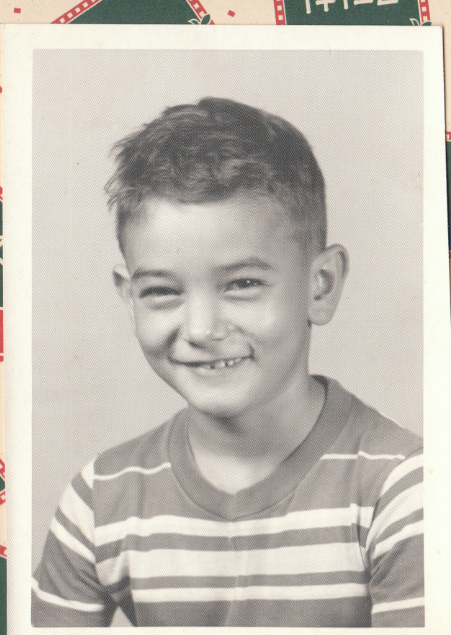
It could use some more color definition, maybe a new border to clean up the edges, and a caption on the front so that when shared, others will know who it is. To begin doing these edits, first click Adjustment.
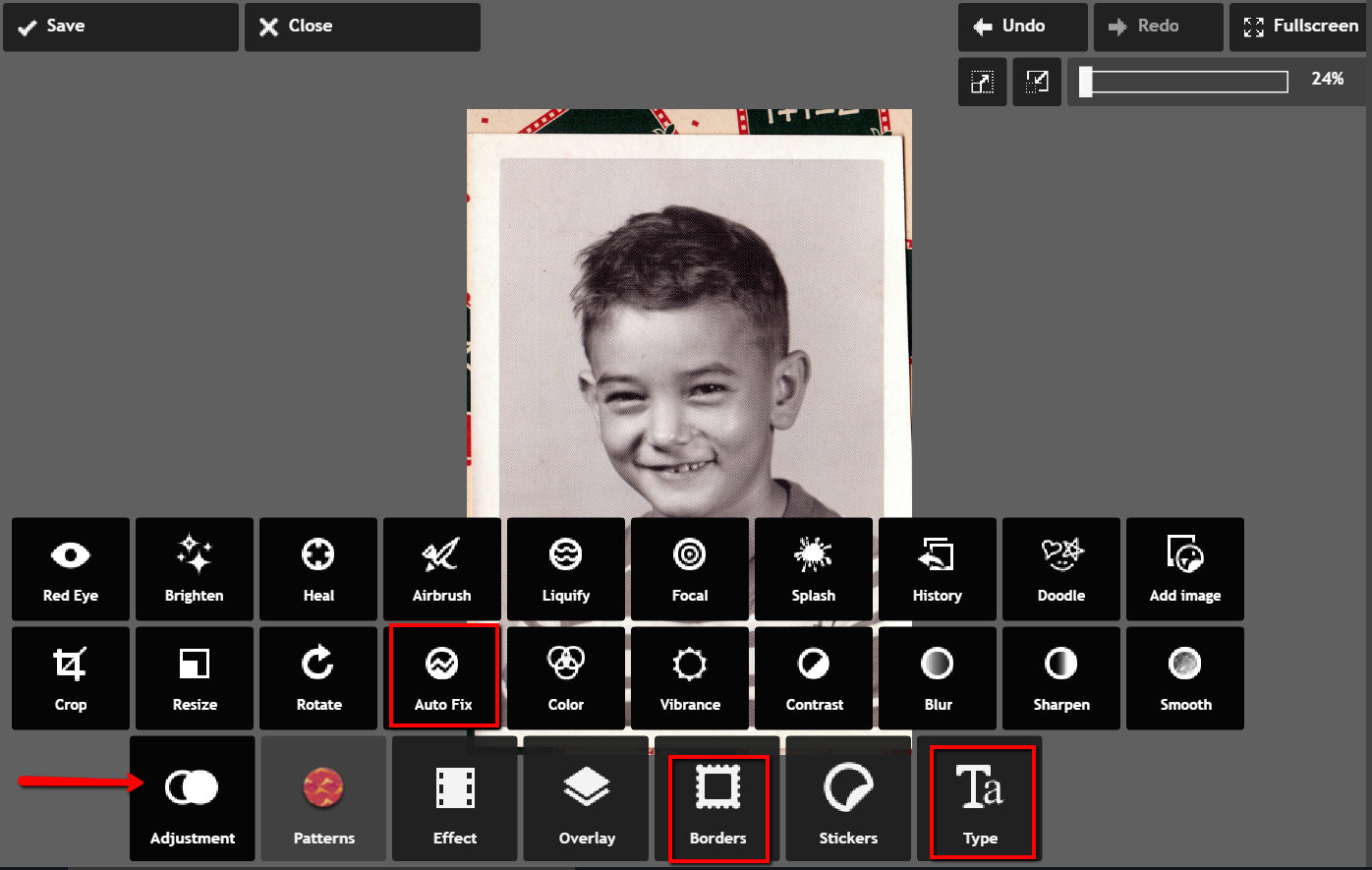
From the icons that pop-up, choose Auto Fix. It really looks great with just the click of one button! Add a fun border if you wish and click Type to add the text you want. Here’s the finished product in less than 3 minutes:
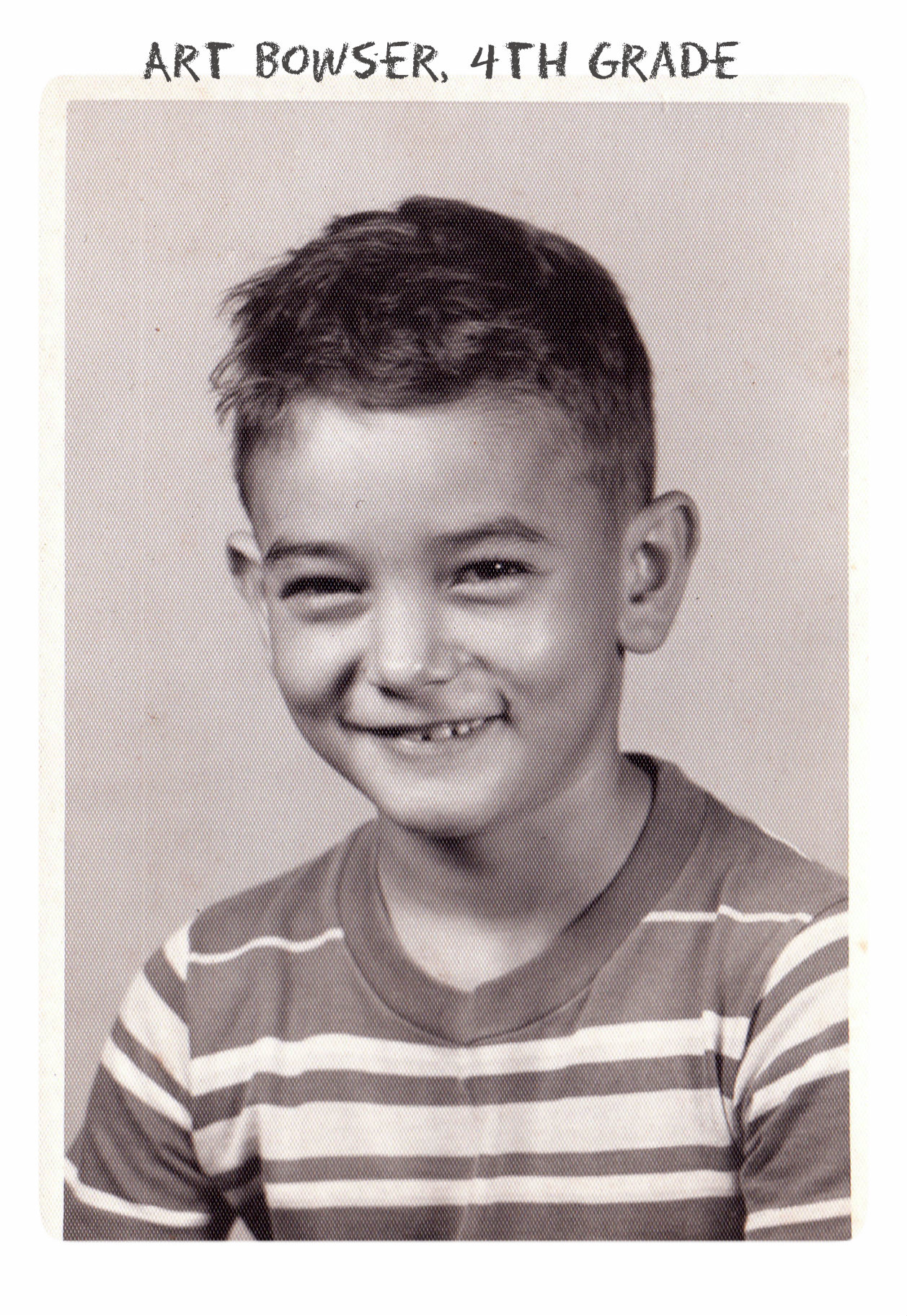 Don’t you just love it!
Don’t you just love it!
Enlisting the Help of Others
In some cases, our old photos are in seriously bad shape. We could pay to have a professional doctor it up, but I enlist the help of others at one of my favorite Facebook groups. Photo Restoration Free Service group on Facebook is dedicated to fixing images for free. Many of the people offering their talents are truly amazing. One man in particular caught my attention and gave me permission to use a before and after shot of his work. Thank you to Balazs and others who gave their permission for the before and after screenshot you see here.
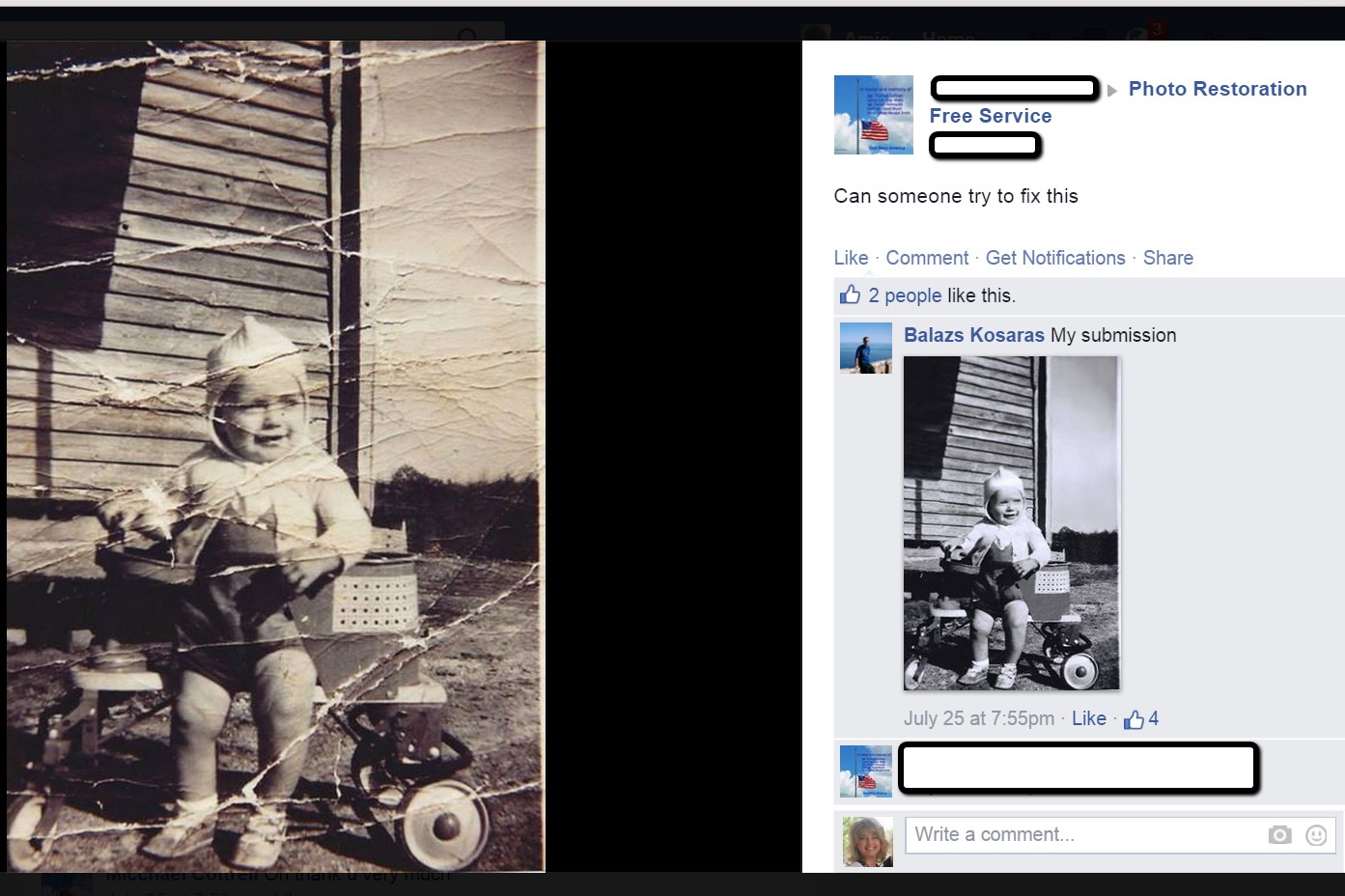
What are your favorite photo editing apps? Do you use a different app for your mobile device? We’d love to hear from you and what you are doing to make the most of your treasured family photos. Please leave a comment in the comment section below.
Sunny’s Tips for Restoration of Digital Documents
It’s not only the pictures of ancestors we sometimes need to restore, but it can also be those hard-to-read images of documents. When dealing with this problem, Sunny says:
“I do most editing on my laptop. This is where the nearest free software is and the default photo editor for Microsoft 2010. Most of the time, I just want to tweak the lighting: brighten up a scanned image or heighten the contrast in the image. To do this quickly, I open the image, then click Edit Pictures > Brightness and Contrast. In the Before/After images shown here, I just adjusted the midtones (+22) to make the gray areas lighter, then upped the contrast (+43).”
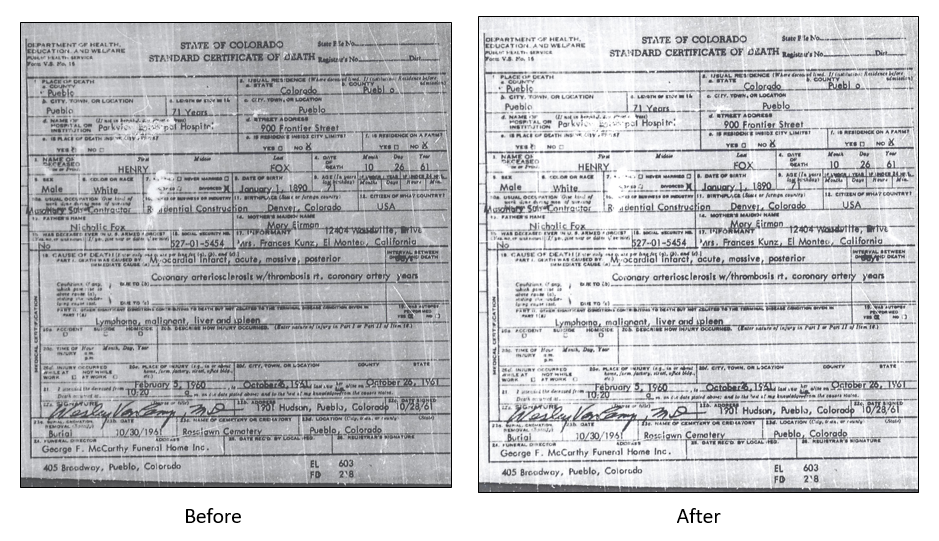
With so many photo editing apps available, it is hard to know what is going to work best for your needs. We hope that our experiences might help you to decide! We would love to see some of your before and after photos of a remarkable restoration. Will you share with us on our Facebook page? We’d love to hear from you!
More Gems on Photo Restoration and Preserving
“I Lost My Photos on My Phone!!” Here’s What You Need to Do
Tips for Digitizing Old Home Movies and Photographs
How to Use Google Image Search to Identify Old Photos on Smartphones and Tablets – Free Video


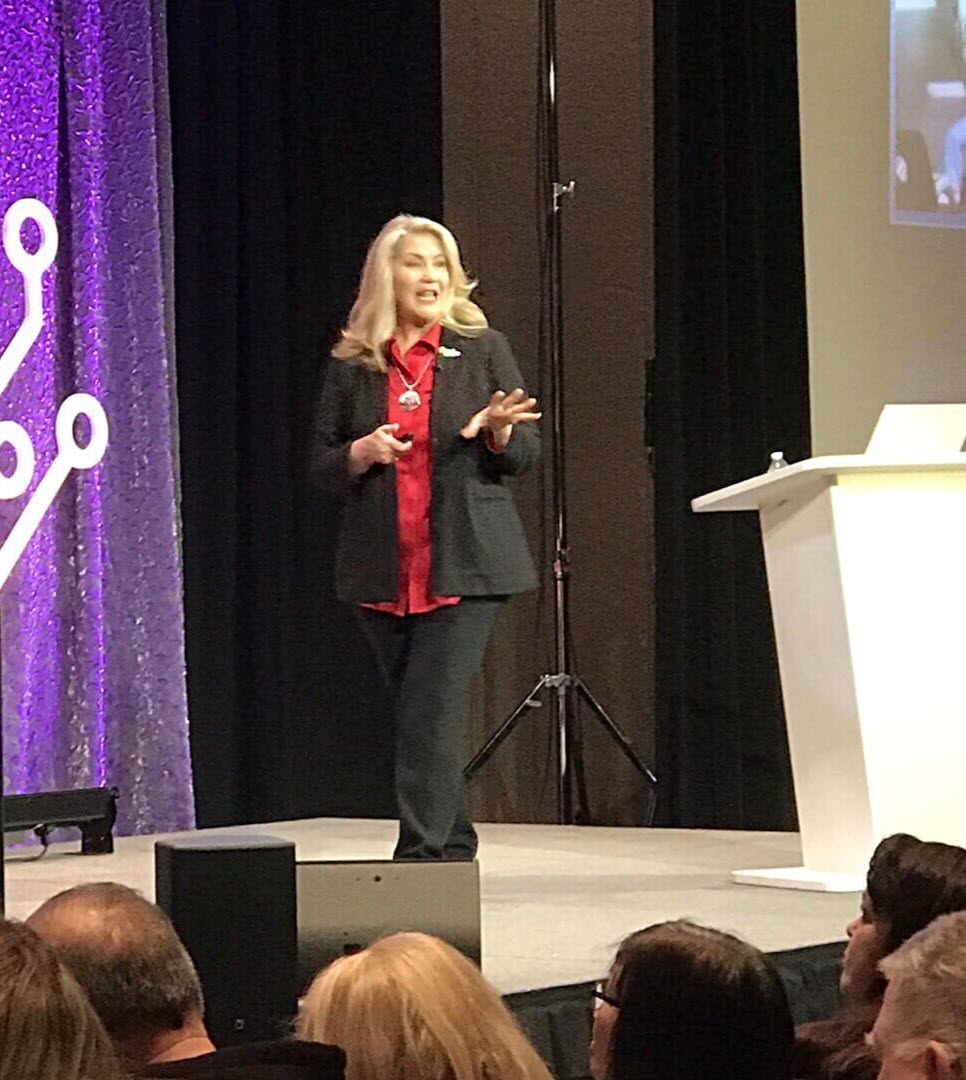
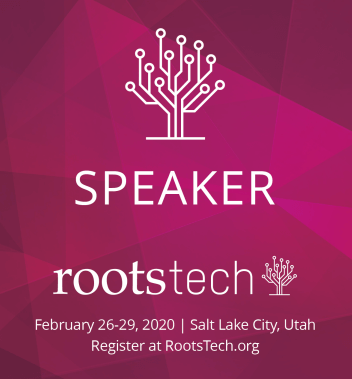
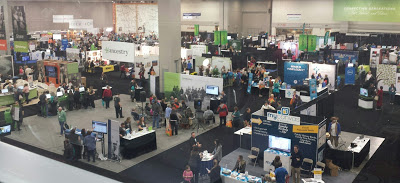


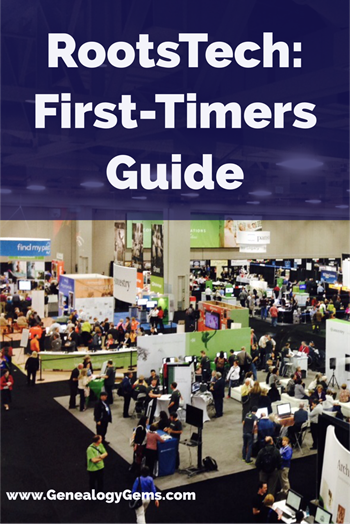
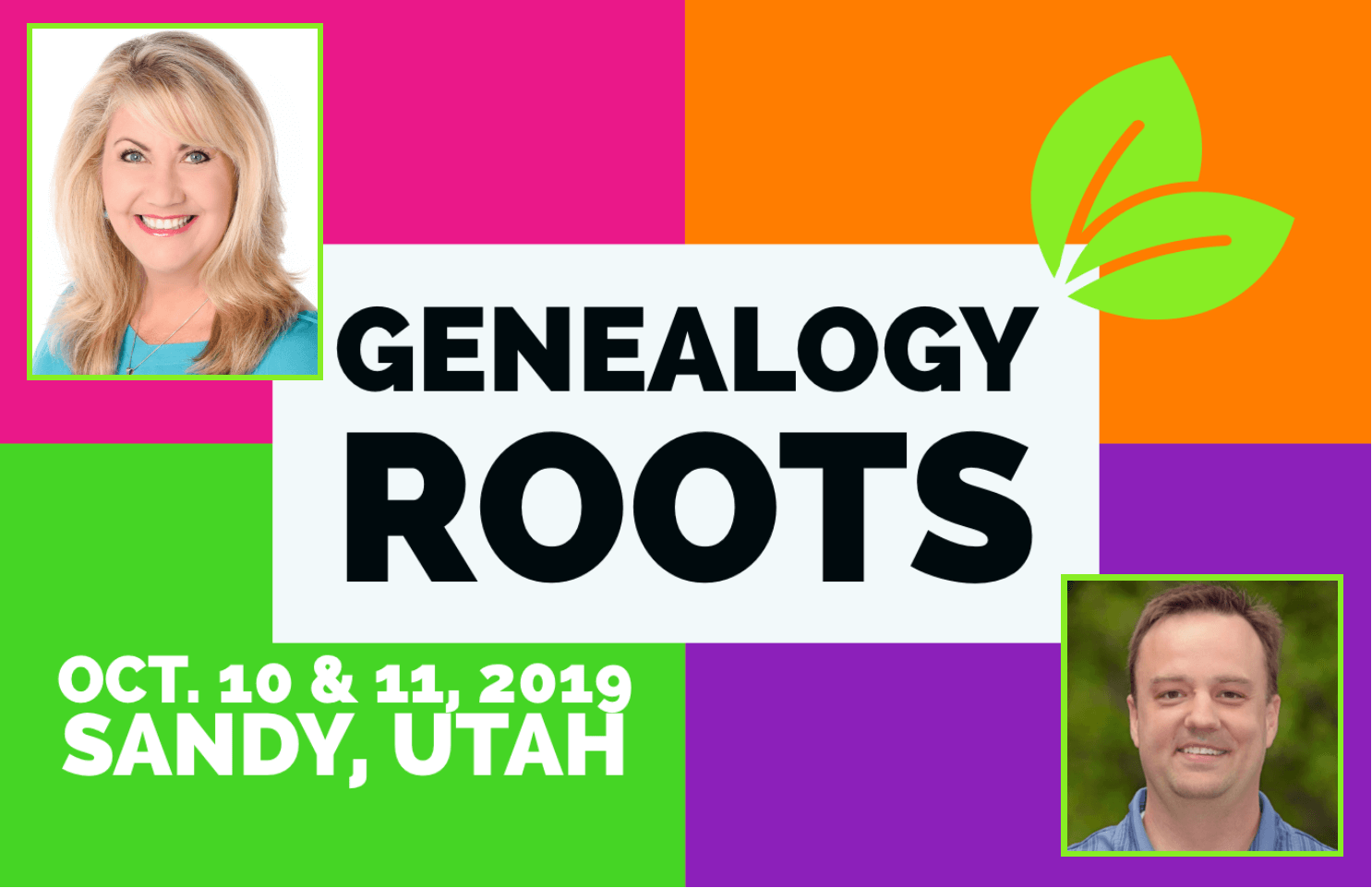

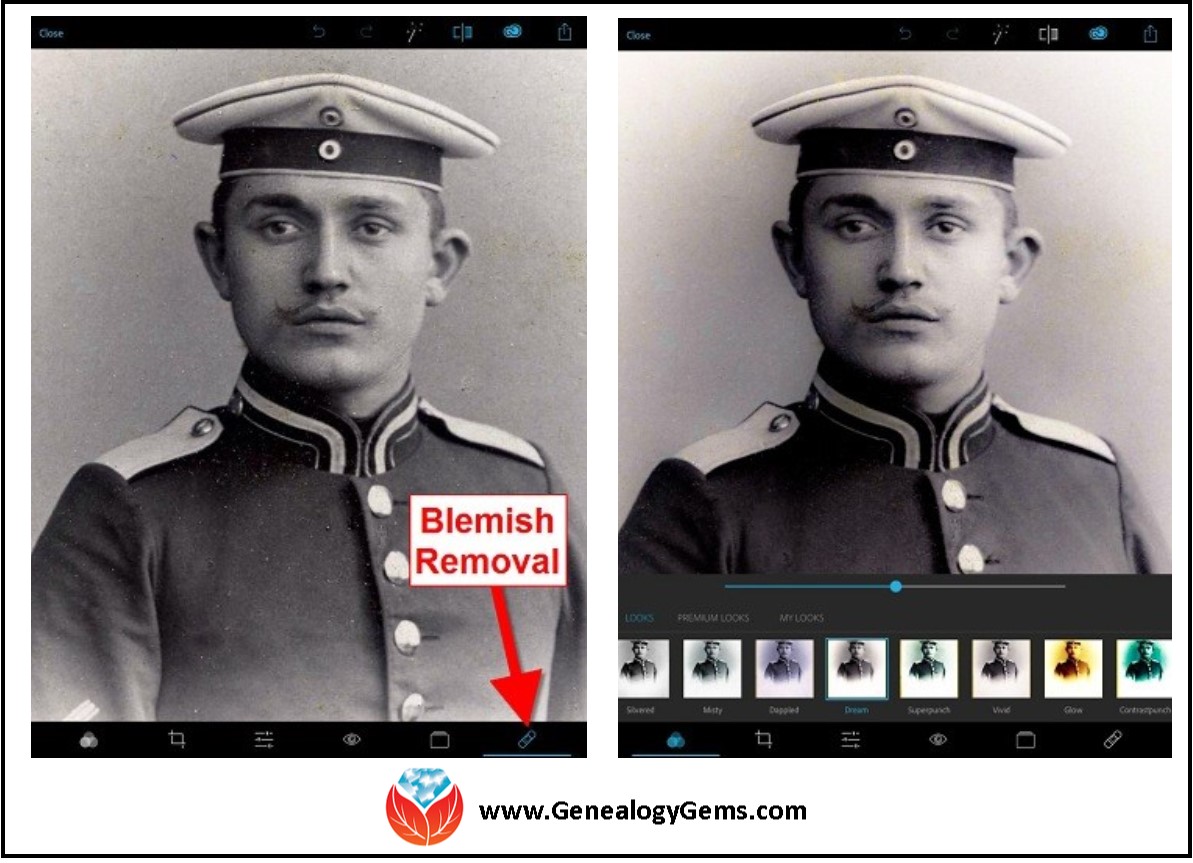
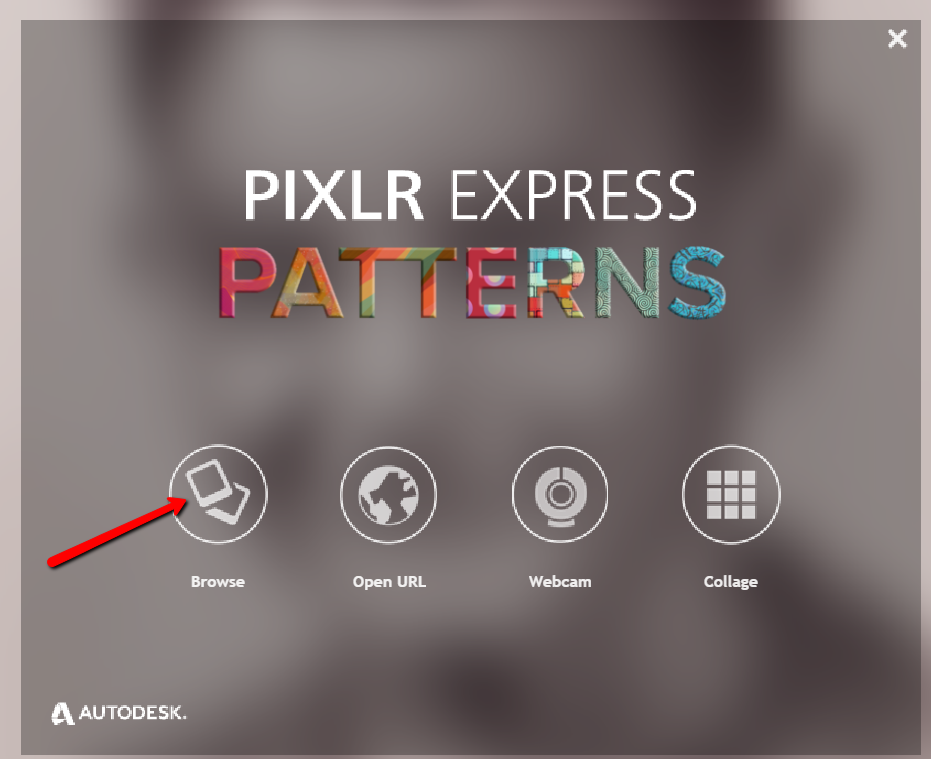
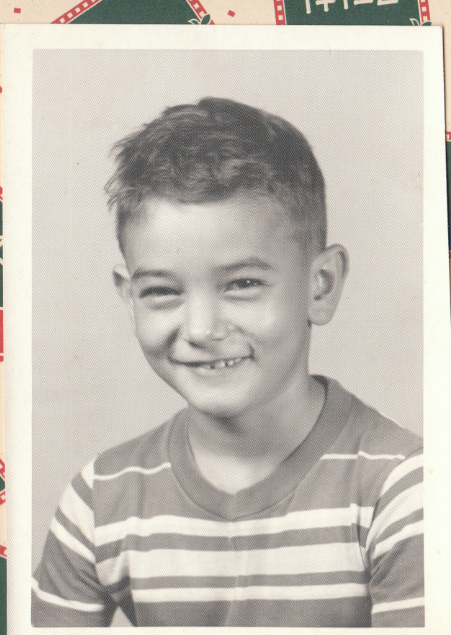
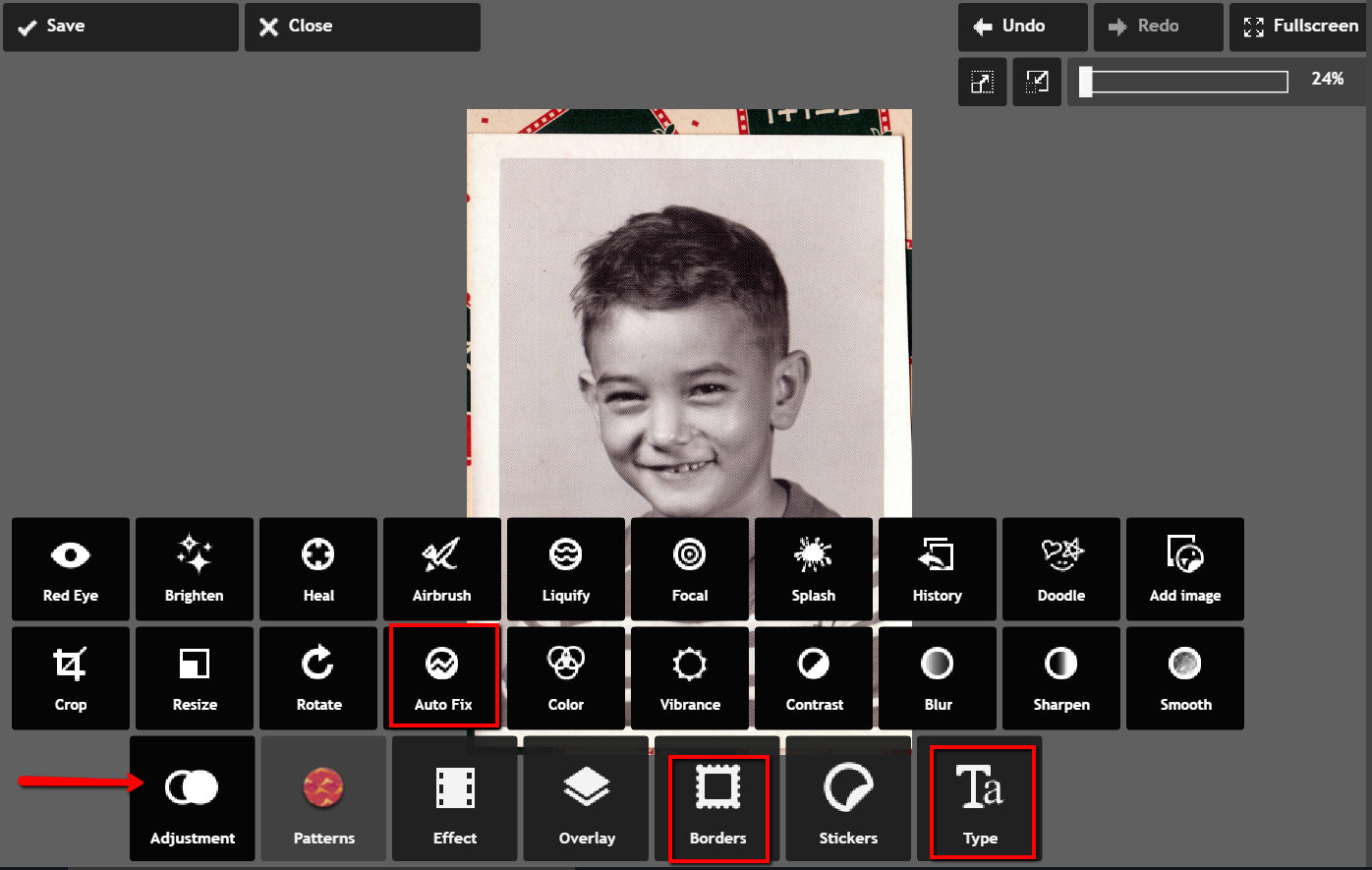
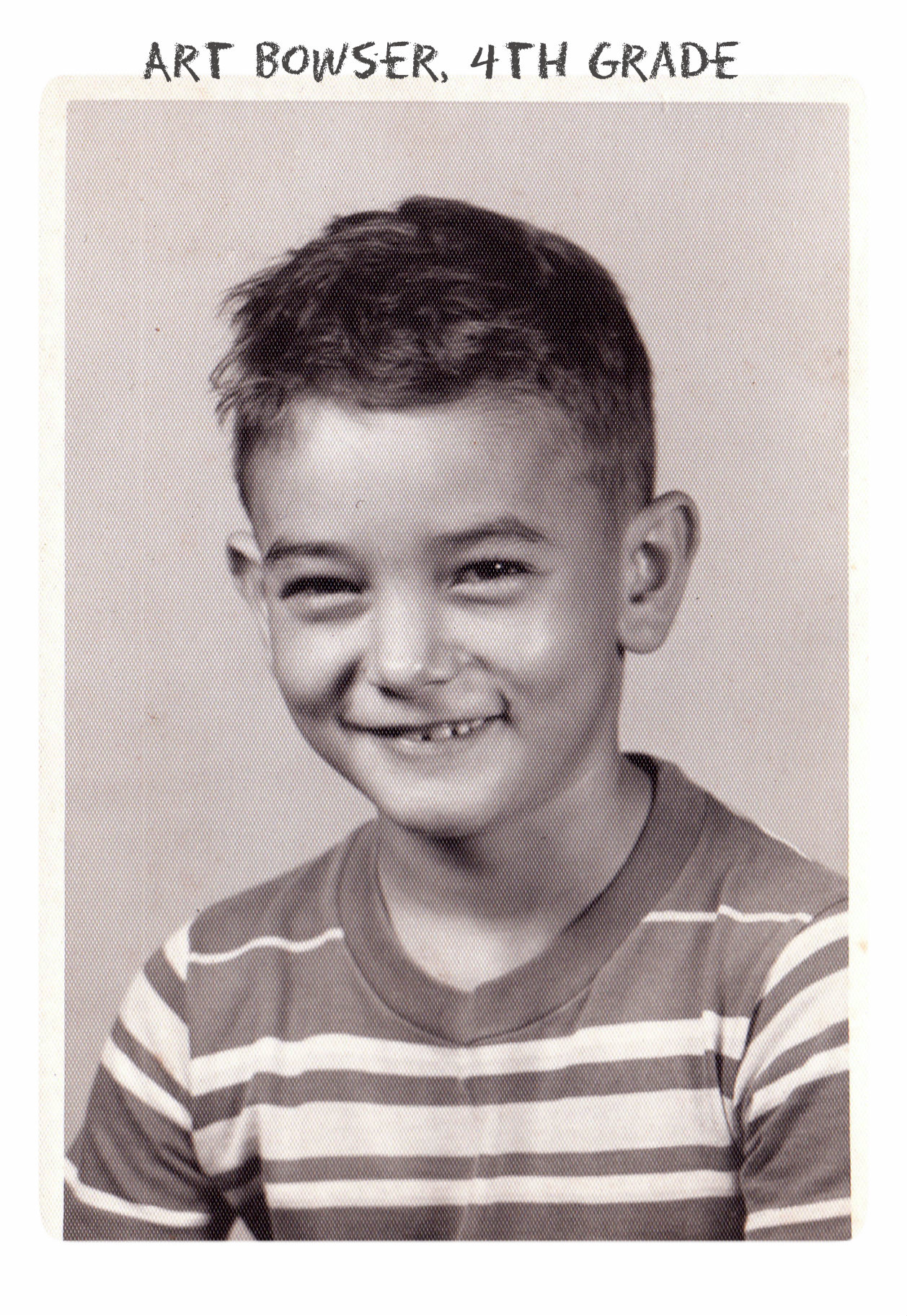 Don’t you just love it!
Don’t you just love it!