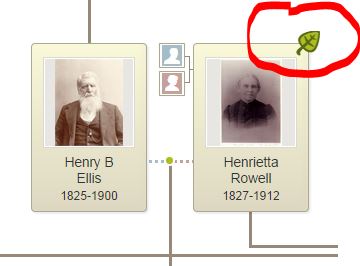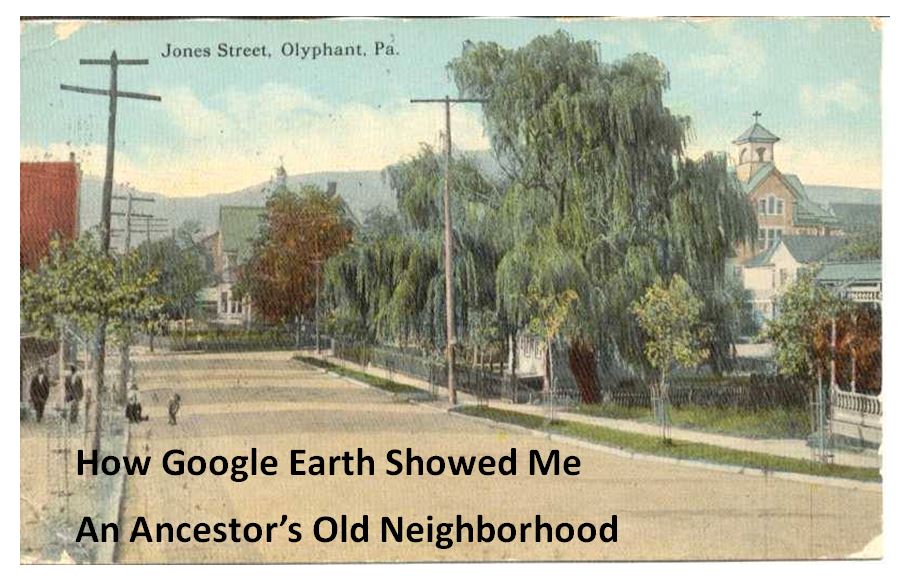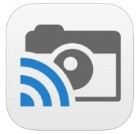by Diahan Southard | Sep 16, 2014 | 01 What's New, Ancestry, Trees
If you’re an Ancestry.com user, you’ve seen those “shaky leaves.” They are automated hints generated when Ancestry.com thinks a historical record or tree matches an individual on yours.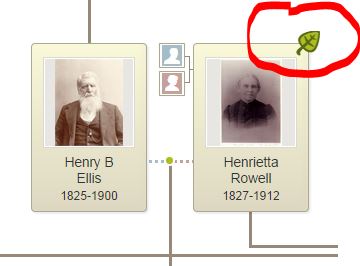
Are you getting the most out of your Ancestry.com shaky leaf hints? Check out this video on YouTube–then keep reading!
In a nutshell: look at all the hints. Then keep searching.
According to the Ancestry Insider blogger, hints are only provided for the top 10% of Ancestry records.
I asked our Genealogy Gems source at Ancestry.com about this. He did clarify that this means the most popular 10% of collections, which accounts for “a majority of the records.” But he also comments, “Hints are not meant to be an exhaustive method to flesh out all of the records for your ancestors. People should always search as well as use hints.”
After checking all the hints, I routinely find a LOT more by then searching records from an individual’s profile.
Search from the profile rather than the main search screen so some of the other data you’ve already found (like dates and relationships and locations) will be included automatically in the search parameters. I think searching from the individual profile also makes it faster to attach records to your person once you’ve found them.
Click here to hear how one woman used Ancestry.com hints to discover a tree for the biological mother who abandoned her when she was five. You’ll also learn her inspiring message about how moving past her mother on her family tree has helped her move on with her life.
by Lisa Cooke | Jul 15, 2015 | 01 What's New, Google Earth, images, Inspiration, Maps, Photographs, United States
by Sunny Jane Morton
When Lisa blogged recently about Google Earth’s 10th birthday, it reminded me of something on my family history “to do” list. A few years ago I found a postcard of what I thought was an ancestor’s neighborhood. Could Google Earth confirm it?
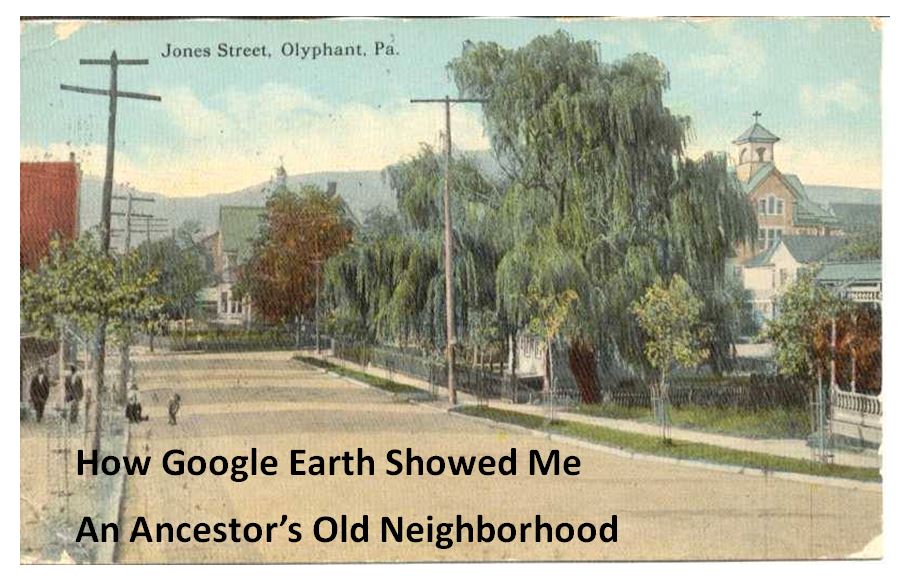
Jones Street, Olyphant, PA, 1910. Image courtesy of Michael Grayson.
Lisa uses Google Earth’s powerful 3D renderings of the world’s streets to identify where old pictures were taken. I knew from deeds, a plat map, and addresses on censuses and draft registrations that the O’Hotnicky lived on a certain block of Jones St. (now named Grant St.), around the corner from and behind Holy Ghost church.
This postcard of “Jones Street, Olyphant” looks like its viewpoint is from the end of the block behind the church. This would mean the tall tree shown here was shading–and blocking our view of–the O’Hotnicky home.

I opened Google Earth and flew to “117 Grant St, Olyphant, PA.” The initial view, hovering from above, was promising. The camera icon shows where I thought the photo was taken. The left arrow points to the former line of trees, in front of the ancestral address. The right arrow points to the church tower behind.
Unfortunately, when I enter Street View at that exact spot, the new church on the corner and a tall apartment building block the view that would have been seen a century ago. There is no Street View available on Grant Street itself so I couldn’t move up the street toward the church. So I moved into Street View along the side street (parallel to the bottom of the photo).
In the opening between two buildings, Google Earth gave me a glimpse of the church tower. I compared the postcard view with Google Earth’s photo. The church towers look so similar: a simple cross on top, pointed copper roof, arched tower and the building roof line. Even more striking to me is the white frame house. Was this the same white house shown in the postcard view?

These two visuals taken together–the church tower profile and the position of the white house–seem consistent with my theory of where the photo was taken. Which means that yes, indeed, this 1910 postcard shows the trees in front of an ancestor’s home as they appeared 105 years ago.
Google Earth can fly you to an ancestor’s neighborhood–and whatever clues its current landscape gives you into the landscape of the past. Click here to watch Lisa’s free video about using Google Earth for genealogy!
by Lisa Cooke | Sep 19, 2015 | 01 What's New, Apps, Genealogy TV, Google, images, Smartphones, Technology, YouTube
 Here at Genealogy Gems we love using Google for genealogy. Today we have another exciting Google resource that can transform how you share your genealogy with your family – because ultimately, genealogy is all about sharing your family’s story!
Here at Genealogy Gems we love using Google for genealogy. Today we have another exciting Google resource that can transform how you share your genealogy with your family – because ultimately, genealogy is all about sharing your family’s story!
While the mobile device era has made communication and sharing easy and instant, sometimes it’s hard to really see the ‘big picture’ on our tiny screens. And crowding around the computer monitor isn’t much better. Chromecast by Google is a tool that allows you to stream content from your mobile devices and computers directly onto your TV!

 You can share slideshows, photos, videos, and more while everyone is seated comfortably in the living room. If you are looking for an easy and inviting way for your family to enjoy all the hard work you put into constructing the family tree, Chromecast is for you. The Google Chromecast HDMI Streaming Media Player
You can share slideshows, photos, videos, and more while everyone is seated comfortably in the living room. If you are looking for an easy and inviting way for your family to enjoy all the hard work you put into constructing the family tree, Chromecast is for you. The Google Chromecast HDMI Streaming Media Player currently sells for $35 and takes a mere 5 to 10 minutes to set up.
currently sells for $35 and takes a mere 5 to 10 minutes to set up.
Even though I’m Lisa’s daughter, I am not a techie person at all, so if I can do it in just a few minutes without help, you can too!
How to Use Chromecast
After you’ve completed the initial set up, simply open the app you want to stream (YouTube, for example) and tap the Chromecast icon. Streaming is now enabled. (Chromecast primarily works over wifi, but Google recently announced that Ethernet cables are now available as an alternative.)
While streaming, you control the app functions on your mobile device or computer. For example, if you’re streaming a movie from the Netflix app on your iPad, you would play, pause, and make your selections directly on your iPad. If you want to switch back to viewing on your mobile device (or simply stop streaming), tap the Chromecast icon again.
Dozens of photo and video apps are compatible with Chromecast and all are listed on their website. Here are a few that I think genealogists will really enjoy, and they’re all available on both The App Store and Google Play:
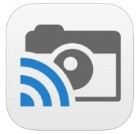 Photo Cast for Chromecast
Photo Cast for Chromecast
Free
Premium Upgrades – $2.99 and up
 When you open the app, you can view all the photos and videos (including TV shows or movies you may have purchased) on your device. You can also create slideshows by picking individual photos or entire albums and adding songs from your music library. Then tap the Chromecast icon to instantly stream to your TV. It has four viewing modes available. Photo streaming has very little lag, but video streaming could take a little longer to load, depending on your wifi speeds. Multiple devices can stream to the same TV, and slideshows can continue to play on the TV while you use your mobile device for other tasks.
When you open the app, you can view all the photos and videos (including TV shows or movies you may have purchased) on your device. You can also create slideshows by picking individual photos or entire albums and adding songs from your music library. Then tap the Chromecast icon to instantly stream to your TV. It has four viewing modes available. Photo streaming has very little lag, but video streaming could take a little longer to load, depending on your wifi speeds. Multiple devices can stream to the same TV, and slideshows can continue to play on the TV while you use your mobile device for other tasks.
 Google Slides
Google Slides
Free
Google Slides is an ideal tool for Chromecast because it is linked directly to your Google account. I recommend using Google Slides from your laptop or desktop because you can pull pictures from your hard drive (or anywhere – you’re not limited only to the pictures on your mobile device). And personally I find I can work much more efficiently with a full mouse and keyboard for this kind of project. You can create a wonderfully detailed and multi-media slide show or presentation. Then, download the app to your mobile device and your presentations will be accessible there as well. I find streaming from your tablet works a little better than streaming from your computer, but you can still stream from a computer as long as it’s connected to wifi and is close enough to the TV to detect Chromecast.
 YouTube
YouTube
Free
 Chromecast offers you an easy and convenient way to watch videos from our Genealogy Gems YouTube channel and other favorites on your TV! Open the YouTube app and tap the Chromecast icon. Browse videos as usual. When you select one to watch, it will stream to your TV with no loss of video or audio quality. You can also create a TV queue, specifically for videos you want to watch on the big screen. Tap on a video and a pop-up will ask to either play it or add it to your TV queue. The best part? YouTube will continue to play your video on your TV even if you minimize the app on your device to do other tasks. Before you finish your viewing session, be sure to tap the Subscribe button at the Genealogy Gems YouTube channel so you’ll have easy access to all current and new videos.
Chromecast offers you an easy and convenient way to watch videos from our Genealogy Gems YouTube channel and other favorites on your TV! Open the YouTube app and tap the Chromecast icon. Browse videos as usual. When you select one to watch, it will stream to your TV with no loss of video or audio quality. You can also create a TV queue, specifically for videos you want to watch on the big screen. Tap on a video and a pop-up will ask to either play it or add it to your TV queue. The best part? YouTube will continue to play your video on your TV even if you minimize the app on your device to do other tasks. Before you finish your viewing session, be sure to tap the Subscribe button at the Genealogy Gems YouTube channel so you’ll have easy access to all current and new videos.
Desktop Streaming
Streaming from your desktop browser is another great feature. Anything you are viewing on your browser (videos, audio, website content, etc.) can be projected to your TV. You will need the current version of the Chrome web browser, as well as the Chromecast extension installed. In my personal experience I found streaming video from my browser to be a bit slow and choppy, but results may vary based on browser settings and wifi speeds. It’s worth a try, and I wouldn’t be surprised if this technology continues to evolve and improve.
TIP: How to Update Chrome
Normally, Chrome updates automatically in the background when you open and close your browser. But here’s how to check if you have the most current version of Chrome:
- Open Google Chrome.
- In the top right, click the Chrome menu
- Click About Google Chrome.
- The current version number is the series of numbers beneath the “Google Chrome” heading. Chrome will check for updates when you’re on this page.
- Click Relaunch to apply any available update.
Another cool thing about Chromecast:
Once you have Chromecast set up, your devices will detect any Chromecast that is nearby, whether it’s yours or someone else’s. So if you’re at a family member’s home and they have Chromecast, you can stream from your device to their TV as well! Can you say “time to share the latest version of the family tree?”
Again, as a non-techie I found Chromecast to be very user-friendly, and a huge value for the price. There are loads of fun apps to explore (music, podcasts, interactive games, and even a karaoke app!). Happy streaming!
 P.S. If you decide to purchase Chromecast, will you please use this link? Purchasing through our site supports the free Genealogy Gems podcast and all the free content on our website.
P.S. If you decide to purchase Chromecast, will you please use this link? Purchasing through our site supports the free Genealogy Gems podcast and all the free content on our website.
by Lisa Cooke | May 29, 2015 | 01 What's New, Canadian, Church, images, Military, NARA, Newspaper, Photographs, Records & databases, United States

Every Friday, we blog about new genealogy records online. Might these collections include your ancestors? And does the Google search tip we’ve added at the bottom help you out?
This week: Kansas newspapers, WWI records for the U.S. and Canada and a unique collection of mid-1800s Shaker photographs.
KANSAS NEWSPAPERS. Subscribers to Newspapers.com can search a newly enlarged database of Kansas newspapers. It “currently has more than 190 papers from almost 90 Kansas cities for a total of 4.3 million pages.” One paper dates to 1840, 20 years before statehood.
SHAKER PHOTOGRAPHS. The Shaker Museum Mount Lebanon (New York) “has launched a newly digitized online catalog of historic photography as a part of its ongoing effort to make available online a full catalog of its collections,” says this press report. Photos include “scenes of Shaker villages from the mid-late 19th Century, as well as a collection of stereograph images from this early period.”
CANADA WWI MILITARY RECORDS. Ancestry recently posted a new collection of “more than 17,000 historical military records (featuring more than 470,000 images) revealing the First World War military experiences of many Canadian soldiers. The Canada, Imperial War Service Gratuities, 1919-1921 collection contains records of Canadians who fought and served in the British Imperial services.” Note: the above link goes to Ancestry.com but the database is also available on Ancestry.ca.
U.S. WWI PHOTOGRAPHS. The National Archives (U.S.) has a newly digitized collection online: American Unofficial Collection of World War I Photographs, 1917-1918. According to the site, “This series contains photographs obtained from the U.S. Army Signal Corps, Federal and State government agencies, as well as private sources, such as the American Red Cross and the Central News and Photo Service. The photos depict the unity of the nation and how overwhelming the war effort was, including pictures of public gatherings, peace demonstrations, parades, and activities of libraries, hospitals and first aid stations.”

Google tip of the week: Some databases are hosted on multiple genealogy websites. For example, The New England Historical and Genealogical Society has been receiving a lot of new databases from FamilySearch. Ancestry has recently posted several databases from JewishGen, which also hosts them on their site. One site may have the search tools you prefer; another may be more convenient because you can attach records to your tree on that site. Use Google’s site search tool to see if the database is on a particular site. Enter the keywords in quotes, then the word “site:” immediately followed by the URL without the www. (There is no space between site: and the website address.) A search for the Canadian database above in Ancestry.ca looks like this: “Imperial War Service Gratuities” site:Ancestry.ca. This tip is brought to you by the newly-revised 2nd edition of The Genealogist’s Google Toolbox by Lisa Louise Cooke, which has an entire chapter on site searching and resurrecting old websites.