Can Google Help Me Search Digitized Newspaper Pages?
 Can Google help you search digitized newspapers you find online? Recently I heard from Garth in Ontario, Canada with a question like that. Here’s what he asked and here’s what I told him:
Can Google help you search digitized newspapers you find online? Recently I heard from Garth in Ontario, Canada with a question like that. Here’s what he asked and here’s what I told him:
“A friend found a digitized newspaper article by clicking on this link and going through various years–very time consuming! I’m thinking there has to be a better way with Google, but no luck. I think I have used most of your techniques from Genealogy Gems. Would appreciate any hints.”
 First of all, thanks to Garth for alerting us to an online local archive of Canadian newspapers, The Clarington Local Newspapers collection. I like making people aware of collections like this. Here’s what I told him:
First of all, thanks to Garth for alerting us to an online local archive of Canadian newspapers, The Clarington Local Newspapers collection. I like making people aware of collections like this. Here’s what I told him:
If the website had text transcriptions of articles then Google would have easily been able to grab the phrase “Arthur Levi Brunt” off any page. The search would be “Arthur Levi Brunt” or, even better, would be a site search, which would be formatted like this: site:http://vitacollections.ca/claringtonnews “Arthur Levi Brunt.” In Google site searches, you start with the word “site” with a colon, followed by the home page in which to search, followed by the exact phrase you want to search in quotes.
However, the Clarington Digital News website relies on its own built-in Optical Character Recognition (OCR) to spot and retrieve search terms on the digitized newspaper images. Google doesn’t have access to their OCR, and can’t apply OCR itself to images on the web (the pages on this site are images, not pdfs). So in this case, Google would not be able to locate the same article.
I did notice in looking at the Clarington News site that there is a search box, so your friend didn’t need to browse through the years looking for article on Arthur. Simply entering his name in site’s search box instantly brought up the relevant list in seconds. Here’s a link to that search, so you can see for yourself. Perhaps a few of the other newspaper articles found in that search will be of interest to your friend as well!
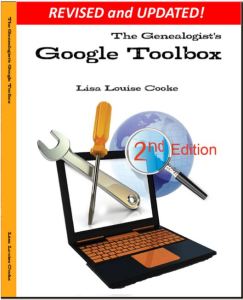 Learn more about Google search strategies (Google site search is just one!) in my newly-revised, hot off the press 2nd edition of The Genealogist’s Google Toolbox, Second Edition. So many genealogy gems like these news articles are buried online: you just need to know how to harness the power of Google’s FREE tools to find them!
Learn more about Google search strategies (Google site search is just one!) in my newly-revised, hot off the press 2nd edition of The Genealogist’s Google Toolbox, Second Edition. So many genealogy gems like these news articles are buried online: you just need to know how to harness the power of Google’s FREE tools to find them!
