by Lisa Cooke | Oct 21, 2014 | 01 What's New, Book Club, British, Genealogy Gems Podcast
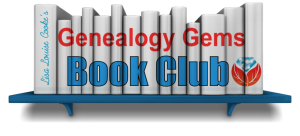 We’ve heard from you, our readers and listeners that you LOVE to read! Well, we’ve just launched a great new FREE program for you: the Genealogy Gems Book Club!
We’ve heard from you, our readers and listeners that you LOVE to read! Well, we’ve just launched a great new FREE program for you: the Genealogy Gems Book Club!
This is an idea we have been percolating on for quite a while with your encouragement. You regularly send me the names of books you love. I also hear from publishers and the authors themselves. Now we can all come together as a genealogy book club community!
The Genealogy Gems Book Club is a virtual, no-commitment option that features a book every three months that I consider a genealogy gem. We will focus on mainstream nonfiction and fiction titles that explore themes you care about, like family ties, heritage and history. These are books you will want to read for pleasure and recommend to anyone, not just other genealogy lovers.
My favorite part of the Genealogy Gems Book Club is the exclusive author interviews that will appear on the Genealogy Gems free and Premium podcasts in the third month of the featured book (after people have had time to read it). After all, podcasts are all about conversation! I’ve learned in the past that you love interviews with authors, whether you have read the book or not.
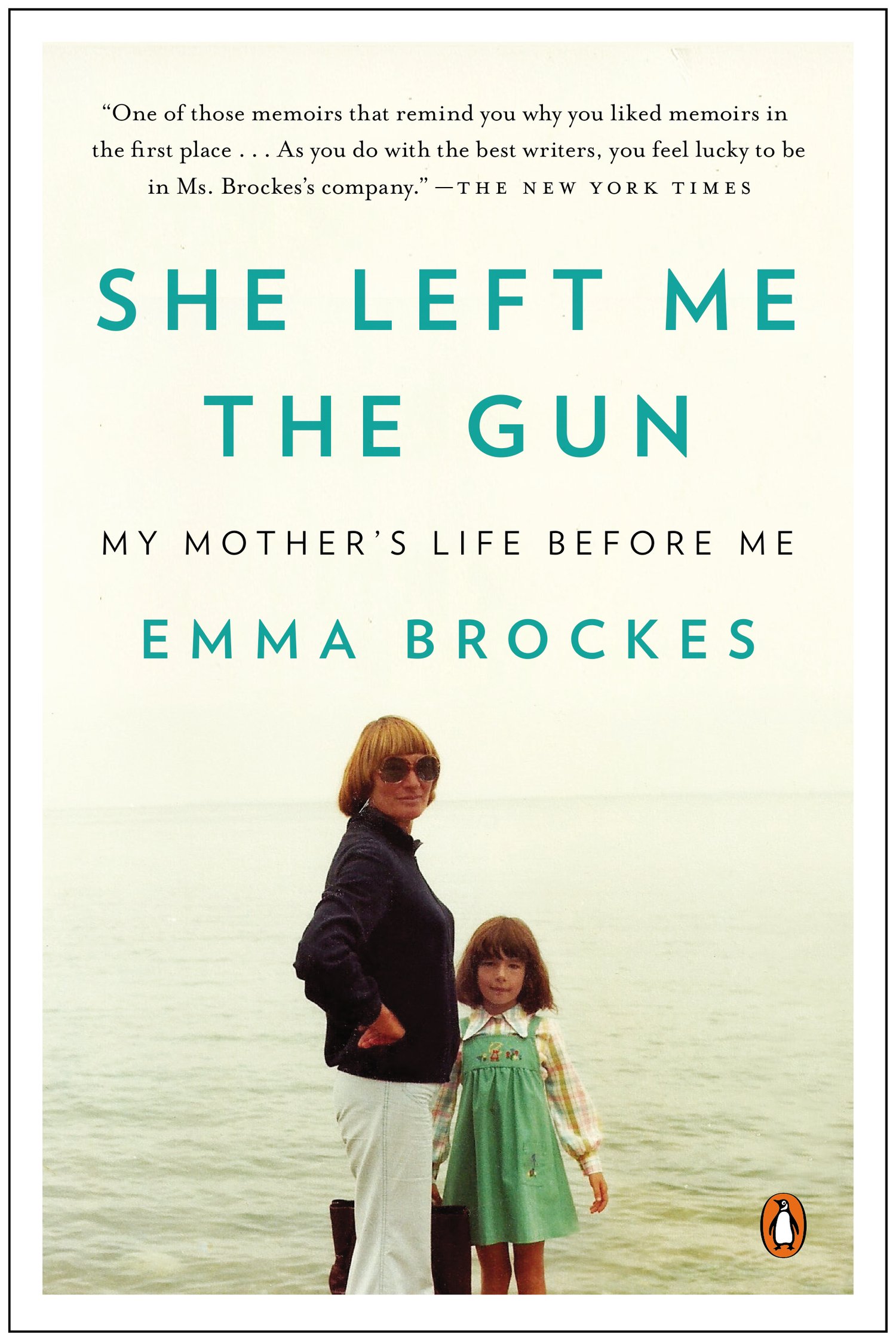
She Left Me the Gun: My Mother’s Life Before Me by award-winning U.K. journalist Emma Brockes. It recounts the author’s discovery of her mother’s traumatic childhood in South Africa. Genealogy Gems Contributing Editor and Book Club Guru Sunny Morton loves this book: “This is a genealogical journey, complete with trips to archives, poring over old court cases and dramatic reveals. It’s also about learning the past from living relatives. This is the ultimate how-to book for exploring and sharing sensitive family stories because she shows you how it’s done.”
Here’s how the three-month cycle works for this new genealogy book club:
- In the first month, Sunny Morton, our Genealogy Book Club Guru will introduce us to a new title on the Genealogy Gems free podcast, the Premium Podcast and on the Genealogy Gems blog. She will share a quick run-down on the book and why she recommends it.
- In the second month, Sunny and I will discuss a gem from the book, and recommend additional titles in case you are looking for something more to read.
- In the third month, our featured author will join the Genealogy Gems podcast for an exclusive interview. Excerpts from the interview will run on the free podcast and the entire interview will air on the Genealogy Gems Premium Podcast.
To follow the Genealogy Gems Book Club, go to our home page and sign up to receive our FREE monthly newsletter (you’ll receive my Google Search ebook too as a welcome gift!) Then check in periodically at the Genealogy Gems Book Club webpage, which summarizes all books covered to date and includes additional recommendations. And of course, subscribe to the Genealogy Gems Podcast in iTunes.
Ready to become a Premium member so you’ll catch the full author interviews as well as all the other in-depth coverage on the Genealogy Gems Premium  podcast? Click here to learn more.
podcast? Click here to learn more.
Listen to Genealogy Gems Podcast episode 172 for more details.
See you at the Genealogy Gems Book Club!

by Lisa Cooke | Sep 13, 2015 | 01 What's New, Apps, Dropbox, images
Now you can save the links to your favorite websites in Dropbox. It’s another great way to use Dropbox for genealogy! Here’s how….

Big news: Dropbox recently announced that you can now save web page URLs to Dropbox on the web or on your PC. It’s as simple as drag and drop!
Here’s a link to a quick-read article all about it, and it includes a super short video showing you the feature in action:
Think how handy this would be for tracking genealogy website sources! Those bookmarks we create in our web browsers can get pretty cluttered. A Dropbox folder dedicated just to your genealogy would be a great place to store URLS for those websites you find yourself consulting a lot: a Rootsweb site, the Genealogy Gems blog, JewishGen, and even specific pages within those sites for articles you love.
If you’re a Dropbox user, why not try saving this article URL to your Dropbox? The article we link to above has a video in which they show the drag-and-drop in a web browser, but it works just as well when you click on the URL and drag it onto the Windows Explorer icon on your computer’s task bar. When Windows Explorer pops open, just “drop” onto the Dropbox folder! And if you’re on a Mac, try the equivalent.
I use Dropbox every day. Below I have some great resources for you including an article on the types of items a genealogist could use Dropbox to save and share with other researchers.
Resources
Tips for Collaborative Genealogy: Dropbox for Genealogists
Genealogists’ Guide to Dropbox, a video presentation available to Genealogy Gems Premium members
Dropbox v Backblaze: Does Cloud Storage for Genealogy Replace Computer Backup?
by Lisa Cooke | Aug 27, 2015 | 01 What's New, Digital Archives, Evernote, images, Mobile, Organization, Photographs, Technology
Snagit and Skitch can help you highlight screenshots and other digital images you capture for genealogy. Here’s how!

 Recently Diane from Alberta, CA sent in this question:
Recently Diane from Alberta, CA sent in this question:
“I am trying to find how to highlight a portion of a document such as a birth certificate. The document has three people listed for the county and prior to adding it to my tree on Ancestry, I would like to highlight my ancestor so he will stand out. Can you offer any suggestions. I tried Evernote without success, also my family tree program. What am I missing?”
I suggested Diane use Snagit 2019, compatible with Windows and Mac software to highlight her documents. In fact, I use it constantly for a variety of genealogical projects. The full-blown software has loads of cool features!
software to highlight her documents. In fact, I use it constantly for a variety of genealogical projects. The full-blown software has loads of cool features!
You can also download the free Snagit Chrome extension here. After you install Snagit, you’ll see it show up on your browser page. Here’s what it looks like on Google Chrome (the blue “s” button):
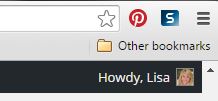
 When you see something on your screen you want to capture, just click on the blue “S” icon. You’ll be asked at the outset to give Snagit access to various cloud storage options so it can store the image for you. Once you allow it access, then you’ll be able to name your file and add your own shapes, arrows and text. Use these to call attention to part of a record; annotate what you learned from it or even mark your ancestor’s face in a group photo.
When you see something on your screen you want to capture, just click on the blue “S” icon. You’ll be asked at the outset to give Snagit access to various cloud storage options so it can store the image for you. Once you allow it access, then you’ll be able to name your file and add your own shapes, arrows and text. Use these to call attention to part of a record; annotate what you learned from it or even mark your ancestor’s face in a group photo.
As far as doing something similar in Evernote: Evernote only allows you to highlight typed text, not portions of an image. However, you can download Skitch and drag and drop the document from Evernote into Skitch. Then you can highlight an image to your hearts content. When you’re done you can Save to Evernote in the menu (SKITCH > SAVE TO EVERNOTE).
 Thanks to Diane for a great question! I hope you’ll all share this post: Snagit is free and makes it so easy to take notes on your digital images, for your own use or to share with others!
Thanks to Diane for a great question! I hope you’ll all share this post: Snagit is free and makes it so easy to take notes on your digital images, for your own use or to share with others!
Resources
How to Add Text to a Web Clipping in Evernote
Should Evernote Be My Digital Archive?
Annotating and Transcribing Documents in Evernote (What Evernote Can and Can’t Do for Family History)
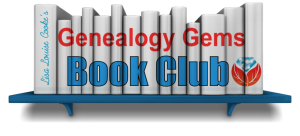 We’ve heard from you, our readers and listeners that you LOVE to read! Well, we’ve just launched a great new FREE program for you: the Genealogy Gems Book Club!
We’ve heard from you, our readers and listeners that you LOVE to read! Well, we’ve just launched a great new FREE program for you: the Genealogy Gems Book Club!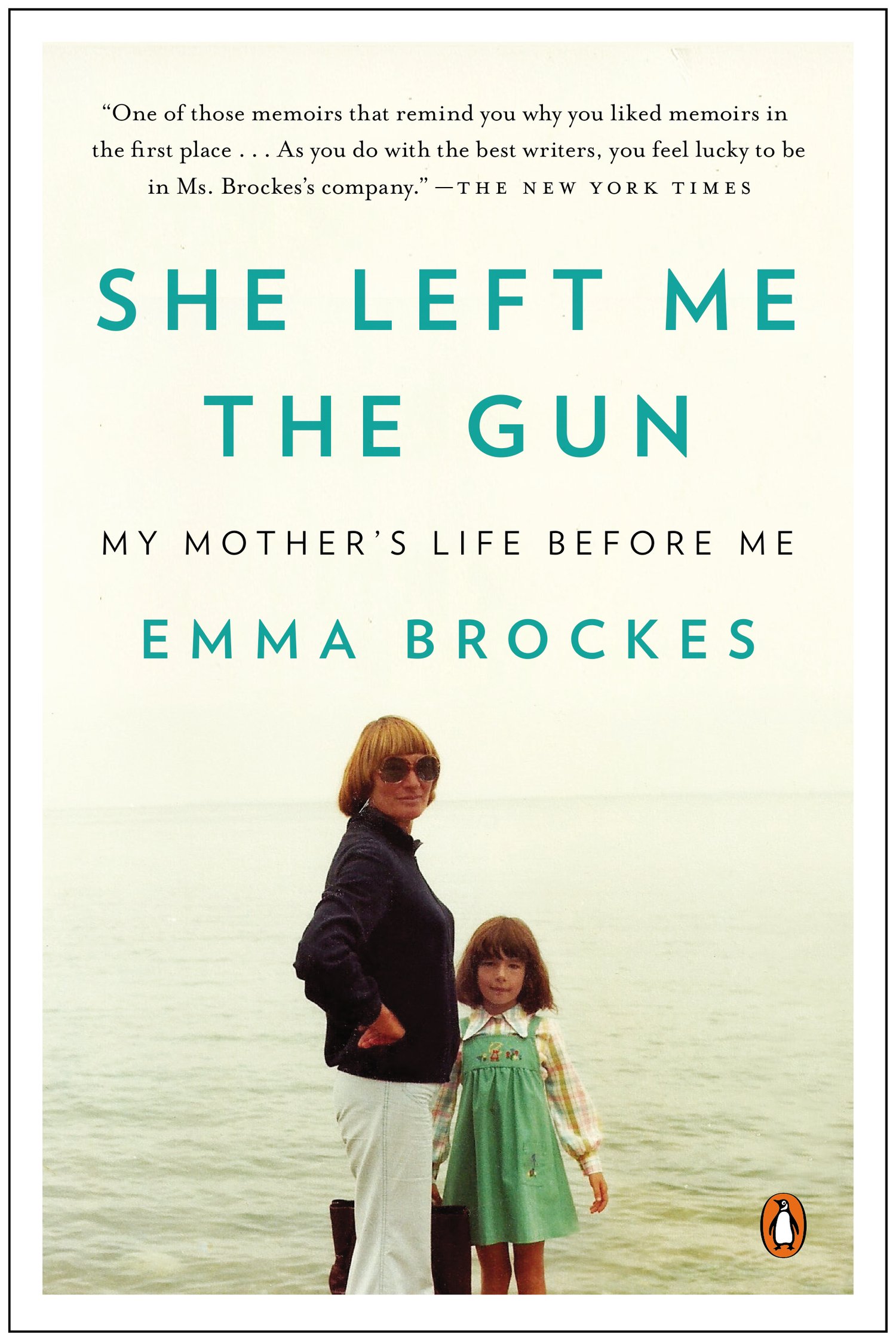
 podcast? Click here to learn more.
podcast? Click here to learn more.





