How to Find Photos and Images in Old Newspapers with Newspaper Navigator
Elevenses with Lisa Episode 26 Video and Show Notes
Live show air date: September 24, 2020
Join me for Elevenses with Lisa, the online video series where we take a break, visit and learn about genealogy and family history.
Newspaper Navigator is a new free online tool for finding images and photos in old newspapers at Chronicling America. It doesn’t work the way the Library of Congress website works, so in this episode I show you how to navigate the Newspaper Navigator. It’s a fun session that will have you finding new newspaper gems in no time!
About LOC Chronicling America
Chronicling America is sponsored jointly by the National Endowment for the Humanities and the Library of Congress. It features free digitized historic newspapers spanning 1789-1963.
Newspapers Contain Imagery such as:
- Photos
- Drawings
- Maps
- Cartoons
- Advertisements
You may not find the newspaper that you need for your research in the Chronicling America digitized collection. In those cases, turn to the US Newspaper Directory. It catalogs newspapers published 1690-present. Click the US Newspaper Directory button on the Chronicling America website to search. The catalog will tell you where known copies of the paper can be accessed.
Uses of Newspaper Images
Most of the old newspapers featured in Chronicling America include images. And because these old images are in the public domain, they are an ideal complement to family histories.
If you are very fortunate you may find photos or images of your ancestors, their homes, or other things specifically about your family.
Newspaper images are also a wonderful source when you need a photo or image to represent an important idea or item when telling your family’s story, whether in a blog post, article, book, video, PowerPoint presentation or other medium. Example of this would include a photograph of a blacksmith shop in the 1890s in the area where your ancestor worked as a blacksmith, or an advertisement for a Sears home kit just like the one your grandfather built.
Chronicling America’s Newspaper Navigator
The Newspaper Navigator dataset currently consists of 1.5 million pieces of extracted visual content from 16,358,041 historic newspaper pages in Chronicling America.
The visual content was identified using an object detection model trained on annotations of World War 1-era Chronicling America pages, made by staff and volunteers.
This “visual content recognition model” detects the following types of content:
- Photograph
- Illustration
- Map
- Comics/Cartoon
- Editorial Cartoon
- Headline
- Advertisement
It also includes text corresponding to the imagery, identified by Optical Character Recognition (OCR).
Searching the Newspaper Navigator
You can search all images with captions. The results will be returned in a Gallery view featuring up to 100 images per page. This results format makes it very easy to quicky browse the images.
You can also switch to List view which lists the images along with the text retrieved by OCR.
How to Find Images Faster in Old Newspapers
Run a search in Newspaper Navigator of the word baseball and then run the same search in Chronicling America. A comparison of the results highlights the between Chronicling America and Newspaper Navigator when it comes to finding images in old newspapers.
Word Searched: baseball
Results returned:
Newspaper Navigator: 5,427
Chronicling America: 921,534
The search results returned by the Newspaper Navigator are solely focused on photos and images. This means you have a fraction of the number results to review. Another big advantage of Newspaper Navigator over Chronicling America is the size of the image. Newspaper Navigator gives you just the large image to review, while Chronicling America shows you a thumbnail of the entire page with images so small that you must click and load the page to analyze them.
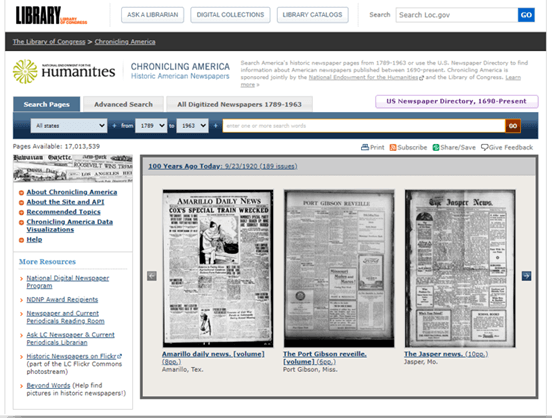
Images appear much smaller at Chronicling America and require you to click through to the page for closer examination.
Start by running a keyword search. (example: Blacksmith). On the results you can filter the results by Location and Years. Because the search currently doesn’t support Boolean operators or other types of search operators, you may need to run a few different versions of the same search to get a complete picture of the potential results. We’ll talk more about search strategies in just a moment.
Once you find an image you want, click to open it. The pop-up box offers these four buttons:
- Download Image – Downloads a high-resolution copy to your hard drive.
- Cite this – Generates a source citation that is automatically copied to your computer clipboard. Then you can simply paste it as needed. You can also cite the dataset by including the image URL, plus a citation to the website such as “from the Library of Congress, Newspaper Navigatordataset: Extracted Visual Content from Chronicling America.” According to the website, all images are in the public domain and free to use. Learn more about Rights and Reproductions at https://chroniclingamerica.loc.gov/about/.
- Learn about this newspaper – Takes you to the Chronicling America catalog listing for the newspaper from which the image comes.
- View Full Issue – Takes you to the complete newspaper issue at the Chronicling America website.
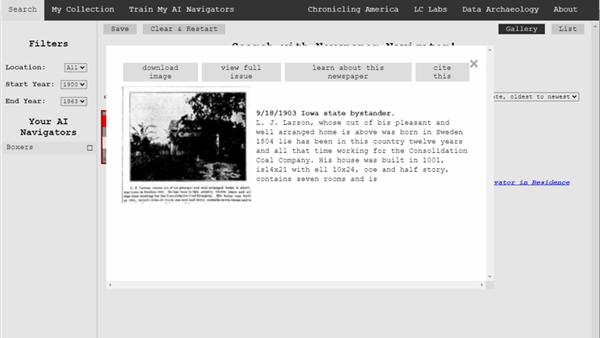
Click the buttons to select the options
My Collection at Newspaper Navigator
You can gather and save collections of the newspaper images you find using Newspaper Navigator. Start by running a search. On the results page click to select the desired images, then click the Save button. This will generate a URL for that collection and copy it to your clipboard. Since Newspaper Navigator doesn’t currently allow you to log in and return to your past searches during different sessions, I suggest pasting the URL into a research log for future reference.
Train My AI Navigators at Newspaper Navigator
A unique feature of the Chronicling America Newspaper Navigator is the ability to “train” the site to search for you. It does this through machine learning.

Elevenses with Lisa Episode 26
How to Train My AI Navigator:
- Run a search
- Click to select desired images
- Click Save to save the collection of images
- Click Train My AI Navigators
- Newspaper Navigator will deliver a new set of images based on your selected images. On that page, select additional images that you want by clicking toward the top (+) of the image.
- Click unwanted images by clicking toward the bottom (-) of the image.
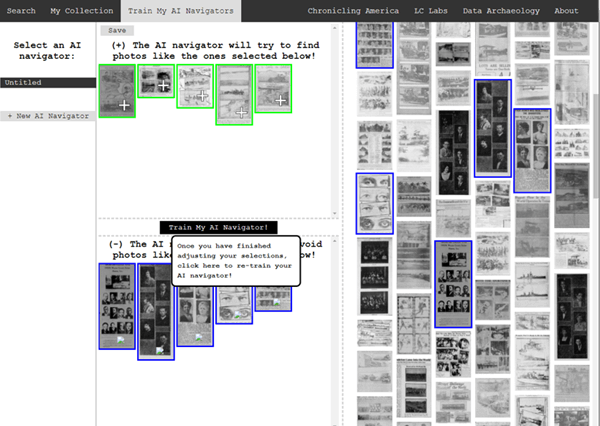 Click to select the images you don’t want the AI Newspaper Navigator to find.
Click to select the images you don’t want the AI Newspaper Navigator to find. - Click Train My AI Navigator again
- Continue adding and subtracting images as needed to further train the system
- Type a name for this training session in the Name My AI Navigator The saved AI Navigator name will appear in the Select an AI Navigator column
- Click Save to generate a URL for this training session and paste into your research log.
- Click + New AI Navigator to create a new training session spring boarding from the first
- Click Clear & Restart to start a new search
Newspaper Navigator Search Strategies
Newspaper Navigator doesn’t, as of this writing, support Boolean Operators or offer an advanced search field. Here are some strategies that can help you have more success in searching the site:
Don’t use search operators, use variations
Even a space between initials can make a difference.
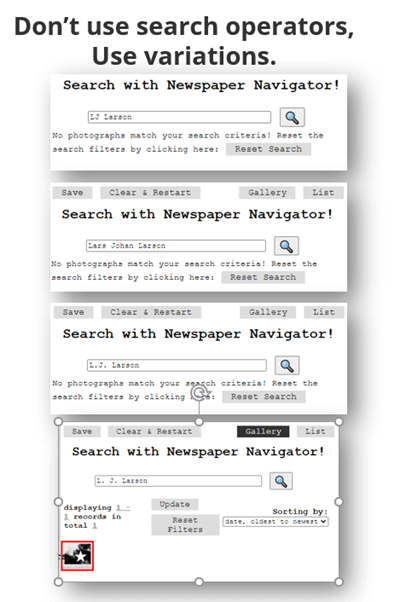
Each variation has the potential to deliver a different result in newspaper images.
Search Locations
Considering how many variations there can be to a name, when searching for ancestors try searching first on the name of their town or location. If there are still quite a few results, you can then filter to only newspapers from their state. I search the town name first because an article may appear in a newspaper from a different state. In the case of my search for McMinnville, I received a small, manageable results list. Had it been large and included both McMinnville, TN and McMinnville, OR, filtering to just Oregon would be helpful.
Test your search theories
Analyze your results and try variations based on what you are learning about what Newspaper Navigator is focusing on.
Search for word strings
In testing my search theories, I learned that Newspaper Navigator did not do well with multiple words that do not appear right next to each other. Therefore, I tried to find word strings that pertained to my family that I could search for such as the name of a business: Consolidation Coal Company.
Search for Photos
Another interesting search you can run is the word Photo. On the results page filter to the state and years that apply to your research.
Use List View to Find on Page
When dealing with a large number of results, List View can help speed up the review process. List View also displays the text generated by OCR. While not perfect, it can be helpful. Use your computer’s Find on Page feature (control + F on a PC, Command + F on Mac) and type in a keyword such as a surname. This will take you instantly to all occurrences of that word in the text on the page. Click the next page and run it again.
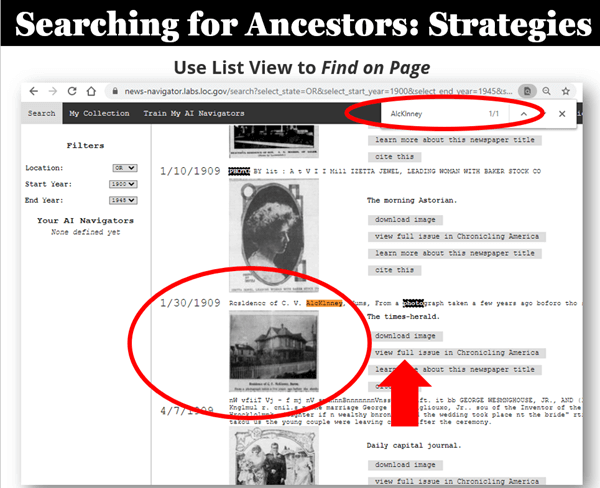
Find images quickly by word search in the List View
Learn More About Machine Learning
In the menu click Data Archaeology to learn more about machine learning and the Newspaper Navigator project.
Resources
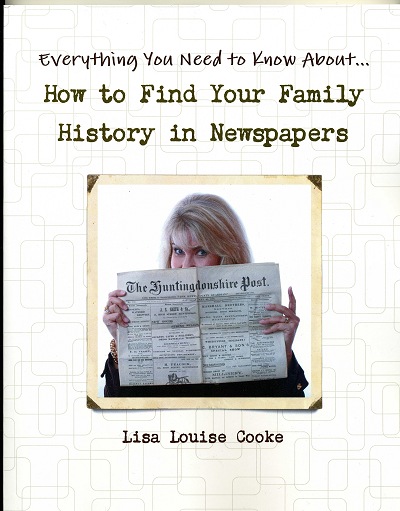 Premium Video & Handout: Getting the Scoop from Old Newspapers. (Not a Premium member yet? Learn more here.)
Premium Video & Handout: Getting the Scoop from Old Newspapers. (Not a Premium member yet? Learn more here.)
Book: How to Find Your Family History in Newspapers
Bonus Download exclusively for Premium Members: Download the show notes handout
Please Support this Free Show
If you’re enjoying the show, you can help others benefit from it too by leaving a comment below. Your comments…
- helps me understand what matters to you.
- helps others gather new ideas and encourages them to give the show a try.
- tells Google / YouTube that this show is interesting and worth sending other people to through the search results.
- provides great potential content for future episodes.
Clicking the red subscribe on our Genealogy Gems YouTube and then giving this video a thumbs up below the video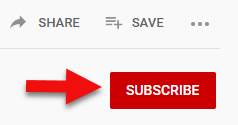
By leaving a comment (what you enjoyed, questions you have or what you’d like to see in the future) below this video after the show’s over or at the bottom of the show notes page if you’re watching on my Genealogy Gems website.
Answers to Your Live Chat Questions
One of the advantages of tuning into the live broadcast of each Elevenses with Lisa show is participating in the Live Chat and asking your questions.
Bert asks: Are some newspapers only available for a fee on websites such as Ancestry
Lisa’s Answer: Yes, several genealogy websites have exclusive collections of digitized old newspapers. You can usually search or browse the site for free to determine if they have newspapers from the location and time frame that you need before you make a purchase. Here are some of my favorites that I’ve had good success with:
Genealogy Bank
MyHeritage
Ancestry
British Newspaper Archive (a goldmine for anyone with British ancestors!)
We are compensated if you make a purchase after using our links above (at no additional cost to you.) Thank you for supporting this free show by doing so!
Christine asks: (What is the ) newspaper navigator date range?
Lisa’s answer: Here’s a break down of the dates:
Chronicling America covers 1789 – 1963 (digitized newspapers)
Newspaper Navigator covers 1900 – 1963 (photos in digitized newspapers)
U.S. Newspaper Directory at Chronicling America covers 1690 – present (catalog, only some are digitized and those are part of Chronicling America.)
Rachel asks: I have an ancestor that was in the social pages all the time in our local newspaper in the 1800’s. I thought it would make a great book or video, any ideas on how to showcase them the best?
Lisa’s answer: I love both of those ideas and I cover many more in my Premium Membership video Inspiring Ways to Captivate the Non-Genealogists in Your Life. Personally I have found that short photo books and short videos that tell one story are received the best by family members. They both offer opportunities to share and highlight items from newspapers. Learn more about quickly and easily making family history videos by watching Elevenses with Lisa episode 16. And I strongly encourage Premium Members to watch these two videos:
Video Magic: Creating Brilliant Videos Quickly & Easily with Lisa Louise Cooke (creating videos)
Share Your Own Life Stories More Meaningfully with Sunny Morton. (writing books)
lagomcurt asks: Are local small-town papers included in the collection?
Lisa’s answer: Yes.
June asks: When you download it ask what to save as. What is your suggestion?
Lisa’s answer: I think you’ll find that JPEG is currently the only option in the Save as Type drop-down menu.
Sharon asks: Does Chronicling America have foreign language newspapers in America?
Lisa’s answer: Absolutely! Searching in the language will help retrieve items.
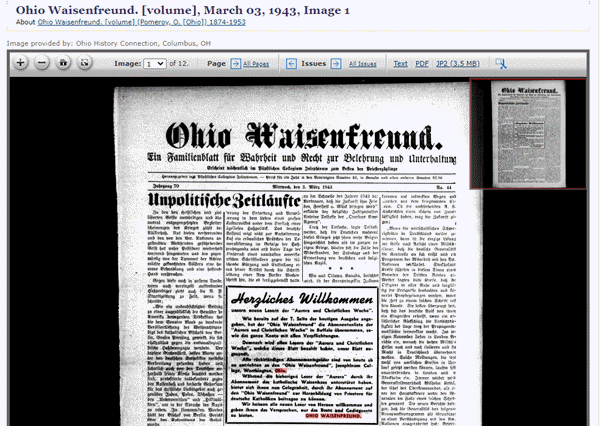
Ohio Waisenfreund newspaper at Chronicling America
Pat asks: Does it have Irish American newspapers?
Lisa’s answer: Chronicling America does have Irish American newspapers. If they were published between 1900-1963 then they will be searchable by Newspaper Navigator. I would also recommend searching all newspapers (online and offline) by clicking the U.S. Newspaper Director button at Chronicling America. Then search by ethnicity (Irish) and Material Type (online.) You will find that some are linked to other websites where they can be found online. If you see an image of a newspaper on the catalog page, then you know it is available on Chronicling America in a digital format.
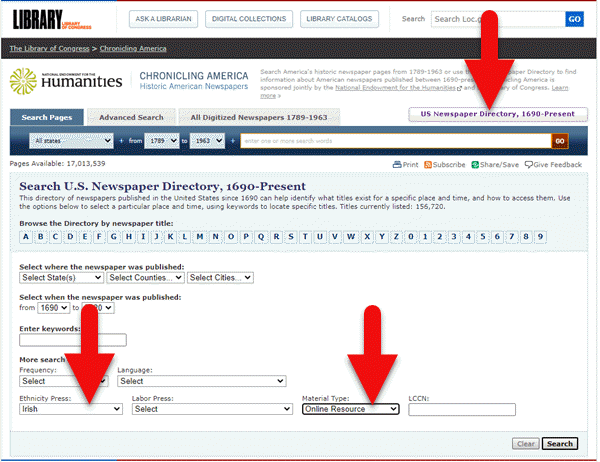
Search for Irish newspapers online at US Newspaper Directory
Mark asks: Can the wash out pictures be enhance with the new MyHeritage Photo with the sharping feature and colorization to make it a better final experience with images?
Lisa’s answer: Yes indeed. Because the original quality will be poor and with low dots per inch (dpi) it likely won’t improve the way an original photo would. However enhancing and coloring just takes a few seconds and definitely improves the image. Even better, it often makes the print much more readable. I use it on documents too. Click here to try MyHeritage.
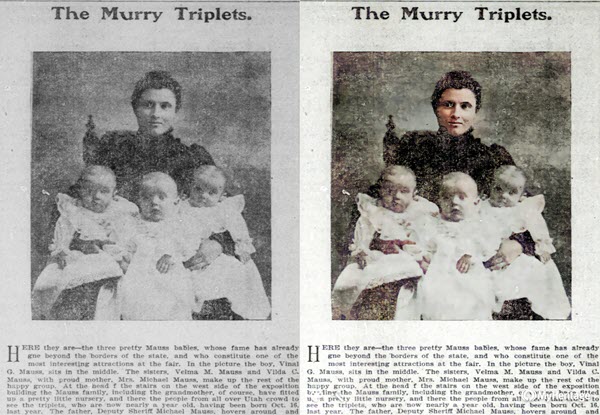
Newspaper photo enhanced and colorized with MyHeritage
Kathy asks: If you do a search in English, will it find the search term(s) in newspapers that were written in German?
Lisa’s answer: No. You will need to search in German to pick up on any German text. However, if the image itself is similar, My AI Navigator should pick it up.
Lucinda asks: Who is in your necklace and the photo behind you, Lisa?
Lisa’s Answer: It’s my maternal grandmother’s high school graduation photo.
Please Leave a Comment or Question Below
I really want to hear from you. Did you enjoy this episode? Do you have a question? Please leave it below. You can also call and leave a voice mail at (925) 272-4021 and I just may answer it on the show!
House Photo Identification – How to Find Who Lived at an Address
Elevenses with Lisa Episode 28
Original air date: 10/8/20
Join me for Elevenses with Lisa, the online video series where we take a break, visit and learn about genealogy and family history.
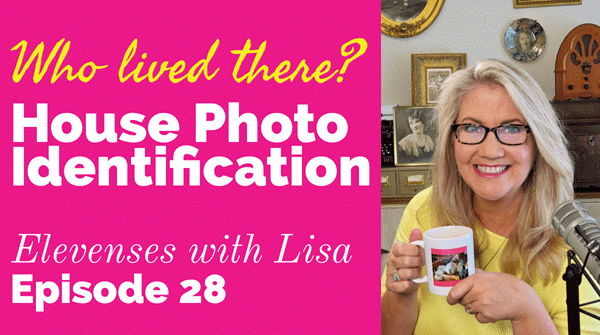
In this episode we’re going to take many of the things we’ve learned in past episode of Elevenses with Lisa and apply them to one of your genealogical problems. My goal isn’t to find the answer myself, but rather to provide a toolbox of strategies that you can use to experience the joy of the discovery yourself when researching a home or location, as well as in a wide variety of other genealogical situations! Keep reading for notes that accompany this episode.
Cynthia Owens is a regular viewer and participant in the Live chat each week during Elevenses with Lisa. She emailed this photo and wrote “This picture was with my mother’s belongings…photo of a house in Omak, Okanogan, Washington with only an address written on it. 308 S. Main, Omak, WA. I have hundreds of photo’s (B & W) that have no information on them and a lot of people who I don’t know. I have a gold mine and no idea how to mine it.”
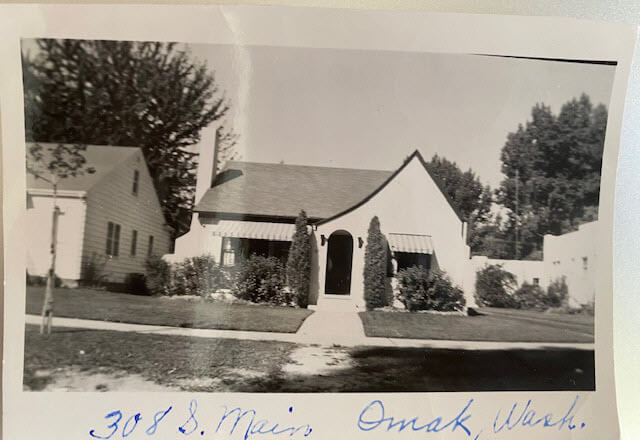
The house photo in Cynthia’s family collection.
Cynthia said that so far she has found the names of the last two owners in county records and some directories. She also determined that the house was built in 1928. She writes, “I have a lot of family on both sides of my parents who could have owned it.”
Formulate Your Research Question
The research question in this case boils down to: Who owned the home at 308 S. Main, Omak, WA in the 1930s?
Compile Known Family Names
We start by compiling a list of family surnames that we will be on the lookout for. These are families who are known to have lived in Washington state during that time frame.
Cynthia’s mother’s family names:
- Woodhead
- Patience
Cynthia’s father’s family names:
- Tucker
- Stubbs
- Tonks
Answer the Question Does the house still exist today?
To answer this question, we turn to the free Google Earth Pro software. By simply searching the for the address and using Street View we are able to determine that yes, it is. Google Earth also allows us to obtain a high-quality image.
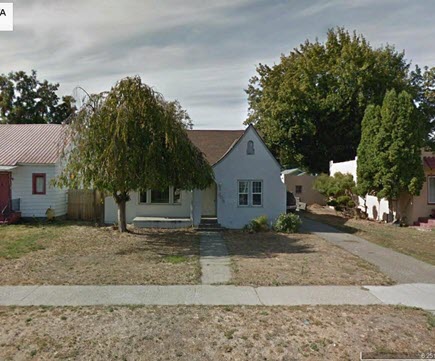
The house in Google Earth’s Street View today.
Google for Land Records
I conducted a simple Google search: Okanogan County Land Records
The results:
- The Central Regional Branch of the Washington State Archives
“The Central Regional Branch provides archival and records management services to local government agencies throughout Benton, Chelan, Douglas, Franklin, Grant, Kittitas, Klickitat, Okanogan, and Yakima counties.” - the Washington State Archives Digital Archives search page. Their online records don’t go back that far.
- The Okanogan County Auditor website
Locating Land Records
Special Guest: Kathy Nielsen, Librarian
Kathy Nielsen is a reference librarian and an educator. She has a masters degree in History and in Library Science. Kathy is currently a popular genealogy speaker on California’s Monterey Peninsula. She incorporates her skills as an historian, a storyteller and a librarian in her search for her family’s history. Kathy Nielsen stopped by to offer suggestions on obtaining land records. Watch Elevenses with Lisa episode 20 on House History featuring Kathy Nielsen.
The FamilySearch Wiki
Visit the free FamilySearch Wiki here. Search for the county in the wiki and then click on Land Records.
County Auditors Department
- Where land records are located.
- You can do a title search.
- The records may not be online.
- Email or call and inquire what the options are to access the records or have a search done.
- Access varies by county.
Follow the chain of ownership back in time:
Grantee = the person who bought the property
Grantor = the person who sold the property.
Real Estate Websites
- Trulia.com
- Zillow.com
These sites don’t provide owner names but do show you recent transactions.
Result: The house was sold in 1997. It went on the market briefly in 2013.
Assessor’s Office (Tax Records)
These are typically only available to the current owner.
More Places to Look for Real Estate Related Information
City Directories
City directories are usually published yearly. Look also for Reverse Directories that allow you to look up the address in order to find who lived there. Kathy suggests contacting the local public library staff to inquire about City Directories and other records. Many libraries are currently staffing online reference chat.
State Libraries
Kathy recommends expanding out from the local area library to nearby communities, and the state. The Washington State Library is also currently answering questions. They have a genealogy department and city directories.
WorldCat.org
WorldCat is the world’s largest network of library content and services. The online catalog that itemizes the collections of 17,900 libraries in 123 countries and territories.
National Register of Historic Places
According to the website: “The National Register of Historic Places is the official list of the Nation’s historic places worthy of preservation. Authorized by the National Historic Preservation Act of 1966, the National Park Service’s National Register of Historic Places is part of a national program to coordinate and support public and private efforts to identify, evaluate, and protect America’s historic and archeological resource.” Click here to learn more about and search their digital database.
Department of Archaeology and Historic Preservation (Washington State)
From the website: “On this site you will find information on historic buildings, the archaeology of Washington State, how to navigate our regulatory processes and how to nominate properties to the State and National Register of Historic Places.”
Neighbors
Contacting and talking to neighbors is often one of the quickest and easiest ways to gain information. The 411.com website offers a free reverse address lookup. The results will give you the name of the current owner and residents, and even plot nearby neighbors (with names) on a map.
Researching the Home from Home
If you’re unable to research in person, make significant headway with these online resources.
Historical Societies
Google to find the official website of the historical society located in the area where the house is located. These sites may include searchable databases and information on how to contact them for resources and lookups.
Result: The Okanogan County Historical Society features a searchable database.
Search Facebook for the name of the county historical society in the area where the house is located. Facebook pages often include more up to date information than the official website.
Old Maps
Depending on the town and area, you may be able to find an old map from the approximate time frame that includes details on homes. Two excellent free resources are:
- Davidrumsey.com
- Historical maps in the Layers panel of Google Earth Pro
Search at Genealogy Records Websites
Searching for various combinations of the address, town and surnames from the family tree may lead you to an answer. Here are a few examples of searches run at Ancestry.com and FamilySearch. (Your results may vary depending on the date you are searching):
Keyword: (address) 308 Main St, Omak (exact)
Results: 25 (These were not all exact)
Residence: (town) Omak (exact) and Keyword: (address) 308 Main St. (exact)
Results: 5
Search each surname in Okanogan County at Ancestry.
Results for Cynthia’s mother’s family names:
Woodhead (Paul Woodhead married in Okanogan in 1941)
Patience (No results)
Cynthia’s father’s family names:
Stubbs (results from the 1970s)
Tonks (None)
Tucker (8 results)
FamilySearch.org
Run the same at the free FamilySearch.org genealogy website. Search each surname with Omak (exact) & 1920-1940 (restricted to) U.S. On the day I searched, the only surname from the list with results was Tucker. Cynthia’s next step would be to compare the results to her known family tree.
Search the Census Specifically
You can search the census by using the search fields and using variations of names, town, county and specific address. If you don’t find the specific address that way, brown the records of the town, looking for addresses written in the left margin. At Ancestry, look for the link to a map of the location found in a census.
Results: 1930 Census: 104 West First St., Omak (Jess Tucker)
Use Google Earth to determine if the addresses found are the same today. Plot each finding on the map using placemarks.
Result: 1930 Census Address: 104 West First Street, Omak = not there today
A search in the 1940 for Jess Tucker found him still living with his mother. She was recorded as “Frances Write” living at 504 Main St., Omak, close to the house in question. When searching the census be sure to look at the pages on either side of the results page. In this case Jess is found on the next page living at “no number” as a renter at his mother’s home.
1940 Census Enumeration District Maps
Ancestry has a collection of 1940 Enumeration District Maps from the National Archives (where they can also be found here along with additional helpful search strategies.) Enumeration districts are geographic areas that were designed to allow an enumerator (the census taker) to visit every house in the district within a two-week time period. A month was allowed in more wide-spread rural areas. These maps vary in the amount of detail provided. They may or may not indicate house numbers.
Go the Ancestry Card Catalog and search for the 1940 Census Enumeration District Maps collection. In the search fields for this collection, enter the enumeration district number which can be found in the upper corner of the 1940 census page.
State Census
State Censuses were often conducted every ten years in years ending with “5” which makes them a great supplement to the U.S. Federal Census. They also sometimes include information not gathered at the federal level. Therefore, an important question to ask is “was a State Census taken in this approximate time period?”
Here’s a State Census list from the National Archives.
Results for Washington state: No state census taken after 1898.
Card Catalog Include Useful Unique Sources
Not all useful records will surface with a straight-forward search. Dig into the Card Catalog of your favorite genealogy records website to find unique and useful collections that may include addresses.
Example: Search the Ancestry card catalog for Okanogan County, WA
Found: Washington, Postmaster Indexes, Prior to 1965
Strategy: Browse the alphabetically organized Okanogan cards for each family name.
Another unique record type that often includes address are Draft Cards. Search by location then surname. Also try Keyword searches. Not all cards include complete addresses but many do.
The Future is Bright
Here’s a summary of the wide variety of genealogical research strategies we’ve covered in this episode:
- FamilySearch Wiki (by county)
- FamilySearch Card Catalog (by location)
- County Auditor’s Dept. for land records
- com for most recent purchase
- City Directories (including reverse)
- Local, County, and State libraries)
- org
- National Register of Historic Places
- Neighbors
- Historical Society (website and Facebook)
- Old maps
- Search Genealogy sites by address & surname
- Census / State Census
- Unique Records (Draft cards, Postmaster Index)
- Plot in Google Earth for perspective
- Census Enumeration District Maps
Resources
Premium Video & Handout: Solving Unidentified Photo Album Cases. (This video features using Google Photos.) Also watch Google Earth for Genealogy and download the handout.
Bonus Download exclusively for Premium Members: Download the show notes handout
Become a Genealogy Gems Premium Member today.
Please Leave a Comment or Question
I really want to hear from you. Did you enjoy this episode? Do you have a question? Please leave a comment on the video page at YouTube or call and leave a voice mail at (925) 272-4021 and I just may answer it on the show!
If you enjoyed this show and learned something new, will you please share it with your friends? Thank you for your support!
How to Research Your Ancestors’ Occupations
Tracing your ancestors’ occupations can be one of the best ways to learn more about their everyday lives, skills, financial status and even their social status. Follow these tips and record types into the working lives of your relatives to enrich your family...Episode 145 – Blast From the Past Episodes 5 and 6
[iframe src=”http://html5-player.libsyn.com/embed/episode/id/2136782/height/100/width/480/thumbnail/yes” height=”100″ width=”480″ scrolling=”no”]In this episode I’ve got another blast from the past for you. We have reached deep into the podcast archive and retrieved episodes 5 and 6.
In Episode 5 we touch on using the video website YouTube for genealogy, and then I walk you through how to Bring Sites Back From the Dead with Google. Then we wrap things up with a cool little way to Spice Up Your Genealogy Database.
In episode 6 I have a gem for you called Cast a Shadow on Your Ancestors, and we cover the free genealogy website US GenWeb
Episode: # 05
Original Publish Date: March 25, 2007
MAILBOX
Email this week from Mike O’Laughlin of the Irish Roots Cafe: “Congratulations on your podcast! I am sure it will help many folks out there. I was glad to see the fine Irish families of Scully and Lynch on your latest show notes!”
GEM: You Tube Follow Up
Note: The Genealogy Tech Podcast is no longer published or available.
- YouTube in the news – the concern was raised by Viacom this month about YouTube benefiting from their programming without compensating them, which could mean copyright infringement. While the course of YouTube could change depending on the outcome of this suit, the attraction for family historians remains strong because of the nature of the content.
- Software mentioned:
Pinnacle. Final Cut for MAC. Limits with Movie Maker - I posted 2 videos – A Nurse In Training Part 1 & 2
Genealogy Gems YouTube Channel Click the Subscribe button to receive notification of new videos
GEM: Bring Sites Back From the Dead with Google
When you get a “File Not Found” error when clicking on a link, it doesn’t mean the information is always gone forever. You may be able to find it in the Cache version.
Google takes a snapshot of each page it examines and caches (stores) that version as a back-up. It’s what Google uses to judge if a page is a good match for your query. In the case of a website that no longer exists, the cache copy us a snapshot of the website when it was still active hidden away or cached.
Practically every search result includes a Cached link. Clicking on that link takes you to the Google cached version of that web page, instead of the current version of the page. This is useful if the original page is unavailable because of:
1. Internet congestion
2. A down, overloaded, or just slow website – Since Google’s servers are typically faster than many web servers, you can often access a page’s cached version faster than the page itself.
3. The owner’s recently removing the page from the Web
Sometimes you can even access the cached version from a site that otherwise require registration or a subscription.
If Google returns a link to a page that appears to have little to do with your query, or if you can’t find the information you’re seeking on the current version of the page, take a look at the cached version.
Hit the Back button and look for a link to a “cached” copy at the end of the URL at the end of the search result. Clicking on the “cached” link should bring up a copy of the page as it appeared at the time that Google indexed that page, with your search terms highlighted in yellow.
If you don’t see a cached link, it may have been omitted because the owners of the site have requested that Google remove the cached version or not cache their content. Also, any sites Google hasn’t indexed won’t have a cache version.
Limit: If the original page contains more than 101 kilobytes of text, the cached version of the page will consist of the first 101 Kbytes (120 Kbytes for pdf files).
Really looking for an oldie but a goody? Try the Wayback Machine
It allows you to browse through 85 billion web pages archived from 1996 to a few months ago.
To start surfing the Wayback, type in the web address of a site or page where you would like to start, and press enter. Then select from the archived dates available. The resulting pages point to other archived pages at as close a date as possible. Keyword searching is not currently supported.
GEM: Spice up your database
- Search Google Images, then Right click and save to your hard drive.
- Use Silhouettes
- Find something that represents what you do know about that person. It really does help you see them more as a person and less as an entry in your database – their occupation, a reader, a sport, etc.
Episode: # 06
Original Publish Date: April 1, 2007
You can learn more about Jewish roots at the 350 Years of American Jewish History website JewishGen, The Home of Jewish Genealogy
GEM: Cast a Shadow on Your Ancestors
In the episode #5 I shared a little gem that would spice up your genealogical database – adding silhouettes and artistic images to the file of an ancestor when you don’t have a photograph.
Probably the most famous silhouette these days are the silhouettes used by Apple for advertising the iPod digital music and audio player. It may surprise your teenager or grandchild to learn that the first silhouettes were done hundreds of years ago.
Back then silhouettes (or shades as they were called), they paintings or drawings of a person’s shadow. They were popular amongst English royalty and the art form quickly spread to Europe. A silhouette can also be cut from black paper, and was a simple alternative for people who could not afford other forms of portraiture, which, in the eighteenth century, was still an expensive proposition.
The word took its name from Étienne de Silhouette, but it’s uncertain as to whether his name was attributed because he enjoyed this art form, or as the story goes because the victims of his taxes complained that they were reduced to mere shadows.
Either way, the popularity of Silhouettes hit new heights in the United States where they were seen in magazines, brochures and other printed material. But they faded from popularity as Photographs took over in the 1900s.
As a follow up, I want to share with you a simple technique for creating your own silhouettes. You can use ordinary snapshots to create a visual family record.
- Take a photo of a person in profile against a neutral background.
- Blanket the photo background with white acrylic or tempera paint
- Fill in the image with a heavy black permanent marker, curing the shoulders down for a classical pose.
- Add fun details like cowlicks, eyelashes, hats, and jewelry that express the person’s personality with a fine felt-tip pen.
- Photocopy the doctored photos onto quality art paper. Since glossy papers work print best, you could also use your computer scanner to scan the image into your hard drive. From there you can add it to your database, or print it out onto glossy photo paper for mounting.
To represent folks in your family tree, create a silhouette of your father to represent his Great Great Grandfather, and add a farmer’s hat and rake to represent his profession of farming. Chances are dad has inherited some of his profile anyway. Have fun with it and be creative. But of course be very sure to label to silhouette appropriately as a creative interpretation rather than a literal rendering.
You can also do silhouettes of your family including extended family and arrange the portraits together on a wall. Use black painted frames in a variety of shapes and sizes and hang in a way that represents the family tree / relationships.
Check out the Art Café Network website for a Short History of Silhouettes by Katherine Courtney.
For More detailed how-to information, they have additional pages on cutting visit http://artcafenetwork.net/meet/kat/silhouette/cutting.html
2 Silhouette books to turn to:
Silhouettes%20:%20Rediscovering%20the%20Lost%20Art<img%20src=”http:/www.assoc-amazon.com/e/ir?t=genegemspodc-20&l=as2&o=1&a=0970115105″%20width=”1″%20height=”1″%20border=”0″%20alt=””%20style=”border:none%20!important;%20margin:0px%20!important;”%20/>%20″ >Silhouettes: Rediscovering the Lost Art
by Kathryn K. Flocken
Old-Fashioned Silhouettes (Dover Electronic Clip Art) (CD-ROM and Book)
GEM: GenWeb Pages
Last year the website celebrated its 10th Anniversary. The USGenWeb Project consists of a group of volunteers working together to provide Internet websites for genealogical research in every county and every state of the United States. The Project is non-commercial and fully committed to free access for everyone. Organization within the website is by state and county.
You can go to the homepage of the website and click on the state of your choice from the left hand column. From the state page you can select the county you wish to search in. However, when I know they name of the county I want to search in, I’ve found it’s often quicker just to search at google.com and do a search like “genweb sibley county mn” The choice is yours.
Remember to use the Google search gem that I gave you in episode one (see episode #134 http://www.genealogygemspodcast.com/webpage/episode-145-a-blast-from-the-past ) to quickly search within the county website. Many don’t have search engines of their own, and so that’s when I first really started using that search technique. These county sites are often very rich though, and after a focused search, it’s rewarding just to wander the site. It will help you become more familiar with the county!
You’ll likely find databases of Births, Deaths, Marriages, townships histories, plat maps, surnames, and a host of other topics. Because each county has its own volunteer coordinator, the information you will find varies from county to county. And as always, info is being added regularly, so you need to book mark them and return on a regular basis to see what’s new.
Be sure and share your resources as well. That’s the power behind the GenWeb project – volunteers. Volunteering your county resources will enrich other’s experience and will likely lead to connections that will continue to further your own research.
Book Mentioned in this episode:
The Complete Idiot’s Guide to Online Genealogy, Second Edition
by Rhonda McClure



