by Diahan Southard | Sep 25, 2012 | Genealogy Gems Podcast
In this episode we are pulling back the curtain on the Antiques Roadshow, as well as talking a bit about what to include and not include in your family tree.
I’m just back from Odessa Texas where I presented a full day seminar at the Permian Basin Genealogical Society. I got to enjoy a big dose of Texas hospitality and had an absolutely wonderful time.
Next up I’m heading to Kelowna British Columbia for the Kelowna & District Genealogical Society Harvest Your Family Tree 2012 Conference where I will be again doing four presentations as well as a Meet the Speakers panel.
MAILBOX:
Family Tree Magazine Digital Subscriptions from Kathy: “I subscribe to Family Tree Magazine. Can I download my print subscription to my iPad….as you can with other subscriptions? Or do I need to pay for each issue that I download? Family Chart Masters helped me with my Family Tree Chart. It was beautiful and was a hit at our Family Reunion. Janet was so helpful. Thank you for the recommendation. Love your podcasts.”
Lisa’s Answer: The Family Tree Magazine digital subscription is separate from the print subscription, unless you have purchase their VIP Subscription. So you can either purchase individual digital issues from the Shop Family Tree Store, or you can purchase a separate annual digital subscription. I think they keep it separate because not everyone wants both. Click here for a $10 off coupon for ShopFamilyTree and when you use that link it also supports the free Genealogy Gems Podcast. Thank you!
Get Lisa’s Book Turn Your iPad into a Genealogy Powerhouse
Paperback
Ebook
Replacement for RAOGK
From Mary in Iowa: “In Podcast #139, Ricky asked about a successor to the Random Acts of Genealogical Kindness website. There are actually three Facebook groups (not pages) carrying on the task of looking up genealogy information and other requests. They are RAOGK, RAOGK – USA, and RAOGK – International. You need to be a member of the Facebook group to post a message or request, but most requests for membership are granted quickly.”
Generous Genealogists
Gen Gathering
Scott from Oakland Maine: “I am in need of some advice regarding an un-cooperative family member. My father’s brother wants nothing to do with our family, and in years past once referred to himself as the “black sheep”. He has absolutely no interest in genealogy and is not at all willing to be a part of the family story that I am putting together. My question is, how do I reference this character in my tree.”
Lisa’s Answer: I imagine every family has a tough nut on a branch of the family tree! I’m a firm believer in the truth, and what I would do if it were me is to include basic data (that is publicly available) on him on my private, personal family tree. On trees and other info you make available publicly, (such as an online family tree) I would list him and his immediate family only as “Living” and whether they are male or female. In the end you have to do what seems right for you.
From Glenn: “Just wanted to say a quick thanks for both podcasts you produce…I’ve been interested in the Family History for some time…Recently my interest has arisen again, of course I have made classic mistake in not documenting everything, and just collecting names, dates and so forth. So in the last 6 months I’ve been citing sources and updating the database. One of the quandaries I have is when do you stop, not so much vertically, but how wide do you go, in relation to cousins, second cousins and families? Probably the main question I have is trying to decide whether to get a subscription to Ancestry.com or not, I feel I’m at that stage where online document will help out, in filling in the leaves on my branches.”
Lisa’s Answer: Go as wide as you want and are interested in. I would recommend adding basic info for someone you find who you won’t be pursuing, so that if down the road you run in to a brick wall and you need to do some cluster research or reverse genealogy, you will have new leads to follow. RE: Ancestry – I think you will find that Ancestry membership is a very cost effective and time saving way to do your research. Mine has been invaluable. See if you can find a 7 day free trial to check it out and confirm they have the kinds of records you need.
GEM: Diane Haddad Pulls Back the Curtain on The Antiques Roadshow
Music in this segment:
The Antiques Roadshow Remix
By The Elusive MrHatchard
Available on the SoundClick.com website
GEM: Halloween History Tidbits
Halloween Mason Jar Lanterns
Vampire Hunting Kit from the 1800s
GEM: Newspaper Milestones
On September 15, 1982, USA Today began publishing
On September 18, 1851, the New York Times issued its first edition
On September 25, 1690, the first newspaper in America was published for one day in Boston before being shut down by British authorities unhappy with its content.
Check out this episode
by Lisa Cooke | Aug 16, 2011 |
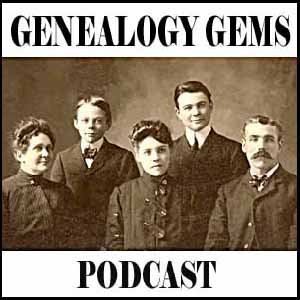
Episode 21 Show Notes
Genealogy Review Online review of Genealogy Gems, Movie Pick: Full of Life,
FOIA follow up, Thanks for the Memories
Episode 22 Show Notes
Mailbox: Family History Display, Memory Books, Anna-Karin’s Genealogical Podcast,
Turn your iPod into a family history tool.
Episode 23 Show Notes
FOIA Reply, iPod follow up: Photos
Episode 24 Show Notes
NAR Announcement, Genealogy Gems Book, Swedish book recommendations, Genealogy Gems TV tour.
Episode 25 Show Notes
Book announcement, Germany History Videos, Allen County Library Records, N. Utah Genealogy Jamboree, Newspapers at World Vital Records, Newsletter update.
Episode 26 Show Notes
Internet Explorer Favorites Management, The Socks to America Video
Episode 27 Show Notes
Military FOIA, World Vital Records Success, Sharing the podcast with your society, Interview with DearMYRTLE.
Episode 28 Show Notes
Interviewing strangers on the telephone
Episode 29 Show Notes
Interview with Sorenson Molecular Genealogy Foundation
Episode 30 Show Notes
Interview with Ali Selim, director of the film Sweet Land
Episode 31 Show Notes
The Library of Congress, Genealogy for the Next Generation
Episode 32 Show Notes
Freedom of Information Act Followup. Mailbox, Family History Christmas Wreath
Episode 33 Show Notes
History of the Census, The Genealogy Gems News Blog, Kathryn Flocken’s Silhouettes, More Google Gadgets
Episode 34 Show Notes
A Thanksgiving Celebration
Episode 35 Show Notes
Facebook, Funtime.com Genealogy Quizzes, Tapping into the Strengths of Others, Library of Congress Webcasts, Using Juvenile Books, New Access to More British Records
Episode 36 Show Notes
The Book has gone digital, Passport Applications Database, History of Sound Recordings, Lisa’s 10 Golden Rules for making family history sound recordings.
Episode 37 Show Notes
Polycola.com, Family History Expo 2008 Video Premiere, Passport Find, iTunes GET ALL, The History of the Christmas Seal
Episode 38 Show Notes
The Family Tree of Venice
Episode 39 Show Notes
History Podcasts, Heritage Quilts
Episode 40 Show Notes
Everything Old is New Again, Family History Expo 2008, Lisa’s Top 5 Inherited Traits, The Care, Storage and Display of Heritage Quilts
by Lisa Cooke | Jul 23, 2015 | 01 What's New, Ancestry, Census, images, Libraries
 HeritageQuest Online is now even more worth the trip to your local library to access for free, now that its new interface is powered by Ancestry.
HeritageQuest Online is now even more worth the trip to your local library to access for free, now that its new interface is powered by Ancestry.
For the past few months, library patrons have been getting used to a new version of HeritageQuest Online. This online genealogy resource, available only at libraries or through their websites, “has a new interface powered by Ancestry, enriching the search experience and streamlining the research process,” as described by a company press release a few months ago.
“The intuitive interface provides a fresh user experience that will be familiar to Ancestry.com users,” states the release. “A new Image Viewer offers basic and advanced capabilities without any plug-in, making it easy to share images with family and friends. Image resolution…is significantly improved with the addition of greyscale and color. The Research Aids resources for learning opportunities for novice, intermediate, and advanced searchers.”
Other bloggers have commented on the improved user interface, but what caught my eye was a more detailed, mouthwatering description of all the census extras and other new HeritageQuest Online content (from its site):
- “Now available for searching is the entire U.S. Federal Census collection from Ancestry.com including supplements (e.g., 1940 Enumeration District Maps) and several schedules (e.g., non-population schedules) previously not included for searching.
- 20,000 city directories have been added to the existing city directories in the Book collection, increasing the size of the Books collection to more than 45,000 titles.
- Expanded content in the Revolutionary War Collection. The entirety of the NARA Series M804 is now included here, providing access not only to the previously available “Selected Records” (Series M805) but now also to the “Non-Selected” records of each file.”
Finally, four of the six HeritageQuest Online data collections (Census, Books, Revolutionary War, and Freedman’s Bank) have “brand new search pages with limits, exact matching options, and additional fields for searching.”
Resources:
5 Genealogy Resources to Look for at YOUR Public Library
WorldCat for Genealogy: 40 Million Records and Digital Gateway
 Genealogy Gems Premium members can learn more about using HeritageQuest Online and other fantastic resources in Genealogy Gems Premium Podcast Episode 125. (Premium membership required: learn more about that here.)
Genealogy Gems Premium members can learn more about using HeritageQuest Online and other fantastic resources in Genealogy Gems Premium Podcast Episode 125. (Premium membership required: learn more about that here.)
by Lisa Cooke | Sep 18, 2013 | 01 What's New, British, Census, FamilySearch, Immigration, Military, Records & databases
It’s hard to keep up with the content constantly being added online at FamilySearch! If you (like me) spent the past month squeezing the last bit of travel an d sun from the summer, you may have missed some great new content. Here’s a recap:
d sun from the summer, you may have missed some great new content. Here’s a recap:
This month, over a half million indexed records and images have already shown up from Czech Republic, Hungary, Poland, Guatemala, Italy, New Zealand and the United States. Highlights include updates to the United States Social Security Death Index, images from the Czech Republic, Censuses, 1843–1921, collection, indexed records from the Hungary, Civil Registration, 1895–1980, collection, images from the new U.S., Indiana, Naturalization Records and Indexes, 1848-1992, collection and the Italy, Mantova, Mantova, Censuses (Comune), 1750-1900, collection, and indexed records from the U.S., Maine, State Archive Collections, 1718-1957, collection.
In August, FamilySearch.org added more than 45 million indexed records and images from BillionGraves and from Italy, the U.S., England, New Zealand, Sweden, Italy, Jamaica, Chile, Honduras and more. Notable U.S. additions are updates to the New Orleans Passenger Lists and newly-indexed war collections, including: the United States, World War II Prisoners of War of the Japanese, 1941-1945, collection, the United States, Korean War Battle Deaths, 1950-1957, collection, and the United States, Casualties of the Vietnam War, 1956-1998, collection.
A few more cool additions include:
- More than a half million images to a growing collection of Italy’s Civil Registrations;
- Nearly a million indexed Jamaican and a quarter million Chilean civil registrations;
- More than 2.5 million indexed recods from New Zealand passenger lists (1855-1973);
- Nearly a half-million indexed names from Boston passenger lists (1820-1891);
- Over 41 million indexed names added to the U.S. Public Record Index.
Search these and 3.5 billion more records at FamilySearch.org. Records are always free to search here, thanks both to the organization itself and thousands of volunteers around the world who index records. Join the effort here!

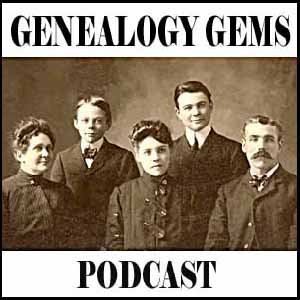


 d sun from the summer, you may have missed some great new content. Here’s a recap:
d sun from the summer, you may have missed some great new content. Here’s a recap: