Genealogy Gems Podcast Episode 231
Genealogy Gems Podcast Episode 231
with Lisa Louise Cooke
July 2019
Listen now, click player below:
In this episode:
- The latest tech news from Google Earth, FamilySearch and MyHeritage
- Alice’s Story – genealogy research with blogger Julianne Mangin
- Cemeteries – both for ancestors and their pets
Please take our quick PODCAST SURVEY which will take less than 1 minute. Thank you!
NEWS:
Google Earth News
Jennifer in California sent me a fascinating item recently , and she says “Thought you might get a kick out today’s blurb from Google, where they pat themselves on the back for what can be done with Google Earth. No argument from me; it’s amazing!”
So, what can be done with Google Earth besides all the family history projects that I teach here on the podcast and in the Premium videos? Well, Peter Welch and Weekend Wanderers in the UK are using Google Earth to find treasure!
Read all about it here
Visit the Weekend Wanderers website
FamilySearch Adds Audio
FamilySearch.org, the free and massive genealogy website from the Church of Jesus Christ of Latter-day Saints has added a new way for you to add more memories to your tree.
In addition to photos you can now add audio both at the website and the FamilySearch FamilyTree and Memories apps which you can download from your mobile device’s app store.
So now as you’re selecting and uploading family photos to familysearch, you can also gather and record the stories that go with those photos. It’s sort of like being able to write on the back on the photograph, but in an even more personal way.
Your voice, and the voices of your relatives can now be part of your family’s history.
Read the article about adding audio
From the FamilySearch website: “Photos and audio attached to deceased ancestors can be viewed by other users on the FamilySearch Family Tree. To protect privacy, photos and audio attached to living people can be seen only by the person who added the memory unless that person shares the memory or album with another user.”
MyHeritage App update
Among the newly introduced features are Family Timelines, the ability to view family trees that you’re matched with, the ability to choose which information you extract from Smart Matches™, an improved research page, and more. Read all about it here
MAILBOX:
We received lots of great feedback on the article 3 Shocking Discoveries I’ve Made While Searching Cemeteries by Joy Neighbors
From Craig: “After finding my Paternal grandfather and great-grandfather, I looked for my Paternal GG Grandfather in the same area. No luck. I went to the R.B. Hayes library in Tiffin, Ohio and started looking at every page in the burial listing for the township I thought he would be in. And there he was – last name misspelled! (The “A” was changed to a “K”.) I was able to drive over to the cemetery and located his stone – still readable after his burial in 1885. I plan to go back to the area this summer to look for his wife, who was buried elsewhere (they were separated.) I wish I could get someone to update the lists with the correct spelling, to match the gravestone and census papers, but that seems impossible to do.”
From Ann:
“My brother Ray says we have visited more dead relatives than live ones. Trying now to visit the relatives above ground!”
From LeRoy:
Spent many hours walking, crawling, pushing through brush brambles and briers just to find and take pictures of tombstones. I regret only one such adventure. If I may. My sweetheart and I went to a small cemetery in New Jersey to gather family names and pictures for Billion Graves and our personal records. While I was taking pictures, my wife was clipping brush and bushes from the stone that identified her families plot.
We had a great day. I filled two clips of pictures and my sweetheart did a magnificent job on that stone. It was only a few hours later, when she started itching that I really “looked” at the pictures and realized that the brush that she cleared from that stone was poison ivy. Wouldn’t have been so bad, but when she found that I’m not affected by poison oak, ivy or sumac. She was not happy.
From Shirley:
I have recently started doing ancestry research and have been astounded at what I have found. No creepy tree stories. However, it is nice to know that some ancestors took special care to by buy family plots even though they knew eventually the girls might marry and want to be buried with their husband. I found it interesting that both my grandfather and my grandmother are both buried with their individual parents.
From Patsy:
Shirley’s story jogged my memory. My mother died in 1934 when I was 4 years old. She is buried in her father’s plot rather than my paternal grandfather’s plot. I have wondered for years why the burial was arranged that way and imagine all sorts of situations. Were the families feuding? Was one family more financially able to foot the bill. Did my paternal grandfather not like my father? Hmmmm………
From Sharon:
I checked out this book from the local library about a month ago. Decided I needed my own copy. All genealogist should read it. It is very informative & entertaining.
From Marinell:
About 5 years ago I found the farm on which my gr great grandparents were buried. The tall granite marker with the parents’ names had been knocked over, the foot stones stacked and several large rocks were around the monument and it was in the middle of a field that was being planted and harvested. We made contact with the owner and received permission to have it raised.
In the meantime, I found an obituary for a son who was buried on the family farm. I also found an article about a woman who did dowsing, contacted her and she agreed to come perform the dowsing. I was videoing it when my phone went totally dead! I had never had that happen and it was charged. Thirty minutes later it came back on mysteriously!
She found 2 adult women, 2 adult men and three toddlers. After further search I found another obituary for a grown daughter buried there and 3 toddler grandchildren who died in 1882. She said that the large rocks would have marked the graves. Sadly, they had totally desecrated the family cemetery. But I was excited to learn all I did and was startled by the phone totally dying.
The free podcast is sponsored by RootsMagic
 GEM: Genealogy Research with Julianne Mangin
GEM: Genealogy Research with Julianne Mangin
We first talked to Julianne last year in Genealogy Gems Podcast episode 219. In that episode we explored the tragic story of Julianne’s ancestors, the Metthe family. It was a riveting case study of the twists and turns that genealogy can take us on.GEM: Checking in with Julianne Mangin
Julianne had originally been a bit of a reluctant genealogist. But after a 30 year career in library science, including 14 years as a librarian and website developer for the Library of Congress in Washington DC, she could couldn’t help but try to find the truther in the piecemeal stories that she was told by her mother.
Julianne has continued to research and write at her Julianne Mangin blog, and I thought it would fun to check back in with her and see what she’s been up to.
Her latest blog series is called Alice’s Story. It follows the path of discovery she followed to uncover the story of a previously unknown aunt.
- Alice’s Story Part 1
- Alice’s Story Part 2 – the Exeter School
- Alice’s Story Part 3 – Final Resting Place
The research began where most good genealogical research begins: at the end of Alice’s life and her death certificate.
Institutional Records – But with few records and no first-hand interviews available, Julianne turned to researching the institutions themselves to dig deeper into Alice’s experience.
Resource:
Genealogy Gems Premium Video: Institutional Records (membership required)
State Census Records can help fill in the gaps between the federal census enumerations. Search for “state census” in the card catalog:
The free podcast is sponsored by MyHeritage
Resource:
State Censuses at the FamilySearch Wiki
“Copies of many state censuses are on microfilm at the Family History Library. The Family History Library’s most complete collections of state censuses are for Illinois, Iowa, Kansas, Massachusetts, Minnesota, Mississippi, New Jersey, New York, Rhode Island, and Wisconsin. However, censuses exist for the following states also:
Arizona, Arkansas, California, Colorado, Delaware, District of Columbia, Florida, Georgia, Hawaii, Indiana, Louisiana, Maine, Maryland, Michigan, Missouri, Nebraska, Nevada, New Mexico, North Carolina, North Dakota, Oklahoma, Oregon, Rhode Island, SouthCarolina, SouthDakota, Tennessee, Texas, Utah,
Virginia, Washington and Wyoming.
State, colonial, and territorial censuses at the Family History Library are listed in the Place Search of the FamilySearch Catalog under “STATE – CENSUS RECORDS”
Old Postcards are a great resource for images.
Resources:
Genealogy Gems Premium Podcast episode 16 and episode 76 feature strategies for finding family history on ebay. (Genealogy Gems Premium Membership required)
Become a Genealogy Gems Premium eLearning Member
Gain access to the complete Premium podcast archive of over 150 episodes and more than 50 video webinars, including Lisa Louise Cooke’s newest video The Big Picture in Little Details.
Learn more here
Institutional Annual Reports – Julianne searched for annual reports to the Legislature for more details on the various institutions where Alice resided.
Resources:
Library of Congress Catalog
WorldCat.org
Google Books
Old Newspapers offered a counterbalance to the annual reports.
Resources:
Genealogybank
Newspapers.com
MyHeritage
“The institutions were like characters in the story.”
Also mentioned in this interview:
The Rhode Island Historic Cemetery Commission
Julianne’s Pet Cemetery Stories blog
Rags, War Hero
You worked really hard on your family history – protect it with the Cloud backup service that Lisa uses: Backblaze.com/Lisa
Download the Show Notes PDF in the Genealogy Gems Podcast app.
Episode 69 Alice the Genealogist Parts 3 & 4 Online Productivity
Video and Show Notes
How Alice the Genealogist Avoids the Rabbit Hole Continued…
Part 1 and part 2 of this short series can be found in episode 68. In part 1 we covered what makes us vulnerable to getting distracted, and how a research plan can help. In part 2 we talked about how to deal with BSOs (bright shiny objects!)
Part 3
In episode 68 we covered:
1. Use a Cloud-Notetaking Service
- Get a free Cloud note-taking tool and use it consistently. (Examples include Evernote, OneNote, and Google Keep.)
- Use the website, software, and/or app to capture unexpected finds while researching. Both Evernote and OneNote work on all platforms.
- Your notes in your account will synchronize between your devices (depending on the program and plan you choose.) You can add to your notes or work with them anytime, anywhere.
2. Schedule BSO Time
I use Google Calendar to stay organized and schedule my BSO time. Create a BSO calendar, and then schedule BSO time on your calendar. These will help you remember to follow up. Knowing you have set aside time in the future to explore the BSO helps you mentally let them go and stay on track with your research plan.
In this episode:
3. Mobile BSO Organization
Success comes from pairing your research plan and process with a great supportive research environment. We have a variety of “environments” we work within such as:
- On paper at our desk
- On our mobile devices
- On our computer
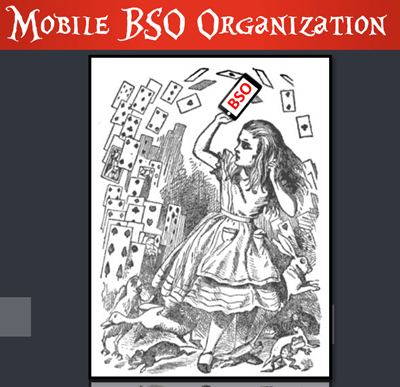
Mobile Genealogy Organization
Let’s look at how we can set up a workflow for BSOs while mobile computing. My two favorite methods for capturing BSOs on a smartphone or tablet are 1) Cloud Notetaking, and 2) Home Screen “Bookmark Apps”.
Option 1: Cloud Notetaking
I’ll be using Evernote on an iPhone as an example. (You may see slight variations in the instructions depending on the service you use and your device.)
Evernote is a great choice if you want to easily sync and use your notes on all devices including your desktop computer and / or laptop computer.
Before you begin, you’ll need a free Evernote account at evernote.com. You’ll also need to download the free Evernote app from your device’s app store, and log into your account.
When you come across a BSO while researching online in a web browser (such as the Chrome or Safari app), here’s how to capture it:
- Tap the Share icon on the web page.
- Select Evernote from the menu. If you don’t see it tap More for the complete menu of available apps. If you still don’t see it, make sure you have downloaded the app.
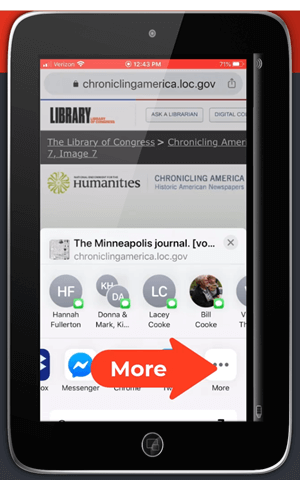
Tap More to find the Evernote app
- The app will open and should open a new note. Edit the note as desired.
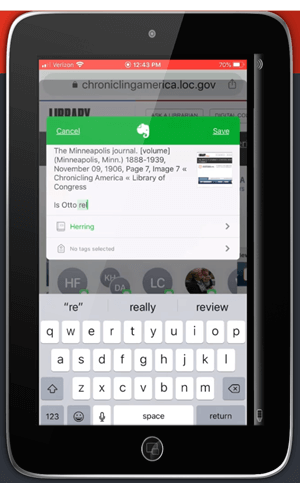
Edit the BSO note
- Tag the note with the “BSO” tag, as well as any other tags you find helpful.
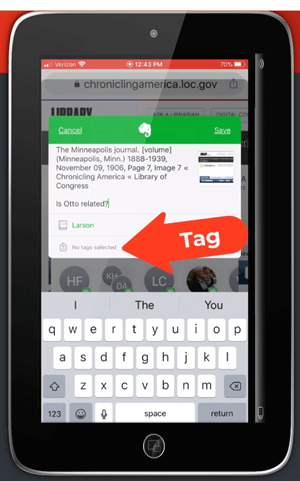
Tag with the BSO tag
- Tap Save.
- The note is now saved to Evernote. If you are on WiFi, Evernote will synchronize so that the note will be available from any device signed into your Evernote account.
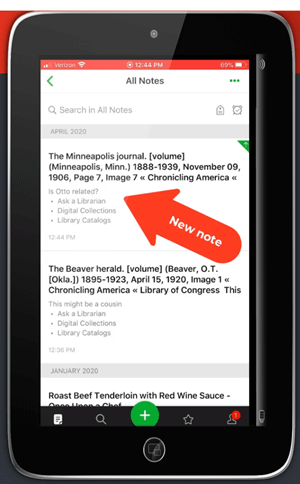
The BSO tagged note
Option 2: Home Screen “Bookmark Apps”
Keep in mind that these aren’t the same as “Bookmarks” found in your web browser apps. I call them “Bookmark Apps” because they do save a particular web page, and they look just like apps. In the menu this feature is called “add to home screen.” (see image)
Bookmark Apps are best for when you plan to do your BSO follow up on the same mobile device.
How to capture a BSO as a Bookmark App:
- In your browser app, when you come across a BSO web page, tap the share icon.
- Tap Add to Home Screen.
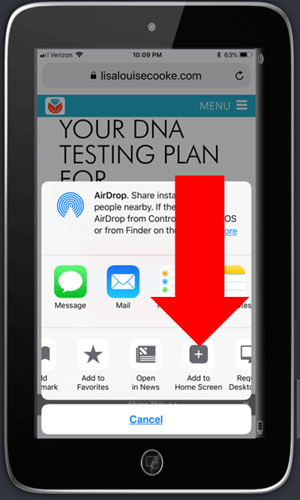
Tap Add to Home Screen
- Edit the title so it will be easy to remember why you wanted to follow up on it.
- Tap Add (iOS – this may be different on Android, or different browsers)
- The web page “bookmark app” is now on your home screen.
Once you have created at least two BSO bookmark apps, you can then create a folder.
How to create a folder:
- Move the bookmark app by pressing and holding it until it shakes.
- Keep your finger on it and drag it onto the other BSO bookmark. This will create a folder.
- Name the folder “BSO”.
- Press the home button to save.
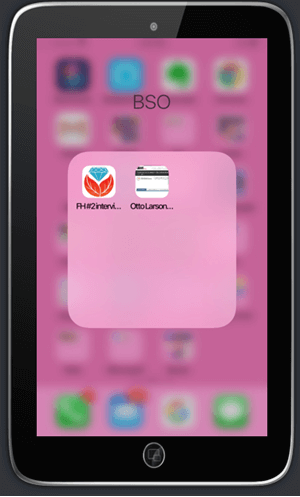
Bookmark apps in the BSO folder
Now whenever you have some spare time you can tap the BSO folder and get back to one of those items that previously caught your eye.
How Alice the Genealogist Avoids Falling Down the Rabbit Hole Part 4
Creating a Supportive Computing Environment
The following tools are available for your computer desktop or laptop.
Restore Tabs
In addition to using Ctrl+Shift+T (Win) or Cmd+Shift+T (Mac) to restore a closed browser tab, you can also right-click on the new tab plus sign and select Reopen closed tab from the pop-up menu. You can do this multiple times and web pages will continue to open in the reverse-order that they were closed.
Turn Multiple Tabs into One and Save Memory with OneTab
Online genealogy research can leave you with a lot of open web browser tabs. While using multiple tabs allows you to jump back and forth between web pages and records, they can take up valuable computer memory.
You can dramatically reduce your memory usage with the OneTab extension available for both the Chrome and Firefox browsers. With one click, OneTab will combine your open tabs into a clickable list in one browser tab. You can even export the list for future reference.
Get OneTab in the Chrome Web Store here.
Get OneTab in the Firefox Web Store here.
Reduce Email Distractions
- Gmail now has a Snooze feature which allows you to temporarily file an email until the date and time you select.
- Snoozed emails will reappear in your Inbox at the scheduled time.
- Retrieve snoozed emails at any time by clicking “Snoozed” in the menu on the left.
Get Back on Track with MyActivity
When you are signed into your Google account, MyActivity tracks the searches you conduct and the websites you visit. By visiting your MyActivity, you can search for and return to any previous activity. You can also turn it off. Go to MyActivity and click Activity Controls from the menu. Switch the slider to the off position. Visit MyActivity at https://myactivity.google.com/myactivity
Save Time by Previewing Your Google Search Results
Rather than clicking on each search result and loading the page (which also takes you away from the rest of your search results), use the Google Results Previewer web extension for Chrome. Once installed you can simply hover your mouse over a result link to reveal a preview of the page. Then you can decide whether to click through or preview additional results.
Click here to get the Google Results Previewer web extension for Chrome.
Resources for Further Learning
Premium Members: download this exclusive ad-free show notes cheat sheet PDF. Not a member yet? Learn more and join the Genealogy Gems and Elevenses with Lisa family here.
Genealogy Gems Premium Videos:
- Organize Your Online Life
- Using Evernote to Create a Research Plan
Evernote Quick Reference Guide, by Lisa Louise Cooke. Available at Genealogy Gems Store.

Click to learn more about Genealogy Gems Premium Member
Episode 72 – Fabulous Photo Collection: Frith at Findmypast
In Elevenses with Lisa episode 72 Alex Cox of Findmypast joins Lisa Louise Cooke to discuss the exciting new Francis Firth Photographic Collection.
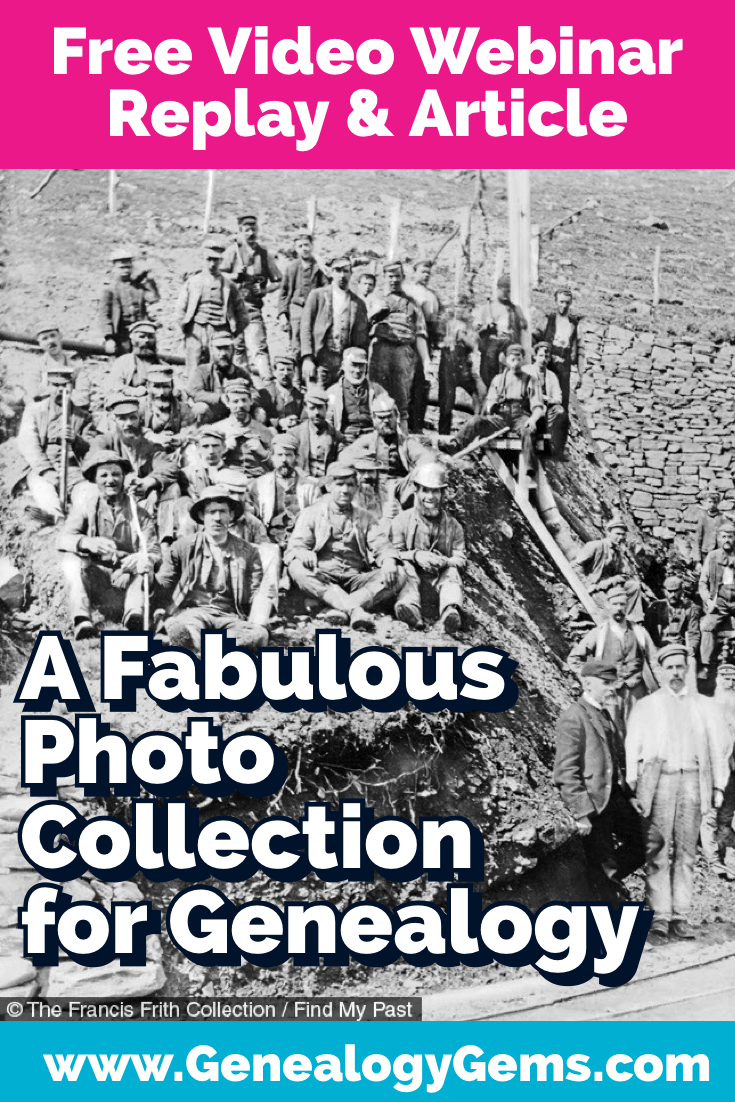
Watch episode 72
Discover the scope of the collection and the best strategies for finding photos that will enrich your family history.
Watch Live: Thursday, September 23, 2021 at 11:00 am CT
(calculate your time zone)
Three ways to watch:
1. Video Player (Live) – Watch live at the appointed time in the video player above.
2. On YouTube (Live) – Click the Watch on YouTube button to watch live at the appointed time at the Genealogy Gems YouTube channel. Log into YouTube with your free Google account to participate in the live chat.
3. Video Player above (Replay) – Available immediately after the live premiere and chat.
Episode 71 Show Notes
Family History really comes alive when you can see actual faces and places, and that’s why the new photographic collection at Findmypast is so exciting. They’ve just added over 300,000 historical photographs chronicling more than a century of British life to their website. And these photos don’t just cover the UK – you can find images from other locations around the world as well.
Findmypast published these photos in partnership with Francis Frith, the UK’s leading publisher of local photographs since 1860, and they’re available to search online at Findmypast for the first time.
I’ve invited Alex Cox from Findmypast to join us today to tell us about the collection, the history, the scope and most importantly the best strategies for finding just the image you’re looking for.
About Francis Frith
From the folks at Findmypast: “Born into a Quaker family in 1822 in Chesterfield, Derbyshire, Francis Frith was a complex and multi-talented man who had a formidable instinct for business. After becoming a founding member of the Liverpool Photographic Society in 1853 – only 14 years after the invention of photography – he founded his own photographic publishing company in 1860 with the aim of creating accurate and truthful depictions of as many cities, towns and villages as possible.

Francis Frith, 1854 (public domain)
Copies of Frith’s photographs proved immensely popular with the general public. Thanks to the rapid expansion of the Victorian railway system, Britons were now travelling in greater numbers than ever before, fueling a huge demand for photographic souvenirs.
To help meet this demand, Frith employed a team of company photographers who were trained to capture images of the highest quality according to his strict specifications.

Manchester Saint Anns Square,1876
By the 1870s, the market for Frith & Co’s products was huge, especially after Bank Holidays and half-day Saturdays were made obligatory by Act of Parliament in 1871. By 1890 Frith had succeeded in creating the first and greatest specialist photographic publishing company in the world, with over 2,000 retail stockists.”
The Scope of The Francis Frith Collection
Quantity:
- 300,000 historical photographs
Coverage:
- UK, Ireland and beyond
- covering more than 9,000 cities, towns and villages across the UK and Ireland
- wide variety of images captured overseas. Egypt, Canada, France, Germany Gibraltar, Hawaii, Holland, Italy, Switzerland, and the United States.
Timeframe:
- 1860 to 1970
Depictions:
- scenes of daily life – people, places, occupations, things
- Victorian, Edwardian and 20thcentury Britain.

Lowestoft Punch and Judy Childrens Corner, 1952
Using the Photograph Transcriptions
Each photo comes with a transcription that is worth a look. You’ll find the transcription icon (it looks like a page) next to the image icon. The transcription provides information about the photo such as:
- Year
- Country and place
- Latitude and longitude
- Description
- Link to the original photo on the source website (Francis Frith)
The Francis Frith photos are a great way to see how an area has changed over time. Copy latitude and longitude numbers found on the transcription page and then paste them into Google Earth to see the approximate location where the image was taken. Next, use Google Earth’s Street View to see the location up close today. You can save a high-resolution image of the location to your computer for comparison with the photo by clicking the Save Image button in Google Earth’s toolbar at the top of the screen. I love using Snagit to clip and annotate the image more precisely. (Learn more about it by watching episode 61. There you’ll also find out link and current discount code for Snagit.)
Learn more about using Google Earth for genealogy by watching my free class.
How to Browse the Photographs
Sometimes you just want to leisurely browse the photos for a given area. Here’s how to brows the Francis Frith Photo Collection at Findmypast:
- Start by searching on the general location.
- Click any image.
- Thumbnail images will appear at the bottom, all from the same series of photos.
- An “eye” icon will appear on the thumbnail of the image currently being viewed.
- Click the images on either side to scroll through and browse the series.
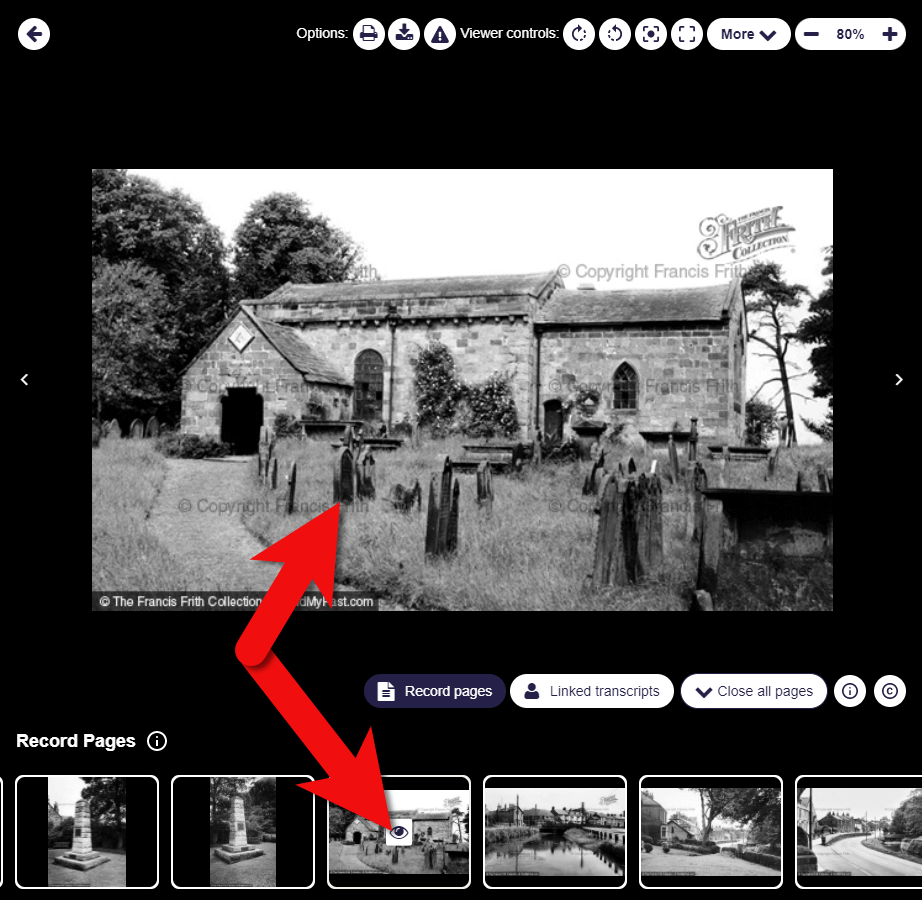
How to browse the Francis Frith photo collection at Findmypast
Frith Photos Search Strategies
Lisa’s Tip: If your ancestors sailed from a British port, search the collection to see what it looked like at that time.
“Be clever with your keywords.” Alex Cox, Findmypast
Alex recommends that before you start to search, look up the locations of your ancestors on a map. Have a look at the area. Doing so may provide additional ideas for your searches.
In addition to searching for locations, use the keyword search field to search for words describing elements of your ancestors’ lives. Try words like:
- Store
- Shop
- Business
- Docks
- Factories
- Mills
- People
- Pedestrians
- Horse
Use the distance slider to expand and narrow your search geographically. Keep in mind that 10 miles on either side of your ancestors’ town really isn’t that far. By expanding your search with the distance slider, you might be able to find helpful representative images, even if they don’t include your ancestors’ exact village or business.
Usage of the Frith Photographs
We’re all mindful about copyright, so Alex and Lisa discussed the rules around the usage of these images in our family history work. Alex says you are welcome to use the Francis Frith images (which include small watermarks and a copyright statement) in a variety of ways for your family history.
Here are just a few ideas on how to use the photos:
- Add them to your family tree
- If you find a location in another genealogical record, look up the location in the Frith Collection
- Download the image (with watermark)
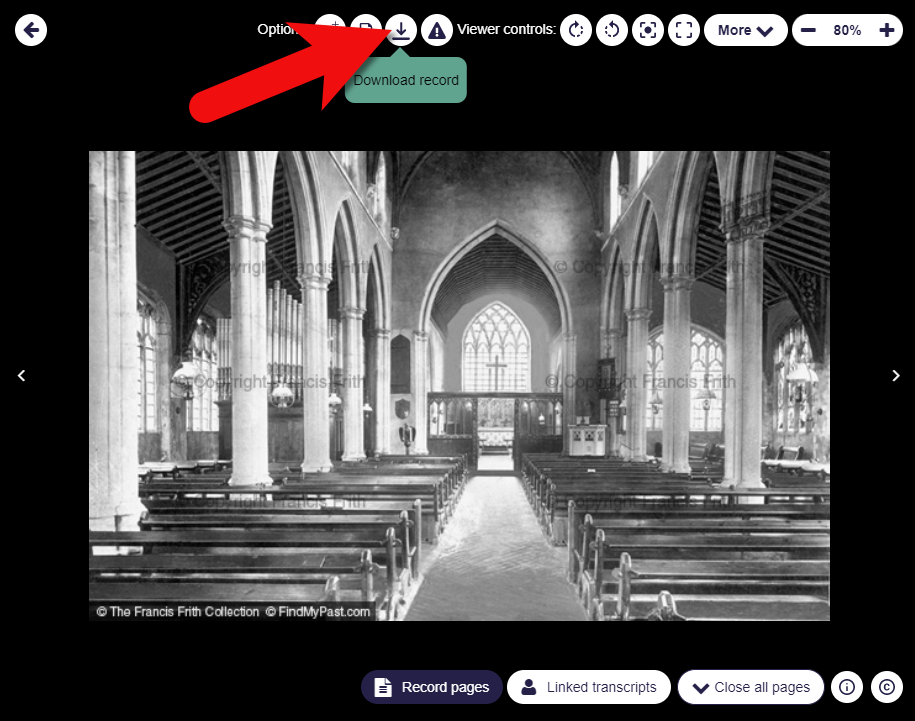
How to download a Frith photo at Findmypast
- Print the image (with watermark)
- Add images to Google Earth as image overlays (see Lisa’s book The Genealogist’s Google Toolbox.)
- Share them on social media
- Use them in your family history storytelling (videos, books, presentations, etc.)
How to purchase a high-resolution watermark-free version
In each image transcript you’ll find a link to the original source image on the Francis Frith Collection website. Click it, and it will take you to the Frith website. There you can purchase a clean (without watermarks), high-quality version suitable for printing.
Resources
Premium Members: download this exclusive ad-free show notes cheat sheet PDF.
Not a member yet? Learn more and join the Genealogy Gems and Elevenses with Lisa family here.
Elevenses with Lisa Archive
You can find the Elevenses with Lisa Video Archive here or through the menu: Premium > Premium Videos > Elevenses with Lisa.
Free Newsletter and Bonus Gift
Please click here to sign up now if you haven’t already. You’ll receive a BONUS free eBook with your first email.





