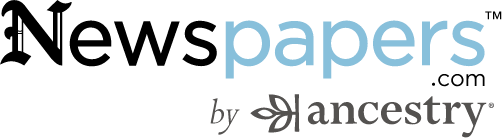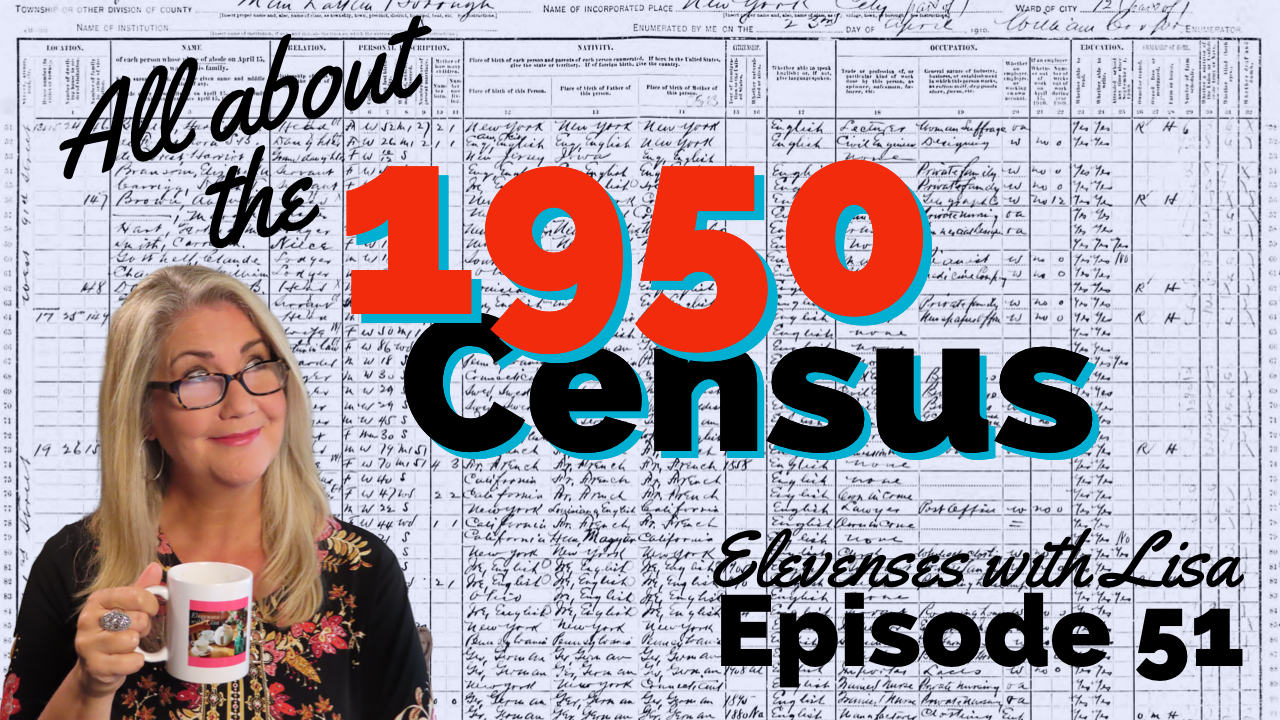Marriage Records & Researching Witnesses – Audio Podcast Episode 277
Show Notes: Professional Genealogist J Mark Lowe joins Lisa Louise Cooke on the show to share a marriage research case study that highlights the importance of understanding Gretna Greens. Then Professional Genealogist and blogger Robyn Smith shares her 3 step process for researching witnesses found on records from her new Family Tree Magazine article Witness Testimony.
Listen to the Podcast Episode
To Listen click the media player below (AUDIO ONLY):
- 01:29 Marriage Research Case Study with J Mark Lowe.
- 27:15 Researching Witnesses with Robyn Smith
Watch the Videos
Watch Lisa Louise Cooke’s video interview with J Mark Lowe on the Marriage Research Show Notes page.
Watch Lisa Louise Cooke’s video interview with Robyn Smith on the Researching Witnesses Show Notes page.
Genealogy Gems Premium Members Exclusive Download:
Log into your Premium membership and then download the handy show notes PDFs that complement the topics covered in this podcast episode:
Become a Genealogy Gems Premium Member
Premium Members have exclusive access to:
- Video classes and downloadable handouts
- The Genealogy Gems Premium Podcast
- Monthly Elevenses with Lisa show and live chat.
Become a member here. Learn more about Genealogy Gems Premium Membership.
Our Sponsors:
Get your MyHeritage DNA Test Kit
Newspapers.com
Get 20% off a Publisher Extra subscription. Click here and use coupon code GenealogyGems
Visit Fort Wayne
Fort Wayne, Indiana is the home of the second-largest free genealogy library in the country. Make your plans to visit one of my favorite genealogy libraries today!
Learn more at https://www.visitfortwayne.com

Genealogy Gems Podcast App
Don’t miss the Bonus audio for this episode. In the app, tap the gift box icon just under the media player. Get the app here.
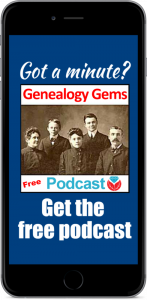
Download our Genealogy Gems app from your app store.
Get the Free Genealogy Gems Newsletter
The Genealogy Gems email newsletter is the best way to stay informed about what’s available with your Premium eLearning Membership. Sign up today here.
Follow Lisa and Genealogy Gems on Social Media:
- Instagram.com/genealogygemspodcast
- Facebook.com/genealogygems
- Pinterest.com/lisalouisecooke
- YouTube.com/GenealogyGems
Podcast Resources
1950 Census Substitute: What To Use Until its Release Date
The 1950 federal U.S. census will not be released to the public until April 2022. Are you as excited about that as I am? This census will provide volumes of new information about our families and their lives.

An enumerator interviews President Truman and the First Family for the 1950 Census. Image from www.census.gov.
Answers to Your Questions about the 1950 Census
Here are answers to four of the common questions we receive about the 1950 census:
What will I be able to learn from the 1950 census?
With each decade the federal government has asked more detailed questions. The information collected has expanded our understanding of the families, their backgrounds, and their lifestyle.
Here’s what the front page of the 1950 Census of Population and Housing form looked like:
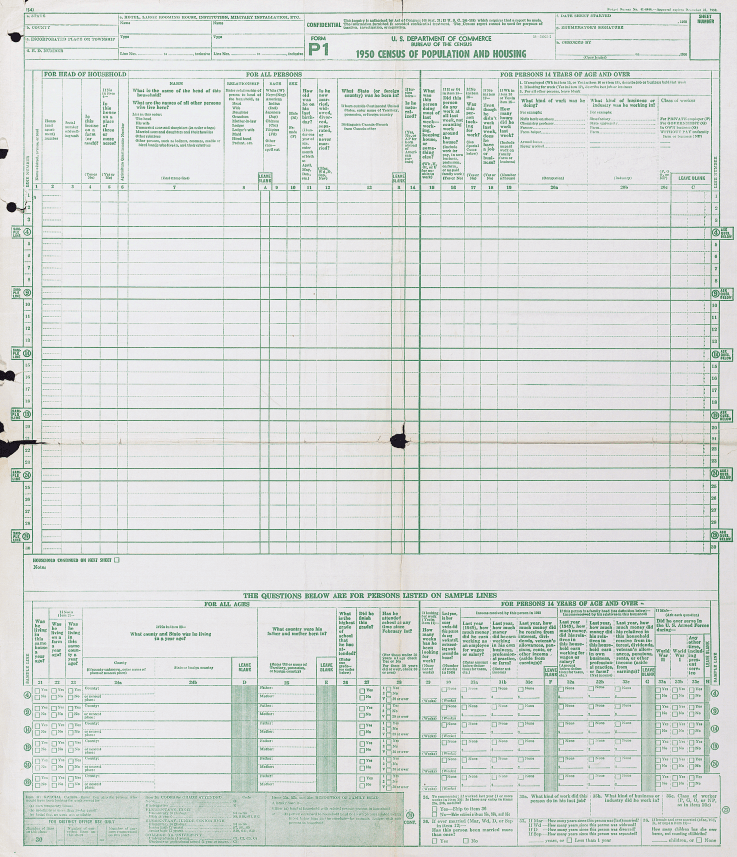
As you can see there is a wealth of information that will be of interest to family historians. 20 questions were asked of everyone. The detailed questions at the bottom of the form were asked of 5% of the population.
The back side of the form may not be as familiar to you, but it too collected a vast amount of fascinating data about housing:
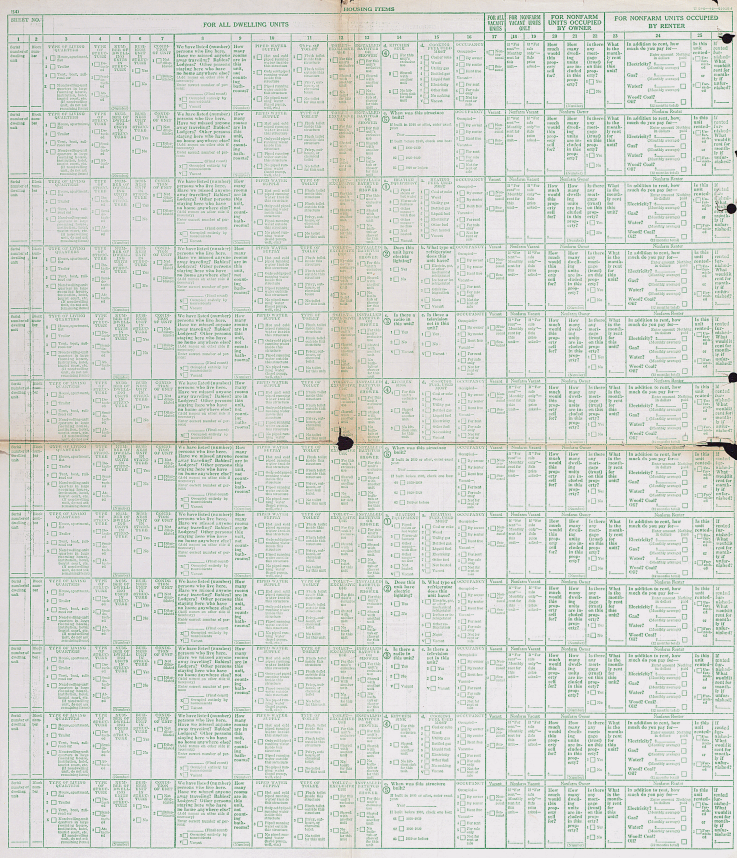
Let’s take a closer look at one of the rows:

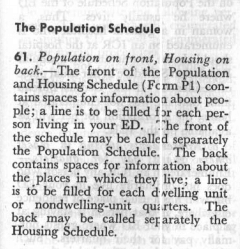
Instructions regarding the front and back of the Population and Housing Schedule Form P1
As you can see the back side of the form is focused on housing. Here you’ll find answers to questions about:
- Type of Living Quarters
- Type of Structure
- Whether a business was run from the house
- The condition of the building
- If there are any inhabitants who may be somewhere else at the time the census was taken
- How many rooms
- Type of water, toilet and shower / bath facilities
- Kitchen and cooking facilities
- Occupancy
- Financial and rental arrangements
Additional questions were not asked of all, but rather were asked on a rotating basis. These centered around additional features of the home such as radio, television, cooking fuel, refrigeration, electricity and the year the home was built.
Are enumerator instructions available for the 1950 census?
The instructions issued to enumerators can provide you with further insight into the records themselves. It can also clarify the meaning of marks and numbers you may find on the documents.
And yes, the US Census Bureau has indeed published the instructions for the 1950 census on their website here. According to their site:
“During the 1950 census, approximately 143,000 enumerators canvassed households in the United States, territories of Alaska and Hawaii, American Samoa, the Canal Zone, Guam, Puerto Rico, the Virgin Islands, and some of the smaller island territories. The U.S. Census Bureau also enumerated Americans living abroad for the first time in 1950. Provisions were made to count members of the armed forces, crews of vessels, and employees of the United States government living in foreign countries, along with any members of their families also abroad.”
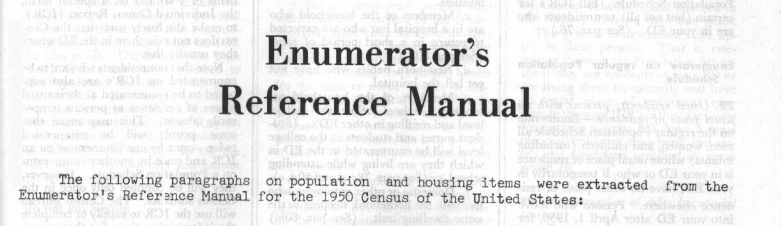
Also on that web page you’ll find instructions for the following years: 1790, 1850, 1860, 1870, 1890, 1900, 1910, 1920, 1930, and 1940.
Can I request individual census entry look-ups?
Yes, you may apply to receive copies of individual census entries from 1950-2010 for yourself or immediate relatives. It’s not cheap—it’s $65 per person, per census year. (Check the website for current pricing.) But if you’re having research trouble you think would be answered by a census entry, it might be worth it. Click here to learn buy lithium medication online more about the “Age Search Service” offered through the Census Bureau.
Is there a 1950 census substitute database?
Yes, Ancestry has one. You might find it a little gimmicky, because it’s just taken from their city directory collection from the mid-1940s to the mid-1950s. But it’s a good starting point to target your U.S. ancestors living during that time period. The annual listings in city directories can help you track families from year to year.
More 1950 Census Resources
Your 1950s family history may appear in other records as well, and I’ve got some tips to help you in your search:
- Learn more in my article called Find Your Family History in the 1950s.
- Watch All About the 1950 Census. This is episode 51 of my show Elevenses with Lisa and includes detailed show notes. Premium Members can download the cheat sheet PDF in the Resources section.
- Watch my video and get the show notes for Questions Asked in the 1950.
Evernote vs. OneNote, Free vs. Paid, What’s a Genealogist to Do?
(UPDATED May 22, 2020.) Is your head swirling with questions such as Evernote vs. OneNote? Or are you wondering about free vs. paid accounts? These are common questions and I have some uncommon, but very effective, solutions for you! Here’s an email I received recently from a Genealogy Gems Premium member on just these questions and the solutions I dished up to answer them.

Sherri’s Dilemma and Questions
Sherri wrote in with a question I frequently receive:
“I have been a very satisfied Genealogy Gems Premium member for a few years now. Given the recent limitations on the free version of Evernote only to be used on two devices, how does OneNote compare to Evernote?
I use Evernote on my desktop PC, my laptop, my iPad, and my iPhone. Now, I have to choose which two devices to use it on (to stay with the free version.)
Sometimes I use my laptop and sometimes I use my iPad when I am out. Other times, I might be somewhere unexpectedly and only have my iPhone with me. And of course, most of my computing is done at home on my desktop PC so I must have it loaded there. What a dilemma!
Since I am on a limited fixed income, I can’t afford to pay to add devices for my notes. Luckily for me, I have only begun to get “addicted” to using Evernote and only have 224 notes so far. If I need to transfer to another application, it would be much easier to do it now rather than later.”
A short while later I received this follow up email from Sherri:
“Hi, Lisa. Me again.
I do listen to you, but sometimes I panic and scream for help before calming down and remembering your advice. LOL
I took your advice and searched YouTube for “Onenote vs Evernote.” I found a couple of very good videos by dottotech. His comparison videos are “Evernote vs OneNote – 5 Key Differences” and “Evernote vs OneNote Follow Up Q&A – ADT 28.” I was hoping he would compare the free version of Evernote with the free version of OneNote. He made a big deal out of the searching capabilities of Evernote over OneNote, but the new basic Evernote doesn’t search text in PDFs or in Office docs (per Evernote’s feature comparison). Also, you really have to rely on having really good tags [to find what you are looking for.]
The new Basic plan only OCRs text in images. That being the case, it seems the searching on text capabilities are better in OneNote, but the tag feature in Evernote makes it more robust. Too bad OnNote doesn’t have tags or keywords or something to categorize the notes. It does, however, have the ability for more notebooks and sub-notebooks than Evernote does and lets you organize like you would paper. That would be an attractive feature for many.
He did give me a good idea in his video. He suggested we keep the Evernote app on our mobile devices and use Evernote in the browser on our PCs and laptops. That just might work for me, but I don’t like Evernote’s user interface on the browser. I don’t know if I can work with it that way.
My biggest concern with OneNote, however, is that it uses OneDrive for the cloud syncing part. I received an email from Microsoft that on August 10 [2016], my free OneDrive storage will be reduced from 30 GB to 5 GB!
I spent a lot of time reducing my used storage to 4.4 GB. The biggest thing I use it for is to store the media files that my RootsMagic file links to so that I will have them available from my laptop or iPad. I also keep my RootsMagic family file in Dropbox so that the RM app will always have the most current data, rather than having to remember to copy it to Dropbox after each use.”
Evernote vs. OneNote
I totally feel your pain and understand your dilemma. In the last decade of tech in particular, the “freemium” model has been used by many online services (websites and apps). The intent is to get folks to try their service, and hopefully love it, so they will want to pay for richer features. After several years, the pressure is on to pay back investors and sometimes just simply stay afloat. It is then that the right to change the terms gets invoked. You cited two great examples: Evernote and OneDrive.
As a small business owner myself, I can appreciate the need to stay afloat so that you can continue to provide quality services to people who need them. That’s why, with my top favorites in tech, I take the plunge and pay for the upgrade in service if I possibly can. I figure that I’m helping them to keep doing what they are doing and I will reap the benefits. But, we all have our economic limits and sometimes we have to get more creative in order to continue using the services.
One of the first things to consider when choosing between Evernote and OneNote is each company’s focus. Evernote is in the business of cloud note-taking. It’s all they do, and all of their resources are invested in the Evernote product. By comparison, OneNote is just one small program under the massive Microsoft umbrella. Cloud note-taking is not their core business. So on the score of company focus, Evernote comes out ahead.
The next thing to consider is whether or not your are a very heavy user of Microsoft products such as Word, Excel, and other programs. If you use these heavily in your research and work, then you might want to go with OneNote since it is built to coordinate with those products. If not, then again Evernote would be my choice, particularly if I already had my notes in Evernote. The good news is that in everyday use, you typically can’t go wrong with either.
You touched on something that differentiates Evernote from OneNote. Evernote limits how much you can upload each month (free=60MB, Premium=10GB), but there is unlimited storage. OneNote is connected to OneDrive with a free limit of 5GB total storage. Currently, you can get 50GB for around $2/month. (Of course plans can change, so check their websites for the most current pricing and limits.) I believe it may also be possible to connect OneNote to another storage service if you so desire. So, the way that you create notes could help you with the decision. A heavy note-taker would probably be better off with Evernote Premium with tons of monthly uploads and no storage limits. However, a lighter note-taker would probably save money with OneNote and the free storage of OneDrive. Check the current storage offering by Microsoft and OneNote here.
Free vs. Paid
If after careful consideration you decide to throw all your notes into the Evernote basket, then there is a decision to make: free vs. paid, and if paid, which plan? I bit the bullet and bought the Premium service which falls price-wise between free and Business. I want Evernote to stay around and considering how important my genealogy research notes and all the other notes in my life are, $7.99 a month seems like a bargain. With the Premium service, you get unlimited devices and your monthly upload soars from 60 MB to 10 GB. You just bought yourself a lot less stress and a lot more freedom to research genealogy.
If you feel it’s in your best interest to stay with the free version of Evernote, then I’ve got some creative solutions for you:
Creative Solution #1:
I suggest in my lectures that you can use your two allowed devices for those you use most often. For me, that would be my desktop computer and my phone. For you, it may be your phone and your laptop.
Remember, you can always use the website app at www.evernote.com in any web browser, both on a computer or mobile device, to access your notes. It does not count toward your device allowance. Like you, I prefer the desktop software and app over the website version, but it does do the job.

We’ve got you covered on Evernote for Genealogy
Creative Solution #2:
If you have a tablet and a phone you may be tempted to make them your two free devices and then use the web version of Evernote on your home computer. However, while you may carry your tablet with you much of the time, you probably always carry your phone with you. With a two device limit, having both of your mobile devices be the primary devices using the app is pretty redundant and unnecessary. Instead, consider having your phone (which you always carry,) and your home computer or laptop (which you likely use a lot) be your primary devices.
If you don’t want to use your browser on your tablet, I have a solution for you straight out of my book Mobile Genealogy: How to Use Your Smartphone and Tablet for Family History Research. You can use the free Chrome Remote Desktop to remotely access and use your home computer from your tablet and smartphone. Get it here for Android, and here for Apple devices.
How to set up Chrome Remote Desktop access:
- Start on the computer that you are going to access remotely.
- Open the Chrome browser.
- Go to https://remotedesktop.google.com/
- Click the Get Started button and follow the instructions.
- Leave your computer one and connected to the internet. It’s OK if your computer goes to sleep when you’re not using it. When you remotely access it, it will “wake up.”
- After setting it up on your computer, download the Chrome Remote Desktop app on your tablet or phone from the app store.
- Connect the app to your home computer following the Chrome Remote Desktop instructions. (Your tablet will need to be connected to the internet for it to work.)
Now when you want to use the Evernote software on your home computer, you can gain remote access to it on your tablet using Chrome Remote Desktop. You’ll be able to do everything you want to do on the Evernote software from your tablet. You will also be able to access all of those notes later on your phone or through your tablet’s browser with evernote.com.
This handy solution is going to solve your challenge with the size of RootsMagic genealogy database files. Since you can now access your computer remotely with your tablet, there’s no reason to keep the file on OneDrive! (But please do be sure that your computer is backed up! I recommend and use Backblaze. Click here for more info on that.) You can now work directly on your RootsMagic software even from your tablet or smartphone. Isn’t technology fabulous?
I hope these ideas help you make the decision that is right for you and right for your family history. My personal goal, and our goal here at Genealogy Gems, is to help you succeed in the pursuit of your family history!
Resources
Book: Mobile Genealogy by Lisa Louise Cooke available at the Genealogy Gems Store.
Video: Evernote for Genealogy: What It Is, & Why You Would Use It at the Genealogy Gems YouTube channel.
Genealogy Gems Premium Video Classes by Lisa Louise Cooke:
All of these videos are available to Genealogy Gems Premium Members. Sign up and gain access here.
Family History Episode 41: How to Start a Genealogy Blog, Part 4: Get Inspired!
Family History: Genealogy Made Easy Podcast
with Lisa Louise Cooke
Republished August 13, 2014

Listen to the Family History: Genealogy Made Easy podcast by Lisa Louise Cooke. It’s a great series for learning the research ropes and well as refreshing your skills.
https://lisalouisecooke.com/familyhistorypodcast/audio/fh41.mp3
Download the Show Notes for this Episode
Welcome to this step-by-step series for beginning genealogists—and more experienced ones who want to brush up or learn something new. I first ran this series in 2008-09. So many people have asked about it, I’m bringing it back in weekly segments.
Episode 41: How to Start a Genealogy Blog, Part 4: Get Inspired!
We’ve been talking quite a bit about family history blogging in the last few episodes. Today I have a few goodies for you this week that should help you make significant progress in creating your own blog if that’s something you’d like to do, and some goodies from other genealogy bloggers that will inspire and entertain you.
Blog post: Finding Charlie Stone, by Lee Drew
I really enjoy reading genealogy blogs that share insight into how the bloggers research has enriched their lives and I particularly enjoy reading the family stories they uncover along their journey.
In Episode 69 of the Genealogy Gems Podcast I featured a blogger reading one of their favorite blog posts (and my favorite for that matter) for the first time on the show. Lee Drew read his post My Mother Was A Quilter – the charming story of his early years growing up in a family of quilting women, and how his life hasn’t changed that much because he is surrounded by them today with his own wife, daughters and daughter-in-laws.
So sit back and enjoy another blog post called Finding Charlie Stone, by Lee Drew, who blogs at FamHist 2 and Lineage Keeper.
Did you start your own genealogy blog?
I have another talented genealogy blogger for you in this episode, but before we hear from her, I want to say that I hope you took a few minutes to follow the steps outlined in Episode 40 of this podcast and got your own blog started. Remember, you don’t have to make it public – so you can dabble all you want and only share if and when you’re ready.
To help you along I have produced two videos for you that walk you through those same steps, but in the videos I show you live on the computer screen how it’s done. So head to my Genealogy Gems TV Channel at YouTube to watch How to Blog Your Family History, Part 1 & How to Blog Your Family History, Part 2. Rest assured, there are more videos to come because we have only scratched the surface in creating your blog and actually blogging.
Blog Post: How Blogging Has Benefited My Research by Amy Coffin
Here’s a goodie from Amy Coffin who has a masters in Library science and is an avid genealogist who specializes in the use of Web 2.0 technologies to maximize research results. Her experience in the library world has led to a firm belief in the benefits of social networking and blogging to enhance the genealogy experience. Through her web site, www.AmyCoffin.com, Amy offers ideas on how others can maintain blogs and open up their own family history to whole new levels. When she’s not helping clients with their research, Amy shares her own personal genealogy adventures at her We Tree blog. In this blog post, Amy shares a story about how blogging has benefited her research.
We will be finishing up our family history blogging lesson next week with adding a few more gadgets and details, doing a bit of pre-planning for our blog posts, publishing our first article, and then talking about how your readers will subscribe to your blog.
Right now I’m putting the finishing touches on my class called Google for Genealogy. We’ve talked about various Google tools on both my podcasts and in this class we’re going to wade all the way and go in depth!