Resources
These show notes feature everything we cover in this episode. Premium Members: download this exclusive ad-free show notes cheat sheet PDF. Not a member yet? Learn more and join the Genealogy Gems and Elevenses with Lisa family here.

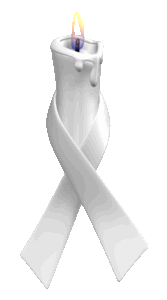 There’s a saying that “past is present,” and nowhere is that truth more apparent than family history. Sometimes we get very stark reminders that the same things that affected our ancestors–war, poverty, conflict and the like–affect us today.
There’s a saying that “past is present,” and nowhere is that truth more apparent than family history. Sometimes we get very stark reminders that the same things that affected our ancestors–war, poverty, conflict and the like–affect us today.
Fold 3 has added new databases with “names and related personal and service information for over six thousand men and women who died in Iraq and Afghanistan since 2001.” These databases are:
According to the press report, “Every casualty links to a Memorial Page with a summary and personal details including full name, branch of service, pay grade and rank, unit, casualty location, date of death, age, residence, and more. In addition to searching for a name, you can also search on other details such as unit number, rank, date of death, or city of residence.”
These databases aren’t just posted here for distant descendants to come learn about their fallen relatives, but for us today to memorialize their lives. Anyone who creates a free Basic Fold3 registration can add to a Memorial Page by clicking the “Add” or “Edit” buttons within any of the sections: Pictures & Records, Personal Details, and Stories. On the final “About” page, you can connect to other pages on Fold3 and describe your relationship to the service member. You can also share these memorial pages with others by email, via a website link, or on Twitter, Facebook, and dozens of other social networking sites.
If you lost someone who is mentioned in these data-sets, here’s an opportunity to take some time to honor them online by adding to their Memorial page.
Land records are some of the most underutilized, yet most useful, records available in genealogy. Often, they are the only records which state a direct relationship between family members. They can also be used to prove relationships indirectly by studying the land laws in force at the time. Sometimes they can even be used to locate an ancestor’s farm or original house, so that we can walk today where our family walked long ago.
Land records exist in the United States in abundance for most locations. Read on to learn how to find land records and how they can help you scale seemingly impossible brick walls in your genealogy research. Our guest blogger is Jaye Drummond, a researcher for Legacy Tree Genealogists.
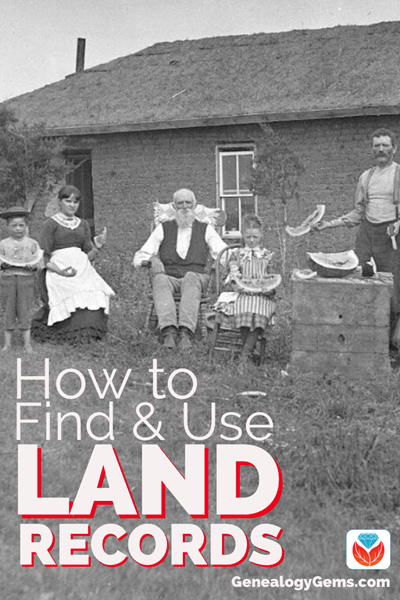
The search for new land is one of the main themes of American history, so it makes sense that land records would be an important part of researching that history.
The right to own real estate was not universal in most of the countries from which the majority of American immigrants came. And even when it was possible to own land legally, it was often too expensive and thus out of reach for most people.
As a result, the lure of vast expanses of relatively cheap and plentiful land has proved irresistible to millions of immigrants to American shores over the course of the past 400 years.
The land records created throughout those years to document ownership of all that real estate have accumulated in seemingly limitless amounts. Even in the face of catastrophic record loss in some locations, land records are generally plentiful. They usually exist from the date of formation of colonial, state, and county governments, where the records still exist.
Due to the paramount importance of land ownership in what would become the United States, land records often are the only records in which you will find your ancestors mentioned in some areas.
And there’s good news! Land records often state relationships or provide other, indirect, evidence of family relationships. This makes them an invaluable resource for genealogists.
Understanding what kinds of land records exist, where to find them, and how to use them is often critical to solving genealogical mysteries.
There are four different types of land records that can play a vital role in your family history research. Let’s take a closer look at what they are and how to use them.
The most essential land record is the deed. Deeds document the transfer or sale of title, or ownership, of a piece of land or other property from one party to another.
Deeds usually concern land, or “real” property, but they also often mention moveable or “chattel” property, such as household goods and even enslaved persons.
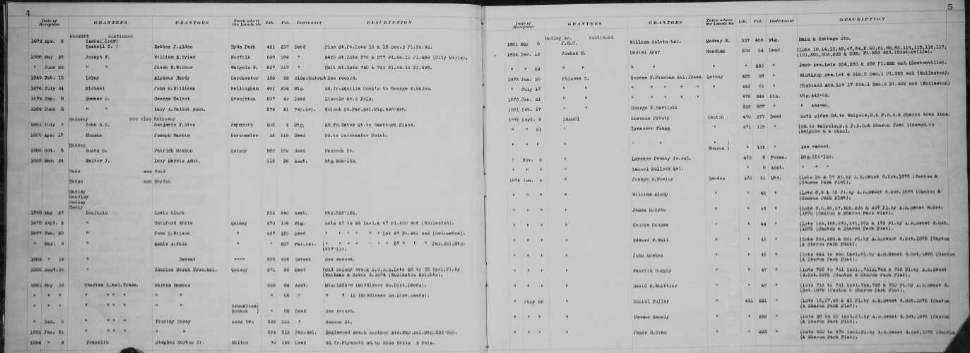
Example of deed index, courtesy of FamilySearch
They sometimes, but not always, contain explicit, direct statements of relationship between family members. Sometimes this can be a parent-child relationship, but deeds can also include a list of people who are children or heirs of a particular deceased person who owned the land being sold.
Sometimes the language in deeds involving heirs makes it clear that the heirs are children, sometimes not, so some care must be taken not to assume that all heirs are children. Research in other records sets such as probate, census, and church records may make the relationships of the heirs to the deceased land owner clearer.
In the early years of a settlement, and sometimes later, deeds books also often contained other types of transactions, including the sale of enslaved persons and sometimes even wills. These are often records for which no other copies survive. Thus, surviving deed books should always be checked for ancestors and their family members in every jurisdiction in which you do genealogy research.
Also, remember to check published abstracts of deeds if they exist, as witnesses to deeds were not included in most indexes to the original deed books. Witnessing a deed was one of many ways relatives assisted one another, and thus the presence of one of your ancestors as a witness for someone else suggests they had some kind of relationship, which might lead to the discovery of previously unknown ancestors.
Also keep in mind that not all states required the recording of deeds throughout their history, or did not require them to be recorded in a timely fashion.
Pennsylvania is an example of this lackadaisical attitude to record keeping that now seems foreign. When researching land records in Pennsylvania it is important to remember that deeds for an ancestor might have been recorded years, even decades, after the actual transaction took place. Therefore, always remember to check the indexes for deeds and other transactions many years after the person in question died or left the area.
In other states, such as New Jersey, land was sold at the colony and state level for longer than is typical in other areas and thus land records must be sought at the state or colony level up to that time.
In the case of New Jersey, deeds only began to be recorded in the various counties around 1785. Therefore, New Jersey real property research must be done at both the county and state or colonial level.
In the case of colonies and states with massive record loss, such as Virginia, land records recorded on the state level are often the only records that survive for some counties, and thus are critical for success in navigating such “burned” counties.
Land grants and patents issued by the various colonial, state and federal governments are also an important resource, including land lotteries in states like Georgia.
In many states, such as Pennsylvania and North Carolina, the original applications, warrants, surveys, and patents or grants still exist and can be searched at the state archives or online.
While these documents do not often state relationships, they sometimes do. That was the case with one of my ancestors whose father had applied for a land patent in Pennsylvania in 1787. He died before the patent was issued in 1800, and thus it was granted to his son by the same name. However, the land patent spelled out that the original applicant had died and his son was the person actually receiving the patent.
Land patents and grants, as well as deeds in general, can also document the dates in which an ancestor resided or at least owned land in a given location. This can assist the researcher in establishing timelines for ancestors. It can also help when it comes to differentiating between two or more individuals residing in a given area with the same name. Anyone dreading research on their Smith and Jones ancestors might just find the solution they seek in those old, musty deed books!
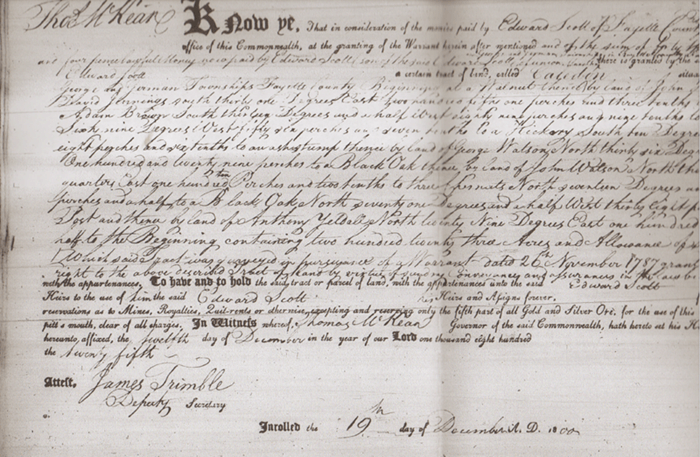
Other land records that might prove essential in solving genealogy puzzles are mortgages.
In some states like New Jersey, mortgages were recorded locally earlier than deeds and sometimes survive for earlier years than do deeds.
A mortgage is a promise by a borrower to repay a loan using real estate as collateral—in effect deeding title to the real estate to the creditor if the loan is not repaid.
A similar instrument called a deed of trust, or trust deed, performs the same function with the exception that a third-party trustee takes title if the loan is not paid back in full. In the early years, mortgages and trust deeds were usually contracted with private individuals, but as the banking industry grew in the United States over the course of the nineteenth century, they began to be taken out with banks instead of private persons.
The two parties involved in a mortgage are the “mortgagor” and the “mortgagee.” Indexes can often be found for mortgages using those terms.
However, sometimes early mortgages and trust deeds were recorded in the same books as deeds, so keep an eye out for them.
And remember: the mortgagor is the borrower, while the mortgagee is the creditor.
Don’t be put off by their sometimes-confusing terminology. Old mortgages and trust deeds are some of the most underused land records in existence—yet they can sometimes be the key that unlocks the door to that next ancestor. Don’t overlook them!
One other land record that could crack the case is land tax records. Everyone who owned land had to pay taxes on it, at least in theory. Sometimes, land tax books include notations about one person inheriting land from another, or more commonly, the change in owner’s name from one year to the next can indicate inheritance of the land. The absence of a deed or will showing the transfer might be explained by checking the land tax books.
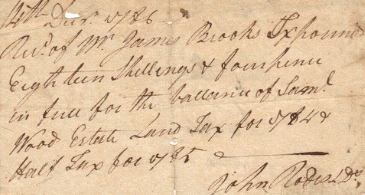
“14th Dec. 1786 Received of Mr. James Brooks Six pounds, Eighteen Shillings and four pence in full for the balance of Samuel Wood Estate Land Tax for 1784 & Half tax for 85.” John Rodes L. Ds. Image courtesy of MyHeritage.
In some cases, the inheritance and real estate laws of the time might allow you to make a determination of parentage even without a will or deed stating the suspected relationship.
The legal concept of primogeniture, or inheritance of land by the first-born son, was in force in many parts of the Thirteen Colonies until soon after independence, especially in the southern and middle colonies. Thus, when a land owner died, his first-born son would often inherit all or most of his land if he died intestate, or without a will.
The emergence of one man as the owner of a given piece of land in place of the previous owner, either as the seller, or “grantor,” in a deed or in the land tax records, could indicate that the previous owner died and the land was inherited by his “heir-at-law,” the first-born son. There might not be any record of this transfer, so knowing the “law of the land” can prove to be instrumental in cracking the case.
In these and many other ways, land records can be used to find direct and indirect evidence of family and other types of relationships, often when no other record does—or even survives. It is for this reason that land records research must be part of any reasonably exhaustive genealogical investigation.
In some areas, land records are the only records that survive which state relationships or can be used to provide indirect evidence of them.
They also are useful in establishing biographical timelines for ancestors, and to learn more about their lives. They can sometimes also be used to identify the location of ancestor’s farms and sometimes even their original homes, so that today’s genealogists can often literally walk in the footsteps of their ancestors. But where are those records now?
It used to be that if you wanted to do genealogy the right way, one of your first stops had to be at the county courthouse where your ancestors lived. This is still a good practice, as many treasures held within the walls of the hundreds of courthouses scattered across this land are not microfilmed, digitized, or abstracted, and likely never will be.
The Recorder of Deeds and the County Clerk are therefore often the genealogist’s best friends. So, planning a trip to the courthouse or archive where land records are held is still a good idea.

Smyth County, VA courthouse records (Image credit: Margaret Linford.)
But many of us live far away from where our ancestors owned land and lived out their lives. How can we access these records if we don’t have the time or budget to travel to the areas in question?
Thankfully, the digital revolution has made researching land records and other types of documents much easier, but often still time consuming and at times overwhelming.
The land records held at the state level for “state land” states (the original thirteen colonies and the states formed from them such as Maine and Kentucky) are usually indexed. They can often be accessed digitally at the website for the state archives, commercial genealogy sites such as Ancestry.com, or can be ordered via correspondence with the archive.
In states that were part of the old Northwest Territory, such as Ohio and Indiana, as well as the other public land states (any state formed under the Constitution that was not carved out of one of the original colonies), grants from the federal government to the first recorded owner of that land can be found at the Government Land Office site created by the Bureau of Land Management. Their website (available here) allows searches for names of individuals who purchased federal land in public land states. You can even view the digital images of the land grants, including the signature of the President of the United States at the time.
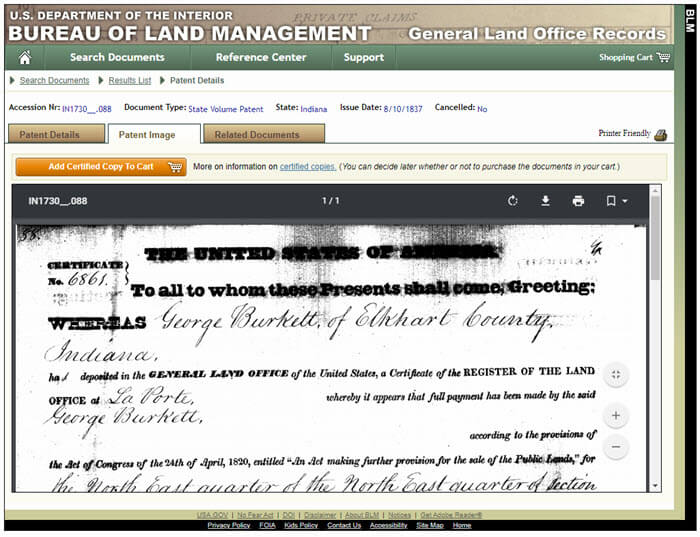
Example of a land patent image.
Other types of records associated with federal land, include:
These are all held at the National Archives in Washington, D.C. Many of these records also state relationships and add rich detail about the lives of ancestors. However, most of these records have never been digitized and must be searched in person or requested via the National Archives’ online order service.
(Editor’s note: Learn more about land records at the National Archives here.)
Land records at the county or town level are still held at the local county courthouse or archive, if they survive. Many jurisdictions have digitized their land records and made them available online, in many cases for free. This can sometimes include the entire run of a county’s land records, back to the formation of the county. County clerks and recorders will also sometimes do research via correspondence, though most are unable to do so due to time constraints.
Most importantly in the field of land records research from a genealogical perspective is the massive digitization project undertaken by FamilySearch, the website for the genealogical Society of Utah.
Millions of land records from all across the United States, and even some from other countries, are available at their website free of charge—and viewable either from the comfort of your own home or at a Family History Center or the Family History Library itself, depending on the license agreement FamilySearch has with the original repository.
This vast trove of land records is almost completely unindexed by FamilySearch and will thus not appear in results using their “Records” search page. They must instead be searched in the “Catalog” search page. (Editor’s note: learn how to search unindexed records at FamilySearch by reading our article: Browse-Only Databases at FamilySearch are Easy to Use.)
Despite not being indexed by FamilySearch, the digitized microfilms themselves usually have indexes, either in separate volumes or at the beginnings or ends of the digitized individual deed books.
Most of the digitized land records made available by FamilySearch date from 1900 or before, so a trip to the courthouse might still be warranted for most twentieth-century deeds and more recent land records research. If all else fails, don’t forget to ask the recorder or clerk for help if you have a limited research goal, such as one deed copy—you just might be surprised how eager and willing they are to help.
If the land records you need are unavailable online or are held in a remote location, consider hiring a professional genealogist to go to the courthouse in person on your behalf. Legacy Tree Genealogists has a worldwide network of onsite researchers who can obtain nearly any record that still exists in most areas. Learn more here about how we can assist you in the search for your ancestors and the records of their sometimes only tangible piece of the American dream—land!
(Editor’s note: Our links to Legacy Tree Genealogists are affiliate links and we’ll be compensated – at no cost to you – if you use it when you visit their website. This page includes a discount code for full service projects, or scroll to the bottom of the page for information about their 45-minute genealogy consultations. Thank you for helping to keep our articles and the Genealogy Gems Podcast free. )
Indeed, land ownership was more widespread in the Thirteen Colonies and the United States than most any other nation on earth. So the good news is that there’s a good chance that some of your ancestors were land owners. However you access them, land records are absolutely critical for success in genealogy and should be thoroughly examined whenever possible. You’ll be glad you did.
Jaye Drummond is a researcher for Legacy Tree Genealogists, a worldwide genealogy research firm with extensive expertise in breaking through genealogy brick walls. To learn more about Legacy Tree services and its research team, visit their website here.
I’m going to share with you my 10 “DON’T MISS!” features of MyHeritage. If you don’t currently use the site, this is your chance to see what it can do for you. If you do use it, let me introduce you to some of the GEMS you should be using. Scroll down to watch the video replay and get the show notes.
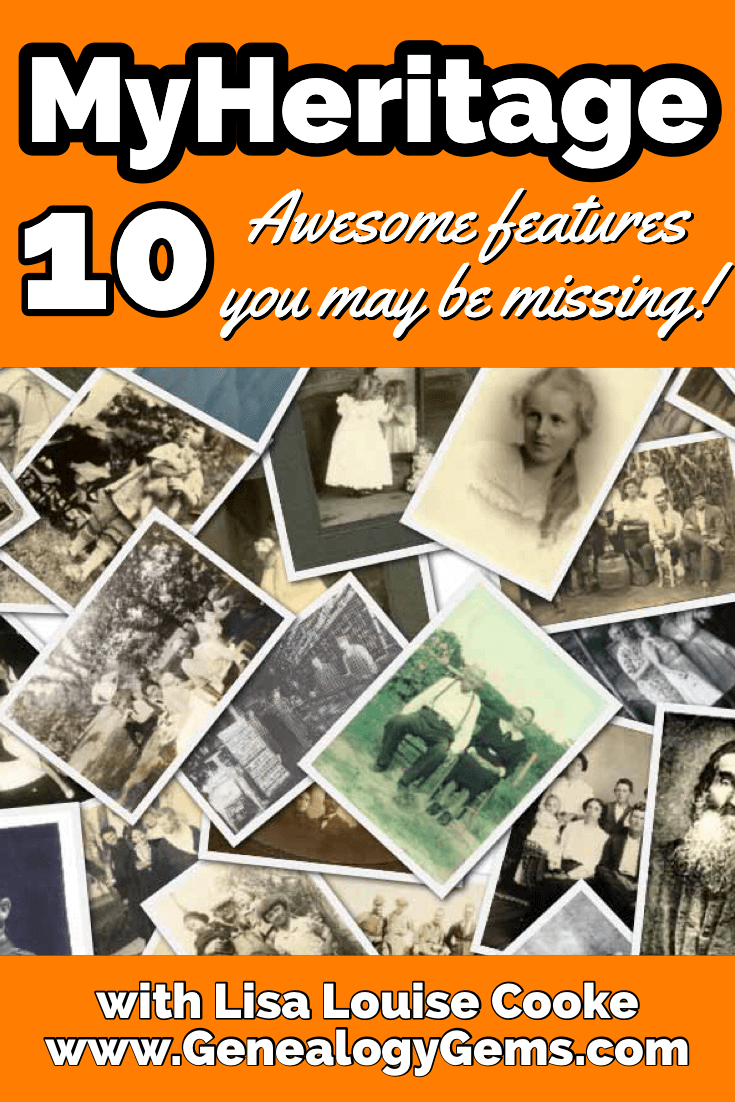
Video & show notes below
Want to get started fast? After you add what you know about your family, you can start taking advantage of instant discoveries. You’ll find Instant Discoveries in the menu: Discoveries > Instant Discoveries.
There are three types of Discoveries:
I particularly like Photo Discoveries:
Click the View Discovery button for a batch of photo discoveries. Click “View original photo” to see a larger version and who else is tagged in it. By default, all photos in a Photo Discovery will be
copied to your tree when you add the discovery. Exclude specific photos by clicking the checkmark to deselect it. Click Add to add all selected photos to your tree.
To reject a Photo Discovery, click Reject this Discovery at the bottom of the list of photos.
Rejected discoveries will not be offered again. After applying a discovery, your tree will change,
and new discoveries will need to be recalculated (up to 24 hours.) Unlike SmartMatches, once a person or photo discovery is added, you can’t “undo”. You’ll need to remove them manually.
PremiumPlus and Complete subscribers have access to unlimited Discoveries.
No tree is perfect! That’s why MyHeritage provides this handy tool that accelerates your ability to find and correct problems.
You’ll find the Tree Consistency Checker in the menu under My Family Tree > Consistency Checker.
MyHeritage’s Consistency Checker flags three types of issues:
To adjust what the tool searches for, click the gear icon to change the settings. The Consistency Checker searches for 37 types of issues. Make adjustments as desired.
As you review the found issues, you can:
After starting with what you know, the next logical and honestly one of the most fun record to go after is yearbooks! MyHeritage has over 250,000 yearbooks. To find the yearbook collection, go to the menu Research > Collection Catalog > U.S. Yearbooks Name Index, 1890-1979. To find even more school related records head the to grey column on the left side of the page and click School & Universities.
Description from MyHeritage: “This collection contains almost 290 million records…A student or faculty member often appears in a yearbook several times. Part of the work conducted to produce this collection merges all occurrences of the same name in a yearbook into one record with references to the pages where the person is mentioned. Records in this collection will list the person’s name, often their gender, school’s name and location, and likely residence based on the location of the school. Additional work was done to identify the grade of the students to be able to infer their age and an estimated year of birth for some of the records.
The same person will often occur in previous or subsequent editions of the same yearbook and these related yearbooks are presented at the bottom of the individual’s record – to assist the researcher in finding other books where their person of interest might be found.
This collection is a name index produced by MyHeritage from the U.S. Yearbooks, 1890-1979 collection and is based on the same set of yearbooks…In case you didn’t find what you were looking for, we encourage you to check out the U.S Yearbooks 1890-1979 collection to search the entire free-text index of this amazing collection.”
Yearbook Search Tips:
In the menu: Collection Catalog > U.S. City Directories
561,503,516 records in 25,468 directories
Description of the collection from MyHeritage: “City directories contain an alphabetical list of adult residents and heads of household, often with their spouse, with addresses and occupations and additional information. This collection is a huge genealogical compilation from 25,468 city directories published in 1860-1960 across the United States, created exclusively by MyHeritage using advanced machine learning technologies developed specifically for this purpose.”
“City directories, like census records, contain information that helps genealogists establish residences, occupations, and relationships between individuals. The added benefit of city directories is that they were published annually in many cities and towns throughout the United States.”
MyHeritage says that this collection will be updated soon to include pre-1860 directories as well as a large and unique set of directories published after 1960.
In the video I showed you how I use Snagit to capture clippings. Learn more by watching episode 61. Get SnagIt here.

Watch this video to learn how I use SnagIt.
There’s a ton of data in your family tree, and MyHeritage has the tech tools to help you see it in many forms. One of the coolest and most fun is Family Statistics. You’ll find it in the menu under Home > Family Statistics. Here you’ll find stats on:
PedigreeMap™ is a free feature on MyHeritage. It allows you to visualize and navigate information found in the Place field of the ancestors in your family tree from a geographic perspective. You’ll find PedigreeMap in the menu under Family Tree > More > PedigreeMap.
Use MyHeritage’s PedigreeMap to help identify errors and migration patterns over time.
At the center of the PedigreeMap screen, you’ll see a map of the world with circles indicating the locations listed in your family tree.
To the left of the map you’ll see your ancestral places in list form, sorted by the number of references in your tree and grouped by country or state. By default, PedigreeMap™ will display places associated with your extended family, with you as the central person. In the field where you as the central person are name, type in the name of any family member to change the view to focus on them. Then use the filtering options in the bar at the top of the map to change which groups of people in your tree are displayed (ancestors, descendants, etc.)Click the funnel icon for even more filtering controls.
PedigreeMap™ Top Tips:
Have you ever found a person in your family tree and lost track of how you are related to them? MyHeritage’s Relationship Report makes it quick and easy to visualize your connection to any person in your tree. In fact, it will show you the relationship between any two people in your tree.
You’ll find the Relationship Report in the menu under Family Tree > More > Relationship Report. Simply enter the names of the two people and click the Display Relationship button. Change the detail drop down menu to show the amount of detail you want.
The Theory of Family Relativity ™ helps provide theories about how you and your DNA matches might be related by incorporating genealogical information from MyHeritage’s records and family trees. Of course, some theories might not be accurate.
Until recently, you didn’t have the option to confirm or reject theories. Now you can review theories, marking the ones you have already processed so the new ones are easier to notice.
Status Options: Pending, confirm, or reject.
Go to the DNA Matches page and use the filters to see only those DNA Matches that have a Theory of Family Relativity™.
Theories can be confirmed or rejected in two places:
2) Full theory view.
In the list of DNA Matches, once you’ve confirmed a theory, it will be displayed in the DNA Match card. Change your mind? Click View theory and then undo your confirmation or rejection, returning the theory to pending status.
Learn more about DNA at MyHeritage. Watch episode 42 on Genetic Groups at MyHeritage.
Some of the most exciting advances coming from MyHeritage recently have been in the area of family photos. Currently they offer three outstanding tools:
You try them a few times for free. Complete plan subscribers get unlimited usage. You will find the photo enhancement tool in the menu under Family tree > Enhance Photos. It works much the same way as colorizing your photos.
Use the Comments section under the photo to share information and collaborate with others.
How to colorize a photo at MyHeritage: Under Family Tree in the menu select Colorize Photo. Click the Upload photo button and select a photo from your computer. You can drag and drop it onto the screen. In a few seconds your colorized photo is ready.
After colorizing your photo you can:
Go back to your photos and click the photo. You can compare the before and after. You can click to view the photo full size and use the zoom tool for an even closer look. Click the edit icon to edit the photo title, date, and place. Click Apply to save the changes. You can also make manual adjustments to the colorization.
Animate photos: You can upload a photo by going to the menu: Photos > Animate Photos. If you plan on enhancing or colorizing the photo do that first. Then from the photo page click the Animate button for that image. Currently you can animate one face at a time in a group photo. Closeup faces animate better than smaller faces in a bigger photo. Once the animation has processed you in the animation window, you can download the video or select different types of animations.
Photo Tools as Research Tools: Sometimes colorizing and enhancing your photos can help you spot more information in the photograph than was originally visible. You can colorize both photos and documents to improve clarity, readability, and visibility.
Learn more about photos at MyHeritage: Watch Lisa’s video Fabulous Photo Discoveries at MyHeritage
MyHeritage recently published the following announcement about their commitment to privacy:
“Earlier this year, prior to MyHeritage’s acquisition by leading private equity firm Francisco Partners, we issued a press release in which we promised to expand MyHeritage’s strong privacy framework for the benefit of our users.
The current updates to our Privacy Policy fulfill this promise. The highlight of the updates is the unequivocal commitment not to license or sell genetic data to any third party. This is highly unique among the larger genealogy and consumer DNA industry…”
Read the updated Privacy Policy
These show notes feature everything we cover in this episode. Premium Members: download this exclusive ad-free show notes cheat sheet PDF. Not a member yet? Learn more and join the Genealogy Gems and Elevenses with Lisa family here.

Click to learn more about Genealogy Gems Premium Membership.
Even if you don’t use Snagit, or if you’re a newbie or still deciding whether you want to use it, this video will give you tangible examples of what it can do for you. If you are already using Snagit, this session will definitely take your skills to the next level.
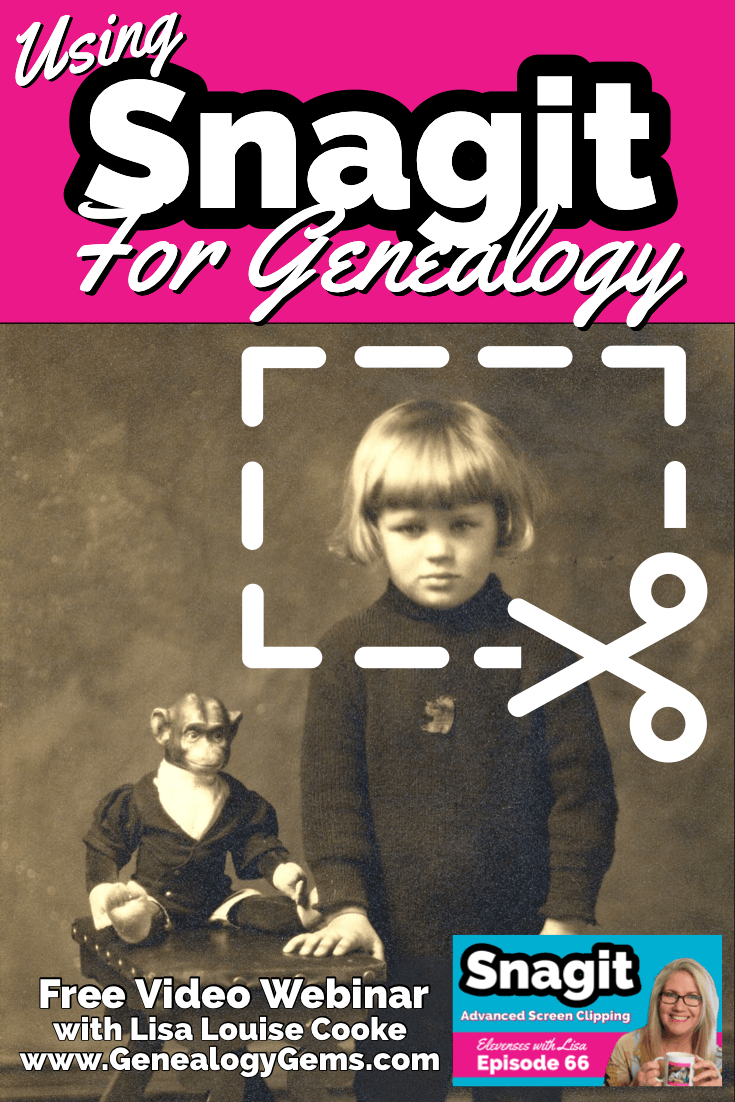
Use coupon code GENE15 to get 15% off. Thank you for using my link for purchasing your copy of Snagit. (We will be compensated at no additional cost to you, which makes the free Elevenses with Lisa show and notes possible.) Don’t worry if it initially shows as Euros in the cart. When you enter your address including country, it will convert the currency appropriately.
In Elevenses with Lisa episode 66 Lisa Louise Cooke will discuss how to use Snagit:
You can also watch at the Genealogy Gems YouTube channel.
Elevenses with Lisa episode 61 was a tutorial for beginners on how to use Snagit, and specifically how I use it for genealogy. I think it really resonated with genealogists because accurately and completely capturing the family information that we’re finding is absolutely essential for good source documentation. It’s one of the most important things we do as genealogists.
So, this video is sort of a “Part 2” session where we dig into more ways to use this amazing screen capture tool and I answer some of your most pressing questions.
Even if you use a different snipping tool, I’m going to give you tangible examples of how you can clip more effectively.
I received the following email from Anne W.: “I very much enjoyed your recent Elevenses with Lisa episode on how to use Snagit. I love the screen clipper on my Mac but this does so much more. I used your link to purchase Snagit and I have found the tutorials very helpful as I figure out how to use it on my Mac with my files. The first thing I did was go back to several newspaper pages I clipped recently in chunks and used Snagit to capture the whole page. It worked like magic! I would love to see another episode about the features of Snagit. Thank you for your regular and premium podcasts. I listen to both regularly. I have learned so much that I can apply to my genealogy research.”
Oh I love hearing how you’re using what we talk about here at Genealogy Gems! And yes, Snagit is fantastic for clipping those squirrely newspaper pages, and so much more!
Let’s get started – I’m excited to show you 5 more problem-solving screen capture projects that you can do with Snagit, and then we’ll wrap up with answers to your Snagit questions.
Bill in San Antonio, TX wrote me last week and told me about a problem that he was having with his online family tree at Ancestry It turns out that some ancestors had duplicate profiles. He didn’t put them there. He asked Ancestry about it but was getting what he called “boiler plate” answers that didn’t solve the problem.
In situations where you’re trying to communicate a complicated problem to someone else, or you’re just trying to work through it yourself, it can really help to visualize the problem, and Snagit can help you do that very effectively.
Bill says: “I am seeing duplicate FACTS in profiles of siblings, parents, and children of a person and cannot figure out where they originate. I go to the profile which seems to be generating duplicate information, but it is not there.”
As I read through all the details that he wrote up about the problem, I found myself getting confused. I asked his for access to his family tree so I could take a look and he wrote back
Bill went on to say, “The duplications I see are all in my tree. I have reviewed each of them to be certain that the data is not coming from a profile, even though it appears in duplicated form elsewhere.
Here is a screenshot of one such issue, showing two siblings with repeated data. Note that in each case, the birth location is slightly different, as in “Texas” vs. “Concho County, Texas”.
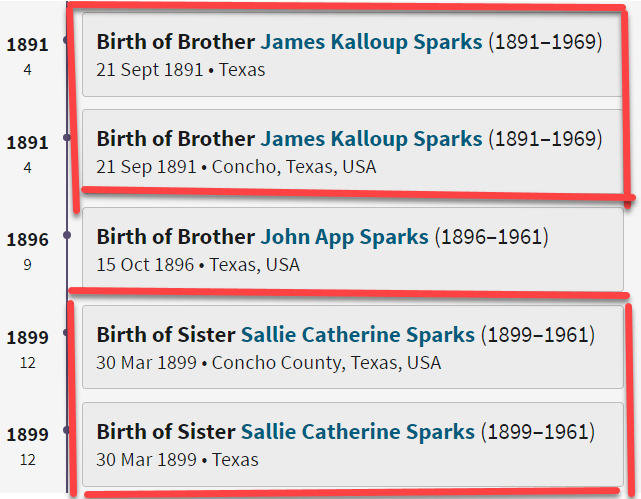
Ancestry Profile – problem of duplication
Bill had annotated his screen clipping to help me zero in on the problem. “(I used SnagIt for the screenshot — thanks for suggesting it!) I see this issue in other profiles, so your suggestions for solving it will be useful in other parts of the tree.”
Here are just three examples of ways you can highlight or call out an item in an image:
After you select and customization a style (such as a red outline shape) you will see that Snagit provides a “ghost” version of it in your list. It’s greyed out and ready to add. Simply click the plus sign to add the style to a theme. There are several themes available and you can create new themes.
I like to make it even faster to find the styles I use the most by adding them to my Favorites. It’s super easy to do. Just click the star on the style. You’ll find your Favorites in the star menu at the top of the screen.
As a side note, I do think this is a bug in Ancestry’s system. I recommended that he do the following to zero in on the problem:
Again, you can use Snagit to help work through things like this. Here’s how to see if you’re indeed looking at the same person: Right-click on each ancestor profile to open it in a new tab so you can compare and capture them. In this case it was Willie (the ancestor) and James and the duplicate of James. Each will have a URL address in your browser bar that will end in person/420009496764/facts. The number in red is the unique number for that person.
Had the tree number or person numbers been different, that would be the likely source of the problem. However, in Bill’s case, they are the same, so that’s more evidence that it’s a bug in Ancestry’s displaying of the information.
After screen capturing each profile they can be combined into one step-by-step document that can then be shared.
My guess is that at some point Bill viewed someone else’s tree or a hint that included this conflicting information, or he may have attached a record that had conflicting information, or rejected information from a record. In any case, some sort of action may have gotten “stuck” in the virtual stratosphere. The system has hung on to something it should not have. Bill says he’s finding more instances of this happening in the same tree, so it definitely needs to be addressed. It would be a shame to keep adding to the tree only to have that glitch continue to duplicate itself in other profiles.
I suggested looking through the records he has attached to James Kalloup Sparks to see if any of the attached records mention Concho, TX as his birthplace. I doubt there is one, but if there is, it is likely somehow linked to the problem.
It’s very odd that on Willie’s profile it shows James Kalloup Sparks’ birthplace as Concho in the duplication, but when you click that profile it doesn’t say Concho. It’s must surely be an Ancestry glitch.
If it were me, I would try downloading your tree and then creating a second tree by uploading it and seeing if the error still occurs. Here’s the Ancestry Help page.
Also, if by chance Bill was syncing his Ancestry online tree with genealogy software on his computer, there’s a possibility that could cause the problem.
Questions from Kelly: “Hi Lisa!, I would LOVE for you to create a very simple tutorial for adding in arrows and any text in “bubbles or boxes”. I have tried to do this and am missing something – I just LOVE Snagit but I am so technically challenged and would love to not become so annoyed when I am missing the simplest of steps.”
The most important thing to remember as you use annotations like text bubbles, shapes and text is you must select what you are working on. The font, color, sizing and other formatting features can be applied to every kind of annotation. You must select the item before applying the formatting.
If you’re ever confused about what “mode” you’re in, look at the top of the screen and note which tab is selected. In the example below, we are in “Shape” mode.
And if you try and try to make a change to an annotation and nothing seems to happen, you probably haven’t selected it. Click on the item to select it before attempting to make any changes.
If you want to move a item such as a shape or a selection of text, again you will need to click it to select it. You should see the “Move” selector handle that looks like this:
If you don’t or you’re having trouble, click “Move” in the toolbar at the top of the screen and then click on the item.
Most of the time if working with annotations or formatting them is presenting a challenge, it’s because the item hasn’t been properly selected before you begin.
Many of the most popular genealogy records websites offer a hinting feature that suggests records to you based on the information in your online family tree. Many of those “records” are quite unique. I recently came across a Photo Hint at Ancestry that was a screen capture of a story in a public Facebook group of the descendants of a particular couple. It was interesting information but I didn’t really want everything that was captured in the image. I used Snagit to capture and then edit the image the way I wanted it so I could then save it to my computer. This included erasing or removing unwanted areas. The following Snagit features can help you accomplish this easily:
Answers to your questions from episode 61 which was my beginning tutorial on Snagit. If you haven’t used it before stick with us in this video to see all the cool things it can do and then go back and watch that episode which is perfect for beginners.
Pat M.: Will OCR work for non-English newspapers?
Answer: Snagit doesn’t translate, but the OCR will Grab non-English text. Learn more here. You can then copy and paste it into Google Translate.
SHB: Don’t see Evernote on the list, how easy is it to save to EN?
Answer: If you have Evernote installed on your computer you should see it in the Share list. You can also download Evernote to add it as a Share destination. In fact, there are loads of programs you can download.
Cyndy B.: Are all these features in older versions?
Answer: No, like all software, each version introduces additional features.
SHB: Curious about printing… if you print a long article, will it print out readable?
Answer: Yes! You can set the resolution. And use Print Preview to make adjustments so it prints exactly the way you want it.
CA Sanders: if I bring a photo into Snagit and work with it will save IN Snagit, not in my original placement…so I would have to “save” or “move” to the folder it was in to begin with my changes.
Answer: After making your edits, use File > Save As to save it in the desired format to the desired location on your computer hard drive. You can also save it to replace the original if that’s your goal.
B Latham: How do we keep the SnagIt program up to date? It sounds as if other viewers here are saying they purchased the program a few years ago and may be outdated. Isn’t there a way to keep it up to date?
Answer: Yes, you can buy a maintenance plant that will include future updates at a reduced fee. Use our link and discount code, and the option will be available at checkout.
Barbara C.: For 2 different laptops, would we need to purchase Snagit twice?
Answer: TechSmith software is licensed per user, so how many computers can I install it on?
Each user may install and use one copy of the software product on up to two computers for their sole use, provided only one computer is in use at any given time. This includes home and work, or a laptop and desktop.
Here’s our link for purchasing your copy of Snagit (screen clipping tool) Thank you for using our link. Use coupon code: GENE15 (We will be compensated at no additional cost to you, which makes the free Elevenses with Lisa show and notes possible.)
These show notes feature everything we cover in this episode. Premium Members: download this exclusive ad-free show notes cheat sheet PDF. Not a member yet? Learn more and join the Genealogy Gems and Elevenses with Lisa family here.

The manufacturer price is going up August 31, 2021. Now’s the perfect time to get your official Elevenses with Lisa mug.
Click here to sign up now and you get your free bonus ebook.
Leave a Comment or Question Below