5 Reason You MUST Look at Original Records
Show Notes: When you find family history information online you MUST make every effort to find the original genealogy record so that your family tree will be accurate! There are 5 reasons to find original records. I’ll explain what they are, and what to look for so that you get the most information possible for your family tree.
If you’re a genealogy beginner, this video will help you avoid a lot of problems. And if you’re an advanced genealogist, now is the time to fix things.
Watch the Video
Show Notes
Downloadable ad-free Show Notes handout for Premium Members.
#1 Many online records are simply way too vague.
Records come in many forms. Many genealogy websites consider that each name that appears on a document is a “record” when they’re counting records. So, when you hear that 10 million records have been added to a website, it doesn’t necessarily mean that 10 million genealogical documents have been added. It oftentimes means that that’s the number of names that they’ve added.
One document could have a lot of names. In the case of a death certificate, it could have the name of the deceased, the name of the spouse, the name of the informant, and the names of the parents. Each one of those gets counted as a record.
Recently, MyHeritage announced they’ve added 78 million new records to their website. However, many of these records are simply transcriptions, they’re extracting the information from whatever the original source was. That information becomes searchable, and that’s terrific because they are great clues. So, sometimes when you go and look at the records themselves, it turns out that record really is just a transcription. There is no digital record to look at.
Sometimes the website doesn’t even tell you what the original record was. There will be clues, though. You can use those clues and run a search on those words. So, if it talks about a particular location, or type of record, or the name of the record, you could start searching online and find out where are those original records are actually held. Sometimes they are on another genealogy website. But a lot of times, and I’ve seen this more recently, they are publicly available records, oftentimes from governmental agencies. Very recently, we’ve been seeing more recent records that are just selected text. They may be records for people who just passed away a year or two ago.
There are a wide range of places where these types of records can come from. But if that genealogy website got its hands on the record, chances are you could too. And it’s really important to do that.
#2 What’s important to you might not have been prioritized for indexing.
The indexer is a person, or perhaps even an artificial intelligence machine, who has gone through the documents and extracted information and provided it in text form. Sometimes when you search on a genealogy website, all you’re getting is just that typed text, that transcription, of some of the key data from the original document.
I’ll tell you about one example in my family. I was looking at a 2x great grandmother back in Germany. Her name was Louise Leckzyk. She’s listed as Louise Nikolowski in the Ancestry record hint. Technically, that’s true, she was Louise Nikolowski at the time of the birth of her child. But if you pull up the original record, what you discover is she’s not listed as Louise Nikolowski on the record. She’s listed with her maiden name, which was usually the case in those old German church records. So that’s huge. We’ve talked about how challenging it can be to find maiden names here on the Genealogy Gems channel. So, we don’t want to miss any opportunity to get one. But if we had taken this record hint at face value, and just extracted that information, put it in our database, or attached it to our online family tree, and never looked at the original document, we would have completely missed her maiden name. And that maiden name is the key to finding the next generation, her parents.
#3 Not all information on a record is indexed.
It’s very common for large portions of information on a document not to be indexed. Here’s the reason for that: Indexing costs money. When a genealogy company takes a look at a new record collection they have some hard decisions to make. They have to decide which fields of information will be included in the indexing. Oftentimes, there will be several columns, as in a church record or a census record. The 1950 census was an example of this. There’s so much data that the company has to look at that and say, what do we think would be of the most value to our users? They then index those fields. They’ve got to pay to not only have them indexed, but potentially also reviewed human eyes, or AI. That all costs money.
So, there will inevitably be information that gets left off the index. That means that when you search the website you’re going to see the record result, and it can give you the impression that that is the complete record. But very often, it’s not the complete record. Tracking down and taking a look at the original digital scan of the record is the only way to know.
It’s possible that the records have not been digitally scanned. In the case of public government records, that information may have been typed into a database, not extracted from a digital image. There may not be a digital scanned image. It may be very possible that the only original is sitting in a courthouse or church basement somewhere. It’s also possible that the digital images are only available on a subscription website that you don’t subscribe to.
We need to do our best to try to track down the original document and take a look at it to see if there’s anything else that’s of value to us in our research that the indexers or the company just didn’t pick up on or didn’t spend the money to index.
#4 Different websites potentially have different digital scans of the same record.
Websites sometimes collaborate on acquiring and indexing records. In those cases, they might be working with the same digital images. But oftentimes, they create their own digital scans. That means that a record may be darker or lighter, or sharper or blurrier from one website to the next. So while you found the record on one website, another might have a copy that’s much easier to read.
Digital scanning has also come a long way over the years. Many genealogy sites now are looking at some of the earlier scans they did. They’re realizing that some are pretty low quality by today’s standards. They might determine that it’s worth going back and rescanning the record collection. This happened with some of the earliest census records that were digitized many years ago. It makes a lot of sense, because a lot of time has passed, and technology has certainly changed.
So even though you found information many years ago, it might be worth taking a second look if you have any questions about what’s on that document. You may find that that record is actually a newly digitized image on the same website, or you might find that it’s also available somewhere else.
A lot of the partnerships out there are with FamilySearch which is free. So, while you may have a paid subscription to a site like Ancestry or MyHeritage, if there’s anything that you’re questionable on, or you didn’t actually see the original document from one of those paid websites, head to FamilySearch.org. Run a search and see if they happen to have the digitized images. There’s a good chance they might, and it’s worth taking a look.
Sometimes the genealogy website will have tools that allow you to get a better look at the digitized document. Ancestry is a great example of this. On the digitized image page click the tool icon to open the Tools menu. One of my favorite tools is “Invert colors”. Click that button, and it will turn it into a negative image. Sometimes this allows words to pop out in a way that they were not as clearly visible in the normal view.
I downloaded a digital scan from a website several years ago, and it was hard to decipher. I did some searching and was able to find a clearer copy on another website.
#5 You can verify that the words were indexed accurately.
Reviewing a scan of the entire document provides you with a lot of examples of the handwriting of the person who made the entry. If you have any doubt about words or spelling, making comparisons with other entries can be extremely helpful.
When I first looked at a baptismal record of my 2x great grandmother’s son, I thought her surname was Lekcyzk. However, after seeing a different digital scan, I started to question that. Having the original record allows me to review the handwriting of the person who wrote these records. Comparing the handwriting of other entries on the page helped me determine that the swish at the top is the dotting of an eye that just had a bit more flourish. I also reconfirmed that the Z in the name is definitely a Z by comparing it to other Zs on the page.
Bonus Reason: You may have missed the second page.
Some records have more than one page, and it’s easy to miss them. If the indexer took information primarily off of the first page, it may not be obvious when you look at that page, that in fact, it’s a two-page (or more) document. More pages potentially means more valuable information!
It’s also possible that if you downloaded a document years ago when you first started doing genealogy, you might have missed the additional pages. Now that you’re a more experienced researcher, it would be worth going back and looking at particular types of records that are prone to having second pages. Examples of this are:
- census records,
- passenger list,
- passport records,
- criminal records,
- and probate records.
If you have single page records that fall in one of these categories saved to your computer, you might want to go back and do another search for them and check the images that come before and after that page to see if there are more gems to be found.
I hope I’ve convinced you to always make the effort to obtain and review original records for the information that you find while doing genealogy research online.
I’ll bet there’s even more reasons to do this, so I’m counting on you. Please leave a comment and let me know what you’ve found following these 5 reasons, and any additional reasons that you have.
Resources
Downloadable ad-free Show Notes handout for Premium Members.
How to Find Original Manuscripts with ArchiveGrid
Original manuscript records may reveal genealogical gems about your ancestors. Find these old records in archives around the country using this little-known, free online tool: ArchiveGrid.
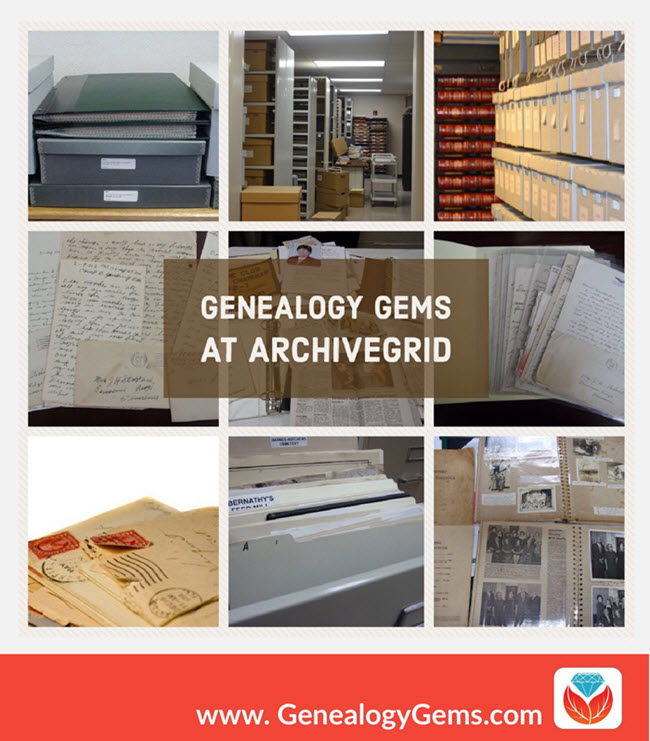
Manuscript records such as old diaries, letters, vital record collections, military documents, church registers, store ledgers, school and even business records can be genealogical gems. But finding original manuscript collections in archives and libraries can be difficult. Which archive has it? What’s the collection called? How can you access it?
ArchiveGrid can help
A little-known free website can help you locate old documents and manuscript items available in over 1,500 different archival collections. It’s called ArchiveGrid, and it currently includes close to 5 million archival item entries!
ArchiveGrid is a companion website to WorldCat, the free online catalog of millions of library items from thousands of libraries. The difference is that ArchiveGrid focuses not on published items but (generally-speaking) on unpublished ones.
How to search ArchiveGrid
From the ArchiveGrid home page, you can do two types of searches:
Search for repositories in ArchiveGrid
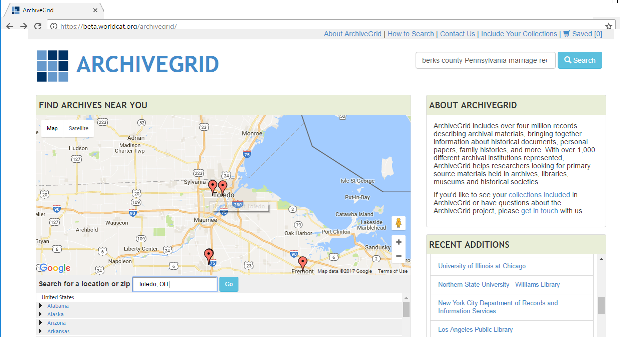
Use the map view, shown above on the left side, to identify archival collections that are near your ancestors’ home. These archives may hold materials related to your ancestors’ communities. Hover over the red markers to see the names of institutions. Click on them to find contact information and search their collections.
Search for specific manuscript items in ArchiveGrid
1. In the search box in the upper right part of the ArchiveGrid home page, enter search terms related to the manuscript items you hope to find, such as berks county pennsylvania marriage records. Then click Search. You’ll see a list of search results, such as these:
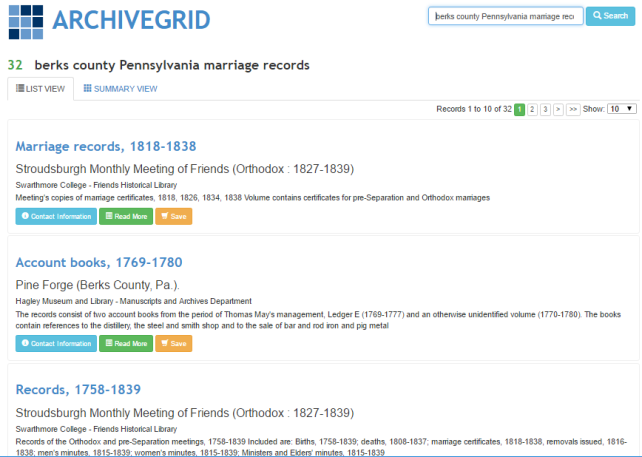
2. Browse search results. If you need to narrow or broaden your results, you can scroll to the bottom of the search results page and click the options you want.
3. Click on items of interest to read more about them. Here’s what a typical ArchiveGrid catalog entry looks like:
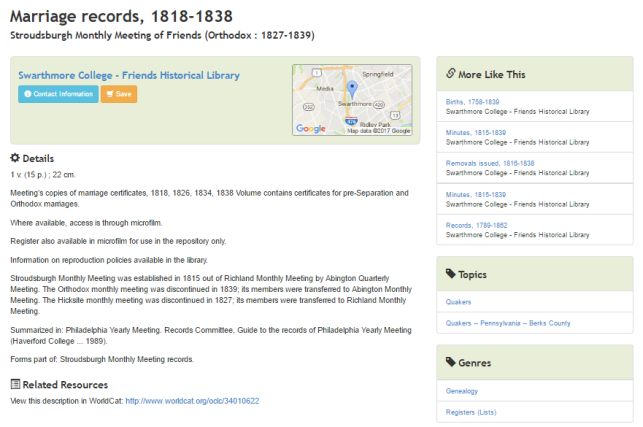 The entry tells you more about the individual item. You may see when it was created, a physical description of it, who or what organization created it, and even brief historical background. You’ll see what repository holds it–and you can click under the name of that repository for its contact information. You may be able to order copies, visit to view the item in person, or hire a local researcher to do that for you.
The entry tells you more about the individual item. You may see when it was created, a physical description of it, who or what organization created it, and even brief historical background. You’ll see what repository holds it–and you can click under the name of that repository for its contact information. You may be able to order copies, visit to view the item in person, or hire a local researcher to do that for you.
As you can see, a sidebar to the right of this catalog entry says More Like This, with categories like people, places, groups, or topics. These links point to additional catalog items that are related in some way to the one you’re looking at—it’s something like browsing the stacks by topic at a library. (You can also sort all your search results this way from the main list of search results by clicking on Summary View.)
Now that the Family History Library is discontinuing its microfilm lending program, you may find yourself increasingly searching for original manuscript items that aren’t available online. And now that you know how to use ArchiveGrid, you may find yourself wanting to seek out these genealogical gems even more!
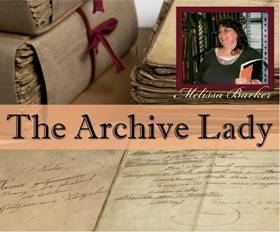 Learn More About Original Records
Learn More About Original Records
Learn more about finding and using original records from our new regular contributor on the Genealogy Gems podcasts: “The Archive Lady” Melissa Barker. Hear a full-length interview with her in the free Genealogy Gems Podcast episode #205. Genealogy Gems Premium website members can hear even more from her on finding and using original records in the Genealogy Gems Premium Podcast episode #149.
Photos used in the collage in this post are courtesy of Melissa Barker.
