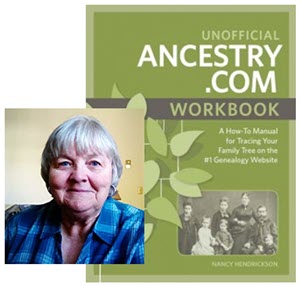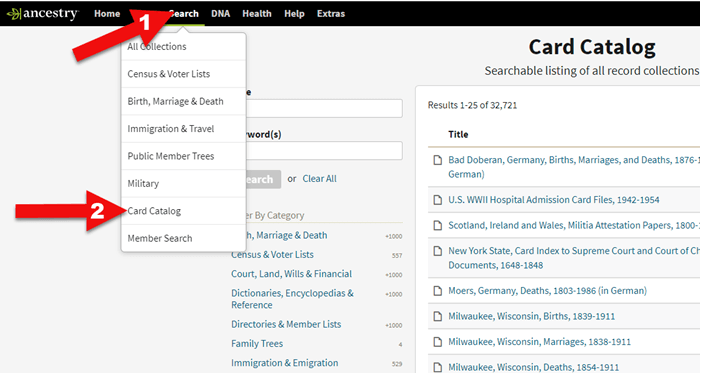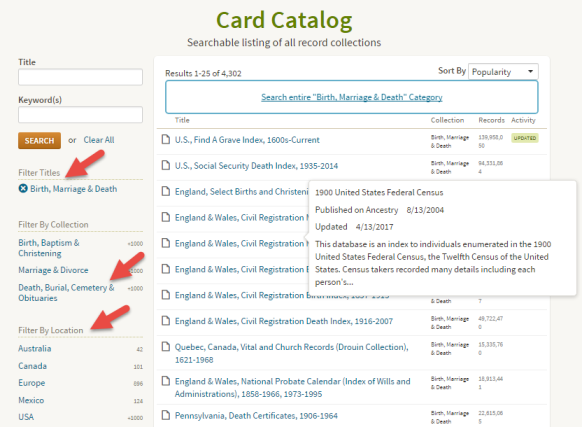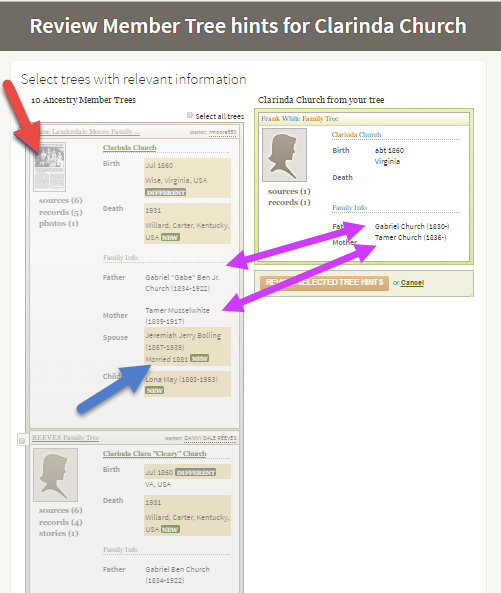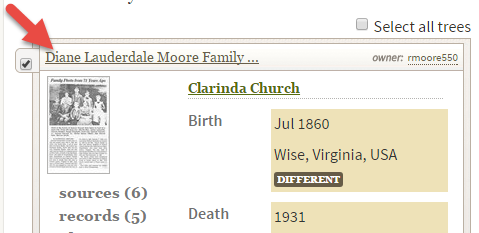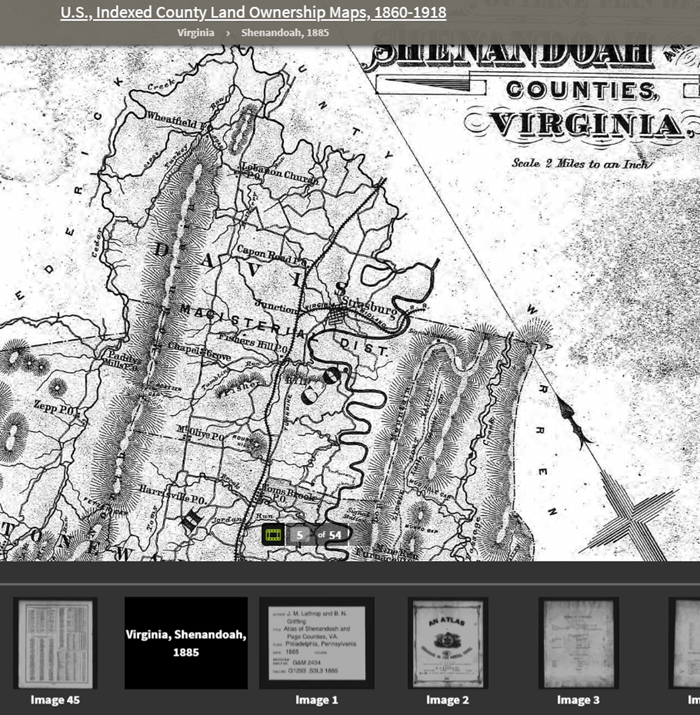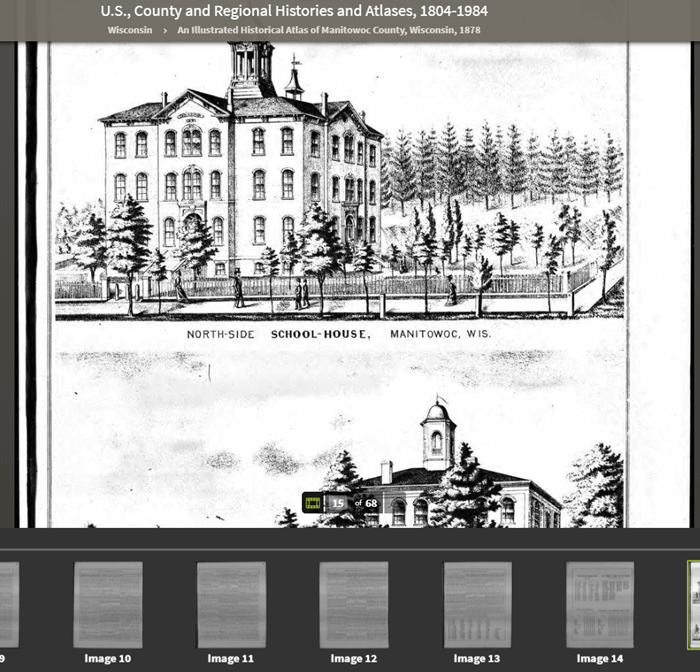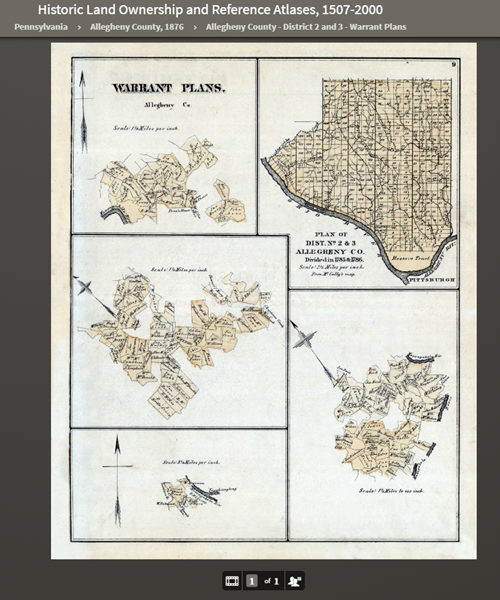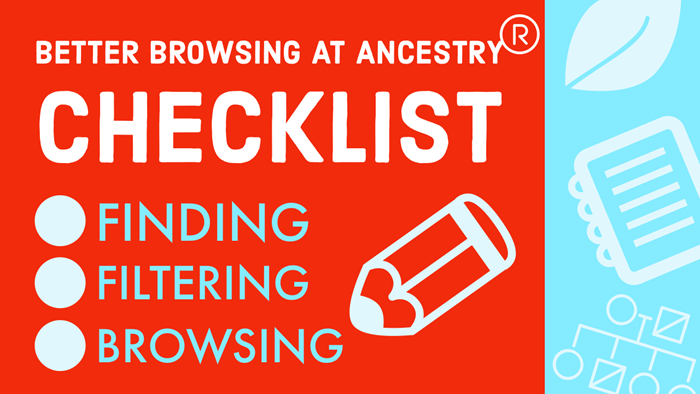Gathering Genealogical Evidence to Prove a Theory – Irish Genealogy
Episode 19 Video and Show Notes
Join me for Elevenses with Lisa, the online video series where we take a break, visit and learn about genealogy and family history. (scroll down to watch the video)
Genealogy Consultation Provides a Strong Hypothesis
My 45-minute consultation with a genealogy expert Kate Eakman at Legacy Tree Genealogists broke things wide open on my Irish family lines and gave me the information and resources I needed to make all of the progress I shared in this episode. It’s the best investment I’ve made in my genealogy in a long time. They have experts in all areas. Learn more about how easy it is to book a consultation here.
After my consultation I needed to update my research plan and get to work collecting more genealogical evidence.
Let’s quickly recap what happened when I started working on my brick wall last week in episode 18:
- Margaret Lynch’s death certificate said her parents were James Scully and Bridget Madigan.
- Her obituary said she was born in Limerick Ireland.
- There was one couple by those names in Limerick, having children and the right time. There is a gap in the records where Margaret should be.
- Her husband Michael Lynch dies in Stillwater MN. St. Michael’s Catholic church. Found their marriage record in Stillwater. It was a large booming town, and a good place to focus. The Lynch family had a farm across the river in Farmington, Wisconsin.
My research question: Was this couple we found, James Scully and Bridget Madigan, who married in Kilcolman, Limerick, Ireland in 1830, the parents of Margaret Scully?
What Kate Eakman of Legacy Tree Genealogists helped me do in my 45-minute consultation:
- Become acquainted with a variety of excellent Irish research websites
- Located the indexed marriage record for James and Bridget
- Located the original marriage record for James and Bridget
- Located the indexed baptismal records for all of the children who had James and Bridget listed as their parents.
A Genealogy Research Plan for Collecting Evidence
After the consultation I developed a new research question: Are the children that we found records for in Ireland the siblings of my Margaret Lynch?
My research plan included:
- Verify if there were any other couples by the names James Scully and Bridget Madigan married in Ireland, particularly in the time from of circa 1830. (Location of source: RootsIreland.ie)
- Search in the U.S., starting in the area where Margaret lived, for each child. I’m looking for records that name these same parents, and show the child at an age that correlates with the baptismal date.
I identified several sources I believed would help me accomplish my goals.
Marriage Records – I conducted a search for James in Bridget in all counties in Ireland. I discovered that the couple Kate found during my consultation is the only couple in the RootsIreland database with those names married in Ireland. This gives me more confidence that I have the correct couple.
U.S. Records – Armed with the names and ages of the children of James and Bridget, it was time to return to America. I needed to search U.S. records to see if any of the children came to America (perhaps living near Margaret) and if these parents were named.
Records to look for:
- U.S. Federal Census (Ancestry, FamilySearch), and State Census (Minnesota Historical Society, Ancestry, FamilySearch)
- Death records (Minnesota Historical Society, FamilySearch.)
- Newspapers, particularly obituaries possibly naming parents or Limerick. (Minnesota Historical Society, Newspapers.com)
Before I began my search I created an excel spreadsheet to capture the information. I included columns for what their ages should be in each census.
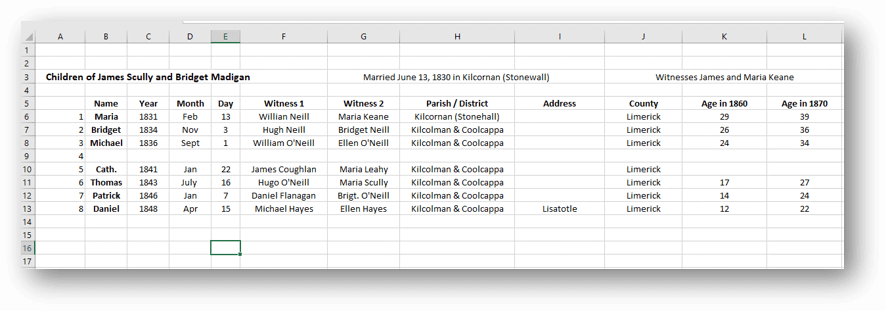
Using a spreadsheet to track my findings.
Now I was ready to start the genealogical hunt!
U.S. Census
Search each sibling one at a time in the census.
- Focus on Washington Co., Minnesota (marriage and death location for Margaret & Michael Lynch)
- Move on to Polk County Wisconsin, and greater Wisconsin.
- Search both U.S. Federal Census & State Census
- Top locations identified for this search: Ancestry.com, Familysearch.org, Minnesota Historical Society
Results:
- Found individuals matching the sons in Stillwater and Baytown (Washington County)
- Found Bridget Scully (Mother) living with various sons in various census records.
- Immigration years listed for some of Margaret’s siblings.
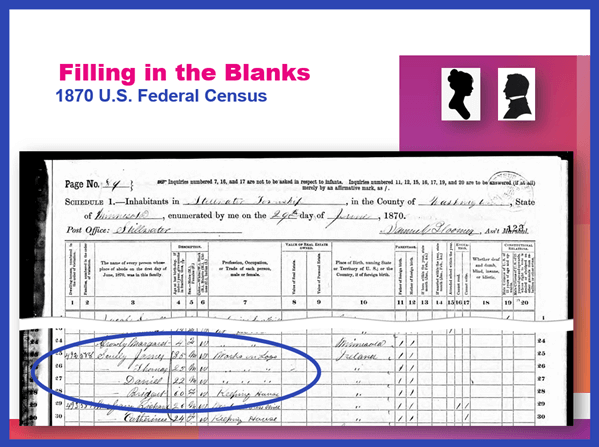
Found in the 1870 U.S. Federal Census: James, Thomas, Daniel and Bridget.
I created folders for each sibling marked MAYBE and collected the records on my hard drive.
Learn more about hard drive organization in Elevenses with Lisa episode 8.
Searched FamilySearch and the Minnesota Historical Society for a death record for each son.
- Found Thomas and James.
- James Scully and Bridget Madigan listed as parents
- Ages matched
- Next step: order the death certificates
Newspapers
Next I searched the Minnesota Historical Society website for newspapers.
Results:
- 170+ articles
- Two obituaries for Bridget Scully! (8 children, immigration year, husband died in Ireland implied)
- Found James Scully working with his brother and his obituary
Research Tip: Look at a map and identify nearby towns and larger cities. Expand your search to these areas.
I found a James Scully in the 1860 census with Bridget and his brothers, and working with Thomas in many newspaper articles.
Bridget’s obituary said she came to America with 8 children. 7 had baptismal records in Ireland. James and Margaret were not found in the baptismal records but were confirmed in U.S. records to have the same parents. That would be a total of 9 children. It’s possible one of the daughters that have not yet been found in U.S. records may have died in Ireland prior to their leaving for America.
I then combed back through my Lynch binder – I might spot something that I marked as unsure, or that might jump out at me now that didn’t 20 years ago.
- Found History of the St. Croix Valley I had photocopied a section. Names Daniel Scully (who I have since found in the census, newspapers and death records) and says his parents are James Scully and Bridget Madigan!
- Looked the book up in Google Books. It’s fully digitized. Now I can extensively read and search it.
Tech Tip: Clip and combine newspaper clippings with SnagIt software
Clipping and saving newspapers poses a unique challenge for genealogists:
- Clipping a small portion of a very large digital newspaper page can result in a low resolution file.
- If you clip an article you don’t always capture which newspaper and issue it came from
- Articles often continue in different locations on the page or pages, making it impossible to capture the entire article in one image.
I use SnagIt software to clip my newspaper finds. I can then save them to Evernote or archive them on my hard drive. SnagIt can save your clippings in wide range of file types and can even clip video. You can get your copy of SnagIt here. It’s a one time fee and download – no subscription! (Thank you for using my link – it financially supports this free without any added expense to you.)
How to combine multiple clippings with Snagit:
- Clip the paper title and date
- Clip the article
- Clip any additional applicable sections of the article
- In the SnagIt menu under Image click Combine Images
- Drag and drop the clippings into the desired order
- Click the Combine button
- Save the combined image: In the menu File > Save As (you can select from a wide variety of file types)
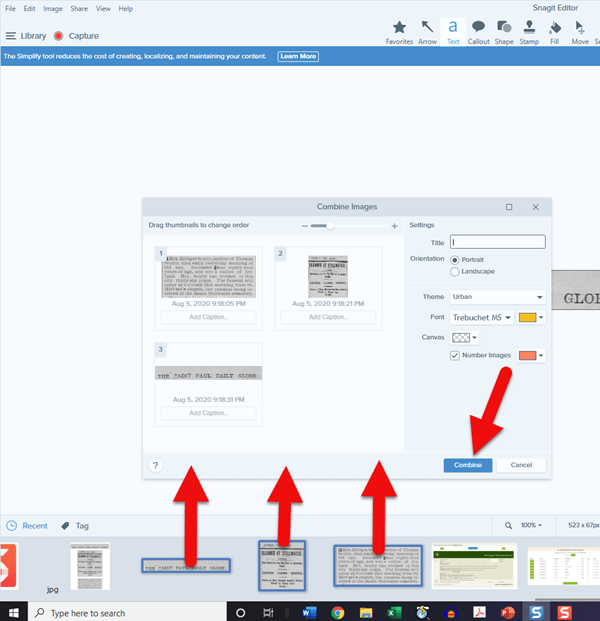
Use SnagIt to combine newspaper clippings – https://tinyurl.com/snaggems
Research Tip: Using Street Addresses in Google Earth
When you find a street address, whether in a newspaper, city directory, census or other genealogical record, use it to find the location in the free Google Earth software program. You can then save an HD quality image of the location.
How to find a location in Google Earth (on a computer):
- Type the address into the search field in the upper left corner
- Click the Search button
- The map will automatically “fly to” the location and a pin will mark the general spot.
- Hover your mouse pointer in the upper right corner of the to reveal the navigation tools. Click the plus sign to zoom in closer.
How to view the location with Street View:
- Zoom in relatively close so that the street and buildings are distinctly visible.
- Just above the zoom tool you will find the Street View icon (the yellow “peg man”). Click on the icon and drag it over the street in front of the building / location. Don’t release your mouse. It may take a second or two for the blue line to appear indicating that Street View is available in that location. If no blue line appears street view is not available.
- When the blue line is visible, drop the Street View icon directly onto the blue line in front of the location you want to view. by releasing your mouse. If you miss the line and the picture looks distorted, click the Exit button in the upper right corner and try again.
- Once on Street View, you can use your keyboard arrow keys to navigate. You can also click on further down the street to move forward that direction.
How to save an image of a street view location:
- Position yourself in the best view of the desired location using your mouse and keyboard arrow keys as described above.
- In the toolbar at the top of the screen, click the Image icon (it looks like a portrait-oriented page, near the printer icon)
- A Title and Description box will appear at the top of the screen beneath the toolbar. Click it and type in a title and description for your image if desired.
- You can adjust the size (resolution) of the image you will be saving by clicking the Resolution button above the title box.
- When you’re ready to save the image to your hard drive, click the Save Image
Learn more about using Google Earth for genealogy in Elevenses with Lisa episode 12.
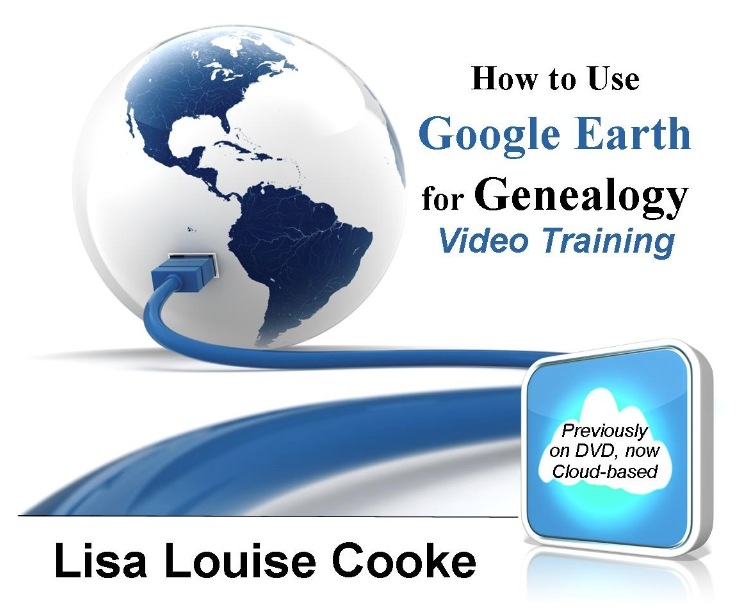
Order the video training series at the Genealogy Gems Store featuring 14 exclusive step-by-step video tutorials. The perfect companion to the book The Genealogists’s Google Toolbox by Lisa Louise Cooke.
After a week of post-consultation research:
Question: Who were the parents of Margaret Scully born in Limerick Ireland on approximately July 9, 1840?
Answer: James Scully and Bridget Madigan, married in Limerick, Ireland June 13, 1830. (Though I feel confident about this, I still have additional records I want to find in order to further solidify this conclusion.)
Question: In what Parish was Margaret Lynch born?
Answer: Most likely Kilcolman based on the baptismal locations of her siblings.
My Next Research Steps:
- Browse search through the baptismal parish records at NLI 1839-1842 for Margaret, and 1834-1836 for James Scully.
- Look for marriages of Margaret’s female siblings, and family burials.
(Contact St. Michael’s church, Stillwater, MN.) - Go through newspapers.com – there are several Minneapolis and St. Paul papers running articles from Stillwater.
- Resume my search of passenger list records with the newly revised date of c. 1851.
- Search for the death record of Bridget’s husband James at RootsIreland and NLI.
How to Book a Genealogy Consultation
My 45-minute consultation with a genealogy expert Kate Eakman at Legacy Tree Genealogists broke things wide open on my Irish family lines and gave me the information and resources I needed to make all of the progress I shared in this episode. It’s the best investment I’ve made in my genealogy in a long time. They have experts in all areas. Learn more about how easy it is to book a consultation here.
Learn More:
For more step-by-step instructions for using Google Earth read my book The Genealogist’s Google Toolbox available at the Genealogy Gems Store.
Recommended Genealogy Gems Premium Member Videos with downloadable handouts:
- Records > Getting the Scoop from Old Newspapers (newly updated)
- Geography > Google Earth for Genealogy
- Geography > Time Travel with Google Earth
- Methodology > Genealogical Cold Cases
Learn more about Genealogy Gems Premium membership here.
Genealogy News: Free Webinar
Watch the free video recording of my session on the MyHeritage Collection Catalog here.
Resources:
Live Chat PDF– Click here to download the live Chat from episode 19 which includes my answers to your questions.
Genealogy Gems Premium Members:
- Show Notes PDF – Genealogy Gems Premium Members can click here to download the show notes PDF for this episode. (Log in required.)
- My simple spreadsheet for tracking baptisms.
- Cheat Sheet: How to Decipher an Irish Catholic Baptismal Record Entry.
Become a Premium Member here.