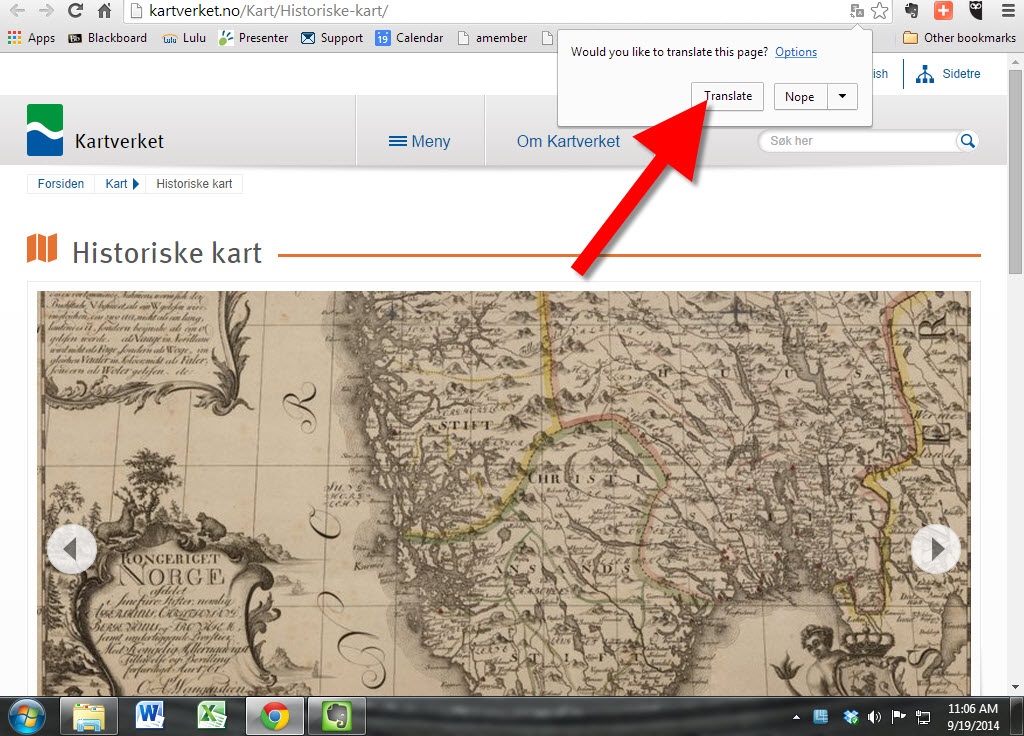by Lisa Cooke | Dec 17, 2014 | 01 What's New, Digital Archives, DNA, History, Inspiration
A new project backed by top British scientists is crowd-sourcing space exploration by offering donors the chance to put their DNA on the moon. Their first Kickstarter  campaign successfully ends today: over £600,000 has been raised in less than a month!
campaign successfully ends today: over £600,000 has been raised in less than a month!
Lunar Mission One hopes to put a research craft on the “South Pole” end of the moon within ten years. The vessel will drill deep into the rock in an effort to learn more about the moon’s origin and history.
Around 6700 individual pledges were made in this first phase of funding. Those who pledged at a certain amount will receive space in a “digital memory box” that will be sent into space with the research craft, a sort of 21st-century time capsule and digital archive on the moon.
“People will be able to upload whatever they want to their memory box – including personal messages, photos, audio and video,” promises the Lunar Mission One website. “There will also be the option to submit a strand of hair for those who wish to store their DNA for inclusion in the time capsule.”
“The price of the digital memory boxes will be determined by capacity – starting from as little as a few dollars. Most digital information-only purchases are expected to be $10+. Customers who want to combine digital information with a strand of hair, will pay $100+. We are also developing prestige packages ($1,000+) and a lottery option from $1.”
What do you think? It’s not too late to join the fun! According to the Lunar Mission One website, “Following the Kickstarter fundraising, and for the next four years, people will still be able to reserve space in the private archive, through an online portal. This could be for themselves or as a gift. Individuals will be able to get involved in other ways, such as through membership of our Supporters Club.” Learn more at the Lunar Mission One website.
by Lisa Cooke | Sep 6, 2015 | 01 What's New, Beginner, Digital Archives, Disaster Prevention, Heritage Scrapbooking, images, Oral History, Organization, Photographs
If you’re lucky enough to have old home movies or photos, you probably want to preserve and share them. Consider these tips from digital film conversion expert Kristin Harding from Larsen Digital–and check out her coupon code for Genealogy Gems fans.

 Recently, digital conversion expert Kristin Harding of Larsen Digital joined us on the Genealogy Gems podcast to answer questions and share top tips for digitizing old home movies and photographs. Here’s some of her advice:
Recently, digital conversion expert Kristin Harding of Larsen Digital joined us on the Genealogy Gems podcast to answer questions and share top tips for digitizing old home movies and photographs. Here’s some of her advice:
On digitizing old photographs
- Prioritize items that are the oldest, most special or rare, fragile or deteriorating (capture that image before it crumbles or fades).
- Resolve to scan at a higher resolution: Scan old family pictures at 600dpi for 4 x 6 photos. Very small photos (and images you want to enlarge from a small portion, like a group photo) should be 1200 dpi. That way, when you enlarge them, you’ll get the sharpest, most clear image possible.
- Consider the benefits of a professional scanning service: Professional scanners are faster, especially for more complicated projects like negatives and slides. You get better color quality and contrast and often post-scan editing like cropping and digital color correction.
On digitizing old home movies
- All those old home movie formats like Super 8 and VHS are rapidly degrading and most of us can’t even play them anymore. Preserve old home movies as MP4 digital video files on your hard drive and back them up regularly with your entire hard drive. Digital video files also offer the convenience to edit your footage and upload files online to easily share with friends & family.
- Save backup copies of these digital files on DVDs and CDs. The ability to read DVDs from our devices is already fading, but these “hard copies” can be kept in a safety deposit box for safe-keeping. They can be easily shared with relatives and popped into a DVD player (for those whose televisions aren’t hooked into their computers).
A final tip for all digital media: save multiple copies of all these to multiple locations. “For example, your home computer would be one location; I think an external hard drive is always a smart bet because computers crash all the time,” says Kristin. “I personally believe that storing it with a cloud provider is critical to ensure that your media never gets lost or erased. If you have your files backed up into different locations, no matter what disaster strikes, (computer crash, floods, fire, moving) you will always have a copy safe somewhere.”
Listen to the entire interview with Kristin in the free Genealogy Gems Podcast episode 183.
 Professional Digitization and Restoration
Professional Digitization and Restoration
Our friends at Larsen Digital are experts at digitizing your precious memories. They can also do restoration! They specialize in slides, negatives, movie film, video tape, photos, audio, and more. Bonus! Here’s a coupon code for Larsen Digital:
Use code GenGem for 15% off! Visit https://larsendigital.com/lisa.html
More Photo Resources
by Diahan Southard | Oct 23, 2014 | 01 What's New, Digital Archives, Photographs
Matt from Omaha, Nebraska (U.S.) recently told me about a project his cousin is working on that is so cool the story was picked up by U.S.A. Today.
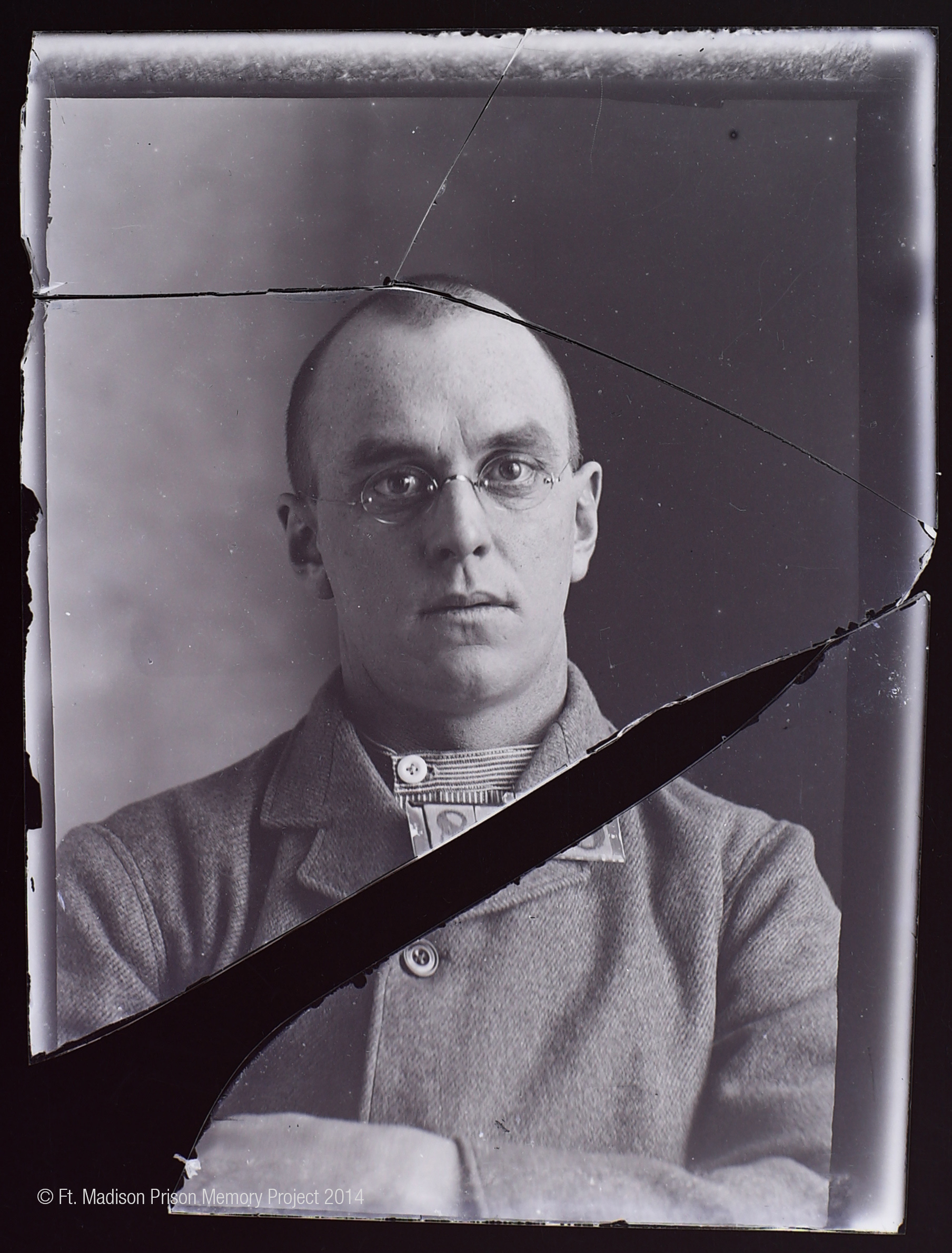
While poking around at an 1800s-era Iowa prison about to be torn down, Mark Fullenkamp came across boxes of old glass negatives. Upon closer inspection, he found they were intake photos of the inmates. Some were 150 years old!
Mark first set out to digitize and reverse the negative images of over 11,000 prison inmate photos. Others gradually became involved, like scholars at University of Iowa where he works and even inmates at the Iowa Correctional Institution for Women. A doctoral candidate who was interviewed by U.S.A. Today says she’s struck by the moment these photos were taken: when their lives were about to change forever. Though many look tough for the camera (and presumably the other inmates), she sees a lot of emotion in their expressions: “The eyes are everything.”
Now Fullekamp’s team is trying to connect names and stories with the photos. It’s not easy, but many of the pictures have inmate numbers on them. Some files have surfaced with inmate numbers and names in them. Others are stepping forward with memories.
Read more about the project on Matt’s blog.
Got a digital photo archiving project of your own? Click here to learn about a free ebook published by the Library of Congress on digital archiving.
by Lisa Cooke | Sep 24, 2014 | 01 What's New, Digital Archives, Listeners & Readers, Maps, Norwegian
Recently we heard from Gordon in Billings, Montana, U.S.A, who passed on news about historical Norwegian maps online now at their National Map  Works. He says:
Works. He says:
“I have been enjoying your podcasts for a couple of years now, so I though I would pass on a piece of information that some of your listeners might want to hear about.
I don’t know how many of them do research in Norway like I do but I suspect that most of the ones that do, do not make a habit of reading the Norwegian newspapers. Since my wife was born in Norway, we do read her hometown paper on a regular basis. Just yesterday, that paper, Bergens Tidende, had an article reporting that the “Statens Kartverk” (the National Map Works) has recently digitized and posted on-line 8000 historical maps of Norway. (Click here for the article.)
Unfortunately, the website for the maps has not put a link in their English section yet, but there isn’t much to read beyond place names on the maps anyway. You can view the maps here.
Just choose a county, click the green button, and see a wonderful collection of maps for anyone with ancestors from Norway.”
Thanks for the tip, Gordon! I’ll add this tip of my own: Open the website in Chrome and Chrome will automatically offer to translate the website. Simply click the Translate button, like you’ll see below:
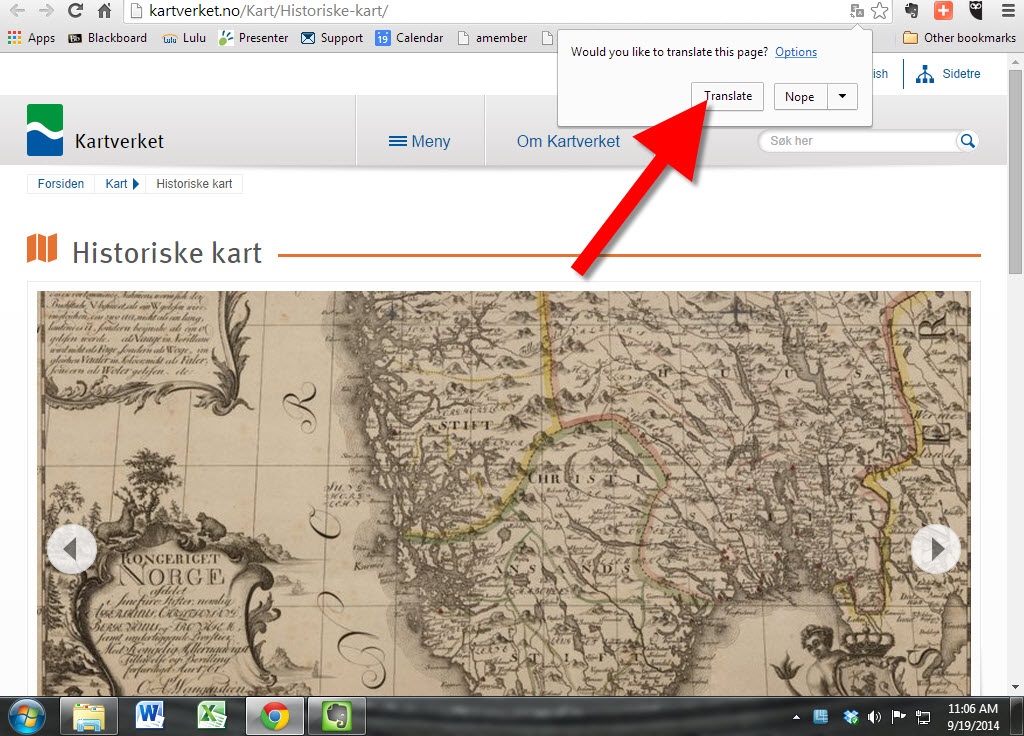
by Lisa Cooke | Jul 21, 2015 | 01 What's New, Digital Archives, Evernote, images, Organization
 “If I put a PDF copy of a newspaper article or a jpeg photo into Evernote, can I get a copy back? I am putting them there for safe keeping and an easy way to archive them but I want to be able to use them in other places in the future.”
“If I put a PDF copy of a newspaper article or a jpeg photo into Evernote, can I get a copy back? I am putting them there for safe keeping and an easy way to archive them but I want to be able to use them in other places in the future.”
Recently Pam sent me the excellent question above. She’s been using Evernote for a couple of years, she says, “but not very well.” I’ve heard that before! I like how she’s now thinking carefully about not just organizing her genealogy research materials (which is important!) but also digitally archiving them effectively.
As I told Pam, folks have tried to accomplish this in a variety of ways. Here’s my two-cent’s worth on how I look at it.
First, I don’t save newspaper articles to PDF because you have to have a Premium Evernote in order to annotate PDFs and have OCR applied to them. (At least the last time I looked last week.) Personally, I prefer web clipping the article as a note and saving it directly to Evernote.
I haven’t found a simple free way to export a PDF that has been saved to Evernote back out as a PDF. This is a weakness of Evernote. (Click here for a blog post about this.)
 If you are keen on saving items to PDFs, I would suggest not bothering to store them in Evernote. If you really want a “note” of the item in Evernote, you could use this technique: First, save the PDF to your hard drive (using my Hard Drive Organization Premium Videos).
If you are keen on saving items to PDFs, I would suggest not bothering to store them in Evernote. If you really want a “note” of the item in Evernote, you could use this technique: First, save the PDF to your hard drive (using my Hard Drive Organization Premium Videos).
 Then right-click the PDF and “Create a Shortcut.” Drag and drop the short cut into a note. Now with one click of the shortcut in the Evernote note, you can instantly open the document on your hard drive and make any additional notations in the note about the item.
Then right-click the PDF and “Create a Shortcut.” Drag and drop the short cut into a note. Now with one click of the shortcut in the Evernote note, you can instantly open the document on your hard drive and make any additional notations in the note about the item.
If you would rather save the PDF to a cloud service such as Dropbox rather than your hard drive, you can right click the PDF in Dropbox and select “Share Dropbox Link” and then paste that into a note. This, again, gives you one-click access to the item.
I don’t worry about making Evernote the holding tank for absolutely everything. Sometimes other technologies and services are better suited for the task at hand. But it’s pretty easy to create connections so that Evernote is still your central service. There is another alternative called CloudHQ, which can help you export items, but it is a paid service, and I don’t think the value is there for the price when you can use the method I’ve already described.
To get more answers to questions like these about using Evernote for genealogy I invite you to follow this blog.
Resources:
 Evernote for Genealogy Quick Guides for Windows and Mac will help you begin using Evernote immediately and effectively.
Evernote for Genealogy Quick Guides for Windows and Mac will help you begin using Evernote immediately and effectively.- Become a Genealogy Gems Premium member to access the Ultimate Evernote Education: a series of videos that take you from beginner to advanced user.
- Click here to find even more resources for using Evernote for genealogy!
 campaign successfully ends today: over £600,000 has been raised in less than a month!
campaign successfully ends today: over £600,000 has been raised in less than a month!

 Recently, digital conversion expert Kristin Harding of Larsen Digital joined us on the Genealogy Gems podcast to answer questions and share top tips for digitizing old home movies and photographs. Here’s some of her advice:
Recently, digital conversion expert Kristin Harding of Larsen Digital joined us on the Genealogy Gems podcast to answer questions and share top tips for digitizing old home movies and photographs. Here’s some of her advice:
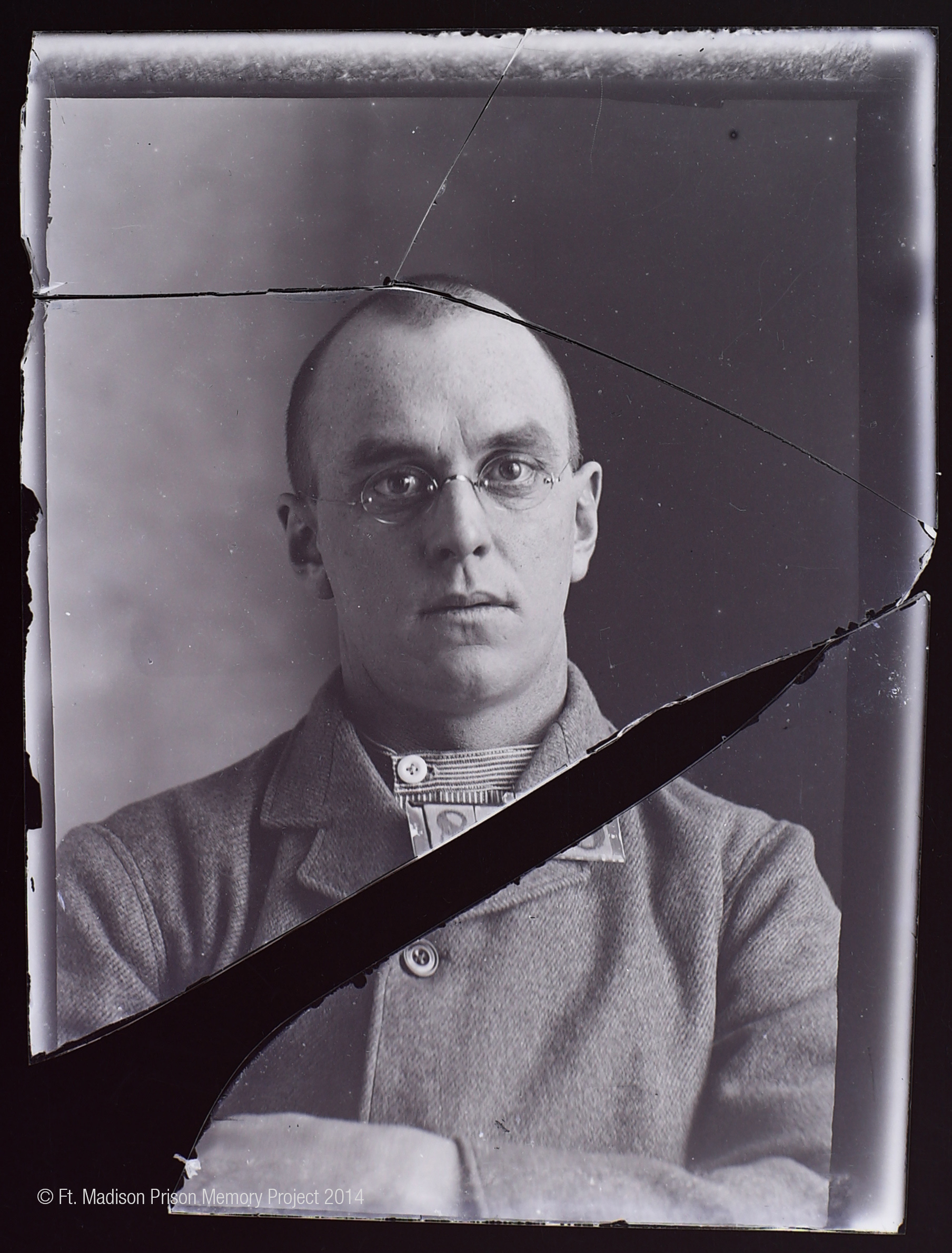
 Works. He says:
Works. He says: