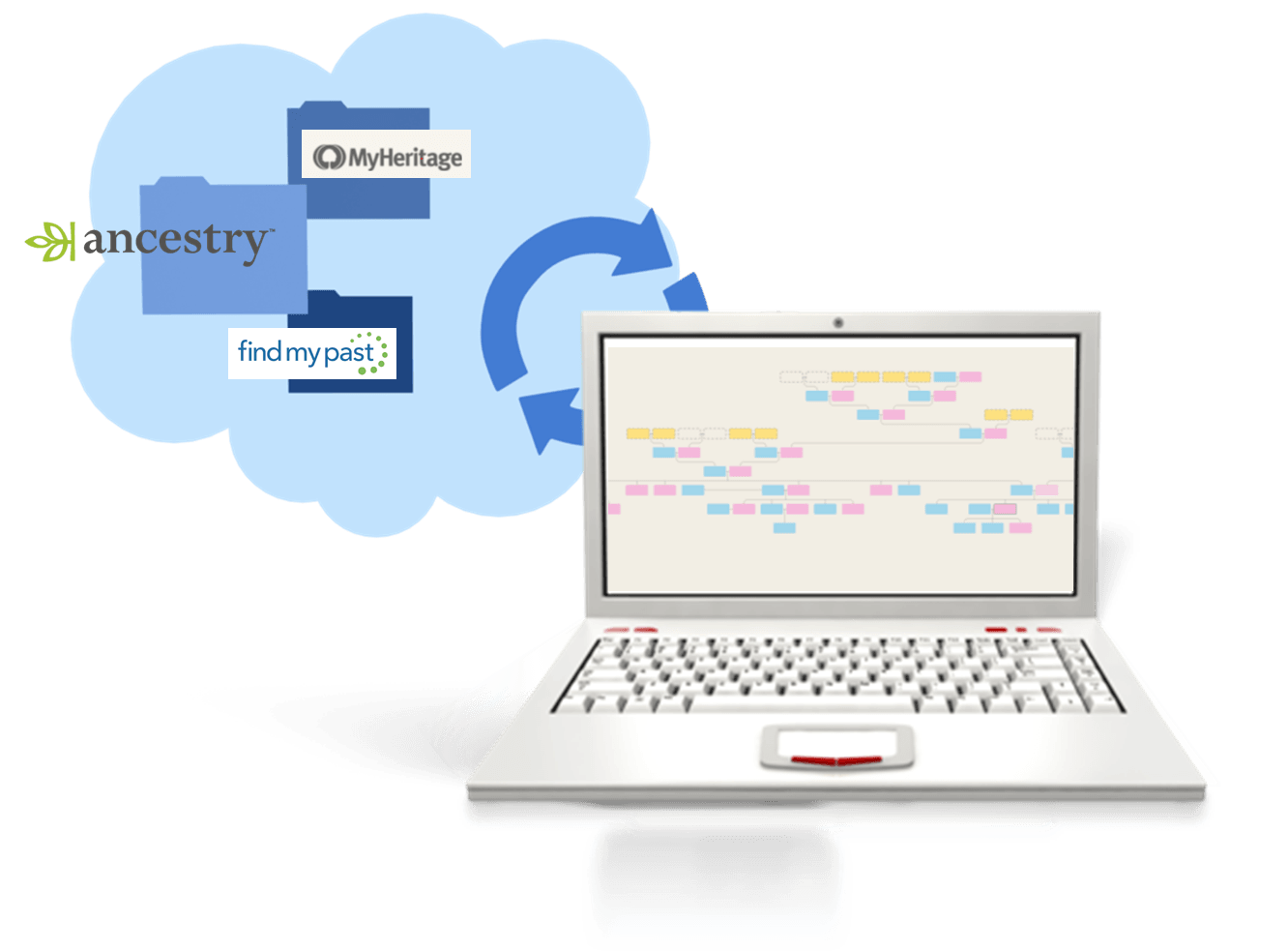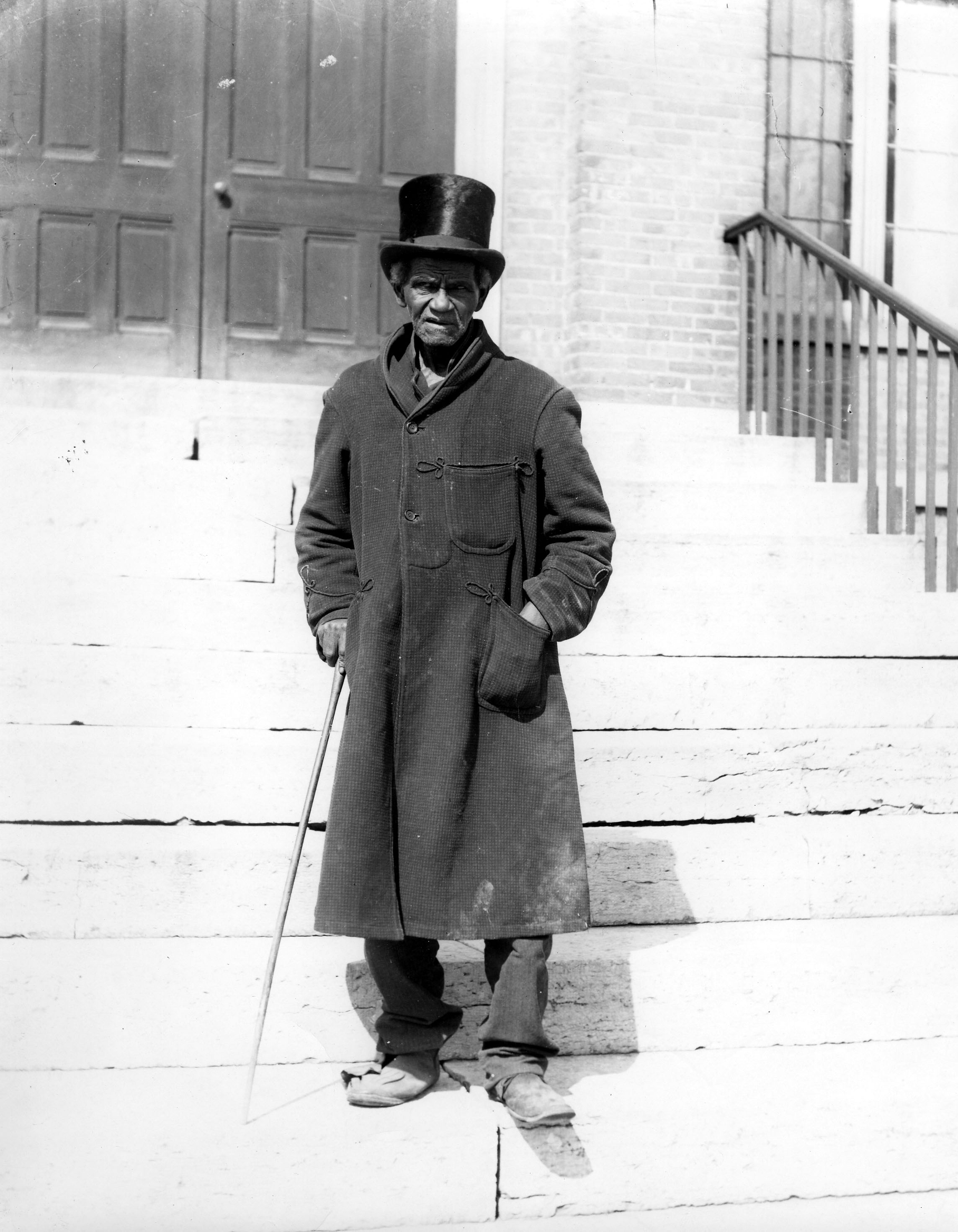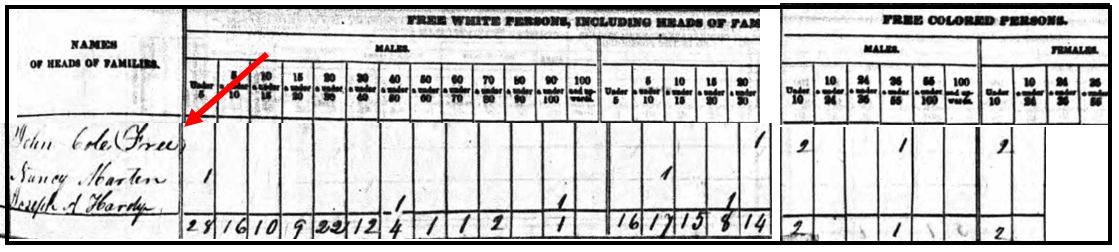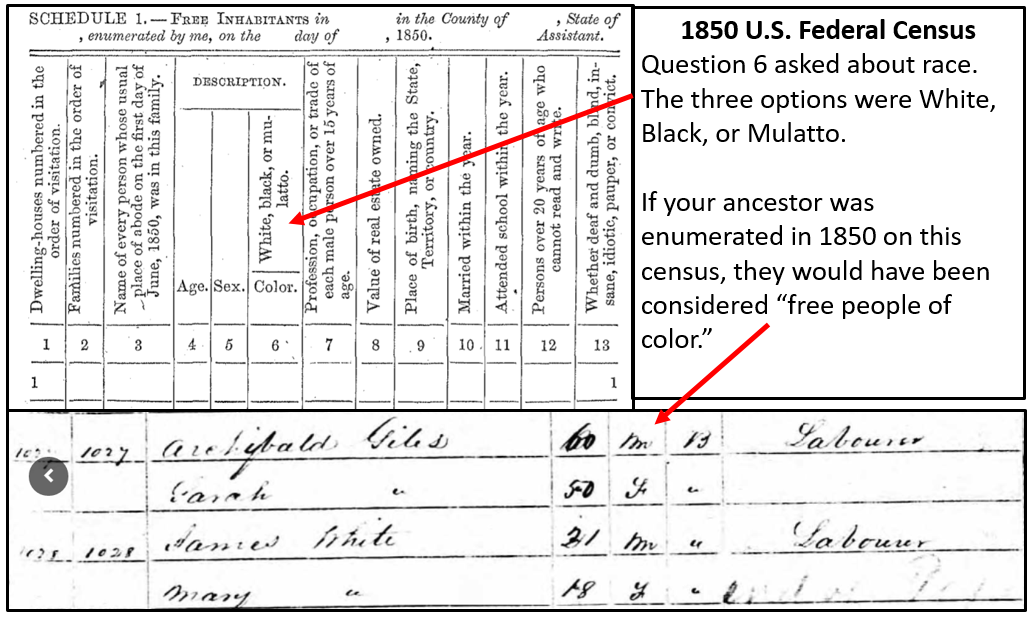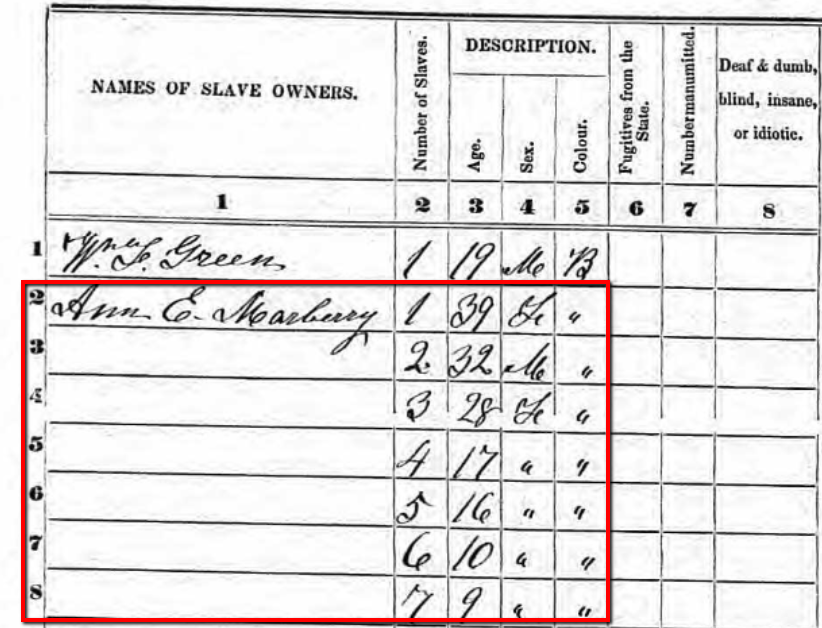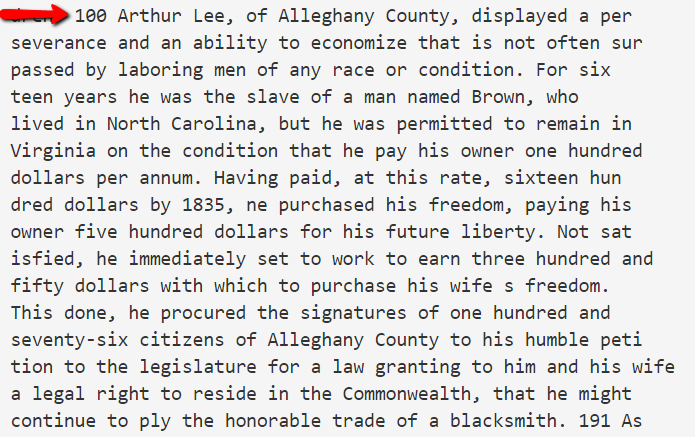by Lisa Cooke | Apr 9, 2016 | 01 What's New, Source Citation, Trees

How to name sources in RootsMagic 7 is a matter of personal preference. My preference? Simply and consistently!
Helen recently transitioned from Mac Family Tree 7 to RootsMagic 7. She sent me this question about how to name sources in RootsMagic:
“I stripped out all sources from my old file before exporting the GEDCOM because I wanted to start fresh with a consistent system in RootsMagic 7. I have watched their webinars for sourcing and understand the basic how-to. I’d love to hear your strategy for naming your sources… say census records. If the names are too general, then you have a lot of data entry for each incident. But if the name is too specific, your source list gets very long very quickly. Do you add ID numbers to your sources?
Thanks to Helen for the question! Naming your sources in RootsMagic is really a personal preference, so the first rule of thumb is not so much about what you call them, but rather that you do so consistently. If you have a naming convention that you follow that works, having a very long list won’t be as intimidating.
I used to number my sources long ago in my old database software. Actually that software did it automatically which I really liked, mainly because I put that number in the name of the digital file for the corresponding record image. RootsMagic 7 allows us to attach our images, so that is no longer an issue.
Here’s an example of my simple approach to naming sources:
Record type > Year > Surname > First name (head of household)
Example: Census 1940 Moore Jay Bee
This way, all census records are grouped together in the source list. The date gives me a time frame of reference (i.e. it is Jay Bee Moore my grandfather rather than his grandfather), Surname, then head of households first name.
If the source is about Jay Bee himself, it works. The source may also mention his wife Pauline, and his son Ronald, but I don’t need to take up space including all of those name in the file name. I know that if I need a source for where Pauline was in 1940, I would find her under her husband Jay Bee. This mirrors my hard drive organization methodology, which I teach in my Genealogy Gems Premium videos.
What if there’s another related family on the same page of that census? This is where personal preference comes in. I save that same census page to the other family’s surname folder on my computer as well. Yes, it is a duplication (and I rarely duplicate effort), but in this case it works for me and I’m consistent. I find it fits better with my hard drive organization, and saves me time down the road when I’m working with a particular family. I could have named the source “Census 1940 Kings Co CA ED16-20 p6,” which is indeed one single unique page of that census but that just isn’t as helpful to me later for retrieval.
Remember, these are your sources, and you can do with them as you please. You are the only one who will be working with them. Again, I’m sharing a process that works well for me. And I always keep my eyes open for new and better ways to do things like this, but even when I find them, I weigh them against the question, “Do I really want to invest the time in changing this that I would have invested in research?” Usually the answer is “No!” unless my way has a proven flaw that will cause me more grief in the end.
There are lots of other ways to do it out there. You know me, I often turn to Google for answers. If you have a question, chances are someone out there has had it too. Google can help you quickly tap into answers. A Google search of how to name sources in Rootsmagic leads to a web page called Organizing Source Names in RM5. It’s a discussion forum where someone posted a similar question. There are a couple of very viable options offered and great discussion about how to decide what works for you. This is one reason I like and recommend RootsMagic, which is a sponsor of the free Genealogy Gems podcast–because they provide so many helpful tutorials with their software. Another great resource is a blog series by Randy Seaver (click the label “RootsMagic”) on how to enter a new source and create a citation.
More Gems on Family History Software
Keeping Up with Online and Master Family Trees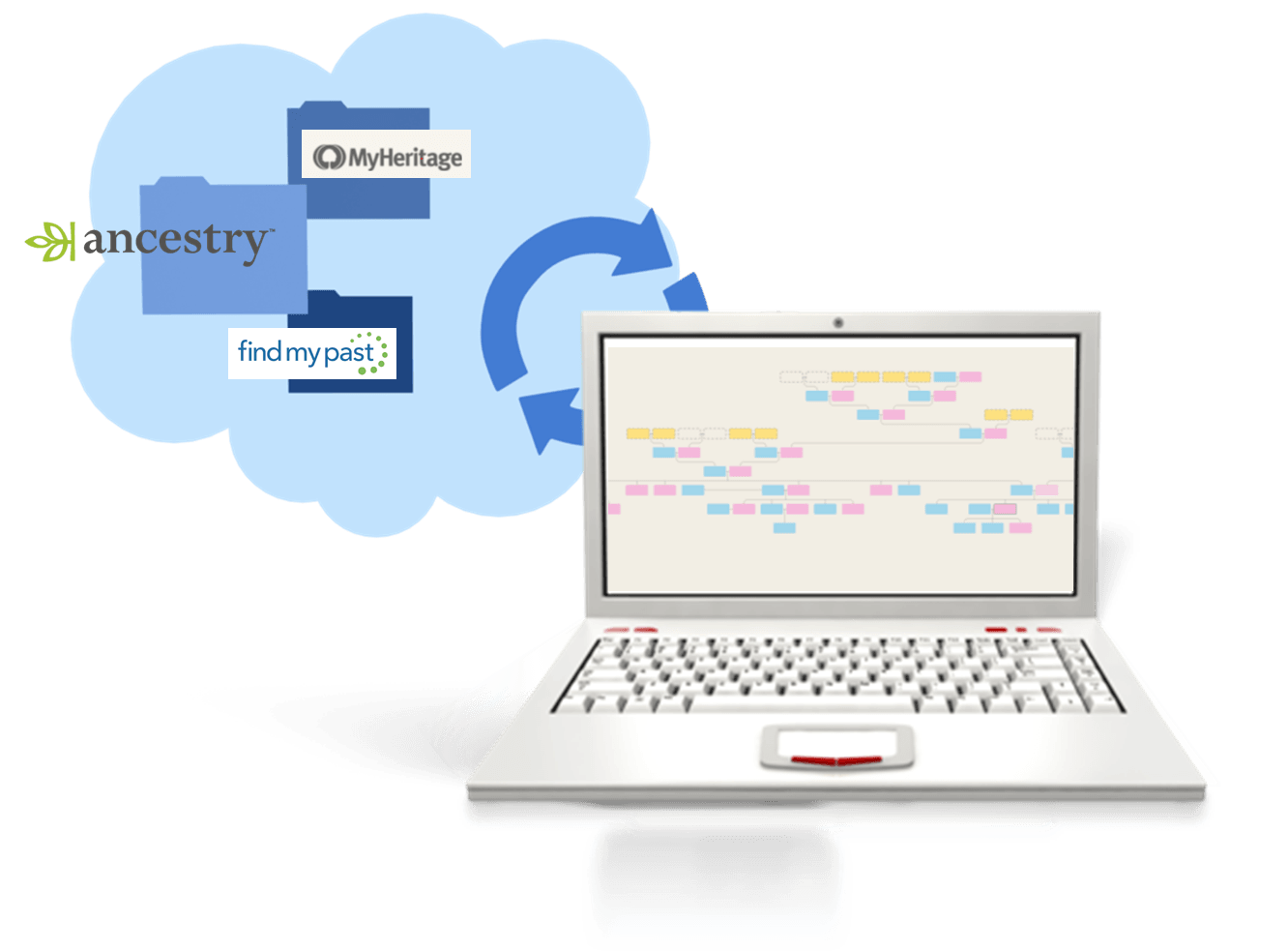
“Is That Software Expired?” Why I Wouldn’t Use Obsolete Family Tree Maker Software
How to Download and Backup Your Ancestry Data: Why To Keep Your Master Tree at Home
by Lisa Cooke | Feb 15, 2017 | 01 What's New, African-American |
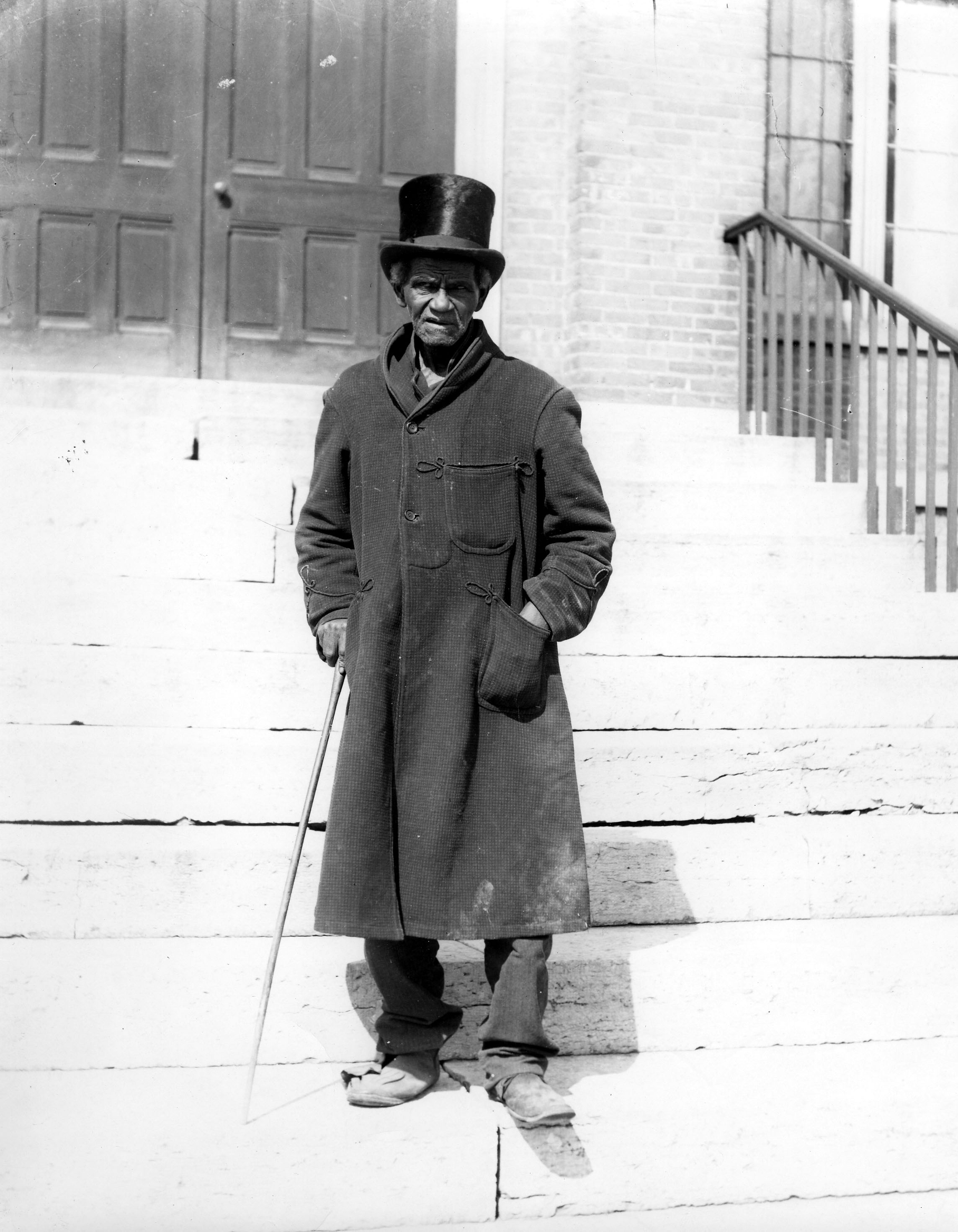
Not all people of color were enslaved prior to the emancipation. In fact, many were freed long before that. Researching free people of color can be quite complex. Tracing my own family line (who were free people of color) continues to be a real learning process for me. However, don’t let the challenges deter you from exploring this rich part of your heritage. In this “Getting Started” post, we discuss the manumission process, “negro registers,” and more for tracing your free people of color.
Who are Free People of Color?
[Note: Throughout our post, we will be using terminology that was used at the time the records were created.] A ‘free negro’ or ‘free black’ was a fairly recent status in the U.S. which differentiated between an African-American person who was free and those who were enslaved prior to emancipation. If a person was referred to as a ‘free negro’ or ‘free black’, that meant the person was not living in slavery. It is a fascinating and little know fact that, as Ancestry Wiki states, “one in ten African-Americans was already free when the first shots were fired on Fort Sumter.”
Step 1 for Tracing Free People of Color: Censuses
Sometimes, the story of your ancestors being free people of color was passed on through oral traditions. In my own family, our “line of color” was not talked about. Instead, my first clue was when I found my ancestor in the 1840 population census listed as free. I also found that one woman (presumably his wife) was marked in the column for “free white persons,” but John and the children were marked as “free colored persons” in this census. This was the first step to identifying my ancestor as a free person of color.
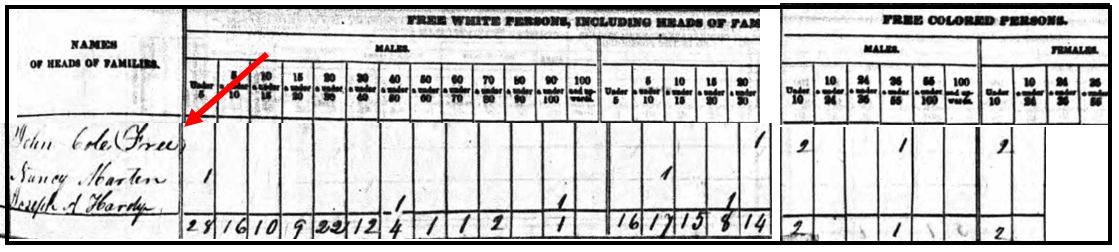
Let’s see another example. The 1850 and 1860 U.S. Federal Censuses included two population schedules. One enumerated free inhabitants, and the additional schedule, referred to as a Slave Schedule, was for making an enumeration of those persons who were enslaved. [We will discuss this further, below.]
If your ancestor appears on the 1850 U.S. Federal Census for free inhabitants, they are considered free, even if their race was listed as “Black.” An example of a Black man enumerated on the 1850 census is shown in the image below. Archibald Giles is recorded as “Black,” but appears on this census for “free inhabitants.” Therefore, he would be considered a free person of color.
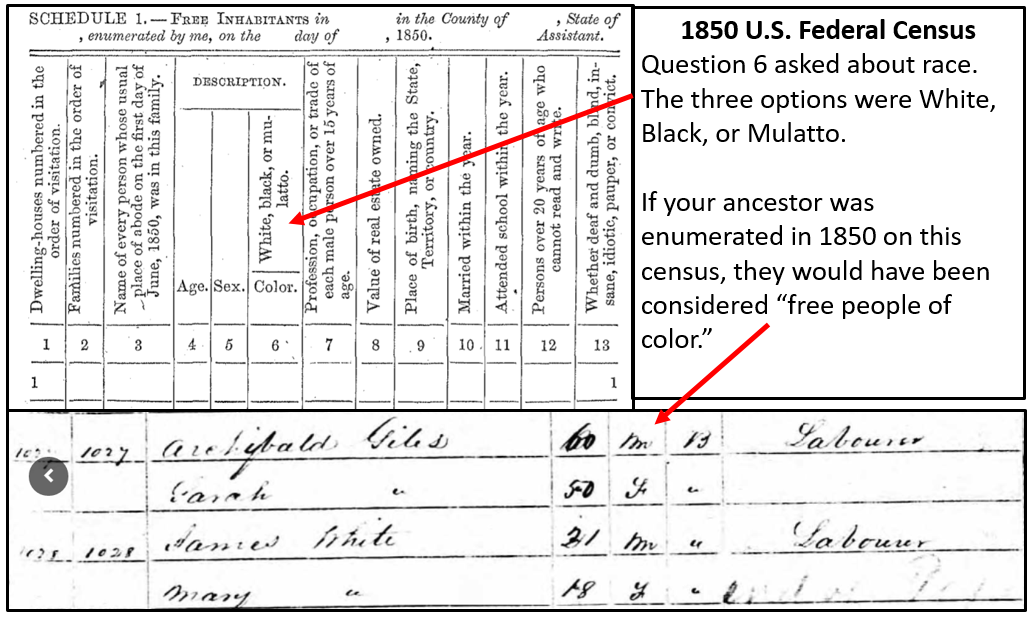
If your targeted ancestor does not appear on either the 1850 or 1860 population schedule for free inhabitants, they might have been enumerated on the slave schedules of 1850 or 1860.
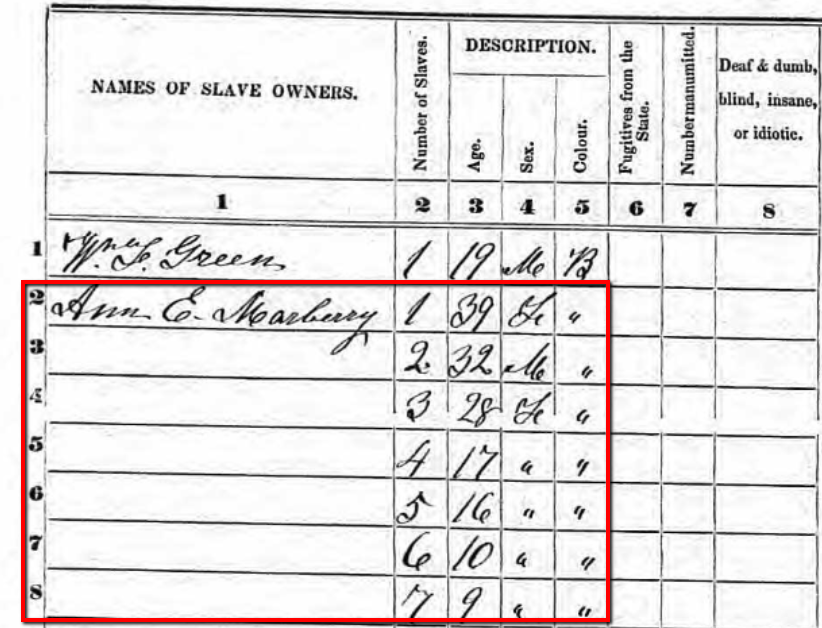
1850 Slave Schedule for Henry County, Tennessee. Snapshot via Ancestry.com.
You can check the 1850 Slave Schedule and the 1860 Slave Schedules at Ancestry.com. The 1850 census is also available at Findmypast, MyHeritage, and FamilySearch.
In this example to the left, you will see a portion of the Henry County, Tennessee Slave Schedule for 1850. Notice, only the heads of household or the “owners” were listed by name. Slaves were not named, but rather listed by age and sex under the names of their “owners.”
Step 2: The Manumission Process
Once you have identified that you have free people of color in your family tree, the next step is to determine how they became free. Many free people of color came from families that had been free for generations. This could have been due to a manumission of an ancestor or a relationship between an indentured white woman and a black slave. I make mention of this relationship between races because it is helpful to remember that the status (whether free or enslaved) of the child was based on the status of their mother. If the mother was free, then the child was free. If she was a slave, then the child was enslaved. [1]
Manumission was a formal way in which slaves were set free. There are many reasons why a slave owner may have released or freed his slaves. In some cases, slave owners would free their mistresses and children born to her. In one case, I found the following comment made by the slave owner, “I give my slaves their freedom, to which my conscience tells me they are justly entitled. It has a long time been a matter of the deepest regret to me…” And thirdly, it was possible for a slave to obtain their manumission through the act of “self-purchase.”
If the mother was free, then the child was free. If she was a slave, then the child was enslaved. [1]
Private manumission through probate. A private manumission decree could be made in a last will and testament. You can find these manumissions in wills, estate papers, or in probate packets. Many of these county level probate records have been microfilmed or digitized and are easily accessible online.
Sometimes, a manumission in a will would be contested. When this happened, a long paper trail of court documents may have been created. A thorough search of all of these proceedings may offer a wealth of genealogical data and clues.
Usually, manumission papers included the name of the slave owner, the name of the slave, and the reason for manumission. In the case of the slaves of John Randolph of Roanoke [Virginia,] his slaves were not named individually in his will written on 4 May 1819. Instead he stated, “I give my slaves their freedom, to which my conscience tells me they are justly entitled. It has a long time been a matter of the deepest regret to me, that the circumstances under which I inherited them, and the obstacles thrown in the way by the laws of the land, have prevented my manumitting them in my lifetime, which is my full intention to do, in case I can accomplish it.”[2]
John freed over five hundred slaves, and though each of them was not listed by name in his will, a codicil at the end of the will did name two of his slaves when he asked that Essex and his wife Hetty “be made quite comfortable.”[3]
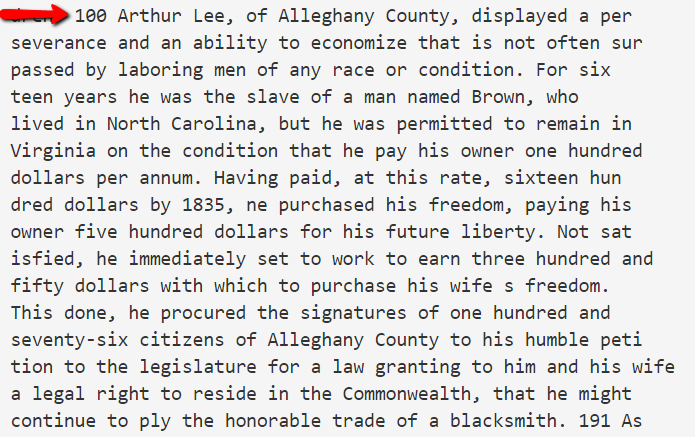
Record of Arthur Lee purchasing his freedom.
Manumission through self purchase. Self-purchase may seem impossible; however, many slaves were not required to work on Sundays for their masters.[4] On this day, men and women could hire themselves out to do work for others. With frugality, they could save their earnings to buy their freedom or the freedom of their loved ones, though this was very, very difficult.
As you can see in this example of Arthur Lee, he was able to pay for his freedom and the freedom of his wife, though it took many years. This type of record could be found in a published book, a record listed in notarial books of the county, civil minutes books, or other courthouse holdings. It is important to speak with a knowledgeable person in your targeted area about where you should look. A knowledgeable person may be those working with the local historical or genealogical society, or a head of the local history department of the public library.
Step 3: “Negro Registers”
If you do not find the manumission in a last will and testament, perhaps due to a courthouse fire or other loss, you may have luck searching the county records where your free people of color later settled. Free people of color were often required to register, using their freedom papers, when they relocated to a new area. These types of records are called ‘negro registers’ or ‘records of free negros.’
Newly freed people carried with them their freedom papers which were given to them when they were manumitted. Once they relocated, they would register with the county clerk. They would need to show the county clerk these freedom papers and a record was made in the register. The record may include the name of members of the family, ages, and most recent place of residence.
The book titled Registers of Blacks in the Miami Valley: A Name Abstract, 1804-1857 by Stephen Haller and Robert Smith, Jr. provides the following information about registers of freed people:
“From 1804 to 1857, black people in Ohio had to register their freedom papers with the clerk of courts of common pleas in the county where they desired residency or employment. State law required this registration, and clerks of court were to keep register books containing a transcript of each freedom certificate or other written proof of freedom (see Laws of Ohio 1804, page 63-66; 1833, page 22; 1857, page 186). Few of these registers have survived to the 20th century.”[2]
Though this author says that only a few of the registers have survived, I found some microfilmed registers listing the names of free people of color who had settled in Miami County, Ohio at the local historical society archives. Again, it is important to ask those people who would be most knowledgeable, and in this case, it was the historical society.
In conclusion, we understand that tracing both our enslaved and manumitted ancestors is often a difficult task. We also know there is much more to learn and share for the best techniques to researching these lines. We encourage you to review some of the additional sources below. Please let us know what other resources have been most helpful to you in researching your free people of color in the comments section below. We want to hear from you!
Source Citations
[1] Kenyatta D. Berry, “Researching Free People of Color,” article online, PBS, Genealogy Roadshow, accessed 1 Dec 2016.
[2] Lemuel Sawyer, A Biography of John Randolph with a Selection From His Speeches, New York: 1844, page 108, online book, Google Books, accessed 20 Dec 2015.
[3] Ibid.
[4] History Detectives Season 8, Episode 10, PBS, online video, originally aired 29 Aug 2010, accessed 1 Dec 2016.
Additional Reading