Resources
- Downloadable ad-free show notes (Premium subscription required Become a Genealogy Gems Premium Member today.)
Show Notes: The FamilySearch Wiki is like a free encyclopedia of genealogy! In this FamilySearch Wiki tutorial, discover the wealth of information the Wiki has to offer, and learn the secrets to navigating it with ease. We’ll also cover the number #1 reason people get frustrated when searching the Wiki and how to overcome it.
RootsTech has set the class video to “private”. You can watch it on their website by going to the video page in their on-demand library. You may need to sign in to your free FamilySearch account in order to watch it.
Enjoy this special free tutorial video which was originally presented at the RootsTech conference. Download the ad-free Show Notes cheat sheet for this video class. (Premium Membership required.)
A wiki is a website that
The FamilySearch Wiki is focused on providing information for genealogy research such as:
You’re going to see many things about wiki creation and management. Not everything is relevant to you when just wanting to find information. In fact, the majority of the Help section is geared to people creating, editing and maintaining pages. Don’t worry about being a contributor. Enjoy being a user.
Keep in mind that the purpose of the Wiki is to explain where genealogical materials are located and how to get access to them. The Wiki does not have individual ancestor information. If you want to find records, start by deciding specifically what kind of records you want. Identify when and where the ancestor lived at the time the record was created. Then head to the Wiki to figure out what records are available and where they can be found.
The Wiki links to:
Topic Search: When searching for information on a specific topic such as probate records, type the topic into the Search box. As you type, a list of pages with the topic word or words in the title appears below the Search box. If one of the listed pages is the desired topic, highlight and press enter. If you don’t pick from the drop-down list you will get a results list of every page that includes the topic.
Vital records Search: FamilySearch recommends using the Guided Search for info on vital records.
Location Search in the search box: When only the name of any country, state in the U.S., province in Canada, or county in England is typed in the Search box you will be taken directly to that Wiki page. For example: If Texas is searched the result is the Texas, United States Genealogy page.
Page Title: If you happen to know the exact title of the Wiki article you want, type it in the Search Box.
Many people will search for something like marriage records, Randolph, County, Indiana, and they will get a list of results. The results don’t look as clear-cut as Google results, and they may not all be on topic. This is where we can get lost. I think probably the number one reason why people give up on the wiki is they get these kinds of search results. They realize, wait a second, this isn’t even Indiana, it’s talking about Kentucky! Why am I getting all these? It can be frustrating.
This happens because we tried to do it ourselves, with our own keywords. Remember, like most search engines, they’ve indexed their content to make it searchable, so that means they’ve already decided how they want to talk about a particular topic. Rather than just addressing marriage record first, the wiki focuses on the location. Where is this marriage record? So, focus first on the place unless you are just looking for general information on a general genealogy topic such as genealogy software.
Pre-filled suggestions will appear as you type because the wiki is going to suggest what it has in the format it has it. Again, you may want to first go to the country, state or county-level page and then look for the record type.
If you’re looking for marriage records but you don’t see them listed it might be that the word marriage isn’t the keyword the wiki uses. Or it might be that the type of record you’re looking for is a state or federal record.
Don’t be discouraged if you don’t see what you want listed in the table of contents. It may just be a keyword issue. Let the work that they’ve already done in organizing their materials guide you. You’ll be more successful and also avoid frustration. The FamilySearch Wiki is just too good of a resource to miss.
You can run three main types of searches:
Resource: Wiki Search Help Page
Generally speaking, the map is the best way to search for records and information that is rooted in a location. Start by clicking the button for the continent, such as North America. From there, select the county from the menu, such as United States, then drill down by state. This will take you to the Wiki entry for that state.
If you’re really new to research in a particular location, start with the guided research link on the location’s wiki page. You may also see links to research strategies, record finder, and record types.
Getting Started section – links to step-by-step research strategies and the most popular records.
The county pages are where the real magic happens because many records such as birth, marriage, death, and court records are typically available at the county level. There you’ll find out how to contact or visit the current county courthouse. Look for Boundary Changes on the page. Use your computer’s Find on Page feature by pressing Control + F (PC) or Command + F (mac) on your keyboard to more quickly find words like Boundary on the page.
Many record collections have their own page on the Wiki. As you type, these pages will populate in the drop-down list. Example: German Census Records. Take a moment to read through the page and you’ll discover some important information that will save you time and headaches, such as:
There are a couple of actions we may want to take before going on to search for records. Here are a few:
Click on the Category to see what else is attached to this category – in this case we see some example images that are helpful in interpreting German census forms.
Click the Cite this page link in the left column if we plan to reference the page elsewhere.
Click Printable Version in the left column if we want a printable or PDF version of the page.
Explore related pages by clicking the What links here link in the column on the left. Notice it also shows if there are any other users watching the page.
Videos at Lisa Louise Cooke’s Genealogy Gems YouTube channel:
Learn how to use the Periodical Source Index (PERSI) like a pro!
The Periodical Source Index known as PERSI is a subject index of an amazing array of genealogy and local history articles published by subject experts in newsletters and periodicals from all over the world. Discover bible records, source materials, ancestor charts, transcriptions of original records, and much more.
Search PERSI and you just may find out that you don’t have a genealogical brick wall after all. We’ll show you how! My guest, Allison Singelton, Acting Genealogy Services Manager at the Genealogy Center at the Allen County Public Library in Fort Wayne, IN will guide you through:

Video and show notes below:
My guest: Allison Singleton, Acting Genealogy Services Manager at the Genealogy Center at the Allen County Public Library in Fort Wayne, Indiana.
Downloadable ad-free Show Notes handout including BONUS PERSI At-A-Glance section for Premium Members.
(00:59) Allison: PERSI, the periodical source index is an index that we create in-house. It indexes periodicals (of genealogical value) from all over the world. These are periodicals such as newsletters, quarterlies, they could be anything from genealogical society publications, special interest group publications, surname or family society publications, or ethnic society publications. So, it’s a little bit of everything.
We are indexing the titles of those articles. It’s a subject index, and it’s full of amazing pieces of information that a lot of people don’t have access to from home otherwise. We’re able to take that information published by people in the locations where these publications are from, people with specific knowledge, that dive into a topic really deep. They’re the experts, the subject experts, and you’re able to get the information from the people who know the most, which is invaluable as researchers.
I absolutely love going through these different records. You may find Bible records, some source materials, ancestor charts, perhaps it’ll be a transcription of original records. You know, in fact, somebody actually found a transcription of records that later burned in a fire. So, that was a very exciting day, there were tears, it was awesome! So, you never know what you can find. Now, I don’t guarantee that everybody’s going to find a gem like that, but there is hope. There’s hope to break through some brick walls, maybe get some research techniques, or at least learn about some different people who are doing research on the same topics as you.
(03:09) Lisa: Allison, a lot of these periodicals could be quite old, couldn’t they? I mean, I think about genealogy society newsletters. Those have been around well before we ever got online and started sharing information on the internet. So those included as well?
Allison: 100%. We have periodicals that go back to the 1800s. It’s pretty amazing to go through some of the results. I really enjoy being able to show someone that somebody’s already written something on their family history generations back.
(03:51) Lisa: So, this is an index of a huge collection of genealogical articles published in a variety of Periodicals. You said it was a name index search. We’ve been talking a lot about indexing these days with the 1950 census. People are very aware that they’re going through and grabbing pieces of information out of the census and indexing them. This is sounds like it’s the same with these articles. So, we may not always necessarily search on the name of an ancestor, but rather a topic or a place, would that be fair to say?
Allison: It’s a mix. When articles are written, it’s the title of that article that is typically indexed. The exception is if somebody names an article, something like, Bones, and you don’t know exactly what that is. The indexers will put in that it’s about cemetery records. But it’s basically just going to go by the titles of those articles.
Not all of us have articles written specifically about our ancestors. I recommend doing not just a surname search, but also a location search, and topic search. There’s a lot of different types of searches you can do. We can dive a little bit deeper into that later, and folks are welcome to contact us for assistance. We would love to talk to anyone who wants to dive into PERSI a little bit deeper.
Lisa: The Genealogy Center is a specialty section of the Allen County Public Library in Fort Wayne, Indiana. You guys have an extensive genealogy website we’ve talked about here at Genealogy Gems. Tell us about specifically what we’re going to find at the Genealogy Center website. How do we access PERSI and do these searches that you’re talking about?
(05:38) Allison: If you go to our website at GenealogyCenter.org, there is a green button on the left-hand side called Our Resources. Once you click on that, there are two options: Free Databases and On-Site Databases. Free Databases are the ones that you can access from anywhere in the world at any time of the day. Click on that link, then scroll down the menu and click on Periodical Source Index (PERSI).
(06:09) Lisa: On the PERSI search page we see a lot of different options. Where do you typically start? Does it depend on what your genealogy question and plan is? Or do you have one favorite kind of starting place for your searches?
Allison: It depends on what my research question is. Typically, I do you like to do a Surname search first, just to see if I’m lucky enough to find an article for the surname I’m looking for. You never know what can pop up.
(06:47) Once I’ve finished with that, I then go to the Location and start diving a little bit deeper. I’m usually looking for an event, so I want to search for all the different search terms that I can think of that surround that specific event. For example, if I’m looking for a Death Event, I’m going to look up the words death, died, burial, funeral, probate, wills cemetery, anything that has to do with a surrounding a death event. Don’t just search one word. Articles can come up under anything the author thought of to call it and some of them get pretty clever, which is interesting, but unhelpful.
(07:41) Lisa: Well, you’ve really whetted our appetite for these really one-of-a-kind kinds of articles that are over at PERSI. How do we get access to the article once we found it in the index?
Allison: That is the beautiful part, you have multiple options.
The first option would be to contact the publisher. I recommend going to the source when you want something. And many times, if you contact a publisher, especially if it’s a smaller periodical, or even a local one, you might be able to just find it online. Perhaps they’ve been digitizing their own periodical. Or perhaps someone would give you a copy. Sometimes there’s a nominal fee.
Another option is to search the periodical title in WorldCat. If you’re unfamiliar with it, it’s an excellent research tool for genealogists. It’s a worldwide library card catalog. You can find where a local copy of a periodical would be, and maybe get an interlibrary loan or go to your local library where they have it.
Last, but not least, you can order it from us. There is a nominal fee, and you do get to fill out a form. We will fill your request as quickly as we can but give us about four to six weeks.
(09:00) Lisa: You’ve given us a fantastic overview. Let’s dig a bit more into PERSI at the Genealogy Center website.
Allison: As I mentioned, the first thing that I typically do is start with a surname search. Something that I think is really interesting is when you have a name, which is a common word. So, one of the examples I like to give, it’s actually a surname that one of my colleague’s searches, Church. When you search church in things like newspapers, you get every church known to man building-wise or denomination, not surnames. The beautiful part of this database is it actually brings up the surnames.
Lisa: Fantastic! We don’t have to slog our way through all those other common words. It knows we’re looking for a surname.
Allison: Exactly! And then once you’re in here, you can search within the results. But if you do the search at the top of the page under the results, it will come up with anything that’s in the title of the article, the periodical, or the publisher. So, if you put in a location, such as Ohio, saying you only want results for Ohio, it’s also going to bring up Ohio if it appears in the name of the publisher. So perhaps it is something you’re looking for, or perhaps not.
Lisa: You mentioned that not everything is indexed in these articles. It’s really like you picked the top pieces of information that we would need in order to search the title, the year, and the publisher, so we’re not going to be doing a lot of just keyword searching.
Allison: Correct. You’re going to be looking for information in the article title. You’re looking for the events that your ancestor was involved in, or occupations, or you’re looking for anything that could have impacted your ancestors’ lives. The wonderful thing about periodicals is a lot of times they can add more of that story to your family tree.
Lisa: I see an article mentioning Abigail Church Witchcraft Case. It came out of a periodical published in 1924. Is this something you would have on your shelf at the Genealogy Center?
Allison: Yes. The result includes our call number, which tells you exactly where to find it in our library.
(12:44) Lisa: I don’t see anything clickable in the search result. Tell folks again how we get them the article this is referring to.
Allison: We offer the three options I mentioned before: contacting the publisher, searching WorldCat, or ordering from our library. There’s always the fourth option of looking to see if it’s been digitized online. Since the Abigail Church article was published in 1924, there is a good possibility that it might be online somewhere. You can Google search the title of the article and that might bring it up. But the first thing I would do is contact the publisher, Ohio History Connection, and see if they have the periodical available either online or could send you a copy. The next thing I would do is take the title of the periodical copy it and put it into WorldCat to see if it’s available in a location near you. You can simply enter your little zip code at WorldCat, and it will list the holding libraries in the order they are closest to you.
Lisa: That’s just such a great tool.
Allison: It really is! Now if you wanted to order it from us, which you definitely can, there is a link on the results page to order articles. It’s going to bring you to a PDF form, and you get to fill this out and then send it to us via email. It does say that there’s a charge, it doesn’t necessarily need to be prepaid. If you want to prepay it, you’re welcome to. Our address isn’t on this specific form, but you can find our address on our website pretty easily. The most important thing is to fill out the form with the information and know that there is a $7.50 charge for the form. You will be billed an additional 20 cents per copy page. It does take quite some time to pull the articles and then make the copies. Everything is done by hand. It’s not digitized.
Lisa: And will we receive a digital copy, like a PDF? Or do you actually mail us the paper copy?
Allison: It depends on what you would like. I would recommend noting that you would like it via email or a paper copy.
Lisa: And also, I noticed on that form, there’s a spot for several articles. So, since we were going to pay the $7.50, we might want to take a second to see if there are any other articles we want. The form allows us to order several for that one price, right?
Allison: Yes, it’s $7.50 for this entire form which includes up to six articles. The requests are filled in the order that they’re received. We work hard to ensure your order is accurate, and you’re getting the information that you are seeking. In fact, we look to see if there are additional pages that are not included in the article title that are applicable to what you request. So, we are definitely trying to make sure that every customer gets the information that they are seeking.
Lisa: And at the library, you have the advantage of looking at the original, the paper copy, not just in a database, so you can do that little extra search.
I really liked your idea of the Google search. I actually did that with one of the articles I found in PERSI, and discovered that the item was fully digitized over at the Internet Archive. I was able just to go ahead and see it in the moment, which was really neat.
Allison: Yes, and I highly recommend that. All you have to do is highlight the article title and copy it. Next, paste that title into Google and see what comes up. If you don’t get a result right away, you can try putting quotations around the title to search it exactly. It’s always worth it to do a search and see if you can find it online for free.
(18:03) Lisa: You’ve been at the genealogy center quite some time, and you’ve seen so many of these periodicals. Help the genealogists really fully grasp what the potential is here. How we should be thinking about searching. I’m guessing we’re not always going to be really hyper-focused on our individual ancestor, but we’re going to think about them in the context of their life and see if there’s an article that touches on that. Tell us a little bit about how to strategize.
Allison: Sure, there’s a couple of ways to do it. I prefer to go into the location database and look specifically where they lived. We usually know where our ancestors were, even if it’s just the state. I would search the county and state when possible. Next you’ll get categories that you can look through. You can then see which ones larger and which ones are smaller. In my search History is the category with the largest number of results. Look for things that really stand out. Perhaps I’m looking for World War II information. I would want to click on that topic and then kind of go down and see if it looks like there is a periodical that was published in Fort Wayne.
Lisa: I imagine that when you do find something, let’s say we find an article that really just hits the mark, it tells us the periodical it was published in which might be an opportunity for finding even more in that same periodical. You can just search by publisher?
Allison: Yes, you can search by a publisher, you can search by the year, and you can search for the periodical. So, let’s say we found a ton of what we need from The Beacon. We can just search that publication. There are 323 entries from the Beacon from that total of 370 that we started with.
Lisa: I notice that as you type the results automatically updated.
Allison: Yes, it automatically updates. So, if I want to search for articles on medical topics I just start typing medical in the title. I get four different results. Well, medical is a good keyword, but I might also want to search on Red Cross. You need to be kind of creative with your searching.
Lisa: And I see that it again updates as you type. So, you’re actually kind of testing out med, medic, medical as keywords as you’re typing.
Allison: Yes, I don’t even have to finish the word and I start getting results. Just start playing around with the different terms that you can think of surrounding your ancestors’ lives.
(24:05) Lisa: I think about how many people have at some point heard about PERSI but then got a little intimidated. They weren’t quite sure how it was going to help, and then when the get to the website they weren’t quite sure how they were going to find what they wanted. Give us your final elevator pitch on why they should invest the time and try the PERSI search engine.
Allison: PERSI is constantly updated. We have around 3 million subject entries and that number is going up. We are constantly adding more information. It’s a database that you’re going to want to search periodically from time to time to see what pieces of information might be there for your ancestors.
We’ve already built the framework for our family trees with the names and dates and places. We want to add more to that. We want to add more of the meat to our family by adding new stories. Our ancestors lived amazing lives, and hopefully searching PERSI can help you find some of those stories. And you know, if you’re looking for ancestors who are proving to be elusive, occasionally you can find information in PERSI that has been previously thought lost.
Lisa: That is such a great point. It’s really not a brick wall, until you’ve made your way to the Allen County Public Library website and the Genealogy Center to check PERSI.
Downloadable ad-free Show Notes handout including BONUS PERSI At-A-Glance section for Premium Members.
Elevenses with Lisa is our little slice of heaven where friends get together for tea and talk about the thing that never fails to put a smile on our face: Genealogy!
The National Archives is a wonderful resource of unique genealogical records. Though the archives are closed, the website is open, and it’s a great place to search for records and prepare for future genealogy research trips.
The National Archives website and online catalog can be a bit mystifying. If you’ve ever tried to search it and wound up frustrated, you’re not alone. This is often the case because the nature of the archives and the search function of the online Catalog are not genealogically focused. Armed with an understanding of how and why it is set up the way it is, and the know-how to search, refine, and download documents, you’ll be ready to add it to your genealogy toolkit.
In this video episode and article, we’ll be answering important questions such as:
Original Air Date: Jan. 21, 2021
Important Links:
The National Archives Website: https://www.archives.gov
Search the Catalog: https://catalog.archives.gov/
To understand the types of records we can expect to find we must first understand the role and mission of the National Archives. Their role is preserving and making available only the permanent Federal Government records. Some have genealogical value.
Some traditional genealogy records can be found at the National Archives such as:
Most if these records are available in person. However, all National Archives locations have been closed since March 13, 2020 and remain so as of this writing.
Because the following genealogy records are not created at the federal level, they would not be cataloged or found at the National Archives:
To obtain these records, check with the appropriate state or county.
Before you begin your online search:
On the National Archives website they provide a great example of a research question that a genealogist might have and how it can lead to records.
QUESTION: Why did my ancestor have a significant decrease in net worth between the 1860 Census and 1870 Census?|
ASK YOURSELF: How might your ancestor have interacted with the federal government that could help explain this discrepancy?
RECORDS TO SEARCH FOR: The Bankruptcy Act of 1867 allowed many people to file for voluntary bankruptcy. The genealogists could search in the National Archives Catalog for bankruptcy AND [state where you ancestor lived during that timeframe] to see if bankruptcy records are available that could help answer the question.
There are three key types of searches you can conduct in the catalog:
Let’s start with a keyword search:
You can use the filters on the left side of the results page to narrow down your results.
Refine your search results by type if you know the type of material you want. Example of material type include photos, maps, or textual records.
It’s important to remember that just because the item appears in the result does not mean that it is available online. Many of the descriptions don’t include digital images of the records.
You can dramatically narrow down your search results to include only digital items that you can review from home. To do this, on the search results page, click on the filter Archival Descriptions with Digital Objects. This will revise your results list so that you will only see descriptions of items with images attached.
It never hurts to try searching by name, although many record descriptions will not name the people who are named in the records. You can improve these searches by using quotes around the entire name, or just the surname. This will restrict results to only items that exactly matches what appears in the quotes.
You’ll notice that there isn’t a specific search field for names in the National Archives Catalog. Here are several additional search strategies you can use when searching for the names of people:
Example: Joseph Maggio OR Guiseppe Maggio.
Again, keep in mind that most descriptions in the National Archives Catalog do not include the names of people mentioned in the record. If you know an individual participated in event, search for related keywords and look within the records. You will need to read them to see if your ancestor is mentioned.
Another way to improve your search results is to shift your focus from people to topics. This is strongly recommended by the National Archives. You are much more likely to get a greater number of results because people aren’t usually named in descriptions. Be sure to read the description carefully to see if the item will be helpful and worth requesting.
When searching topics, think about and make a list of relevant phrases and keywords. For example, when searching for Land Records, try searching for phrases such as:
Premium Members Exclusive: Downloadable National Archives Topic Search cheat sheet (PDF)
After clicking the description on the search results page you will be on the record page. If there is a digital image, it can be downloaded. Look below to see if there are additional pages. You can click to select the desired page and then click the download icon just below the image.
If you would like to download all of the images, look below the list of images to see if a compiled PDF is available. This will allow you to download and save all of the images in one convenient file.
The Record Group Explorer offers a unique way of visualizing and finding records at the National Archives website:
Records are grouped by specific government agencies. Each group is represented visually in a section. The section is light blue, signifying the total volume of textual records. If a dark blue bar appears in the section, it is an indicator that some of the records are digitized. The percentage or number (depending on the view you select in the grey Record Group Explorer Tools bar across the top) of digital images will be shown.
If the section is green, that indicates that there are records online but they are not textual records. They may be items like photographs or films.
If the section is grey, there are no records available online at all.
Click a section to learn more about that Record Group and explore the records.
The National Archives holds a surprising number of motion pictures. As you browse or search, focusing on topic will likely be more helpful than searching by name. Consider looking for your ancestors’ homes, businesses, military service, events and associated locations.
Check out Motion Picture Library Stock Shots, ca. 1953 – ca. 1959
“A series of films: 306-LSS, a group of more than 400 black and white reels of stock footage that ended up in the hands of the United States Information Agency (USIA).”
One of the advantages of tuning into the live broadcast of each Elevenses with Lisa show is participating in the Live Chat and asking your questions.
From Sue M.: Do they hold WPA and CCC records?
From Lisa: Yes to both!
From Steve S.: Can you use the * and ? as search operators in the NARA catalog? Also thanks for de-mystifying this site! you have made it much more understandable.
From Lisa: After the show Steve did some searching and found this handy page providing additional search tips and operators supported by the website. Thanks Steve!
From Michael R.: Are the Naturalization records in the National Archives different from those in local courthouses?
From Lisa: I haven’t looked lately, but about 15 years ago I filed a Freedom of Information Act (FOIA) request and received my great grandfather’s federal naturalization paperwork. It included a photograph that was not included at the county court level.
From Lynnette B.: I had my parent’s old home movies put on DVD’s several years ago. What is the next step in making them more available? Adobe spark video? YouTube? I want to identify each person on them?
From Lisa: An easy way to get started is by making Adobe Spark Videos (see episode 16) which is free and easy. Use the Titles feature to add text explaining who is who. Uploading them to your free YouTube account channel is a super easy way to share them.
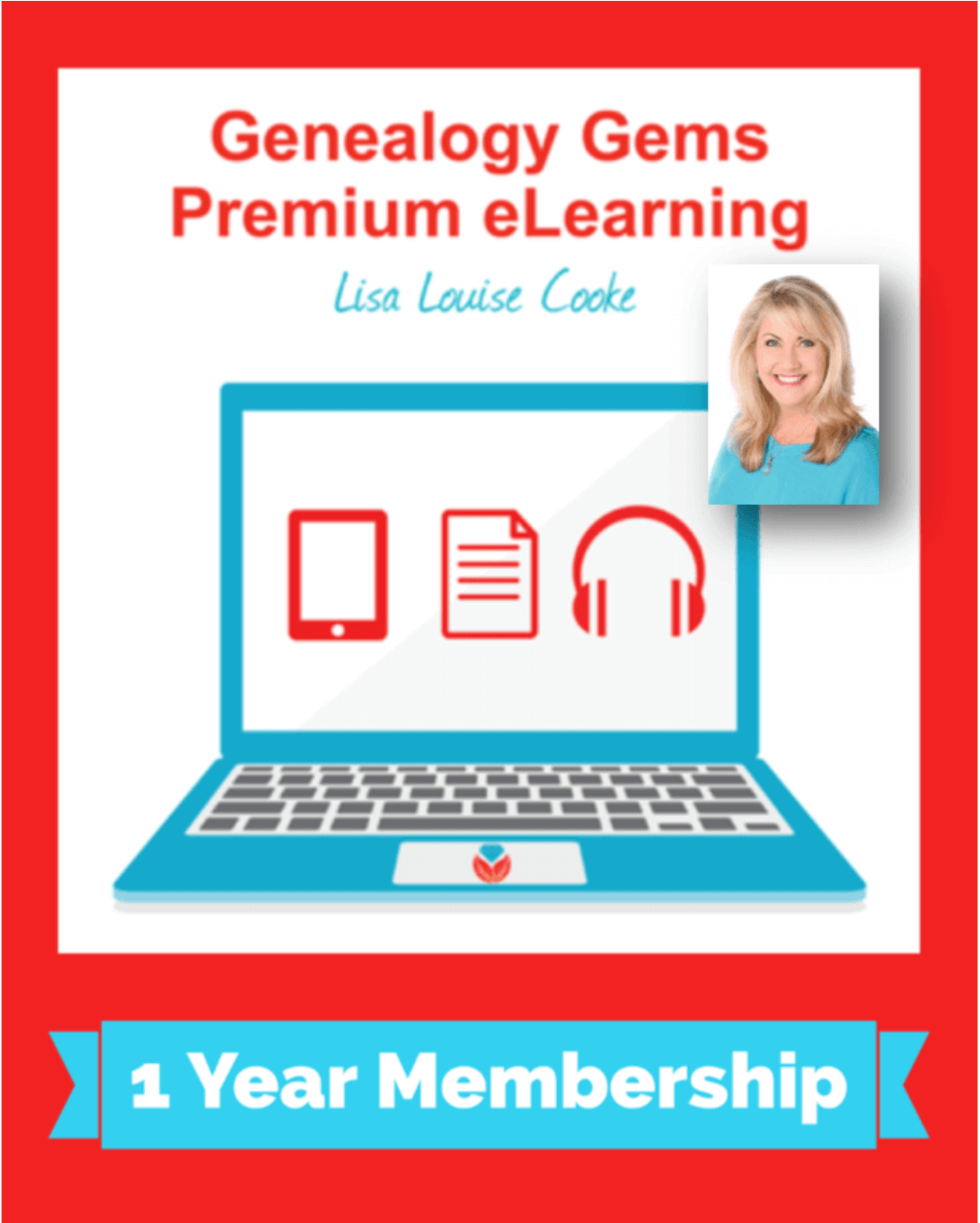
Click to learn more about Genealogy Gems Premium Membership.
In this episode, we’re going to be visiting two of the most pivotal states in the U.S. for genealogy research. These states played key roles in the development and expansion of the United States of America, and we’re going to explore a top online resource for each.
First up is the state of Pennsylvania, officially known as the Commonwealth of Pennsylvania. It was founded in 1681 through a royal land grant to William Penn, and established as a haven for religious and political tolerance. And since for over 300 years the port of Philadelphia was a major gateway for arriving immigrants, many many family trees include people who passed through Pennsylvania. One of the best and most important resources for records of interest to genealogists is the State Library of Pennsylvania, and we’ll be exploring it today with Kathy Hale, the Government Documents Librarian, and Amy Woytovich, the Genealogy Librarian at the State Library of PA.
Then we will head west to Ohio which joined the union back in 1803, and where many of our ancestors settled, or passed through on their way West. The Ohio Memory website is a rich source of historical materials that tell the story of this state and potentially many American families. Jenni Salamon, the Ohio Memory Digital Services Manager will be joining me to explain the depth of the available materials and provide insight into how to best navigate the website.
The library has been a federal repository library since 1858, and is one of the oldest in the country. The government printing office deposits materials here.
The State Library of Pennsylvania physical collection includes:
The State Library of Pennsylvania digitized items include:
Pennsylvania Documents
Example: a report for Pennsylvania of the 25th and 50th anniversaries of the Battle of Gettysburg. Includes information gathered at reunions including names, pictures, and more.
U.S. Government Documents – Serial Set
This collection includes reports to the legislature from agencies and institutions. Example: The Daughters of the American Revolution (DAR) were compelled to provide to Congress a yearly report of the names of people approved by DAR. These can be accessed through many libraries, the federal government or by contacting the State Library of Pennsylvania via email: Ra-reflib@pa.gov
Amy discusses research guides available on the website. However, here is the link to the topics she specifically mentions such as Cemeteries and Zeamer collection – recorded information about Cumberland County PA cemeteries.
These research guide pages include links to additional helpful websites.
At the top of the page look at the For General Public tab which will take you to all of the genealogy research guides. Visit the Genealogy page at the State Library of Pennsylvania.
The library’s collection of newspapers includes papers from all 67 Pennsylvania counties on microfilm. They do have a lot of digitized newspapers at the Pennsylvania Photos and Documents Collection at the Power Library.
You can find the Power Library by going to the libraries home page, and under the For General Public tab go to Our Collections > Power Library. Or visit the Power Library website at Powerlibrary.org.
Electronic Databases: you have to be a resident with a library card.
Digital Documents: you don’t have to be a Pennsylvanian to access this collection.
At the top of the Power Library home page on the right you’ll find Digital Docs and Photos.
There you will find many materials from Pennsylvania colleges including yearbooks. You can browse by subject area, with Genealogy being one of those areas.
At the time of the interview the library was not open for interlibrary loan and lookups. Check the website for the latest updates.
The library does loan its newspaper microfilm. Up to 5 reels of microfilm per request. Kathy says that if you find a newspaper article at Newspapers.com and you see the title, date and the page that an article is on, you can provide the information to the interlibrary load reference librarian at your local library and place a request for a scan of the article from the State Library of PA microfilm. The article can then be returned to you digitally through interlibrary loan. The digitized scan is yours to keep.
Amy’s Pick: Historic maps found at the library’s website Home > For General Public > Genealogy and Local History > Maps and Geographic Information. This includes Sanborn Fire Insurance Maps. Note: log in with a library card may be required. Contact the library with questions.
Kathy’s favorite collections include:
Usage rights and copyright are important considerations when utilizing library materials. Usage depends on the individual item’s copyright. It should be researched as much as possible. Check the meta data of digital images for copyright information.
“Think of Amy and I as your personal librarians.” Kathy Hale, Librarian
Contact State Library staff by phone at 717-787-2324 or by email at:
Learn More About the State Library of PA Collections
In episode 43 of Elevenses with Lisa we discussed genealogy records available for free at the Internet Archive. The State Library of Pennsylvania has been partnering with he Internet Archive to digitize many additional items from their collection. You can access these items for free at the State Library Internet Archive Collection. This collection includes a large number of World War I materials as well as a growing number of 19th and 20th century pamphlet volumes.
Maps for Genealogy
At the website go to Home page > General Public Tab > Our Collections > Search our Resources
On the map viewer page, click the thumbnail button (looks like a checkerboard) to see multiple pages at a time. You’ll find the Download button in the bottom right-hand corner. The Print button is in the upper right corner.
Cite your source: Go back to the result page, and scroll down. Click the red button called Cite This. This allows you to copy the source citation which you can then paste into other documents and programs.
Newspapers for Genealogy
The Library of Congress Chronicling America website has many Pennsylvania old newspapers, but it doesn’t include all of the newspaper that the library has in its collection. Here’s how to find old Pennsylvania newspapers at the State Library website:
This tip comes from my book The Genealogist’s Google Toolbox and my Premium Membership video The Genealogist’s Google Search Methodology.
Many websites have their own search engine. However, each search engine is only as good as it was programmed. If you can’t find what you want on a website like the State Library PA website, try using a Google site search. Site search tells Google to search for your search terms only on the website you specify. Here’s how to do it:
In my example in the video, you can see that Google found the one page mentioning the surname in a listing of microfilms much faster than I would have found it digging around and navigating the website itself. This page was not a card catalog entry so it would not have come up in a search of the catalog on the website.
On long pages such as in my example, I use Control + F (Windows. Command + F on Mac) to quickly find the surname on the page.
Website: https://ohiomemory.org
Special Guest: Jenni Salamon, Ohio Memory Digital Services Manager
If your family has any connection with the state of Ohio – and sometimes I think it’s hard to find anyone who doesn’t have at least one ancestor who did – then you’re going to love the Ohio Memory collection and website.
Even if you don’t have a direct connection with the state of Ohio, like all collections it’s worth taking a peek. Records don’t care about state lines, and many items in the Ohio Memory collection touch far beyond the Ohio border.
OhioMemory.org was featured in Family Tree Magazine’s 75 Best State Genealogy Websites list in a recent issue of the magazine. I host the Family Tree Magazine podcast, and recently had the opportunity to interview Ohio Memory’s Digital Services Manager, Jenni Salamon for that audio show. Since there’s so much to see at Ohio Memory I’m excited to share the video of that conversation.
Ohio Memory is the collaborative digital library program of the Ohio History Connection and the State Library of Ohio. Established in 2000. It was originally established as a bicentennial project they wanted a way to capture some of Ohio’s history and share it more broadly. Ohio turned 200 years old in 2003.
Ohio Memory worked with institutions around the state to build the online collection. They picked their favorite collections which were then digitized and made available as an online scrapbook. Initial submission by 260 institutions resulted in over 13,000 contributed items, and Ohio Memory continues to grow.
Most of the contributing organizations are public libraries, and some are university libraries. Other organizations such as historical societies, government institutions, special libraries, religious archives also contribute to the collection.
A wide-variety of materials make up Ohio Memory including:
All 88 Ohio counties are represented in the Ohio Memory collection.
Everything at Ohio Memory is digital and keyword searchable thanks to Optical Character Recognition (OCR). However, they do sometimes connect back to other catalog records.
When you use the search box on the home page you will be searching both the text and the metadata provided by the contributor. If you want to search just visual items (photos, images, etc.) select “exclude full-text sources.”
It’s important to use keywords relevant to the time period that you are searching. Restrict your format to what you want right from the homepage.
The newspaper collection of Ohio Memory does not overlap with the Library of Congress’ Chronicling America collection, but they are all part of the same story and collection. They have contributed a large amount of newspapers to Chronicling America over the years. At last count there are a million pages between the two collections.
Ohio Memory focuses on titles and time periods different from the content on Chronicling America. At Ohio Memory you’ll find deeper runs of newspapers and more recent newspapers. New newspaper content is being added regularly.
They also have some very early newspapers that are significant to Ohio history such as the Ohio State Journal which was the paper of record for Ohio during the 19th century. The Ohio State Journal collection covers 1830-1875 an important time period in Ohio’s growth and the Civil War.
The Lebanon Western Star newspaper from southwest Ohio near Cincinnati and Kings Island is another important newspaper. It covers Ohio history from a more rural area.
A lot of Ohio Memory’s public library partners have access to yearbook collections through their partnerships with local schools. Many have worked to digitize their materials and put them on Ohio Memory. Some are quite early, some more recent although not very recent due to privacy concerns.
Many of the yearbooks at Ohio Memory come from northwest and northeast Ohio. You’ll also find student histories from southwest Ohio from a couple of universities, as well as other related materials such as student photos.
Yes! They used to have one collection that was behind a pay wall. That was the Underground Railroad Wilbur H Siebert collection which features information about underground railroad activities in Ohio and beyond. It’s a strong resource for looking at research methods of the era, and the stories of how the underground railroad operated. That collection was opened up a couple of years ago and has remained free.
Videos, an FAQ and search guides are available to help you learn how to dig into the Ohio Memory website. You can also reach Ohio Memory by email for additional assistance.
They continue to digitize and add new materials based on their strategic goals. Recently they focused on President Warren G. Harding since it is the 100th anniversary of his election. They are continuing to add more content to that collection.
Ohio Memory has about 40 active partners around the state that are choosing items from their own collections for inclusion. Examples include Wood County in northwest Ohio, Mount Saint Joseph University and the Sister of Charity in the Cincinnati area. They welcome new partners every year.
While you may or may not find things specifically about your ancestors, Ohio Memory offers a wonderful opportunity to find things that help fill in their story and their community.
You are free to use items for educational and personal use without needing extra permission. If you’re a family historian and you are wanting to put a picture in a presentation for your family or you just want to keep it with your own research records, you are welcome to do so.
Jenni Salamon, Ohio Memory’s Digital Services Manager says that if you want to post something on social media, simply include a link back to the Ohio Memory site so others know where it came from Ohio Memory. If you want to use an item for a formal publication or commercial use, contact Ohio Memory. Copyright varies by item and research is required.
Fort Wayne, Indiana is the home of the second-largest free genealogy library in the country. Make your plans to visit today. Learn more at https://www.visitfortwayne.com

Learn more about the free genealogy resources atVisitFortWayne.com
Premium Members have exclusive access to:
Become a member here.
Don’t miss the Bonus audio for this episode. In the app, tap the gift box icon just under the media player. Get the app here.
The Genealogy Gems email newsletter is the best way to stay informed about what’s available with your Premium eLearning Membership. Sign up today here.
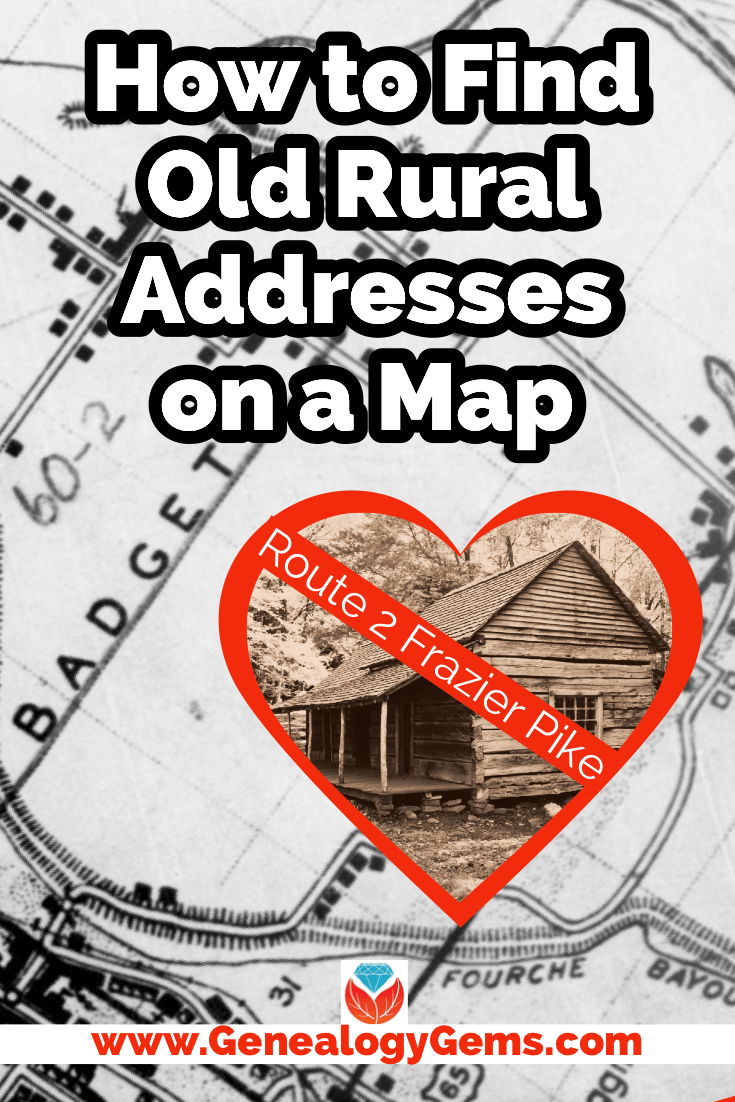
Download the ad-free show notes(Premium Member log in required.
Not a Premium Member? Become a Genealogy Gems Premium Member.
(This article contains affiliate links for which we may be compensated. Thank you for supporting our free content.)
In a recent video I showed you how to find 1950 Census Enumeration District (ED) maps. These are super helpful and also free. In that video we used the address of an ancestor that we found by hunting through old letters and documents. But for many Americans in the early 20th century that address may have just been a route number and town.
That was the case for my viewer Lisa. She emailed me after she watched the video. She writes, “How can you find the E.D. number when you only have a Route number? My relatives lived in rural Arkansas.”
This is totally doable! Follow allow these steps of this case study and they will help you find the E.D. number and census enumeration district maps, and zero in on the location.
A carrier route is basically the territory one letter carrier can cover on a daily basis. So, there could be a Route 1 or a Route 2 in thousands of places around the country. It just happens that your ancestor was on, say, Route 2 in a particular township area. Although it doesn’t tell us which house, it does dramatically narrow down the place because a daily route was the same and may not have been that large. Once we find that area we can then use other sources to help us try to get even more specific.
If you’re interested in some interesting history on early rural delivery routes read Riding a Rural Free Delivery Route, 1903.
Here’s a handy PDF download from the post office: Post Office: First Rural Routes by State.
The first thing we need to do is gather some details. We need:
So, here’s what Lisa sent me about her ancestors, the Blazers:
Names: Joseph Madison Blazer and Minnie Blazer
Route number: Route 2
Address: Frazier Pike
County: Pulaski
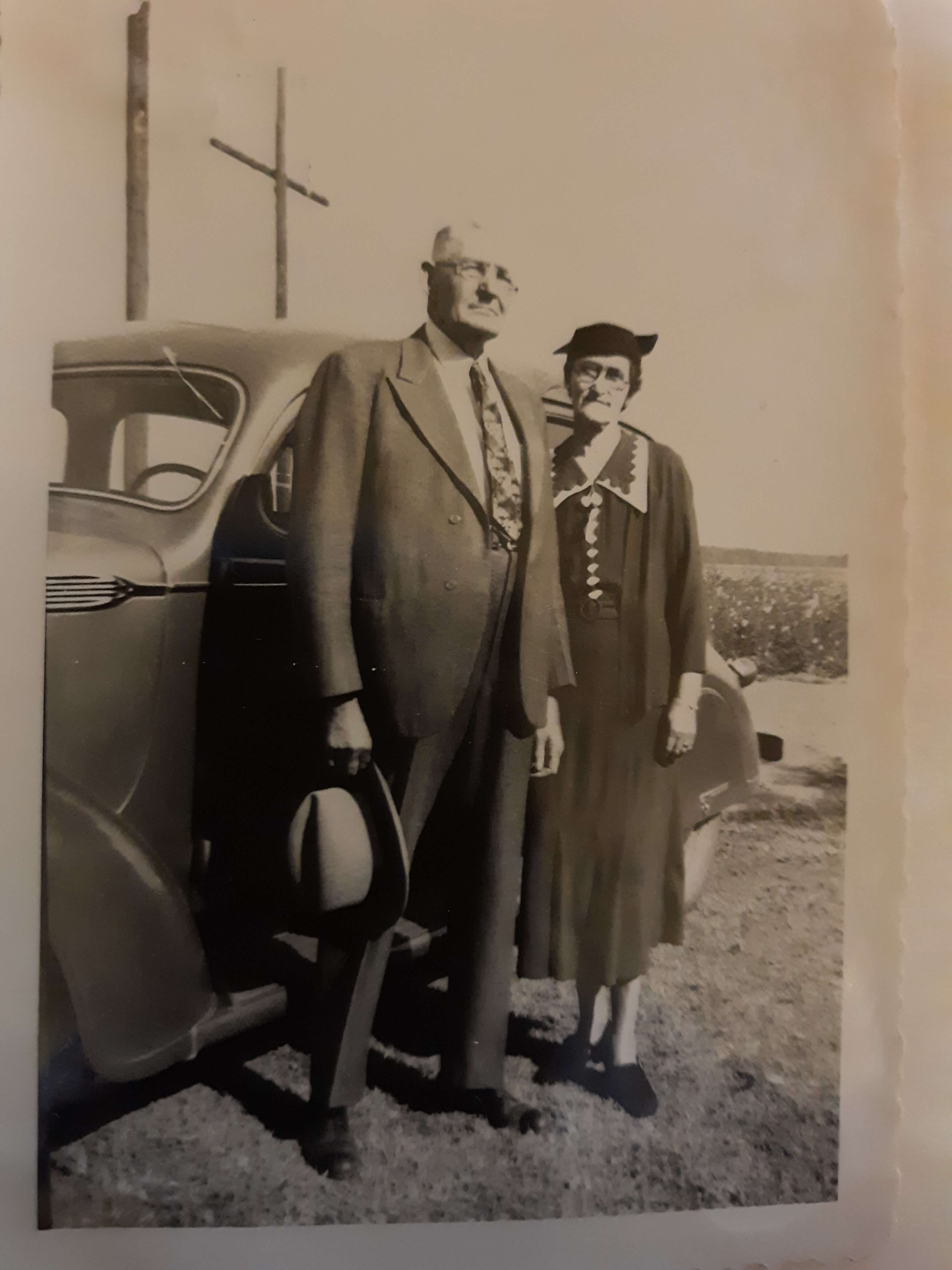
Joe and Minnie Blazer c1950 (Image courtesy of Lisa Egner.)
Now we need to find the family in the census record closest to the date of the known address.
Since the 1950 census hasn’t been released yet because I’m recording this in Jan. of 2022, we can’t yet pull up their record. So, we’ll need to turn to the 1940 census. There’s a good chance that the family was in the same location since folks didn’t typically move around quite as much or as far as we do these days.
The 1940 census is available for free at many of the larger genealogy websites like FamilySearch and Ancestry.
Here’s the Blazer family in the 1940 census, and Lisa confirmed that she believes this is the same place.
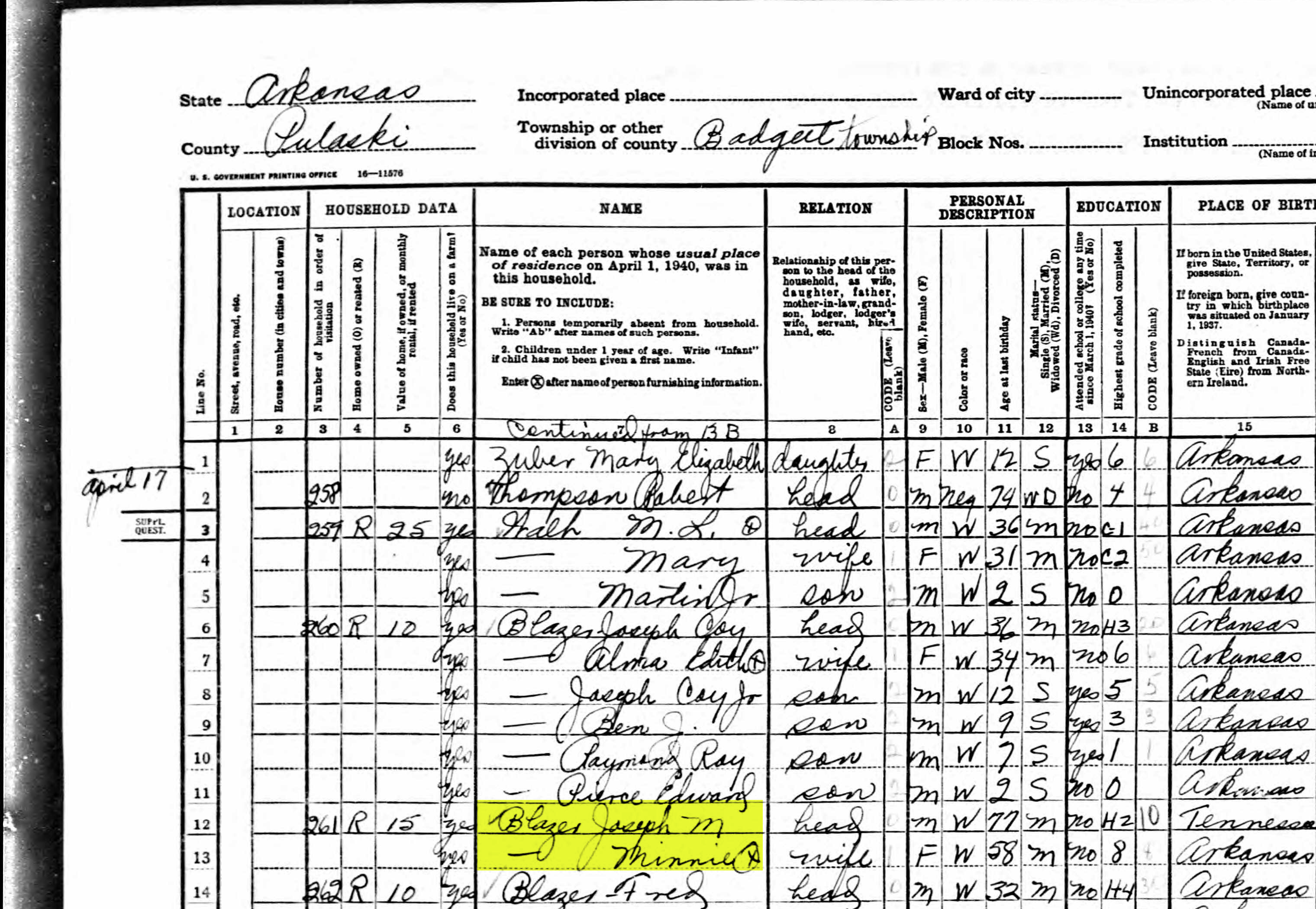
On the census record we are looking for three very important things:
Once you have the location or township, search for them in an online map. I prefer to use Google Earth, but I often also use Google Maps. It doesn’t hurt to check both.
In this case we have two locations to look for: Badgett Township and Frazier Pike. We’ll start with the actual address which was Frazier Pike, Arkansas. Google Earth tell us that it’s a road just southeast of Little Rock, AR. When you click the pin it also tells you the current zip code for the Frazier Pike area, so we’ll make note of that. I’m like to create a project folder (Blazer Address) in my Places panel and then save the location pin in it. I will add additional items to the folder as I find them.
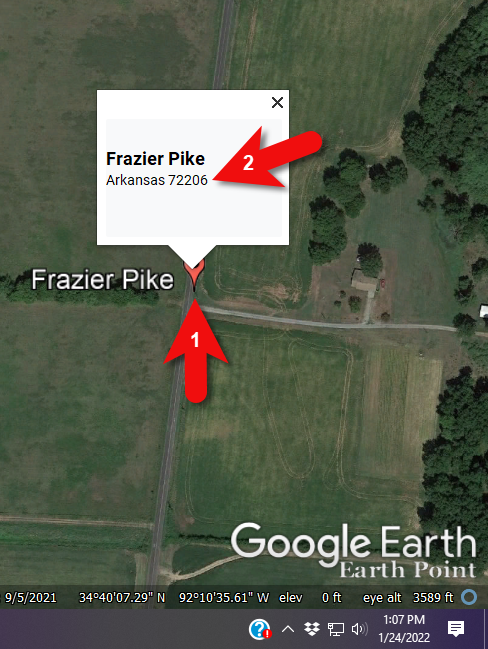
Click the pin to see the zip code.
Next, I’ll search for the other location found in the 1940 census, Badgett Township. It doesn’t appear in either Google Earth or Google Maps. That’s probably because it’s been renamed or incorporated. Googling may be able to help so I googled: badgett township arkansas history.
This led me to a website that provided several helpful clues. It says that Badgett is “historical”, meaning that it’s the old name of the town which has since changed. It also provides us with the latitude and longitude of Badgett which we can use in Google Earth to confirm it’s location.
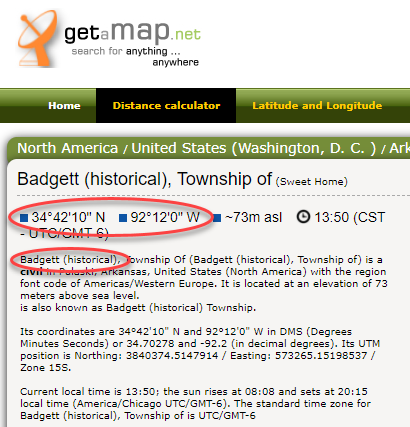
Result: Latitude and Longitude from Get a Map
Go back to Google Earth and enter the coordinates (34°42’10” N 92°12’0″ W) in the search box and press ENTER on your keyboard.
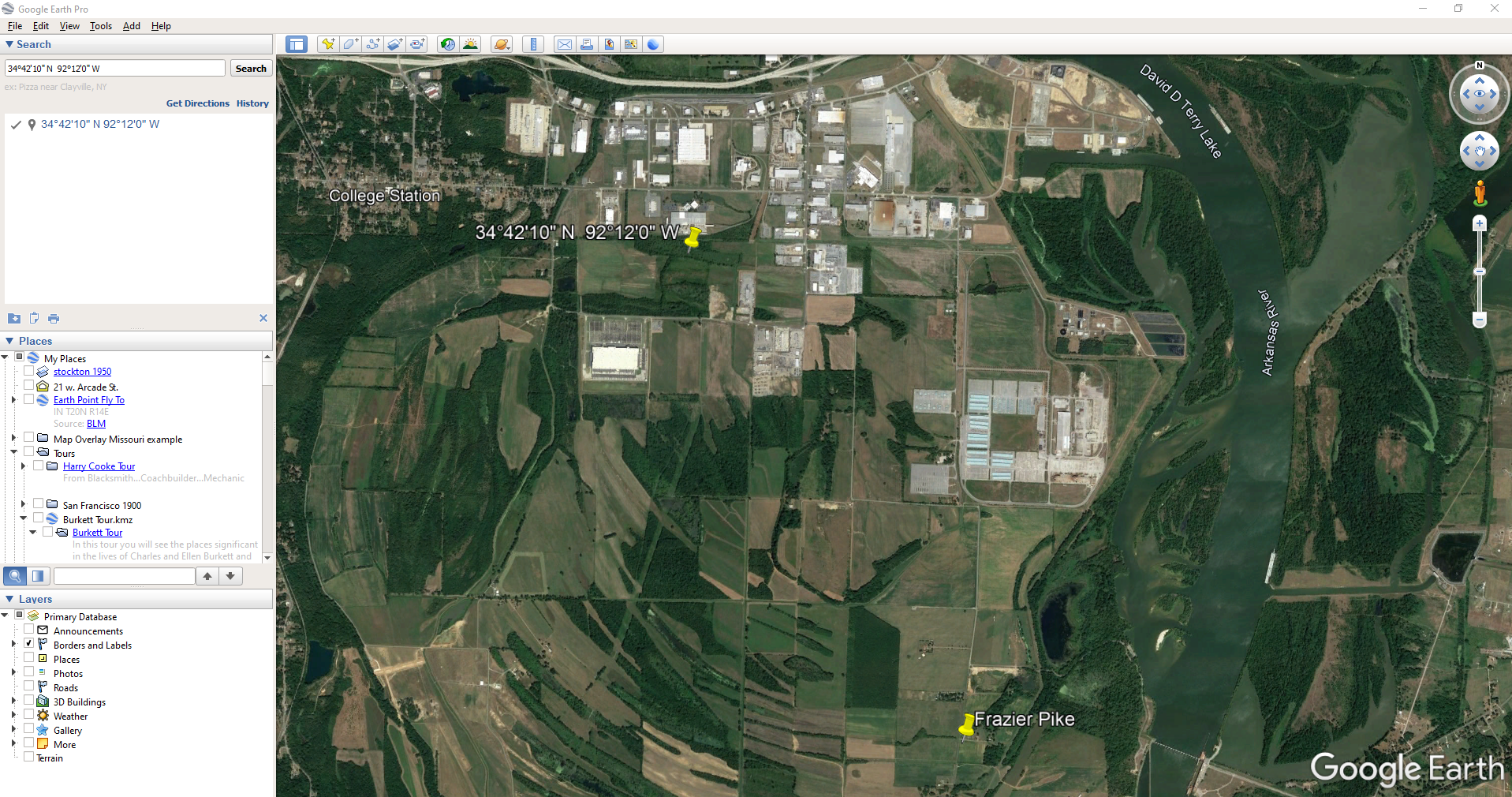
The locations are very close.
And indeed, it’s very close to Frazier Pike. (image above)
I also like to look at the image results when googling. The website results are organized by the most relevant images. When I ran a search on Badgett, AR, and click Images on the results page, I see that the first one showed a map showing Frazier Pike. So, they are nearly one and the same.
Another search result was the Home Town Locator website. It says “the Township of Badgett (historical) is a cultural feature (civil) in Pulaski County. The primary coordinates for Township of Badgett (historical) places it within the AR 72206 ZIP Code delivery area.” This confirms that it is historical, the coordinates pin the same place on the map, and the current zip code is the same.
I also ran a Google search for Route 2 Frazier Pike AR. The first result was College Station, AR mentioned in Wikipedia.
A quick Find on the page search (Alt + F) for Route 2 jumps me to a nice bit of history.
In the section discussing schoolhouses we get a description of the route: “…located in the main red-dirt road called Route 2 in Pulaski County. Route 2 is now known as Frazier Pike.”
Next, we turn our attention to the enumeration district or ED number we found on the 1940 census. As you’ll recall, 1940 is the closest available census record to the date of the address, and we found Lisa’s ancestors in that record in Badgett, AR which we now know is the Frazier Pike area in Pulaski county. On that record it says: Badgett Township. ED 60-2B.
We could google for the year of the census and the words enumeration district map. However, there’s a great free tool for finding them over at Steve Morse’s One-Step Tools website at stevemorse.org.
In the menu under U.S. Census select the Unified 1880-1950 Census ED Finder, select the year at the top of the page. In this case we will select 1940. Next, enter the state (Arkansas) and county (Pulaski). You can then select the city or town. However, in the case of rural addresses, don’t expect to find the town listed. If it offers you an “Other” option you can try and type the name of the town (Badgett) in the field provided. Don’t bother entering the route number (Route 2) because that’s not a street address, it’s a postal delivery address.
We could also run this same search on the 1950 census. Chances are you will see more ED numbers listed because the population was growing. Since an enumeration district had to be the size that one enumerator could cover in about a two week timeframe, they were often redivided as they decades went by.
Since we know from the 1940 census that township was in existence, we should receive a list of ED numbers as a result. In this case we got three: 60-2A, 60-2B. and 60-3.
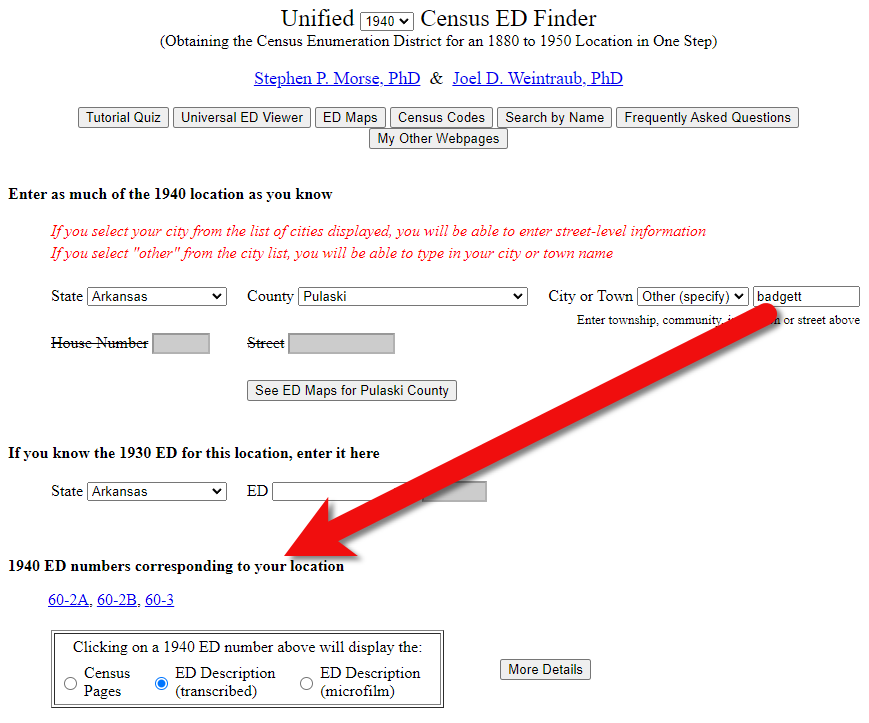
Click the corresponding ED number.
Click the linked ED number that matches the one you found in the census record. In this case, the 1940 census record told us that the Blazer family was in ED 60-2B, so we click that link.
The next page lists each ED. Click the View link for the ED.

Click the View link.
The View link will take you to the exact page for that ED in the ED Descriptions from the National Archives T1224 microfilm from Record Group 29. This description helps even further define the area.
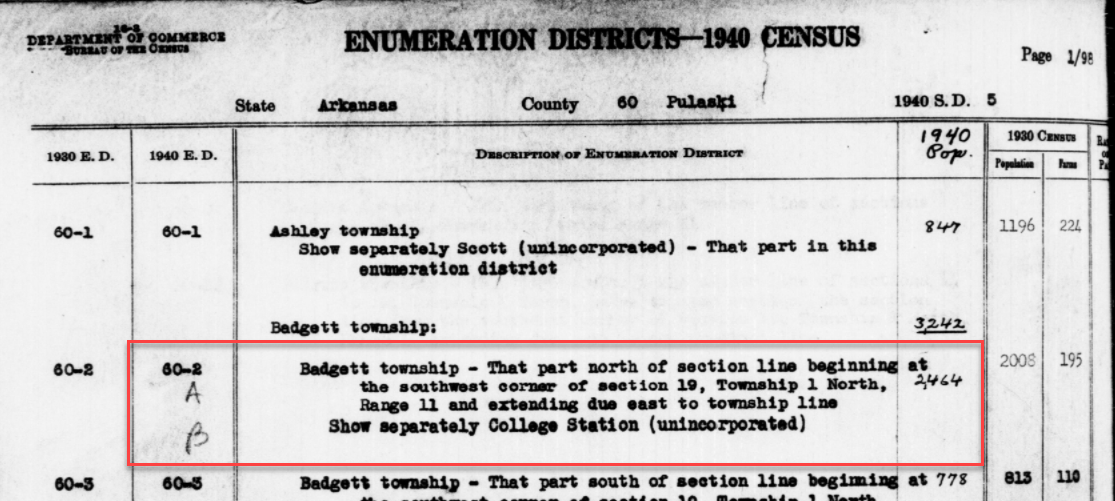
1940 Census ED Description
60-2 A and B says, “Badgett Township – That part north of section line beginning at the southwest corner of section 19, Township 1 North, Range 11 and extending due east to township line. Show separately College Station (unincorporated.)”
This is perfect because its’ giving us the township, range and section! We can use this information to plot it in Google Earth.
How to plot a land description in Google Earth with Earthpoint:
And here are the results! The location is mapped out for you.
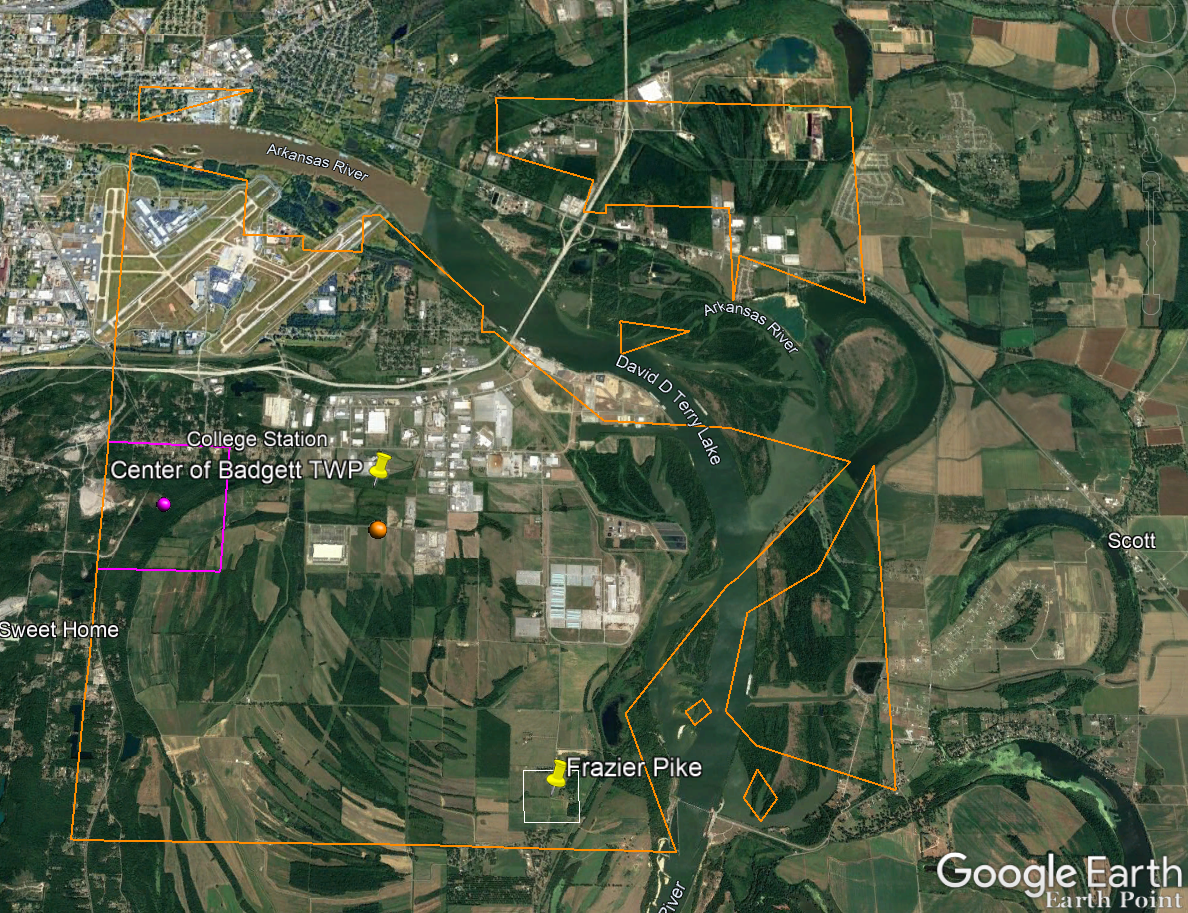
Census description mapped in Google Earth.
Notice I still have my placemark pins for the approximate location of Frazier Pike, and the center of Badgett Twp which we got using the latitude and longitude coordinates. Section 19 is outlined in purple, and the township is outlined in orange.
Since Frazier Pike is a road, turn on Roads in the Layers panel. Now we can see that Frazier Pike is running north and south and our pin is right on top of it.
Now we can use the census description to further zero in on the area. “Badgett Township – That part north of section line beginning at the southwest corner of section 19 Township 1 North, Range 11 and extending due east to township line. Show separately College Station (unincorporated.)”
Mark that in Google Earth using the Path tool. Click the Path button in the toolbar at the top oof Google Earth. Click on the southwest corner of section 19 (outlined in purple) and then go east and click the township line (in orange.) Give your path a title and click OK.
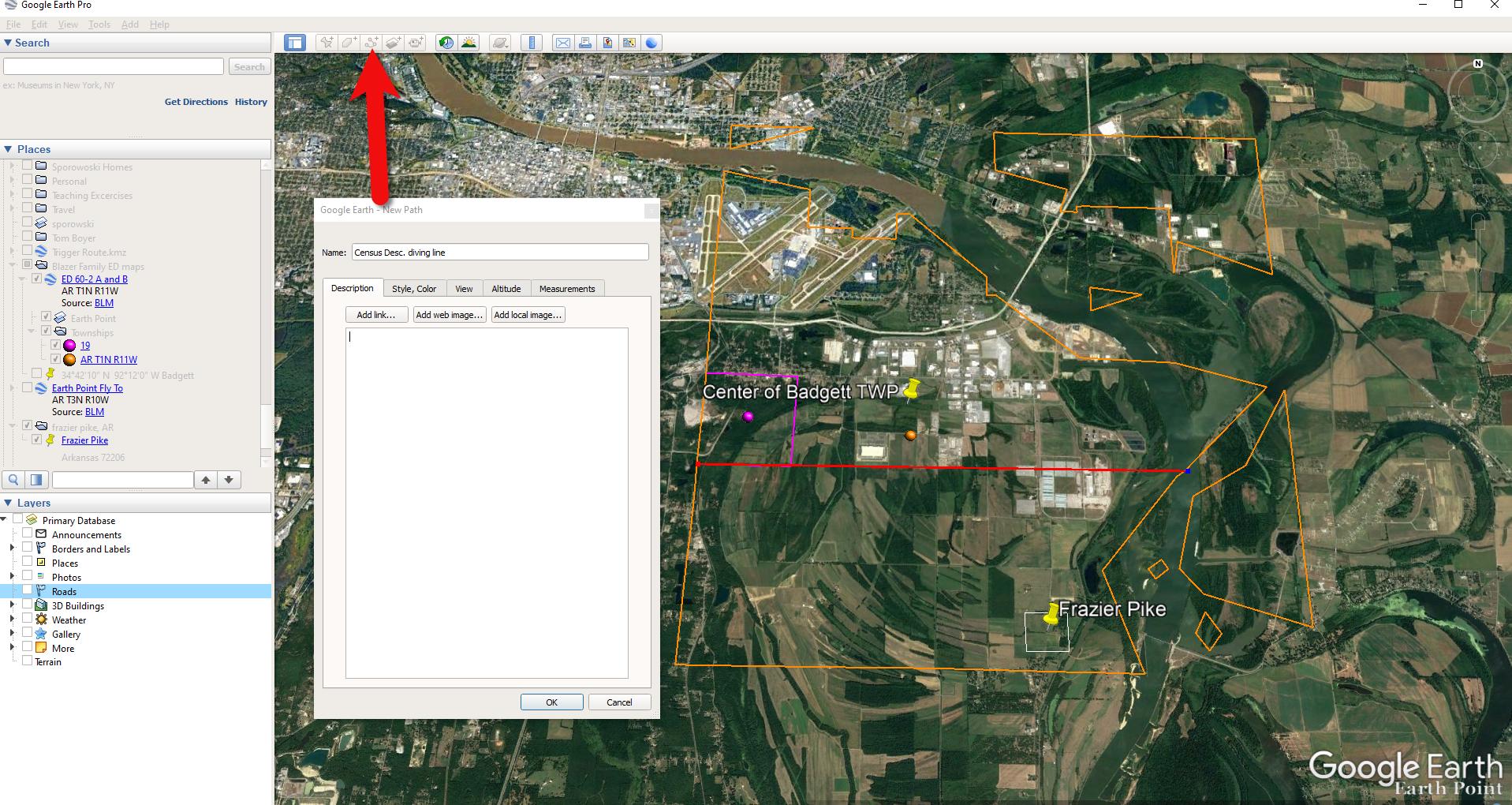
Click the Path button in the tool bar.
Next in the census description, on the same line as “B” it says “Show separately College Station (unincorporated.)” We can find College Park by searching for College Station, AR in the Google Earth search box.
Next, we want to follow Frazier Pike going north until we are above the section line that started in the southwest corner of Section 19. Use the Path tool again to mark it on the map.
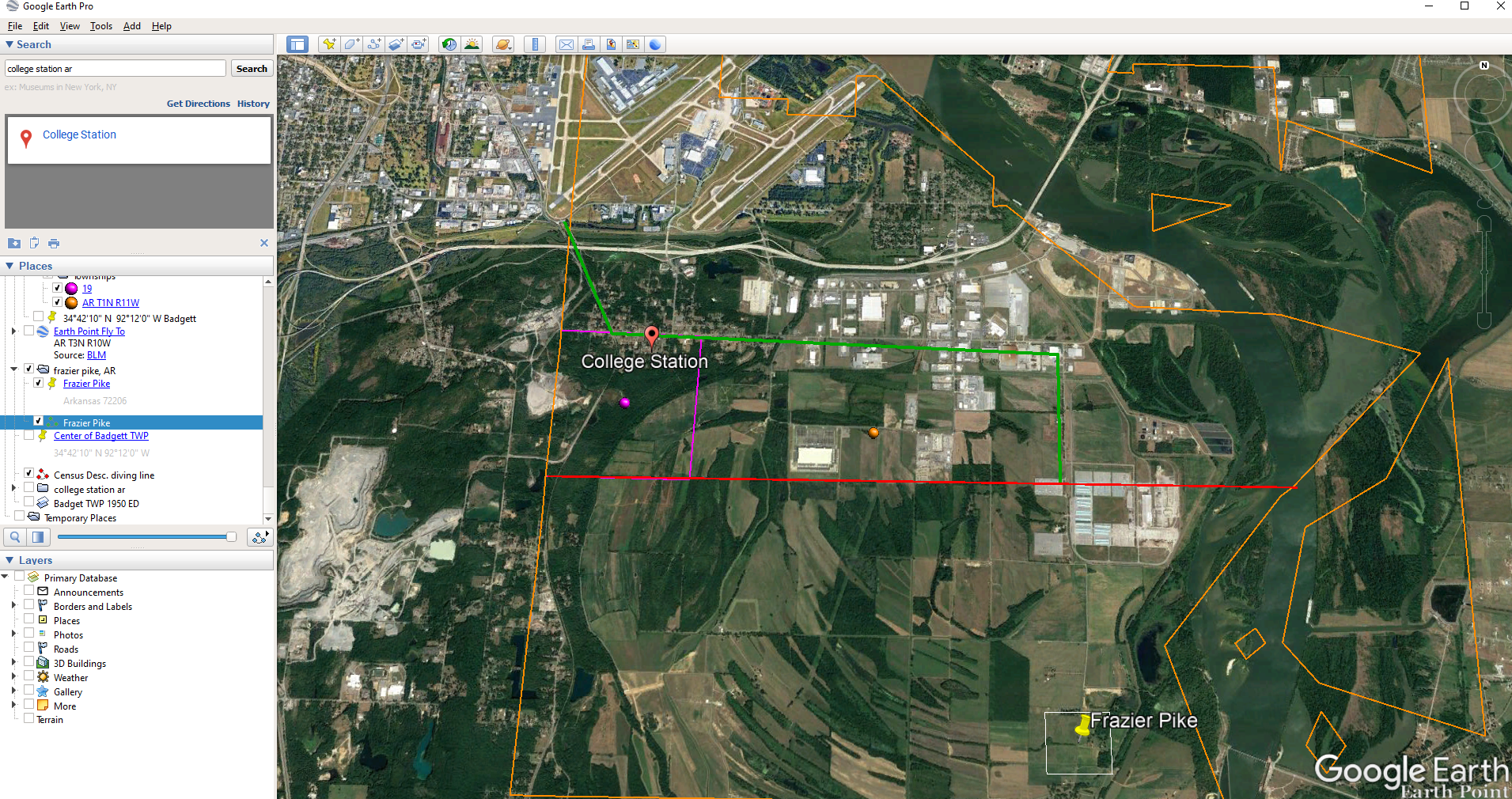
Use the path tool to draw lines in Google Earth.
Now it’s time to head back to Steve Morse’s website and get the ED map for 1940. On the page you started your search, click the See ED Maps for… button.
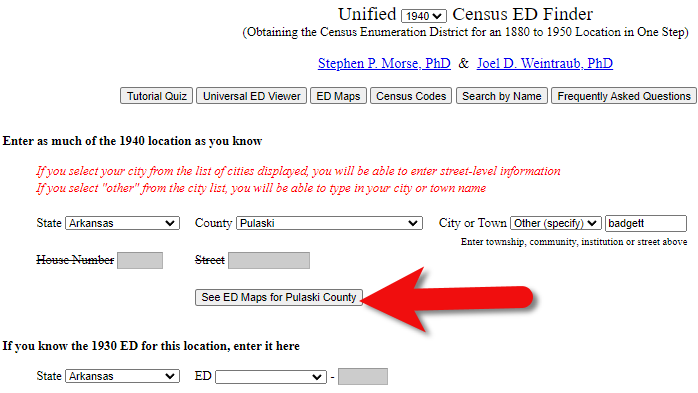
Click the See ED Maps button.
On the next page select the state, county and city again and click the Get ED Map Images button.
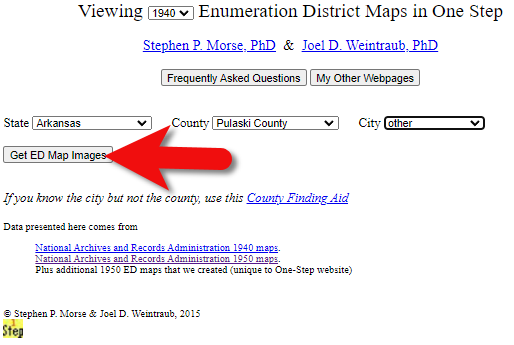
Click the Get ED Map Images button.
This will take you to a list of all of the available maps. The first link will take you to the National Archives webpage where you can look through all the maps for the area you selected. You could also look through all the individual maps by clicking each of the links listed under “Direct links to jpegs on NARA server”. However, I don’t recommend that will take longer because they are extremely large image files. It’s easier to quickly look through them on the NARA website.
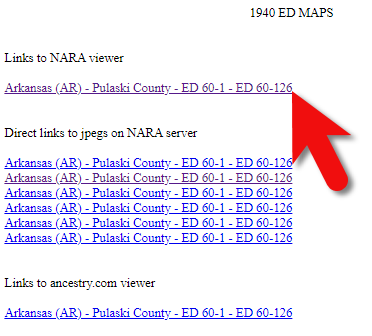
Click the Link to NARA viewer.
Click the link to the NARA viewer and look for the township name in the map thumbnail images. In this case I’m looking for Badgett. You can do this quickly by clicking each image and then drag the larger map in the viewer around with your mouse. I found Badgett Township in the second map.
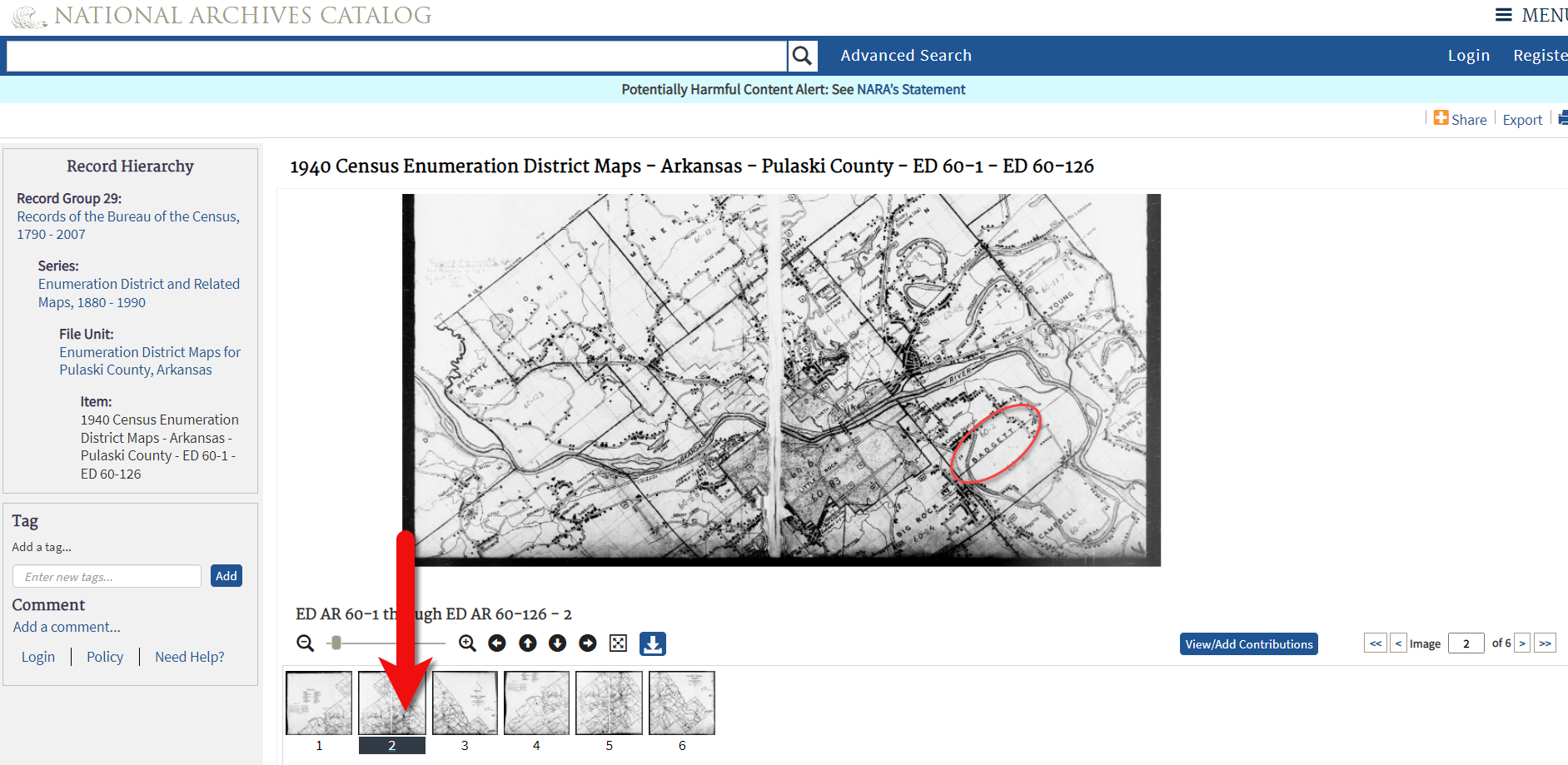
Map images at NARA.
Download the full-sized map by selecting the thumbnail image and then clicking the download button (down arrow.) The full resolution map will load in your web browser. Right-click on it and Save Image As to save it to your computer.
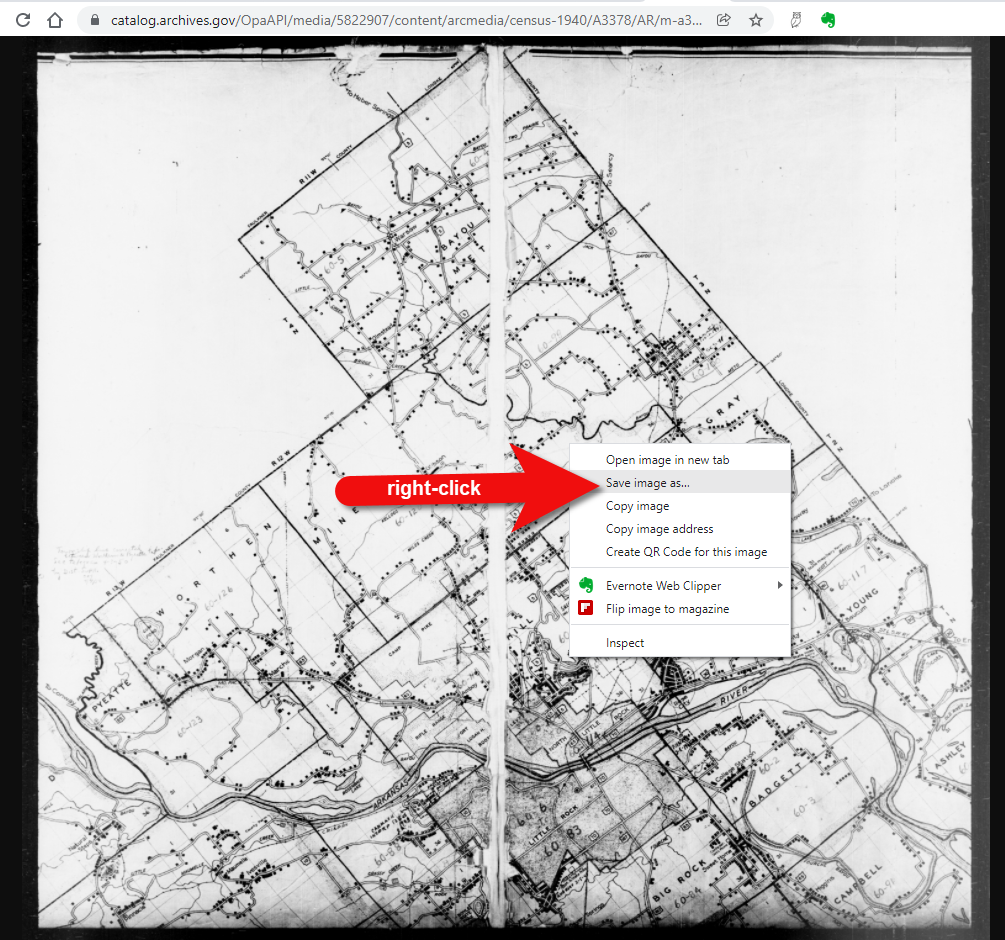
Right-click on the map to save it to your computer.
It can help to create a map overlay in Google Earth using this map. (Learn how to do this in the newest edition of my book The Genealogist’s Google Toolbox.) I cropped the image to just include Badgett Twp.
In fact, you can overlay both the 1940 and 1950 ED maps. Click to select a map in the Places panel and then you can use the transparency slide to fade it to reveal changes.
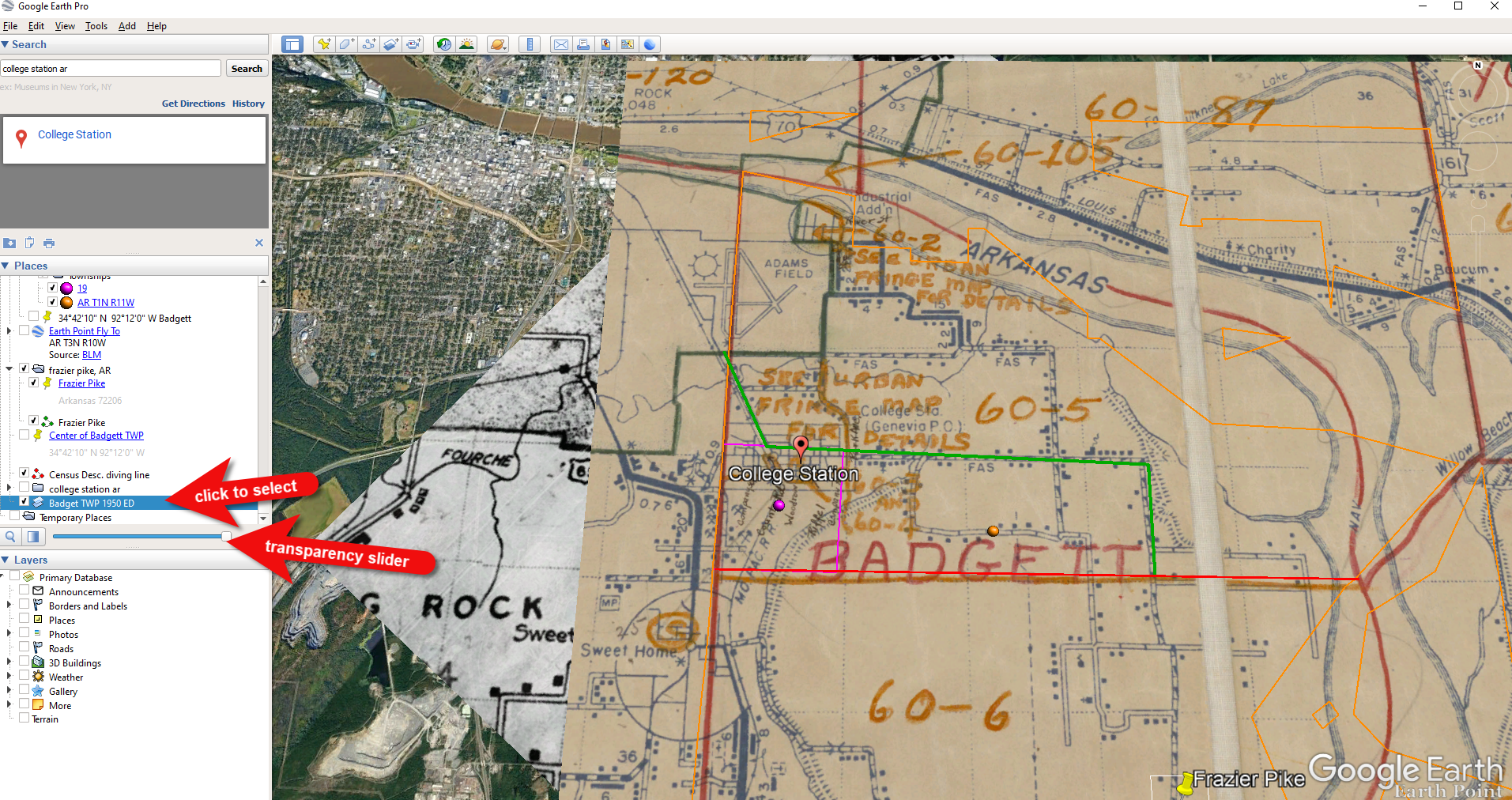
Select the map and use the opacity slider in Google Earth.
The census can provide even more clues about where in an enumeration district an address was located. Using the census record and the census description of the enumeration district, it can help to highlight the area of the map. In this case, ED 60-2 is “that part north of section line” which I marked with a red path line. The Blazers address was Frazier Pike (which I marked with a green line), so this eliminated the northern area and the Fourche Dam Pike road. To make sure that I could eliminate that area, I verified in the 1940 census that Fourche Dam Pike was enumerated separately by running a keyword search of the Pulaski County census records at Ancestry. And yes, indeed folks living along Fourche Dam Pike were enumerated separately and the road was written along the margin just as Frazier Pike was. This gives me a lot of confidence that I’m identifying the right area.
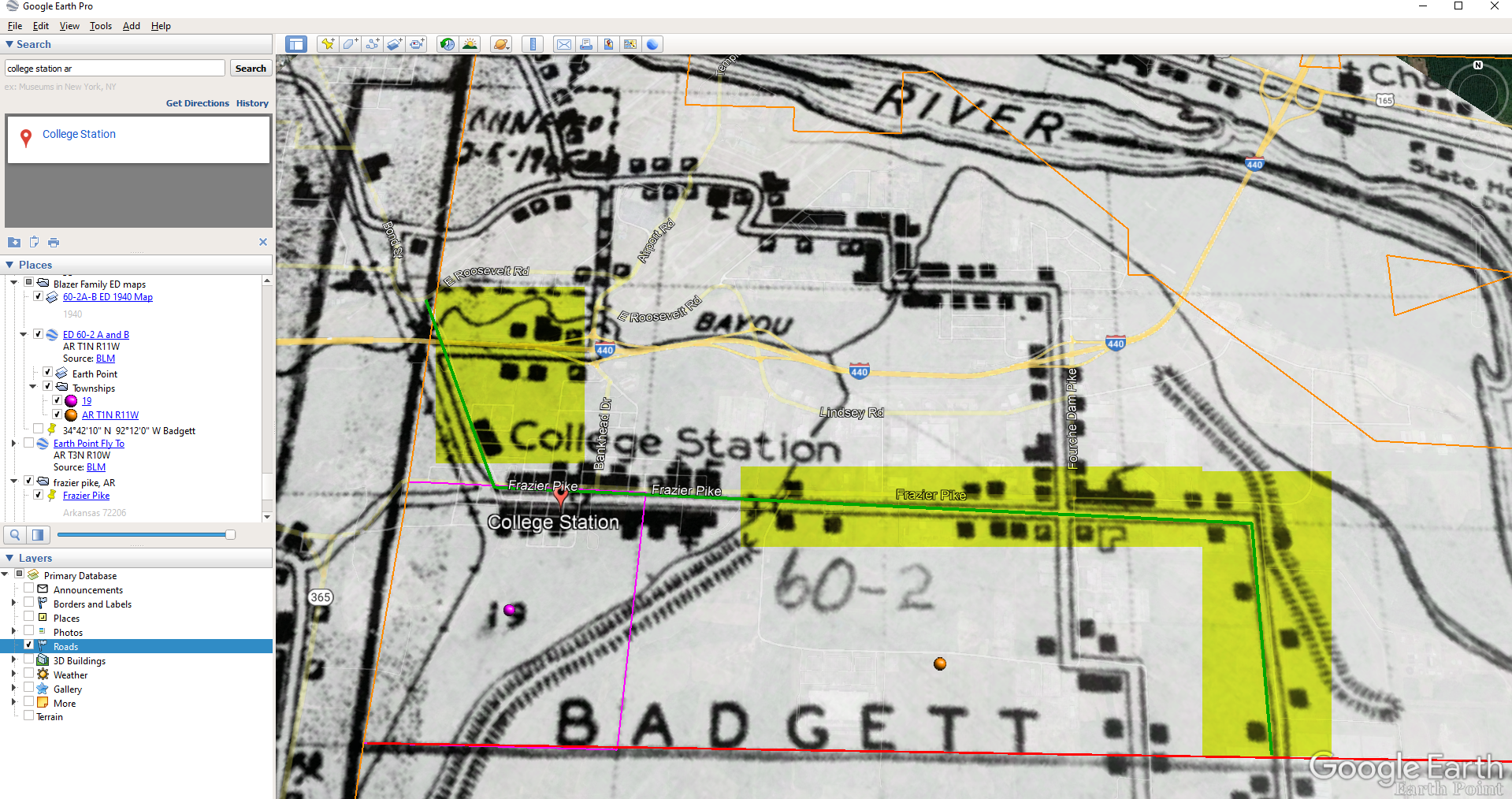
The route highlighted on the census ED map.
As you can see, there are little black squares and other markings on the map. To find out what each of those means we can turn back to the National Archives and download the page from this map collection that includes the map key.
The black squares are “Farm Units”. A farm unit square is not one family , it is the entire farm, including the owner and other families who may live and work on the farm. We also see businesses, churches, the town hall, school houses and more. We may not be able to find the exact home, but it’s possible to get very close. To do that, we need to head back to the census records themselves.
On Ancestry.com , the Blazers appear on Image 27. The filmstrip makes it easy to quickly scan through the images and browse them.
In this case, there are about 33 images or pages in ED 60-2B. The enumerator would start at one end of Frazier Pike and then make her way to the other. The enumerator wrote “College Station Pike” on pages 1 and 2. That isn’t a road today, and I couldn’t find any references to with a quick search. However, all of the other pages say, “Frazier Pike”. My guess would be that the census taker started on the west side – the hub of College Pike – and made her way east. Census enumerators visited homes and farms in a logical path, although they may have criss-crossed back and forth across the road. They listed the order in which they visited on the census form itself. In cities we might also see house numbers listed, but that’s not the case in a rural area. However, you may see pencil dots with visitation numbers written on the ED map. They were instructed to do this in rural areas in the census enumerator instructions in 1940. Unfortunately, the person enumerating 60-2B did not.
We could also look at the types of businesses and buildings shown on the map, and then look through the census records at occupations. We see a “factory/industrial” building to the east so we would look for people working in that environment in the census and see where they are living. We see a denser population in College Station along with a schoolhouse and two churches, so it would be worth looking through the census pages to see where the school teacher and pastors are listed. Folks may not have lived on the premises, but it would make sense they lived near their work.

Wedding photo Joseph Madison Blazer Minnie Mae Peters (courtesy of Lisa Egner)
And finally, we want to look for renters and owners. If a family rented, a capital “R” was entered on the census. Those who owned their property were listed with a capital “O”. Since the black squares are “Farm Units” we wouldn’t expect to see a square on the map for every house. If our hypothesis is that the enumerator started on the west side, we could count the number of owned dwellings listed in the census until we get to the family living in question. Then we would count them on the map, going east. Again, it’s not exact, but it’s a whole lot more than what we knew about the address Route 2 Frazier Pike when we started!