What To Do If a Scrapbook Gets Wet (or Photo Album or Pictures)
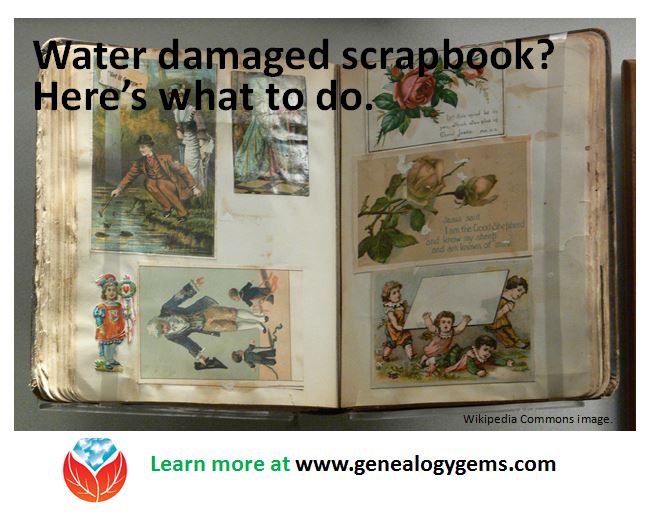 When family scrapbooks get wet, the result is not pretty. In fact, it can be quite dire for the scrapbook and its precious contents.
When family scrapbooks get wet, the result is not pretty. In fact, it can be quite dire for the scrapbook and its precious contents.
“Water can cause the bleeding of inks and dyes in journal entries, digital photographs, and decorative papers, causing them to appear blurry or streaked,” says this article in Scrapbook Retailer. “When exposed to water, some prints and materials will soften and stick to adjacent surfaces. Papers that get wet can become distorted or warped and some may even dissolve completely in water.”
Even more yucky? “Dirty water from sewage leaks, floodwaters from rivers, and colored liquids like fruit juices make the clean-up process more difficult and staining of the album materials more likely.”
Preventing the damage in the first place is of course the best option, but it’s not always an option we’re given. Floods happen. Spills happen. Windows get left open.
So what to do if a scrapbook gets wet? Or a photo album or loose pictures?
First, says the Library of Congress, “Take necessary safety precautions if the water is contaminated with sewage or other hazards or if there is active (wet or furry) mold growth.”
“In general, wet photographs should be air dried or frozen as quickly as possible,” states the Northeast Document Conservation Center website. “Once they are stabilized by either of these methods, there is time to decide what course of action to take.” But don’t delay too long, they say. “Time is of the essence: the longer the period of time between the emergency and salvage, the greater the amount of permanent damage that will occur.”
A few more tips from that same article on the Northeast Document Conservation Center website, written by Gary Albright:
- Save prints before plastic-based films, as the latter will last longer.
- Allow water to drain off photos first, as needed. Then air dry photographs, face up, laying flat on paper towels. Negatives should be hung to dry.
- Separate wet photos from each other and other items (like a scrapbook page) as much as possible.
- If photos are stuck together, freeze them as a bunch, wrapped in wax paper. Then thaw them. As they gradually thaw, peel photos off and let them air dry.
- Don’t worry if pictures curl up while they are drying. You can flatten them once they’re totally dry.
Unfortunately, some very old photo types will not survive a water bath at all. Others may weather a quick dip but not long-term exposure to dampness. It’s SO important to preserve images digitally! You can scan entire album pages if they fit on your scanner, so you can record captions or the arrangement of pictures on a page. Or use a scanner like Flip-Pal that has stitching software to help stitch together larger images.
In a pinch, snap pictures with your mobile device: close-ups of photographs and captions, and full-page images that at least capture how it’s laid out (even if at a lower resolution). Mobile Genealogy: How to Use Your Tablet and Smartphone for Family History Research by Lisa Louise Cooke has a chapter on digital imaging apps that can help you digitally preserve family albums and scrapbooks–whether they’ve gotten wet or not.
 Lisa Louise Cooke trusts all our computer files–including images, sound files and videos that have taken thousands of hours to create–to Backblaze online backup service, the official backup of Genealogy Gems. For about $5 a month (or $50 for an entire year), you can protect your files, too. It only takes a couple of minutes to give yourself the peace of mind of knowing that, even if disaster strikes, you’ll still be able to recover your digital files quickly and easily. Go to www.Backblaze.com/Lisa to get started.
Lisa Louise Cooke trusts all our computer files–including images, sound files and videos that have taken thousands of hours to create–to Backblaze online backup service, the official backup of Genealogy Gems. For about $5 a month (or $50 for an entire year), you can protect your files, too. It only takes a couple of minutes to give yourself the peace of mind of knowing that, even if disaster strikes, you’ll still be able to recover your digital files quickly and easily. Go to www.Backblaze.com/Lisa to get started.
Newsletter Privacy Policy
Privacy Policy of lisalouisecooke.com
This Application collects some Personal Data from its Users.
Owner and Data Controller
Genealogy Gems, Lisa Louise Cooke, P.O. Box 531, Rhome, TX 76078 USA
Owner contact email: genealogygemspodcast@gmail.com
Types of Data collected
Among the types of Personal Data that this Application collects, by itself or through third parties, there are: Cookies, Usage Data and email address.
Complete details on each type of Personal Data collected are provided in the dedicated sections of this privacy policy or by specific explanation texts displayed prior to the Data collection.
Personal Data may be freely provided by the User, or, in case of Usage Data, collected automatically when using this Application.
Unless specified otherwise, all Data requested by this Application is mandatory and failure to provide this Data may make it impossible for this Application to provide its services. In cases where this Application specifically states that some Data is not mandatory, Users are free not to communicate this Data without consequences to the availability or the functioning of the Service.
Users who are uncertain about which Personal Data is mandatory are welcome to contact the Owner.
Any use of Cookies – or of other tracking tools – by this Application or by the owners of third-party services used by this Application serves the purpose of providing the Service required by the User, in addition to any other purposes described in the present document and in the Cookie Policy, if available.
Users are responsible for any third-party Personal Data obtained, published or shared through this Application and confirm that they have the third party’s consent to provide the Data to the Owner.
Mode and place of processing the Data
Methods of processing
The Owner takes appropriate security measures to prevent unauthorized access, disclosure, modification, or unauthorized destruction of the Data.
The Data processing is carried out using computers and/or IT enabled tools, following organizational procedures and modes strictly related to the purposes indicated. In addition to the Owner, in some cases, the Data may be accessible to certain types of persons in charge, involved with the operation of this Application (administration, sales, marketing, legal, system administration) or external parties (such as third-party technical service providers, mail carriers, hosting providers, IT companies, communications agencies) appointed, if necessary, as Data Processors by the Owner. The updated list of these parties may be requested from the Owner at any time.
Legal basis of processing
The Owner may process Personal Data relating to Users if one of the following applies:
- Users have given their consent for one or more specific purposes. Note: Under some legislations the Owner may be allowed to process Personal Data until the User objects to such processing (“opt-out”), without having to rely on consent or any other of the following legal bases. This, however, does not apply, whenever the processing of Personal Data is subject to European data protection law;
- provision of Data is necessary for the performance of an agreement with the User and/or for any pre-contractual obligations thereof;
- processing is necessary for compliance with a legal obligation to which the Owner is subject;
- processing is related to a task that is carried out in the public interest or in the exercise of official authority vested in the Owner;
- processing is necessary for the purposes of the legitimate interests pursued by the Owner or by a third party.
In any case, the Owner will gladly help to clarify the specific legal basis that applies to the processing, and in particular whether the provision of Personal Data is a statutory or contractual requirement, or a requirement necessary to enter into a contract.
Place
The Data is processed at the Owner’s operating offices and in any other places where the parties involved in the processing are located.
Depending on the User’s location, data transfers may involve transferring the User’s Data to a country other than their own. To find out more about the place of processing of such transferred Data, Users can check the section containing details about the processing of Personal Data.
Users are also entitled to learn about the legal basis of Data transfers to a country outside the European Union or to any international organization governed by public international law or set up by two or more countries, such as the UN, and about the security measures taken by the Owner to safeguard their Data.
If any such transfer takes place, Users can find out more by checking the relevant sections of this document or inquire with the Owner using the information provided in the contact section.
Retention time
Personal Data shall be processed and stored for as long as required by the purpose they have been collected for.
Therefore:
- Personal Data collected for purposes related to the performance of a contract between the Owner and the User shall be retained until such contract has been fully performed.
- Personal Data collected for the purposes of the Owner’s legitimate interests shall be retained as long as needed to fulfill such purposes. Users may find specific information regarding the legitimate interests pursued by the Owner within the relevant sections of this document or by contacting the Owner.
The Owner may be allowed to retain Personal Data for a longer period whenever the User has given consent to such processing, as long as such consent is not withdrawn. Furthermore, the Owner may be obliged to retain Personal Data for a longer period whenever required to do so for the performance of a legal obligation or upon order of an authority.
Once the retention period expires, Personal Data shall be deleted. Therefore, the right to access, the right to erasure, the right to rectification and the right to data portability cannot be enforced after expiration of the retention period.
The purposes of processing
The Data concerning the User is collected to allow the Owner to provide its Services, as well as for the following purposes: Interaction with external social networks and platforms, Analytics and Managing contacts and sending messages.
Users can find further detailed information about such purposes of processing and about the specific Personal Data used for each purpose in the respective sections of this document.
Detailed information on the processing of Personal Data
Personal Data is collected for the following purposes and using the following services:
Analytics
The services contained in this section enable the Owner to monitor and analyze web traffic and can be used to keep track of User behavior.
Google Analytics (Google Inc.)
Google Analytics is a web analysis service provided by Google Inc. (“Google”). Google utilizes the Data collected to track and examine the use of this Application, to prepare reports on its activities and share them with other Google services.
Google may use the Data collected to contextualize and personalize the ads of its own advertising network.
Personal Data collected: Cookies and Usage Data.
Place of processing: United States – Privacy Policy – Opt Out. Privacy Shield participant.
Interaction with external social networks and platforms
This type of service allows interaction with social networks or other external platforms directly from the pages of this Application.
The interaction and information obtained through this Application are always subject to the User’s privacy settings for each social network.
This type of service might still collect traffic data for the pages where the service is installed, even when Users do not use it.
Facebook Like button and social widgets (Facebook, Inc.)
The Facebook Like button and social widgets are services allowing interaction with the Facebook social network provided by Facebook, Inc.
Personal Data collected: Cookies and Usage Data.
Place of processing: United States – Privacy Policy. Privacy Shield participant.
Pinterest “Pin it” button and social widgets (Pinterest)
The Pinterest “Pin it” button and social widgets are services allowing interaction with the Pinterest platform provided by Pinterest Inc.
Personal Data collected: Cookies and Usage Data.
Place of processing: United States – Privacy Policy.
Managing contacts and sending messages
This type of service makes it possible to manage a database of email contacts, phone contacts or any other contact information to communicate with the User.
These services may also collect data concerning the date and time when the message was viewed by the User, as well as when the User interacted with it, such as by clicking on links included in the message.
Constant Contact (Constant Contact, Inc.)
Constant Contact is an email address management and message sending service provided by Constant Contact, Inc.
Personal Data collected: email address.
Place of processing: United States – Privacy Policy.
Displaying content from external platforms
This type of service allows you to view content hosted on external platforms directly from the pages of this Application and interact with them.
This type of service might still collect web traffic data for the pages where the service is installed, even when Users do not use it.
YouTube video widget (Google Inc.)
YouTube is a video content visualization service provided by Google Inc. that allows this Application to incorporate content of this kind on its pages.
Personal Data collected: Cookies and Usage Data.
Place of processing: United States – Privacy Policy. Privacy Shield participant.
Vimeo video (Vimeo, LLC)
Vimeo is a video content visualization service provided by Vimeo, LLC that allows this Application to incorporate content of this kind on its pages.
Personal Data collected: Cookies and Usage Data.
Place of processing: United States – Privacy Policy
The rights of Users
Users may exercise certain rights regarding their Data processed by the Owner.
In particular, Users have the right to do the following:
- Withdraw their consent at any time.Users have the right to withdraw consent where they have previously given their consent to the processing of their Personal Data.
- Object to processing of their Data.Users have the right to object to the processing of their Data if the processing is carried out on a legal basis other than consent. Further details are provided in the dedicated section below.
- Access their Data.Users have the right to learn if Data is being processed by the Owner, obtain disclosure regarding certain aspects of the processing and obtain a copy of the Data undergoing processing.
- Verify and seek rectification.Users have the right to verify the accuracy of their Data and ask for it to be updated or corrected.
- Restrict the processing of their Data.Users have the right, under certain circumstances, to restrict the processing of their Data. In this case, the Owner will not process their Data for any purpose other than storing it.
- Have their Personal Data deleted or otherwise removed.Users have the right, under certain circumstances, to obtain the erasure of their Data from the Owner.
- Receive their Data and have it transferred to another controller.Users have the right to receive their Data in a structured, commonly used and machine readable format and, if technically feasible, to have it transmitted to another controller without any hindrance. This provision is applicable provided that the Data is processed by automated means and that the processing is based on the User’s consent, on a contract which the User is part of or on pre-contractual obligations thereof.
- Lodge a complaint.Users have the right to bring a claim before their competent data protection authority.
Details about the right to object to processing
Where Personal Data is processed for a public interest, in the exercise of an official authority vested in the Owner or for the purposes of the legitimate interests pursued by the Owner, Users may object to such processing by providing a ground related to their particular situation to justify the objection.
Users must know that, however, should their Personal Data be processed for direct marketing purposes, they can object to that processing at any time without providing any justification. To learn, whether the Owner is processing Personal Data for direct marketing purposes, Users may refer to the relevant sections of this document.
How to exercise these rights
Any requests to exercise User rights can be directed to the Owner through the contact details provided in this document. These requests can be exercised free of charge and will be addressed by the Owner as early as possible and always within one month.
Additional information about Data collection and processing
Legal action
The User’s Personal Data may be used for legal purposes by the Owner in Court or in the stages leading to possible legal action arising from improper use of this Application or the related Services.
The User declares to be aware that the Owner may be required to reveal personal data upon request of public authorities.
Additional information about User’s Personal Data
In addition to the information contained in this privacy policy, this Application may provide the User with additional and contextual information concerning particular Services or the collection and processing of Personal Data upon request.
System logs and maintenance
For operation and maintenance purposes, this Application and any third-party services may collect files that record interaction with this Application (System logs) use other Personal Data (such as the IP Address) for this purpose.
Information not contained in this policy
More details concerning the collection or processing of Personal Data may be requested from the Owner at any time. Please see the contact information at the beginning of this document.
How “Do Not Track” requests are handled
This Application does not support “Do Not Track” requests.
To determine whether any of the third-party services it uses honor the “Do Not Track” requests, please read their privacy policies.
Changes to this privacy policy
The Owner reserves the right to make changes to this privacy policy at any time by giving notice to its Users on this page and possibly within this Application and/or – as far as technically and legally feasible – sending a notice to Users via any contact information available to the Owner. It is strongly recommended to check this page often, referring to the date of the last modification listed at the bottom.
Should the changes affect processing activities performed on the basis of the User’s consent, the Owner shall collect new consent from the User, where required.
Definitions and legal references
Personal Data (or Data)
Any information that directly, indirectly, or in connection with other information — including a personal identification number — allows for the identification or identifiability of a natural person.
Usage Data
Information collected automatically through this Application (or third-party services employed in this Application), which can include: the IP addresses or domain names of the computers utilized by the Users who use this Application, the URI addresses (Uniform Resource Identifier), the time of the request, the method utilized to submit the request to the server, the size of the file received in response, the numerical code indicating the status of the server’s answer (successful outcome, error, etc.), the country of origin, the features of the browser and the operating system utilized by the User, the various time details per visit (e.g., the time spent on each page within the Application) and the details about the path followed within the Application with special reference to the sequence of pages visited, and other parameters about the device operating system and/or the User’s IT environment.
User
The individual using this Application who, unless otherwise specified, coincides with the Data Subject.
Data Subject
The natural person to whom the Personal Data refers.
Data Processor (or Data Supervisor)
The natural or legal person, public authority, agency or other body which processes Personal Data on behalf of the Controller, as described in this privacy policy.
Data Controller (or Owner)
The natural or legal person, public authority, agency or other body which, alone or jointly with others, determines the purposes and means of the processing of Personal Data, including the security measures concerning the operation and use of this Application. The Data Controller, unless otherwise specified, is the Owner of this Application.
This Application
The means by which the Personal Data of the User is collected and processed.
Service
The service provided by this Application as described in the relative terms (if available) and on this site/application.
European Union (or EU)
Unless otherwise specified, all references made within this document to the European Union include all current member states to the European Union and the European Economic Area.
Cookies
Small sets of data stored in the User’s device.
Legal information
This privacy statement has been prepared based on provisions of multiple legislations, including Art. 13/14 of Regulation (EU) 2016/679 (General Data Protection Regulation).
This privacy policy relates solely to this Application, if not stated otherwise within this document.
