by Lisa Cooke | Aug 17, 2013 | 01 What's New, Book Club, FamilySearch, Research Skills
Do you sometimes wish you had your own enormous library of family history reference books? Or do you dream of how nice it would be to live near a major research library? Or do you ever wish the family history book in your hand had been better indexed so you could turn exactly to the page you need?
Digital books essentially make these dreams come true by putting books at your virtual fingertips with fully-searchable text (no indexes needed!). And FamilySearch’s digitizing project (a partnership with Allen County Public Library and other major research libraries) now has 100,000 titles scanned, more than 80% of which are online.
If you haven’t used the free Family History Books section at FamilySearch.org, you should go browse it right away. According to a press release, “The majority of the books online are family histories, with a smaller portion made up of cemetery records, local and county histories, genealogy magazines, and how-to-books, gazetteers, and medieval histories and pedigrees.”
Your family may be hidden in one of these books – and they’re now searchable with just a few keystrokes. What keywords should you try? Of course, your ancestor’s surnames, including variant spellings. Also search for other words associated with their lives: the name of their hometown, church, school, employer or industry, ethnic group and even surnames of friends or associates.
You can contribute to FamilySearch’s digital books library, too. If you are attending the Federation of Genealogical Societies conference next weekend in Fort Wayne, Indiana, you are invited to bring your own titles for scanning by FamilySearch and Allen County. They are most interested in autobiographies and biographies containing genealogical material; family histories with genealogical information; indexes to records; local and county histories; and yearbooks.
To contribute a digital book, FamilySearch says: “Permission must be obtained from the author or copyright holder before copyrighted books or photos can be scanned. (Most books that were published before 1923 are in the public domain and do not require permission.) There is no limitation on the size of a book for scanning, but photos should not be larger than 8.5 x 11 inches.”
by Lisa Cooke | Aug 27, 2015 | 01 What's New, Digital Archives, Evernote, images, Mobile, Organization, Photographs, Technology
Snagit and Skitch can help you highlight screenshots and other digital images you capture for genealogy. Here’s how!

 Recently Diane from Alberta, CA sent in this question:
Recently Diane from Alberta, CA sent in this question:
“I am trying to find how to highlight a portion of a document such as a birth certificate. The document has three people listed for the county and prior to adding it to my tree on Ancestry, I would like to highlight my ancestor so he will stand out. Can you offer any suggestions. I tried Evernote without success, also my family tree program. What am I missing?”
I suggested Diane use Snagit 2019, compatible with Windows and Mac software to highlight her documents. In fact, I use it constantly for a variety of genealogical projects. The full-blown software has loads of cool features!
software to highlight her documents. In fact, I use it constantly for a variety of genealogical projects. The full-blown software has loads of cool features!
You can also download the free Snagit Chrome extension here. After you install Snagit, you’ll see it show up on your browser page. Here’s what it looks like on Google Chrome (the blue “s” button):
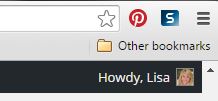
 When you see something on your screen you want to capture, just click on the blue “S” icon. You’ll be asked at the outset to give Snagit access to various cloud storage options so it can store the image for you. Once you allow it access, then you’ll be able to name your file and add your own shapes, arrows and text. Use these to call attention to part of a record; annotate what you learned from it or even mark your ancestor’s face in a group photo.
When you see something on your screen you want to capture, just click on the blue “S” icon. You’ll be asked at the outset to give Snagit access to various cloud storage options so it can store the image for you. Once you allow it access, then you’ll be able to name your file and add your own shapes, arrows and text. Use these to call attention to part of a record; annotate what you learned from it or even mark your ancestor’s face in a group photo.
As far as doing something similar in Evernote: Evernote only allows you to highlight typed text, not portions of an image. However, you can download Skitch and drag and drop the document from Evernote into Skitch. Then you can highlight an image to your hearts content. When you’re done you can Save to Evernote in the menu (SKITCH > SAVE TO EVERNOTE).
 Thanks to Diane for a great question! I hope you’ll all share this post: Snagit is free and makes it so easy to take notes on your digital images, for your own use or to share with others!
Thanks to Diane for a great question! I hope you’ll all share this post: Snagit is free and makes it so easy to take notes on your digital images, for your own use or to share with others!
Resources
How to Add Text to a Web Clipping in Evernote
Should Evernote Be My Digital Archive?
Annotating and Transcribing Documents in Evernote (What Evernote Can and Can’t Do for Family History)




