Genealogy Gems Podcast Episode 235
Federal court records are wonderful because they are so packed with genealogical information. But knowing which records are available and where to find them can sound daunting, and that stops many genealogists from ever tapping into them. In this episode our aim is to fix all that. Professional forensic genealogist Michael Strauss is here to pull back the curtain and introduce you to these valuable records.
You know Michael from our Military Minutes segments here on Genealogy Gems. He also recently introduced us to descendancy research on Genealogy Gems Premium Podcast episode 174. The response to that episode was terrific. Many of you wrote in to say that it opened up a new avenue of research for you. This episode promises to do the same.
Podcast host: Lisa Louise Cooke
November 2019
Download the episode mp3
GEM: Federal Court Records with Michael Strauss
Where are Federal Records Found?
Federal Court Records are initially held in the custody of the national federal courthouses where the events occurred.
The National Archives and Records Administration (NARA) was founded in 1934.
National Archives, Washington DC (Archives1)
700 Pennsylvania Avenue, NW
Washington, DC 20408-0001
Toll-free: 1-866-272-6272
Email: archives1reference@nara.gov
Regional Archives – about a dozen across the country – hold record geographically by area. View the locations here at the National Archives website.
Are all the records catalogued on the National Archives website?
- Master federal indexes are not yet online. Indexes are found at the location/level where these record files were created.
- Each of the federal courts are found in record groups (RG).
- Get the finding aid for the record group online at the National Archives website. That will point in the right direction as to where to get the indices.
- Resource: Finding Aids at the National Archives
Types of Federal Courts:
The Federal Court System of the United States was established under the Judiciary Act of 1789 (1 Stat. 76) on September 24, 1789. Click here to read more about the role and structure of the federal courts at the United States Courts website.
District Courts:
Trial Courts of the United States. Their jurisdiction include:
- Admiralty
- Equity
- Bankruptcy
- and Naturalization
These courts began at different times dependent on the geographic area and when the states were created.
Circuit Courts:
Originally established in 1789 as three courts and later expanded to nine courts by 1866. Circuit Courts have jurisdiction over all matters (especially criminal) covered by Federal Law. Abolished in 1911 and taken over by District Courts.
Circuit Courts of Appeals:
Established under the Federal Court System by an Act of Congress on March 3, 1891 (26 Stat. 826), by acquiring the appellate jurisdiction of the U.S. Circuit Courts and later the U.S. District Courts. They have different geographic jurisdictions than the regular federal courts.
Supreme Court:
It is recognized as the highest court in the United States operating as an appeals court. Although a criminal case may have first been heard at the local level, it may have escalated to a federal court. Therefore, there could be federal records on that case.
Application for the Genealogist:
Michael has found that some of the richest records in the federal court system have come from the criminal court records. Our ancestors did get into trouble upon occasion. Michael’s grandfather was arrested in the 1940s and he was able to obtain those records.
Searching for Federal Records
Is it worthwhile to head to the National Archives and generally search to see if an ancestor has records? Or is it best to identify a case first, perhaps through a newspaper article, and then go to the National Archives location that would have the records for those identified cases?
No one is wasting their time going and searching the records. It’s a great way to get familiar with them. However, identifying a case through other records first can lead you quickly to the federal records. (Michael first found his grandfather’s case in a newspaper article.)
Types of Federal Court Records:
Dockets: Lists of cases heard by the court. Sometime referred to as court calendars.
Minutes:
Brief daily accounts of all actions taken by the court.
Orders:
The specific judgments or orders of the court. An example would be an order granting citizenship.
Briefs:
Legal document arguing why one Party should prevail on a case.
Mandates:
When a Defendant obligates themselves to engage in activities in exchange for suspension of sentence. Frequently seen in Criminal Court.
Case Files:
All the loose documents relating to the case bundled together.
How to Find Records at the Archives:
- Review the finding aid
- Request the Index and find the name and corresponding file information
- Request the record
An appointment is not required. They will pull the records as you request them. Record groups are pulled at different times. For the most part you will have the opportunity to view the original documents.
Record Groups:
The National Archives is set up by record groups, such as:
Records of the U.S. District Court – RG 21
Records of the U.S. Supreme Court – RG 267
Records of the U.S. Court of Appeals – RG 276
Records of the U.S. Court of Claims – RG 123 (Claims against the US. Individual citizens could actually file claims against the US)
Request the individual record groups separately.
Bankruptcy:
Bankruptcy Acts were passed by Congress usually after business disturbances or financial recessions.
Bankruptcy Act of 1800
This act followed the business disturbances of 1797.
The first national bankruptcy act was approved on April 4, 1800 (2 Stat, 19.) It provided for an effective period beginning June 2, 1800 and continuing for 5 years.
It applied only to merchants or other related parties. The act provided for compulsory or involuntary bankruptcy, but not for voluntary bankruptcy. Because of its limited applicability the act was repealed on December 19, 1803, just months before its expiration date.
Bankruptcy Act of 1841
This act followed the business panic of 1837.
The second national bankruptcy act was passed on August 19, 1841 and was to take effect on February 1, 1842.
The law allowed voluntary bankruptcy to all debtors, but limited involuntary bankruptcy to merchants, bankers, factors (an agent or commissioned merchant), brokers, and traders.
It eliminated the requirement of the consent of the creditor for a discharge. The bankrupt filer, however, could obtain his discharge through a jury trial if the jury found that he had surrendered all his property and had fully complied with the orders of the court.
Bankruptcy Act of 1867
This act followed the post-Civil War recession of 1866-1867.
On March 2, 1867, Congress approved the Nation’s third bankruptcy act to assist the judges in the administration of the law, the act provided for the appointment by the court of registers in bankruptcy.
The registers were authorized to make adjudications of bankruptcy, to hold and preside at meetings of creditors, to take proofs of debts, to make computations of dividends, and otherwise to dispatch the administrative business of the court in bankruptcy matters when there was no opposing interest.
In cases where opposition to an adjudication or a discharge arose, the controversy was to be submitted to the court.
Bankruptcy Act of 1898
This act followed the business panic of 1893 and the depression that followed. We are currently under the umbrella of this fourth act.
In 1889 The National Convention of Representatives of Commercial Bodies was formed to lobby for bankruptcy legislation. The president of the Convention, Jay L. Torrey, drafted a new Bankruptcy Bill otherwise known as the “Torrey Bill.”
In 1898 Congress passed a bankruptcy bill based on the previous Torrey bill. This Act also called the “Nelson Act” was passed July 1, 1898, (Ch. 541, 30 Stat. 544.) It was the first United States Act of Congress involving Bankruptcy that gave companies an option of being protected from creditors. Previous attempts at bankruptcy law had lasted at most a few years. Its popular name is a homage to the role of Senator Knute Nelson of Minnesota.
Bankruptcy files are in the custody of the National Archives and now stored offsite at the National Archives branch in Kansas City, MO. Researchers should contact the Archives directly to conduct searches. Some indexes are still maintained at the regional archives.
Bankruptcy Records Examples
1) Two pages from the Bankruptcy File of Percival L. Strauss of Bethel Twp. Berks Co. PA. 1 Page is the petition and the second page is a page from “Schedule A” which lists the debt owed by the bankrupt.
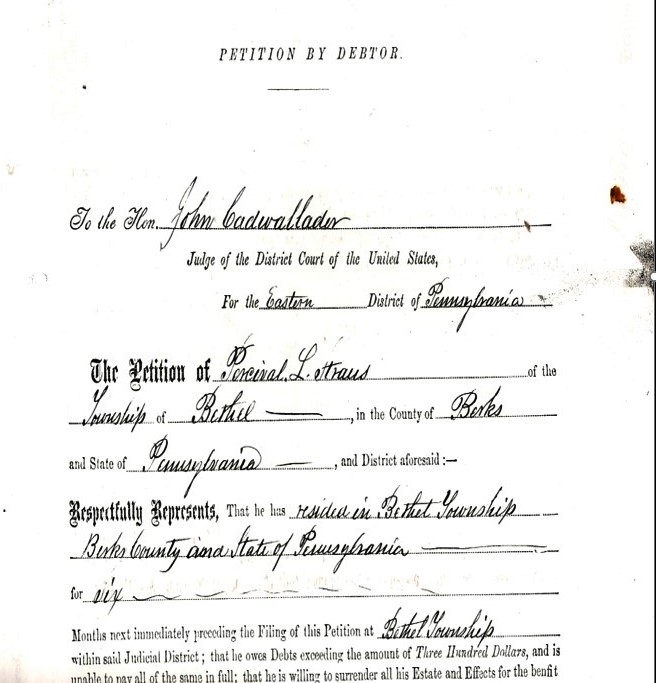
Petition by Debtor: Percival L. Strauss
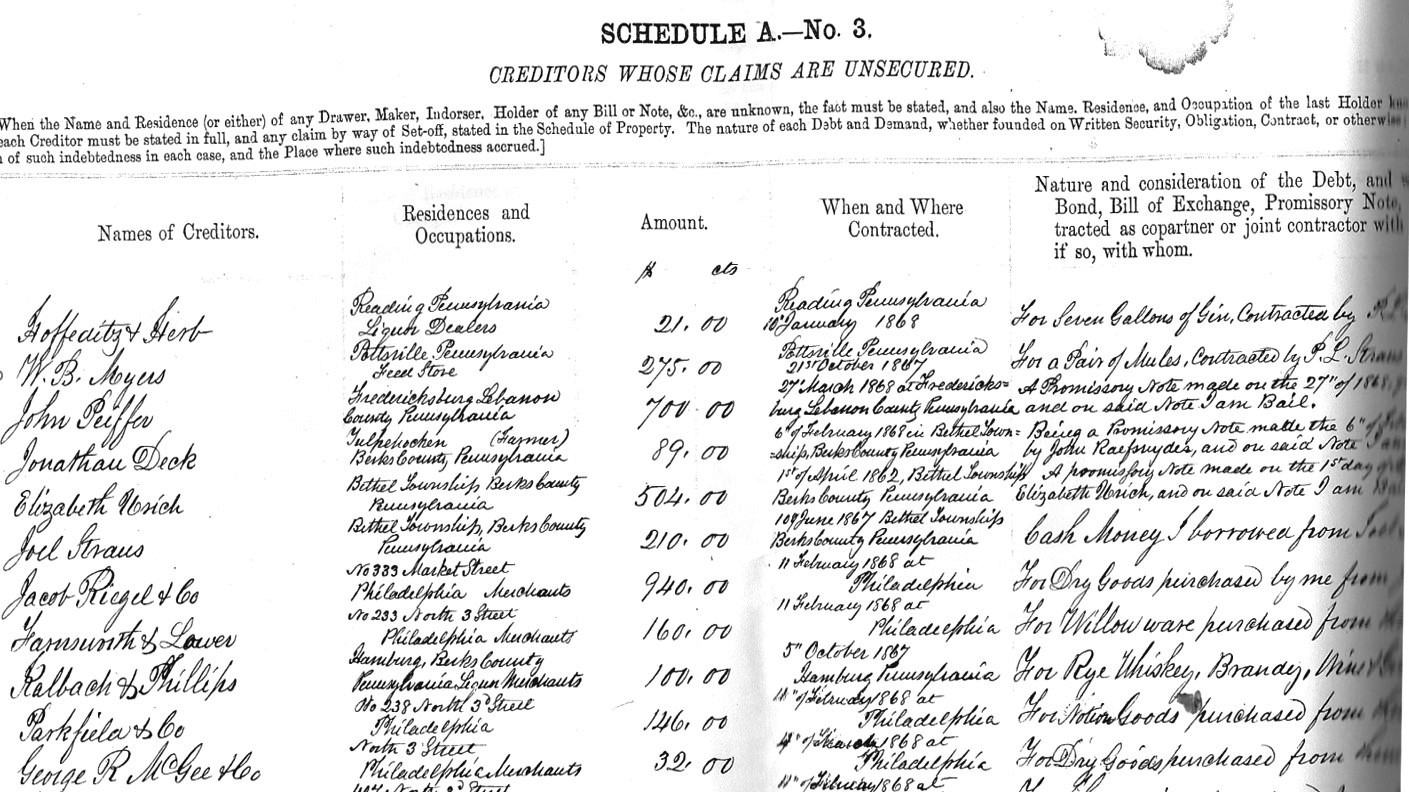
Schedule A – No. 3: Creditors Whose Claims are Unsecured (Percival L. Strauss)
2) Tintype of Percival L. Strauss-circa 1872 within a few years of filing Bankruptcy.

Percival L. Strauss. (Courtesy of Michael’s cousin Harry B. Strauss of Myerstown, PA)
Biographical information:
Percival Long Strauss (Son of Benjamin Strauss & Rebecca Long)
Born: December 16, 1830-Upper Bern Township, Berks Co. PA
Died: Mohnton, Berks Co. PA
Married: April 9, 1855-Bethel Township, Berks Co. PA to Malinda Smith (12 Children)
May 18, 1867 (Page 3, Column 6), in the Berks & Schuylkill Journal newspaper the entry reads: “P.L. Strauss of Bethel Twp. Berks County, PA Class #13 License paid $10.00 to conduct store (merchant).”
This is the business he had at the time of his bankruptcy filing on May 27, 1867 in Philadelphia, PA in the Eastern District of Pennsylvania.
Types of Information Found in Bankruptcy Records:
- Lists of creditors (name, address)
- Amount of money owed (the debt)
- Specific information about the items for which the debt was incurred
- Total dollar amounts
Follow the Federal Record Trail:
Information found could lead you to additional records. For example, if your ancestor filed for bankruptcy due to debts associated with his business, you could go back to the local level to look for records such as a business license, newspaper articles, etc.
Lisa suggests searching Google Books for digitized items such as county histories, almanacs, catalogs, merchant association books, etc. Here’s an example of a bankruptcy notice found in Google Books (which is free) for Michael’s ancestor Percival L. Strauss
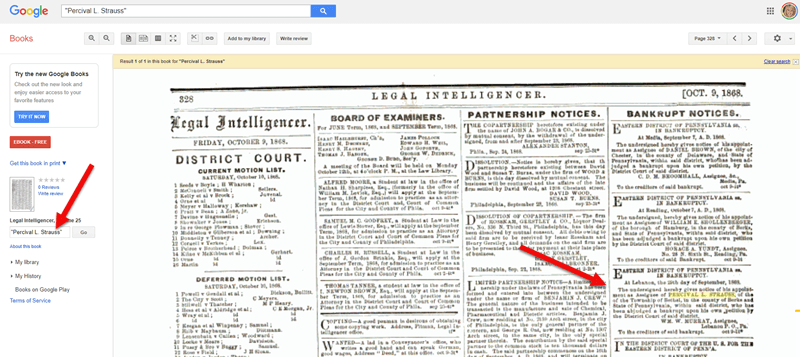
Searching for Percival L. Strauss bankruptcy notice in Google Books

Bankruptcy notice (Oct. 9, 1868) found in Google Books
The National Archives has been consolidating all of the bankruptcy records. It is going to be the Kansas City, MO branch of the National Archives, which currently has the Patent files.
Examples of bankruptcy cases:
- Bankruptcy Act of 1841 – Edgar Allen Poe filed bankruptcy in 1841.
- Bankruptcy Act of 1898 Act – Dean Martin in New York
Amendments to the most recent bankruptcy act include:
1933: The “1898 Bankruptcy Act”
Amended to include railroad reorganization, corporate reorganization, and individual debtor arrangements.
1938: The “Chandler Act”
Amended the earlier 1898 Bankruptcy Act, creating a menu of options for both business and non-business debtors. Named for Walter Chandler.
1978: The 1898 Bankruptcy Act
Replaced by The Bankruptcy Reform Act. This Act is still used today.
Writs of Habeas Corpus:
Habeas corpus is a court order from a judge instructing a person who is detaining another to bring the detainee before the court for a specific purpose.
It was often used during the Civil War for soldiers under the age of 18 years and in reference to runaway slaves.
Writs can be found in most case files. They usually involves a petition, transcript, order, and the writ when ordered by the Judge. Contact the National Archives regarding RG19 for records pertaining to this set of documents and indexes.
Fugitive Slave Act:
The Fugitive Slave Act of 1850 was passed by the United States Congress on September 18, 1850 as part of the Compromise of 1850. It was one of the controversial acts passed down by law. Runaway slaves could be returned with the help of the Federal Government.
Records can include:
- Petitions
- Affidavits
- Testimonies
- Documentation of ownership
Records are typically found in the court of original petition and the court with jurisdiction over the area where the slave escaped. Search under the slave holder’s name.
The Confiscation Act of 1862:
Passed by an act of Congress on July 17, 1862, the full title is “An Act to Suppress Insurrection, to Punish Treason and Rebellion, to Seize and Confiscate the Property of Rebels, and for Other Purposes.”
This Act gave the power to take the land and businesses of persons who served the Confederacy. Records include case files include; petitions, orders of the court, proofs of public notice, and notices of seizure
Example: General Robert E. Lee. The act covered land under Union Control. Lee lived in Northern Virginia, and his home was confiscated. The file has a complete inventory of his house. The location is now the Arlington National Cemetery.
Federal Criminal Records
Criminal records could include cases covering:
- Treason
- Assault and Battery on the high seas
- Conspiracy to over through our government
- Smuggling
- Forgery
- Counterfeiting
- Carrying on a business without a license
- Not paying taxes
Naturalization Records:
Records were created:
- at the federal level
- at the local level – local court at the county level
1790: The first national act created a two-step process:
- Declare your intention to become a citizen
- File your petition for citizenship
Your ancestors may not have finished the process, and they may have filed both at local and federal levels.
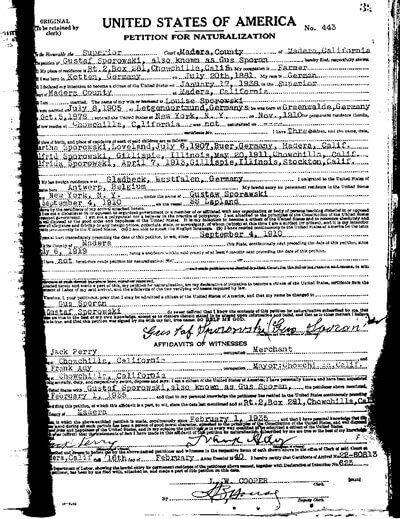
Petition for Naturaliztion
Resource: The Family History: Genealogy Made Easy Podcast
Episodes focusing on the Naturalization process include:
Episode 29: Immigration and Naturalization Records for Family History, Part 1
This episode begins a 3-part series on U.S. immigration and naturalization records. Learn about passenger arrival lists in the U.S., little-known certificates of arrival and naturalization records: how to find them and what’s in them.
Episode 30: Immigration and Naturalization Records for Family History, Part 2
In this episode we focus on passenger departure records created in European ports. He also talks more in-depth about U.S. naturalization records.
Episode 31: Immigration and Naturalization Records for Family History, Part 3
In-depth discussion of passenger list annotations and the immigrant’s experience at Ellis Island. Unlock the meaning of those mysterious scribbles on 20th-century passenger manifests!
Learn More with Michael Strauss:
Visit Michael’s Website: Genealogy Research Network
Register for Michael Strauss’ week-long Salt Lake Institute of Genealogy (SLIG) 2020 course called Court #2 A Guide to Treasures Found in Federal Records.
Hear More from Michael Strauss: Genealogy Gems Premium Membership
Gain access to the complete Premium podcast archive of over 150 episodes and more than 50 video webinars, including Lisa Louise Cooke’s newest video The Big Picture in Little Details.
More Reading:
Black, Henry Campbell. Black’s Law Dictionary. Sixth Edition. St. Paul: West Publishing, 1990.
Burton, William C. Burton’s Legal Thesaurus. New York: Macmillan Library Reference, 1998.
Chapin, Bradley. Criminal Justice in Colonial America, 1606–1660. Athens: University of Georgia Press, 1983
Eichholz, Alice ed., Red Book: American State, County, and Town Sources, 3rd Ed Provo: Ancestry, 2004.
Evans, Barbara Jean. The New A to Zax: A Comprehensive Genealogical Dictionary for Genealogists and Historians. Second Edition. Champaign: B.J. Evans, 1990
Neagles, James C. and Lila Lee Neagles. Locating Your Immigrant Ancestor: A Guide to Naturalization Records. Logan: Everton Publishers, 1986.
Rapaport, Diane. New England Court Records: A Research Guide for Genealogists and Historians. Burlington: Quill Pen Press, 2006
Rose, Christine. Courthouse Research for Family Historians. San Jose: CR Publications, 2004.
Schaefer, Christina. Guide to Naturalization Records of the United States. Baltimore: Genealogical Publishing Company, 1997.
Szucs, Loretto Dennis, and Sandra Luebking. The Archives: A Guide to the National Archives Field Branches. Salt Lake City: Ancestry Publishing, 1988.
Thank you to Michael Strauss for contributing to these notes and sharing his expertise!
This free podcast is sponsored by:
MyHeritage.com is the place to make connections with relatives overseas, particularly with those who may still live in your ancestral homeland. Visit www.MyHeritage.com
Learn German Handwriting
Katherine Schober of SK Translations, professional German script expert, translator, and author has created Reading the Old German Handwriting Online Course – so you can be reading those old German letters in just a matter of months. Complete with videos, flash cards, games, and more, this do-it-yourself course has students raving. Learn more here.
Read our latest articles at Genealogy Gems:
Dakota (AKA Kota Bear) makes Her Debut on this Episode
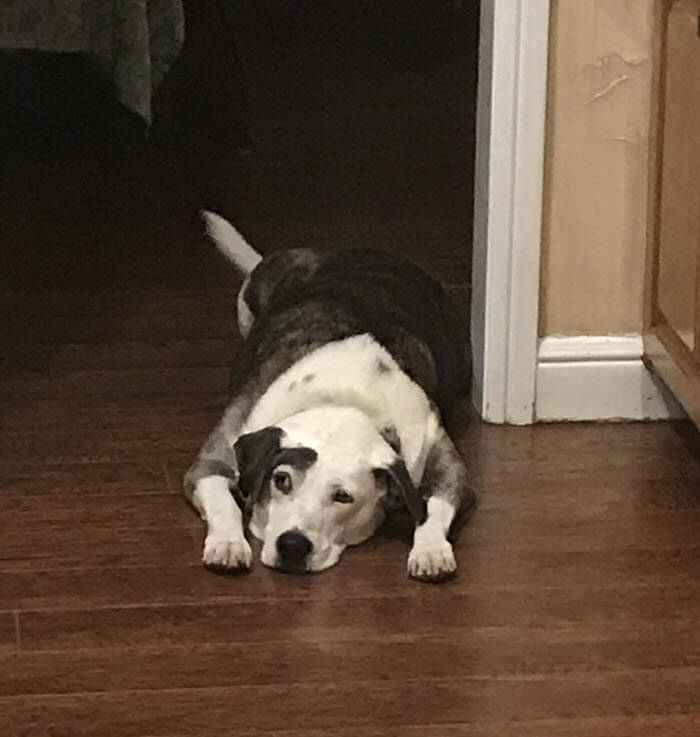
Please Help Us by Taking the 1 Minute Genealogy Gems Survey
Please help us create the best podcast for you by taking this very short survey.
Join Lisa Louise Cooke in person at Genealogy Roots
This event is now over.
Watch the video recap of Day 1 of Genealogy Roots in Salt Lake City:
Watch the video recap of Day 2 of Genealogy Roots in Salt Lake City:
Get the Genealogy Gems Podcast App Here
Follow Lisa and Genealogy Gems on Social Media:
- Instagram.com/genealogygemspodcast
- Facebook.com/genealogygems
- Pinterest.com/lisalouisecooke
- YouTube.com/GenealogyGems
Sign Up for the Free Genealogy Gems Newsletter
The Genealogy Gems email newsletter is the best way to stay informed about what’s available with your Premium eLearning Membership. Click below to sign up today.
Lisa Recommends Computer Backup with:
Learn more about Backblaze computer cloud backup and get your computer backed up today at www.backblaze.com/Lisa
Download the Show Notes PDF in the Genealogy Gems Podcast app.

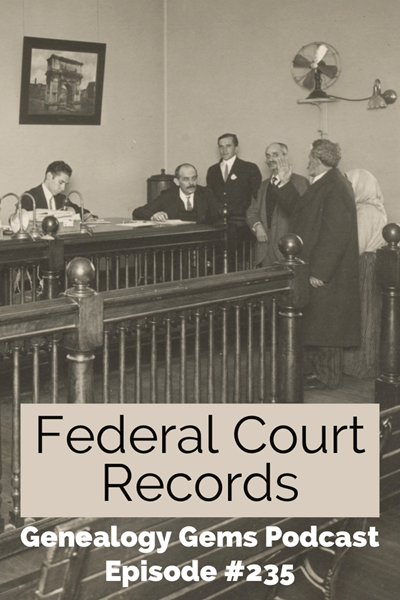




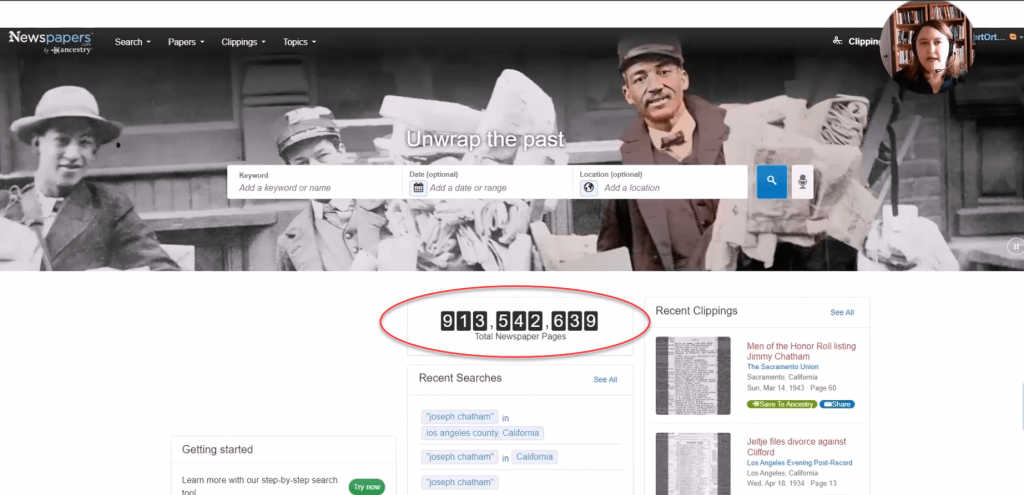
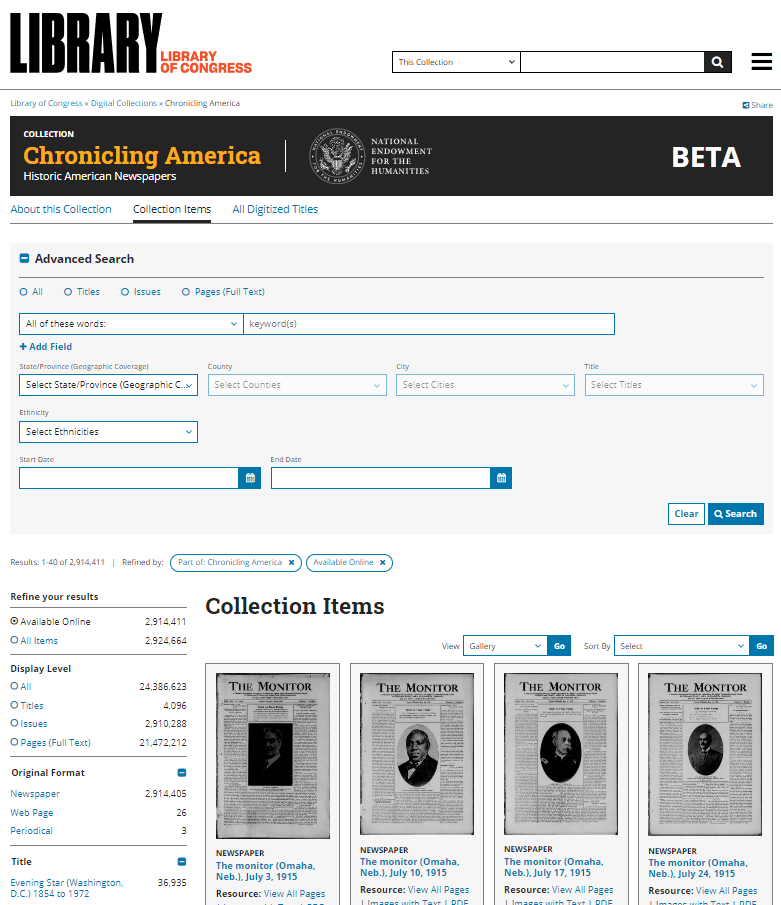

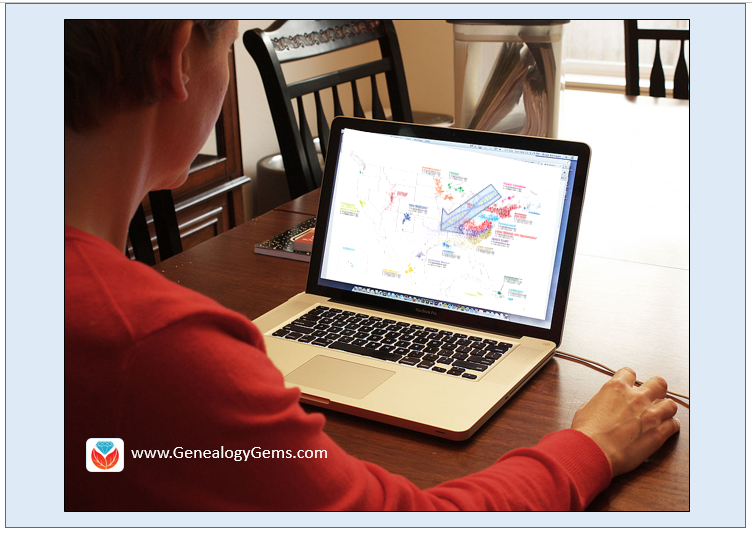
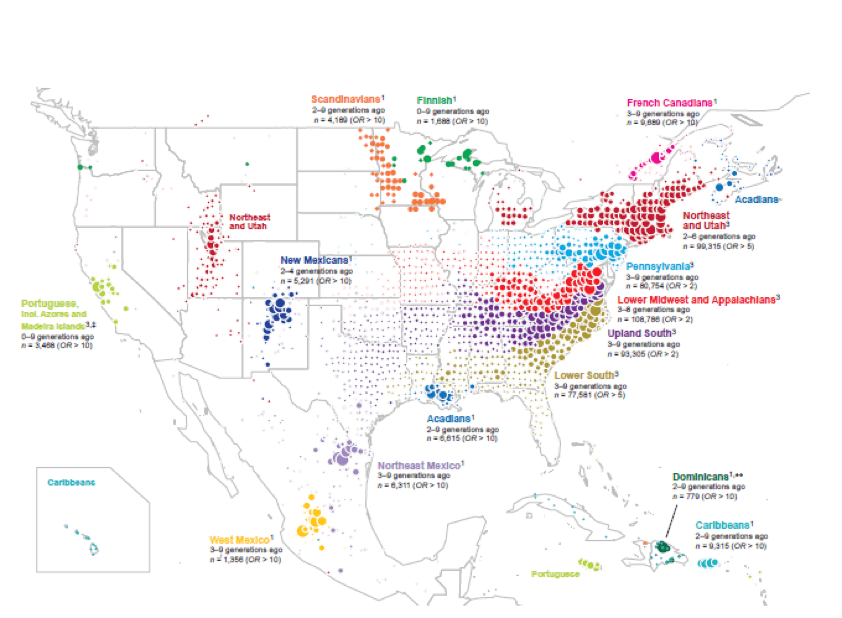
 So what does this mean for you as a genealogist?
So what does this mean for you as a genealogist?