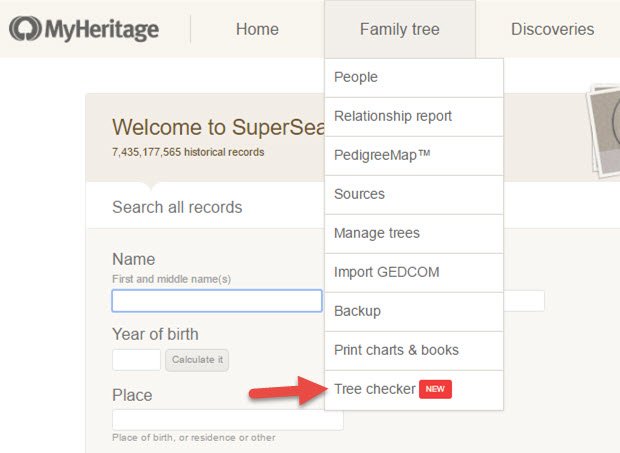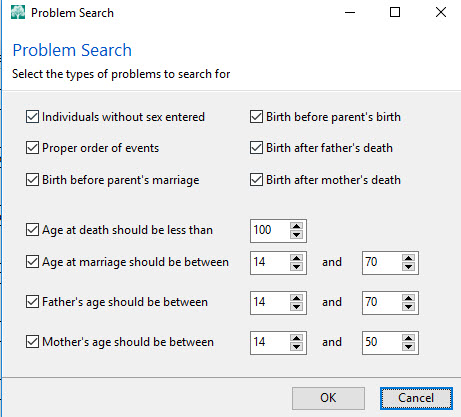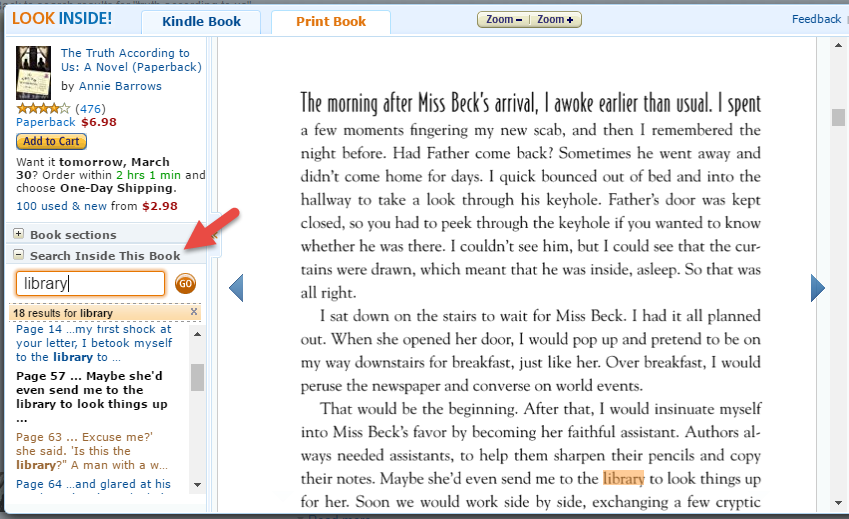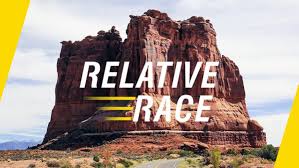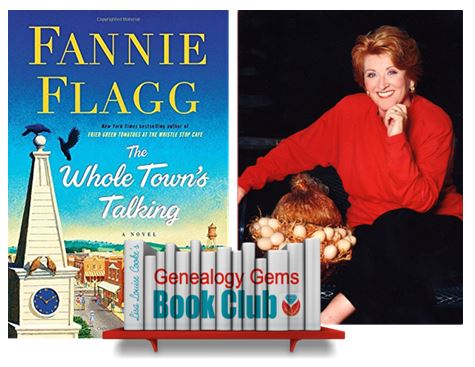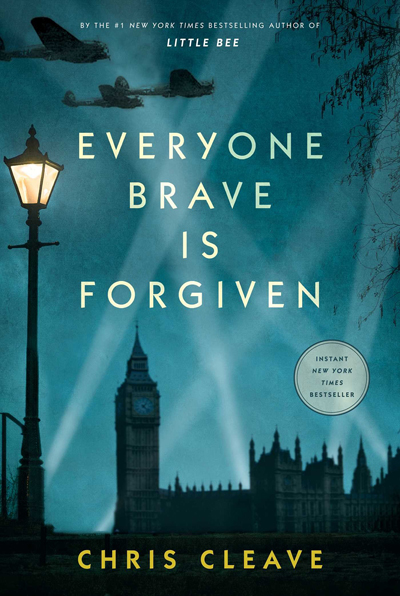by Lisa Cooke | Jan 9, 2017 | 01 What's New, DNA |
As genealogists, we spend our time trying to ferret out the real story in our family’s oral history, or at least from the records they left behind. Record research is critical, but now we have an amazing new tool…DNA matching.

Genealogists constantly check family stories against the information on records, searching for what sounds plausible and what doesn’t. Even when we have total agreement in our records, more information often comes along…like DNA testing. In fact, DNA matching may shed light on even more apparent discrepancies.
Family Lore vs. DNA Findings
I recently read an article in the Wall Street Journal about a reporter, Cameron McWhirter, who shared finding that kind of discrepancy between his family lore and his DNA. He even goes so far as to say, “I am descended, at least partially, from liars.” He makes the point, “many immigrants reinvented themselves when they arrived here (the United States).” This could be a nice way of saying they had a chance to invent a new legacy, not just re-invent it. His assessments were certainly interesting and worth reviewing. It helps us see how DNA testing can affect the way we look at our family stories and traditional research results.
McWhirter may be like some folks today who have never set foot inside a courthouse or scanned through microfilm, but instead relies heavily on internet research. Some of these modern genealogists never gave their family history a second thought until, like McWhirter, the death of parents started to inspire them to dig deeper. Due to the large volume of information online, the budding genealogist is “quickly pulled into the obsessive world of modern genealogical research.”

Example of an ethnicity report from Ancestry.com.
McWhirter’s personal story was that while his dad was proudly and solidly a self-proclaimed Scot, the records and DNA matching revealed his heritage was actually from Ireland and eastern Europe. McWhirter says that his “father hated Notre Dame, but judging by my results he could have been one-quarter to one-half Irish. He spoke dismissively of people from Eastern Europe, but part of his genetic code likely came from that region.”
McWhirter’s evaluation of his genetic report includes only his ethnicity results, which as you can hear, were meaningful to him in the way that flew in the face of his father’s prejudices and assertions of his own identity.
However, the ethnicity results fall short of the point of testing for most genealogists.
He has the opportunity to more powerfully transform his sense of family identity by taking a look at his match list. Here, he may see an actual living cousin who was also descended from his German great-grandmother, who maybe never mentioned that she was also Jewish.
The Real Goal: DNA Connections to Living Family
Connecting with other cousins who also have paper trails to our ancestors serves to provide further confidence that we have put all the pieces together and honored the right ancestor with a spot on our pedigree chart. We multiply our own research efforts by finding more people like us—literally—who are descended from the same people. As long as they are as diligent in their research as we are, we can make these connections that could finally bust through those genealogy brick walls and more.
At a recent conference, I met a fifth-cousin. Even with a connection that distant, it was exciting and it encouraged us to want to look again at our connecting ancestors. To me, that is the bigger picture and the real goal—when the paper trail comes together with the DNA results and turns into real live cousins.
The Next Step: Using Your DNA Results to Find Living Family
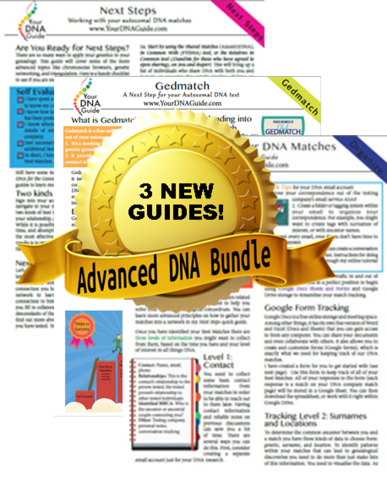 Maybe you are like Cameron McWhirter: you’ve taken a DNA test, been intrigued or disappointed by the ethnicity results, but haven’t fully explored your matches on your list. You may be seriously missing some opportunities! If that is you, I have written my new DNA quick guide just for you. It’s called “Next Steps: Working with Your Autosomal DNA Matches.” This guide will teach you how to leverage the power of known relatives who have been tested. You will get an intro to chromosome browsers and their role in the search process and access to a free bonus template for evaluating genealogical relationship of a match to the predicted genetic relationship. This guide also gives you a methodology for converting unknown relatives on your match list into known relatives.
Maybe you are like Cameron McWhirter: you’ve taken a DNA test, been intrigued or disappointed by the ethnicity results, but haven’t fully explored your matches on your list. You may be seriously missing some opportunities! If that is you, I have written my new DNA quick guide just for you. It’s called “Next Steps: Working with Your Autosomal DNA Matches.” This guide will teach you how to leverage the power of known relatives who have been tested. You will get an intro to chromosome browsers and their role in the search process and access to a free bonus template for evaluating genealogical relationship of a match to the predicted genetic relationship. This guide also gives you a methodology for converting unknown relatives on your match list into known relatives.
So check it out, either by itself or as part of my Advanced DNA bundle, which comes along with my new Gedmatch guide and a guide expressly for organizing your DNA matches.
by Lisa Cooke | Jul 19, 2017 | 01 What's New, Ancestry, DNA |
An update to AncestryDNA’s privacy policy requires us to take to take one more step when managing someone else’s DNA test. Here’s why Your DNA Guide Diahan Southard thinks that’s a good thing.

Like many teenagers, my 14-year old sees every situation only from her own point of view. I call it myopic-itis. This is, of course, how most of us react to every new situation. The difference between those suffering from this condition and the rest of us is that fairly quickly, perhaps once the shock has subsided, we can see things from the point of view of others, and can therefore be more understanding about the whole situation.
AncestryDNA recently caused an attack of myopic-itis when they announced a change to their policy on how DNA tests are registered. Previously, you could register anyone’s test under your own account. Say you were gathering the test for an aged aunt or disinterested cousin. You handle everything from the order to the test registration to managing all correspondence. Your aunt or cousin merely needed to spit in the tube.
However, effective today, July 18, 2017, that has changed. Each person who takes an AncestryDNA test must have their very own account at AncestryDNA.
A natural reaction is to immediately reject this as a terrible idea that will certainly slow–if not halt–your efforts to gather the needed genetic information from your less-than-enthusiastic relatives. Your myopic-itis flares up and threatens to cause you to throw up your hands in frustration and just forget the whole thing.
But don’t! Really, all that is changed is that you have to take one more step when administering DNA tests for your friends or relatives: create AncestryDNA accounts for them. Then, they can assign you as the Manager of their DNA kits. Doing so allows their DNA results to show up in your Ancestry account, just as if you yourself had registered the test under your account. Viola! (Well, if your relative doesn’t have an email account, you may have to create one, so that would be one more step.)
Now, why would Ancestry decide to so inconvenience your life with another step or two? Well, to protect the rights of the cousin and the aunt that you are asking to take the test. It is that simple. Not that you would, but if the results are in your account, you can delete them, you can limit their access to them. In short, you have ultimate control. Causing each test to have its own account tries to put that control back in the hands of the test taker.
One of the criticisms of this announcement is that Ancestry is doing this just to make more people buy subscriptions to Ancestry. I don’t think this is their primary motivation. In fact, a blogger in the UK, Debbie Kennett, suggested that it may be partially in reaction to a new law in the UK that, starting next year, will require this personal access inr order for Ancestry to continue selling tests there.
But even if getting more subscribers was their primary motivation for the change, how is encouraging interest in genealogy a bad thing?! Think of it this way: let’s say you tell your cousins, “I got this. Don’t worry about anything. I will do it all.” Then they will let you, and they won’t take any ownership of the process or the results.
Instead, now you can say, “I have created a login for you at Ancestry so you can view your own results. I will also be able to see them in my account. I would love to go over them with you, if you are interested. But you can go in anytime and look around.” Then wouldn’t it be great if they really did that? Maybe they’d even get so interested that they’d decide to help you research?!
DNA is one of the biggest hooks we have to get our friends and family interested in family history. I think this change is just one more way that we can spread our love of family history with our family–not to mention protect their privacy and their rights.
In addition to Debbie Kennett’s post I mentioned above, make sure to read the official announcement by Ancestry, and these two blog posts about questions you may have: Reality Check–Changes at AncestryDNA and Managing Multiple Kits and the New AncestryDNA Change.
 Ready to test some relatives? Click here for tips on talking about DNA at your next family gathering (like, this summer’s reunion?). Then sign up for the free weekly Genealogy Gems e-newsletter and/or follow us on Facebook to learn about the fantastic DNA sales we’ve been spotting lately.
Ready to test some relatives? Click here for tips on talking about DNA at your next family gathering (like, this summer’s reunion?). Then sign up for the free weekly Genealogy Gems e-newsletter and/or follow us on Facebook to learn about the fantastic DNA sales we’ve been spotting lately.
What do you think about Ancestry’s new privacy policy? Join the conversation and leave a comment below.
by Diahan Southard | Apr 12, 2017 | 01 What's New, Genealogy Gems Podcast
The Genealogy Gems Podcast
Episode 202
Lisa Louise Cooke

Highlights of this episode include:
- AncestryDNA’s new Genetic Communities: An Interview with Catherine Ball, Ancestry’s Chief Scientific Officer;
- Meet contestant Joe Greer from Relative Race, the genealogy reality show;
- The new Genealogy Gems Book Club featured title: a novel from an internationally best-selling author
- A botched reference to the 1950 census in a Stephen King novel?and 5 tips for counting down to the 1950 census release in exactly 5 years
- Naming traditions tip from a listener
- Lisa’s Google search strategies: search operators, YouTube and more
NEWS: ANCESTRYDNA GENETIC COMMUNITIES
Ancestry.com rolls out AncestryDNA Genetic Communities
FREE VIDEO: Introducing AncestryDNA Genetic Communities
Genealogy Gems Podcast episode 201 about new AncestryDNA study
NEWS: MYHERITAGE CONSISTENCY CHECKER
Access by logging in to your MyHeritage account and find this tool under the Family Tree dropdown menu:
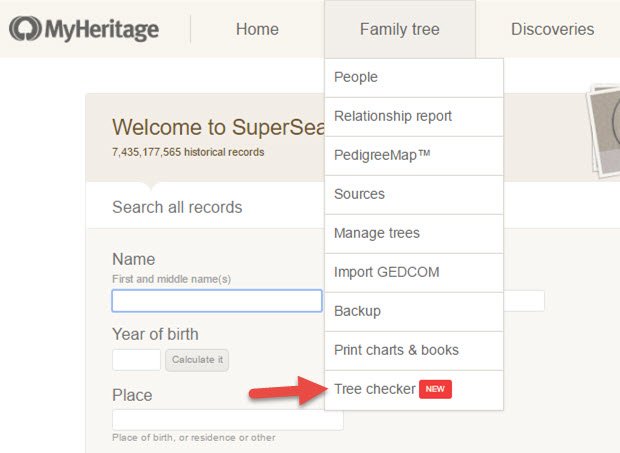

This podcast is sponsored by:


MyHeritage.com is the place to make connections with relatives overseas, particularly with those who may still live in your ancestral homeland. Visit www.MyHeritage.com
A Similar Tool: RootsMagic Problem Search
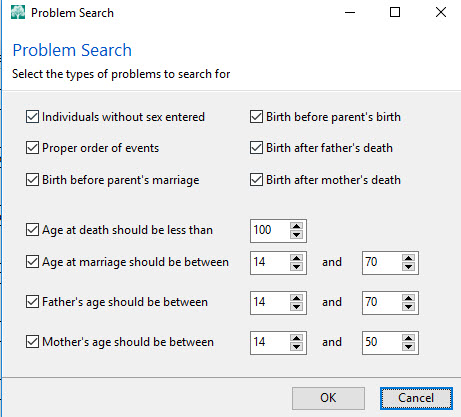

In RootsMagic, find it under the Tools menu. Select Problem Search, then Problem List to select the different kinds of problems you can have RootsMagic identify for you and to choose what age ranges you decide are out of bounds for a new father or mother.
Thank you to our podcast sponsors:



MAILBOX: NAMING TRADITIONS

Norwegian naming traditions tip from a listener
Irish naming conventions mentioned in this Q&A with Irish expert Kate Eakman
Mexican Genealogy Guide by David A. Fryxell
2 more places to find naming traditions:
Google search: for the name of the country or ethnic group, plus naming traditions
FamilySearch Wiki
MAILBOX: GOOGLE SEARCH OPERATOR TIP: “Oppenheim the butcher, NOT the bomb!”
FREE VIDEO TUTORIAL:
Speak Google’s Language: Google Search Operator Basics
The Genealogist’s Google Toolbox, 2nd edition by Lisa Louise Cooke

MAILBOX: STEPHEN KING AND THE 1950 CENSUS
To search inside books in Amazon:

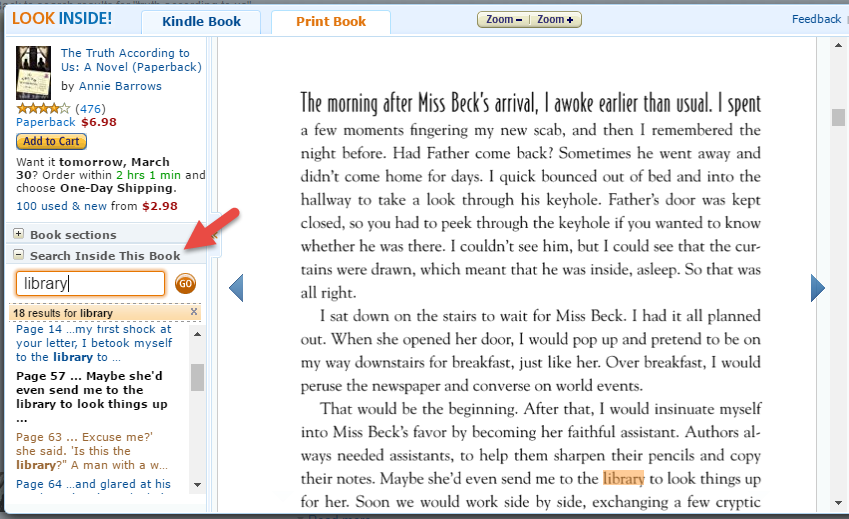

INTERVIEW: JOE GREER ON RELATIVE RACE
Meet Team Black: Joe and Madison Greer of Portland, OR

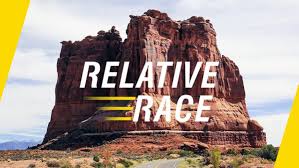
Relative Race: “What happens when genealogy meets reality TV? Using their DNA as a guide, contestants embark on the ultimate road trip across America, completing challenges and meeting unknown relatives along the way.”
Click here to watch past episodes online for free. The last two episodes of season two, 9 & 10, will air back to back respectively at 7pm MT/9pm ET and 8pm MT/10PM ET on Sunday, April 30.
Click here to learn more about the show
BONUS CONTENT FOR GENEALOGY GEMS APP USERS
Free PDF summary of 8 top genealogy TV shows from the past several years and where you can watch them online?a few of them for free, including Relative Race.
The Genealogy Gems app is FREE in Google Play and $2.99 for Windows, iPhone and iPad users.
INTERVIEW: Catherine Ball, Chief Scientific Officer, Ancestry.com
About Catherine Ball: Chief Scientific Officer at Ancestry

FREE VIDEO DEMO: Introducing AncestryDNA Genetic Communities
Study using AncestryDNA data identifies group migration patterns
Thanks to Your DNA Guide Diahan Southard for joining us to talk about this new development in genetic genealogy. Click here to learn more about Diahan’s how-to DNA video tutorials and personal consultation services for solving your family history mysteries with DNA.
GENEALOGY GEMS BOOK CLUB
New featured title: The Whole Town’s Talking by Fannie Flagg
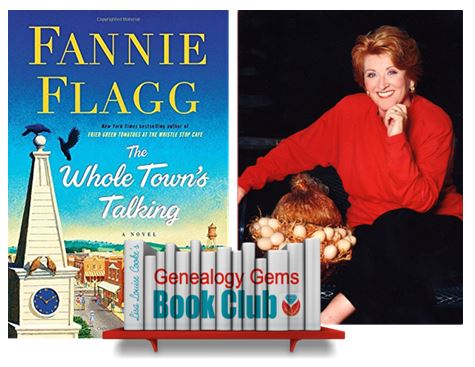 A multi-generational novel about a Swedish immigrant and the town he builds in the American Midwest by luring other Swedish settlers and a mail-order bride. As characters die, they take up residency in the local cemetery and continue to comment on the activities and people of the town.
A multi-generational novel about a Swedish immigrant and the town he builds in the American Midwest by luring other Swedish settlers and a mail-order bride. As characters die, they take up residency in the local cemetery and continue to comment on the activities and people of the town.
Also recommended by Fannie Flagg: The All-Girl Filling Station’s Last Reunion
New from past Book Club authors:
The Missing Man by Nathan Dylan Goodwin, a novella in his popular Forensic Genealogist series
Everyone Brave is Forgiven by Chris Cleave is now available in paperback
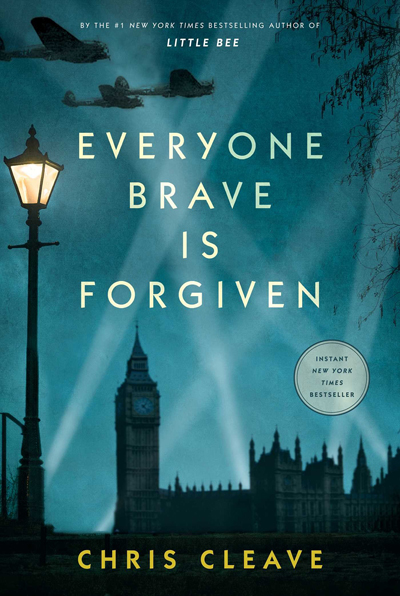
PROFILE AMERICA:
THE LOUISIANA PURCHASE
PRODUCTION CREDITS
Lisa Louise Cooke, Host and Producer
Sunny Morton, Editor
Diahan Southard, Your DNA Guide, Content Contributor
Lacey Cooke, Service Manager
Vienna Thomas, Associate Producer

Check out this new episode!


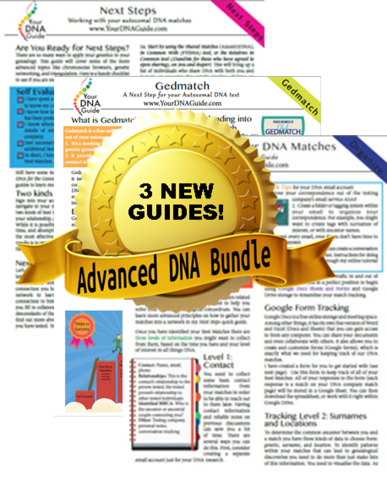 Maybe you are like Cameron McWhirter: you’ve taken a DNA test, been intrigued or disappointed by the ethnicity results, but haven’t fully explored your matches on your list. You may be seriously missing some opportunities! If that is you, I have written my new DNA quick guide just for you. It’s called “Next Steps: Working with Your Autosomal DNA Matches.” This guide will teach you how to leverage the power of known relatives who have been tested. You will get an intro to chromosome browsers and their role in the search process and access to a free bonus template for evaluating genealogical relationship of a match to the predicted genetic relationship. This guide also gives you a methodology for converting unknown relatives on your match list into known relatives.
Maybe you are like Cameron McWhirter: you’ve taken a DNA test, been intrigued or disappointed by the ethnicity results, but haven’t fully explored your matches on your list. You may be seriously missing some opportunities! If that is you, I have written my new DNA quick guide just for you. It’s called “Next Steps: Working with Your Autosomal DNA Matches.” This guide will teach you how to leverage the power of known relatives who have been tested. You will get an intro to chromosome browsers and their role in the search process and access to a free bonus template for evaluating genealogical relationship of a match to the predicted genetic relationship. This guide also gives you a methodology for converting unknown relatives on your match list into known relatives.