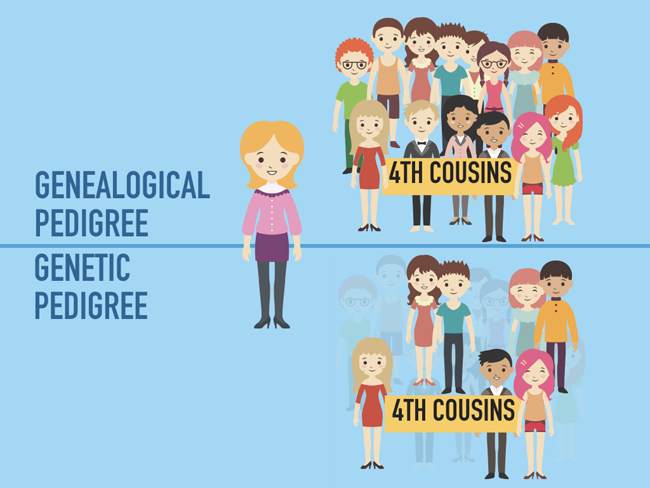by Lisa Cooke | Jun 17, 2017 | 01 What's New, Adoption, DNA |
DNA testing for adoptees (and others with unknown parentage) isn’t a last resort–use it along with other strategies to discover biological roots. Genetic genealogists CeCe Moore and Diahan Southard share five tips for getting started.

Not long ago, I chatted with genetic genealogist CeCe Moore of The DNA Detectives about using DNA testing for adoptees. Here I summarize some tips she shared, along with some perspectives of my own and resources that can help your search for biological relatives.
Click here to listen to our chat:
DNA testing for adoptees: 5 tips
1. Start with available records. A lot of people of people are coming straight to DNA testing now without looking at any available records first. Adoptees should start by looking at state laws and seeing if they can get access to original birth certificates. Click here to read about access to adoption records (U.S.).
 2. Take an autosomal DNA test. This test looks at both sides of a person’s biological family, mom and dad. Most people start by testing at AncestryDNA because it has the largest database of potential matches (over 4 million now!). If you don’t find a close match (at least a second cousin), you will want to transfer to both Family Tree DNA and MyHeritage for FREE to expand your search radius. Males with unknown paternity should also take a YDNA test (at least at the 37-marker level) from Family Tree DNA.
2. Take an autosomal DNA test. This test looks at both sides of a person’s biological family, mom and dad. Most people start by testing at AncestryDNA because it has the largest database of potential matches (over 4 million now!). If you don’t find a close match (at least a second cousin), you will want to transfer to both Family Tree DNA and MyHeritage for FREE to expand your search radius. Males with unknown paternity should also take a YDNA test (at least at the 37-marker level) from Family Tree DNA.
3. Do your own adoption search. Sure, you can hire someone to help. But you should be invested in your own search when possible. You’ll likely get a much greater satisfaction out of it.
As with any kind of search you are doing for people who may still be living, proceed with care and try to keep your search as private as possible. Try first to contact the people who are most likely to know about you already, including your parents and grandparents. If you do discover a biological family buy ed medication member who may not know about you, please carefully consider the impact you may have on their lives by revealing information you have learned.
4. Become educated. Learn all the strategies you can for researching your biological roots. Read and read! Keep learning! The DNA Detectives Facebook group is about self-education, with members helping members work their own cases without a professional having to work each one. (You can also check out The DNA Detectives website.)
5. Keep your expectations flexible. CeCe Moore says, “The end result of an adoption search is positive most of the time. There are some stories where contact has been rejected by a birth relative, but they are in the minority. A positive outcome doesn’t necessarily mean a connection ora loving relationship with a birth parent, but perhaps with a birth sibling or cousin.”
Finally, I want to share this powerful statement from CeCe Moore on adoptee rights:

“I believe everyone has an equal right to learn about their heritage. There’s a whole class of people denied the joyful experience of building their biological family trees. Everyone deserves that knowledge. That doesn’t mean the birth family has to have a relationship. There’s a difference between knowing your heritage and having a relationship with the birth family. The adoptee deserves the knowledge of their origins.
But you can’t legislate a person to have a relationship with another person!”
Get the most from your DNA testing experience with my series of DNA quick guides, updated for 2018! Topics include:
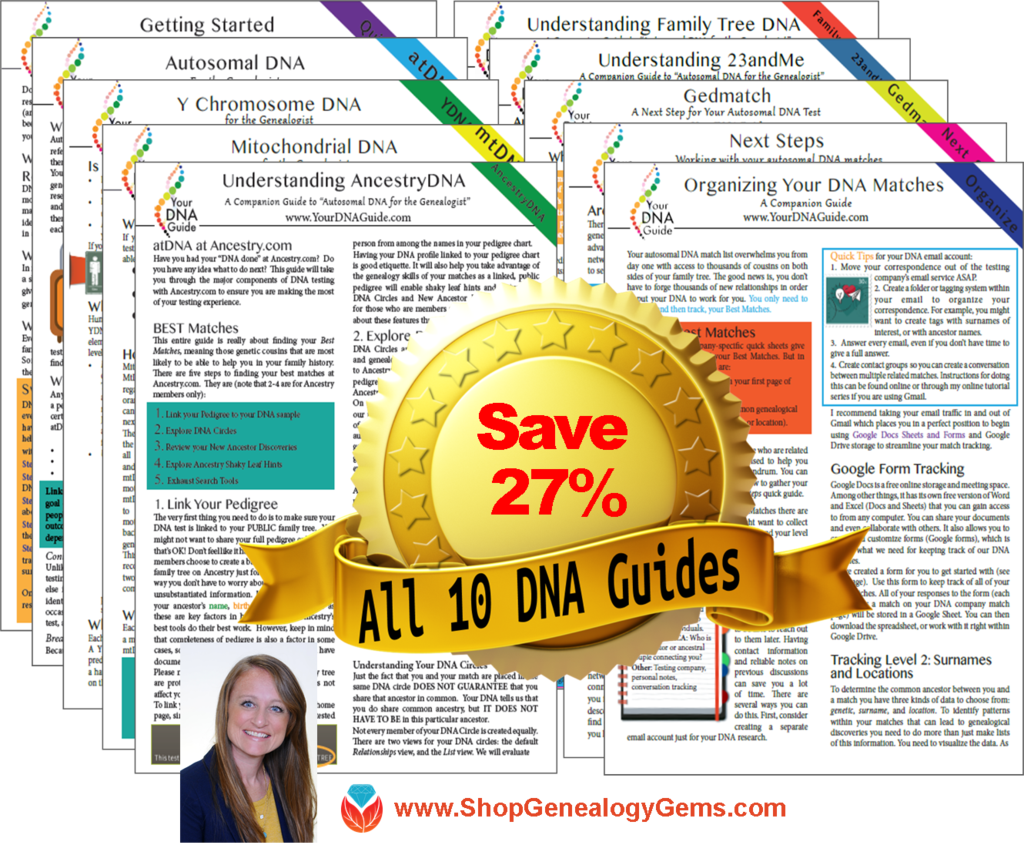
BEST VALUE: Save 27% when you grab the whole bundle!
by Diahan Southard | Sep 6, 2017 | 01 What's New, Beginner, DNA |
“I don’t need DNA testing for family history: my pedigree is full!” I still hear this occasionally. But here’s why everyone doing their family history should take at least one DNA test.

Teenagers (including my own) are always talking about the things that “everyone else has,” a phenomenon that Malcolm Gladwell describes as the “tipping point.” He says that the tipping point is “the moment of critical mass, the threshold, the boiling point” for change in human behavior. For my kids, it’s everything from the point at which a party becomes fun to doing everything humanly possible to procure a fidget-spinner (if you don’t know what that is, ask the nearest 11-year-old).
In DNA testing for family history in the United States, that tipping point is now. We have reached the point where most genealogists at least have the passing notion that genetics can be useful in genealogy. Most genealogists (I would guess 85%) who attend the lectures I give have already had at least one DNA test completed.
Let’s stop for just one minute and recognize how incredible that is! Not too long ago I was still trying to convince people that this was a good idea and that you didn’t have to dig up your ancestors to do it. But now we have scores of genealogists who have not only tested themselves, but have convinced half their family to test as well!
 “I don’t need DNA testing for family history.” Really?
“I don’t need DNA testing for family history.” Really?
This got me thinking though: who are those people who haven’t tested? And why not? One category of people sans DNA test is those who have full pedigree charts. I have heard many of them say that they don’t see the need to do DNA testing since they have most of their lines “way back.”
To those with the blessing of ancestors who kept better records than mine, I am offering four reasons why you should RSVP anyway to your invitation to DNA test.
1. To create and preserve a unique record. First and foremost, your DNA is a record. Just as you have obtained birth certificates and marriage licenses for your ancestors, your DNA is a unique record. It does represent you and your family in a way that no other record can. It is a document of your genetic history and should be preserved. Further, while you may doubt the ability of your DNA to shed light on your current genealogy, don’t underestimate the contribution it might make in the future.
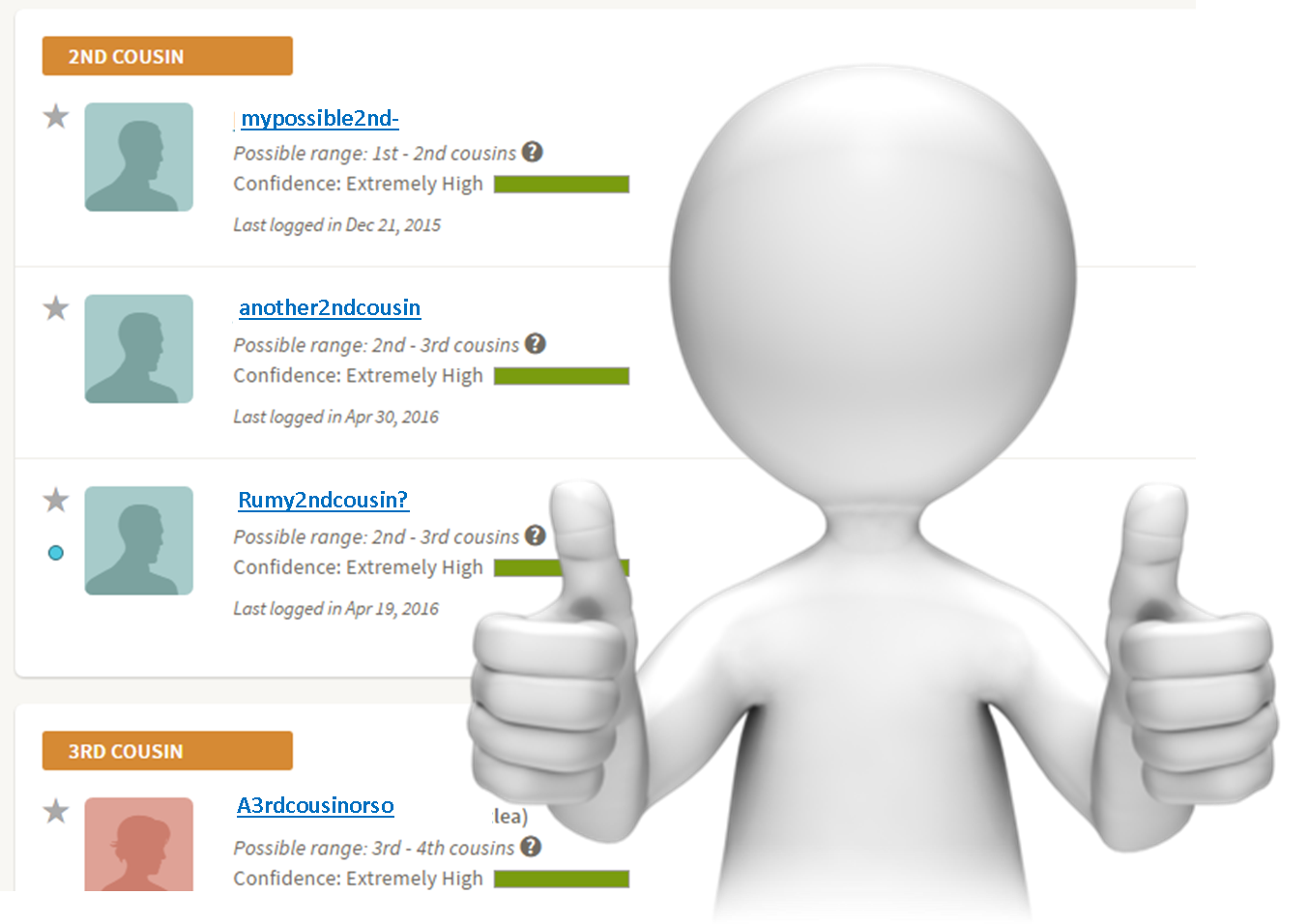 2. Because you have second cousins. And third cousins, and fourth cousins, etc. Having your DNA tested means you can see a biological connection between you and other relatives that have had tested. For many, the idea of meeting or forming relationships with distant cousins is not appealing. But even if you have no intention of attending DNA family reunions or even in corresponding with these relatives, there is something reassuring about seeing them there on your match list. There is a certain thrill that comes with recognizing the connection between you and someone else. A connection that may not add any new names to your tree, but it helps you feel a deeper connection to your ancestor, and a greater appreciation for your biology.
2. Because you have second cousins. And third cousins, and fourth cousins, etc. Having your DNA tested means you can see a biological connection between you and other relatives that have had tested. For many, the idea of meeting or forming relationships with distant cousins is not appealing. But even if you have no intention of attending DNA family reunions or even in corresponding with these relatives, there is something reassuring about seeing them there on your match list. There is a certain thrill that comes with recognizing the connection between you and someone else. A connection that may not add any new names to your tree, but it helps you feel a deeper connection to your ancestor, and a greater appreciation for your biology.
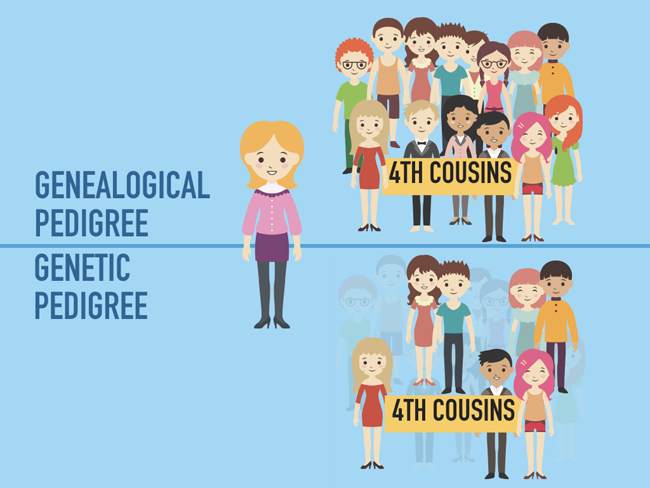 3. To verify what’s on your tree. Which brings me to the next point. Seeing these cousins on your list can actually help verify the genealogy you have already collected and documented. It helps to reassure you that you have made the right steps along the way, and may help you gain additional resources about your relative through their descendants that you find on your match list. Resources that can help turn that ancestor from a name on a chart to a story and a life worth preserving.
3. To verify what’s on your tree. Which brings me to the next point. Seeing these cousins on your list can actually help verify the genealogy you have already collected and documented. It helps to reassure you that you have made the right steps along the way, and may help you gain additional resources about your relative through their descendants that you find on your match list. Resources that can help turn that ancestor from a name on a chart to a story and a life worth preserving.
Verifying what’s on your tree brings with it a certain amount of uncertainty, it’s true. In fact, in the process of verifying your tree, you may discover new genetic truths about it. You may find that some who you thought biologically related actually aren’t, and you may discover new biological relatives you didn’t know about. Not everyone is prepared for this, especially if they’re pretty sure they know everything about their ancestry. But increasingly, I’m finding, people do want to know about a second cousin who was adopted out of the family or their grandpa’s secret half-sibling–and these connections may never emerge unless you participate in DNA testing for family history.
Remember, your genealogical pedigree is not the same as your genetic pedigree! Click here to read about different things you may learn from each one.
4. To help someone else build their tree. The last reason to go ahead and have your DNA tested is to help others. If you have been lucky enough to fill in most of the blanks on your tree, you can help others do the same by simply having your DNA tested. Your DNA provides a link to your tree that might be just what someone needs to overcome a brick wall in their family history.
So, if you have been hanging out on the outskirts of DNA testing because you feel like your tree is full enough without it, remember to RSVP to your invitation to be DNA tested, and join the party!
 Click here to get started with DNA testing for family history. You’ll learn who to test, why to test, what tests you can take and where to purchase them. You can watch a short video about getting started and see additional resources that will help you get the most out of your testing experience all along the way.
Click here to get started with DNA testing for family history. You’ll learn who to test, why to test, what tests you can take and where to purchase them. You can watch a short video about getting started and see additional resources that will help you get the most out of your testing experience all along the way.
by Diahan Southard | Mar 24, 2018 | 01 What's New, DNA, MyHeritage
The new MyHeritage DNA chromosome browser offers two different kinds of browsing–and a triangulation tool. Here’s what these tools are and how to work with them. Just last year, if you had asked me if I thought anyone could catch AncestryDNA in their race to own...

 2. Take an autosomal DNA test. This test looks at both sides of a person’s biological family, mom and dad. Most people start by testing at AncestryDNA because it has the largest database of potential matches (over 4 million now!). If you don’t find a close match (at least a second cousin), you will want to transfer to both Family Tree DNA and MyHeritage for FREE to expand your search radius. Males with unknown paternity should also take a YDNA test (at least at the 37-marker level) from Family Tree DNA.
2. Take an autosomal DNA test. This test looks at both sides of a person’s biological family, mom and dad. Most people start by testing at AncestryDNA because it has the largest database of potential matches (over 4 million now!). If you don’t find a close match (at least a second cousin), you will want to transfer to both Family Tree DNA and MyHeritage for FREE to expand your search radius. Males with unknown paternity should also take a YDNA test (at least at the 37-marker level) from Family Tree DNA.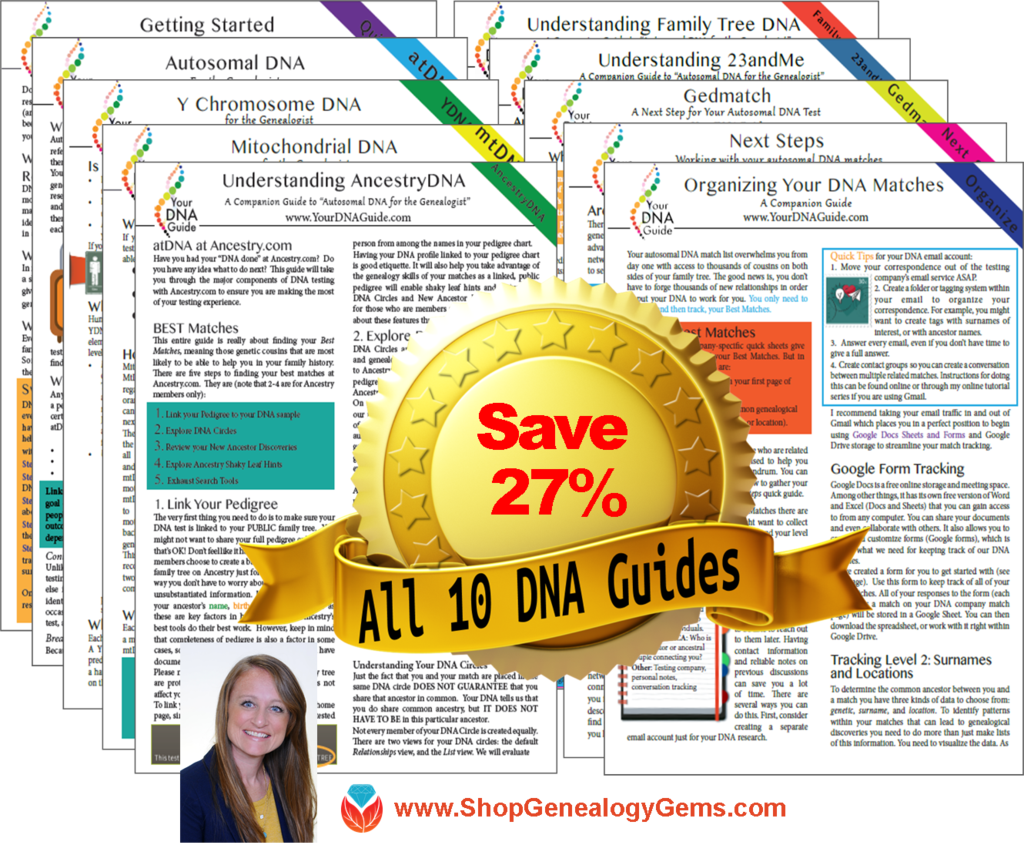



 “I don’t need DNA testing for family history.” Really?
“I don’t need DNA testing for family history.” Really?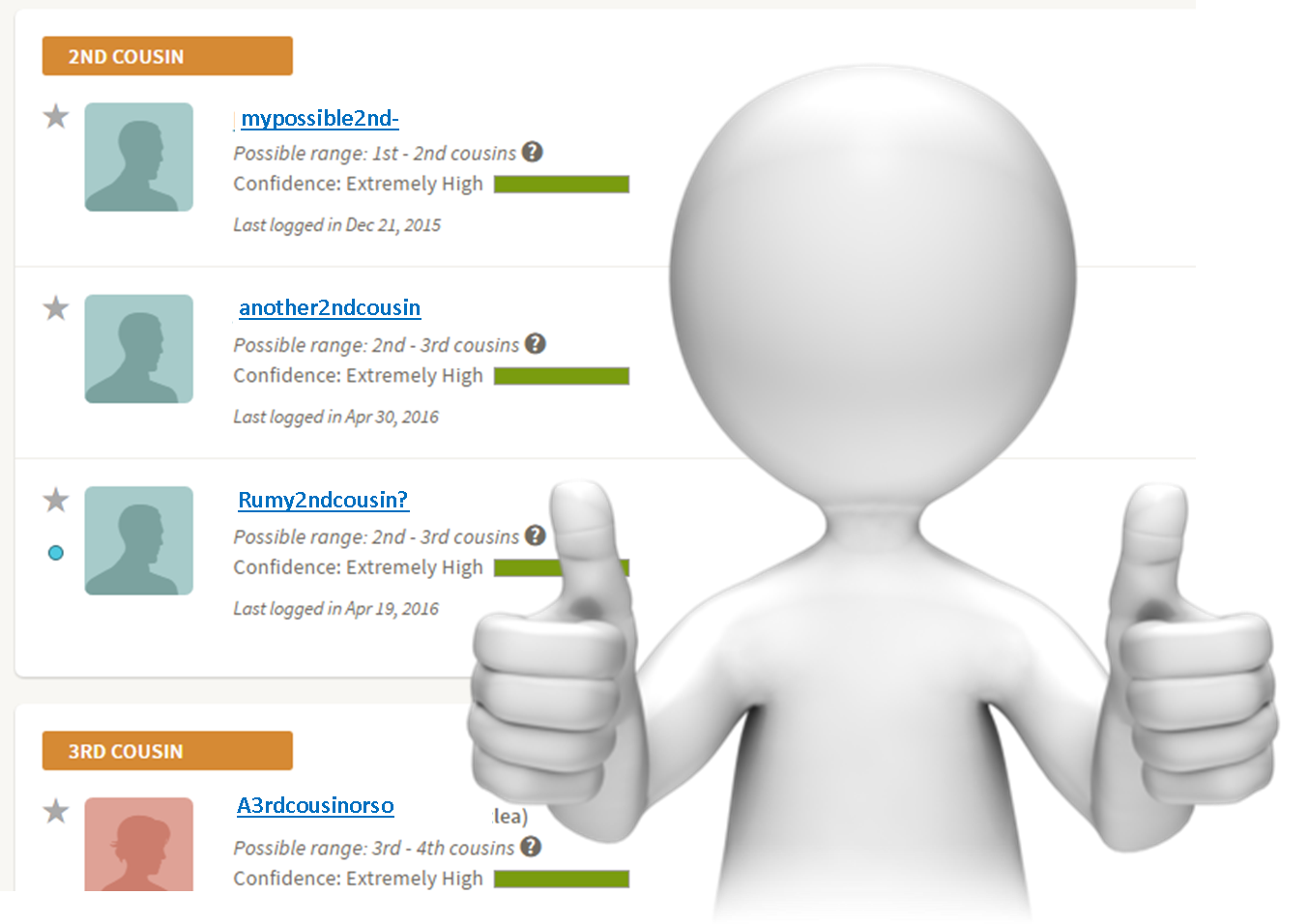 2. Because you have second cousins. And third cousins, and fourth cousins, etc. Having your DNA tested means you can see a biological connection between you and other relatives that have had tested. For many, the idea of meeting or forming relationships with distant cousins is not appealing. But even if you have no intention of attending DNA family reunions or even in corresponding with these relatives, there is something reassuring about seeing them there on your match list. There is a certain thrill that comes with recognizing the connection between you and someone else. A connection that may not add any new names to your tree, but it helps you feel a deeper connection to your ancestor, and a greater appreciation for your biology.
2. Because you have second cousins. And third cousins, and fourth cousins, etc. Having your DNA tested means you can see a biological connection between you and other relatives that have had tested. For many, the idea of meeting or forming relationships with distant cousins is not appealing. But even if you have no intention of attending DNA family reunions or even in corresponding with these relatives, there is something reassuring about seeing them there on your match list. There is a certain thrill that comes with recognizing the connection between you and someone else. A connection that may not add any new names to your tree, but it helps you feel a deeper connection to your ancestor, and a greater appreciation for your biology.