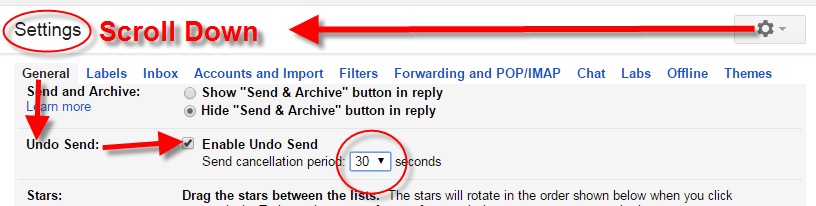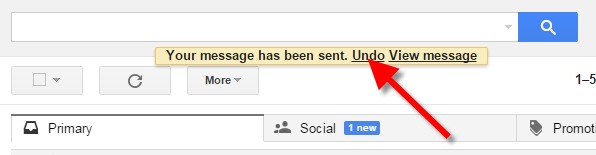The Newest Place for Digitized Irish Newspapers for Genealogy
Got Irish roots? You may want to check out Findmypast.com’s new Irish Newspaper Collection, with nearly 2 million searchable historical Irish news

Glenarm Co Ireland
articles.
“Digitized from the collections of the British Library, the Irish Newspapers Collection on findmypast.com is a rich resource for genealogists in search of their Irish roots,” states a company press release. “The collection features six newspaper titles (both national and local) covering areas in Leinster, Munster, Connaught and Ulster, namely: The Belfast Morning News, The Belfast Newsletter, The Cork Examiner, The Dublin Evening Mail, The Freeman’s Journal and The Sligo Champion.
Each newspaper title covers different dates in Ireland’s history with articles from the pre-Famine era to post-Irish independence in 1926. For family historians, the newspapers contain valuable entries like advertisements, obituaries and letters to the editor which provide details on what local and national life would have been like in Ireland hundreds of years ago.”
The time period covered by these papers (1820-1926) includes the Great Famine that caused millions of Irish to flee the country for more fertile shores. Findmypast.com subscribers can access this collection as well as those with World subscriptions on all findmypast international sites.
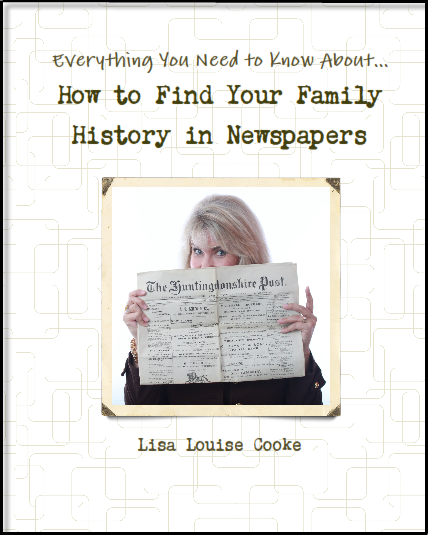
Available at http://genealogygems.com
Still not sure how to use newspapers in genealogy research? My book How to Find Your Family History in Newspapers, available in both print and e-book formats, shows you how to get the most out of online (and offline) newspapers.
I wish you some old-fashioned Irish luck finding your family in newspapers and beyond!
How to Unsend Gmail email message

Have you ever clicked the Send button on an email message only to seconds later have a wave of regret fall over you? At a moment like that it would be very helpful to know how to unsend Gmail email messages. At one time or another we have all left out vital information, or sometimes worse, said too much. Now you can change your mind and undo what you did!
On June 22, 2015 Google announced the Undo Send feature for Gmail on the Web. By default the Undo Send feature is turned off (that is unless you are already using the Labs version.) To flip the switch and start undoing your sends, simply:
1) Click the Settings gear in Gmail
2) Under the General tab, scroll down until you see Undo Send
3) Click to check the Enable Undo Send box
4) From the drop down menu select how much time you will have to decide to unsend an email message
5) Scroll down the General Settings page and be sure to click the Save Changes button at the bottom of the screen to activate your unsend Gmail email selection.
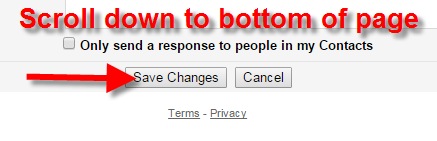 Now if you want to unsend Gmail email messages you will be able to do so for the short amount of time you specified (in my example I selected 30 seconds)
Now if you want to unsend Gmail email messages you will be able to do so for the short amount of time you specified (in my example I selected 30 seconds)
Unsend Gmail email and get it right – the second time!
Resources:
 The Genealogist’s Google Toolbox, Second Edition features an entire chapter on using Gmail effectively.
The Genealogist’s Google Toolbox, Second Edition features an entire chapter on using Gmail effectively.
Switch to Inbox by Gmail App or Improve Your Existing Gmail: It’s Your Choice

Inbox by Gmail app has some great features and if you’re willing to go all-in and are up for a big change, go for it. If not, here are some ideas for improving your regular Gmail experience.
About a year ago, Google announced the new Inbox by Gmail app. I didn’t cover it then because they had bugs to work out. But, I’ve been keeping an eye on it. It’s a bit overwhelming, however, if you are up for the change here’s a quick video summary of what it does.
As a recap, the Inbox by Gmail app can:
- Bundle similar messages for you, like offers and promos;
- Recognize emails about travel reservations and bundle those together; and lastly,
- It allows you to browse photos in emails without opening the message.
You can also do a lot of housekeeping and organizing tasks yourself. For example, you can:
- Pin messages that you want to come back to, then click on a thumbtack icon to show all pinned messages;
- Snooze an email message by marking it to pop back up to the top of your list at the time and date you indicate;
- Create easy reminder messages for things you need to do; and
- Keyword-search your emails just like you do in Google. Sometimes, the search function is even smart enough to answer questions for you. Like when I type in “flight Indianapolis” for my upcoming trip to the Midwestern Roots conference in July, I get an email with my flight reservation in my search results. At the top, I will also see a nice summary of my flight information that Google extracted from that email and puts right in front of me.
These are pretty slick features, but they come with a price: Inbox by Gmail is a dramatic change from Gmail which some might find a difficult transition.
Improve Your Regular Gmail Experience without Using the Inbox by Gmail App
If you’re not quite ready to switch to Inbox by Gmail, there are ways to enhance and improve your experience using regular Gmail. I don’t know about you, but I don’t use the “Chat” feature on Gmail very often. However, that little chat box pops up right below the labels, and that means that when you select a label lower down on the list, it’s easy to accidentally open the chat box. Frustrating indeed!
Make your life just a little bit easier by changing the location of your chat box. Go to Settings, then click on Labs. Click to Enable the Right-side chat feature. Chat moves out of the way over to the right and the problem is solved.
For those of you who don’t use the Chat feature at all, you can completely turn it off. Simply go to Settings, Click the Labs tab, click to select Chat Off, and then click Save Changes. Ah, this gives you a cleaner, less cluttered, Gmail to work with. Nice!
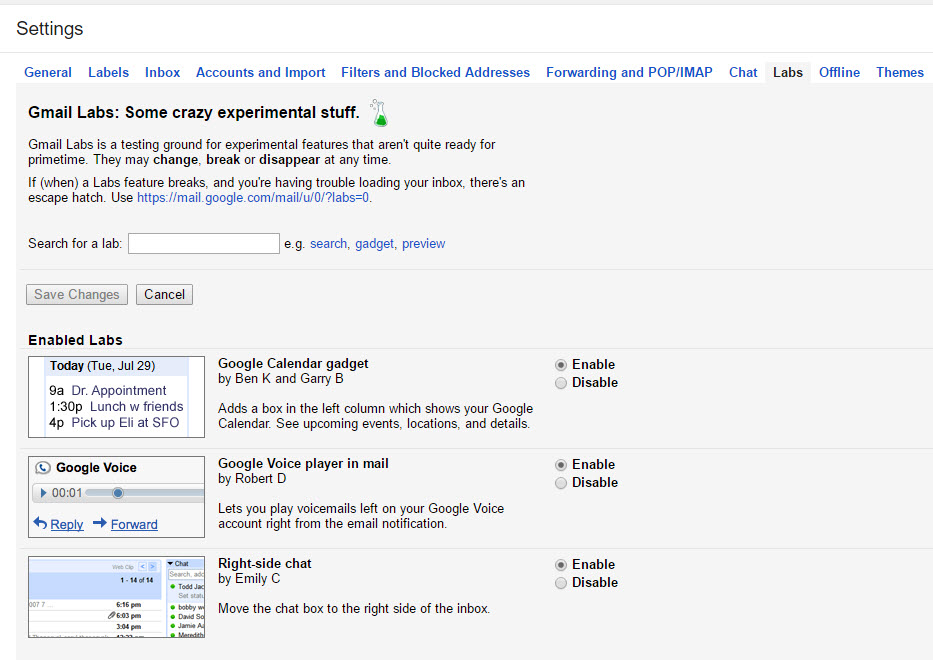
More Genealogy Gems on Apps for Genealogy
4 Great Local History Apps for Genealogists
Best Genealogy Apps Under the Big Top
The Genealogy Gems Premium Podcast 134: Tips and Apps for Oral History Interviews on Your Mobile Device (The Premium subscription required)