How to find newspapers in Google Books for free
Show Notes: Google Books is known for having millions of free digitized books. But did you know that it’s also packed with hidden old newspapers? Since newspapers don’t typically appear in your initial search results in Google Books, I’ll show you two ways to filter down to only newspapers. Plus I’ll also show you some of the most effective ways to quickly find the right ancestor and the right article.
Watch the Video
Show Notes
Downloadable ad-free Show Notes handout for Premium Members.
Old newspapers are a tremendous resource for family history information. One of the most surprising places that you can find old newspapers is Google Books. However, newspapers don’t typically show up in the general searches we run at Google Books. It’s important to use specific strategies designed to effectively and find what you’re looking for.
We typically think of Google Books as a place where you look for books. However, we really need to change our thinking on that. Think of Google Books as a place to find printed material. At Google Books you could find not only books, but printed newspapers, catalogs, almanacs, magazines, anything that would have been published on paper. Google Books catalogs all the printed material it finds, and digitizes that which isn’t under copyright restrictions. That means that it’s more common to find older newspapers, books and so on that are digitized and searchable.
Dealing with Too Many Results
I love finding articles like this one about my husband’s grandfather, Raymond H. Cooke.
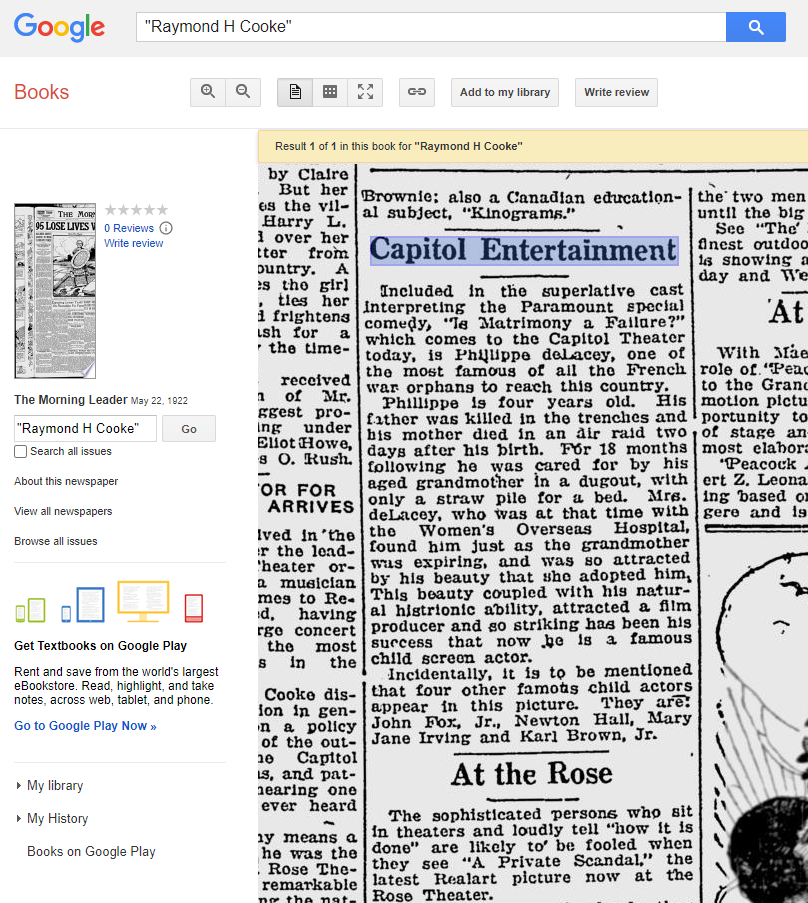
You can find newspaper articles like this at Google Books.
Newspapers clearly offer a lot more than just obituaries. You may be able to find all kinds of articles on what was going on in their life and their community.
We start searching at the Google Books homepage. There are a couple of different ways to find Google Books. You can just google Google Books, or you can go directly to the URL https://books.google.com/.
At Google Books, you can start by typing in an ancestor’s name such as Raymond H. Cooke, or topic of interest. What you will typically see is a list of books, many fairly recent, but no newspapers. In fact there will be typically be an abundance of results, many of which are not a good match. But don’t worry, we can improve these results.
Better Newspaper Results with Quotes
One of the easiest ways to fix this situation is to go back up to the search box and put quotes around the full name. This tells Google Books that I want this exact phrase (name), spelled the way I spelled it. This prevents us from getting results that contain the words but not within the context as a whole name. It also ensures that Cooke will be spelled with an “e”. Without the quotes we get too many non-matching results. Most included one or more of the words, often separate from each other, and some weren’t even spelled the way I spelled the name.
As you can see, using quotes is very effective at reducing unwanted results. However, we can do even more to improve newspaper search results at Google Books.
You’ll notice that most of the results you receive are books, some of which may be digitized and some that are not. What you don’t see typically are newspapers. So, our next strategy will fix this and give us only newspaper results.
Filtering to Only Newspaper Results
It might seem logical just to add the word newspaper to your search query. However, this doesn’t work. Google looks for the words in the text of the material. It doesn’t look at the word newspapers and understand that it’s a type of material.
However, Google Books does give us ways to filter results down to only newspapers. On the search results page you will see a filter menu below the main menu of tabs. If you don’t see it, click the Tools button.
Notice that Any Document is one of the filters. That means that right now our results are showing all types of documents that meet our search criteria including books, catalogs, magazines, newspapers, etc. Click that drop-down menu and select Newspapers. This will display only newspaper in the search results.
At the top of the results list you’ll see exact matches to your query. Sometimes, if there aren’t a lot of matches, Google will then remove the quotes you used, and show you additional results that match without quotes. So several pages of matches doesn’t always mean that they all match exactly. But the good news is, all the exact matches will display first.
Search Name Variations
My example of searching for “Raymond H. Cooke” is very specific. In order to find all the possible articles that mention Raymond, I will need to expand my search to include the name variations that might appear in the papers. Here are just a few examples:
- “Raymond Cooke”
- “Ray Cooke”
- “R. H. Cooke”
- “Raymond H. Cook” (because it’s very possible a spelling error could be made in the newspaper)
Another Way to Filter to Only Newspapers
Google Book’s Advanced Search is another way to filter down specifically to newspapers. It’s not as easy to find or use as the Tools menu, but it can prove very helpful.
There isn’t a link to Advanced Search on the Google Books home page. There are three ways to get to it.
#1 Use the URL
You can use the URL, but it’s not easy to remember. https://books.google.com/advanced_book_search A nice solution is to go there with this link and then add it as a bookmark in your web browser bar.
#2 Google Google Books Advanced Search
The easiest way to find the Advanced Search page for the Google Books is simply to google it.
#3 Any Google Books Catalog Page
The Advanced Search link appears in the search box on the catalog page of all items in Google Books. To find the page, run a search (it doesn’t matter what item you search for) and click the book or other item to open it. If the item is “full view” or “preview” you’ll need to close it. You can do that in the most recent version of the Google Books user interface by clicking the X in the top right corner of the page. This will then display the catalog page for the item, and you’ll see the Advanced Search link in the search field.
The Advanced Search page provides you with a special form. You can use this to run your search as well. You can type the names or phrases that you want to be exact in the Exact Phrase field. Best of all, in the Content section you can click the button for Newspapers to filter your results only to newspapers.
So already, we’re quickly finding newspapers within this massive catalog of over 25 million items in Google Books. I have a few more suggestions of ways to find what you’re looking for in newspapers specifically.
Adding Location to Search
If you want to be look for ancestors in Google Books, it really helps to add a location.
When you look at the search results, you’ll notice that it doesn’t give you a location in the result’s short descriptive paragraph (called a snippet). That makes it a little more challenging to be able to figure out if the items is talking about the right person. Where our ancestors lived is part of what sets them apart from everyone else by the same name. The result usually doesn’t tell us even where the newspaper was published. Try adding the name of your ancestor’s town, county or state to your search query.
Adding Timeframe to Search
While the snippets on the results page show the date of the item, we might have a lot of items to look through. It would be nice to narrow it down to items published during your ancestor’s lifetime. It’s not to say that there might not be a newspaper article published after an ancestor’s death, but it can help to start by first just searching during their lifetime.
On the initial results page, make sure the Tools filter menu it turned on. You’ll find Anytime in the filter menu next to Any Document. Click the Anytime drop-down menu. Here you can select a century. Click Custom Range and enter the years. For example, 1865 to 1930. This will filter your results list down to newspapers published between those years. It’s another great way to filter out results for other people with the same name who didn’t live at the same time. Filtering for both timeframe and the location can really help you zero in on the right person.
The Source of the Newspapers at Google Books
Google Books has not always had newspapers as part of their collection. The digitized newspapers found there today come from the old Google News Archive. This was a newspaper digitization project that was discontinued several years ago. In the last few years they’ve been adding the collection to Google Books. And now with the new Google Books user interface, they are easier to search and use than ever before.
The old Google News Archive can be found at https://news.google.com/newspapers. This old website can come in handy if you’re not sure if Google Books has the issues that you need of a particular newspaper title.
Start by going to https://news.google.com/newspapers and click the letter at the top of the screen that corresponds to the first letter of the first word in the title of the newspaper. For example, if you want to check to see if they have The Lawrence Daily Gazette, and if so which issues, you would click “L”. If you find the newspaper the website will also tell you how many issues are in the collection and what dates they cover. Then you can head to Google Books and search on the title.
It’s possible that Google may have added additional issues since the old Google News Archive closed. You can check this at Google Books by searching on the title and using the Any Time filter to specify the years.
Start Searching for Newspapers at Google Books
Now you can find newspapers at Google Books quickly and efficiently. I hope you’ll leave a comment and let me know about the article that you find!
Resources
Downloadable ad-free Show Notes handout for Premium Members.
Episode 146 – Maureen Taylor’s New Film Project, Genealogy News, and A Fabulous Use for Google Alerts
[iframe src=”http://html5-player.libsyn.com/embed/episode/id/2151213/height/100/width/480/thumbnail/yes” height=”100″ width=”480″ scrolling=”no”]In this episode we discuss the latest genealogy news, one listener’s fabulous use of Google Alerts, and Maureen Taylor’s new history film project.
NEWS:
Google Earth 7
Google as just released Google Earth version 7. Google Earth is an amazing tool for genealogy so new enhancements are always welcome! This new version enables you to explore a number of cities around the world in 3D, from Long Beach, California, to Rome, Italy. The 3D imagery uses the enhanced modeling capabilities, previously found on only mobile devices.
In my video CD Google Earth for Genealogy Volume II I go into detail about 3D models and even give you resources for how you can get your own 3D models of everything from your house, to your ancestor’s home.
Download the new Google Earth 7 and get even more 3D imagery. You’ll find comprehensive and accurate tours of more than 11,000 popular sites around the world, including our growing list of cities where new 3D imagery is available.
A big change with this new version is the tour guide feature which serves as sort of a virtual local expert that suggests places nearby that you might want to explore and providing you with background information on the location. You’ll find the tour guide along the bottom of the screen, and it looks like sort of a film strip of thumbnail images representing various tours that are available. These change based on where you are on the Google Earth globe.
List of updated Google Earth imagery
What’s new in RootsMagic 6 Video
And there a favorite genealogy program that just got a new fresh update. RootsMagic 6 is now available, and you can see what’s new in the newest version of the genealogy database program in a brand new video they’ve published on their website at http://www.rootsmagic.com/webinars/
In the video you will see new features in action such as:
- Online Publishing
- Find Everywhere feature
- Live Timeline View
- WebTags
- CountyCheck Explorer
If you are a current paid user of RootsMagic, you can upgrade for just $19.95. New users may purchase RootsMagic 6 for only $29.95. Order online at http://rootsmagic.com/RootsMagic/
Special Holiday Offer Now through Dec. 20, 2012
Order gift copies of RootsMagic 6 for just $19.95 (plus shipping). You can also order other RootsMagic products at that same $19.95 price. Order the special holiday at http://www.rootsmagic.com/holidayoffer or order by phone at 1-800-ROOTSMAGIC (1-800-766-8762).
The next item here is that the Family Tree Service coming soon to FamilySearch.org
According to a FamilySearch press release, “Within the next few months, FamilySearch will make Family Tree available to everyone on its website. The first of many updates planned for FamilySearch.org, Family Tree will provide a free and engaging way to discover, preserve, and share your family history. Family Tree will also offer specialized tools to make temple work for your ancestors even easier and more convenient.
Watch an Introduction to Family Tree that shows 7 reasons to be excited about Family Tree.
Family Tree will enable you to:
- Save family information into a genealogy tree
- Edit and delete incorrect data, including relationships
- Connect and collaborate with others on shared family lines
- Show where information came from
- Link to online photos and documents
If you have questions about what Family Tree will be like or how it will work, you can log in to a special training website that offers online courses, how-to videos, informational handouts, and step-by-step training.
Get started with Family Tree today by watching the introductory video or reading about it on the training website. Family Tree will be open to everyone in the next few months.
RootsTech conference in Salt Lake City
The Early Bird price for the full 3-Day Pass which gives you everything RootsTech has to offer is $149, discounted from the regular full price of $219
Students: One-day only pass for $89 and students can get a 3 day pass with their student ID for just $39
Getting Started 3 Day Pass for beginners: gives you access to over 30 classes in the Beginner track is just $39 for the early bird price, and the regular price will be $49
Getting Started one-day pass giving you access to a selection of fundamental classes for just $19
I will be at RootsTech 2013 teaching a variety of classes in addition to my booth in the exhibit hall, and some free demo classes I’ll be doing in the Demonstration Area of the Expo hall. So I hope you get RootsTech 2013 on your calendar because I look forward to seeing you there.
Ireland – National Archives launches new website
The National Archives of Ireland has launched a new genealogy website at http://www.genealogy.nationalarchives.ie/ which will initially host the 1901 and 1911 Censuses, Tithe Apportionment records from 1823-37, and Soldiers’ Wills from 1914-17.
New at ScotlandsPeople
Scottish wills and testaments from 1902-25 now online at the ScotlandsPeople at http://www.scotlandspeople.gov.uk/
Millions of Old Newspaper pages added to FindMyPast
findmypast.com has just published millions of pages of historical newspapers from not only England, but also across Wales and Scotland as well. This collection contains local newspapers for the period 1710-1950. More than 200 titles are included. Go to http://www.findmypast.co.uk/search/newspapers
Ancestry.com launches newspapers.com
On November 29, 2012 Ancestry.com Inc., announced the launch of Newspapers.com, a web site designed to offer a collection of more than 800 U.S. newspapers dating from the late 1700s into the early 2000s.
Comprising more than 25 million pages, Newspapers.com offers a historical and present-day newspapers ranging from the New York Times to small town and local newspapers throughout the United States.
According to Ancestry’s press release “The search capabilities on Newspapers.com are specifically designed for newspapers enabling users to easily search by keywords, location, time period and newspaper name.”
The yearly subscription rate is $79.95 for subscribers and $39.95 for Ancestry.com or Fold3.com members. Newspapers.com also offers a 7-day free trial that can be activated at www.newspapers.com.
Ancestry has launched a new Community Support site at Ancestry.com
You can access Community Support by clicking on “Get Help” at the top of the Ancestry.com homepage. Once on Online Help, you will see a button for “Ask the Community” on the right hand side. That link will take you directly to Ancestry’s new Support Communities.
MyHeritage Buys Geni.com
MyHeritage have just bought our long-term rival Geni.com – and also raised $25million in new funds. As a larger community, the users of MyHeritage and Geni.com will now receive matches with the other website family trees, and MyHeritage’s Record Matching, will benefit Geni’s users, who will get access to historical records never available before on Geni.com.
MAILBOX:
Jessica has a new blog and a question about photo storage: “…after about the 10th podcast in a row where you encouraged us to start our own blog, I finally got the message. I started my very own “geneablog” a couple of weeks ago. I only have three posts so far, but I’m pretty proud of it. Please check it out and let me know what you think. I’d love you to let your listeners know too, because that would be even more feedback! I am writing my blog from the perspective of my relentless quest to better understand the life of one particular ancestor of mine, William Park. I call it “Knowing William” and it writing it really makes me happy.” Visit her blog at http://williamparkfamilyhistory.blogspot.com/
“I recently listened to episode 119 where you talked to Michael Katchen from 1000memories. I went to the site, signed up, and uploaded pics to my first shoe box. In the interview I remember words like “social networking”, “memorials”, and “genealogy”. I am confused. All I saw on the site was my shoe boxes and some not-very-informative FAQs. I know it has been a while, but have they changed the whole premise of the website in less than a year?”
Lisa’s Answer: Congrats on your new blog! Remember posts can be short and sweet, and pack them with searchable keywords so other researchers can find you in Google Search.
RE: 1000Memories. They have indeed changed up the website since the interview. I agree with you, it seems watered down now, and not as obvious as to how to make the most of it. They seem to be focused on “simplicity.”
Barbara Shares A New Use for Google Alerts
“My Great Grandfather, Edmund Charles Clark, was a builder in Bendigo, and many of his houses still stand in Wattle Street Bendigo today. I spent a lovely day photographing them, but I cannot go up and knock on all the doors however! So I have a cute way of finding out just what those houses look like today especially on the inside. I have an alert in Google for “Wattle Street, Bendigo” and it works a treat. Every so often one of the homes goes up for sale or rent, and one of the real estate websites has pictures of both inside and outside. These come up on my search and I get to see inside the homes that are still standing. One is up for rent at present and here are the pictures from Realestate.com.au of 172 Wattle Street. Isn’t it lovely? It is still much in original condition.
The Google alert function is really useful for genealogy, and I first found out about it from Genealogy Gems – so thank you very much for the gem.”



GEM: Maureen Taylor’s new gig – bringing revolutionary war history to film
Pamela Pacelli Cooper, President, Verissima Productions at www.verissima.com
Maureen Taylor, Author of The Last Muster
Revolutionary Voices: A Last Muster Film, Directed by Maureen Taylor with Verissima Productions
Visit Film Site: lastmusterfilm.com
New Gem for Premium Members!
Sign in to your Membership and go to Premium Videos to view the brand new video Genealogy on the Go with the iPad (and tablets too!)
The iPad is built for hitting the road and is ideally suited for family history due to its’ sleek lightweight size, gorgeous graphics and myriad of apps and tools. In this class I will teach you “the tablet mindset”, the best apps for the tasks that genealogists want to accomplish, and my Top 10 list of iPad Tips and Tricks. By the end of class you will be able to turn your iPad into a family history powerhouse!

