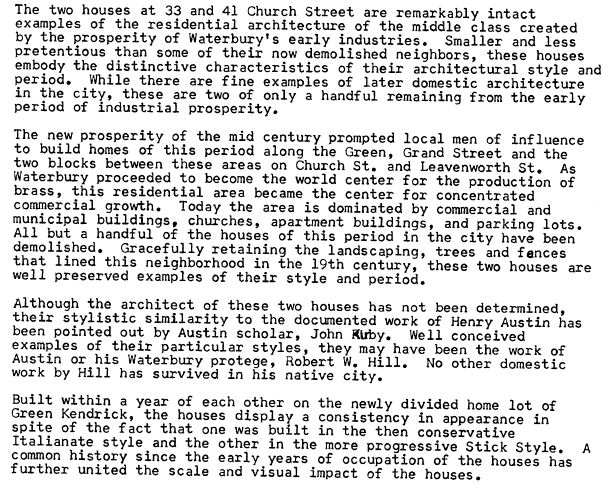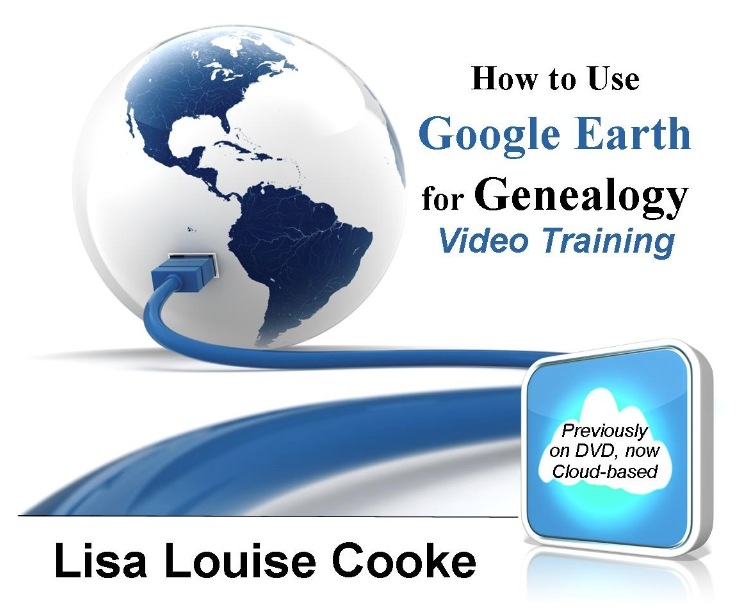by Lisa Cooke | Aug 19, 2015
These Google keyword search tips can help you harness the incredible power of Google to search for your ancestors across trillions of webpages!
Do you use Google for genealogy? This free, powerful web browser will scan over 30 trillion webpages for information we request: our ancestors’ names, messages from those with common ancestors, or pictures and stories relating to our relatives’ lives.
However, it’s all too easy to run a Google search for an ancestor’s name–and then become discouraged when we see a quarter million search results. Especially if the first few results don’t seem relevant at all! We may give up, unaware that the gem we’re after is among our results, but much further down the list.
Certain Google keyword search tips and tricks can help you get exactly the types of search results you’re after. Once you learn Google search strategies for genealogy, you’ll find yourself using the same strategies to find other things online, from recipes to how-tos to old car manuals or anything else you need!
Here’s how to get started
1. Go to the Google home page and enter a few keywords relating to a piece of information you hope to find online. Say, an ancestor’s full name and hometown such as Andrew Larsen Scranton PA. Or a type of record you need and the location (probate records Lackawanna County PA). As you see from these examples, you don’t need commas in between your words or any other punctuation, at least to begin with. After entering a few keywords, hit Enter.
2. Look at your search results. The first few may be sponsored search results, or results that appear on websites that are paying for you to see them first. These results may or may not be what you’re looking for. Scan them, but keep looking!
3. Do you see too many search results? Too few? Not quite on target? Add or subtract keywords as needed, and search again. For example, if your search for probate records Lackawanna County PA just brings up current probate records, add the word genealogy. If Andrew Larsen Scranton PA doesn’t bring up any relevant results, try omitting his first name from the search. Then results for anyone with that surname will come up.
4. Still not quite right? It may be time to start adding little codes to tell Google exactly what you want.
5 Google Search Strategies That Get Better Results
Search operators are symbols and words that instruct Google on what to do with the keywords you provide in your search query. Get ready to talk Google’s language with these 5 strategies:
1. Quotation Marks (“ ”). One of the quickest ways to improve your search results is to use quotation marks. Using quotation marks around a phrase ensures that this exact phrase appears in each and every result. For example: “U.S. Federal Census” returns websites featuring that exact phrase, and no variation. “Jehu Burkhart” returns only webpages that include the exact name Jehu Burkhart somewhere on the page. Keep in mind though that if Jehu’s name appears as Burkhart, Jehu on a web page it will not appear in your results list.
2. OR. Use this to provide for more options in Google search results. For example, we can solve the last name first, first name last problem like this: “Jehu Burkhart” OR “Burkart, Jehu”. Not be sure whether Great Grandmother Smith is buried in Manhattan or Brooklyn? Search for cemeteries in either city: Cemeteries Manhattan OR Brooklyn.
3. Minus Sign (-). Let’s say that you are searching a Harold Carter from Springfield, Ohio and there happens to be a prominent man named Harold Carter from Springfield, Missouri who keeps popping up in your search results. Ask yourself: “what’s unique about this other person that I could eliminate from my Google search?” If the unwanted Mr. Carter was married to Mabel and owned a steel factory, you could try this approach:“Harold Carter” “Springfield” Missouri -Mabel -Steel. By using the minus sign operator you can sweep this Mr. Carter from Missouri out of the way and off your results page.
4. Numrange (00..18). The numrange command adds a range of numbers to your search parameters. To enter the command, type the beginning number, then two periods (no spaces), then the ending number. Use this feature to include the timeframe of your ancestor’s life in your online search. “Harold Carter” “Springfield” 1865..1934.
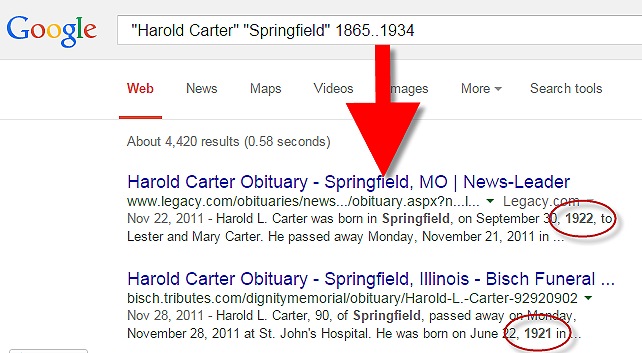
Google Search Example
5. Mix and Match. As you can already see in the above examples, it is perfectly acceptable to mix and match search operators. Here’s a search query that makes use of our first four strategies: “Harold Carter” OR “Carter Harold” “Springfield” Missouri -Mabel -Steel 1865..1934
Resources for Success
Use Google Search Operators to Define Old or Unfamiliar Words
Can Google Help Me Search Digitized Newspaper Pages?
Google for Genealogy: New Search Operators and More (podcast episode, available to Premium members)
The Genealogist’s Google Toolbox
The Genealogist’s Google Toolbox has become the “Google bible for genealogists.” Now in its second edition, the book was fully revised and updated in 2015. A lot has changed since the first edition was published in 2011, and it’s all documented step-by-step in this new edition.
This brand new edition includes:
- Google Search
- Google Alerts
- Gmail
- Google Books
- Google Translate
- YouTube
- Google Earth
- Brand new chapters on Google Scholar and Google Patents
 It’s Nice to Share. Do you have friends who would benefit from this article on using Google for genealogy and Google keyword search tips. Please share this article with them. You will find handy sharing buttons on this page, or just copy and paste the URL for this article into a Facebook post or email. Thanks!
It’s Nice to Share. Do you have friends who would benefit from this article on using Google for genealogy and Google keyword search tips. Please share this article with them. You will find handy sharing buttons on this page, or just copy and paste the URL for this article into a Facebook post or email. Thanks!
by Lisa Cooke | Aug 28, 2017 | 01 What's New, Google, Google Earth, Listeners & Readers, Maps, Memory Lane |
Ever thought of visiting your childhood home? Here’s a story about people who are actually buying theirs back. For the rest of us, here’s how to use Google and Google Earth to revisit your childhood home and relive some memories–without spending a dime.
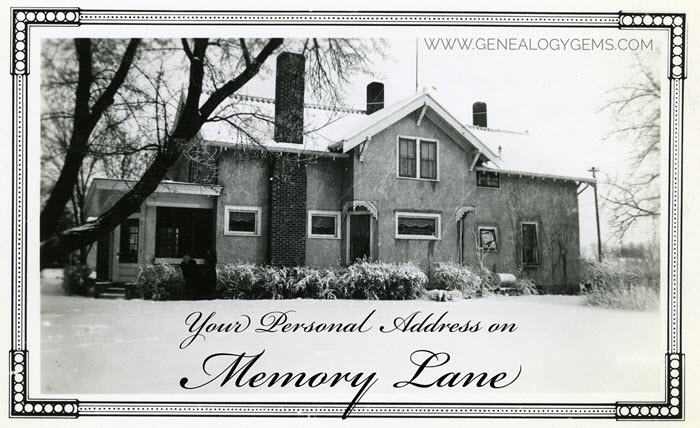
Your childhood home–or perhaps another beloved family home–is your own personal address on Memory Lane. Who wouldn’t love to stroll up to its doors and recapture some memories?
The image above is of my husband’s great grandfather’s home in Winthrop, Minnesota. It’s a home that I have many photos of, have researched, and have come to feel personally connected to although I’ve never seen it in person. It’s one of many ancestral homes that I yearn to visit one day. So as you can imagine, I really enjoyed this report from The Wall Street Journal about a few lucky folks who are living the dream of not only visiting, but owning and restoring, their childhood home.
Even if you’re not interested in buying back an old family home, many of us are curious about the houses we used to love. Are those houses still there? What do they look like now? What else can we learn about them?
Let’s explore three ideas to help you stroll down memory lane. Then, I’ll share a discovery from a Genealogy Gems Premium podcast listener who recently dropped me a line.
1. Find the address for your childhood home
If you don’t recall the street address of your favorite family home, ask a relative or look it up. For U.S. addresses since 1940, you might start with the U.S. Public Records Index, searchable in part or full at Ancestry.com (volumes 1 and 2 for 1950-1993), FamilySearch.org or MyHeritage.com (click here to learn more about that database). Look also in records such as:
For U.S. addresses from 1880-1940, look to U.S. census records, which include street names and house numbers. In the example below from the 1930 census, you can see “Cedar Street” written vertically by the red arrow, and the house number written for each household entry, as shown in blue.
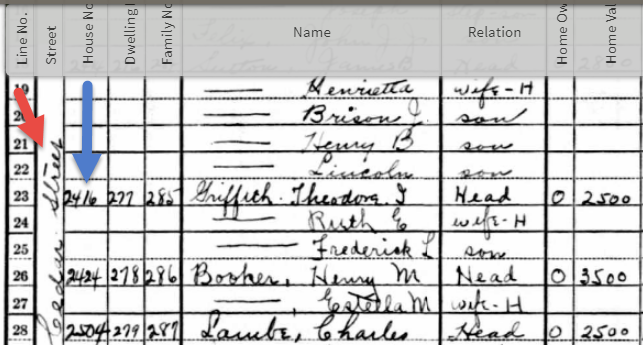
From the 1930 US census, Ancestry.com.
If you can’t find an address on an old record, but you think you could navigate yourself there on a map, it’s time to go to Google Earth and fly yourself there!
2. Use Google Earth to view your childhood home now
Google Earth is your on-ramp to your own personal Memory Lane. Go to the site, enter an address, and watch yourself “fly” to that address. If you don’t know an exact address but you know where to look, enter a street name or even a city. Then zoom in to the neighborhood and street section of interest. Activate Street View, if it’s available. Not sure how to do that? Watch my free Google Earth for Genealogy Video Class to get started.
Once you’ve found the location, take a close look. Is the house still there? What does it look like now? How has the landscape changed? The neighborhood?
You can use Google Earth to revisit your own childhood home or another family landmark, such as an ancestor’s homestead or burial place. (Click here to read about one genealogist’s virtual trip to an ancestor’s business using Google Earth’s Street View, and click here to see how another genealogist used historical map overlays in Google Earth to identify an old home’s location.)
3. Google the address of your childhood home
Googling the address of your family home may produce unexpected and interesting results like these:
a) Sale listings. If your house has been on the market in recent years, you may be able to find a listing with great details, and even pictures of the inside today. Top Google search results from specific addresses often bring up real estate websites with varying degrees of information, such as square footage, current estimated value, year built, most recent sale date and price, and more. Weed through these entries to see whether Zillow or another similar site shows a current or past listing for sale or rent. These may contain more details and may even have interior and exterior pictures of the house as it is now.
Watch closely—Google may bring up houses nearby, not the one you’re looking for. But even a neighborhood listing for a house built on a similar floor plan may jog your memories of the home and may give you a sense of what the area is like now.
b) Historical information. A Google search result may bring up historical news coverage or obituaries from digitized newspaper websites like Newspapers.com (a subscription may be required to view these in full). Or you may find something really fascinating, like a discovery made by Genealogy Gems Premium member Heather. After listening to me talk about this subject in Premium Podcast episode 141 (click here to subscribe), Heather wrote me this email:
 “I love listening to the podcasts while driving to and from work, often sharing my own thoughts with you. This happened yesterday while listening to the latest Premium Podcast episode on family homes. I decided that I had to write and share what I managed to find! Since I have deep family roots in Connecticut back to 1650s, I managed to find a few family homes, but I started searching with the more recent generations and addresses that I knew. The two homes where my great-grandparents (Inez Hart and John Milton Burrall) and my great-grand aunts (Mary and Lucy Burrall) lived were written up in an application for the National Register of Historic Places!
“I love listening to the podcasts while driving to and from work, often sharing my own thoughts with you. This happened yesterday while listening to the latest Premium Podcast episode on family homes. I decided that I had to write and share what I managed to find! Since I have deep family roots in Connecticut back to 1650s, I managed to find a few family homes, but I started searching with the more recent generations and addresses that I knew. The two homes where my great-grandparents (Inez Hart and John Milton Burrall) and my great-grand aunts (Mary and Lucy Burrall) lived were written up in an application for the National Register of Historic Places!
The National Park Service is working on digitizing these applications. I found the application with a narrative description of the home and pictures of the interior and exterior. I have found other applications that have also included some genealogy of the family who lived in the home. Here is the website for the National Park Service and the database search page.”
Thanks for sending these in, Heather! And for sending along copies of the applications she found. The multi-page applications (more than 10 pages each!) include historical background on the buildings and former owners, as well as photos and site maps. Above is a photo–and below is an excerpt–from these applications.
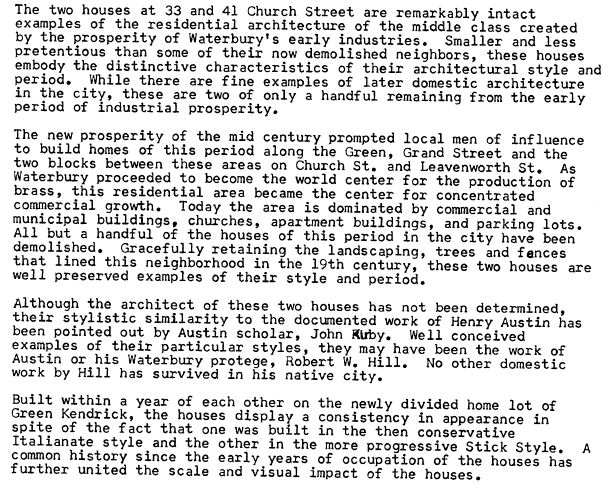
When you’re ready for a full-fledged Google education, take a look at my top-selling book, The Genealogist’s Google Toolbox, and my companion video tutorial series, Google Earth for Genealogy.
Disclosure: This post contains affiliate links and Genealogy Gems will be compensated if you make a purchase (at no additional cost to you) after clicking on these links. Thank you for supporting Genealogy Gems!



 It’s Nice to Share. Do you have friends who would benefit from this article on using Google for genealogy and Google keyword search tips. Please share this article with them. You will find handy sharing buttons on this page, or just copy and paste the URL for this article into a Facebook post or email. Thanks!
It’s Nice to Share. Do you have friends who would benefit from this article on using Google for genealogy and Google keyword search tips. Please share this article with them. You will find handy sharing buttons on this page, or just copy and paste the URL for this article into a Facebook post or email. Thanks!
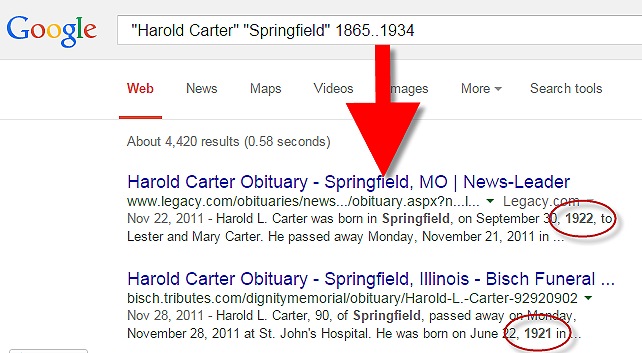
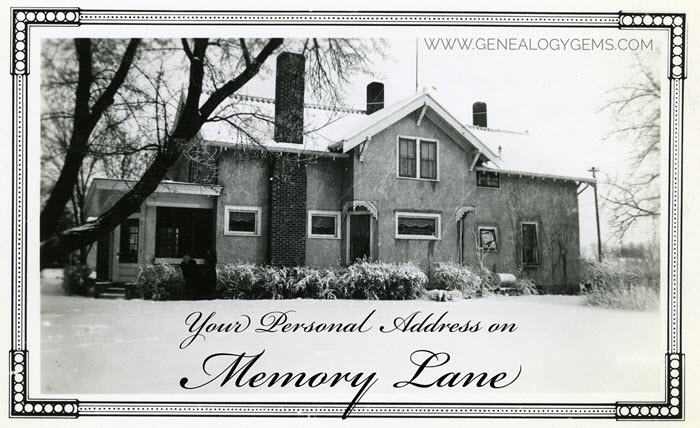

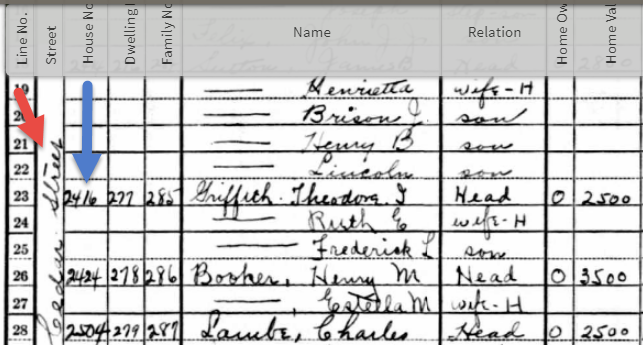
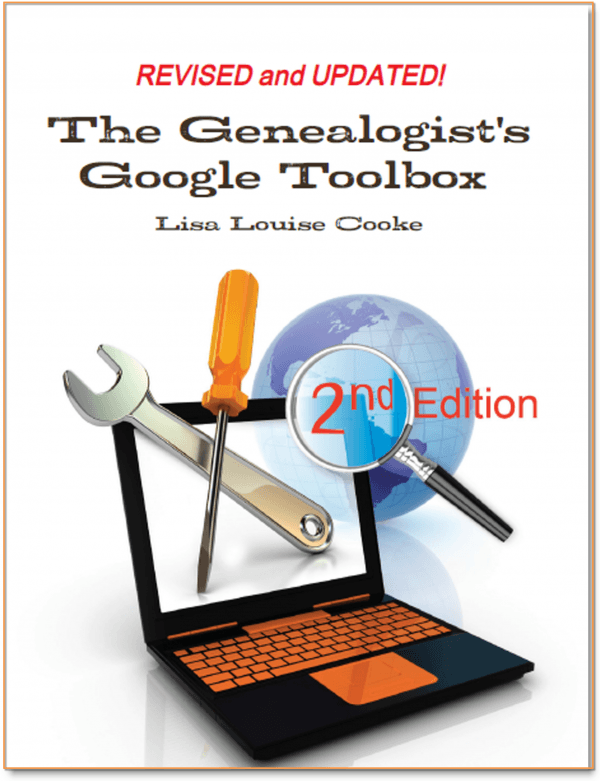
 “I love listening to the podcasts while driving to and from work, often sharing my own thoughts with you. This happened yesterday while listening to the latest Premium Podcast episode on family homes. I decided that I had to write and share what I managed to find! Since I have deep family roots in Connecticut back to 1650s, I managed to find a few family homes, but I started searching with the more recent generations and addresses that I knew. The two homes where my great-grandparents (Inez Hart and John Milton Burrall) and my great-grand aunts (Mary and Lucy Burrall) lived were written up in an application for the National Register of Historic Places!
“I love listening to the podcasts while driving to and from work, often sharing my own thoughts with you. This happened yesterday while listening to the latest Premium Podcast episode on family homes. I decided that I had to write and share what I managed to find! Since I have deep family roots in Connecticut back to 1650s, I managed to find a few family homes, but I started searching with the more recent generations and addresses that I knew. The two homes where my great-grandparents (Inez Hart and John Milton Burrall) and my great-grand aunts (Mary and Lucy Burrall) lived were written up in an application for the National Register of Historic Places!