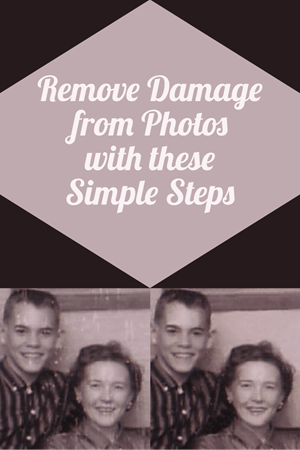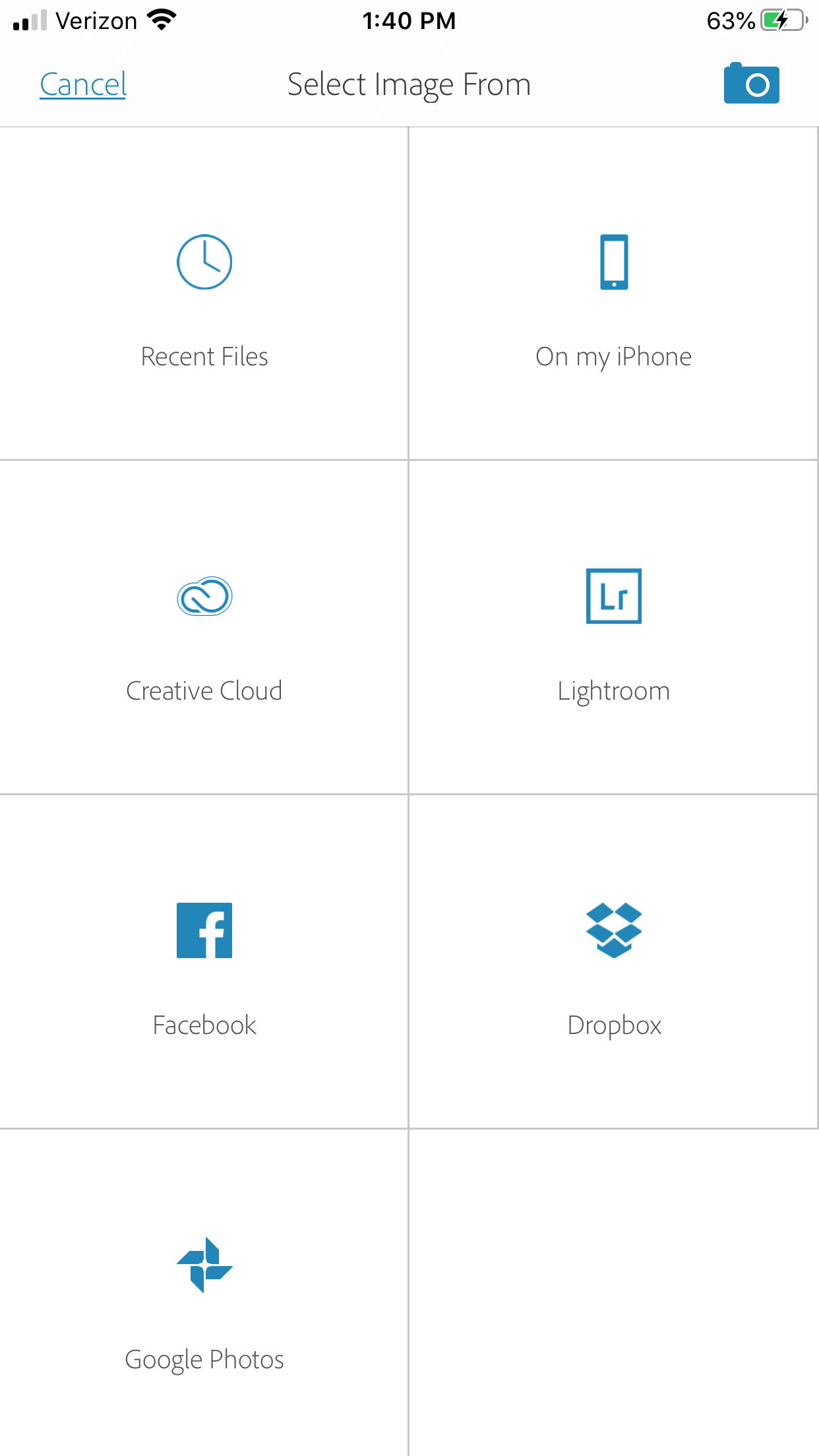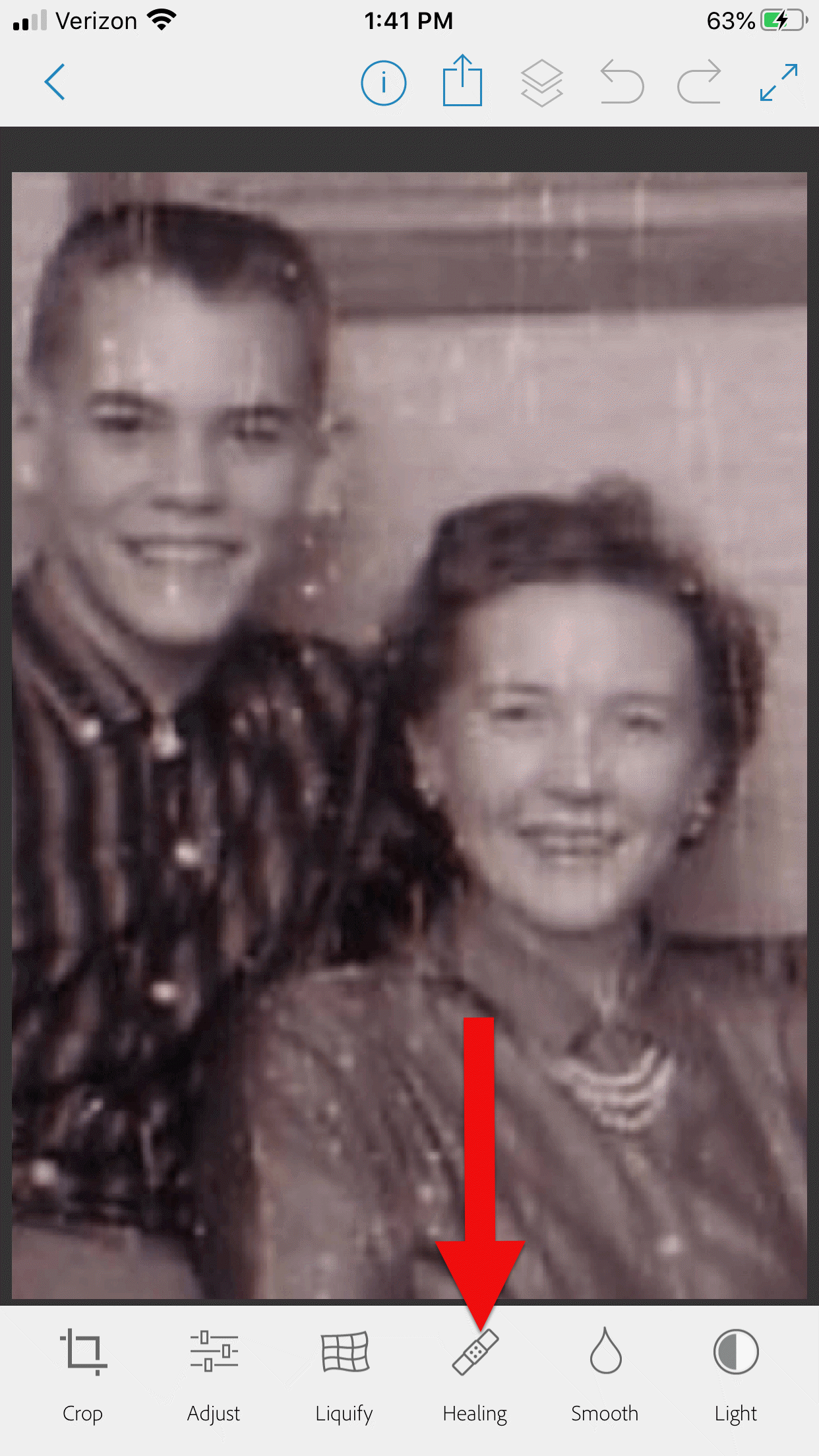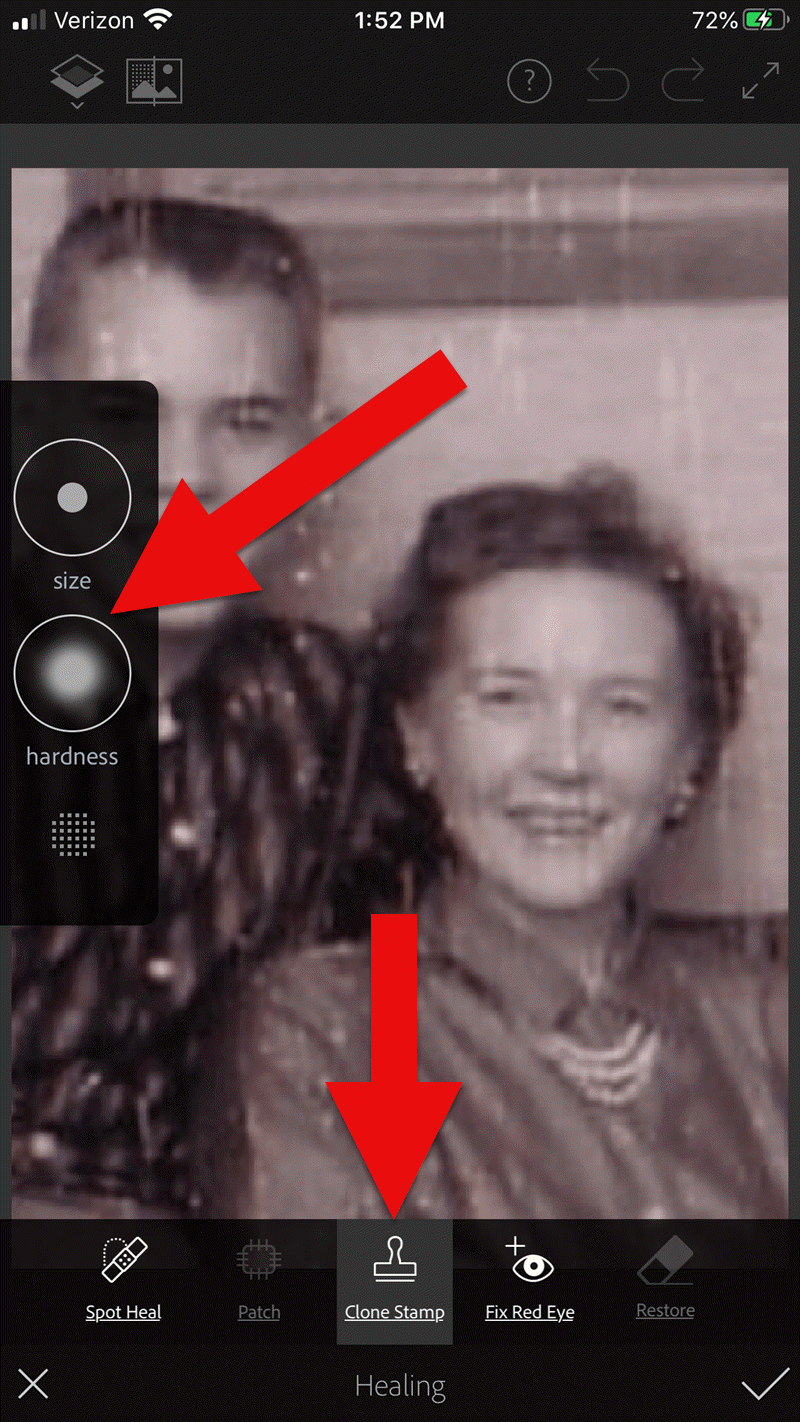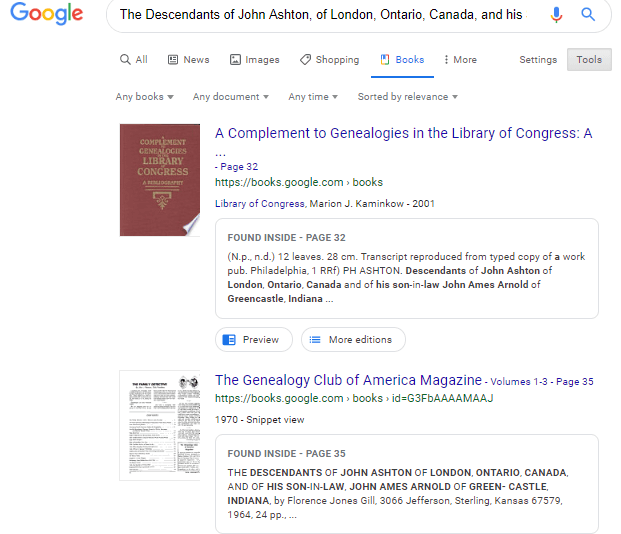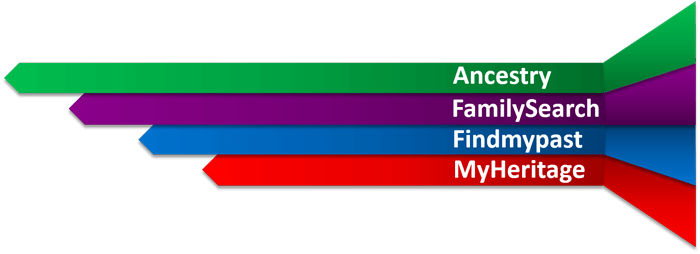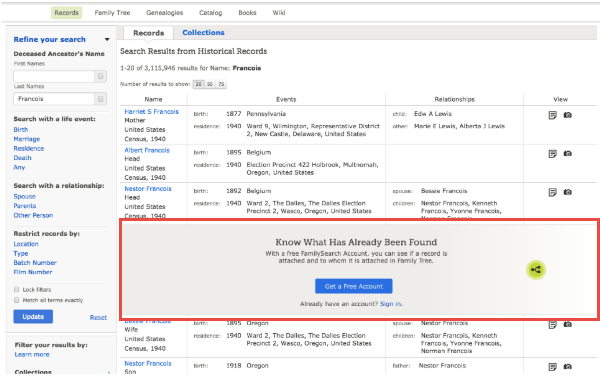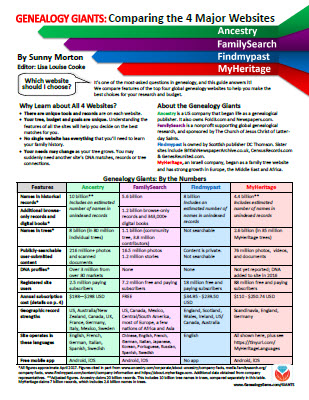by Lisa Cooke | Apr 4, 2018 | 01 What's New, Apps, Photographs
Here’s how to remove damage from photos, such as those commonly found on Polaroid Land pictures. It’s a simple digital photo restoration technique you can use to improve your old family photos. See how Lisa Louise Cooke cleaned up a precious family photo as a surprise for an guest she interviewed—and his touching response.
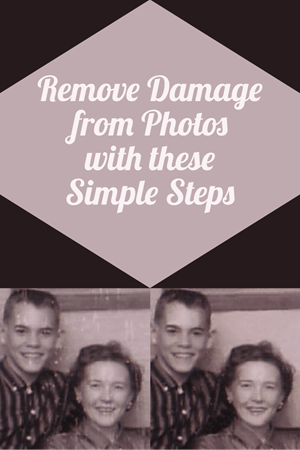
Last month, I asked esteemed film historian Sam Gill to send me some photos of himself that I could include on the “show notes” page for Genealogy Gems Podcast episode #215. The episode features our conversation on silent films, and the glimpse of early 20th century life that they provide.
One of the images he shared captures him (when he was in high school) and his mom. Sam told me that it was taken at the time when he started helping her with their family’s genealogy.
“I seem to have only one photograph of my mother and me at that time, which was what they called a Polaroid Land Pictures photo,” he continued. “In the days before selfies and digital cameras, this was a way to have a photo miraculously developed in sixty seconds. That was considered a miracle of photography at the time.
“Although these photos tended to leave streak marks and other blemishes, it’s all I got! I am hoping you might get a kick out of seeing this young kid and his intelligent, forever-curious and talented mother, Florence Louise Jones Gill (aka Mom).”
After learning how much the memories behind that photo meant to Sam, I took the liberty of doing some quick touch up work on it. It’s not perfect, but it’s certainly cleaner:

A treasured old photo of Sam and his mom.
You can try the same techniques I used to remove damaged areas from photos you’ve digitized. It’s easy and free! So, follow along with me, and then keep reading for Sam’s response to receiving the cleaned-up photo.
How to remove damage from photos
(Update) In the past I have downloaded and used the free Adobe PhotoShop Fix app. However, the Adobe Photoshop Express app has now taken its place. You can download it onto your phone or other mobile device for free from the App Store or Google Play. You will find the Retouch feature as a Premium feature.
Then follow these steps:
1. Add a Copy of the Digital Image
Open the app and tap the Plus sign to add your image. Don’t work with the original photo file. I save mine in Dropbox, but you can also pull your image copies from your phone, Adobe’s Creative Cloud, Facebook or Google Photos.
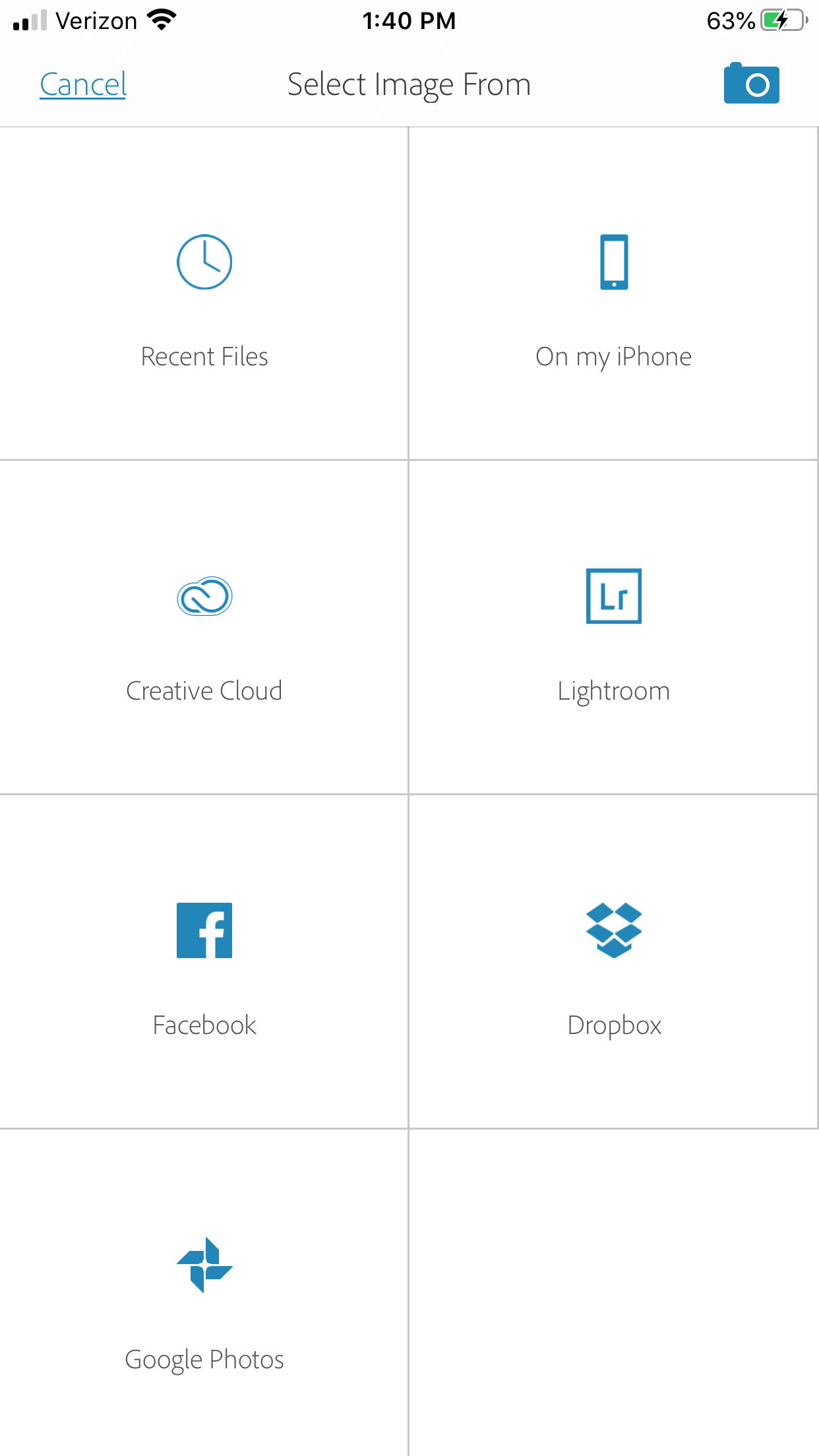
Tap the plus sign and select the location of your photo.
2. Tap Healing in the Menu
This will get you to the tools you will need to do the restoration.
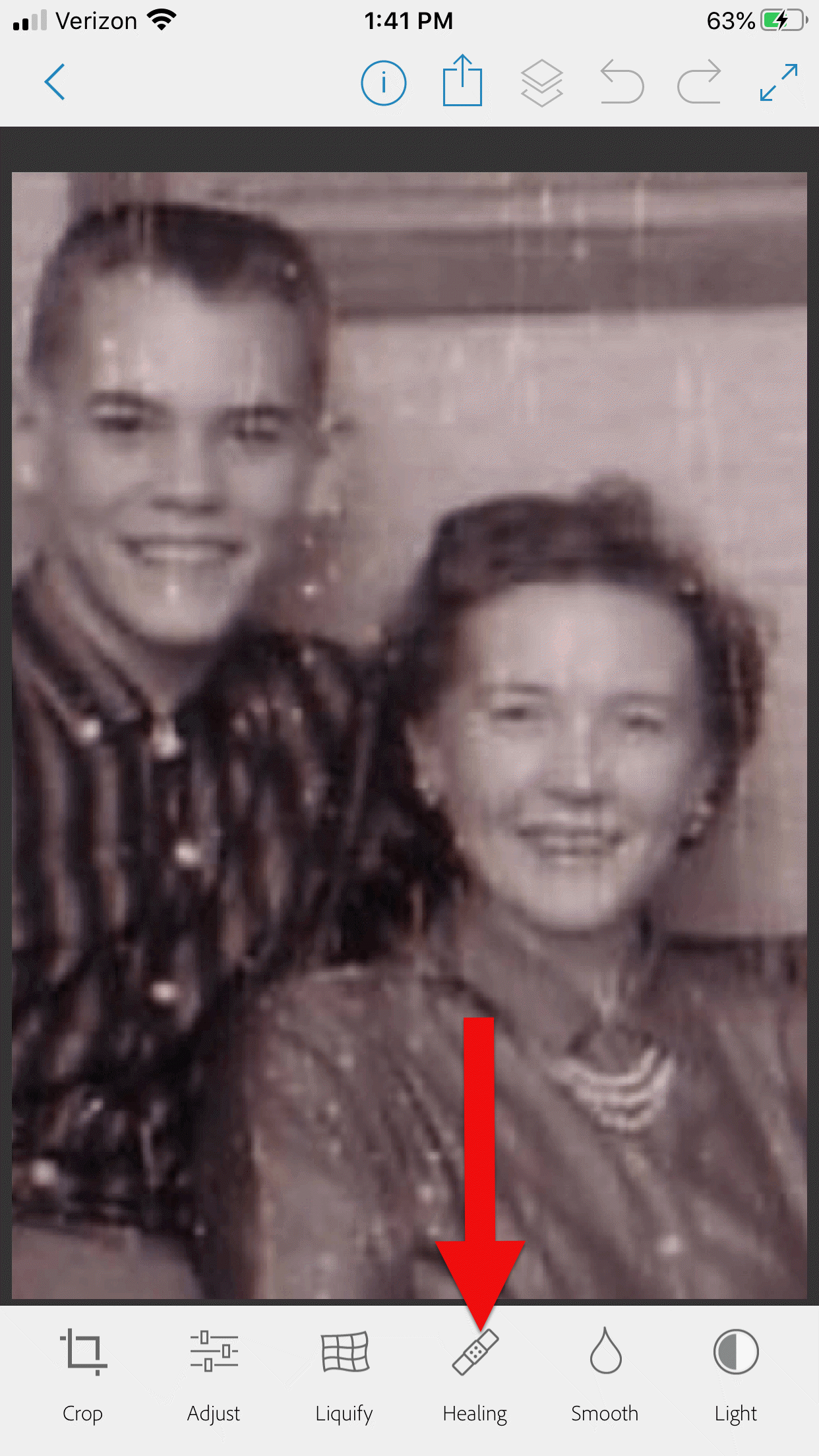
3. Start with Minor Repairs
Start with the easy stuff (don’t go for the face right away,thought it’s tempting). Work on clothing and the backdrop first so you can get a feel for the repair work and refine your retouching movements.
4. Apply the Spot Heal Tool
Use Spot Heal first and see if it takes care of the problem area. Don’w worry about making mistakes. You can always tap the Undo at the top of the screen if you’re not happy with the results.
5. Apply Clone Stamp
Use the Clone Stamp tool to select an area on the existing photo that you want to duplicate to cover up a damaged area. For example you can select an unblemished area of the backdrop, duplicate it, and then “paste” it over a blemished area of the backdrop. Keep in mind that even in a single color backdrop, there can be shading, so move the clone stamp around to replicate it accurately.
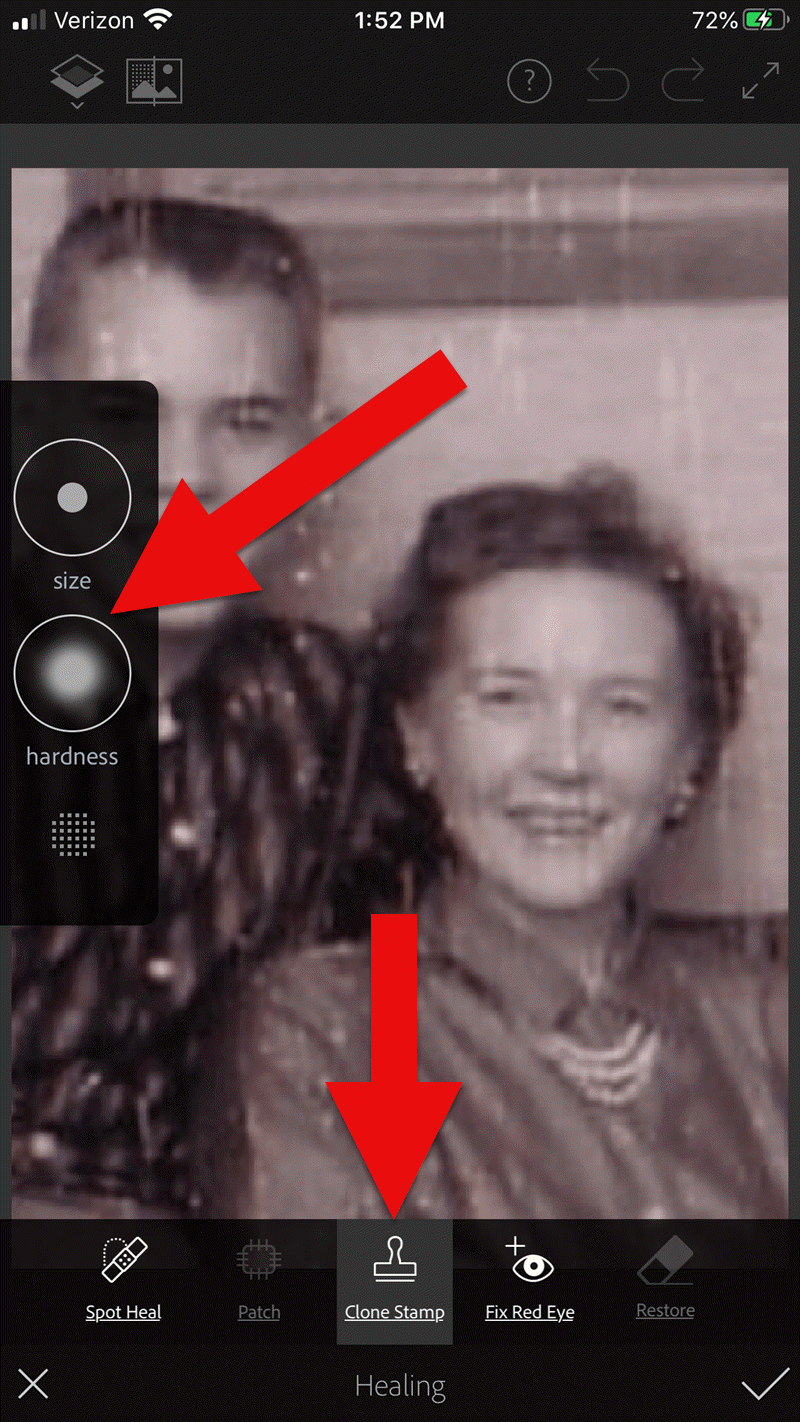
Tap Clone Stamp in the menu, and use the tools on the left to adjust.
You can adjust the size of the clone stamp selection tool by tapping “Size” in the pop out menu on the left. Selecting “hardness” will give you the ability to cone with a sharp edge or a more feathered edge which is a bit more forgiving when covering another area.
6. Zoom for Greater Detail
Zoom in for better accuracy. To do this, put two fingers together and then them spread apart to enlarge the area.
While zooming in can give you greater control, if you get too close you may start seeing individual pixels (depending on the size and resolution of the original photo) and those can be much trickier to change accurately. Zoom back out often to “stand back” and inspect your work!
7. Adjust as Needed
If you’re going to zoom in, take the time to adjust the size of the tool you are using, whether it’s Spot Heal or Clone Stamp. You can adjust the size of the circle and the “hardness” by tapping the tab on the left side of the screen.
When you’ve completed your initial re
8. Saving
Be sure to save to your work along the way. That way you can always go back to a previous version if you get a little too overzealous. I like to save the image to my device’s Photos, but the app offers a variety of saving locations.
9. Apply Smoothing
In the main menu, use the Smooth tool to refine your work. Start by tapping Face. Chances are you’ll like the effect as it smooths the skin tone. And again, you can always undo if you don’t.
Then tap to spot-smooth areas, particularly backdrops. Beware of over-smoothing – it won’t look natural.
10. Make Final Adjustments
After you complete the repair work, play with other options to improve the image quality. In the main menu tap Adjust. Play with Contrast first, then move on to testing Warmth, Saturation, Shadows and Highlights.
When you’re done, save the finished image one last time to your device’s Photos.
Take Mobile Photo Restoration a Step Further
When I work on improving and restoring my old photos, I often do so in more than one app. It’s rare to find an app that does everything you want, and each has it’s special strengths. Adobe has several other excellent apps, and PhotoShop Mix is one I use quite often after I complete my initial restoration in Adobe PhotoShop Fix.
Import the restored image into the free Adobe Photoshop Mix app. Here you’ll find even more tools for refining the image. Tap Adjust in the main menu. Experiment with these tools because you can always Undo!:
- Auto Fix – I avoid this one!
- Temperature
- Exposure
- Contrast
- Highlights
- Shadows
- Clarity – definitely give this a whirl
- Saturation
I was delighted how quickly I was able to significantly improve the photo. Sam and his mom’s faces just radiate happiness.
I sent it off and heard back from him almost immediately:
“I can’t tell you how much it means to me to see this extraordinary repair and restoration work you accomplished on that tiny Polaroid Land Picture of my mother and myself! This picture was taken at the exact same time I began to help my mother with her genealogical work.”
He then shared the story about that first research project with her. The two of them wanted to identify the relative who had rendered some beautiful old paintings hanging in his grandparents’ house. The trail led mother and teenage son to London, Ontario, Canada. As a budding genealogist, Sam was certainly thinking ahead!
“I convinced my mother to let me take along a tape recorder, as I was very interested in sound recordings, and so we recorded my mother’s interviews with family members still in London and related to the same…family.”
Sam and his mother identified the artistic ancestor who did those paintings: John Ashton. Their research culminated in a “delightful little family history, called The Descendants of John Ashton, of London, Ontario, Canada, and his Son-in-Law, John Ames Arnold, of Greencastle, Indiana (Lyons, Ks.: Lyons Publishing Co., 1964) compiled by my mother, Florence Jones Gill.”
Sam proudly mentions that her book was favorably reviewed. A quick check of Google Books reveals that there was indeed quite a bit of “buzz” when she published her book! It was referenced in several genealogical publications. Here are the search results in Google Books:
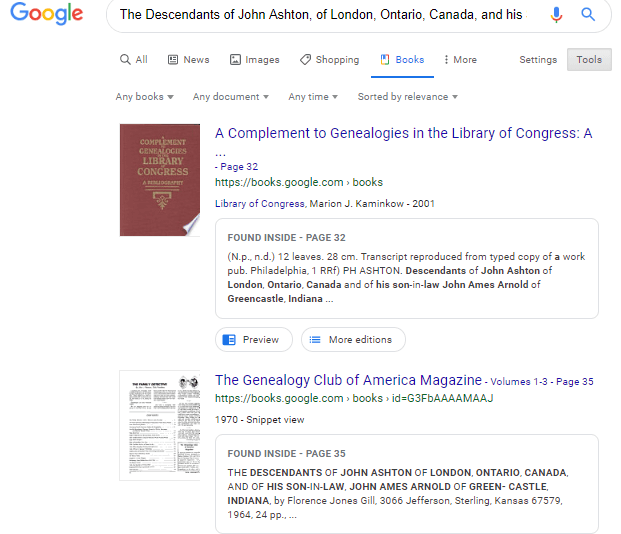
Sam wrapped up his reply with a little life lesson that he learned from his mom, that we can all take to heart.
“You might get a kick out of this,” Sam wrote, “but the only mistake that my mother ever found after the book was published, was the date of her marriage to my father! It should have been 1935, not 1934. One never to take herself TOO seriously, she had quite a laugh over that one.
It was fun helping my mother. Also, as I look back over my life, I must say that I have never known a more “can-do” person than my mother. If something came up that needed attention–no matter what it was–my mother’s usual response was , “WELL, WE’VE GOT TO DO SOMETHING ABOUT THAT !!!”
So my dear Gems, next time we see our family’s history hidden behind damage in an old photo, let us hear Mrs. Gill’s words in our ears “WE’VE GOT TO DO SOMETHING ABOUT THAT!!!”
Read More About Working with Old Photos & Apps:

My book Mobile Genealogy is chock full of more innovative ideas for using your smartphone and tablet for family history. It’s available here in the Genealogy Gems store.
About the Author
Lisa is the Producer and Host of the Genealogy Gems Podcast, an online genealogy audio show and app. She is the author of the books The Genealogist’s Google Toolbox, Mobile Genealogy, How to Find Your Family History in Newspapers, and the Google Earth for Genealogy video series, an international keynote speaker, and producer of the Family Tree Magazine Podcast.
by Lisa Cooke | Dec 2, 2017 | 01 What's New, Beginner, FamilySearch, Freebies |
A free FamilySearch account gives you access to more historical records and customized site features than you’ll see if you don’t log in at this free genealogy website. Here’s why you should get a free FamilySearch account and log in EVERY time you visit the site.

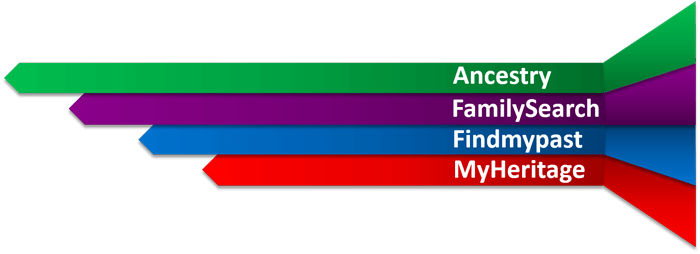
This post is part of our ongoing commitment to help you get the most out of the “Genealogy Giants:”
In this post, I comment on a recent announcement from the free giant everyone should be using: FamilySearch.org.
Why you should have (and use!) a free FamilySearch account
FamilySearch.org has always allowed free public use of its site. But beginning on December 13, 2017, the site will now actively prompt visitors to register for a free FamilySearch account or to log in with their existing accounts. Anyone can continue to search the catalog and user-submitted genealogies, explore over 350,000 digitized books, learn from the Wiki and the learning center, and even view user-contributed photos and stories. But by requesting you to log in, FamilySearch wants to remind you that this is your path to even more free records and services on the site.
Here are my top three reasons to have and use a free FamilySearch account:
1. Access more free historical records on FamilySearch.
We’ve talked a lot in recent months about best strategies for accessing digitized and off-line historical records at FamilySearch. Some of the digitized records on FamilySearch are there courtesy of a partner organization, which may restrict record access to those who log in on the site.
One woman had an “ah-ha” moment of realization after reading FamilySearch’s announcement. She posted in the comments, “Though I have had a free account for some time, I did not realize that FamilySearch was not giving me full access to information in record searches just because I had not logged in. Maybe I need to redo my past searches as a logged-in account holder.”
2. Participate in the global Family Tree.
As I more fully describe in my quick reference guide, Genealogy Giants: Comparing the 4 Major Websites, FamilySearch’s online family tree is different than the tree systems used at the other major family history websites. Instead of creating your own personal tree, you participate in a collaborative, unified family tree of the world. As a logged-in visitor, you can enter your information, then that of your parents and their parents, etc. until you connect to deceased individuals who are already on the tree. (Information about living individuals is always privacy-protected.) Then you may, with other descendants, contribute what you to know to an ancestor’s profile.
Anyone may make changes to these public profiles, which may at times be frustrating. But it also allows for more focused collaboration. This is a great place to see a virtual compilation of others’ research on particular ancestors without having to search others’ personal trees individually, as you do on other sites (remember to look for their source citations and verify what others say). The Family Tree on FamilySearch is also a great place to digitally archive family documents and photos where other researchers may see and appreciate them for free. As you can see in the screenshot below, logging in also helps you see how others have identified the folks you see in your search results:
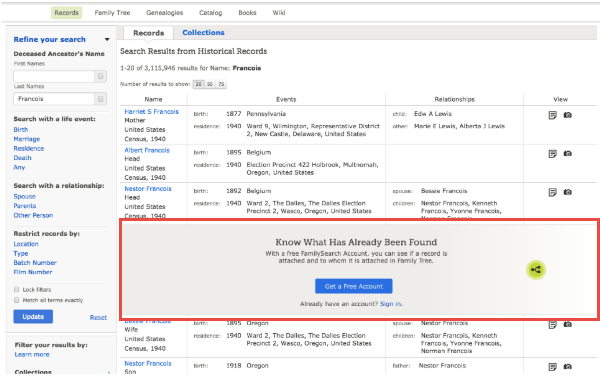
3. Get customized help.
Those who log in with a free FamilySearch account have access to one-on-one assistance through the website. If you have a question about using the site, accessing records, finding additional records about your ancestors, or even how to understand the records you’re looking at, you can email or call a live support person for help. Your login also sets you up to receive customized alerts and seasonal messages (like “Did you know your ancestor fought in the War of 1812?”) and a dashboard experience with at-a-glance reminders of record hints awaiting your review, where you left off in your last online session, tips about what to do next, and more. Here’s what the dashboard looks like:

How to get (or recover) a free FamilySearch account
See Registering to use FamilySearch.org for information about creating a free account. FamilySearch accounts have always been free and, the site assures us, will continue to be free. You will need to provide your first and last name, a username, a password, and an email or mobile phone number.
According to FamilySearch, your login and other personal information:
- enables collaboration in the Family Tree and Memories areas of the site (you control how much information is shared)
- “allows you to send in-system messages to other users without revealing your personal identity or email address”
- “allows FamilySearch to send you emails and newsletters (you can specify how many emails, if any, you receive)”
- enables communication when you contact their online support team for help
- will not be shared “with any third party without your consent”
If you’ve already got a FamilySearch account but have forgotten your username, click here. If you’ve forgotten your password, click here.
Genealogy Gems Brings You Genealogy Giants
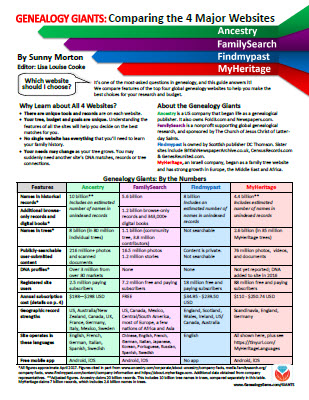 Each of the “Genealogy Giants” has so much to offer family historians around the world! But it’s hard to keep them straight, compare their top features, and get the most out of them without some inside help. That’s why we published the must-have quick reference guide, Genealogy Giants: Comparing the 4 Major Websites, your personal comparative tour of Ancestry.com, FamilySearch, Findmypast, and MyHeritage.
Each of the “Genealogy Giants” has so much to offer family historians around the world! But it’s hard to keep them straight, compare their top features, and get the most out of them without some inside help. That’s why we published the must-have quick reference guide, Genealogy Giants: Comparing the 4 Major Websites, your personal comparative tour of Ancestry.com, FamilySearch, Findmypast, and MyHeritage.
This inexpensive guide can save you hours of wasted time hunting down the records you need. It can save you hundreds of dollars by helping you invest in the genealogy websites you most need to use right now–because your research needs change right along with your growing family tree! The guide is available for your immediate reference as a digital download or get a handy, high-quality printed copy you can keep with your genealogy research files.
by Lisa Cooke | Oct 20, 2017 | 01 What's New, Records & databases
Millions of records from around the world are new at FamilySearch this week, and are completely free! These new collections include Australia, Denmark, Finland, France, Italy, and South Africa. PERSI also got a big update this week at Findmypast, as well as new and updated records for Canada, England, and Ireland.

New collections free at FamilySearch
Australia. The new South Australia, Immigrants Ship Papers, 1849-1940 collection includes immigrants’ ships papers, containing a record of births and deaths aboard, 1849-1867 and 1873-1885. Indexed records in this collection include passenger lists arriving and departing from South Australia. (Original records in the State Records of South Australia, Adelaide.) Get started with Australian genealogy research with these tips from an expert at Legacy Tree Genealogists!
Denmark. FamilySearch has been adding census records for Denmark recently, and the latest new collection is the 1921 Denmark Census. This collection includes over 430,000 images, and these census collections were all provided by MyHeritage and previously from the National Archives of Denmark.
Finland. Church Census and Pre-Confirmation Books, 1657-1915: This collection contains church census books and pre-confirmation books kept by the Lutheran Church in Finland. These records come from a database at MyHeritage, citing Kansallisarkisto (National Archives of Finland), Helsinki.
France. Explore over half a million indexed records for Saône-et-Loire, Census, 1856, a complete indexing of the population censuses.
Italy. The Salerno, Civil Registration (State Archive), 1806-1949 collection includes civil registration (stato civile) records of births, marriages, and deaths within the custody of the State Archive of Salerno (Archivio di Stato di Salerno). Almost 6 million images are in this collection, and availability of records is largely dependent on time period and locality.
South Africa. Lastly, this collection of Pietermaritzburg Estate Files 1846-1950 is also new at FamilySearch. Records include death notices, vital records, wills, distribution accounts, and succession duty accounts.
Need help using FamilySearch? The Unofficial Guide to FamilySearch.org by Dana McCullough provides the guidance you need to discover your ancestors and make the most of the free site’s valuable resources. Learn how to maximize all of FamilySearch.org’s research tools–including hard-to-find features–to extend your family tree in America and the old country.
PERSI update at Findmypast
The Periodical Source Index (also known as PERSI) has had another large update at Findmypast. Almost 11,000 new articles and 30,000 new images have been added, covering Pennsylvania, Wyoming, Toronto, and Yorkshire. PERSI is an excellent resource for discovering articles, photos, and other material you probably won’t find using conventional online search methods.
Click here to learn more about PERSI for genealogy research. Genealogy Gems Premium Members can also check out Premium Podcast episode #135 for more tips on PERSI (sign-in required). Not a Premium Member? Click here to get started!
Canada – New & Updated Collections
From Libraries and Archives Canada: Digitization of the Canadian Expeditionary Force Personnel Service Files. “As of today, 502,740 of the 640,000 files are available online in our Personnel Records of the First World War database…Library and Archives Canada is digitizing the service files systematically, from box 1 to box 10686, which roughly corresponds to alphabetical order.”
Ancestry.com updated two of their collections for Canada this week: Ontario, The Ottawa Journal (Birth, Marriage, and Death Notices) 1885-1980 and the Canada Obituary Collection, 1898-2017. Both of these collections come from microfilmed copies of the newspapers.
England Registrations
Recently announced on Twitter: “The General Register Office for England and Wales (GRO) is piloting a service from 12 October 2017 to provide portable document format (PDF) copies of digitized historical birth and death records. The pilot will run for a minimum of 3 months to enable GRO to assess the demand for this service over a prolonged period.” England and Wales records which are available as PDFs in this extended pilot include births (1837 –1916) and deaths (1837 –1957).
Ireland: Historical Newspaper
A new historical newspaper title was added to the British Newspaper Archive this week for Northern Ireland. The Coleraine Chronicle 1844-1910 was published by Alpha Newspaper Group in Coleraine, Londonderry, Northern Ireland. The collection features nearly 3,500 issues and over 26,000 pages.
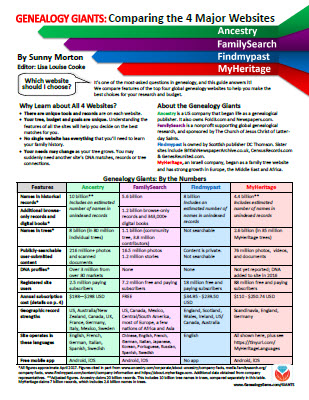 Get the most out of your genealogy records websites subscriptions!
Get the most out of your genealogy records websites subscriptions!
Use the jammed-packed Genealogy Giants cheat sheet by Sunny Morton to quickly and easily compare all of the most important features of the four biggest international genealogy records membership websites: Ancestry.com, FamilySearch.org, Findmypast.com, and MyHeritage.com. Then consult it every time your research budget, needs or goals change. Tables, bulleted lists, and graphics make this guide as easy to use as it is informative. Available in print or digital download.
Disclosure: This post contains affiliate links and Genealogy Gems will be compensated if you make a purchase after clicking on these links (at no additional cost to you). Thank you for supporting the free Genealogy Gems podcast and blog!