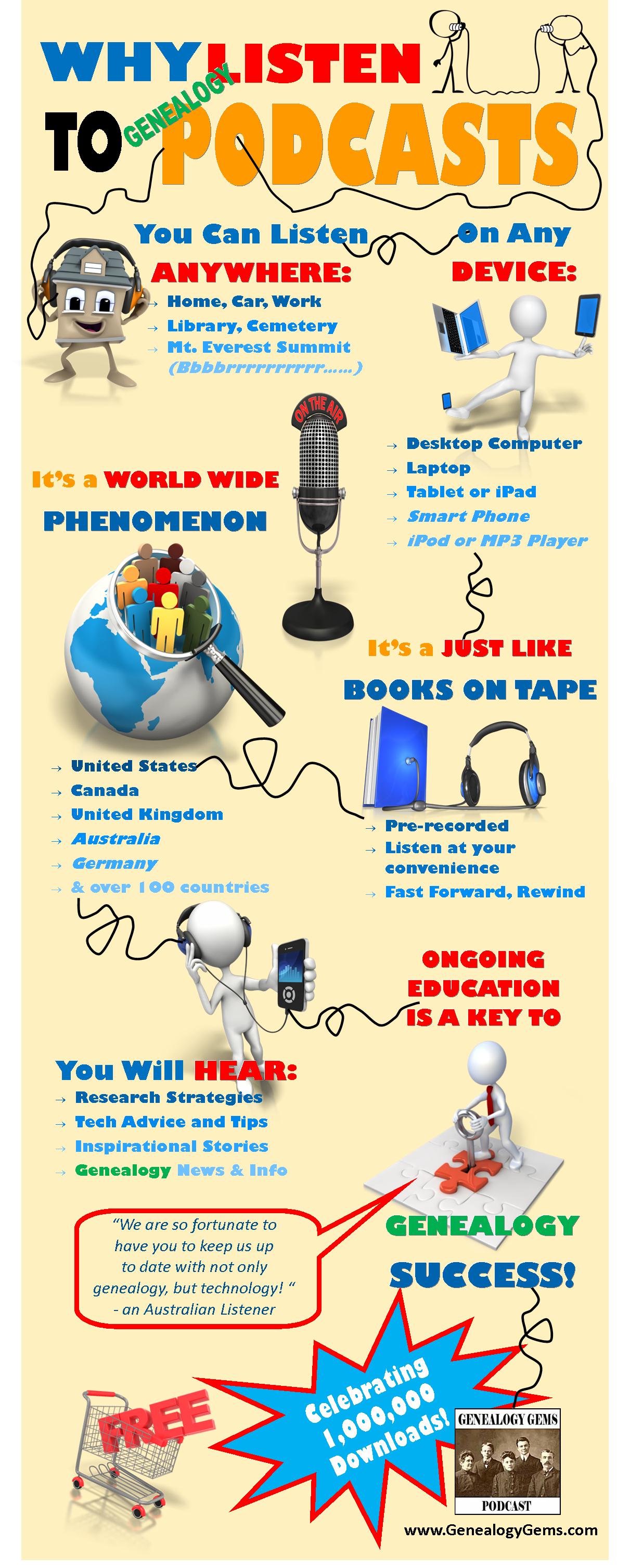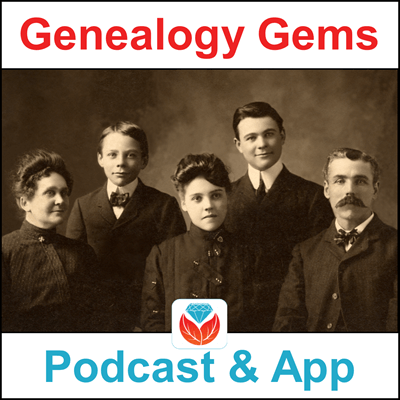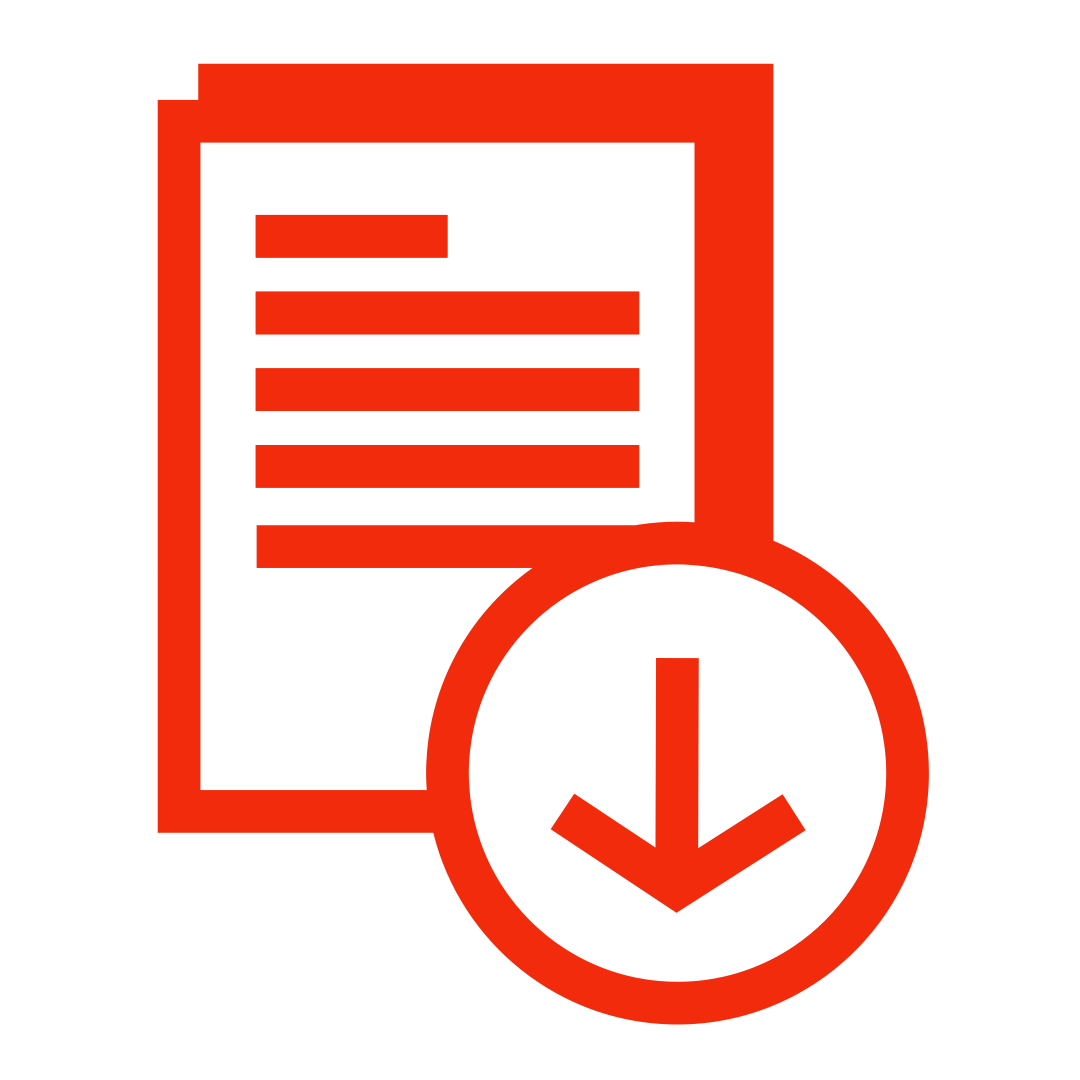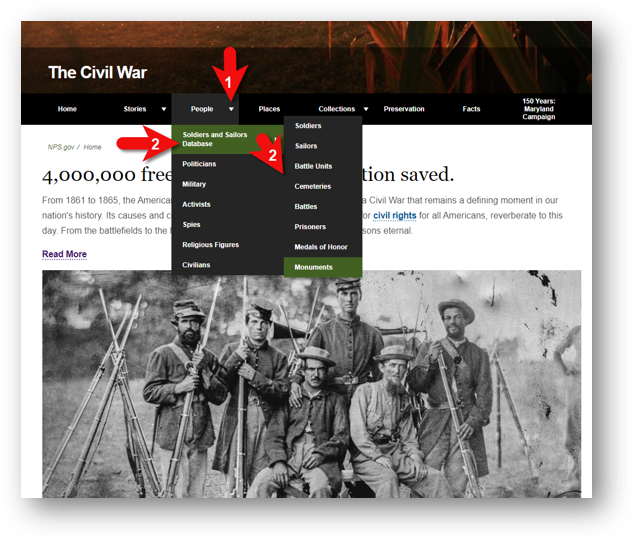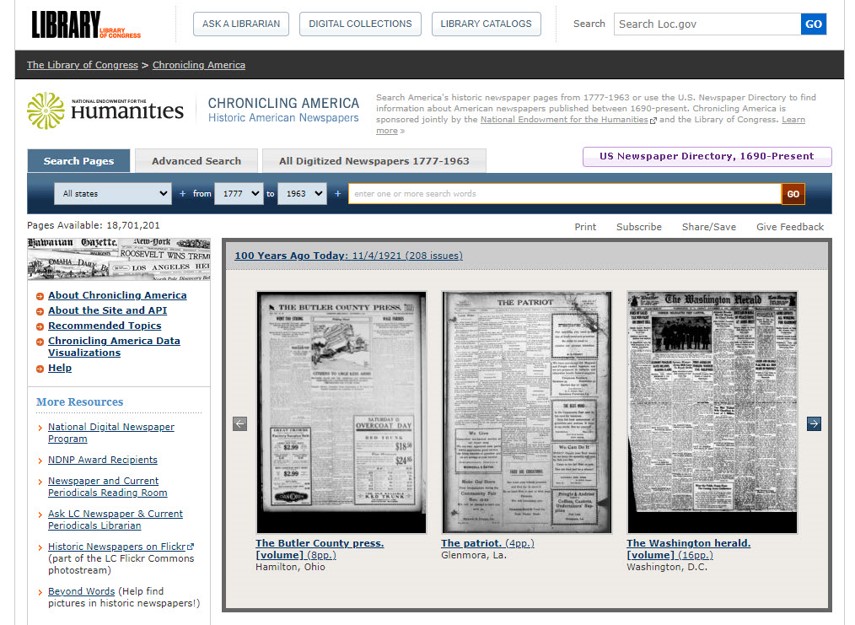Genealogy Gems Podcast Episode Show Notes
The Genealogy Gems Podcast helps you make the most of your family history research time by providing quick and easy-to-use research techniques. Producer and host Lisa Louise Cooke brings you the best websites, best practices, and best resources available. This podcast is 100% free! Just click an episode below to start listening right now. Click here to get our app.
New to the free Genealogy Gems Podcast?
Frequently Asked Questions
Recent Episodes:
Episode 281
Find and Identify Old Photos at DeadFred.
Episode 280
16 Ways to Find Your Ancestors’ Village.
Episode 279
Resolving Conflicting Birthdates, plus DNA Painter with Blaine Bettinger.
Episode 278
Should you use ChatGPT or Bard for genealogy research?
Episode 277
Marriage Case Study with J Mark Lowe and Researching Witnesses with Robyn Smith
Episode 276
Free Old Newspapers at Google Books
Episode 275
Restarting Your Genealogy Research
Episode 274
Marriage Records and Gretna Green
Episode 273
GEDCOM Files
Episode 272
15 Genealogy Freebies
Episode 271
Source Citations
Episode 270
Pennsylvania and Ohio Genealogy
Episode 269
Virginia genealogy strategies and best websites
Episode 268
Using Newspapers to Reconstruct an Ancestor’s Story
Episode 267
How to Become a Forensic Genealogist
Episode 266
Dealing with inherited genealogy
Episode 265
Writing and Publishing a Family History Book with author J.M. Phillips
Episode 264
1890 Census Substitutes
Episode 263
1950 census indexing update
Episode 262
Lisa’s Genealogy Data Workflow
Episode 261
10 Top Tips for German Research with Katherine Schober
Episode 260
Your Guide and UPDATE to the 1950 US Federal Census.
Episode 259
Very special audio version of New York Times best-selling author Tom Hegg reading his beloved Christmas stories set to the beautiful music of the season.
Episode 258
Strategies for solving genealogical problems with DNA. Guest: Sara Allen.
Episode 257
The top 10 types of genealogy content you can find for free at the Internet Archive.
Episode 256
Interview with Nathan Dylan Goodwin, author of the Chester Creek Murders and The Sterling Affair.
Episode 255
How to find genealogy with the National Archives Online Catalog.
Episode 254
How to use Google Photos for family history.
Episode 253
How to find early American ancestors in New England. Special Guest: Lindsay Fulton, NEHGS and AmericanAncestors.org.
Episode 252
How to find family history related photos and images in old newspapers with Newspaper Navigator.
Episode 251
Free genealogy records online at the Allen County Public Library Genealogy Center website.
Episode 250
10 Surprising Genealogy Things You Can Find at Google Books.
Episode 249
10 questions you must ask for genealogy research success.
Episode 248
Free Genealogy!
Episode 247
Filling in the blanks after a genealogy consultation.
Episode 246
How to tell your easily create family history videos for free with Adobe Spark Video.
Episode 245
How to tell your family history story with video. Special guest: Kathy Nielsen.
Episode 244
Ancestry Search Tips.
Episode 243
One Family’s Story: Lessons Learned from History. My special guest is Daniel Horowitz, Genealogy Expert at MyHeritage.
Episode 242
The importance of genealogy research questions and plans. Plus how to avoid research distractions.
Episode 241
Update to Google Search, How to reunite found items to their families, and 10 strategies for finding school records.
Episode 240
In this episode you’ll hear from genealogy experts on genealogical evidence & Proof, DNA, and organization.
Episode 239
Award-winning journalist Libby Copeland, author of the new book The Lost Family: How DNA Testing is Upending Who We Are discusses how DNA testing has changed our world.
Episode 238
Do you love genealogy, mysteries and puzzle solving? Well in this episode we have not one but two tales of mystery. The first has a Valentine’s theme centered around a mysterious love letter. Professional genealogist Kathleen Ackerman will be here to share how a love letter that was missing its last page took her on a genealogical journey full of surprises. Our second story is the mystery of a lost family scrapbook. It’s full of twists, turns and murder!
Episode 237
Interview with Andy McCarthy, Genealogy Reference Librarian on the New York Public Library’s Genealogy Collections. Also, David Fryxell, author of a new book on Scandinavian Genealogy.
Episode 236
Interview with David Lowe, Specialist for the Photography Collection at the New York Public Library on a free tool they provide that can help you identify your old photos. Also a discussion of how to find unindexed records at Ancestry.com.
Episode 235
Federal Court Records with professional forensic genealogists Michael Strauss. You’ll learn the history of federal records, where they are housed, and how you can search for them and access them. You’ll also hear about real examples of federal court records used for genealogical research. Don’t miss the show notes!
Episode 234
In this episode we take a look at a subject that is difficult, and yet ultimately faced by all genealogists: Downsizing. Whether you need to help a relative downsize, or it’s time for you to move into a smaller place or just carve out more room in your existing home, this episode is for you. You’ll hear specific action steps that you can follow to the make the job of downsizing easier and more productive. Also in this episode we’ll cover the latest genealogy news, and take a quick look at the 1830 census.
Episode 233
Professional genealogist Cari Taplin joins me for a conversation about the power lists and why careful examination is so important. Also: what I did on my summer vacation, the Gregorian Calendar, and the new MyHeritage Education Center (where you can also watch my presentation from the MyHeritage LIVE conference held in Oslo, Norway.)
Episode 232
Exploring what you can do to go deeper in your genealogy research for a more accurate family tree with Elissa Scalise Powell. Irish genealogy radio host Lorna Moloney, a professional genealogist with Merriman Research, discusses Irish genealogy.
Episode 231
We start off with tech news about Google Earth, FamilySearch and MyHeritage. Then we dig deep into the genealogical research Julianne Mangin did for “Alice’s Story.”
Episode 230
The story of Roy Thran and how his short life story is impacting lives today. Author Karen Dustman discusses writing your memoir. Lisa shares her adventures in England.
Episode 229
Two listeners shares an exciting find using Lisa’s research strategies. Lisa provides next steps on German research in response to a listener question. Your Master Family Tree, and Sharing Branches Online Explained. The unusual history of one of the earliest forms of the World Wide Web
Episode 228
More new feature enhancements announced by Ancestry.com; Listeners share their stories; Interview with Crista Cowan, The Barefoot Genealogist at Ancestry.com; 3 intriguing discoveries made while searching cemeteries; Women’s registration cards on the home front from 1917-1918 during World War I; RootsTech Film Festival semi-finalist Sydney Orton shares the touching story behind newly discovered precious audio and video tape, and how she and her sister honor their grandparent’s memories.
Episode 227
The biggest announcements coming out of RootsTech 2019, and an in depth interview with Ran Snir, Product Manager at MyHeritage DNA on The Theory of Family Relativity™ and Auto Clusters.
Episode 226
Research strategies and new resources, the history of your ancestors’ baby clothing, a tech tip that protects you, and the key to deciphering draft registration cards.
Episode 225
Get ready for a fun and inspiring start to your new genealogy year. In this episode, I’m going to bring you a talented lady who’s a sharp genealogist and just happens to be one of the hosts of the television series Genealogy Roadshow, Kenyatta Berry.
Episode 224
In this episode, we recap 2018, and explore additional ideas to help you organize your home movies. Whether you have 8MM film, VHS tapes, Mini DV tapes or DVDs, this episode has what you need to preserve and organize them.
Episode 223
We explore the notion that we are all just bit player’s in everyone else’s show, and how that could lead to video genealogical gold. David Haas MD shares his family’s history of filming home movies, and the tremendous impact they’ve had on countless other families. You’ll learn how to digitize and share your home movies too.
Episode 222
It’s family history month and who better to dedicate this episode to than you! You’ll hear from many of our wonderful listeners who share opinions, research strategies and more. Also, you’ll hear about the exciting new genealogy conference that will be held in Birmingham, England in 2019: THE Genealogy Show.
Episode 221
Lisa talks about vital records with Shannon Combs-Bennett and welcomes a drop-by guest, Daniel Horowitz of MyHeritage.com, a great new resource from Library & Archives Canada; an update from Your DNA Guide Diahan Southard on MyHeritage DNA tools; and the long-awaited conclusion of Project Lizzie.
Episode 220
An exclusive tip from one of two major upcoming genealogy events; Fun travel suggestion from The Archive Lady Melissa Barker: “Archive in a backpack”; DNA specificity from Your DNA Guide Diahan Southard; Finding books about your ancestors’ experiences and Finding your German ancestor’s place of origin.
Episode 219: Lisa shares the stories of longtime researcher, librarian, and blogger Julianne Mangin, who has explored the tragic and twisted stories of her ancestors. The stories alone are worth the listen–but for Lisa, the real intrigue and inspiration comes from how Julianne shed light on confusing and contradictory records by finding news accounts that helped explain them.
Episode 218
Lisa Louise Cooke answers your questions and shares your comments. Hot topics on your minds that are covered in this episode include discovering new records online, best practices for working with other people’s online trees, hard-to-locate military records, and early Pennsylvania research with James Beidler.
Episode 217
Spend a thought-provoking hour with Lisa as she explores the Golden State Killer case and the investigator’s use of genetic genealogy websites, and the questions that it raises. Get ready for a deep dive into the questions we face, the reality of the current DNA environment, and what it all means for you.
Episode 216
Lisa shares her experiences at Rootstech and in Australia; an interview with Findmypast CEO Tamsin Todd and executive Ben Bennett; women who have served in the military, and how to use the new MyHeritage chromosome browser.
Episode 215
Blast from the Past: Family History and Silent Movies. An interview with Sam Gill former Archivist for the Academy of Motion Picture Arts & Sciences.
Episode 214
Irish expert Donna Moughty joins Lisa to talk about Irish genealogy, helping you get a jump on yours before everyone starts talking about their Irish roots on St. Patrick’s Day next month! Your DNA Guide Diahan Southard has DNA news. Also: Listeners write in with inspiring successes and Michael Strauss musters in with tips on finding your ancestors in the five branches of the U.S. military.
Episode 213
Lisa shares a moving family history video, inspired by a listener’s “Where I’m From” poem. Hear the latest RootsTech news and an excerpt from an interview with author Sylvia Brown. Military Minutes contributor Michael Strauss explains the difference between different kinds of military service: regulars, volunteers and militia in Military Minutes.
Episode 212
Lisa talks with Sunny Morton about turning your fleeting memories into meaningful stories. Diahan Southard takes a look back at DNA advances in 2017. Finding missing ancestors: tips and success stories from Genealogy Gems fans. Ancestor found in a patent using Google Books. And Lisa shares Margaret Linford’s reflections on her “Genealogy Origins.” App Bonus: The history of Mince Pie at Christmas. Yum!
Episode 211
Ellis Island historian Barry Moreno shares the stories of workers at the leading U.S. immigration station (1892-1954). Two listeners write in about rescuing old artifacts and returning them “home;” the National Archives Citizen Archivist and British Library map geo-tagging projects; and Official Military Personnel Files for 20th-century US servicemen and women (hear what Michael Strauss found in his grandfather’s file).
Episode 210
Researching in a “burned city” (Chicago); the latest buzz and opinions about DNA health reports you can get with your DNA tests for family history; news from the Genealogy Gems Book Club; get-started Swedish genealogy tips from Legacy Tree Genealogist Paul Woodbury; accessing unprocessed archival records; and, five years away from the release of the 1950 US census, Lisa has tips on preparing for its release and researching your family in the 1940s.
Episode 209
David Ouimette of FamilySearch is known to his colleagues as “the Indiana Jones of genealogy” because of his globe-trotting adventures in curating record treasures. He joins us to talk about the millions of records being digitized around the world right now. Plus ,lots of excited emails from you, compiled military service records from Military Minutes expert Michael Strauss, and an historic newspaper Gem!
Episode 208
Hear the inspiring story of a genealogy hero who saved a life story–and a community’s history. Lisa shares an inspiring Google Books success story; how one listener gets her shy husband talking about his life story; and a listener’s “Where I’m From” poem. Learn tips for getting started in Swedish genealogy, using historical scrapbooks at archives, watching Lisa and Diahan’s new free webinar and getting ready for RootsTech 2018.
Episode 207
Lisa welcomes Mary Tedesco, a co-host of PBS’ Genealogy Roadshow. Mary shares stories and tips about tracing Italian and Italian-American roots. Also: FamilySearch updates since the end of microfilm lending (and how YOU helped make the last days of lending more effective); A listener uses Google to find her mysterious great-grandmother, with a success story she calls a “game-changer” for her genealogy research. And the premiere of Military Minutes with Michael Strauss.
Episode 206
In this Blast from the Past episode Lisa reprises a favorite research detour into vehicle forensics to identify an old family car and shares tips for creating short family history books like those she given as holiday gifts to loved ones. Hear letters from listeners on a special adoption discovery and a 1940 census mystery that now makes more sense. Your DNA Guide Diahan Southard weighs in with 4 reasons to take a DNA test, if you haven’t taken the plunge yet. Genealogy Gems Editor Sunny Morton spotlights the current Genealogy Gems Book Club title, Murder in Matera. The vehicle forensics and family book segments originally appeared in Genealogy Gems Podcast episodes 18 and 13, respectively, and are being republished here for web audiences.
Episode 205
This double-header episode pairs two interviews and two huge pieces of industry news! Hear about the end of FamilySearch microfilm lending and how you can get the records you need. Get the scoop on the game-changing addition to RootsMagic: your Ancestry.com tree now syncs with the software! Melissa Barker shares tips on preserving heirlooms and visiting archives. Nicole Dyer shares a fun family history activity idea to do with kids—do you have a family gathering coming up that could use this inspiration?
Episode 204
Dave Obee returns with a poignant story about the Canadian Home Children and tips for newspaper research. Also: a new Catalog and improved DNA ethnicity analysis at MyHeritage (it’s free—upload your DNA!); an excerpt from the Genealogy Gems Book Club interview with Fannie Flagg; a detailed get-started for British Isles research; and why so many weddings are traditionally held in June.
Episode 203
Renowned Canadian expert Dave Obee shares his favorite tips on researching the Canadian census—his insights are fascinating whether you have Canadian ancestors or not! Also: an inspiring adoption discovery, DNA testing news at 23andMe, the newly-updated Atlas for Historical County Boundaries, a tip for incorporating family history into a wedding, and a brand-new resource that can finally help you solve one of genealogy’s most perplexing questions.
Episode 202
Breaking news in this episode! Learn about AncestryDNA’s new Genetic Communities straight from Catherine Ball, Ancestry’s Chief Scientific Officer. This breakthrough helps us use DNA to follow family migration patterns. You’ll also Relative Race contestant Joe Greer and hear about the new Genealogy Gems Book Club featured title. Naming traditions tip from a listener can help you puzzle out ancestral pedigrees. And watch for a few great Google search strategies for genealogy.
Episode 201
Lisa chats with Angela Walton-Raji, expert in U.S. and African-American research, about tips for interviewing relatives and taking your African-American family tree back to the era of slavery; A RootsTech 2017 recap, with info on archived streaming sessions; Great news from Findmypast about its new Catholic Heritage Archive; A ground-breaking study from AncestryDNA that identifies specific migration patterns among genetically-related clusters of people; Follow-up mail from Lisa’s Episode 200 celebration; An expert Q&A on finding relatives who don’t appear in the census where you expect them to; A teaser clip from the upcoming Genealogy Gems Book Club interview with Annie Barrows, author of The Truth According to Us.
Episode 200
Our 200th episode and 10th anniversary episode!
Episode 199
A celebration of Canada’s 150th birthday with Lisa Louise Cooke’s interview with Claire Banton of Library and Archives Canada; DNA Testing with Kids; the announcement of the new title for the Genealogy Gems Book Club 1st quarter 2017; the awesome discovery made on YouTube by a listener; a new social networking platform for families called Famicity; Rootstech 2017.
Episode 198
Lisa Louise Cooke welcomes Genealogy Gems Book Club author and Victorian lifestyle expert Sarah Chrisman to the show to talk about Victorian holiday traditions, some of which may still live on in your own life. Following that conversation, Lisa shares a fun description of Victorian-era scrap-booking: how it’s different than today’s scrap-booking hobby but also how it reminds her of modern social media. Also: Three success stories from Genealogy Gems listeners: a Google search with great results, a brick-wall busting marriage record and yet another YouTube find for family history (people keep telling us about those!). Your DNA Guide Diahan Southard chimes in with what she likes so far about MyHeritage’s new DNA testing service. An internationally-themed German research conference and a makeover for the Scotland’s People website.
Episode 197
A chat between Lisa and Genealogy Gems editor and author of the book Story of Your Life Sunny Morton discuss the value and importance of telling your own story. A reading by Genealogy Gems Book Club featured author and Victorian lifestyle expert Sarah Chrisman. Your DNA Guide Diahan Southard discusses the next steps for your DNA results. Lisa walks a listener through several tips for learning more about her immigrant ancestors, and shows how to use today’s technology tools to help with traditional research skills. A spotlight on new marriage records online for the U.S. and around the world.
Episode 196
Professional genealogist Kate Eakman from Legacy Tree Genealogists shares tips and resources for those tracing their Irish ancestors into Ireland, and answers all your questions about how to hire a professional genealogist. Plus, we have an exclusive $100 discount code for you! Also in this episode: opinions on sharing gossip about our ancestors; new Genealogy Gems Book Club book announced and a past featured author has a new book out; big genealogy conferences in 2017; and organize your DNA test results and matches to help you get the most out of them.
Episode 195
This month, we’re celebrating the 100th episode of The Family Tree Magazine Podcast with one of my favorite segments on shaping up your research, and the 2 millionth download of the Genealogy Gems Podcast. Lisa Alzo gives us the back story on Czech records that have recently come online; and a YouTube search success story. You’ll also hear highlights of the Genealogy Gems Book Club interview with Chris Cleave, author of Everyone Brave is Forgiven, and our DNA correspondent Diahan Southard will discuss Gedmatch, a free resource you might be ready for if you’ve done some DNA testing.
Episode 194
This blast from the past episode comes from the digitally remastered Genealogy Gems Podcast episodes 11 and 12 (originally recorded in 2007). They are now interwoven with fresh narration and updated show notes. Topics include: Google Images; Top 10 Tips for finding Graduation Gems in your family history; Display your family history with an easy to create Decoupage plate.
Episode 193
Genealogy milestones, anniversaries, new records, upcoming conferences and new free video tutorials; Email response to episode #192: another tip on the U.S. Public Records Index, a family adoption story and his own research on the changing coastline of Sussex; More response to the “Where I’m From” poetry initiative; The NEW Genealogy Gems Book Club title is announced; A key principle in genetic genealogy.
Episode 192
Lisa shares a favorite new super easy-to-use tool for turning family photographs into captivating professional-looking videos and slideshows that you can share. Then you’ll meet the newest member of the Genealogy Gems team, Amie Bowser Tennant who shares insights into becoming a certified genealogist. A Gem shares a tip about a favorite genealogy database. An inspiring story of adoption and DNA, and a delightful excerpt from the Genealogy Gems Book Club interview with Helen Simonson on The Summer Before the War.
Episode 191
Diahan gets us up to date on the changes at Ancestry DNA; Thom shares his success using Google Earth for Genealogy; Jim Beidler talks about new Germany records at FamilySearch, Amy Johnson Crow shares her favorite local history apps; Sunny shares her thoughts on our Book Club featured book.
Episode 190
Extreme Genes radio show Scott Fisher talks about his role in helping to solve a 30-year old missing persons case; Lisa advises a listener on a pesky Gmail problem; A whirlwind world tour of new genealogy records online; Searching out military service details with Google Books; One RootsTech attendee’s Google search success story; the new Genealogy Gems Book Club title, a brand-new, much-anticipated second novel by a breakout British novelist.
Episode 189
Visit with the Wrights, a couple for Alaska, who star in the new genealogy TV series Relative Race. Plus: Irish research tips, 3 very good reasons for testing your DNA for genealogy, and an excerpt from our Genealogy Gems Book Club interview with the author of Orchard House
Episode 188
RootsTech news and resources for everyone; New records online for Ireland and the United States; Two inspiring emails from listeners who unravel family mysteries with determination, skill and Google sleuthing; A Genealogy Gems Book Club update with more thoughts on the featured title Orchard House: How a Neglected Garden Taught One Family to Grow by Tara Austen Weaver and book recommendations from RootsTech attendees; A critique of a recent NPR article on genetic genealogy by Your DNA Guide Diahan Southard; and a great conversation with Cindy Cochran and Sabrina Riley of the Lincoln-Lancaster County Genealogical Society Library at Union College in Lincoln, Nebraska.
Episode 187
Lisa welcomes the Legal Genealogist Judy Russell to the podcast. Judy takes on a Genealogy Gems listener’s fantastic question about the bounty land his War of 1812 ancestor never claimed. Also in this episode: Life after Family Tree Maker software, New strategies for using Google to answer your genealogical research questions, the new Genealogy Gems Book Club title,and all about the upcoming RootsTech 2016 genealogy conference.
Episode 186
Celebrate upcoming holiday family time with a special segment on interviewing relatives. Diahan Southard offers her thanks for DNA connections that are helping fill holes left by adoption. We’ll cover a new resource from MyHeritage for connecting with other researchers, family history poetry from two Gems listeners, letters from the Gems mailbox, and an excerpt from our new Genealogy Gems Book Club interview with Lalita Tademy (which appears in full in Genealogy Gems Premium podcast episode 130..
Episode 185
Genealogy Gems is celebrating reaching a milestone: 1000 genealogy-filled blog posts on our website! But we’re not just celebrating our own genealogy writing. We’re celebrating YOURS! In this episode we celebrate what you have shared with us about your adventures in family history blogging. I also have a short, fun family history writing challenge to share with everyone, not just those who blog, a writing contest, and the poet laureate of Kentucky.
Episode 184
Listeners thoughts on saving your genealogy from theft and a tip on digital preservation. I share An Open Letter to Grandma, and Sunny will join me to announce our next Genealogy Gems Book Club pick—and we may or may not digress a little to talk about other fun things on our minds. And Diahan will discus “empty-handed genealogists” and their DNA.
Episode 183
A digital expert joins us to talk about digitizing and storing your old movies, videos, and pictures. You’ll hear a juicy clip from our exclusive Genealogy Gems Book Club interview with Pamela Smith Hill, the editor of the new Laura Ingalls Wilder biography, Pioneer Girl. And Your DNA Guide is here with a story of DNA and President Harding.
Episode 182
In the summer of 1944, a handpicked group of young GIs landed in France to conduct a secret mission. They were to create an elaborate façade of military might for an audience, the German army. These 1100 men had one goal: to fool the enemy into believing they were an American army thousands strong, and draw their attention away from the actual fighting troops. Get ready to go behind the curtain of Twenty-third Headquarters Special Troops known as the Ghost Army with my special guest Rick Beyer, author of the book The Ghost Army of World War II: How One Top-Secret Unit Deceived the Enemy with Inflatable Tanks, Sound Effects, and Other Audacious Fakery
Episode 181
Researching your family in the 1950s, introduction to the 3rd Quarter 2015 Genealogy Gems Book Club featured book, a new patent by Google for an innovative solution, two new record collections online that fill in a hole in American documentary history, and email from listeners about the new Ancestry site and family history blogging.
Episode 180
Changes at Ancestry, books at FamilySearch, Canadian research, Google’s new device, getting the most from a trip to the state archives, Military records for sailors, Integrating Genetics and Genealogical Tools, Interview with Nathan Dylan Goodwin author of The Lost Ancestor.
Episode 179
In this episode I’ll share inspirational story from listener Helen, and another amazing story about an adoption reunion. And we’ll check in with our Genealogy Gems Book Club Guru Sunny Morton about this quarter’s featured book, The Lost Ancestor by Nathan Dylan Goodwin. And of course all kinds of other genealogy news and tips for you.
Episode 178
Niche record collections that might just be what you are looking for. Interview with genetic genealogist CeCe Moore about using DNA for genealogy research, adoption, and the Finding Your Roots TV show. Announcement of the Genealogy Gems Book Club book for the 2nd quarter of 2015. A listener shares an update on adoption records in Ohio.
Episode 177
This episode features part of our interview with Christina Baker Kline, the author of our Genealogy Gems Book Club featured book Orphan Train. The book spent five weeks at the #1 spot on the New York Times Bestselling list as well as time at the top of The Bestsellers List in Canada, and by now after reading the book you know why. Christina will share how the book came in to being. And why she first hesitated to write it. And how, although this is a novel, in fact the details of Vivian’s story are true thanks to her extensive research. And Christina sheds light on the effect that being an orphan had on the children of yesterday and the children of today.
Episode 176
Get a Round Up of RootsTech Round, join Genealogy Gems Book Club Guru Sunny Morton for more on our featured book Orphan Train, and some additional books you’ll want to add to your reading list that also provide insight in to how you can approach writing your own family’s history. Then Your DNA Guide here at Genealogy Gems, Diahan Southard, shares how to Social Network Your YDNA with Surname Projects.
Episode 175
Genealogy Gems Contributing Editor Sunny Morton announces our new Book Club read for this first quarter of 2015. Then, professional genealogist Mary Tedesco from the Genealogy Roadshow television series will join Lisa to talk about her experience on the show and also about her specialty which is Italian research. Our Genealogy Gems DNA Guide will also be here. And we wrap with a very special announcement at the end of the show.
Archived Episodes
Season 9 – Episodes 161 – 174 (2013 – 2014)
Season 8 – Episodes 141 – 160 (2012 – 2013)
Season 7 – Episodes 121 – 140 (2011 – 2012)
Season 6 – Episodes 101 – 120 (2010 – 2011)
Season 5 – Episodes 81 – 100 (2010)
Season 4 – Episodes 61 – 80 (2009 – 2010)
Season 3 – Episodes 41 – 60 (2008 – 2009)
Season 2 – Episodes 21 – 40 (2007- 2008)
You’ll also love all the expert interviews that make the Genealogy Gems Podcast your own personal genealogy conference: Dick Eastman, DearMYRTLE, Curt Witcher, CeCe Moore, Arlene Eakle, the folks from Ancestry.com and celebrities such as Lisa Kudrow of Who Do You Think You Are?, Mary Tedesco of Genealogy Roadshow, Tukufu Zuberi of The History Detectives, Kathy Lennon of the Lennon Sisters, Tim Russell of Garrison Keillor’s A Prairie Home Companion, and Darby Hinton of the Daniel Boone TV series from the 1960s.
Season 1 – Episode 1 – 20
The originals shows are no longer available in the iTunes feed. Episodes are being remastered and are being rebroadcast in current episodes as follows:
Episode 1 & 2 remastered and published in episode 134
Episode 3 & 4 remastered and published in episode 140
Episode 5 & 6 remastered and published in episode 145
Episode 7 & 8 remastered and published in episode 149
Episode 10 remastered and published in episode 153
Episode 11 & 12 remastered and published in episode 194
Episode 13 remastered and published in episode 206
Episode 14 remastered and published in episode 215
Episode 18 remastered and published in episode 206